USB TOYOTA AVENSIS 2011 Owners Manual
[x] Cancel search | Manufacturer: TOYOTA, Model Year: 2011, Model line: AVENSIS, Model: TOYOTA AVENSIS 2011Pages: 772, PDF Size: 34.43 MB
Page 4 of 772
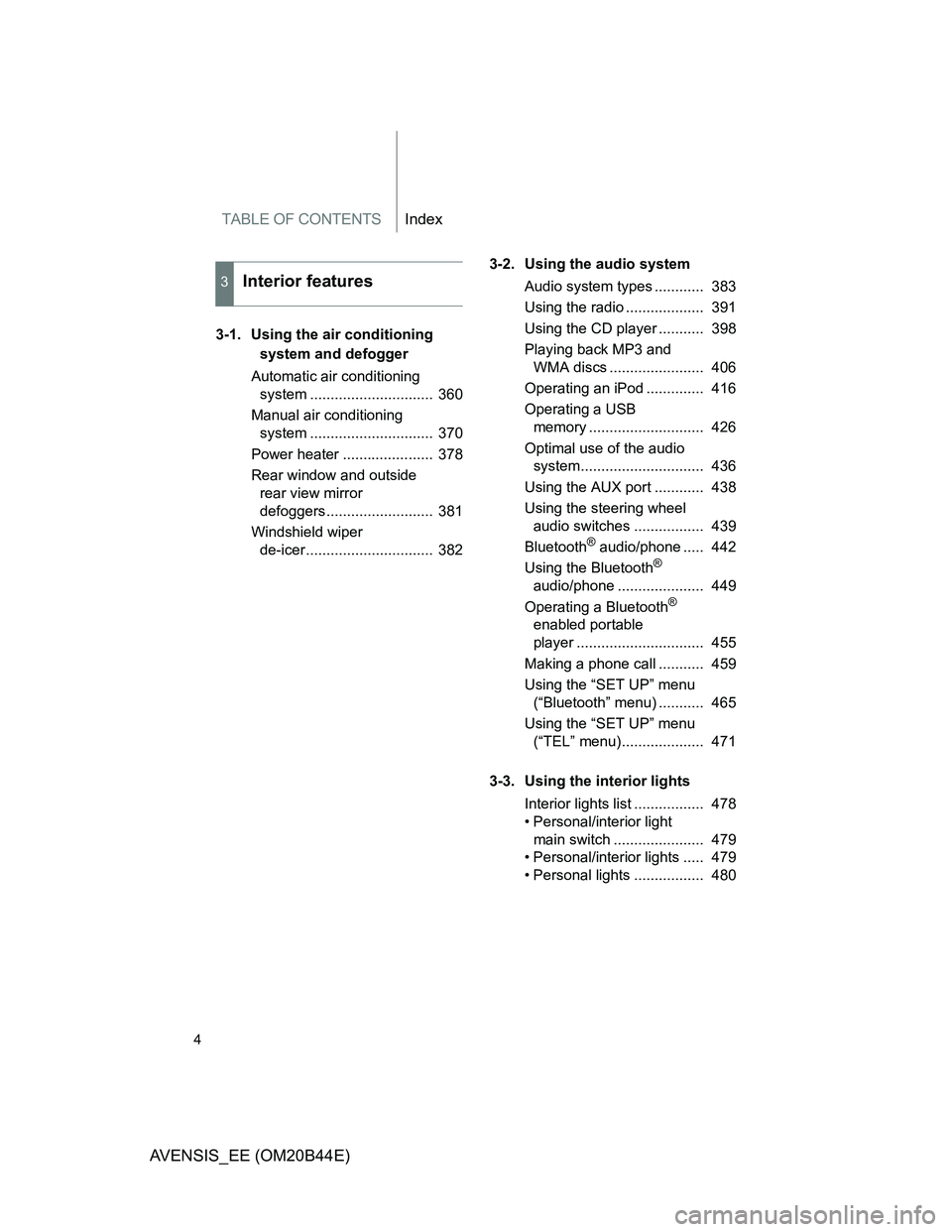
TABLE OF CONTENTSIndex
4
AVENSIS_EE (OM20B44E)
3-1. Using the air conditioning
system and defogger
Automatic air conditioning
system .............................. 360
Manual air conditioning
system .............................. 370
Power heater ...................... 378
Rear window and outside
rear view mirror
defoggers.......................... 381
Windshield wiper
de-icer............................... 3823-2. Using the audio system
Audio system types ............ 383
Using the radio ................... 391
Using the CD player ........... 398
Playing back MP3 and
WMA discs ....................... 406
Operating an iPod .............. 416
Operating a USB
memory ............................ 426
Optimal use of the audio
system.............................. 436
Using the AUX port ............ 438
Using the steering wheel
audio switches ................. 439
Bluetooth
® audio/phone ..... 442
Using the Bluetooth®
audio/phone ..................... 449
Operating a Bluetooth
®
enabled portable
player ............................... 455
Making a phone call ........... 459
Using the “SET UP” menu
(“Bluetooth” menu) ........... 465
Using the “SET UP” menu
(“TEL” menu).................... 471
3-3. Using the interior lights
Interior lights list ................. 478
• Personal/interior light
main switch ...................... 479
• Personal/interior lights ..... 479
• Personal lights ................. 480
3Interior features
Page 12 of 772
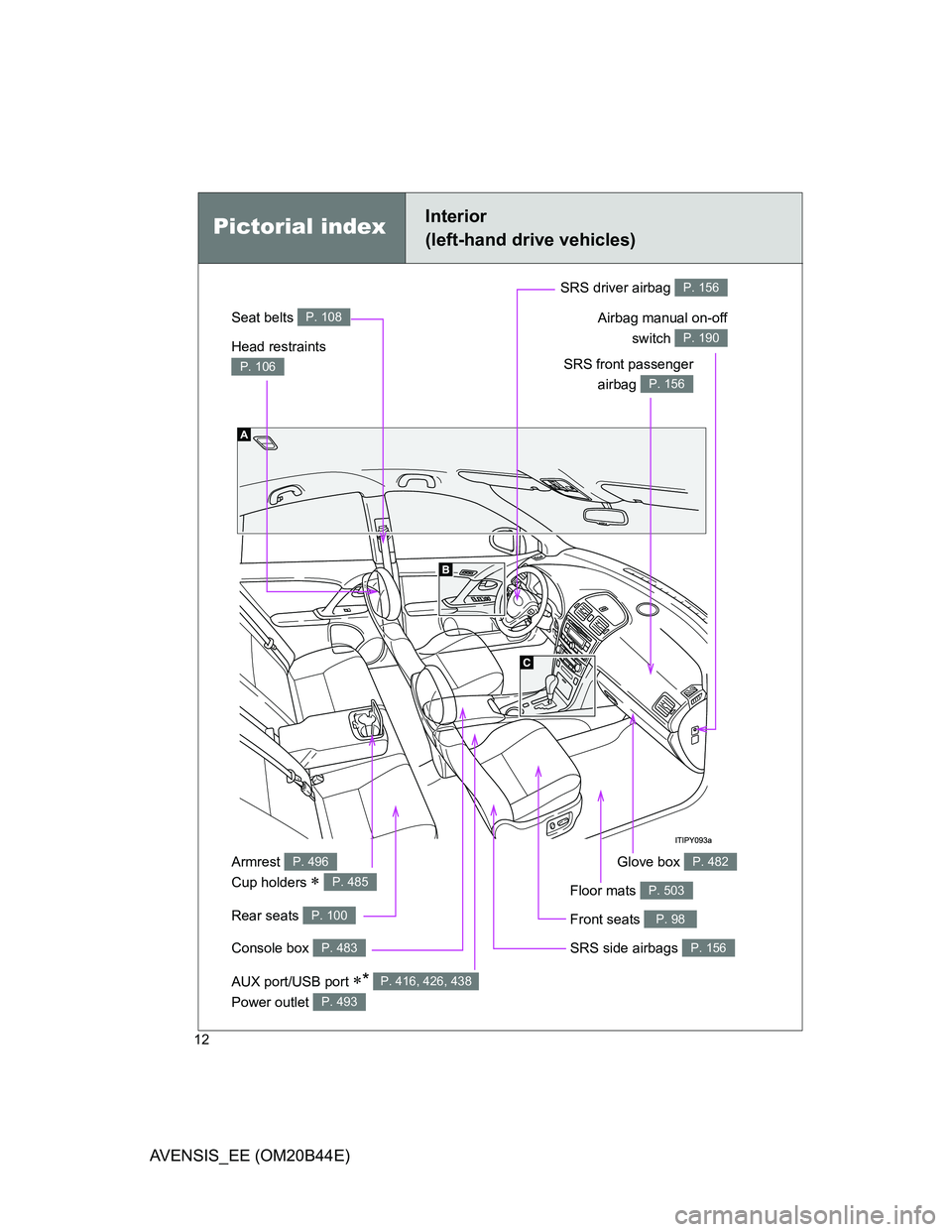
12
AVENSIS_EE (OM20B44E)
Power outlet P. 493
Pictorial indexInterior
(left-hand drive vehicles)
Seat belts P. 108
SRS front passenger
airbag
P. 156
SRS driver airbag P. 156
Head restraints
P. 106
Console box P. 483
Armrest
Cup holders
P. 496
P. 485
Front seats P. 98
SRS side airbags P. 156
Glove box P. 482
Rear seats P. 100
Floor mats P. 503
Airbag manual on-off
switch
P. 190
AUX port/USB port * P. 416, 426, 438
Page 20 of 772
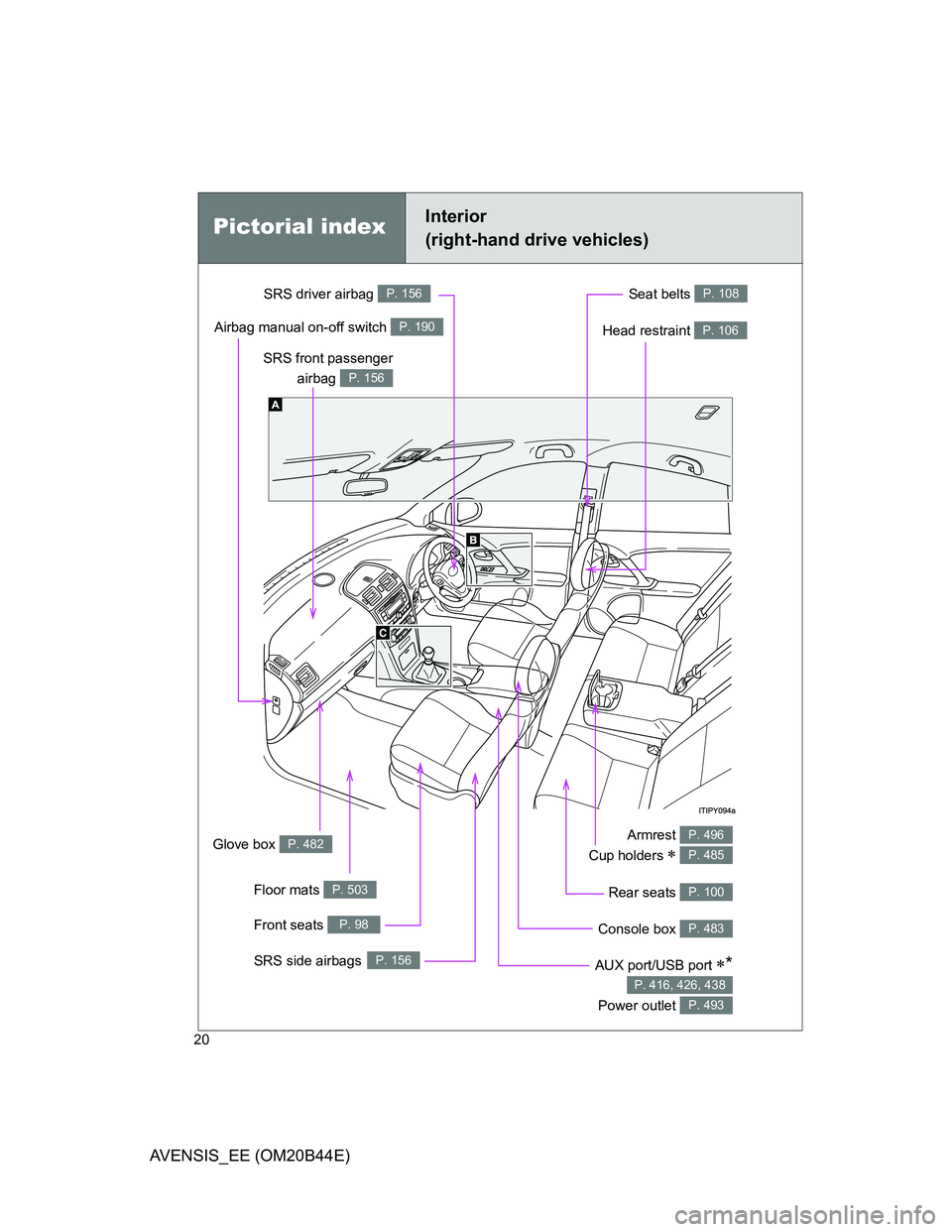
20
AVENSIS_EE (OM20B44E)
Pictorial indexInterior
(right-hand drive vehicles)
Seat belts P. 108
SRS front passenger
airbag
P. 156
SRS driver airbag P. 156
Head restraint P. 106
Armrest
Cup holders
P. 496
P. 485
Front seats P. 98
SRS side airbagsP. 156
Glove box P. 482
Airbag manual on-off switch P. 190
Floor mats P. 503
Console box P. 483
Rear seats P. 100
AUX port/USB port *
Power outlet
P. 416, 426, 438
P. 493
Page 359 of 772
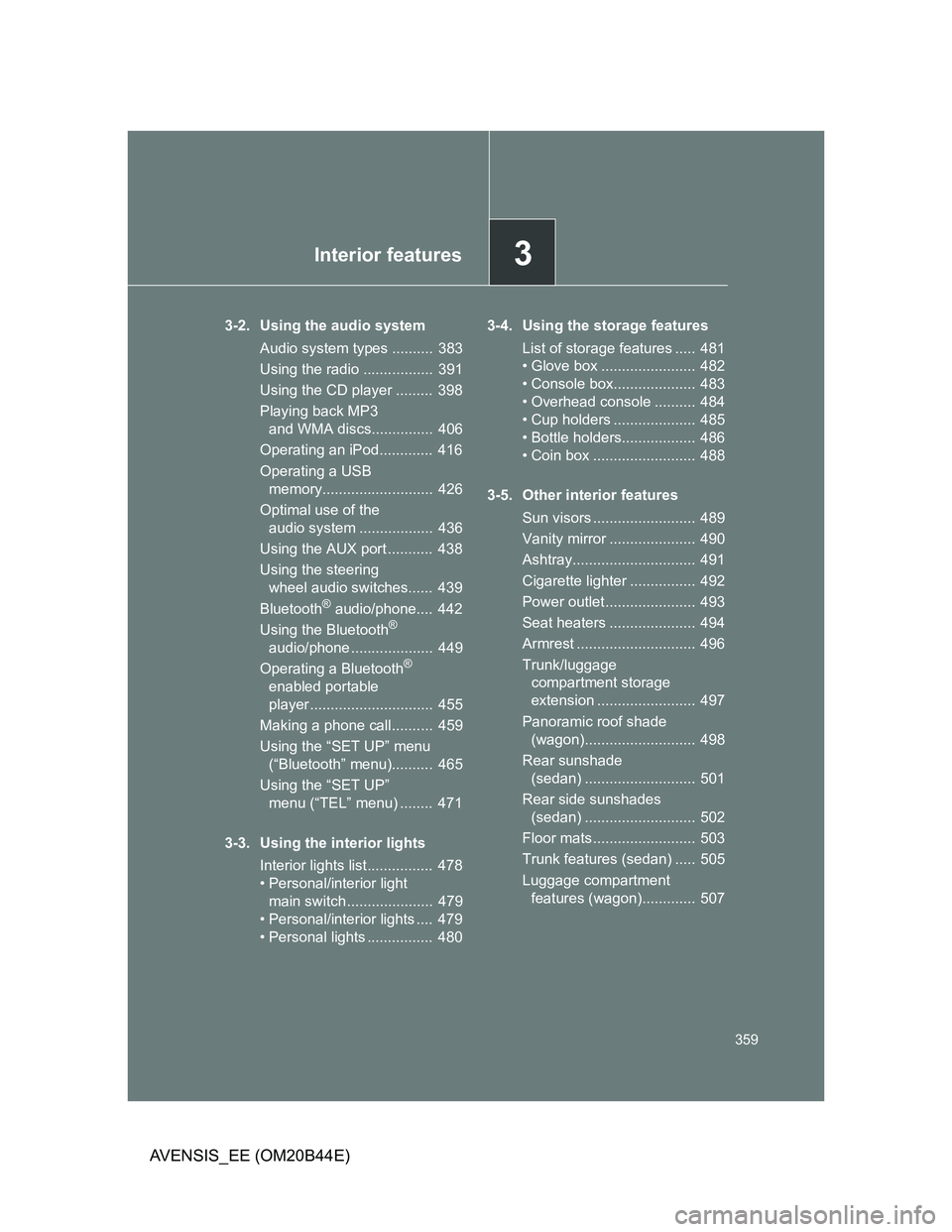
3Interior features
359
AVENSIS_EE (OM20B44E)
3-2. Using the audio system
Audio system types .......... 383
Using the radio ................. 391
Using the CD player ......... 398
Playing back MP3
and WMA discs............... 406
Operating an iPod............. 416
Operating a USB
memory........................... 426
Optimal use of the
audio system .................. 436
Using the AUX port ........... 438
Using the steering
wheel audio switches...... 439
Bluetooth
® audio/phone.... 442
Using the Bluetooth®
audio/phone .................... 449
Operating a Bluetooth
®
enabled portable
player .............................. 455
Making a phone call.......... 459
Using the “SET UP” menu
(“Bluetooth” menu).......... 465
Using the “SET UP”
menu (“TEL” menu) ........ 471
3-3. Using the interior lights
Interior lights list................ 478
• Personal/interior light
main switch ..................... 479
• Personal/interior lights .... 479
• Personal lights ................ 4803-4. Using the storage features
List of storage features ..... 481
• Glove box ....................... 482
• Console box.................... 483
• Overhead console .......... 484
• Cup holders .................... 485
• Bottle holders.................. 486
• Coin box ......................... 488
3-5. Other interior features
Sun visors ......................... 489
Vanity mirror ..................... 490
Ashtray.............................. 491
Cigarette lighter ................ 492
Power outlet ...................... 493
Seat heaters ..................... 494
Armrest ............................. 496
Trunk/luggage
compartment storage
extension ........................ 497
Panoramic roof shade
(wagon)........................... 498
Rear sunshade
(sedan) ........................... 501
Rear side sunshades
(sedan) ........................... 502
Floor mats ......................... 503
Trunk features (sedan) ..... 505
Luggage compartment
features (wagon)............. 507
Page 383 of 772
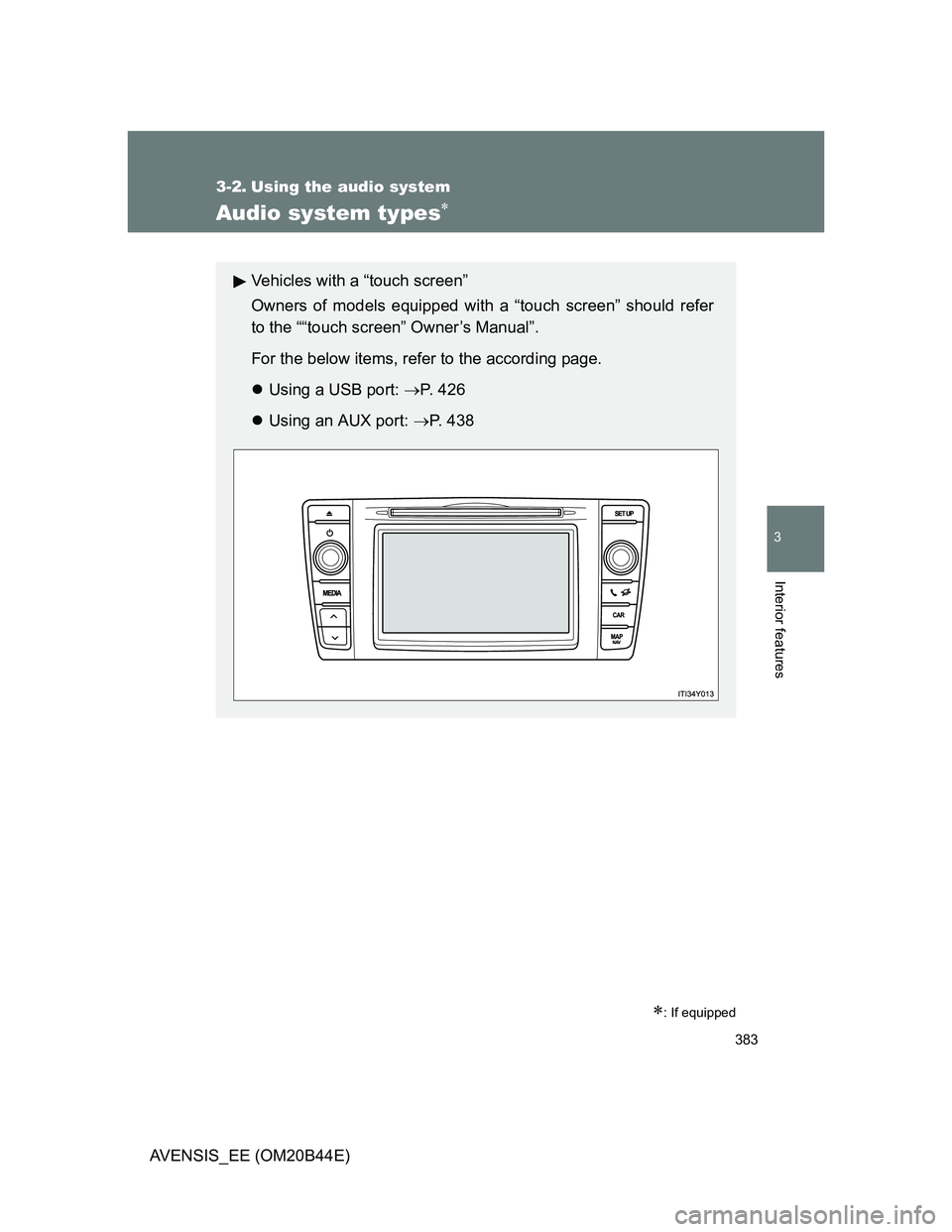
383
3
Interior features
AVENSIS_EE (OM20B44E)
3-2. Using the audio system
Audio system types
: If equipped
Vehicles with a “touch screen”
Owners of models equipped with a “touch screen” should refer
to the ““touch screen” Owner’s Manual”.
For the below items, refer to the according page.
Using a USB port: P. 426
Using an AUX port: P. 4 3 8
Page 386 of 772
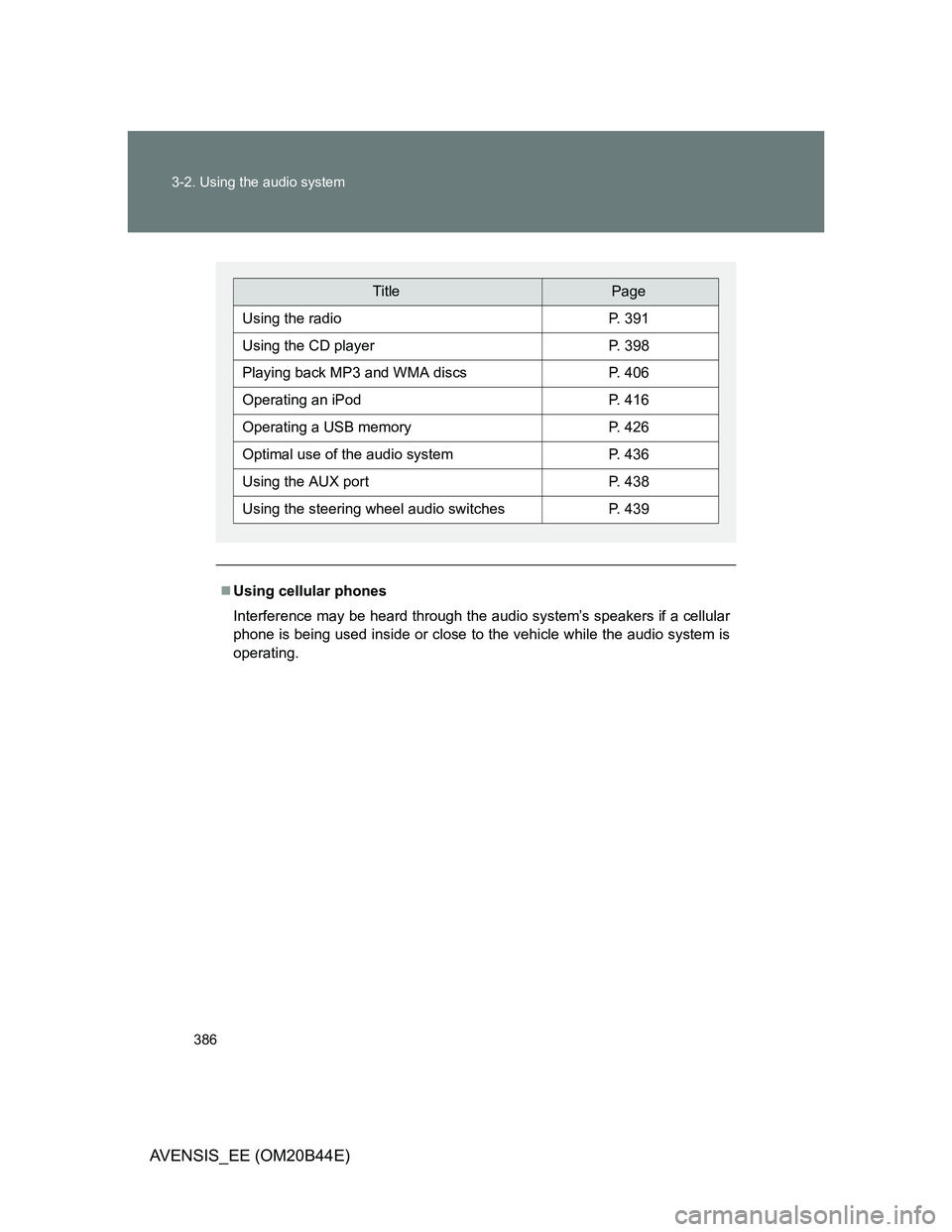
386 3-2. Using the audio system
AVENSIS_EE (OM20B44E)
Using cellular phones
Interference may be heard through the audio system’s speakers if a cellular
phone is being used inside or close to the vehicle while the audio system is
operating.
TitlePage
Using the radioP. 391
Using the CD playerP. 398
Playing back MP3 and WMA discsP. 406
Operating an iPodP. 416
Operating a USB memoryP. 426
Optimal use of the audio systemP. 436
Using the AUX portP. 438
Using the steering wheel audio switchesP. 439
Page 426 of 772
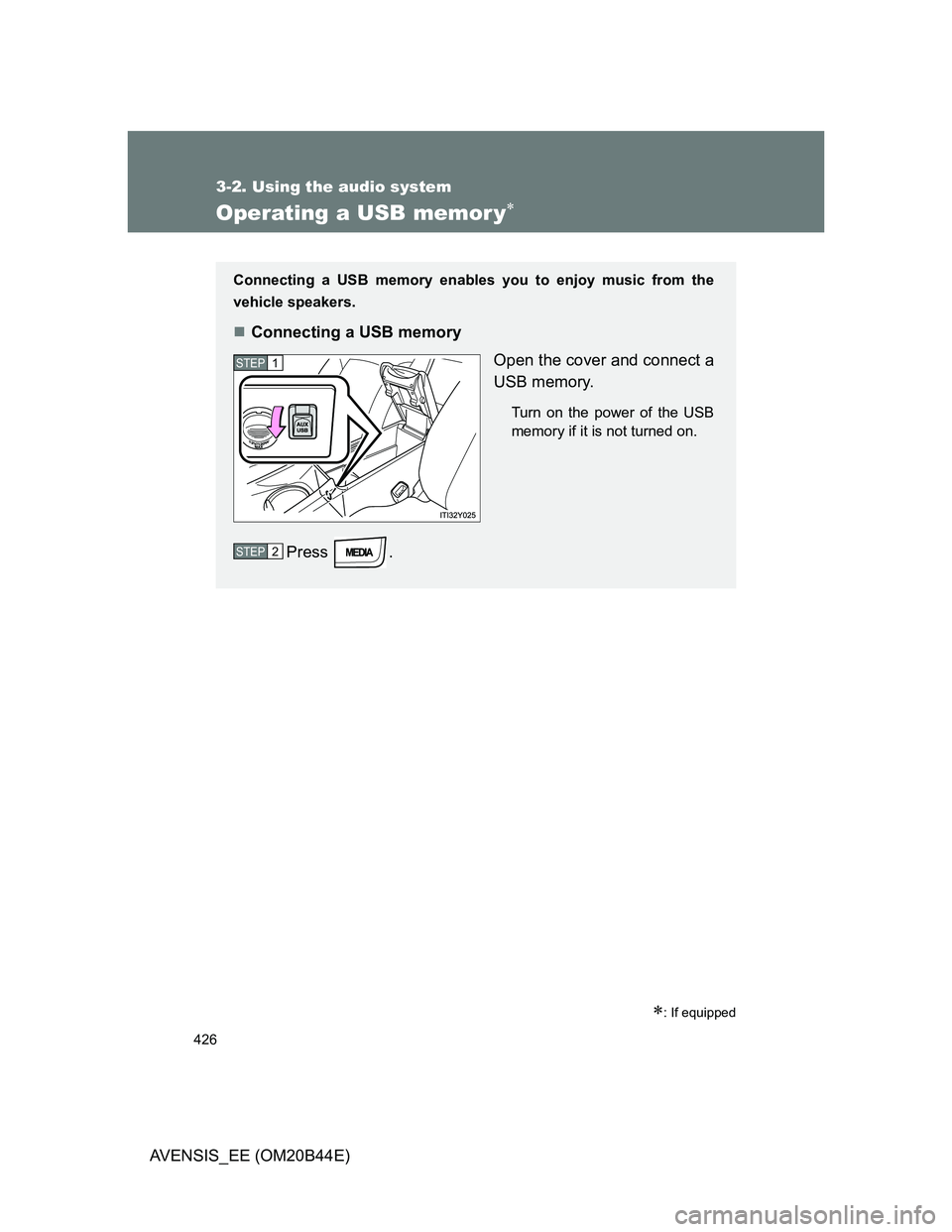
426
3-2. Using the audio system
AVENSIS_EE (OM20B44E)
Operating a USB memor y
: If equipped
Connecting a USB memory enables you to enjoy music from the
vehicle speakers.
Connecting a USB memory
Open the cover and connect a
USB memory.
Turn on the power of the USB
memory if it is not turned on.
Press .
STEP1
STEP2
Page 431 of 772
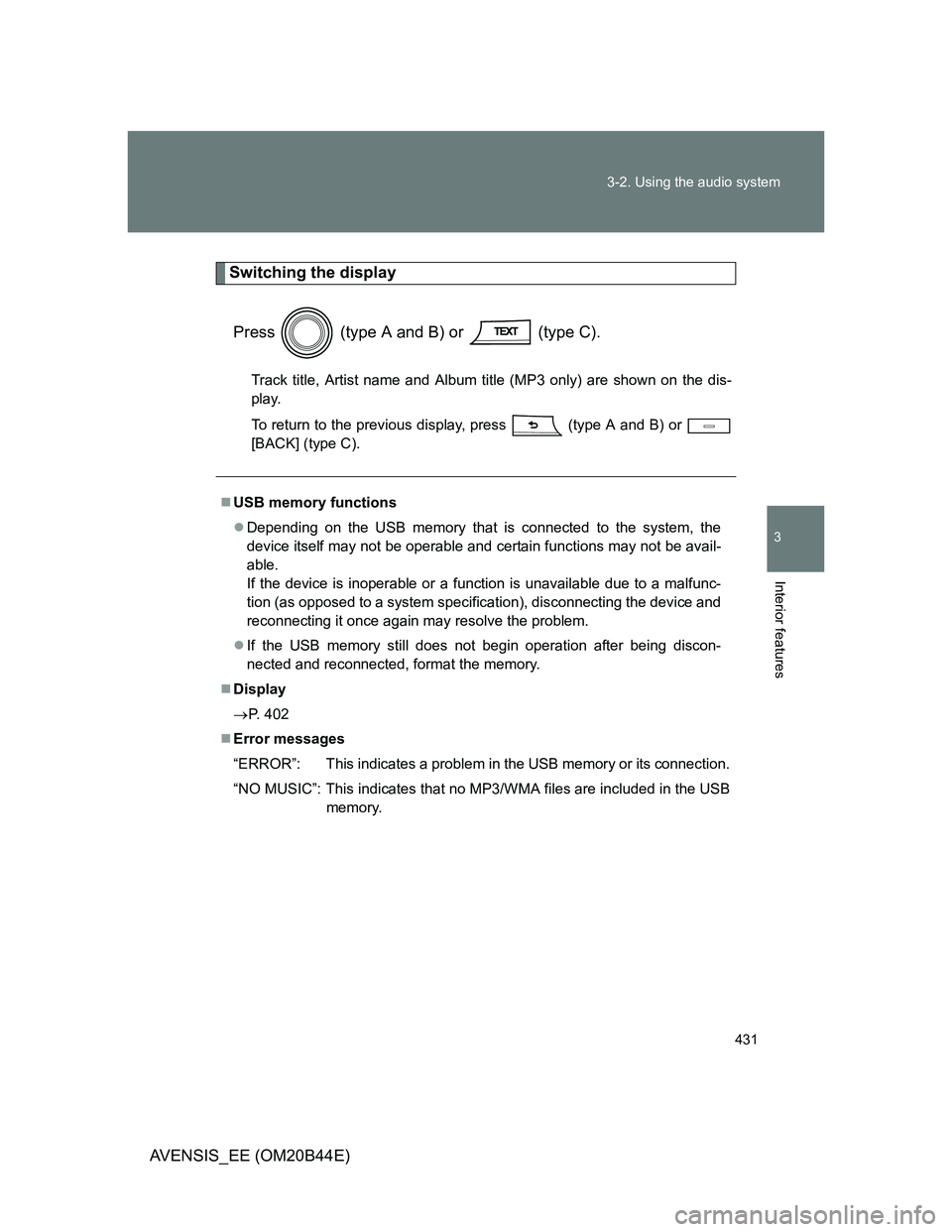
431 3-2. Using the audio system
3
Interior features
AVENSIS_EE (OM20B44E)
Switching the display
Press (type A and B) or (type C).
Track title, Artist name and Album title (MP3 only) are shown on the dis-
play.
To return to the previous display, press (type A and B) or
[BACK] (type C).
USB memory functions
Depending on the USB memory that is connected to the system, the
device itself may not be operable and certain functions may not be avail-
able.
If the device is inoperable or a function is unavailable due to a malfunc-
tion (as opposed to a system specification), disconnecting the device and
reconnecting it once again may resolve the problem.
If the USB memory still does not begin operation after being discon-
nected and reconnected, format the memory.
Display
P. 402
Error messages
“ERROR”: This indicates a problem in the USB memory or its connection.
“NO MUSIC”: This indicates that no MP3/WMA files are included in the USB
memory.
Page 432 of 772
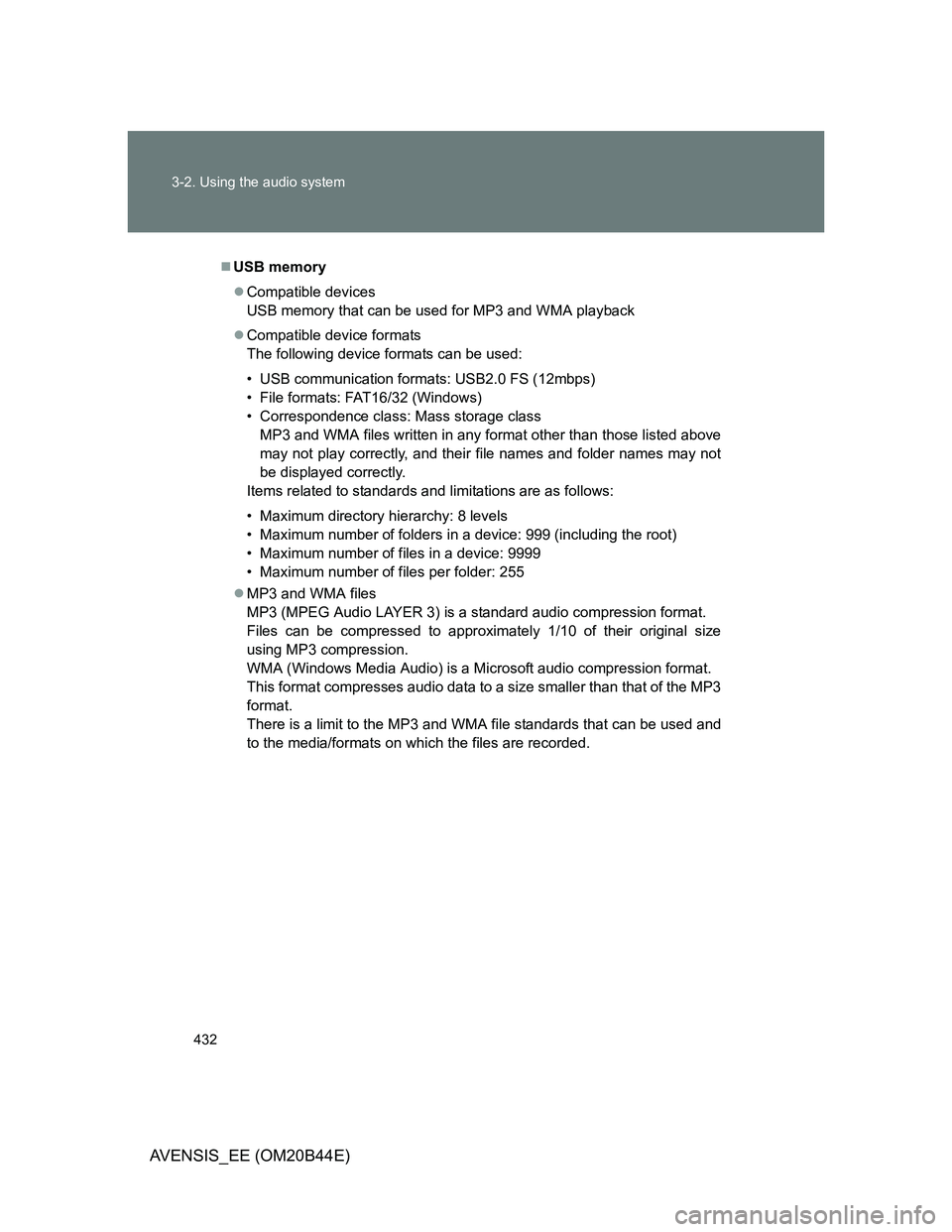
432 3-2. Using the audio system
AVENSIS_EE (OM20B44E)
USB memory
Compatible devices
USB memory that can be used for MP3 and WMA playback
Compatible device formats
The following device formats can be used:
• USB communication formats: USB2.0 FS (12mbps)
• File formats: FAT16/32 (Windows)
• Correspondence class: Mass storage class
MP3 and WMA files written in any format other than those listed above
may not play correctly, and their file names and folder names may not
be displayed correctly.
Items related to standards and limitations are as follows:
• Maximum directory hierarchy: 8 levels
• Maximum number of folders in a device: 999 (including the root)
• Maximum number of files in a device: 9999
• Maximum number of files per folder: 255
MP3 and WMA files
MP3 (MPEG Audio LAYER 3) is a standard audio compression format.
Files can be compressed to approximately 1/10 of their original size
using MP3 compression.
WMA (Windows Media Audio) is a Microsoft audio compression format.
This format compresses audio data to a size smaller than that of the MP3
format.
There is a limit to the MP3 and WMA file standards that can be used and
to the media/formats on which the files are recorded.
Page 434 of 772
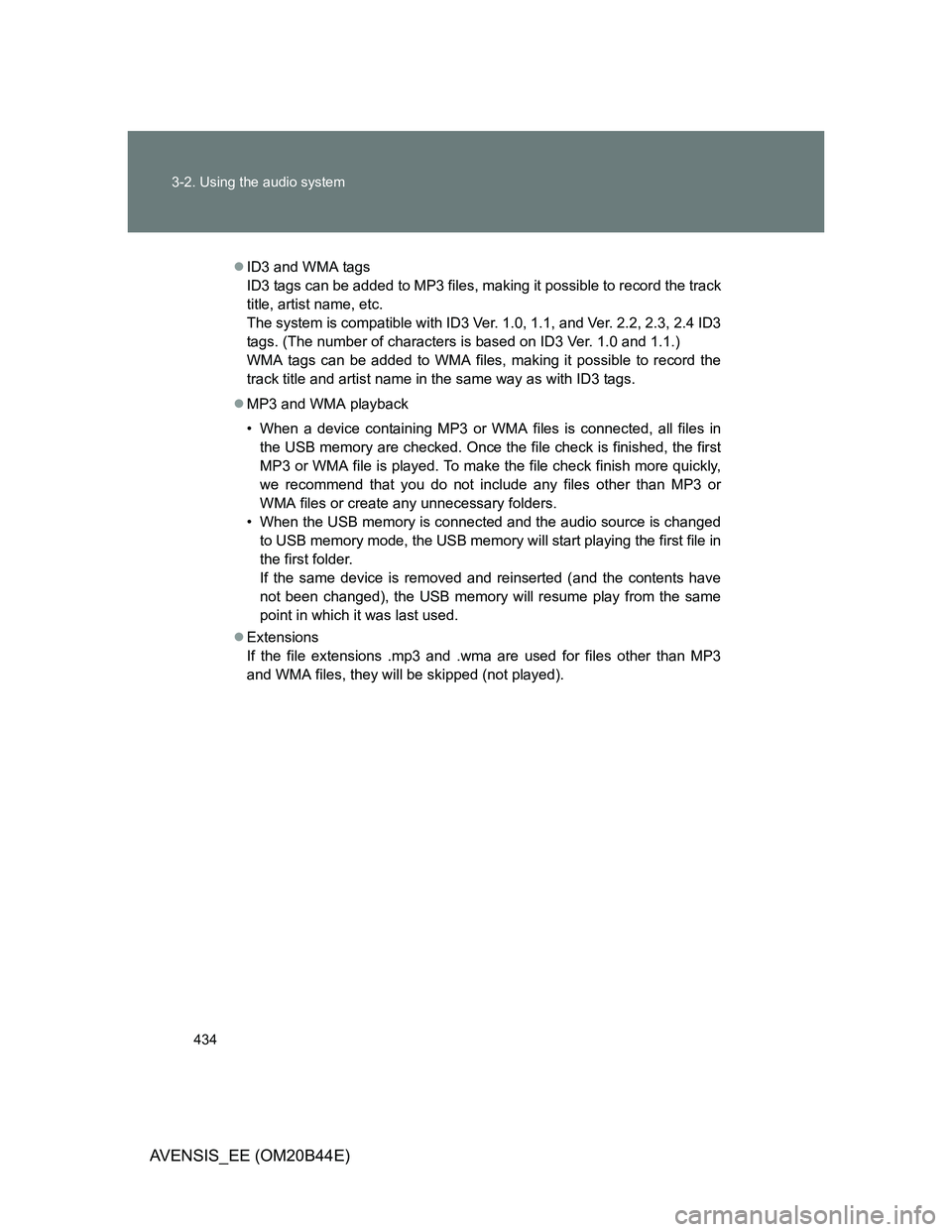
434 3-2. Using the audio system
AVENSIS_EE (OM20B44E)
ID3 and WMA tags
ID3 tags can be added to MP3 files, making it possible to record the track
title, artist name, etc.
The system is compatible with ID3 Ver. 1.0, 1.1, and Ver. 2.2, 2.3, 2.4 ID3
tags. (The number of characters is based on ID3 Ver. 1.0 and 1.1.)
WMA tags can be added to WMA files, making it possible to record the
track title and artist name in the same way as with ID3 tags.
MP3 and WMA playback
• When a device containing MP3 or WMA files is connected, all files in
the USB memory are checked. Once the file check is finished, the first
MP3 or WMA file is played. To make the file check finish more quickly,
we recommend that you do not include any files other than MP3 or
WMA files or create any unnecessary folders.
• When the USB memory is connected and the audio source is changed
to USB memory mode, the USB memory will start playing the first file in
the first folder.
If the same device is removed and reinserted (and the contents have
not been changed), the USB memory will resume play from the same
point in which it was last used.
Extensions
If the file extensions .mp3 and .wma are used for files other than MP3
and WMA files, they will be skipped (not played).