display TOYOTA AVENSIS 2012 Repair Manual
[x] Cancel search | Manufacturer: TOYOTA, Model Year: 2012, Model line: AVENSIS, Model: TOYOTA AVENSIS 2012Pages: 772, PDF Size: 34.43 MB
Page 413 of 772
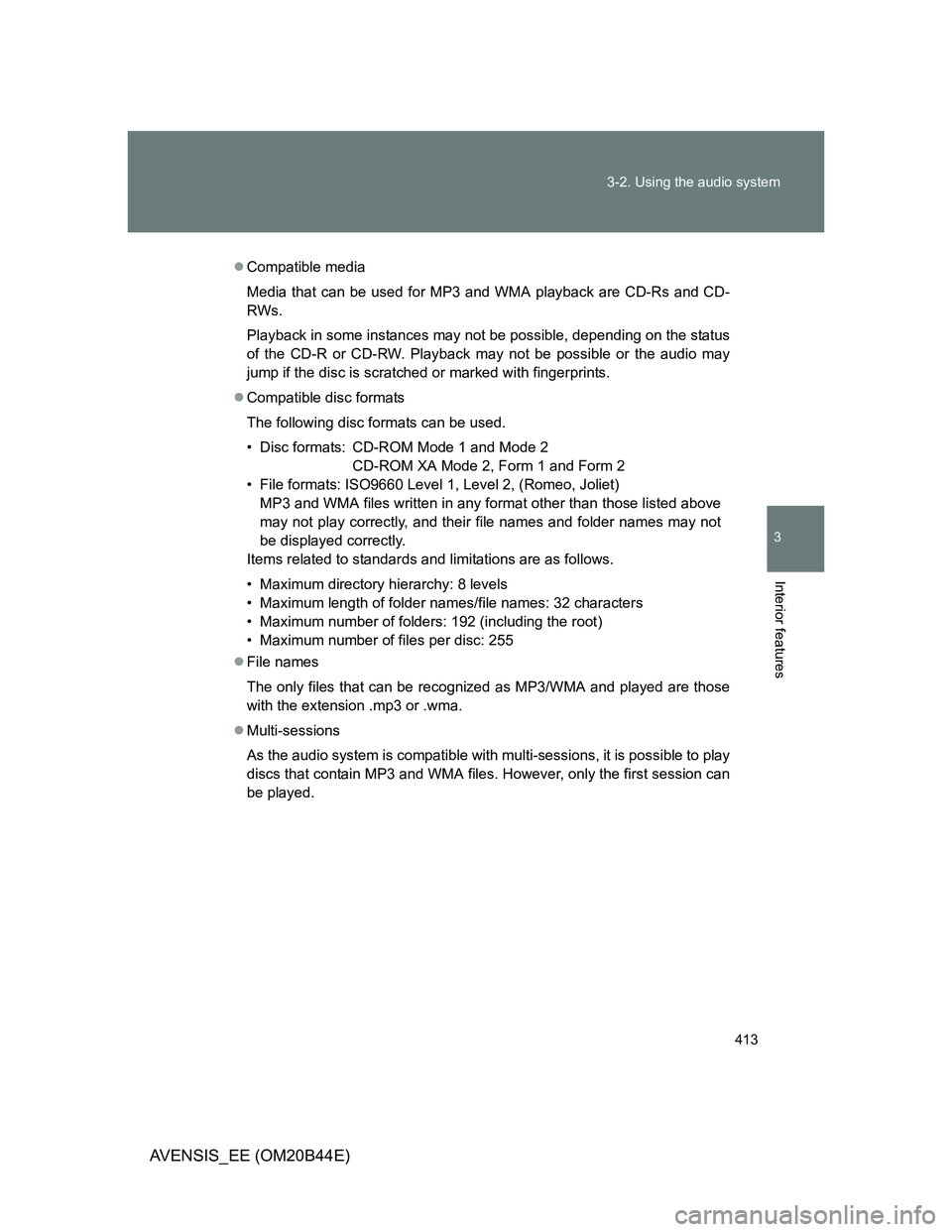
413 3-2. Using the audio system
3
Interior features
AVENSIS_EE (OM20B44E)
Compatible media
Media that can be used for MP3 and WMA playback are CD-Rs and CD-
RWs.
Playback in some instances may not be possible, depending on the status
of the CD-R or CD-RW. Playback may not be possible or the audio may
jump if the disc is scratched or marked with fingerprints.
Compatible disc formats
The following disc formats can be used.
• Disc formats: CD-ROM Mode 1 and Mode 2
CD-ROM XA Mode 2, Form 1 and Form 2
• File formats: ISO9660 Level 1, Level 2, (Romeo, Joliet)
MP3 and WMA files written in any format other than those listed above
may not play correctly, and their file names and folder names may not
be displayed correctly.
Items related to standards and limitations are as follows.
• Maximum directory hierarchy: 8 levels
• Maximum length of folder names/file names: 32 characters
• Maximum number of folders: 192 (including the root)
• Maximum number of files per disc: 255
File names
The only files that can be recognized as MP3/WMA and played are those
with the extension .mp3 or .wma.
Multi-sessions
As the audio system is compatible with multi-sessions, it is possible to play
discs that contain MP3 and WMA files. However, only the first session can
be played.
Page 416 of 772
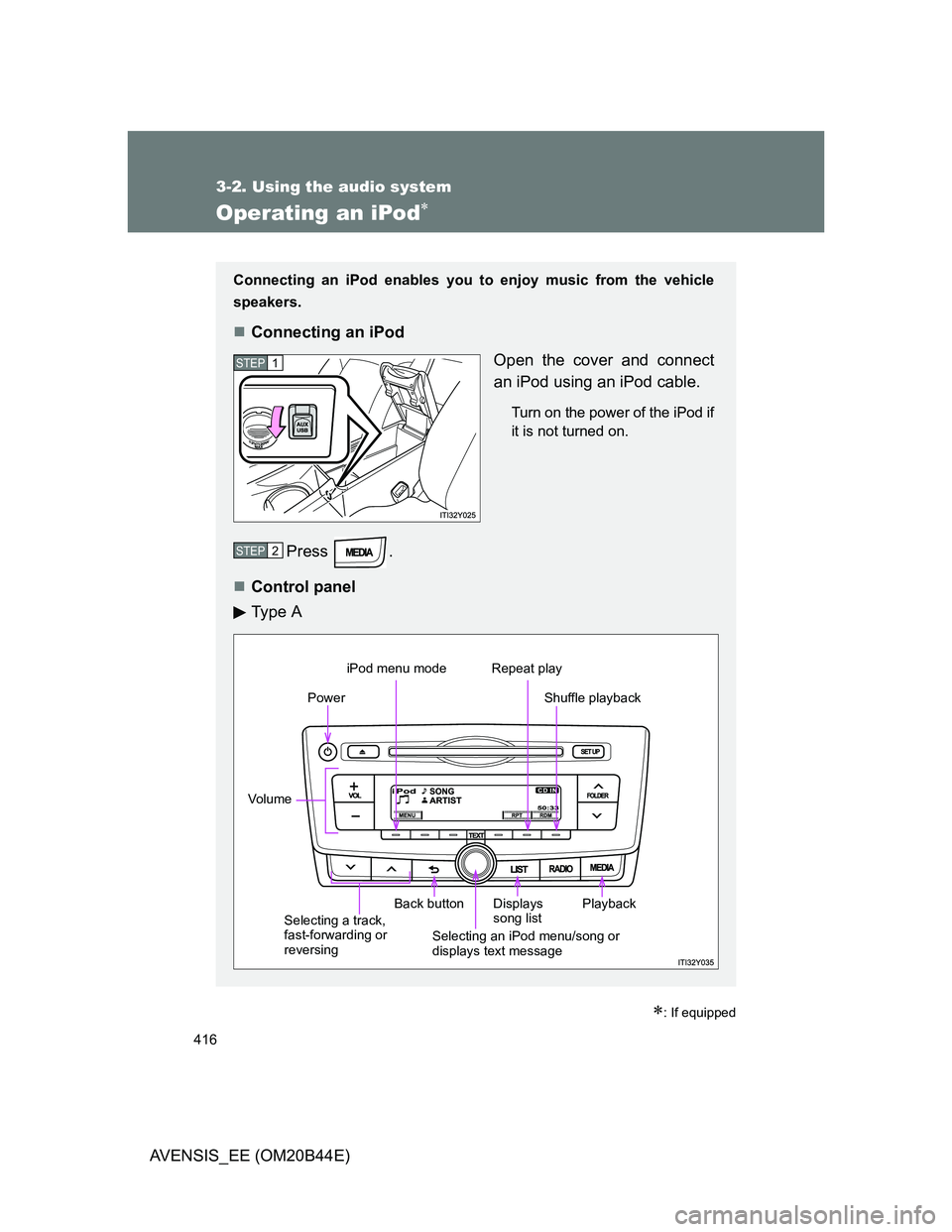
416
3-2. Using the audio system
AVENSIS_EE (OM20B44E)
Operating an iPod
: If equipped
Connecting an iPod enables you to enjoy music from the vehicle
speakers.
Connecting an iPod
Open the cover and connect
an iPod using an iPod cable.
Turn on the power of the iPod if
it is not turned on.
Press .
Control panel
Ty p e A
STEP1
STEP2
Power
Vo lu m e
Back button Displays
song list
iPod menu mode Repeat play
Shuffle playback
Playback
Selecting a track,
fast-forwarding or
reversingSelecting an iPod menu/song or
displays text message
Page 417 of 772
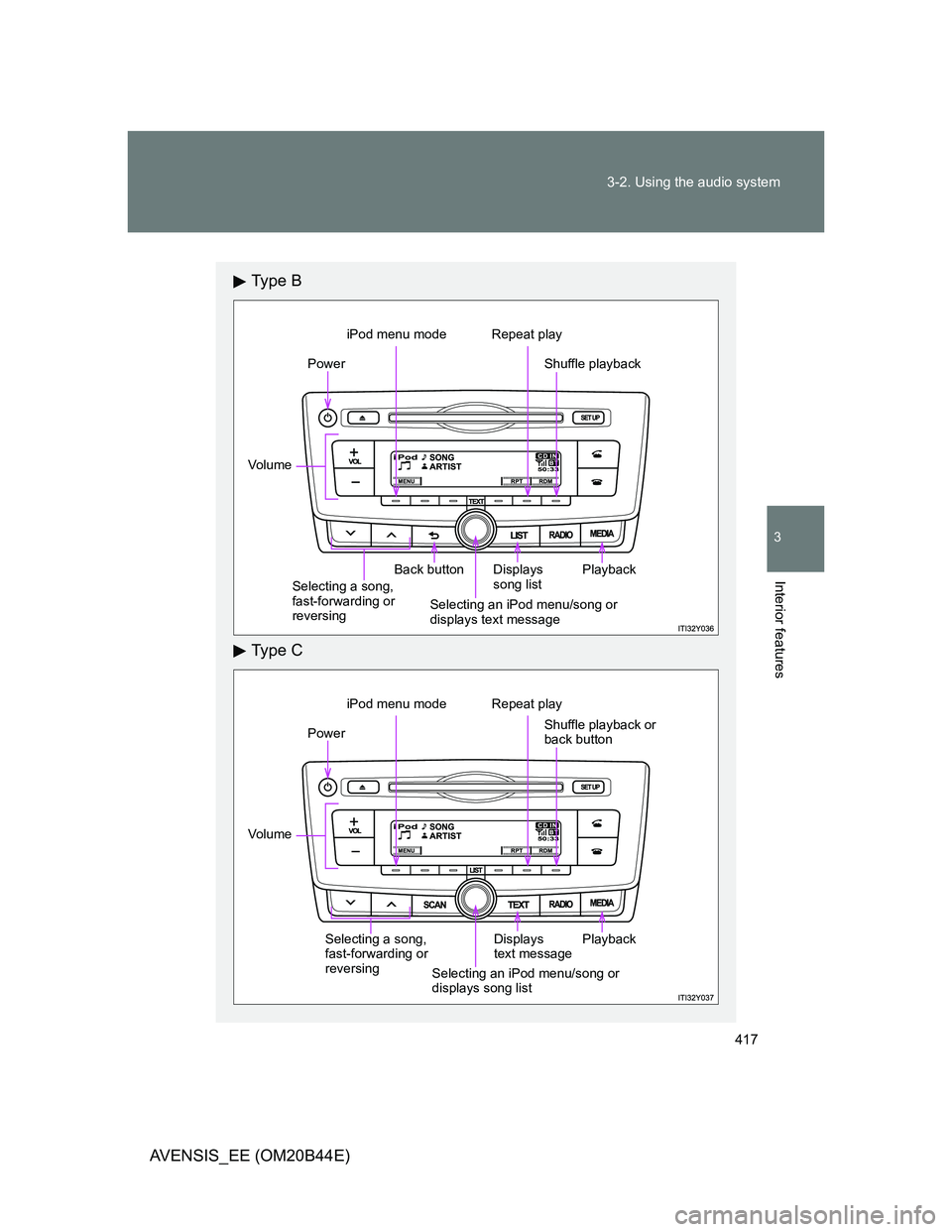
417 3-2. Using the audio system
3
Interior features
AVENSIS_EE (OM20B44E)
Ty p e B
Ty p e C
Power
Vo lu m e
Back button Displays
song list
iPod menu mode Repeat play
Shuffle playback
Playback
Selecting a song,
fast-forwarding or
reversingSelecting an iPod menu/song or
displays text message
Power
Vo lu m e
Displays
text message
iPod menu mode Repeat play
Shuffle playback or
back button
PlaybackSelecting a song,
fast-forwarding or
reversing
Selecting an iPod menu/song or
displays song list
Page 420 of 772
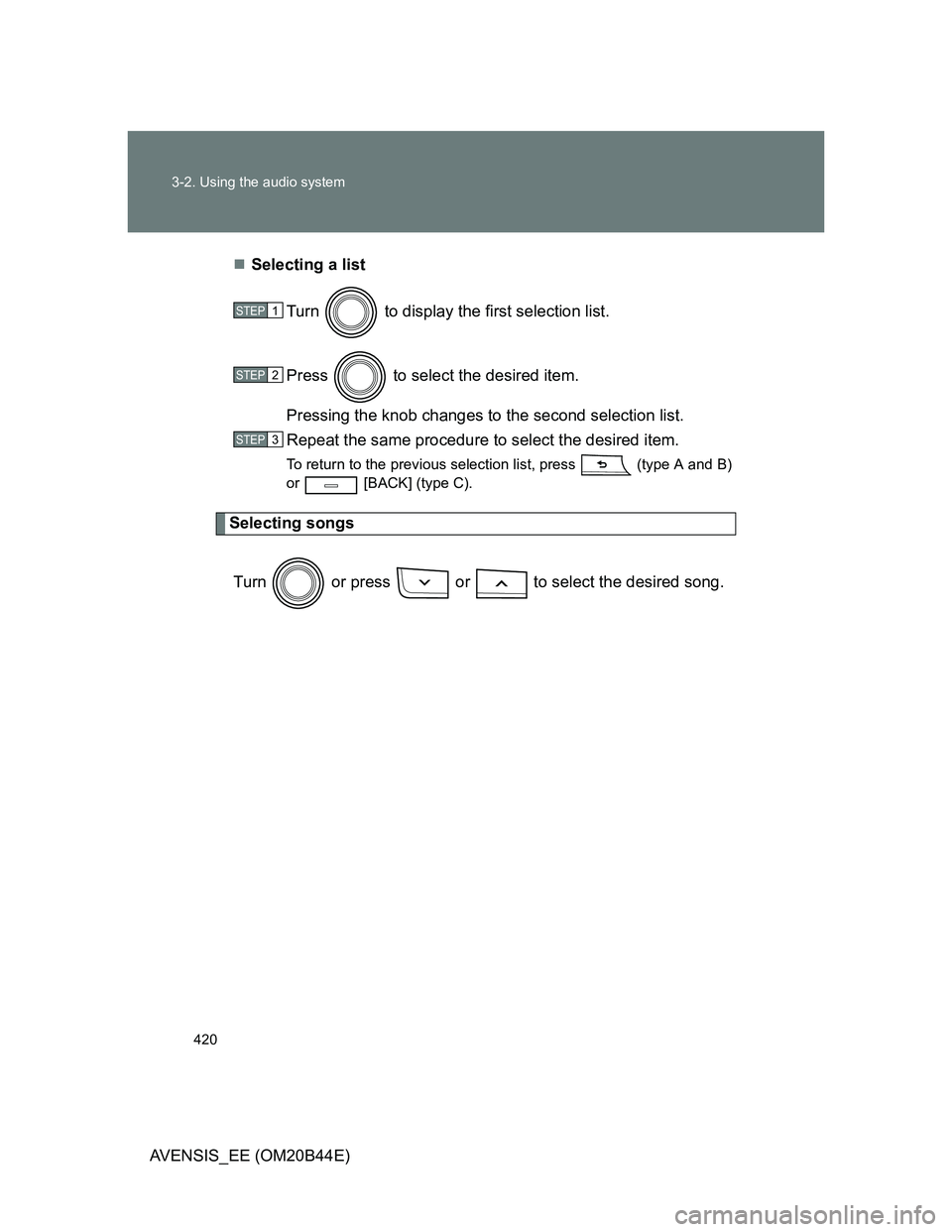
420 3-2. Using the audio system
AVENSIS_EE (OM20B44E)Selecting a list
Turn to display the first selection list.
Press to select the desired item.
Pressing the knob changes to the second selection list.
Repeat the same procedure to select the desired item.
To return to the previous selection list, press (type A and B)
or [BACK] (type C).
Selecting songs
Turn or press or to select the desired song.
STEP1
STEP2
STEP3
Page 421 of 772
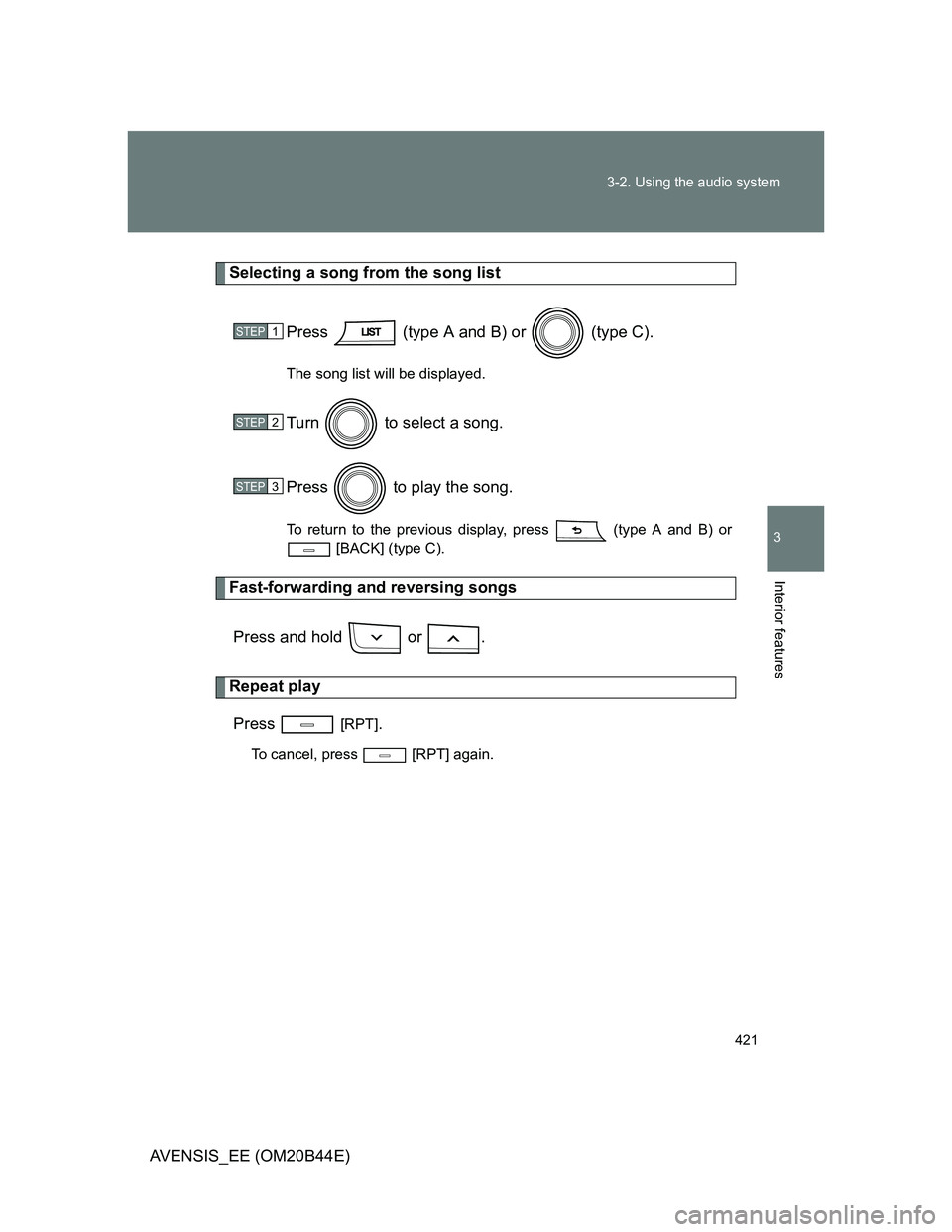
421 3-2. Using the audio system
3
Interior features
AVENSIS_EE (OM20B44E)
Selecting a song from the song list
Press (type A and B) or (type C).
The song list will be displayed.
Turn to select a song.
Press to play the song.
To return to the previous display, press (type A and B) or
[BACK] (type C).
Fast-forwarding and reversing songs
Press and hold or .
Repeat play
Press
[RPT].
To cancel, press [RPT] again.
STEP1
STEP2
STEP3
Page 422 of 772
![TOYOTA AVENSIS 2012 Repair Manual 422 3-2. Using the audio system
AVENSIS_EE (OM20B44E)
Shuffle playback
Pressing [RDM] changes modes in the following order:
Track shuffleAlbum shuffleOff.
Switching the display
Press (type TOYOTA AVENSIS 2012 Repair Manual 422 3-2. Using the audio system
AVENSIS_EE (OM20B44E)
Shuffle playback
Pressing [RDM] changes modes in the following order:
Track shuffleAlbum shuffleOff.
Switching the display
Press (type](/img/14/59673/w960_59673-421.png)
422 3-2. Using the audio system
AVENSIS_EE (OM20B44E)
Shuffle playback
Pressing [RDM] changes modes in the following order:
Track shuffleAlbum shuffleOff.
Switching the display
Press (type A and B) or (type C).
Track title, Artist name and Album title are shown on the display.
To return to the previous display, press or (type A and B),
or or [BACK] (type C).
About iPod
Apple is not responsible for the operation of this device or its compliance
with safety and regulatory standards.
iPod is a trademark of Apple Inc., registered in the U.S. and other coun-
tries.
Page 423 of 772
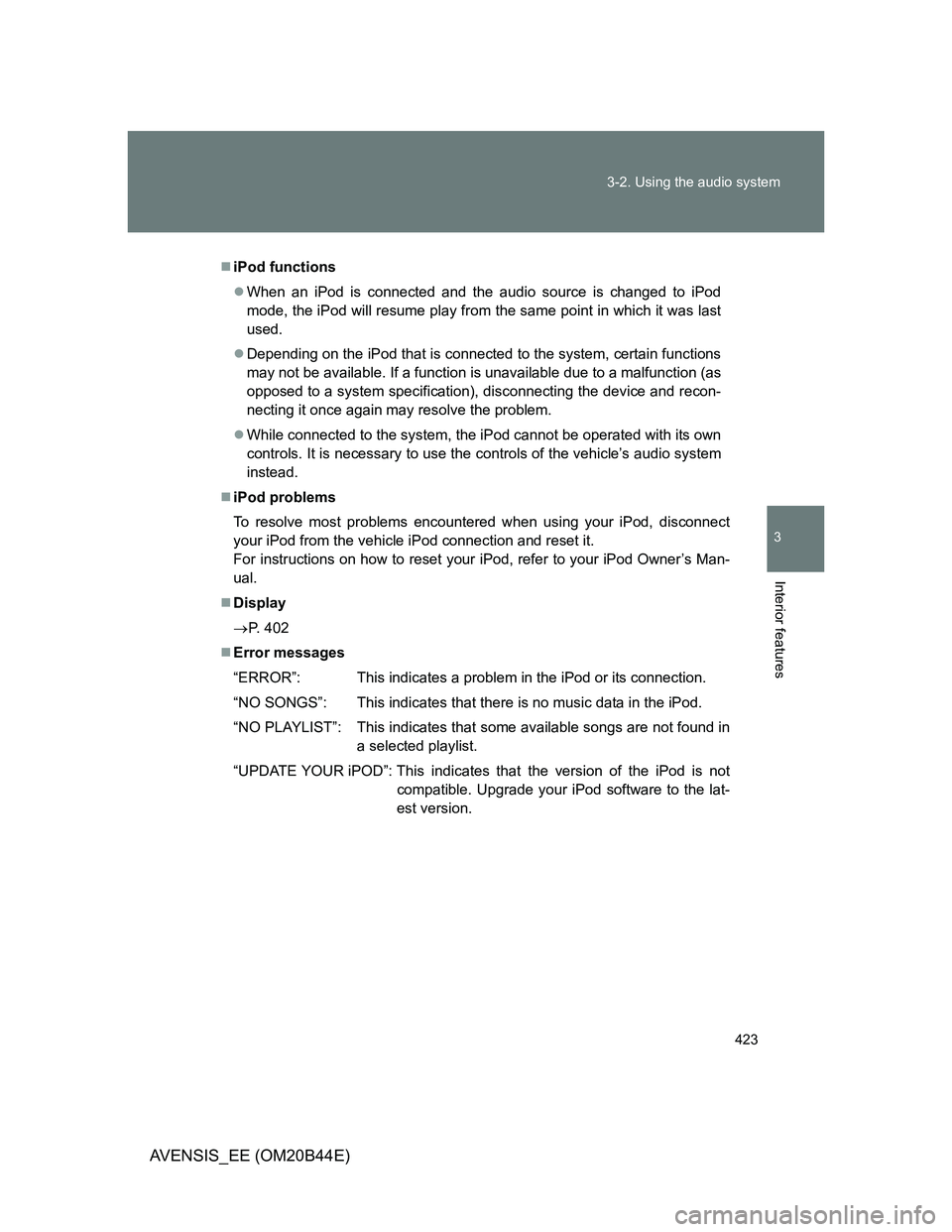
423 3-2. Using the audio system
3
Interior features
AVENSIS_EE (OM20B44E)
iPod functions
When an iPod is connected and the audio source is changed to iPod
mode, the iPod will resume play from the same point in which it was last
used.
Depending on the iPod that is connected to the system, certain functions
may not be available. If a function is unavailable due to a malfunction (as
opposed to a system specification), disconnecting the device and recon-
necting it once again may resolve the problem.
While connected to the system, the iPod cannot be operated with its own
controls. It is necessary to use the controls of the vehicle’s audio system
instead.
iPod problems
To resolve most problems encountered when using your iPod, disconnect
your iPod from the vehicle iPod connection and reset it.
For instructions on how to reset your iPod, refer to your iPod Owner’s Man-
ual.
Display
P. 402
Error messages
“ERROR”: This indicates a problem in the iPod or its connection.
“NO SONGS”: This indicates that there is no music data in the iPod.
“NO PLAYLIST”: This indicates that some available songs are not found in
a selected playlist.
“UPDATE YOUR iPOD”: This indicates that the version of the iPod is not
compatible. Upgrade your iPod software to the lat-
est version.
Page 427 of 772
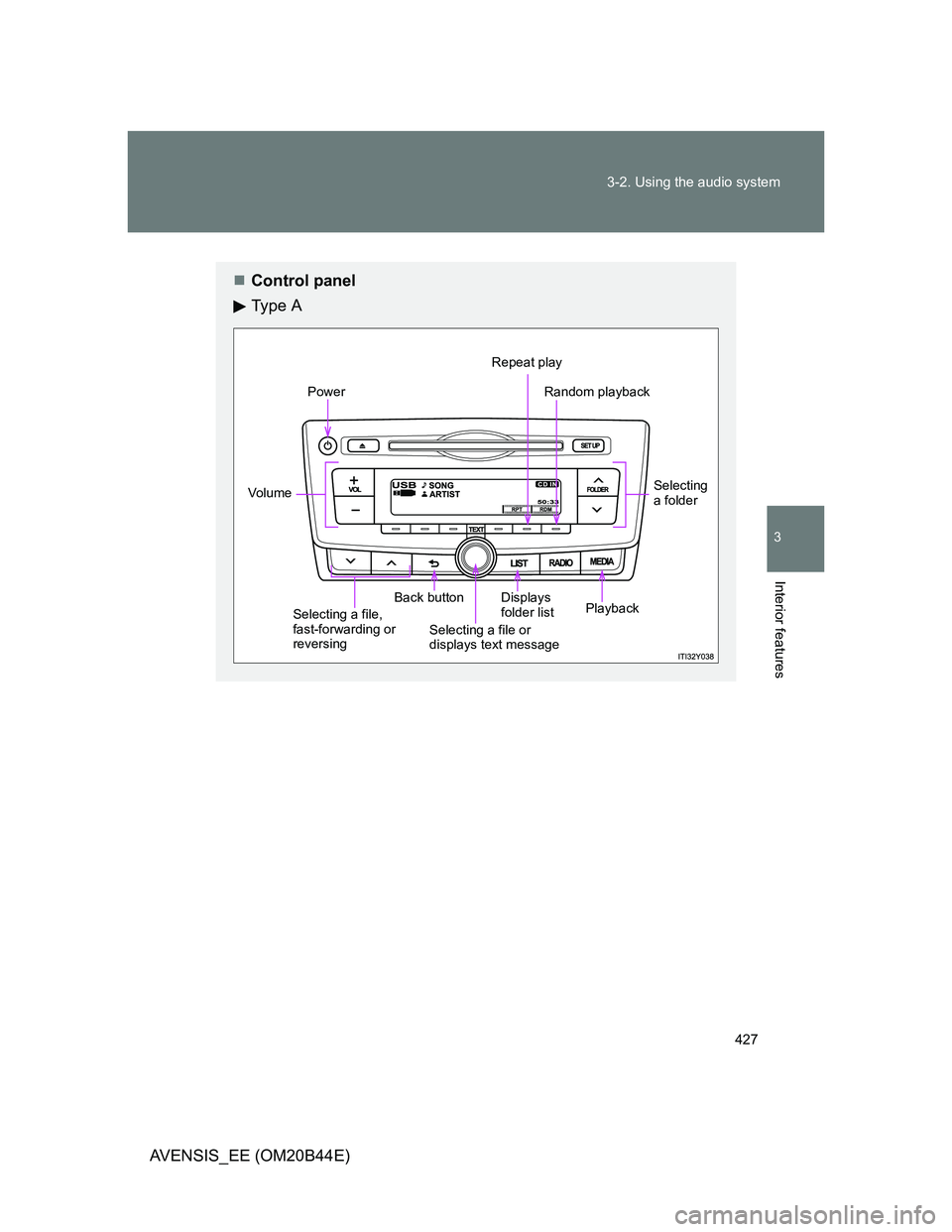
427 3-2. Using the audio system
3
Interior features
AVENSIS_EE (OM20B44E)
Control panel
Ty p e A
Power
Vo lu m e
Selecting a file,
fast-forwarding or
reversingBack button
Selecting a file or
displays text messageDisplays
folder list
Repeat play
Random playback
Selecting
a folder
Playback
Page 428 of 772
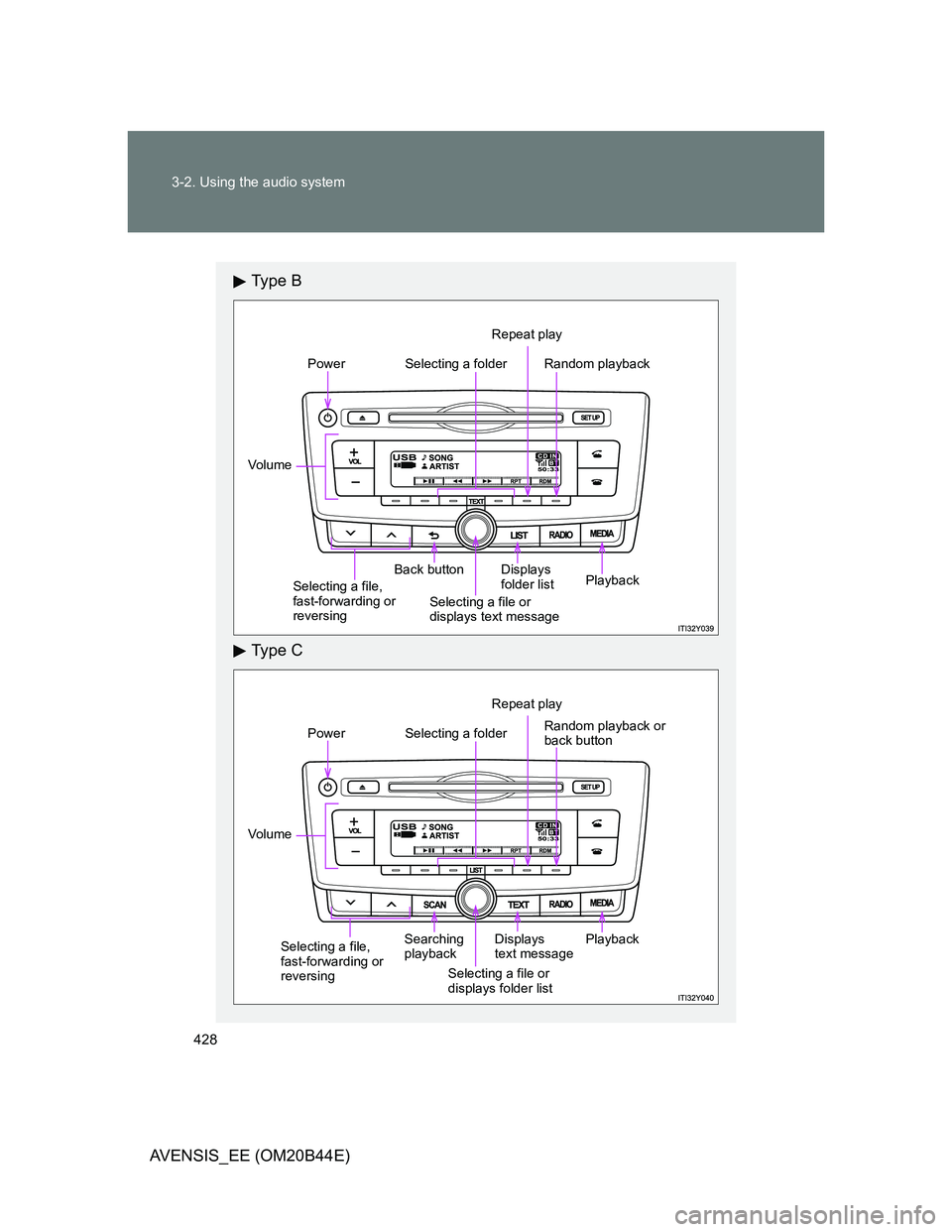
428 3-2. Using the audio system
AVENSIS_EE (OM20B44E)
Ty p e B
Ty p e C
Selecting a folderPower
Vo lu m e
Back button
Repeat play
Random playback
Selecting a file,
fast-forwarding or
reversingSelecting a file or
displays text messageDisplays
folder list
Playback
Selecting a folderPower
Vo lu m e
Searching
playback
Selecting a file or
displays folder listDisplays
text message
Repeat play
Random playback or
back button
Playback
Selecting a file,
fast-forwarding or
reversing
Page 429 of 772
![TOYOTA AVENSIS 2012 Repair Manual 429 3-2. Using the audio system
3
Interior features
AVENSIS_EE (OM20B44E)
Selecting a folder
Selecting folders one at a time
Press or (type A), or [<] or [>]
(type B and C) to select the de TOYOTA AVENSIS 2012 Repair Manual 429 3-2. Using the audio system
3
Interior features
AVENSIS_EE (OM20B44E)
Selecting a folder
Selecting folders one at a time
Press or (type A), or [<] or [>]
(type B and C) to select the de](/img/14/59673/w960_59673-428.png)
429 3-2. Using the audio system
3
Interior features
AVENSIS_EE (OM20B44E)
Selecting a folder
Selecting folders one at a time
Press or (type A), or [<] or [>]
(type B and C) to select the desired folder.
Selecting a folder and file from folder list
Press (type A and B) or (type C).
The folder list will be displayed.
Turn and press to select a folder and file.
To return to the previous display, press (type A and B) or
[BACK] (type C).
To exit, press (type A and B) or
(type C).
Scanning the first file of all the folders (type C only)
Press and hold until you hear a beep.
The first 10 seconds of the first file in each folder will be played.
When the desired folder is reached, press again.
STEP1
STEP2
STEP1
STEP2