ESP TOYOTA AVENSIS 2013 (in English) User Guide
[x] Cancel search | Manufacturer: TOYOTA, Model Year: 2013, Model line: AVENSIS, Model: TOYOTA AVENSIS 2013Pages: 772, PDF Size: 34.43 MB
Page 286 of 772
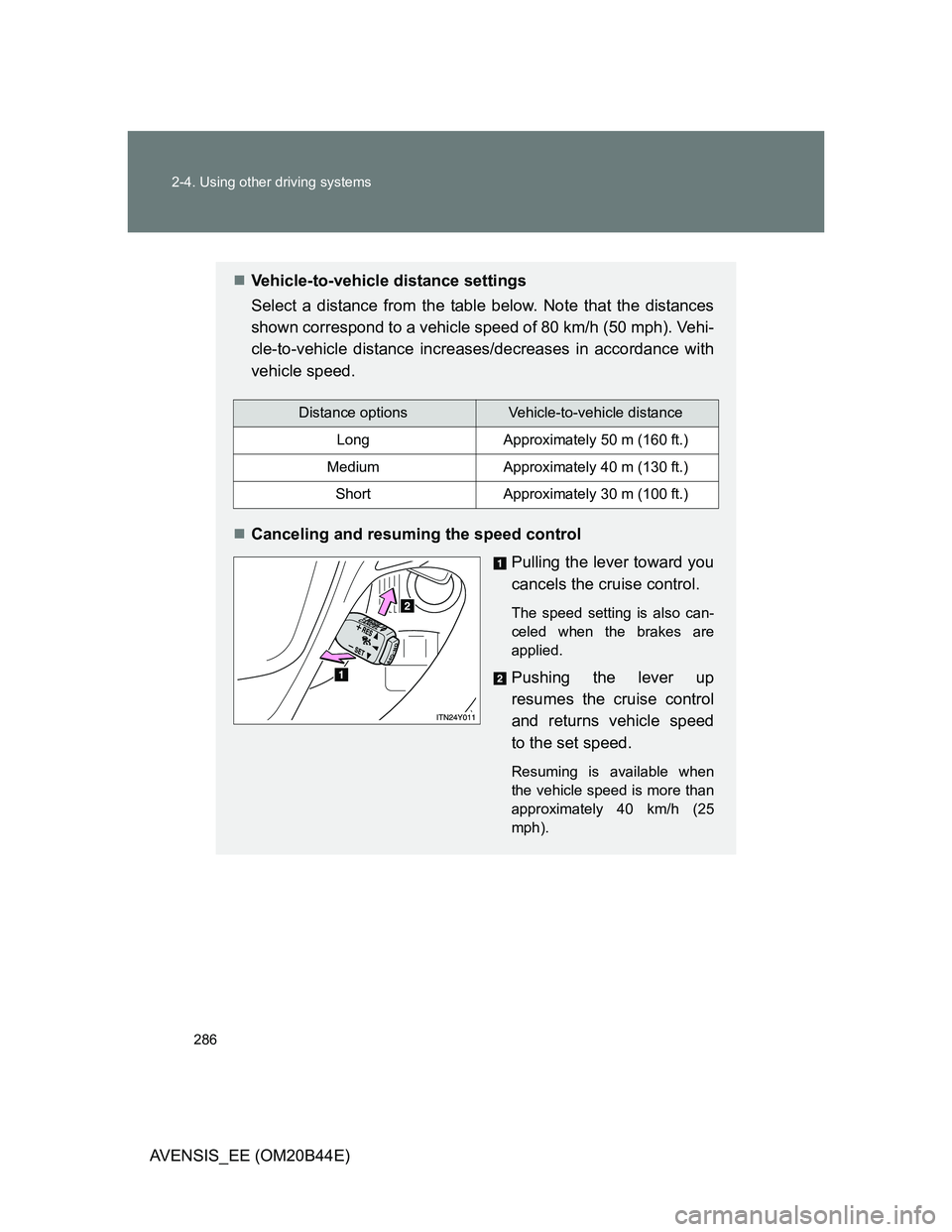
286 2-4. Using other driving systems
AVENSIS_EE (OM20B44E)
Vehicle-to-vehicle distance settings
Select a distance from the table below. Note that the distances
shown correspond to a vehicle speed of 80 km/h (50 mph). Vehi-
cle-to-vehicle distance increases/decreases in accordance with
vehicle speed.
Canceling and resuming the speed control
Pulling the lever toward you
cancels the cruise control.
The speed setting is also can-
celed when the brakes are
applied.
Pushing the lever up
resumes the cruise control
and returns vehicle speed
to the set speed.
Resuming is available when
the vehicle speed is more than
approximately 40 km/h (25
mph).
Distance optionsVehicle-to-vehicle distance
LongApproximately 50 m (160 ft.)
MediumApproximately 40 m (130 ft.)
ShortApproximately 30 m (100 ft.)
Page 327 of 772
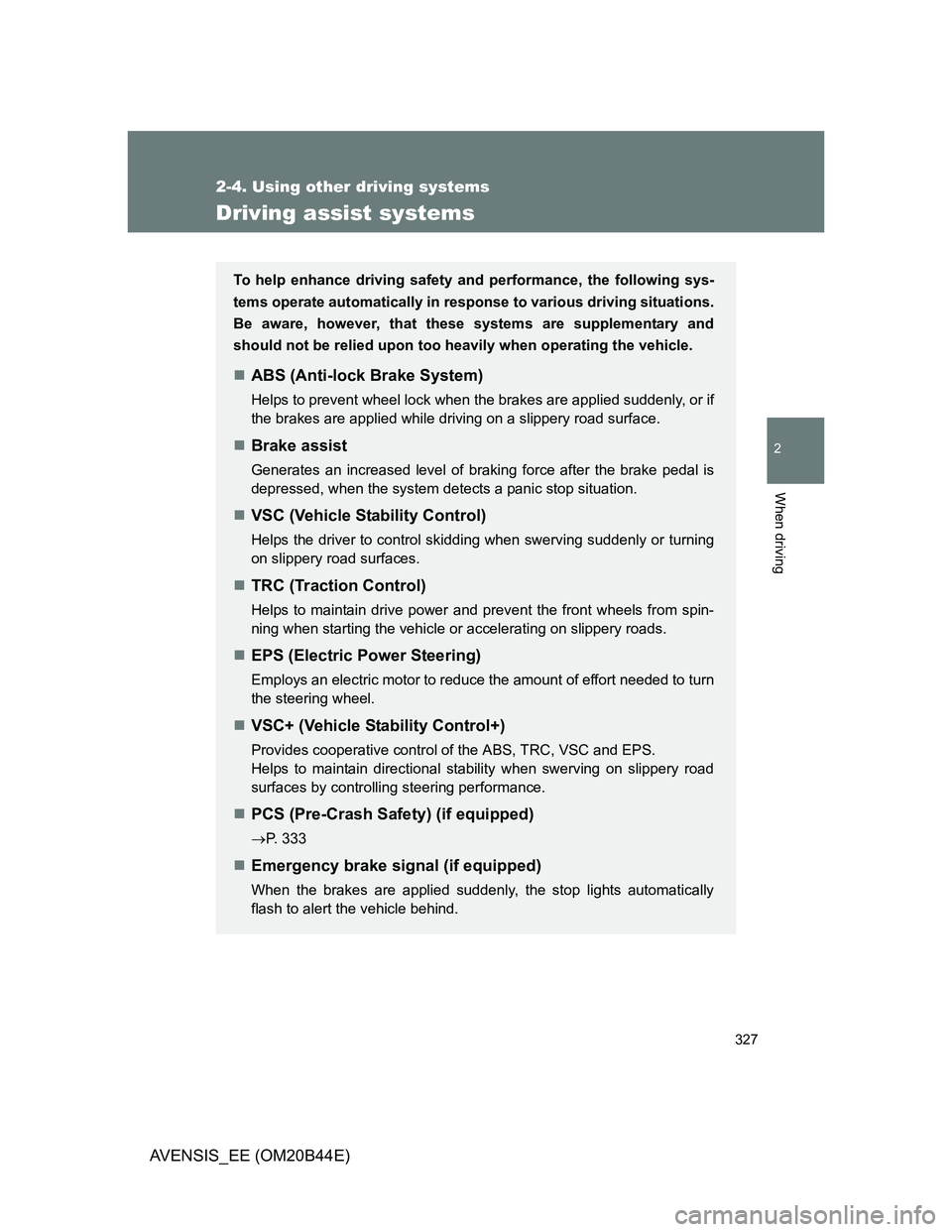
327
2-4. Using other driving systems
2
When driving
AVENSIS_EE (OM20B44E)
Driving assist systems
To help enhance driving safety and performance, the following sys-
tems operate automatically in response to various driving situations.
Be aware, however, that these systems are supplementary and
should not be relied upon too heavily when operating the vehicle.
ABS (Anti-lock Brake System)
Helps to prevent wheel lock when the brakes are applied suddenly, or if
the brakes are applied while driving on a slippery road surface.
Brake assist
Generates an increased level of braking force after the brake pedal is
depressed, when the system detects a panic stop situation.
VSC (Vehicle Stability Control)
Helps the driver to control skidding when swerving suddenly or turning
on slippery road surfaces.
TRC (Traction Control)
Helps to maintain drive power and prevent the front wheels from spin-
ning when starting the vehicle or accelerating on slippery roads.
EPS (Electric Power Steering)
Employs an electric motor to reduce the amount of effort needed to turn
the steering wheel.
VSC+ (Vehicle Stability Control+)
Provides cooperative control of the ABS, TRC, VSC and EPS.
Helps to maintain directional stability when swerving on slippery road
surfaces by controlling steering performance.
PCS (Pre-Crash Safety) (if equipped)
P. 333
Emergency brake signal (if equipped)
When the brakes are applied suddenly, the stop lights automatically
flash to alert the vehicle behind.
Page 332 of 772
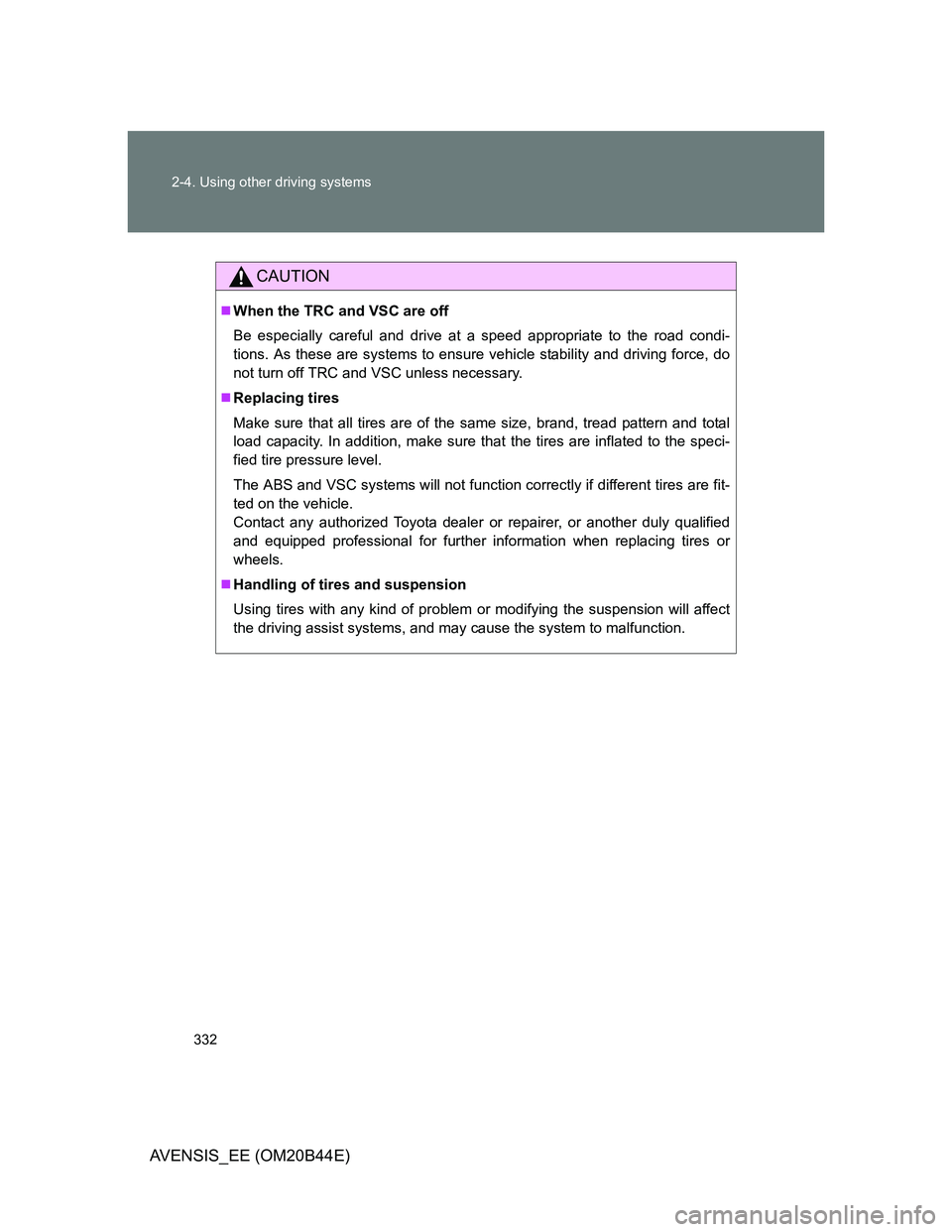
332 2-4. Using other driving systems
AVENSIS_EE (OM20B44E)
CAUTION
When the TRC and VSC are off
Be especially careful and drive at a speed appropriate to the road condi-
tions. As these are systems to ensure vehicle stability and driving force, do
not turn off TRC and VSC unless necessary.
Replacing tires
Make sure that all tires are of the same size, brand, tread pattern and total
load capacity. In addition, make sure that the tires are inflated to the speci-
fied tire pressure level.
The ABS and VSC systems will not function correctly if different tires are fit-
ted on the vehicle.
Contact any authorized Toyota dealer or repairer, or another duly qualified
and equipped professional for further information when replacing tires or
wheels.
Handling of tires and suspension
Using tires with any kind of problem or modifying the suspension will affect
the driving assist systems, and may cause the system to malfunction.
Page 354 of 772
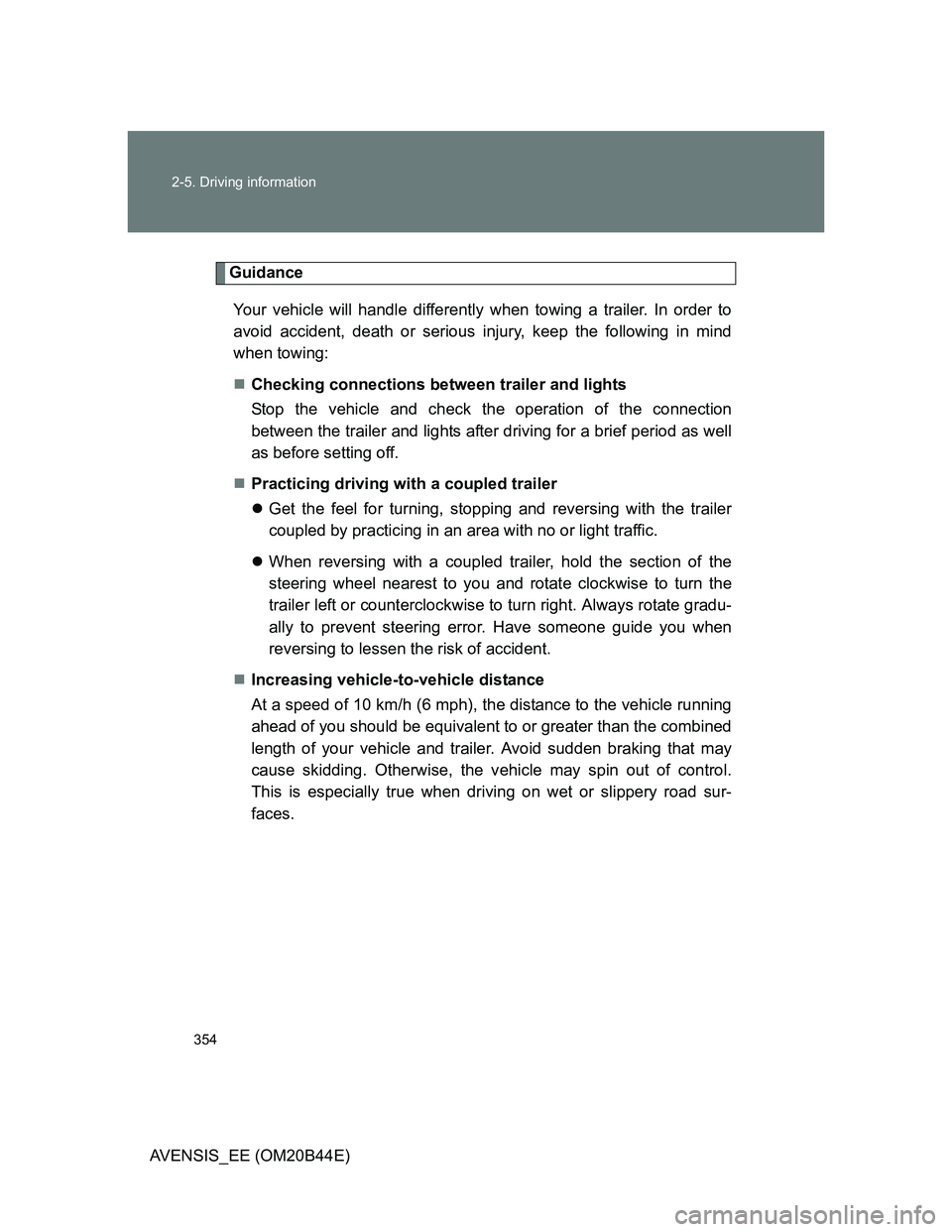
354 2-5. Driving information
AVENSIS_EE (OM20B44E)
Guidance
Your vehicle will handle differently when towing a trailer. In order to
avoid accident, death or serious injury, keep the following in mind
when towing:
Checking connections between trailer and lights
Stop the vehicle and check the operation of the connection
between the trailer and lights after driving for a brief period as well
as before setting off.
Practicing driving with a coupled trailer
Get the feel for turning, stopping and reversing with the trailer
coupled by practicing in an area with no or light traffic.
When reversing with a coupled trailer, hold the section of the
steering wheel nearest to you and rotate clockwise to turn the
trailer left or counterclockwise to turn right. Always rotate gradu-
ally to prevent steering error. Have someone guide you when
reversing to lessen the risk of accident.
Increasing vehicle-to-vehicle distance
At a speed of 10 km/h (6 mph), the distance to the vehicle running
ahead of you should be equivalent to or greater than the combined
length of your vehicle and trailer. Avoid sudden braking that may
cause skidding. Otherwise, the vehicle may spin out of control.
This is especially true when driving on wet or slippery road sur-
faces.
Page 386 of 772
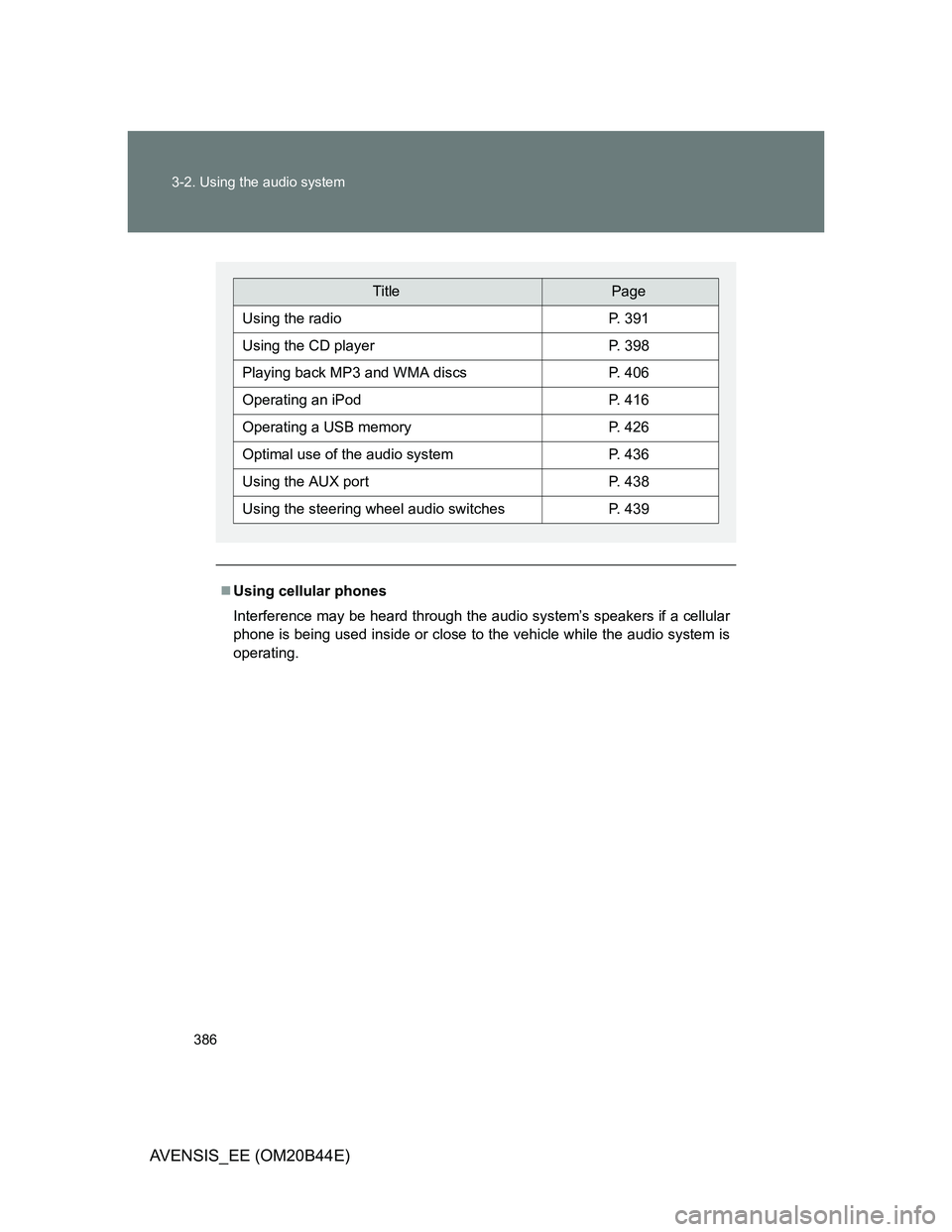
386 3-2. Using the audio system
AVENSIS_EE (OM20B44E)
Using cellular phones
Interference may be heard through the audio system’s speakers if a cellular
phone is being used inside or close to the vehicle while the audio system is
operating.
TitlePage
Using the radioP. 391
Using the CD playerP. 398
Playing back MP3 and WMA discsP. 406
Operating an iPodP. 416
Operating a USB memoryP. 426
Optimal use of the audio systemP. 436
Using the AUX portP. 438
Using the steering wheel audio switchesP. 439
Page 395 of 772
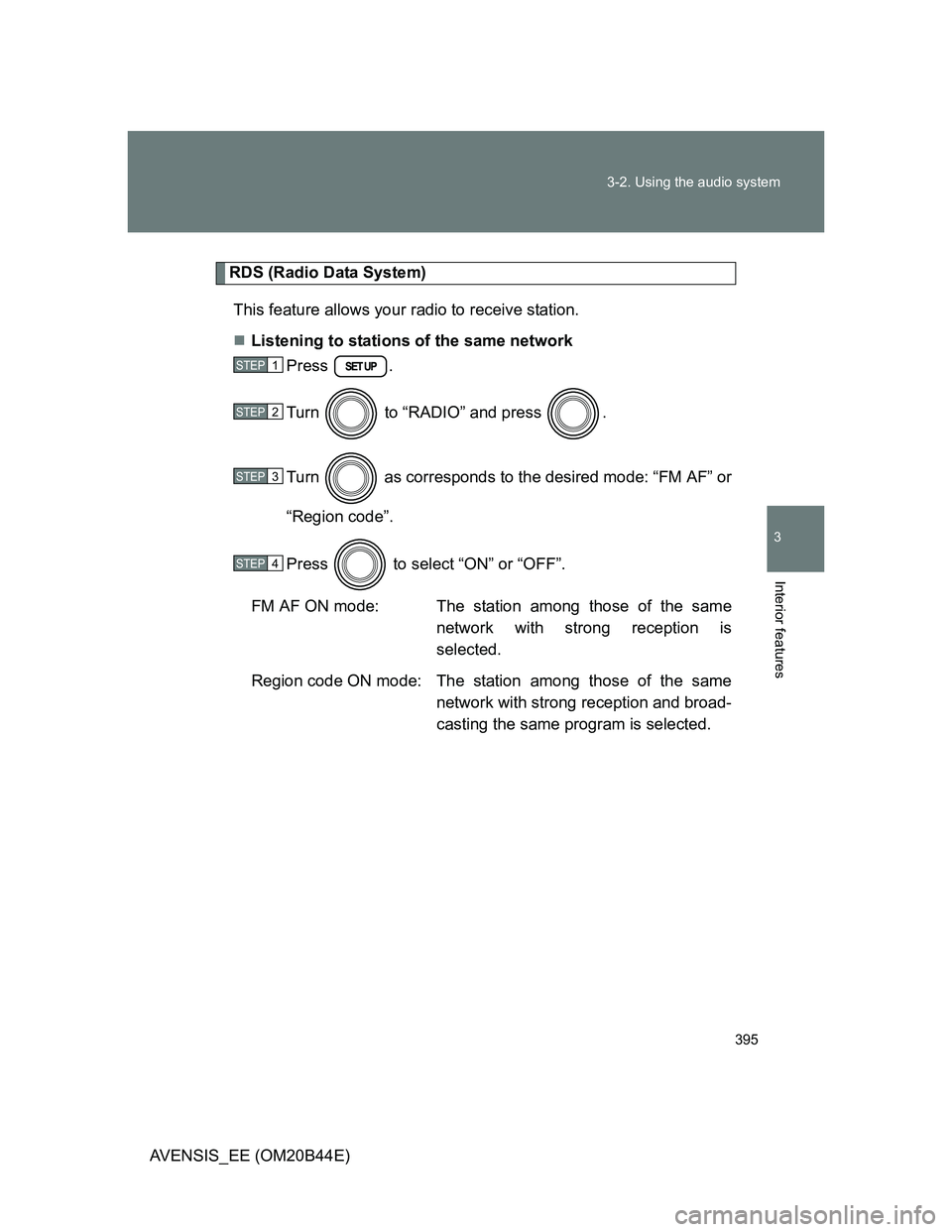
395 3-2. Using the audio system
3
Interior features
AVENSIS_EE (OM20B44E)
RDS (Radio Data System)
This feature allows your radio to receive station.
Listening to stations of the same network
Press .
Turn to “RADIO” and press .
Turn as corresponds to the desired mode: “FM AF” or
“Region code”.
Press to select “ON” or “OFF”.
FM AF ON mode: The station among those of the same
network with strong reception is
selected.
Region code ON mode: The station among those of the same
network with strong reception and broad-
casting the same program is selected.
STEP1
STEP2
STEP3
STEP4
Page 422 of 772
![TOYOTA AVENSIS 2013 (in English) User Guide 422 3-2. Using the audio system
AVENSIS_EE (OM20B44E)
Shuffle playback
Pressing [RDM] changes modes in the following order:
Track shuffleAlbum shuffleOff.
Switching the display
Press (type TOYOTA AVENSIS 2013 (in English) User Guide 422 3-2. Using the audio system
AVENSIS_EE (OM20B44E)
Shuffle playback
Pressing [RDM] changes modes in the following order:
Track shuffleAlbum shuffleOff.
Switching the display
Press (type](/img/14/48323/w960_48323-421.png)
422 3-2. Using the audio system
AVENSIS_EE (OM20B44E)
Shuffle playback
Pressing [RDM] changes modes in the following order:
Track shuffleAlbum shuffleOff.
Switching the display
Press (type A and B) or (type C).
Track title, Artist name and Album title are shown on the display.
To return to the previous display, press or (type A and B),
or or [BACK] (type C).
About iPod
Apple is not responsible for the operation of this device or its compliance
with safety and regulatory standards.
iPod is a trademark of Apple Inc., registered in the U.S. and other coun-
tries.
Page 432 of 772
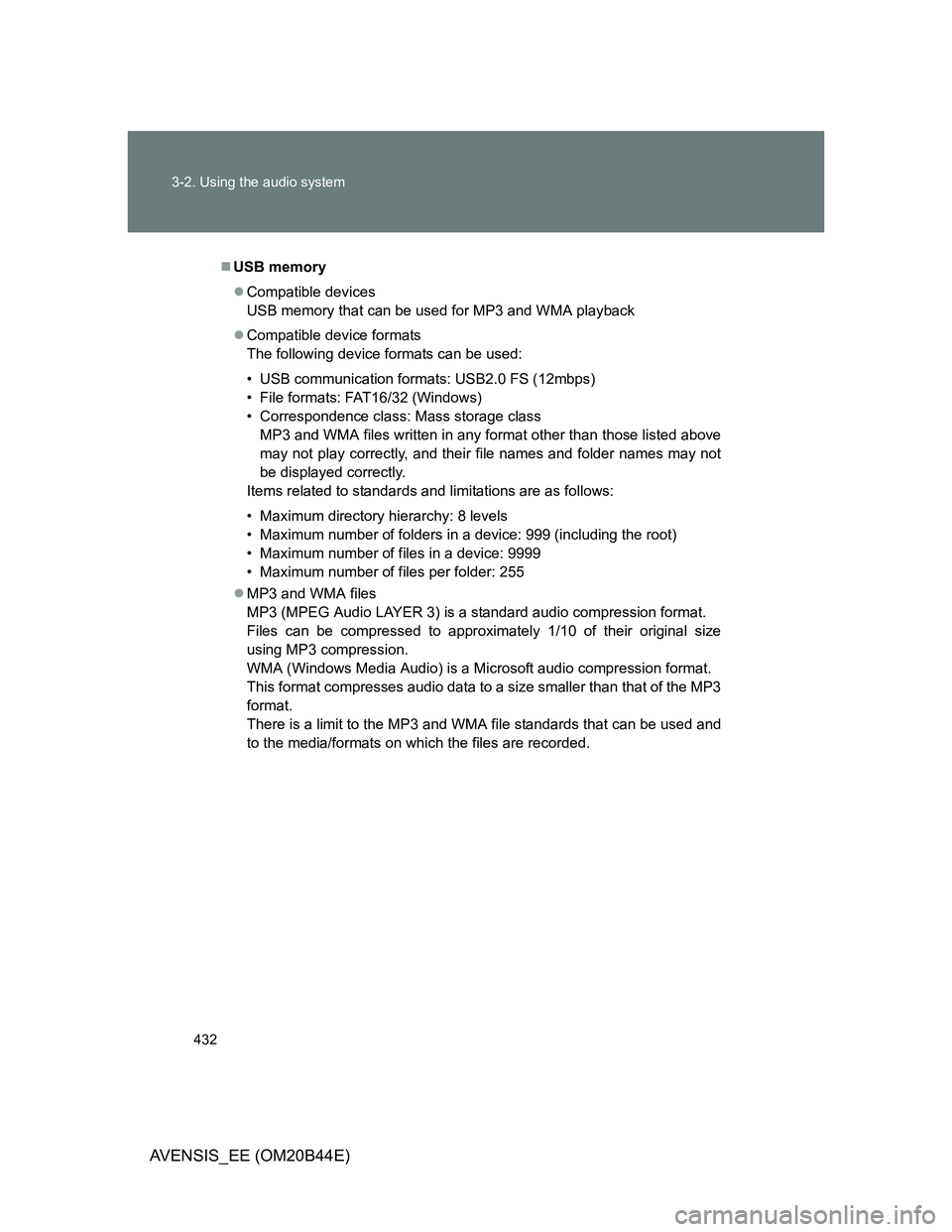
432 3-2. Using the audio system
AVENSIS_EE (OM20B44E)
USB memory
Compatible devices
USB memory that can be used for MP3 and WMA playback
Compatible device formats
The following device formats can be used:
• USB communication formats: USB2.0 FS (12mbps)
• File formats: FAT16/32 (Windows)
• Correspondence class: Mass storage class
MP3 and WMA files written in any format other than those listed above
may not play correctly, and their file names and folder names may not
be displayed correctly.
Items related to standards and limitations are as follows:
• Maximum directory hierarchy: 8 levels
• Maximum number of folders in a device: 999 (including the root)
• Maximum number of files in a device: 9999
• Maximum number of files per folder: 255
MP3 and WMA files
MP3 (MPEG Audio LAYER 3) is a standard audio compression format.
Files can be compressed to approximately 1/10 of their original size
using MP3 compression.
WMA (Windows Media Audio) is a Microsoft audio compression format.
This format compresses audio data to a size smaller than that of the MP3
format.
There is a limit to the MP3 and WMA file standards that can be used and
to the media/formats on which the files are recorded.
Page 436 of 772

436
3-2. Using the audio system
AVENSIS_EE (OM20B44E)
Optimal use of the audio system
Using the audio control function
Changing sound quality modes
Press .
Turn to select “Sound Setting”.
Press .
Turn as corresponds to the desired mode.
“BASS”, “TREBLE”, “FADER”, “BALANCE”, or “ASL”.
Press .
: If equipped
Displays the current mode
Changes the following set-
tings
• Sound quality and vol-
ume balance (P. 437)
The sound quality and bal-
ance setting can be
changed to produce the
best sound.
• Automatic sound levelizer
on/off (P. 437)
Selecting the mode
STEP1
STEP2
STEP3
STEP4
STEP5
Page 444 of 772
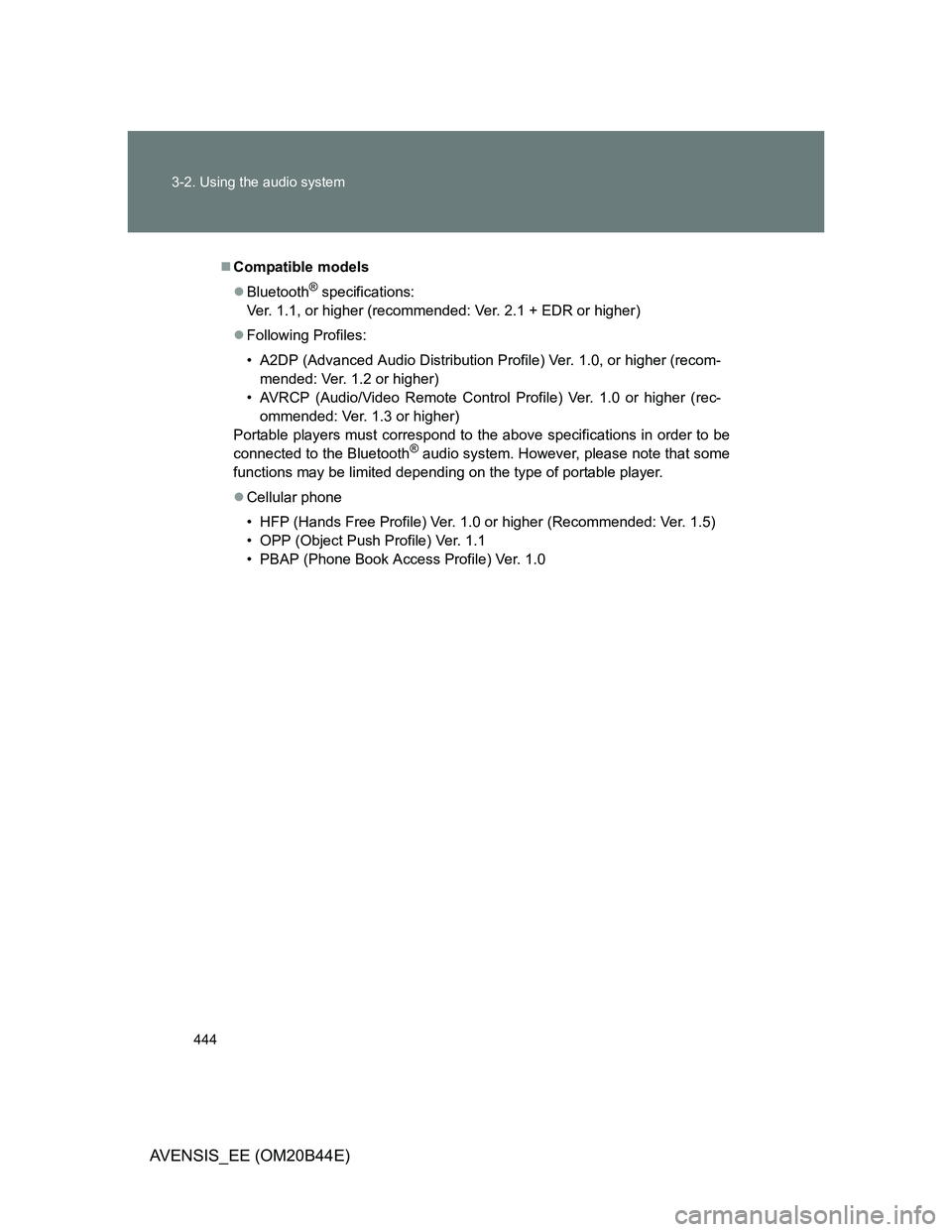
444 3-2. Using the audio system
AVENSIS_EE (OM20B44E)
Compatible models
Bluetooth
® specifications:
Ver. 1.1, or higher (recommended: Ver. 2.1 + EDR or higher)
Following Profiles:
• A2DP (Advanced Audio Distribution Profile) Ver. 1.0, or higher (recom-
mended: Ver. 1.2 or higher)
• AVRCP (Audio/Video Remote Control Profile) Ver. 1.0 or higher (rec-
ommended: Ver. 1.3 or higher)
Portable players must correspond to the above specifications in order to be
connected to the Bluetooth
® audio system. However, please note that some
functions may be limited depending on the type of portable player.
Cellular phone
• HFP (Hands Free Profile) Ver. 1.0 or higher (Recommended: Ver. 1.5)
• OPP (Object Push Profile) Ver. 1.1
• PBAP (Phone Book Access Profile) Ver. 1.0