reset TOYOTA AVENSIS 2017 Owners Manual (in English)
[x] Cancel search | Manufacturer: TOYOTA, Model Year: 2017, Model line: AVENSIS, Model: TOYOTA AVENSIS 2017Pages: 661, PDF Size: 39.92 MB
Page 106 of 661

1062. Instrument cluster
AVENSIS_OM_OM20C66E_(EE)
Odometer and trip meter display
Displays the following items.
●Odometer
Displays the total distance the vehicle has been driven.
●Trip meter
Displays the distance the vehicle has been driven since the meter was
last reset. Trip meters A and B can be used to record and display differ-
ent distances independently.
●Maintenance required information (1WW and 2WW engines)
Displays the remaining distance until the engine oil should be changed.
If “-” is displayed before distance, it means oil maintenance is overdue.
Have the engine oil changed by any authorized Toyota dealer or
repairer, or another duly qualified and equipped professional.
• Displays the maintenance required information when the engine switch is turned to the “ON” position (vehicles without smart entry &
start system) or in IGNITION ON mode (vehicles with smart entry &
start system).
• Maintenance required information reset method ( →P. 459)
● Stop & Start system operation time (1WW and 2WW engines
with monochrome display)
Displays the amount of time the engine was stopped due to operation of
the Stop & Start system during the current trip.
●Stop & Start system total operation time (1WW and 2WW
engines with monochrome display)
Displays the total amount of time that the engine has been stopped due
to operation of the Stop & Start system since the system was last reset.
●Stop & Start system operation time (1WW and 2WW engines
with color display)
Displays the elapsed time after the engine is stopped until it is re-started
by the Stop & Start system.
●Instrument panel light control display (vehicles with monochrome
display)
Displays the meter light control display.
Engine coolant temperature gauge
Displays the engine coolant temperature.
7
8
AVENSIS_OM_OM20C66E_(EE).book Page 106 Wednesday, June 15, 20 16 4:07 PM
Page 107 of 661
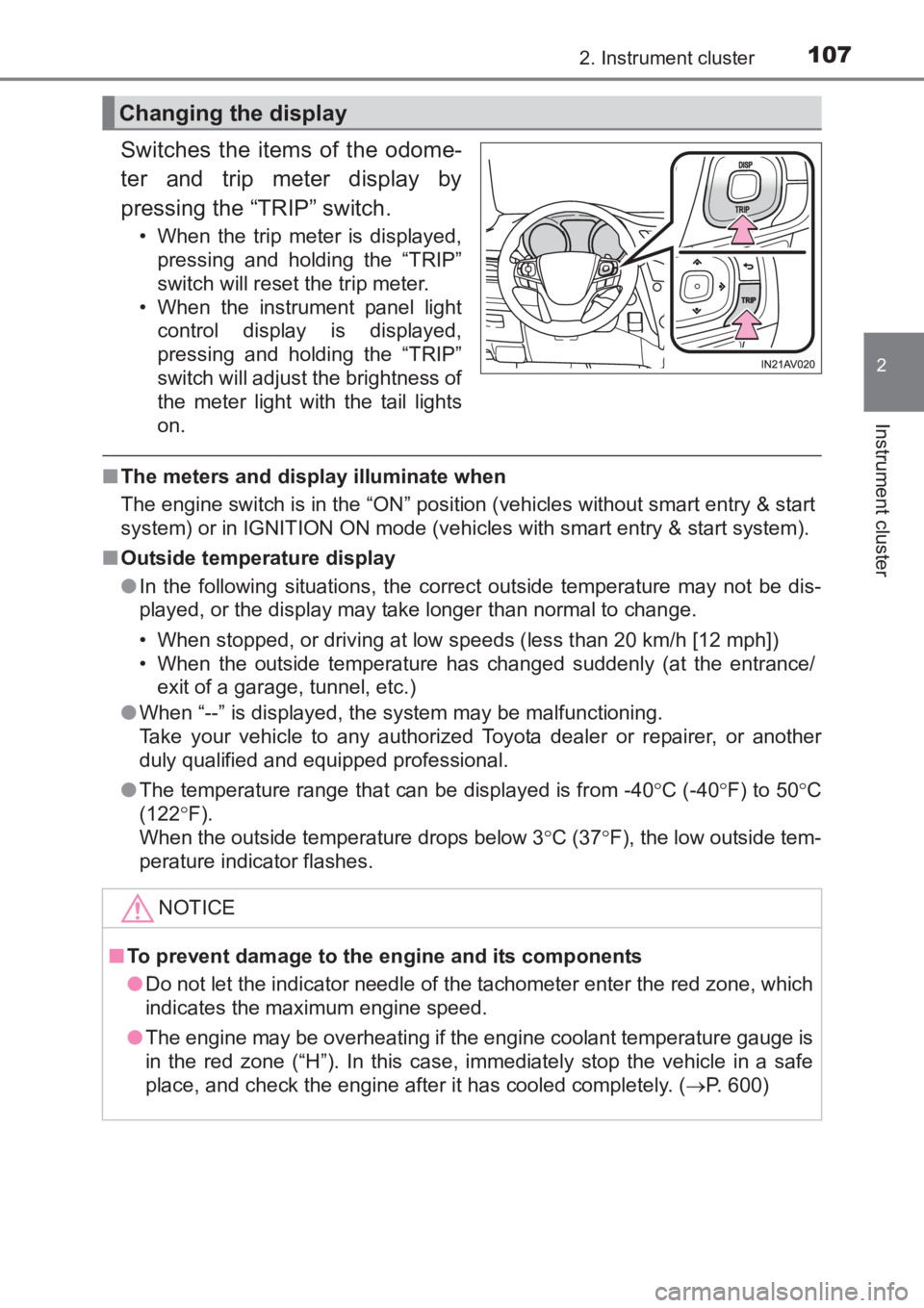
1072. Instrument cluster
2
Instrument cluster
AVENSIS_OM_OM20C66E_(EE)
Switches the items of the odome-
ter and trip meter display by
pressing the “TRIP” switch.
• When the trip meter is displayed,pressing and holding the “TRIP”
switch will reset the trip meter.
• When the instrument panel light control display is displayed,
pressing and holding the “TRIP”
switch will adjust the brightness of
the meter light with the tail lights
on.
■The meters and display illuminate when
The engine switch is in the “ON” position (vehicles without smart entry & start
system) or in IGNITION ON mode (vehicles with smart entry & start system).
■ Outside temperature display
●In the following situations, the correct outside temperature may not be dis-
played, or the display may take longer than normal to change.
• When stopped, or driving at low speeds (less than 20 km/h [12 mph])
• When the outside temperature has changed suddenly (at the entrance/
exit of a garage, tunnel, etc.)
● When “--” is displayed, the system may be malfunctioning.
Take your vehicle to any authorized Toyota dealer or repairer, or another
duly qualified and equipped professional.
● The temperature range that can be displayed is from -40 °C (-40 °F) to 50 °C
(122 °F).
When the outside temperature drops below 3 °C (37 °F), the low outside tem-
perature indicator flashes.
Changing the display
NOTICE
■ To prevent damage to the engine and its components
●Do not let the indicator needle of the tachometer enter the red zone, which
indicates the maximum engine speed.
● The engine may be overheating if the engine coolant temperature gauge is
in the red zone (“H”). In this case, immediately stop the vehicle in a safe
place, and check the engine after it has cooled completely. ( →P. 600)
AVENSIS_OM_OM20C66E_(EE).book Page 107 Wednesday, June 15, 20 16 4:07 PM
Page 108 of 661
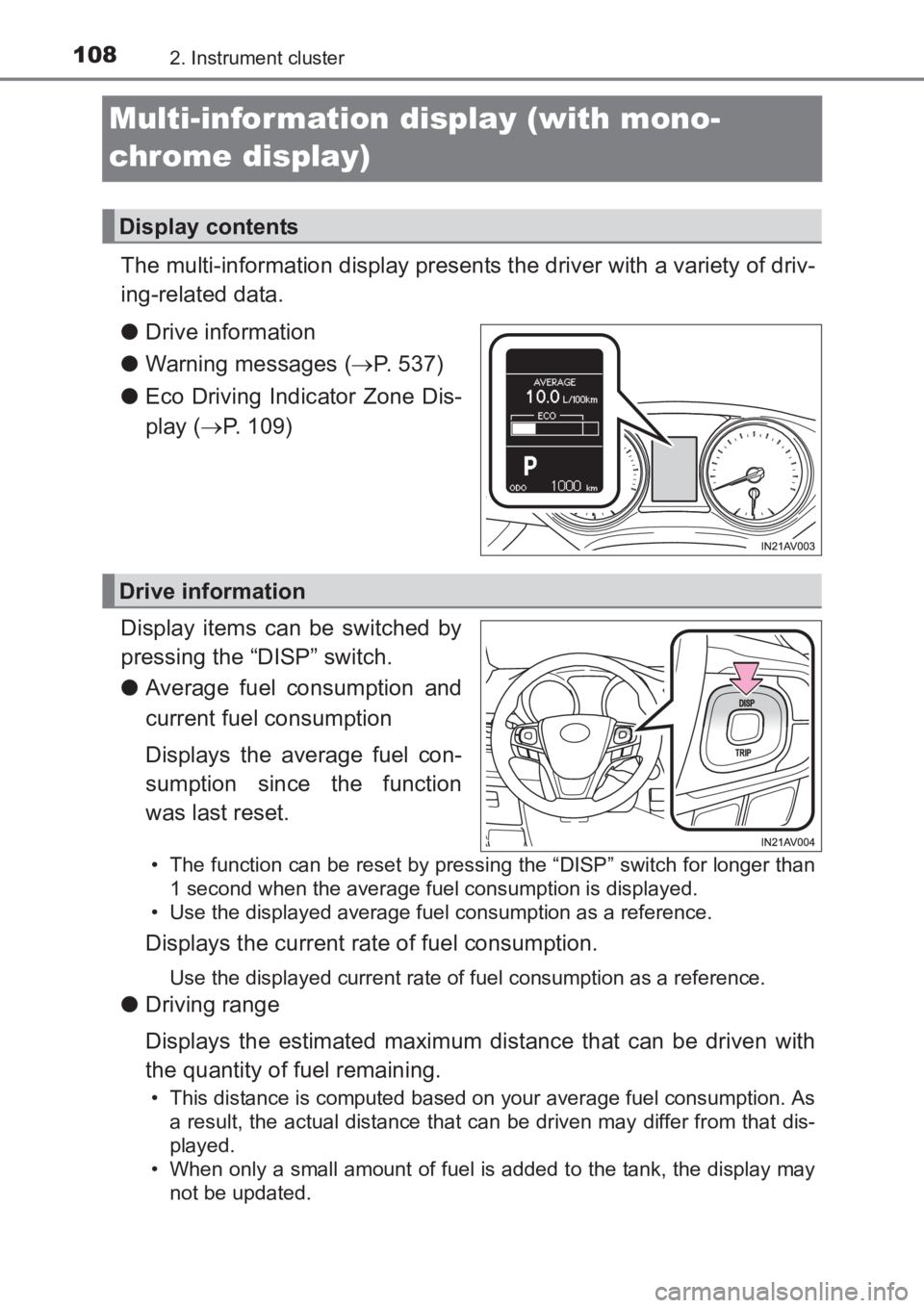
1082. Instrument cluster
AVENSIS_OM_OM20C66E_(EE)
Multi-information display (with mono-
chrome display)
The multi-information display presents the driver with a variety of driv-
ing-related data.
●Drive information
● Warning messages ( →P. 537)
● Eco Driving Indicator Zone Dis-
play ( →P. 109)
Display items can be switched by
pressing the “DISP” switch.
● Average fuel consumption and
current fuel consumption
Displays the average fuel con-
sumption since the function
was last reset.
• The function can be reset by pressing the “DISP” switch for longer than
1 second when the average fuel consumption is displayed.
• Use the displayed average fuel consumption as a reference.
Displays the current rate of fuel consumption.
Use the displayed current rate of fuel consumption as a reference.
● Driving range
Displays the estimated maximum distance that can be driven with
the quantity of fuel remaining.
• This distance is computed based on your average fuel consumption. As
a result, the actual distance that can be driven may differ from that dis-
played.
• When only a small amount of fuel is added to the tank, the display may
not be updated.
Display contents
Drive information
AVENSIS_OM_OM20C66E_(EE).book Page 108 Wednesday, June 15, 20 16 4:07 PM
Page 109 of 661
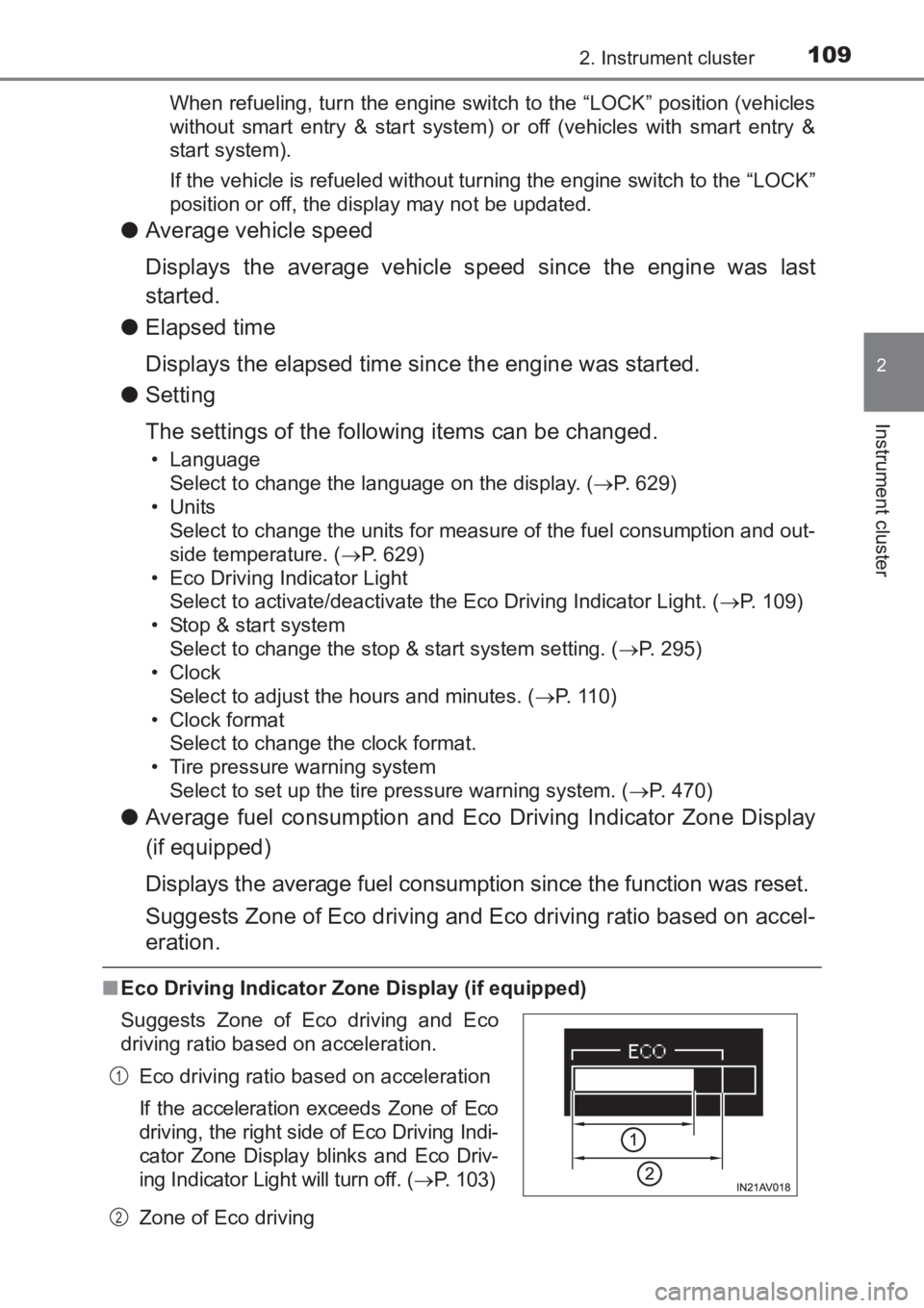
1092. Instrument cluster
2
Instrument cluster
AVENSIS_OM_OM20C66E_(EE)When refueling, turn the engine switch to the “LOCK” position (vehicles
without smart entry & start system) or off (vehicles with smart entry &
start system).
If the vehicle is refueled without turning the engine switch to the “LOCK”
position or off, the display may not be updated.
●
Average vehicle speed
Displays the average vehicle speed since the engine was last
started.
● Elapsed time
Displays the elapsed time since the engine was started.
● Setting
The settings of the following items can be changed.
• Language
Select to change the language on the display. ( →P. 629)
•Units Select to change the units for measure of the fuel consumption and out-
side temperature. ( →P. 629)
• Eco Driving Indicator Light Select to activate/deactivate the Eco Driving Indicator Light. ( →P. 109)
• Stop & start system Select to change the stop & start system setting. ( →P. 295)
•Clock
Select to adjust the hours and minutes. ( →P. 110)
•Clock format Select to change the clock format.
• Tire pressure warning system Select to set up the tire pressure warning system. ( →P. 470)
● Average fuel consumption and Eco Driving Indicator Zone Display
(if equipped)
Displays the average fuel consumption since the function was reset.
Suggests Zone of Eco driving and Eco driving ratio based on accel-
eration.
■Eco Driving Indicator Zone Display (if equipped)
Zone of Eco driving
Suggests Zone of Eco driving and Eco
driving ratio based on acceleration.
Eco driving ratio based on acceleration
If the acceleration exceeds Zone of Eco
driving, the right side of Eco Driving Indi-
cator Zone Display blinks and Eco Driv-
ing Indicator Light will turn off. ( →P. 103)
1
2
AVENSIS_OM_OM20C66E_(EE).book Page 109 Wednesday, June 15, 20 16 4:07 PM
Page 110 of 661
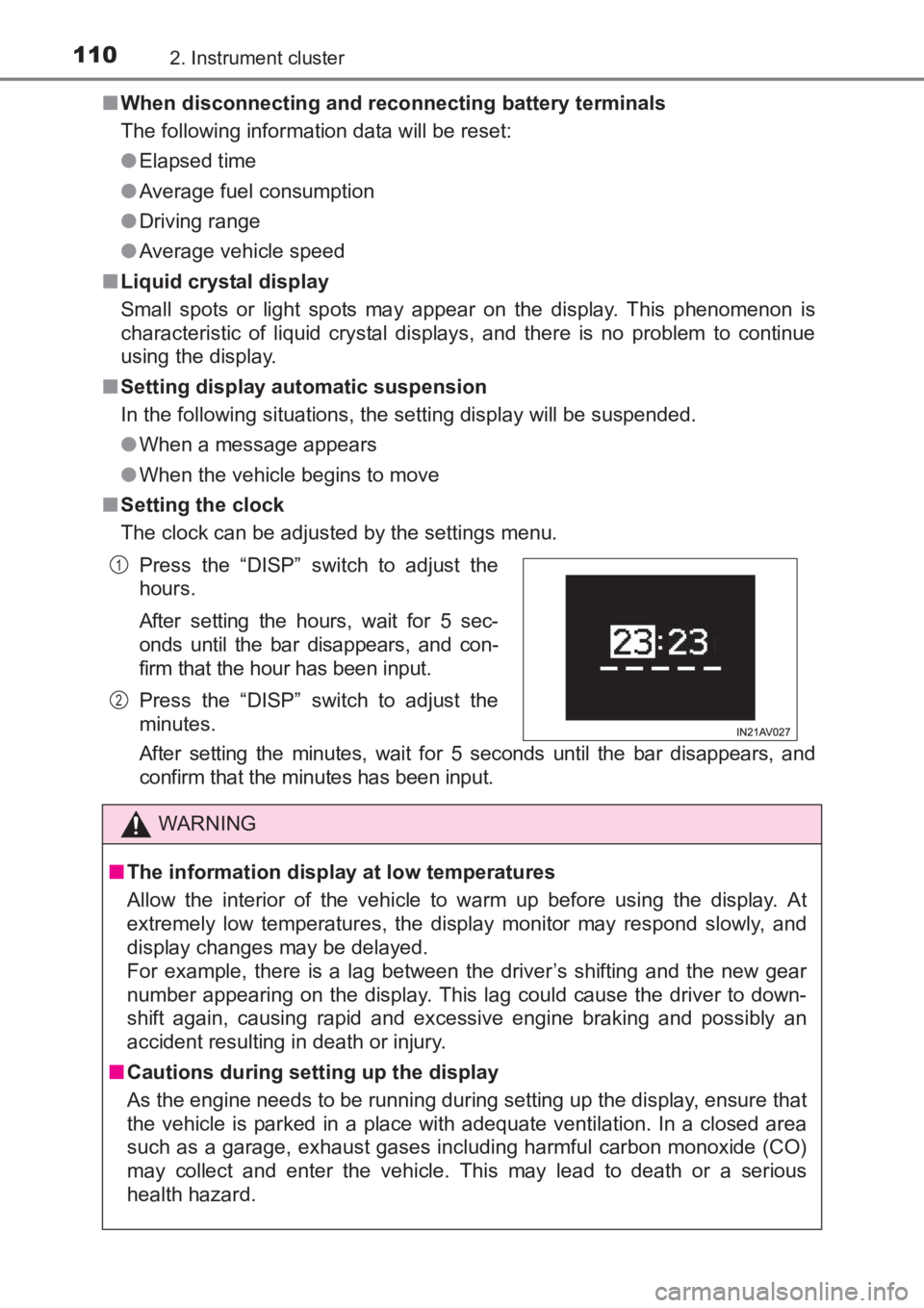
1102. Instrument cluster
AVENSIS_OM_OM20C66E_(EE)■
When disconnecting and reconnecting battery terminals
The following information data will be reset:
●Elapsed time
● Average fuel consumption
● Driving range
● Average vehicle speed
■ Liquid crystal display
Small spots or light spots may appear on the display. This phenomenon is
characteristic of liquid crystal displays, and there is no problem to continue
using the display.
■ Setting display automatic suspension
In the following situations, the setting display will be suspended.
●When a message appears
● When the vehicle begins to move
■ Setting the clock
The clock can be adjusted by the settings menu.
After setting the minutes, wait for 5 seconds until the bar disappears, and
confirm that the minutes has been input. Press the “DISP” switch to adjust the
hours.
After setting the hours, wait for 5 sec-
onds until the bar disappears, and con-
firm that the hour has been input.
Press the “DISP” switch to adjust the
minutes.
WARNING
■ The information display at low temperatures
Allow the interior of the vehicle to warm up before using the display. At
extremely low temperatures, the display monitor may respond slowly, and
display changes may be delayed.
For example, there is a lag between the driver’s shifting and the new gear
number appearing on the display. This lag could cause the driver to down-
shift again, causing rapid and excessive engine braking and possibly an
accident resulting in death or injury.
■ Cautions during setting up the display
As the engine needs to be running during setting up the display, ensure that
the vehicle is parked in a place with adequate ventilation. In a closed area
such as a garage, exhaust gases including harmful carbon monoxide (CO)
may collect and enter the vehicle. This may lead to death or a serious
health hazard.
1
2
AVENSIS_OM_OM20C66E_(EE).book Page 110 Wednesday, June 15, 20 16 4:07 PM
Page 112 of 661
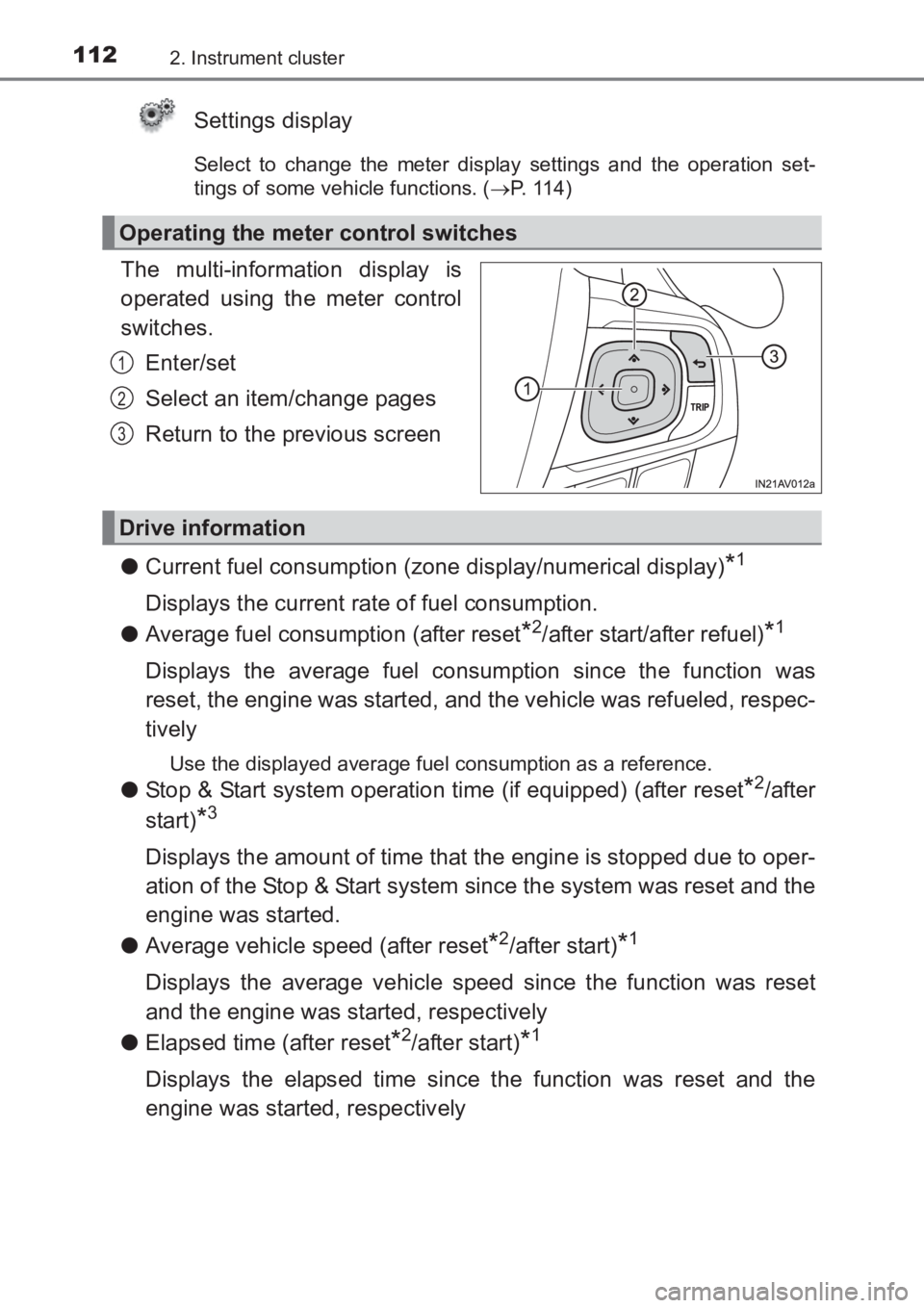
1122. Instrument cluster
AVENSIS_OM_OM20C66E_(EE)
Settings display
Select to change the meter display settings and the operation set-
tings of some vehicle functions. (→P. 1 1 4 )
The multi-information display is
operated using the meter control
switches.
Enter/set
Select an item/change pages
Return to the previous screen
● Current fuel consumption (zone display/numerical display)
*1
Displays the current rate of fuel consumption.
● Average fuel consumption (after reset
*2/after start/after refuel)*1
Displays the average fuel consumption since the function was
reset, the engine was started, and the vehicle was refueled, respec-
tively
Use the displayed average fuel consumption as a reference.
●Stop & Start system operation time (if equipped) (after reset*2/after
start)
*3
Displays the amount of time that the engine is stopped due to oper-
ation of the Stop & Start system since the system was reset and the
engine was started.
● Average vehicle speed (after reset
*2/after start)*1
Displays the average vehicle speed since the function was reset
and the engine was started, respectively
● Elapsed time (after reset
*2/after start)*1
Displays the elapsed time since the function was reset and the
engine was started, respectively
Operating the meter control switches
1
2
3
Drive information
AVENSIS_OM_OM20C66E_(EE).book Page 112 Wednesday, June 15, 20 16 4:07 PM
Page 113 of 661
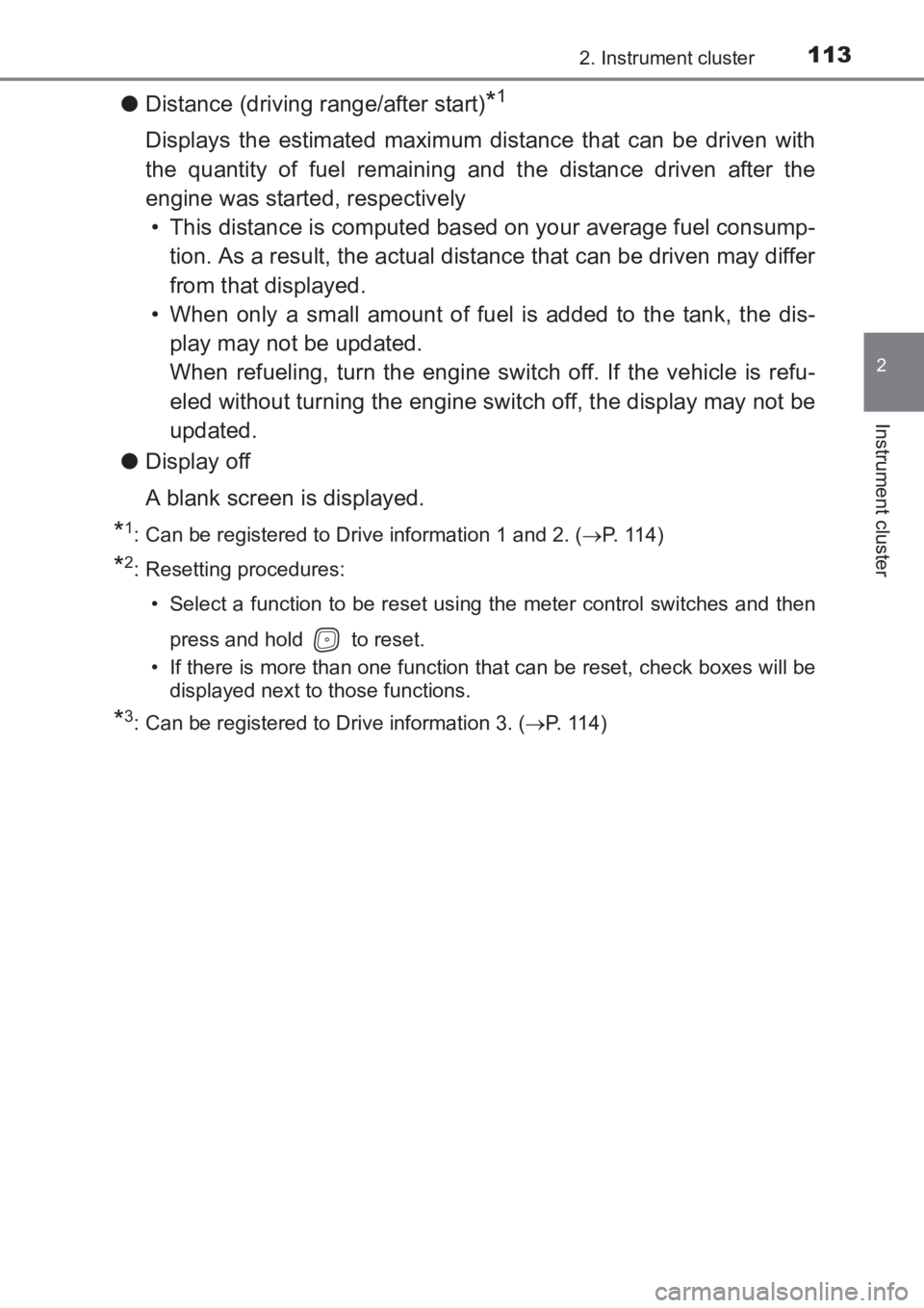
1132. Instrument cluster
2
Instrument cluster
AVENSIS_OM_OM20C66E_(EE)
●Distance (driving range/after start)*1
Displays the estimated maximum distance that can be driven with
the quantity of fuel remaining and the distance driven after the
engine was started, respectively
• This distance is computed based on your average fuel consump- tion. As a result, the actual distance that can be driven may differ
from that displayed.
• When only a small amount of fuel is added to the tank, the dis-
play may not be updated.
When refueling, turn the engine switch off. If the vehicle is refu-
eled without turning the engine switch off, the display may not be
updated.
● Display off
A blank screen is displayed.
*1: Can be registered to Drive information 1 and 2. ( →P. 114)
*2: Resetting procedures:
• Select a function to be reset using the meter control switches and then
press and hold to reset.
• If there is more than one function that can be reset, check boxes will be displayed next to those functions.
*3: Can be registered to Drive information 3. ( →P. 114)
AVENSIS_OM_OM20C66E_(EE).book Page 113 Wednesday, June 15, 20 16 4:07 PM
Page 117 of 661
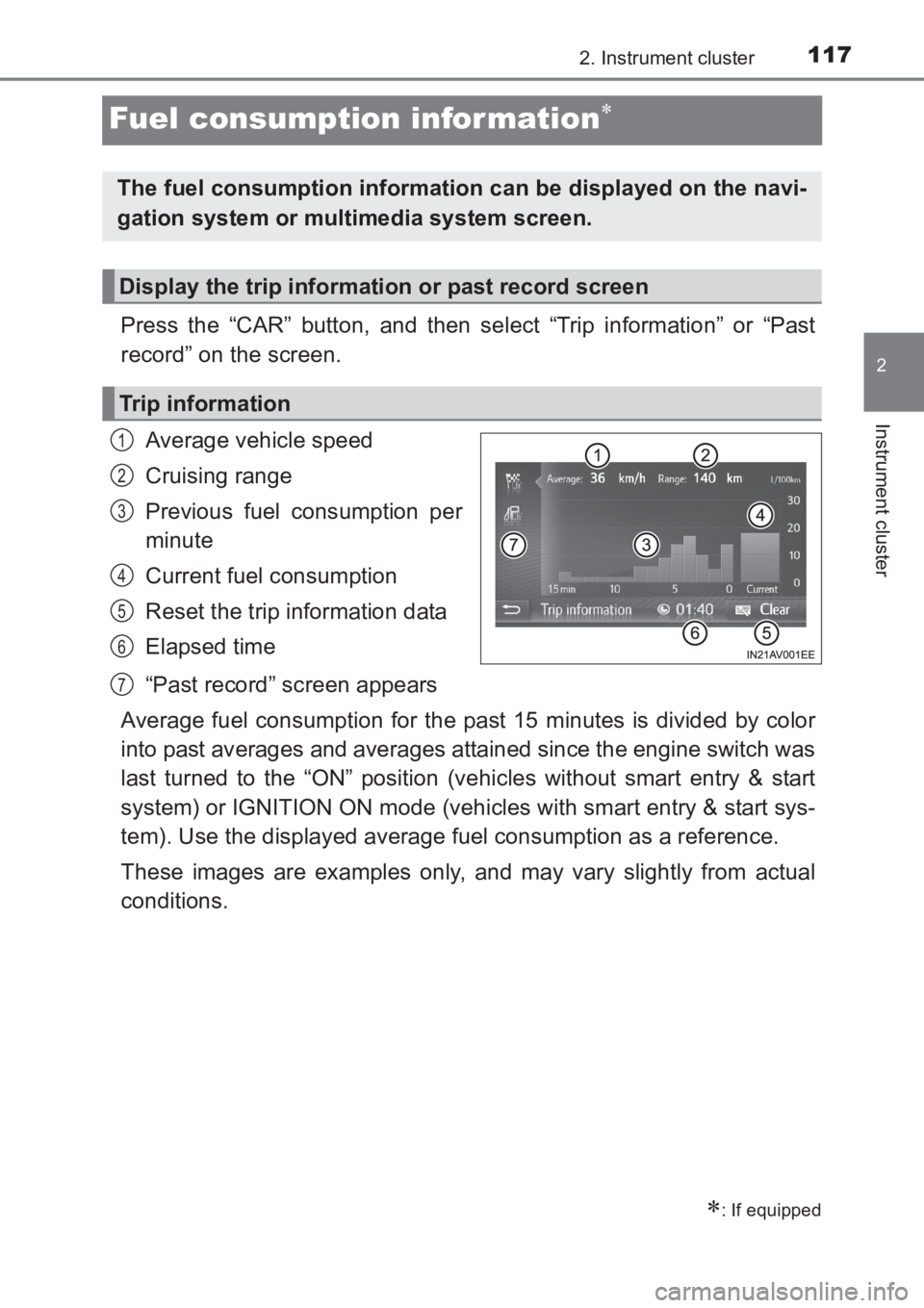
117
2
2. Instrument cluster
Instrument cluster
AVENSIS_OM_OM20C66E_(EE)
Fuel consumption infor mation∗
Press the “CAR” button, and then select “Trip information” or “Past
record” on the screen.Average vehicle speed
Cruising range
Previous fuel consumption per
minute
Current fuel consumption
Reset the trip information data
Elapsed time
“Past record” screen appears
Average fuel consumption for the past 15 minutes is divided by color
into past averages and averages attained since the engine switch was
last turned to the “ON” position (vehicles without smart entry & start
system) or IGNITION ON mode (vehicles with smart entry & start sys-
tem). Use the displayed average fuel consumption as a reference.
These images are examples only, and may vary slightly from actual
conditions.
∗: If equipped
The fuel consumption information can be displayed on the navi-
gation system or multimedia system screen.
Display the trip information or past record screen
Trip information
1
2
3
4
5
6
7
AVENSIS_OM_OM20C66E_(EE).book Page 117 Wednesday, June 15, 20 16 4:07 PM
Page 118 of 661
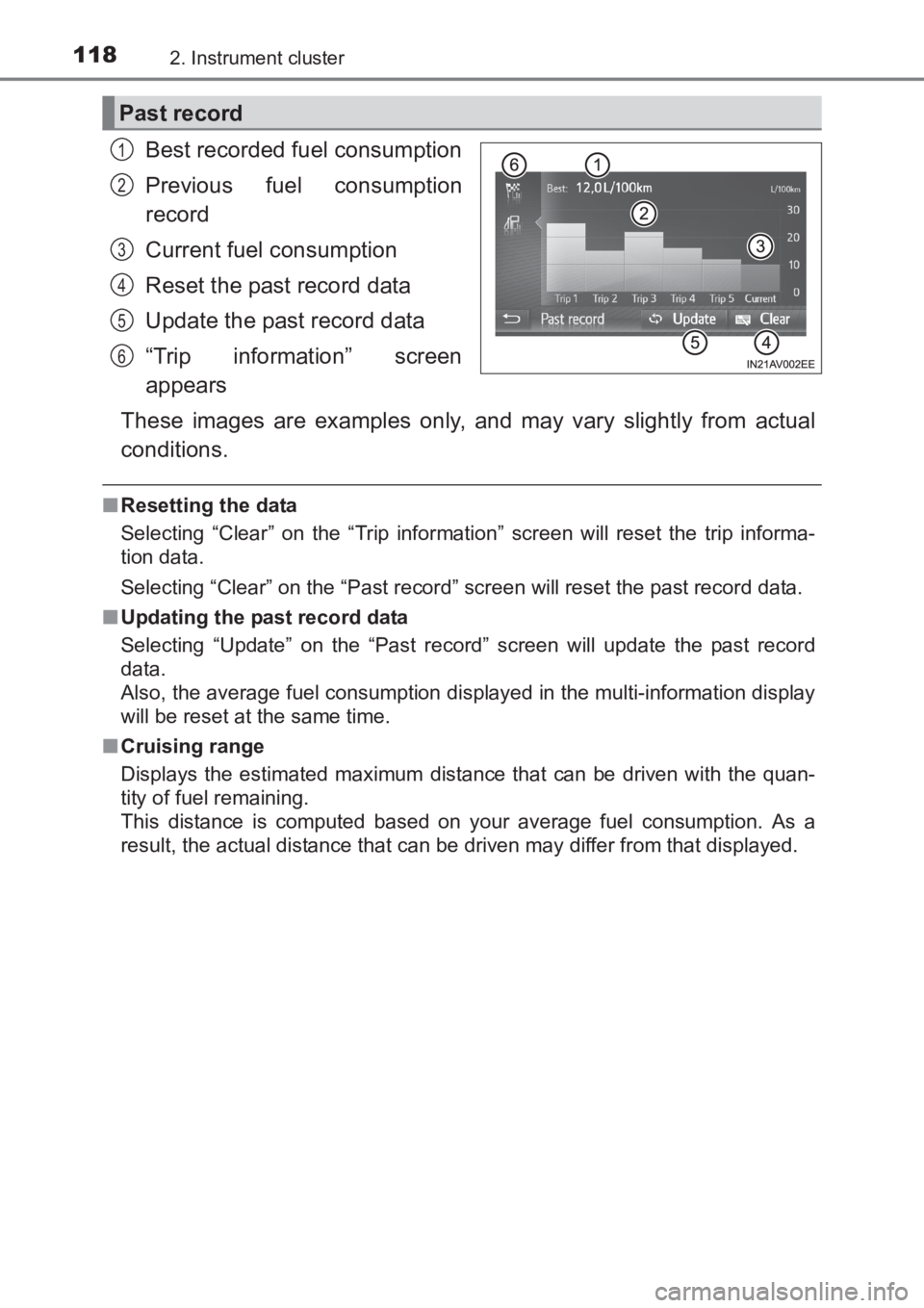
1182. Instrument cluster
AVENSIS_OM_OM20C66E_(EE)
Best recorded fuel consumption
Previous fuel consumption
record
Current fuel consumption
Reset the past record data
Update the past record data
“Trip information” screen
appears
These images are examples only, and may vary slightly from actual
conditions.
■ Resetting the data
Selecting “Clear” on the “Trip information” screen will reset the trip informa-
tion data.
Selecting “Clear” on the “Past record” screen will reset the past record data.
■ Updating the past record data
Selecting “Update” on the “Past record” screen will update the past record
data.
Also, the average fuel consumption displayed in the multi-information display
will be reset at the same time.
■ Cruising range
Displays the estimated maximum distance that can be driven with the quan-
tity of fuel remaining.
This distance is computed based on your average fuel consumption. As a
result, the actual distance that can be driven may differ from that displayed.
Past record
1
2
3
4
5
6
AVENSIS_OM_OM20C66E_(EE).book Page 118 Wednesday, June 15, 20 16 4:07 PM
Page 170 of 661
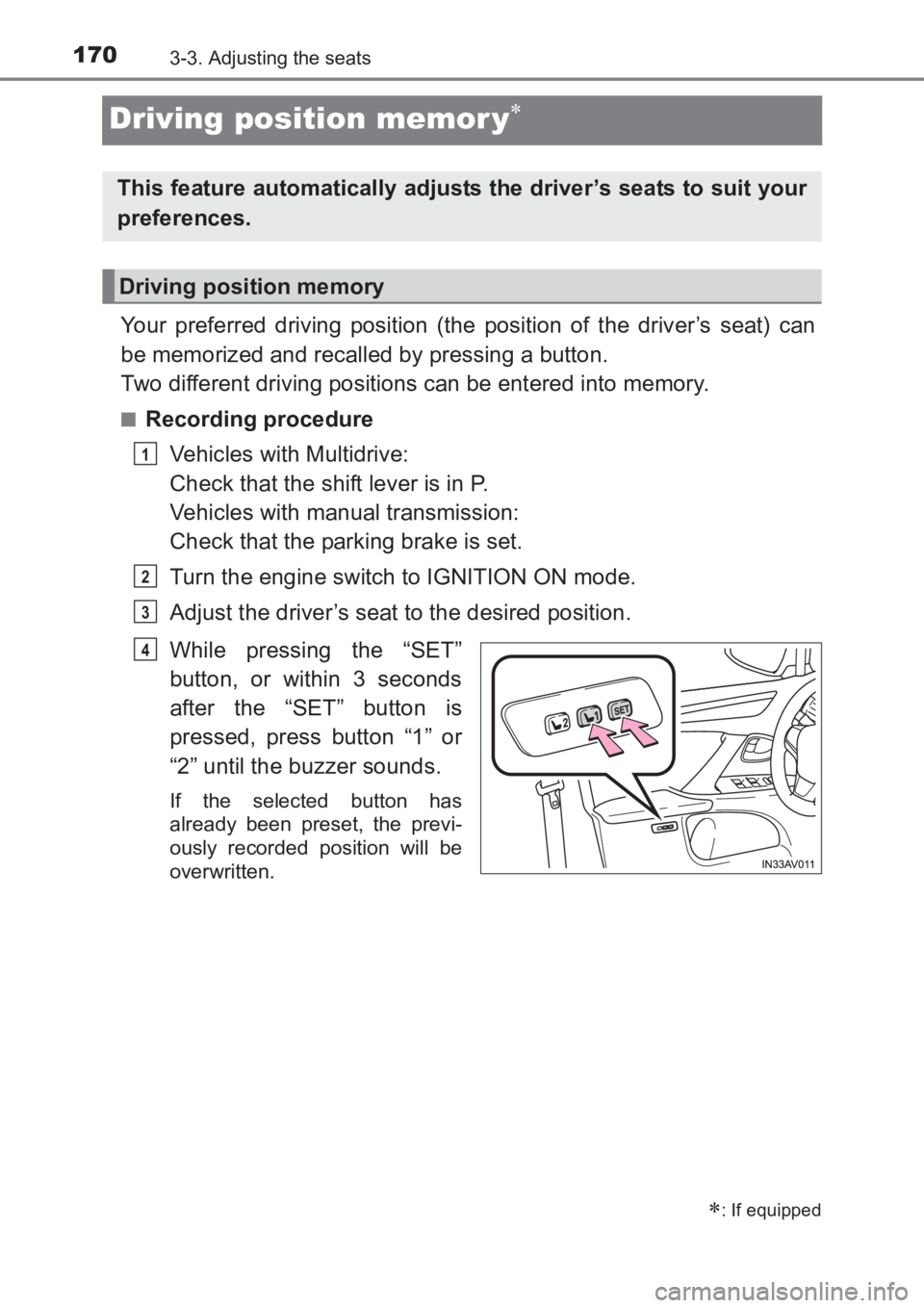
1703-3. Adjusting the seats
AVENSIS_OM_OM20C66E_(EE)
Driving position memor y∗
Your preferred driving position (the position of the driver’s seat) can
be memorized and recalled by pressing a button.
Two different driving positions can be entered into memory.
■Recording procedureVehicles with Multidrive:
Check that the shift lever is in P.
Vehicles with manual transmission:
Check that the parking brake is set.
Turn the engine switch to IGNITION ON mode.
Adjust the driver’s seat to the desired position.
While pressing the “SET”
button, or within 3 seconds
after the “SET” button is
pressed, press button “1” or
“2” until the buzzer sounds.
If the selected button has
already been preset, the previ-
ously recorded position will be
overwritten.
∗: If equipped
This feature automatically adjusts the driver’s seats to suit your
preferences.
Driving position memory
1
2
3
4
AVENSIS_OM_OM20C66E_(EE).book Page 170 Wednesday, June 15, 20 16 4:07 PM