sat nav TOYOTA C-HR 2019 Accessories, Audio & Navigation (in English)
[x] Cancel search | Manufacturer: TOYOTA, Model Year: 2019, Model line: C-HR, Model: TOYOTA C-HR 2019Pages: 292, PDF Size: 5.26 MB
Page 2 of 292
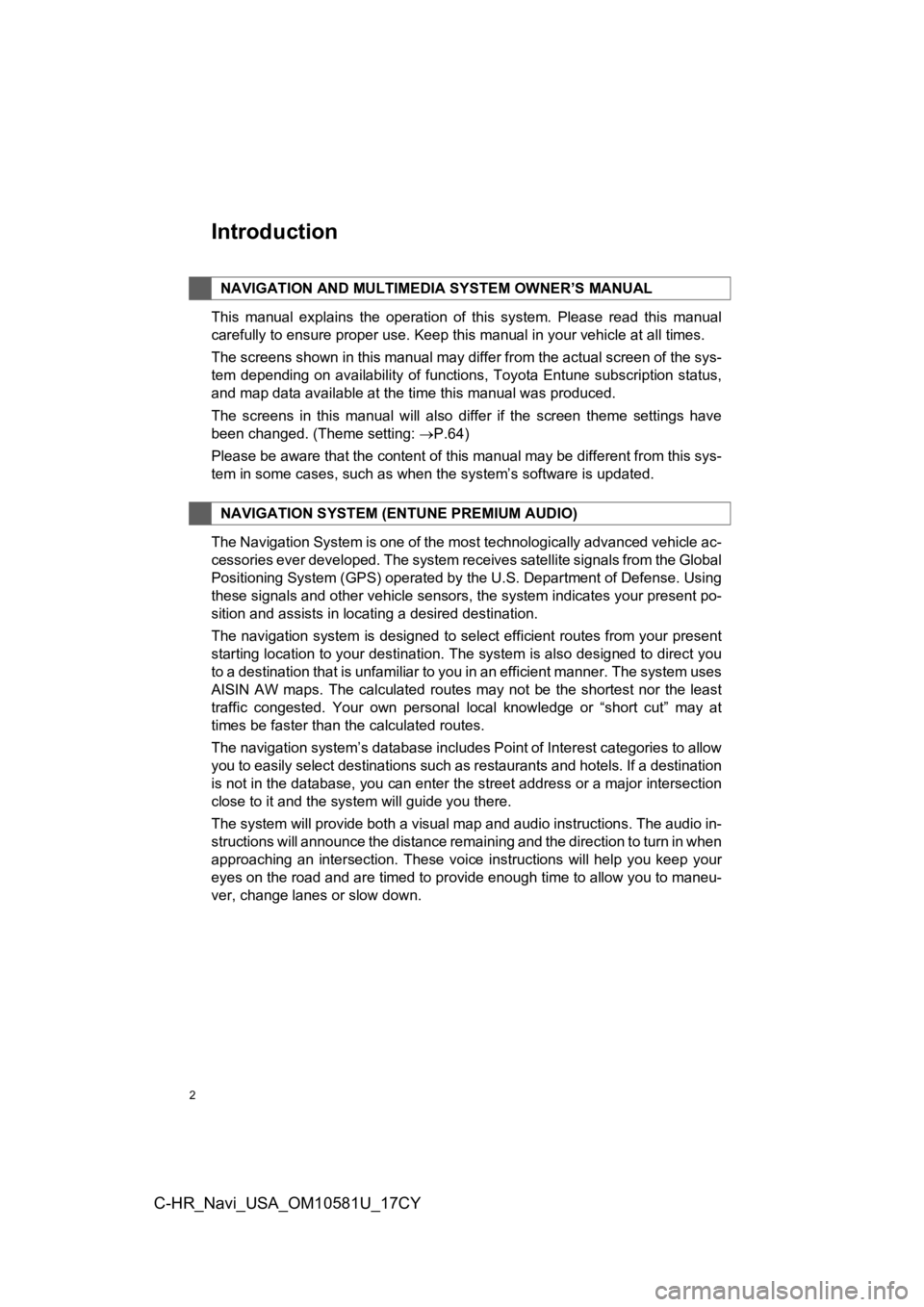
2
C-HR_Navi_USA_OM10581U_17CY
Introduction
This manual explains the operation of this system. Please read this manual
carefully to ensure proper use. Keep this manual in your vehicle at all times.
The screens shown in this manual may differ from the actual scr een of the sys-
tem depending on availability of functions, Toyota Entune subsc ription status,
and map data available at the time this manual was produced.
The screens in this manual will also differ if the screen theme settings have
been changed. (Theme setting: P.64)
Please be aware that the content of this manual may be different from this sys-
tem in some cases, such as when the system’s software is updated.
The Navigation System is one of the most technologically advanc ed vehicle ac-
cessories ever developed. The system receives satellite signals from the Global
Positioning System (GPS) operated by the U.S. Department of Def ense. Using
these signals and other vehicle sensors, the system indicates your present po-
sition and assists in locating a desired destination.
The navigation system is designed to select efficient routes from your present
starting location to your destination. The system is also desig ned to direct you
to a destination that is unfamiliar to you in an efficient manner. The system uses
AISIN AW maps. The calculated routes may not be the shortest no r the least
traffic congested. Your own personal local knowledge or “short cut” may at
times be faster than the calculated routes.
The navigation system’s database includes Point of Interest cat egories to allow
you to easily select destinations such as restaurants and hotel s. If a destination
is not in the database, you can enter the street address or a major intersection
close to it and the system will guide you there.
The system will provide both a visual map and audio instruction s. The audio in-
structions will announce the distance remaining and the directi on to turn in when
approaching an intersection. These voice instructions will help you keep your
eyes on the road and are timed to provide enough time to allow you to maneu-
ver, change lanes or slow down.
NAVIGATION AND MULTIMEDI A SYSTEM OWNER’S MANUAL
NAVIGATION SYSTEM (ENTUNE PREMIUM AUDIO)
Page 3 of 292
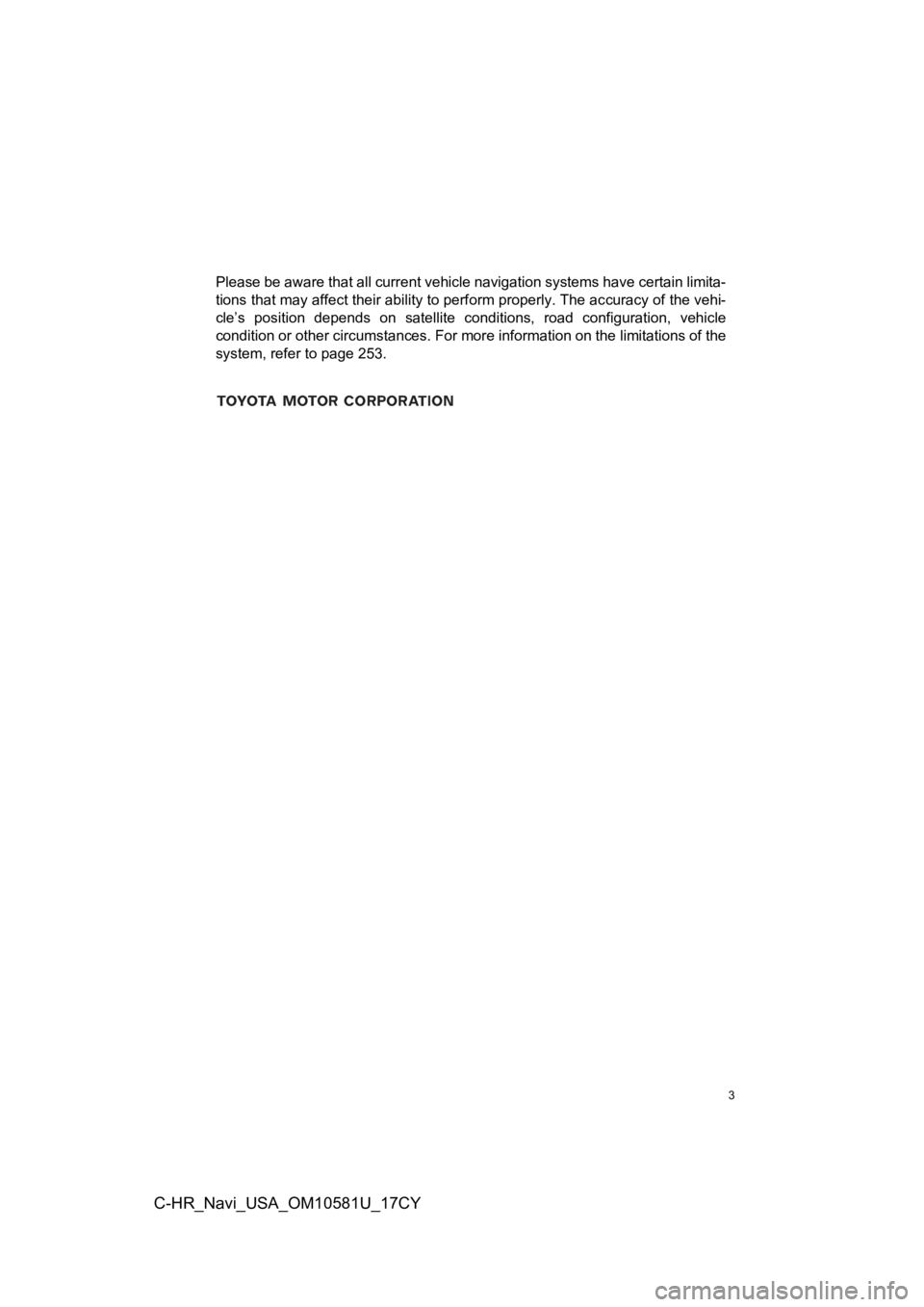
3
C-HR_Navi_USA_OM10581U_17CY
Please be aware that all current vehicle navigation systems have certain limita-
tions that may affect their ability to perform properly. The accuracy of the vehi-
cle’s position depends on satellite conditions, road configurat ion, vehicle
condition or other circumstances. For more information on the l imitations of the
system, refer to page 253.
Page 76 of 292
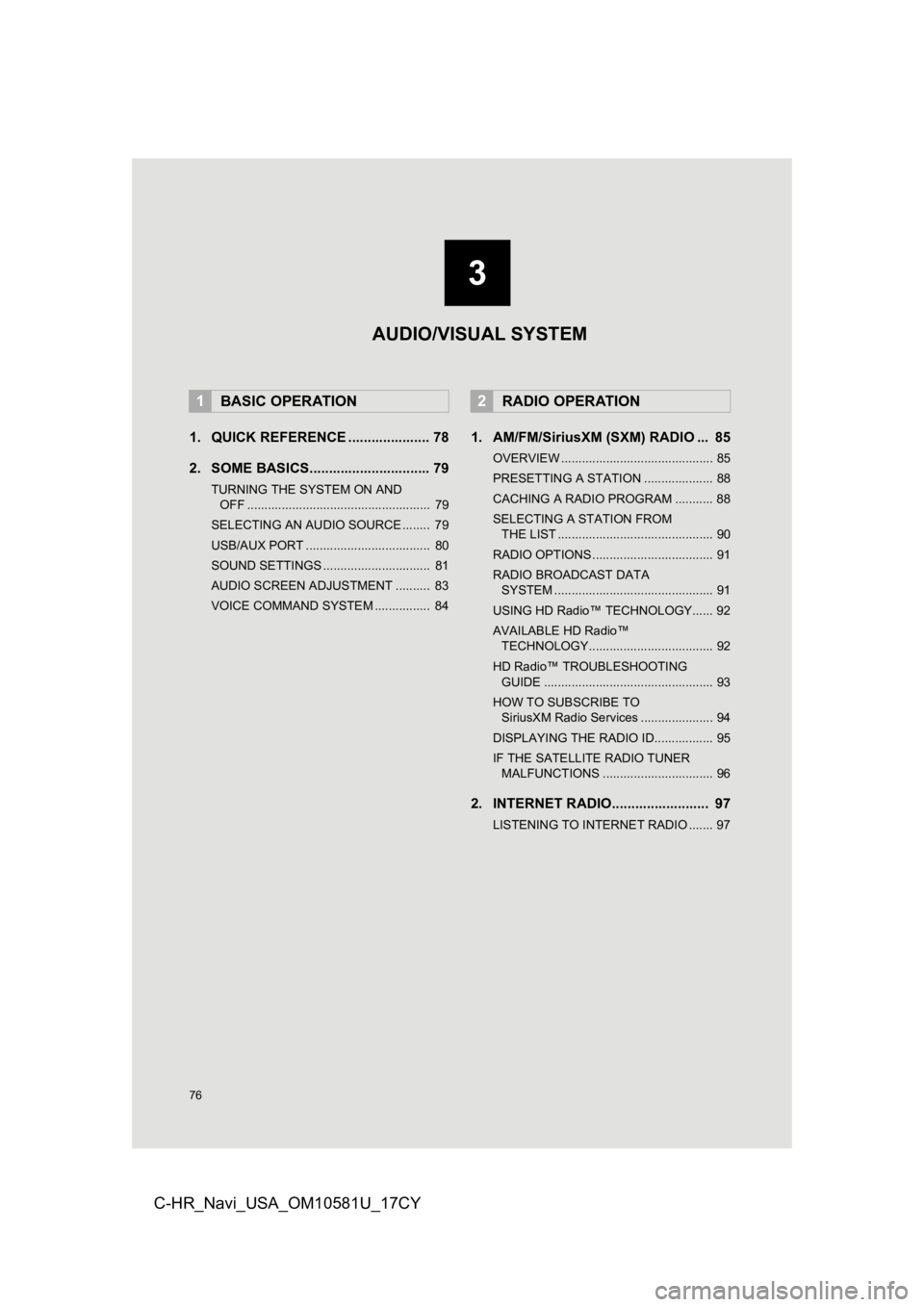
76
C-HR_Navi_USA_OM10581U_17CY
1. QUICK REFERENCE ..................... 78
2. SOME BASICS............................... 79
TURNING THE SYSTEM ON AND OFF ..................................................... 79
SELECTING AN AUDIO SOURCE ........ 79
USB/AUX PORT .................................... 80
SOUND SETTINGS ............................... 81
AUDIO SCREEN ADJUSTMENT .......... 83
VOICE COMMAND SYSTEM ................ 84
1. AM/FM/SiriusXM (SXM) RADIO ... 85
OVERVIEW ............................................ 85
PRESETTING A STATION .................... 88
CACHING A RADIO PROGRAM ........... 88
SELECTING A STATION FROM THE LIST ............................................. 90
RADIO OPTIONS ................................... 91
RADIO BROADCAST DATA SYSTEM .............................................. 91
USING HD Radio™ TECHNOLOGY...... 92
AVAILABLE HD Radio™ TECHNOLOGY.................................... 92
HD Radio™ TROUBLESHOOTING GUIDE ................................................. 93
HOW TO SUBSCRIBE TO SiriusXM Radio Services ..................... 94
DISPLAYING THE RADIO ID................. 95
IF THE SATELLITE RADIO TUNER MALFUNCTIONS ................................ 96
2. INTERNET RADIO......................... 97
LISTENING TO INTERNET RADIO ....... 97
1BASIC OPERATION2RADIO OPERATION
3
AUDIO/VISUAL SYSTEM
Page 82 of 292
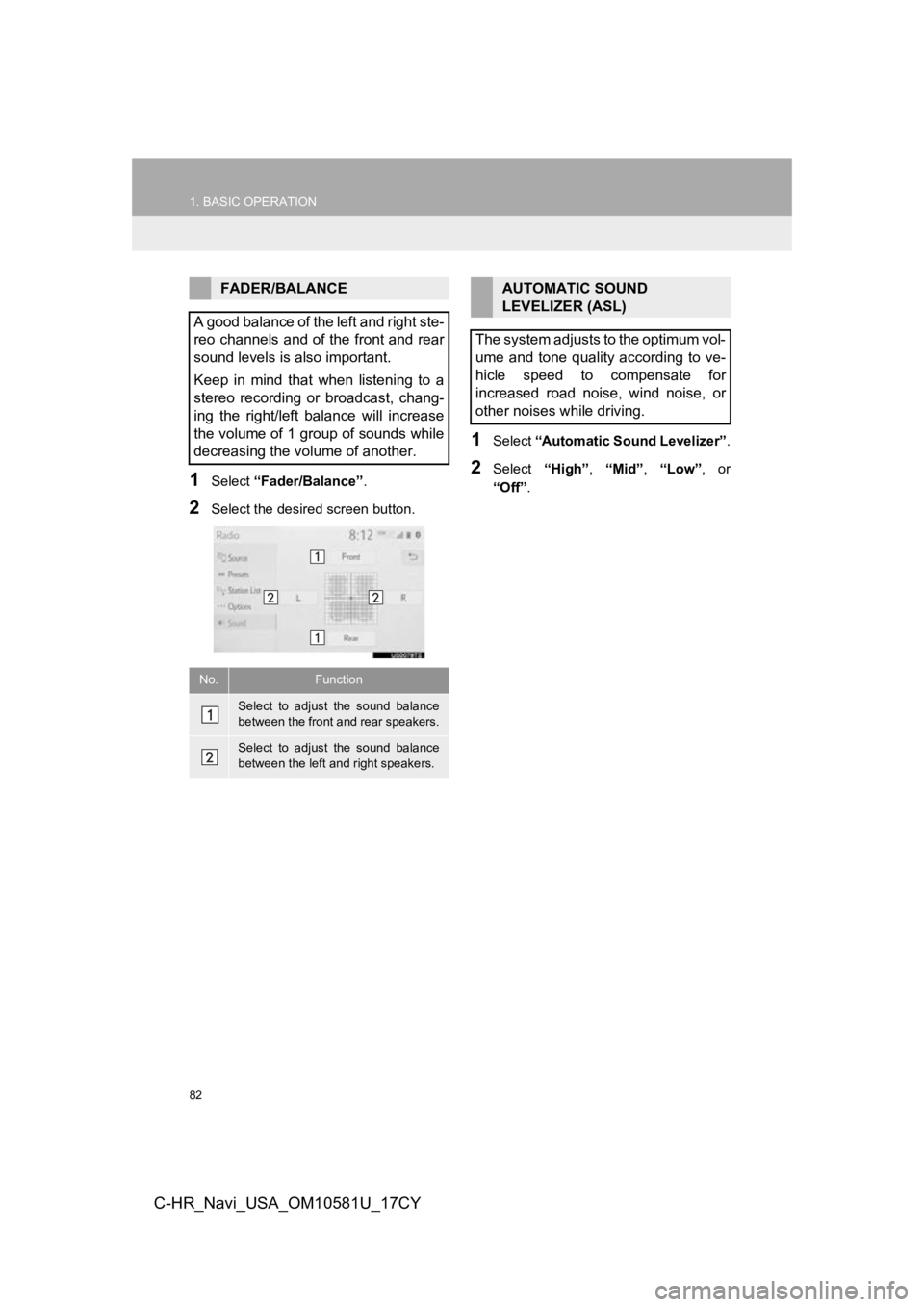
82
1. BASIC OPERATION
C-HR_Navi_USA_OM10581U_17CY
1Select “Fader/Balance” .
2Select the desired screen button.
1Select “Automatic Sound Levelizer” .
2Select “High”, “Mid” , “Low” , or
“Off” .
FADER/BALANCE
A good balance of the left and right ste-
reo channels and of the front and rear
sound levels is also important.
Keep in mind that when listening to a
stereo recording or broadcast, chang-
ing the right/left balance will increase
the volume of 1 group of sounds while
decreasing the volume of another.
No.Function
Select to adjust the sound balance
between the front and rear speakers.
Select to adjust the sound balance
between the left and right speakers.
AUTOMATIC SOUND
LEVELIZER (ASL)
The system adjusts to the optimum vol-
ume and tone quality according to ve-
hicle speed to compensate for
increased road noise, wind noise, or
other noises while driving.
Page 94 of 292
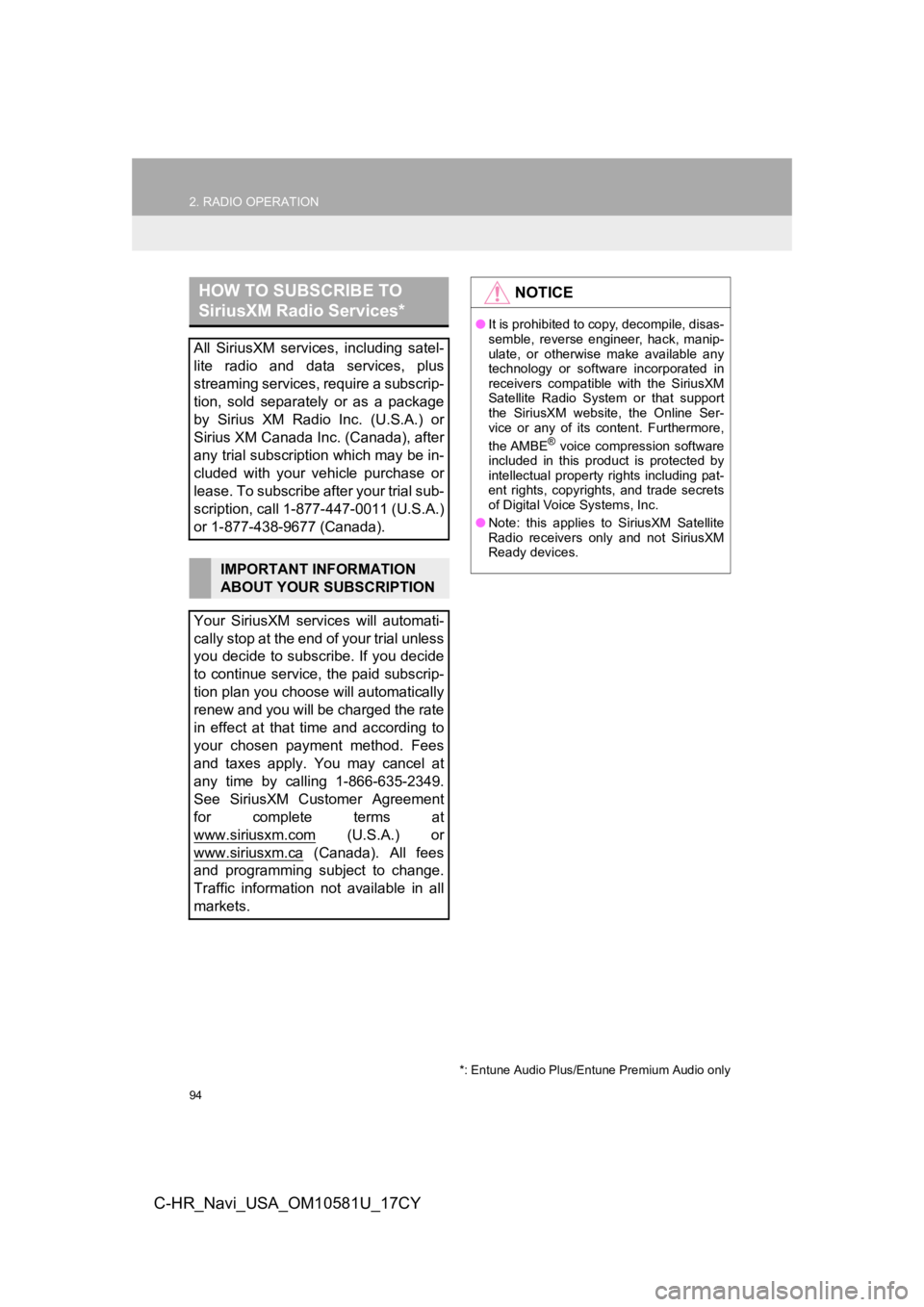
94
2. RADIO OPERATION
C-HR_Navi_USA_OM10581U_17CY
HOW TO SUBSCRIBE TO
SiriusXM Radio Services*
All SiriusXM services, including satel-
lite radio and data services, plus
streaming services, require a subscrip-
tion, sold separately or as a package
by Sirius XM Radio Inc. (U.S.A.) or
Sirius XM Canada Inc. (Canada), after
any trial subscription which may be in-
cluded with your vehicle purchase or
lease. To subscribe after your trial sub-
scription, call 1-877-447-0011 (U.S.A.)
or 1-877-438-9677 (Canada).
IMPORTANT INFORMATION
ABOUT YOUR SUBSCRIPTION
Your SiriusXM services will automati-
cally stop at the end of your trial unless
you decide to subscribe. If you decide
to continue service, the paid subscrip-
tion plan you choose will automatically
renew and you will be charged the rate
in effect at that time and according to
your chosen payment method. Fees
and taxes apply. You may cancel at
any time by calling 1-866-635-2349.
See SiriusXM Customer Agreement
for complete terms at
www.siriusxm.com
(U.S.A.) or
www.siriusxm.ca
(Canada). All fees
and programming subject to change.
Traffic information not available in all
markets.
*: Entune Audio Plus/Entune Premium Audio only
NOTICE
● It is prohibited to copy, decompile, disas-
semble, reverse engineer, hack, manip-
ulate, or otherwise make available any
technology or software incorporated in
receivers compatible with the SiriusXM
Satellite Radio System or that support
the SiriusXM website, the Online Ser-
vice or any of its content. Furthermore,
the AMBE
® voice compression software
included in this product is protected by
intellectual property rights including pat-
ent rights, copyrights, and trade secrets
of Digital Voice Systems, Inc.
● Note: this applies to SiriusXM Satellite
Radio receivers only and not SiriusXM
Ready devices.
Page 95 of 292
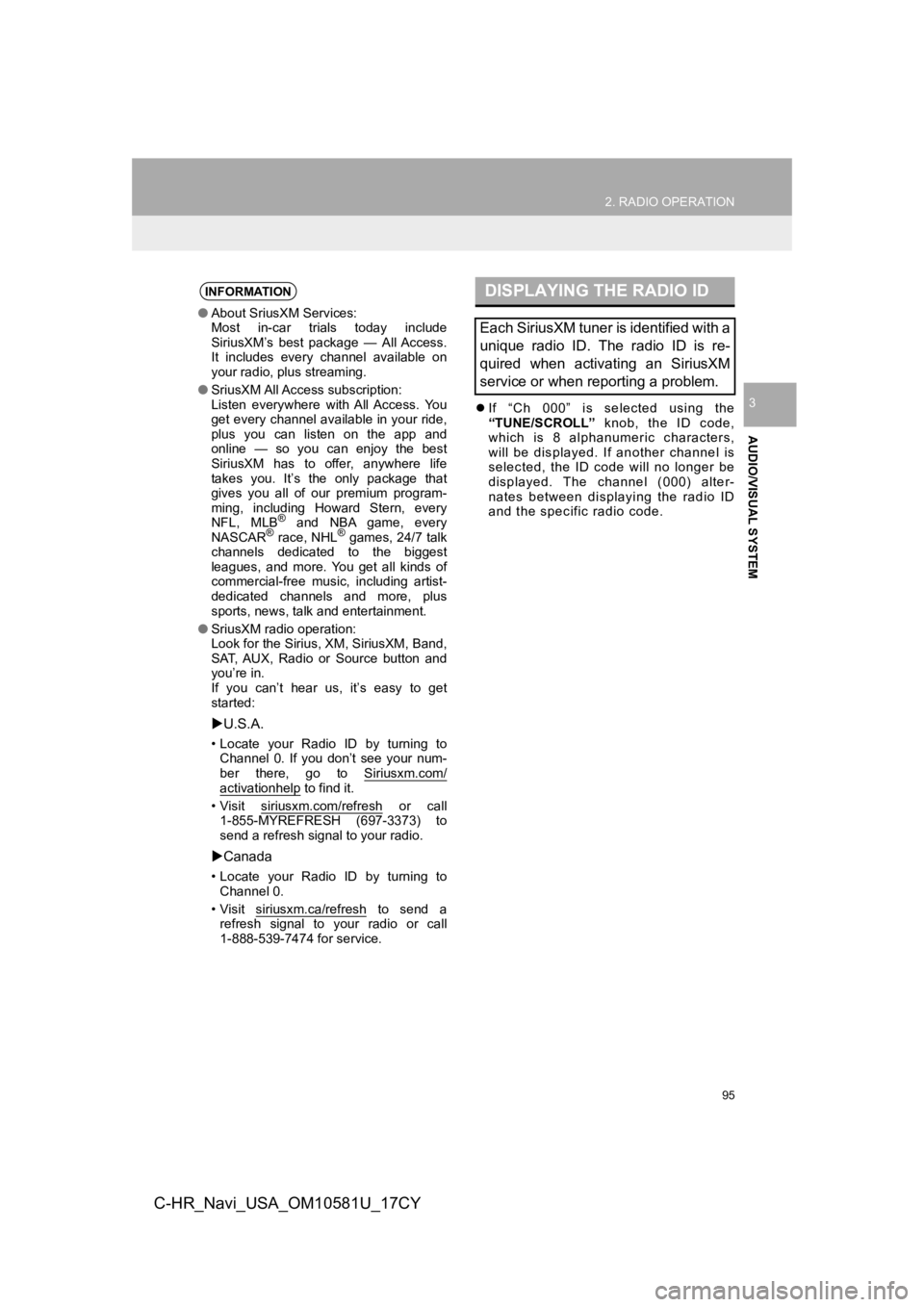
95
2. RADIO OPERATION
AUDIO/VISUAL SYSTEM
3
C-HR_Navi_USA_OM10581U_17CY
If “Ch 000” is selected using the
“TUNE/SCROLL” knob, the ID code,
which is 8 alphanumeric characters,
will be displayed. If another channel is
selected, the ID code will no longer be
displayed. The channel (000) alter-
nates between displaying the radio ID
and the specific radio code.
INFORMATION
● About SriusXM Services:
Most in-car trials today include
SiriusXM’s best package — All Access.
It includes every channel available on
your radio, plus streaming.
● SriusXM All Access subscription:
Listen everywhere with All Access. You
get every channel available in your ride,
plus you can listen on the app and
online — so you can enjoy the best
SiriusXM has to offer, anywhere life
takes you. It’s the only package that
gives you all of our premium program-
ming, including Howard Stern, every
NFL, MLB
® and NBA game, every
NASCAR® race, NHL® games, 24/7 talk
channels dedicated to the biggest
leagues, and more. You get all kinds of
commercial-free music, including artist-
dedicated channels and more, plus
sports, news, talk and entertainment.
● SriusXM radio operation:
Look for the Sirius, XM, SiriusXM, Band,
SAT, AUX, Radio or Source button and
you’re in.
If you can’t hear us, it’s easy to get
started:
U.S.A.
• Locate your Radio ID by turning to
Channel 0. If you don’t see your num-
ber there, go to Siriusxm.com/
activationhelp to find it.
• Visit siriusxm.com/refresh
or call
1-855-MYREFRESH (697-3373) to
send a refresh signal to your radio.
Canada
• Locate your Radio ID by turning to
Channel 0.
• Visit siriusxm.ca/refresh
to send a
refresh signal to your radio or call
1-888-539-7474 for service.
DISPLAYING THE RADIO ID
Each SiriusXM tuner is identified with a
unique radio ID. The radio ID is re-
quired when activating an SiriusXM
service or when reporting a problem.
Page 96 of 292
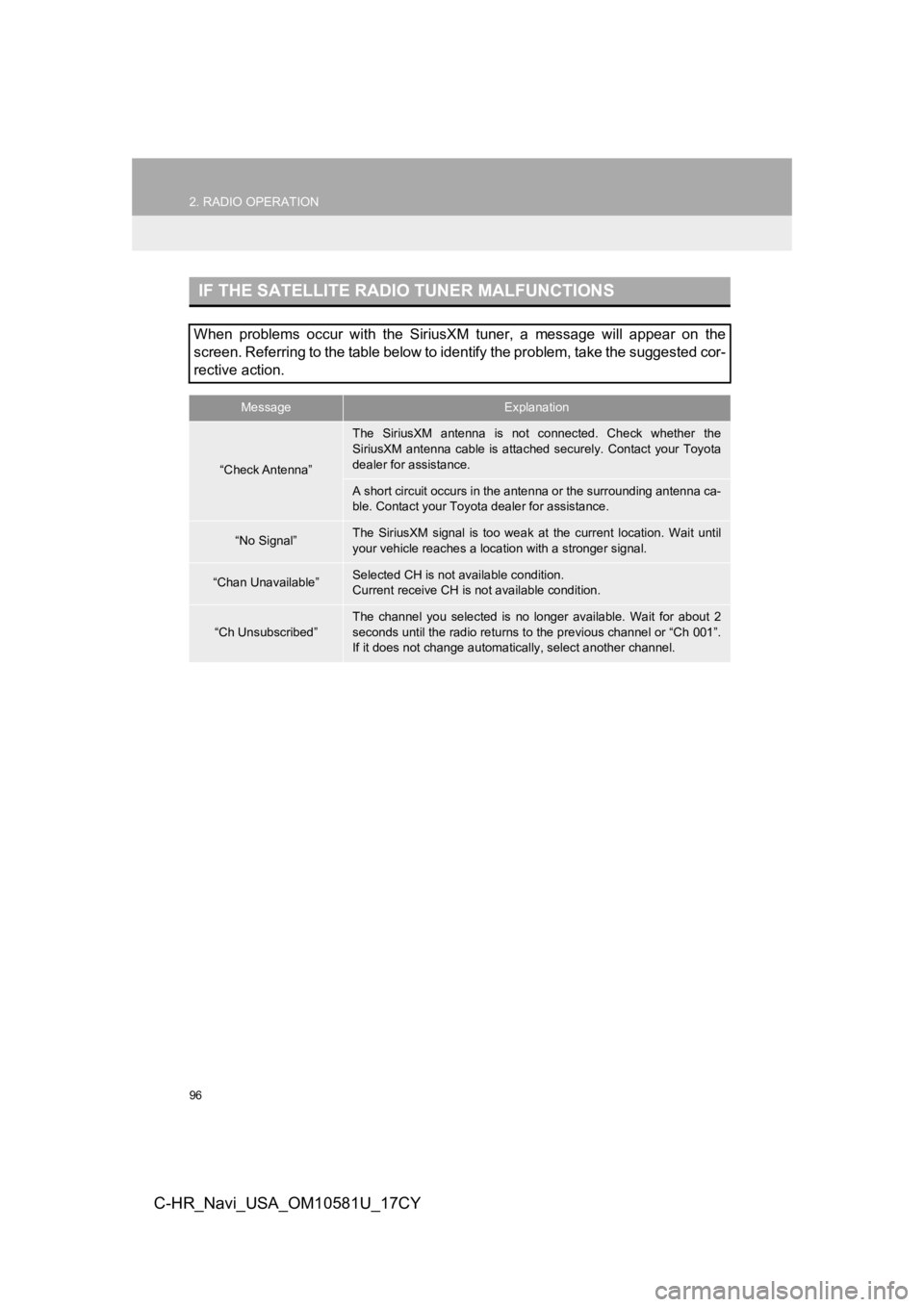
96
2. RADIO OPERATION
C-HR_Navi_USA_OM10581U_17CY
IF THE SATELLITE RADIO TUNER MALFUNCTIONS
When problems occur with the SiriusXM tuner, a message will appear on the
screen. Referring to the table below to identify the problem, t ake the suggested cor-
rective action.
MessageExplanation
“Check Antenna”
The SiriusXM antenna is not connected. Check whether the
SiriusXM antenna cable is attac hed securely. Contact your Toyot a
dealer for assistance.
A short circuit occurs in the antenna or the surrounding antenn a ca-
ble. Contact your Toyot a dealer for assistance.
“No Signal”The SiriusXM signal is too weak at the current location. Wait u ntil
your vehicle reaches a locat ion with a stronger signal.
“Chan Unavailable”Selected CH is not available condition.
Current receive CH is not available condition.
“Ch Unsubscribed”
The channel you selected is no longer available. Wait for about 2
seconds until the radio returns to the previous channel or “Ch 001”.
If it does not change automatic ally, select another channel.
Page 117 of 292
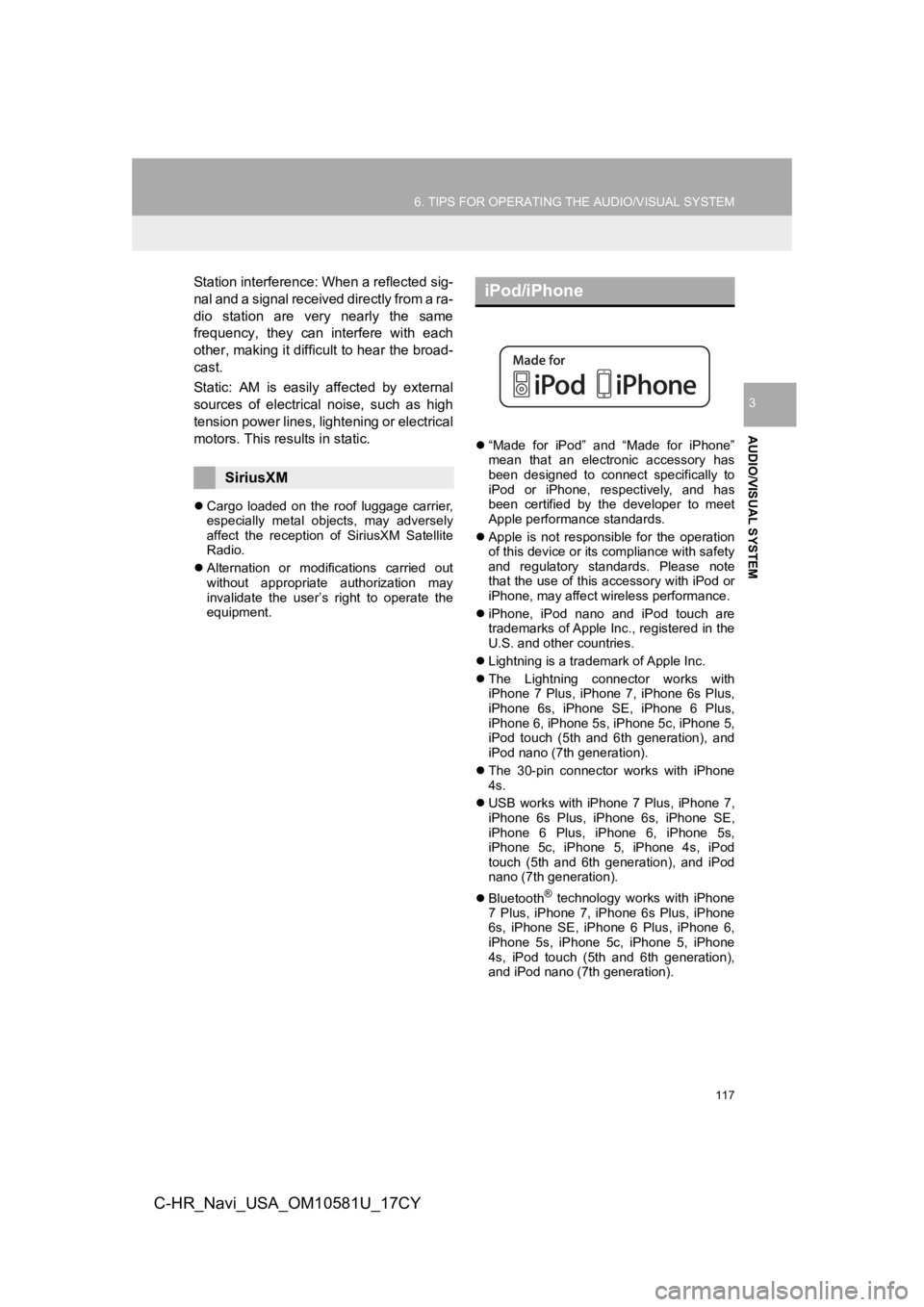
117
6. TIPS FOR OPERATING THE AUDIO/VISUAL SYSTEM
AUDIO/VISUAL SYSTEM
3
C-HR_Navi_USA_OM10581U_17CY
Station interference: When a reflected sig-
nal and a signal received directly from a ra-
dio station are very nearly the same
frequency, they can interfere with each
other, making it difficult to hear the broad-
cast.
Static: AM is easily affected by external
sources of electrical noise, such as high
tension power lines, lightening or electrical
motors. This results in static.
Cargo loaded on the roof luggage carrier,
especially metal objects, may adversely
affect the reception of SiriusXM Satellite
Radio.
Alternation or modifications carried out
without appropriate authorization may
invalidate the user’s right to operate the
equipment.
“Made for iPod” and “Made for iPhone”
mean that an electronic accessory has
been designed to connect specifically to
iPod or iPhone, respectively, and has
been certified by the developer to meet
Apple performance standards.
Apple is not responsible for the operation
of this device or its compliance with safety
and regulatory standards. Please note
that the use of this accessory with iPod or
iPhone, may affect wireless performance.
iPhone, iPod nano and iPod touch are
trademarks of Apple Inc., registered in the
U.S. and other countries.
Lightning is a trademark of Apple Inc.
The Lightning connector works with
iPhone 7 Plus, iPhone 7, iPhone 6s Plus,
iPhone 6s, iPhone SE, iPhone 6 Plus,
iPhone 6, iPhone 5s, iPhone 5c, iPhone 5,
iPod touch (5th and 6th generation), and
iPod nano (7th generation).
The 30-pin connector works with iPhone
4s.
USB works with iPhone 7 Plus, iPhone 7,
iPhone 6s Plus, iPhone 6s, iPhone SE,
iPhone 6 Plus, iPhone 6, iPhone 5s,
iPhone 5c, iPhone 5, iPhone 4s, iPod
touch (5th and 6th generation), and iPod
nano (7th generation).
Bluetooth
® technology works with iPhone
7 Plus, iPhone 7, iPhone 6s Plus, iPhone
6s, iPhone SE, iPhone 6 Plus, iPhone 6,
iPhone 5s, iPhone 5c, iPhone 5, iPhone
4s, iPod touch (5th and 6th generation),
and iPod nano (7th generation).
SiriusXM
iPod/iPhone
Page 133 of 292
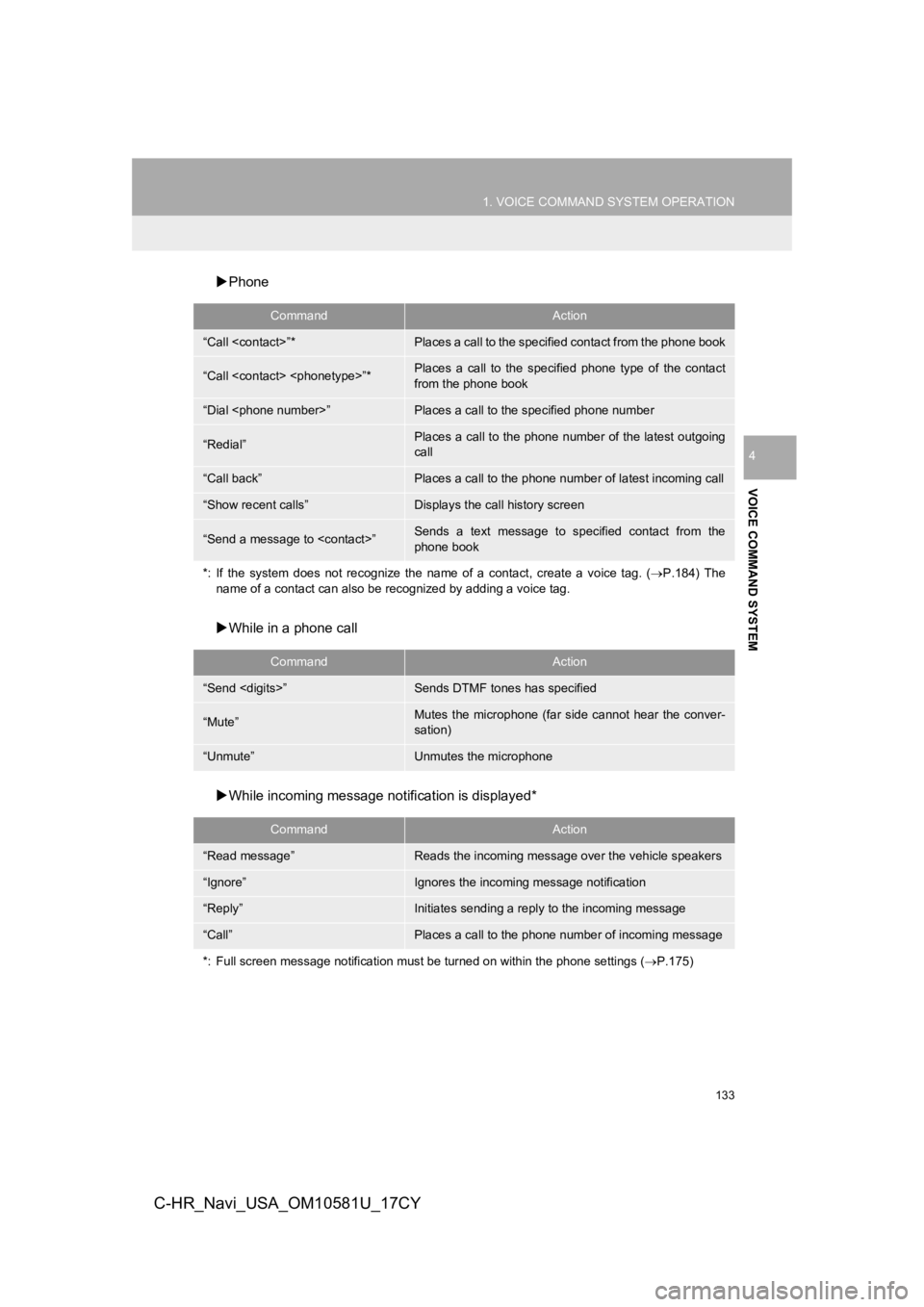
133
1. VOICE COMMAND SYSTEM OPERATION
VOICE COMMAND SYSTEM
4
C-HR_Navi_USA_OM10581U_17CY
Phone
While in a phone call
While incoming message not ification is displayed*
CommandAction
“Call
“Call
from the phone book
“Dial
“Redial”Places a call to the phone number of the latest outgoing
call
“Call back”Places a call to the phone num ber of latest incoming call
“Show recent calls”Displays the call history screen
“Send a message to
phone book
*: If the system does not recognize the name of a contact, creat e a voice tag. (P.184) The
name of a contact can also be rec ognized by adding a voice tag.
CommandAction
“Send
“Mute”Mutes the microphone (far side cannot hear the conver-
sation)
“Unmute”Unmutes the microphone
CommandAction
“Read message”Reads the incoming message over the vehicle speakers
“Ignore”Ignores the incoming message notification
“Reply”Initiates sending a reply to the incoming message
“Call”Places a call to the phone number of incoming message
*: Full screen message notification must be turned on within the phone settings (P.175)
Page 134 of 292
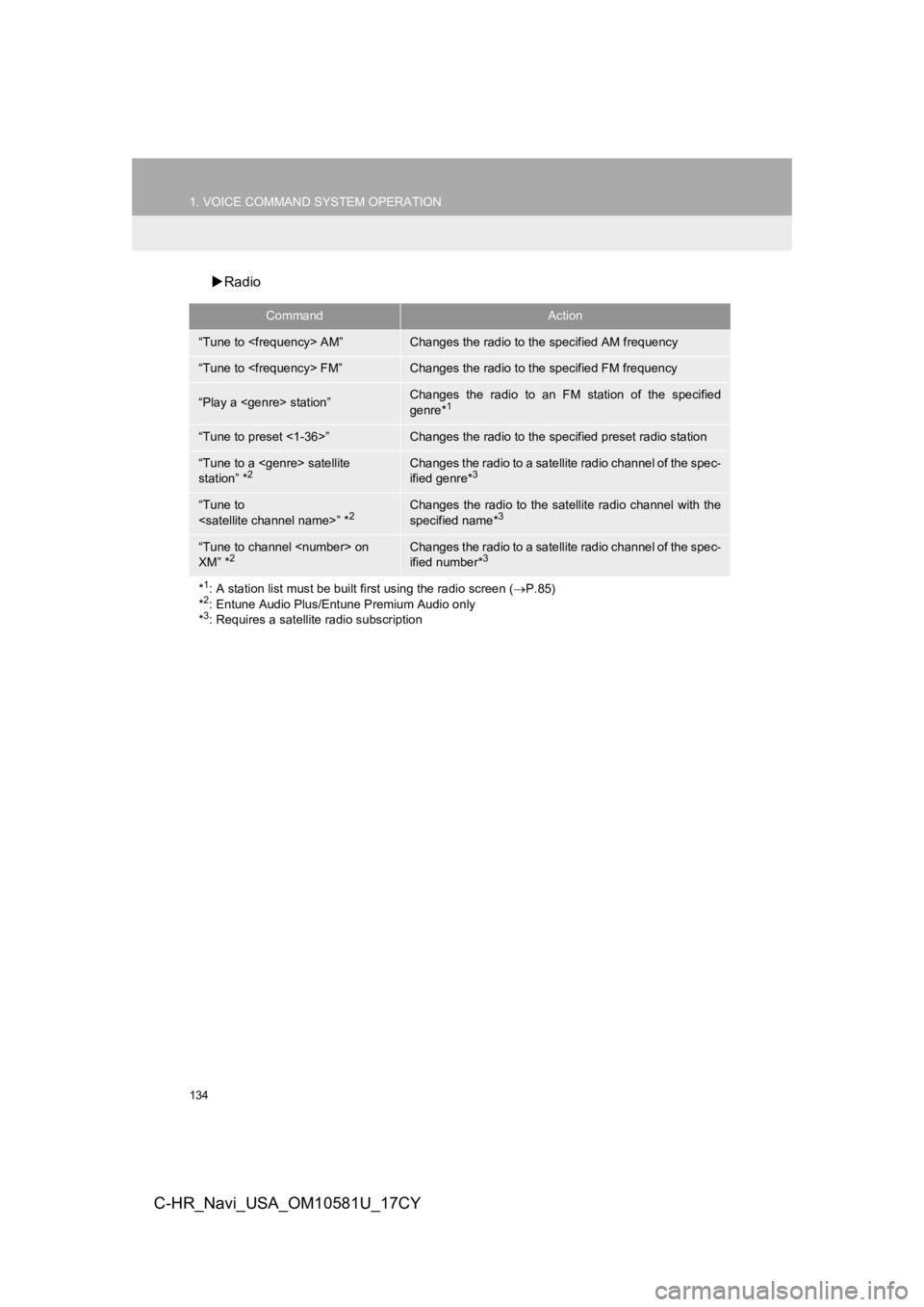
134
1. VOICE COMMAND SYSTEM OPERATION
C-HR_Navi_USA_OM10581U_17CY
Radio
CommandAction
“Tune to
“Tune to
“Play a
genre*1
“Tune to preset <1-36>”Changes the radio to the specified preset radio station
“Tune to a
station” *2Changes the radio to a satellite radio channel of the spec-
ified genre*3
“Tune to
specified name*3
“Tune to channel
XM” *2Changes the radio to a satellite radio channel of the spec-
ified number*3
*1: A station list must be built fi rst using the radio screen (P.85)
*2: Entune Audio Plus/Entune Premium Audio only
*3: Requires a satellite radio subscription