TOYOTA C-HR 2020 Accessories, Audio & Navigation (in English)
Manufacturer: TOYOTA, Model Year: 2020, Model line: C-HR, Model: TOYOTA C-HR 2020Pages: 170, PDF Size: 5.37 MB
Page 161 of 170
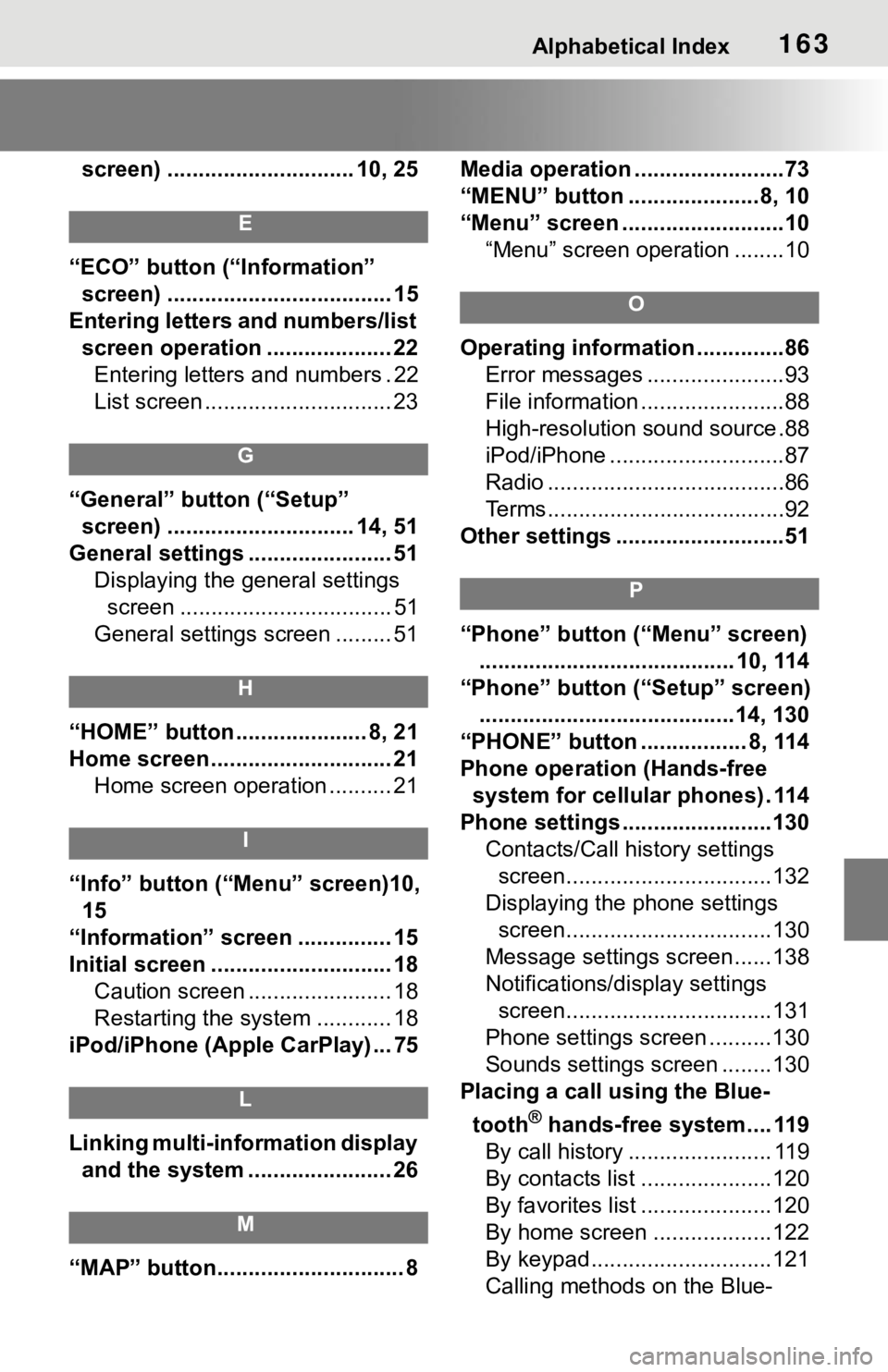
Alphabetical Index163
screen) .............................. 10, 25
E
“ECO” button (“Information” screen) .................................... 15
Entering letters and numbers/list screen operation .................... 22Entering letters and numbers . 22
List screen .............................. 23
G
“General” button (“Setup” screen) .............................. 14, 51
General settings ....................... 51 Displaying the general settings screen .................................. 51
General settings screen ......... 51
H
“HOME” button ..................... 8, 21
Home screen ............................. 21 Home screen operation .......... 21
I
“Info” button (“ Menu” screen)10,
15
“Information” screen ............... 15
Initial screen ............................. 18 Caution screen ....................... 18
Restarting the system ............ 18
iPod/iPhone (Apple CarPlay) ... 75
L
Linking multi-information display and the system ....................... 26
M
“MAP” button.............................. 8 Media operation ........................73
“MENU” button .....................8, 10
“Menu” screen ..........................10
“Menu” screen operation ........10
O
Operating information ..............86Error messages ......................93
File information .......................88
High-resolution sound source.88
iPod/iPhone ............................87
Radio ......................................86
Terms......................................92
Other settings ...........................51
P
“Phone” button (“Menu” screen) ......................................... 10, 114
“Phone” button (“Setup” screen) .........................................14, 130
“PHONE” button ................. 8, 114
Phone operation (Hands-free system for cellular phones) . 114
Phone settings ...... ..................130
Contacts/Call history settings screen.................................132
Displaying the phone settings screen.................................130
Message settings screen......138
Notifications/display settings screen.................................131
Phone settings screen ..........130
Sounds settings screen ........130
Placing a call using the Blue-
tooth
® hands-free system.... 119
By call history ....................... 119
By contacts list .....................120
By favorites list .....................120
By home screen ...................122
By keypad.............................121
Calling methods on the Blue-
Page 162 of 170
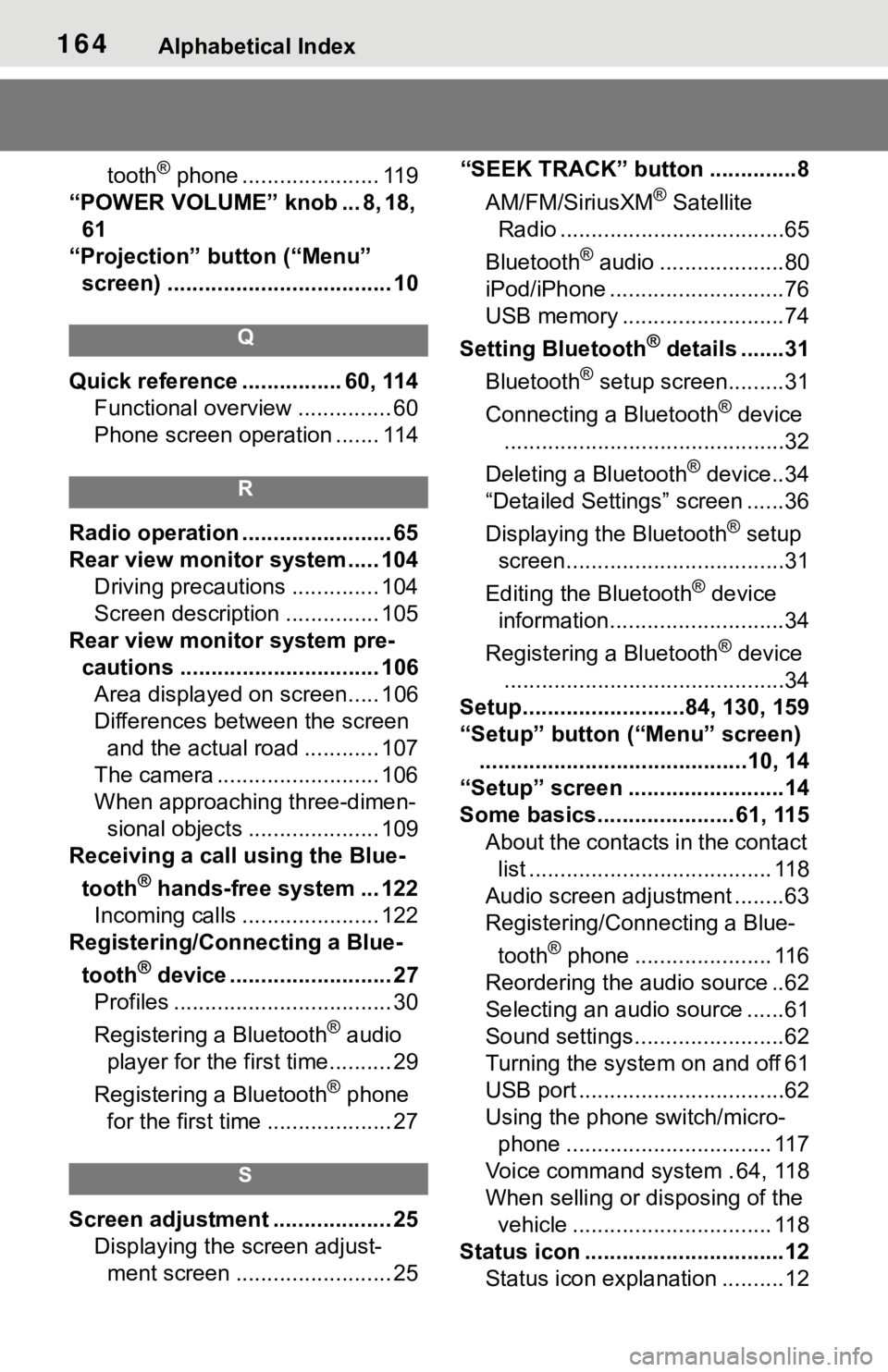
164Alphabetical Index
tooth® phone ...................... 119
“POWER VOLUME” knob ... 8, 18, 61
“Projection” button (“Menu” screen) .................................... 10
Q
Quick reference ................ 60, 114 Functional overview ............... 60
Phone screen operation ....... 114
R
Radio operation ........................ 65
Rear view monitor system ..... 104Driving precautions .............. 104
Screen description ............... 105
Rear view monitor system pre- cautions ................................ 106Area displayed on screen..... 106
Differences between the screen and the actual road ............ 107
The camera .......................... 106
When approaching three-dimen- sional objects ..................... 109
Receiving a call using the Blue-
tooth
® hands-free system ... 122
Incoming calls ...................... 122
Registering/Connecting a Blue-
tooth
® device .......................... 27
Profiles ................................... 30
Registering a Bluetooth
® audio
player for the first time.......... 29
Registering a Bluetooth
® phone
for the first time .................... 27
S
Screen adjustment ................... 25 Displaying the screen adjust-ment screen ......................... 25 “SEEK TRACK” button ..............8
AM/FM/SiriusXM
® Satellite
Radio ....................................65
Bluetooth
® audio ....................80
iPod/iPhone ............................76
USB memory ..........................74
Setting Bluetooth
® details .......31
Bluetooth
® setup screen.........31
Connecting a Bluetooth
® device
.............................................32
Deleting a Bluetooth
® device..34
“Detailed Settings” screen ......36
Displaying the Bluetooth
® setup
screen...................................31
Editing the Bluetooth
® device
information............................34
Registering a Bluetooth
® device
.............................................34
Setup..........................84, 130, 159
“Setup” button (“Menu” screen) ...........................................10, 14
“Setup” screen .........................14
Some basics...................... 61, 115
About the contacts in the contact list ....................................... 118
Audio screen adjustment ........63
Registering/Connecting a Blue-
tooth
® phone ...................... 116
Reordering the audio source ..62
Selecting an audio source ......61
Sound settings........................62
Turning the syste m on and off 61
USB port .................................62
Using the phone switch/micro- phone ................................. 117
Voice command system . 64, 118
When selling or disposing of the vehicle ................................ 118
Status icon ................................12 Status icon explanation ..........12
Page 163 of 170
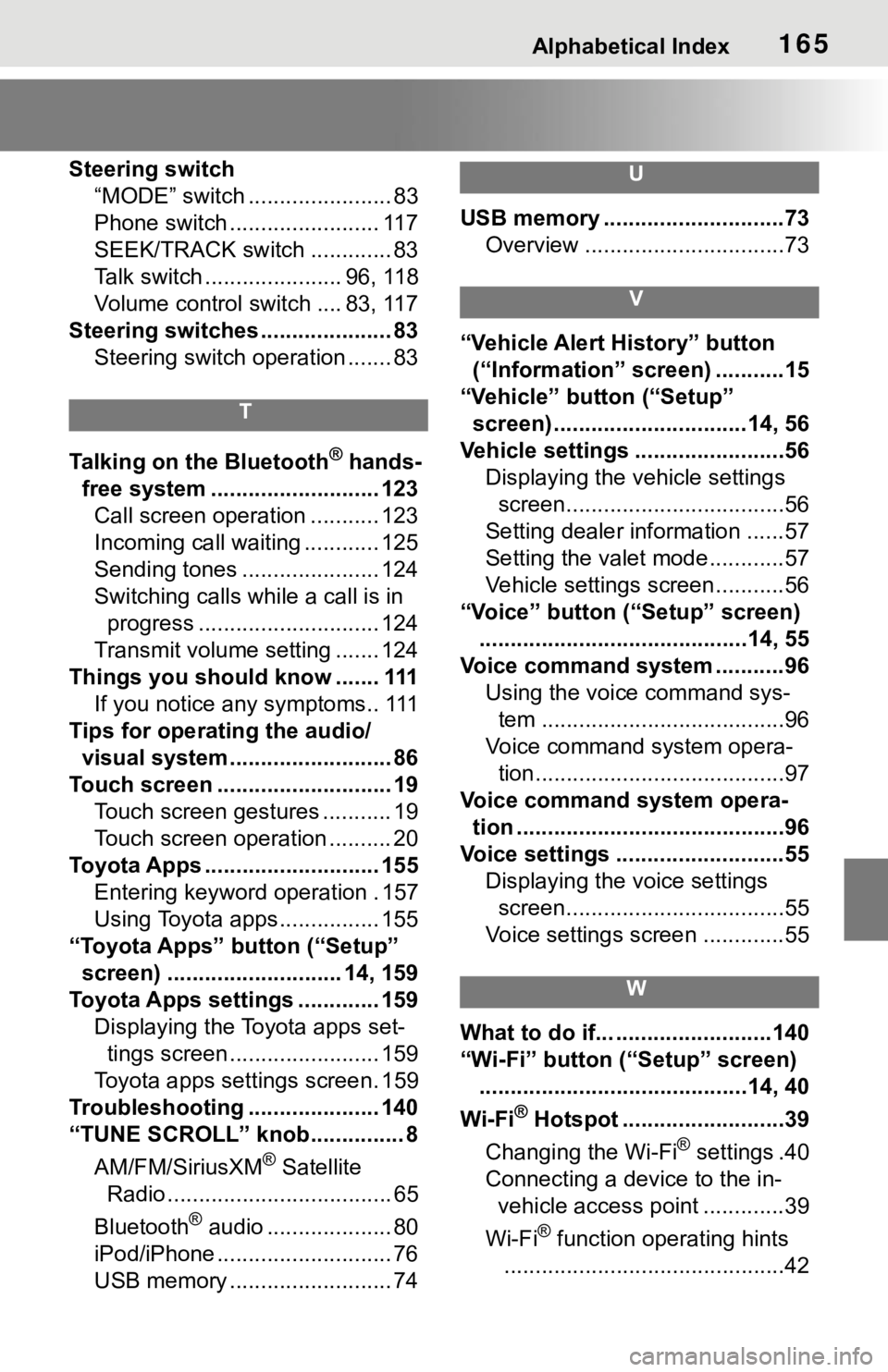
Alphabetical Index165
Steering switch“MODE” switch ....................... 83
Phone switch ........................ 117
SEEK/TRACK switch ............. 83
Talk switch ...................... 96, 118
Volume control switch .... 83, 117
Steering switches ..................... 83 Steering switch operation ....... 83
T
Talking on the Bluetooth® hands-
free system ........................... 123 Call screen operation ........... 123
Incoming call waiting ............ 125
Sending tones ...................... 124
Switching calls while a call is in progress ............................. 124
Transmit volume setting ....... 124
Things you should know ....... 111 If you notice any symptoms.. 111
Tips for operating the audio/ visual system.......................... 86
Touch screen ............................ 19 Touch screen gestures ........... 19
Touch screen operation .......... 20
Toyota Apps ............................ 155 Entering keyword operation . 157
Using Toyota apps ................ 155
“Toyota Apps” button (“Setup” screen) ............................ 14, 159
Toyota Apps settings ............. 159 Displaying the Toyota apps set-tings screen ........................ 159
Toyota apps settings screen. 159
Troubleshooting ..................... 140
“TUNE SCROLL” knob............... 8
AM/FM/SiriusXM
® Satellite
Radio .................................... 65
Bluetooth
® audio .................... 80
iPod/iPhone ............................ 76
USB memory .......................... 74
U
USB memory .............................73 Overview ................................73
V
“Vehicle Alert History” button (“Information” screen) ...........15
“Vehicle” button (“Setup”
screen) ...............................14, 56
Vehicle settings ........................56 Displaying the vehicle settings screen...................................56
Setting dealer information ......57
Setting the valet mode............57
Vehicle settings screen...........56
“Voice” button (“Setup” screen) ...........................................14, 55
Voice command system ...........96 Using the voice command sys-tem .......................................96
Voice command system opera- tion........................................97
Voice command system opera- tion ...........................................96
Voice settings ...........................55 Displaying the voice settings screen...................................55
Voice settings screen .............55
W
What to do if... .........................140
“Wi-Fi” button (“Setup” screen) ...........................................14, 40
Wi-Fi
® Hotspot ..........................39
Changing the Wi-Fi
® settings .40
Connecting a device to the in-
vehicle access point .............39
Wi-Fi
® function operating hints
.............................................42
Page 164 of 170
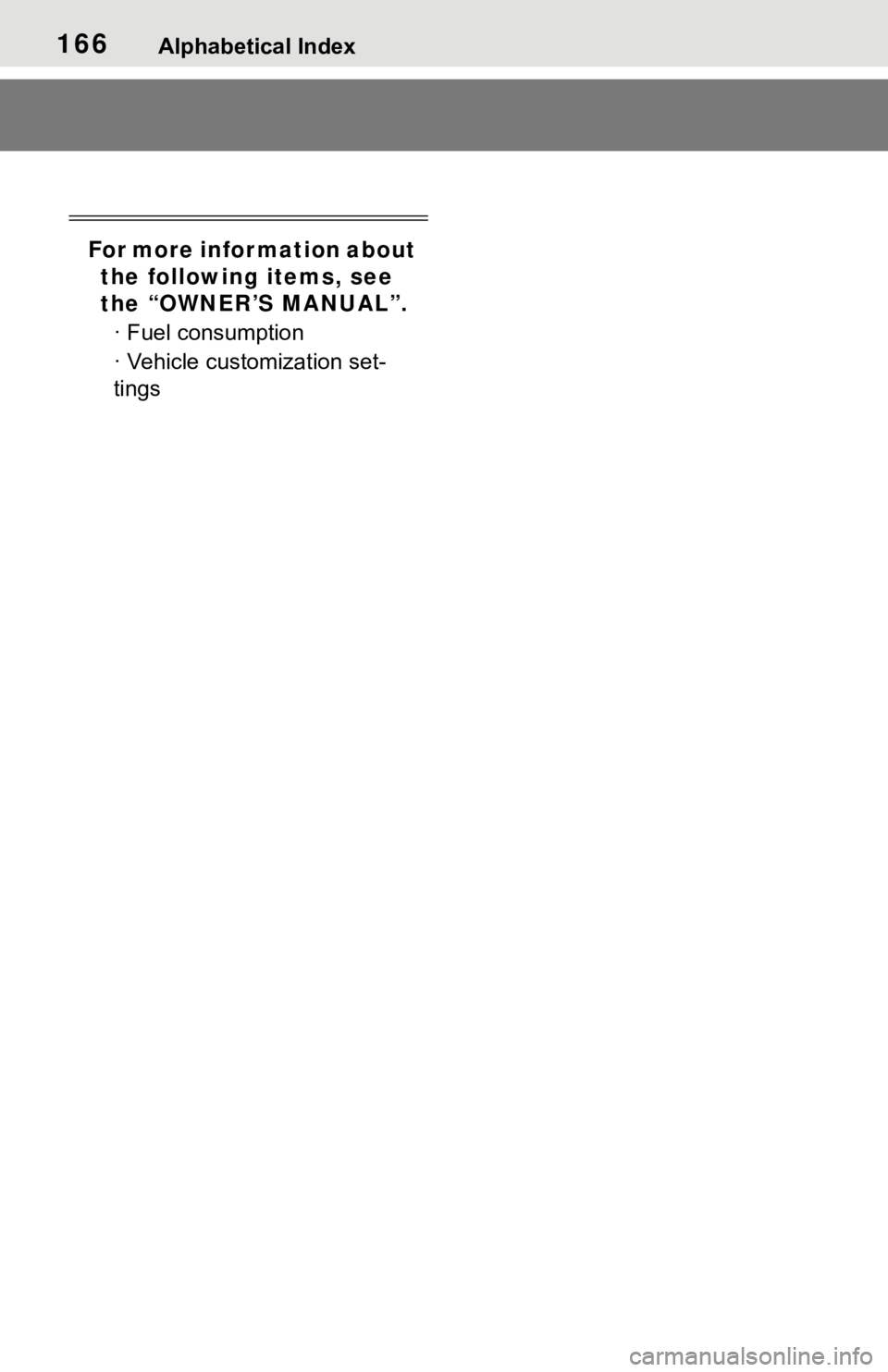
166Alphabetical Index
For more information about the following items, see
the “OWNER’S MANUAL”.
· Fuel consumption
· Vehicle customization set-
tings
Page 165 of 170
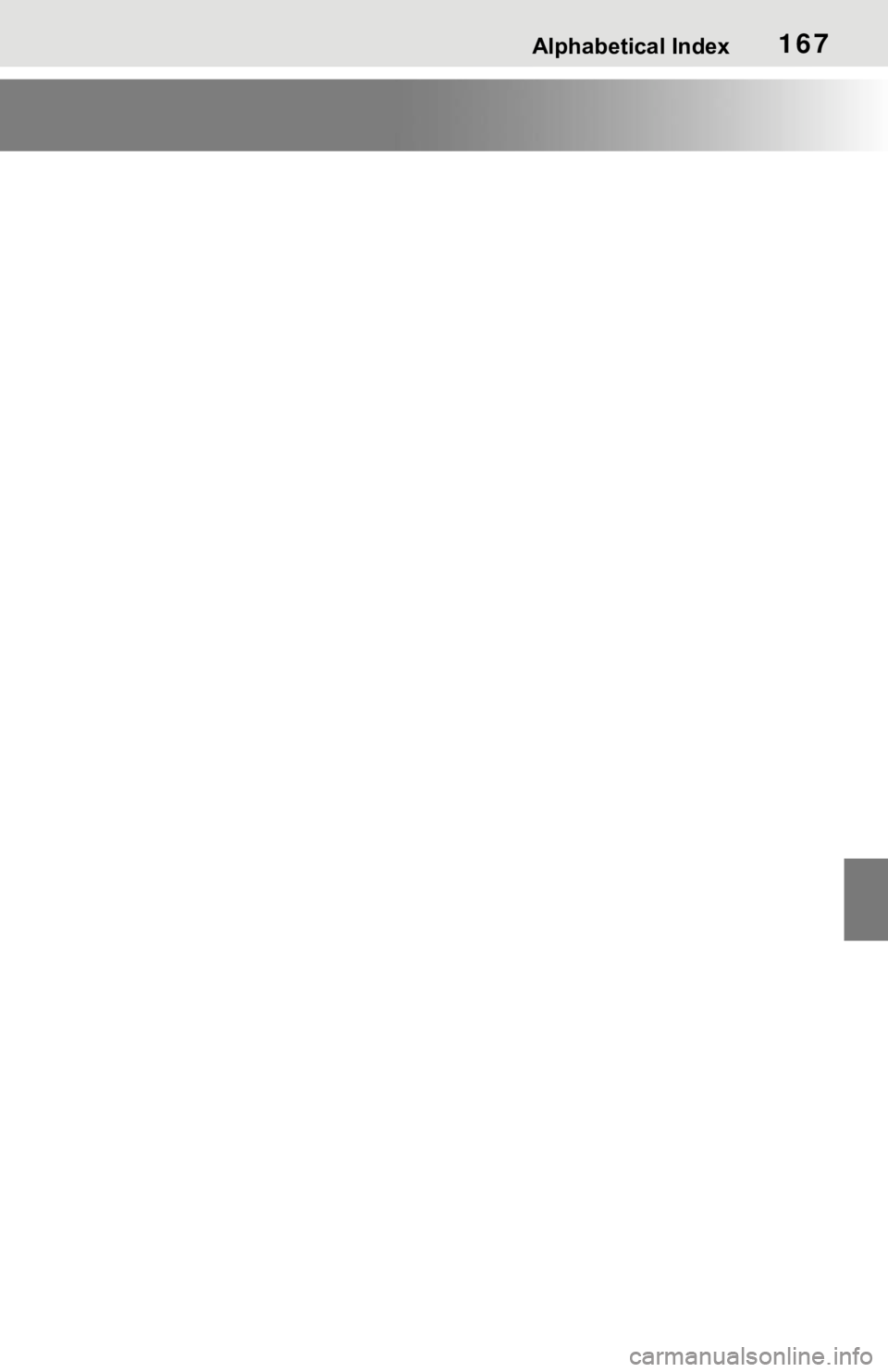
Alphabetical Index167
Page 166 of 170
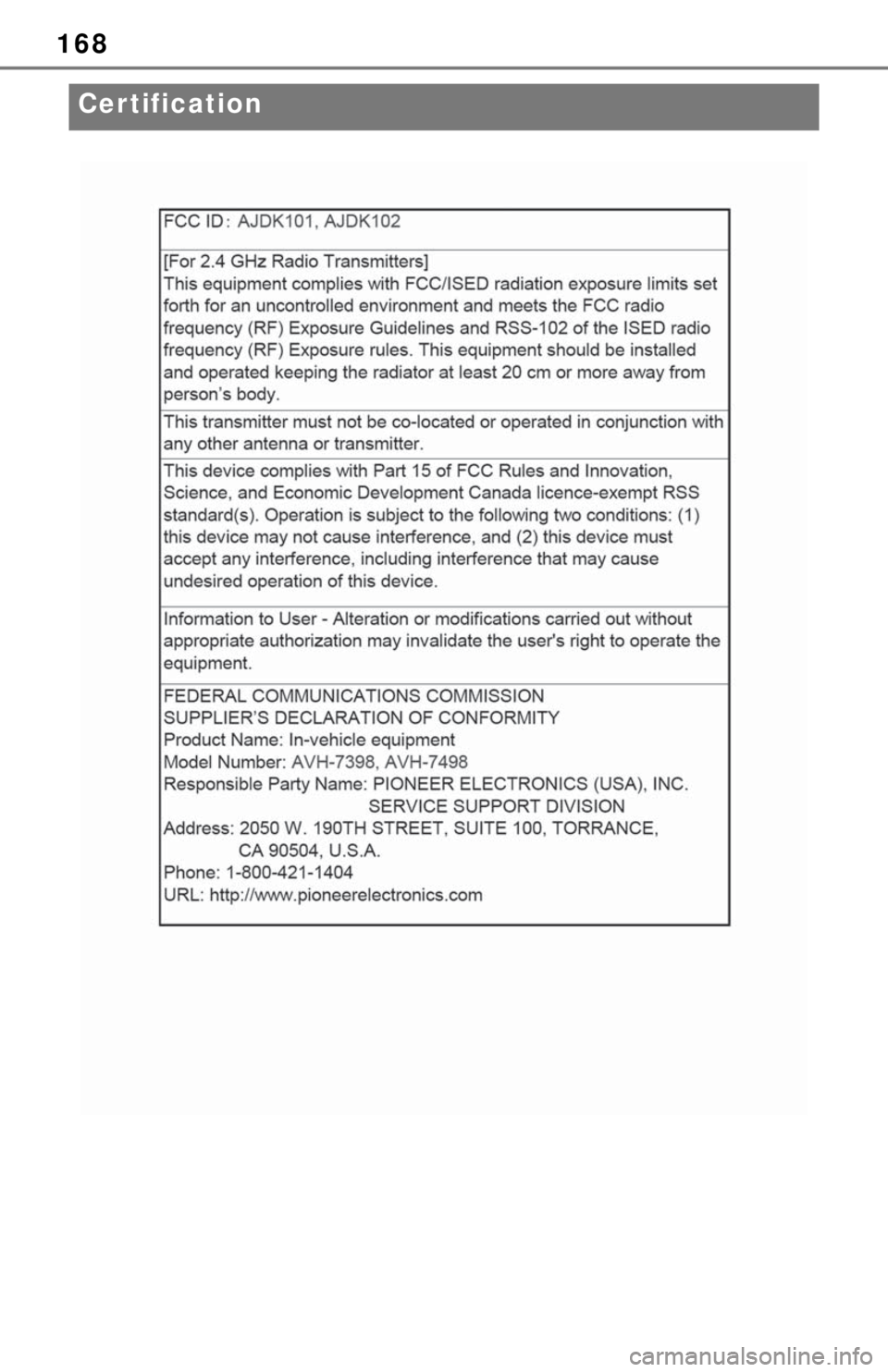
168
Cer tification
Page 167 of 170

169
Page 168 of 170
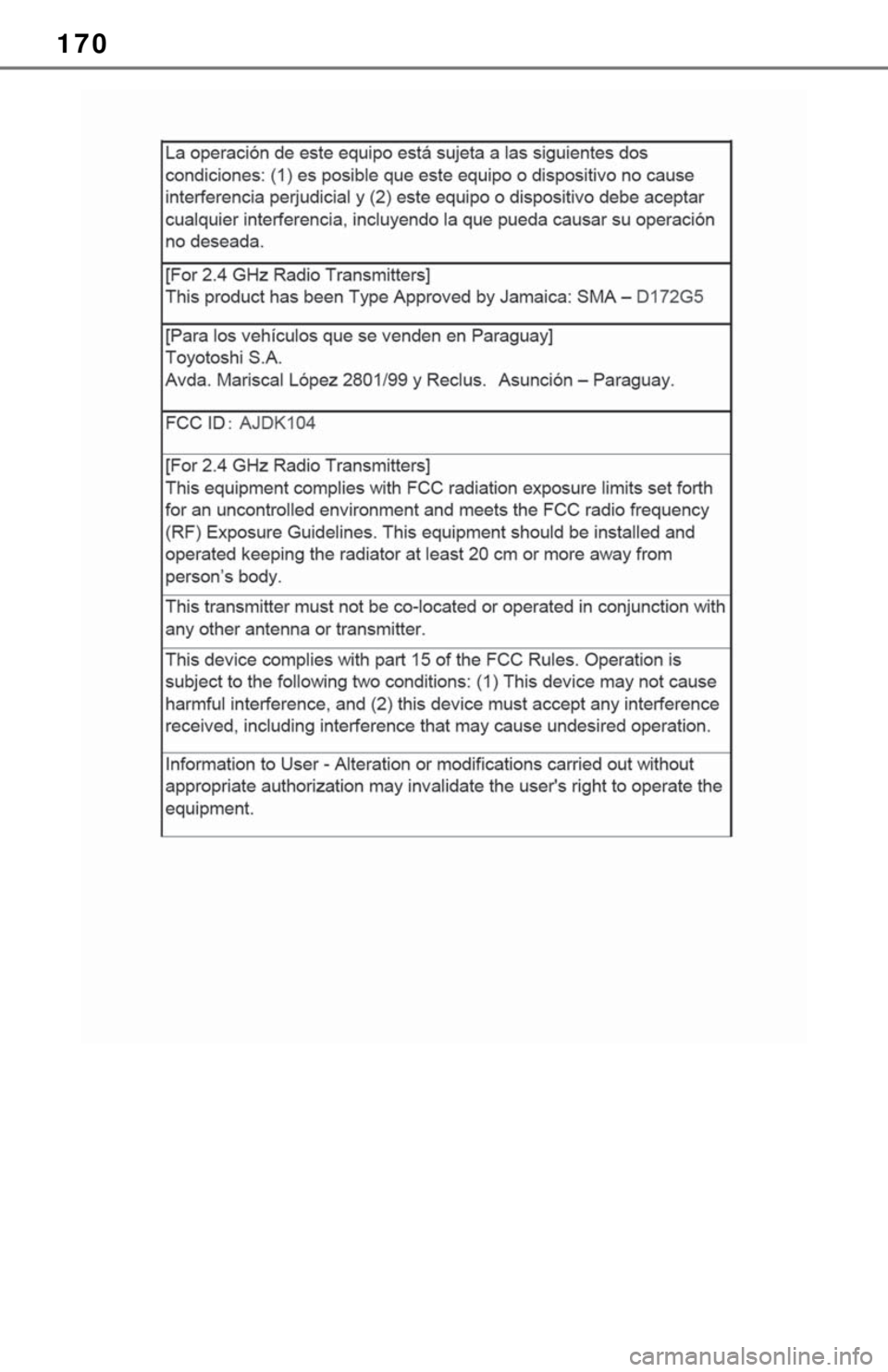
170
Page 169 of 170
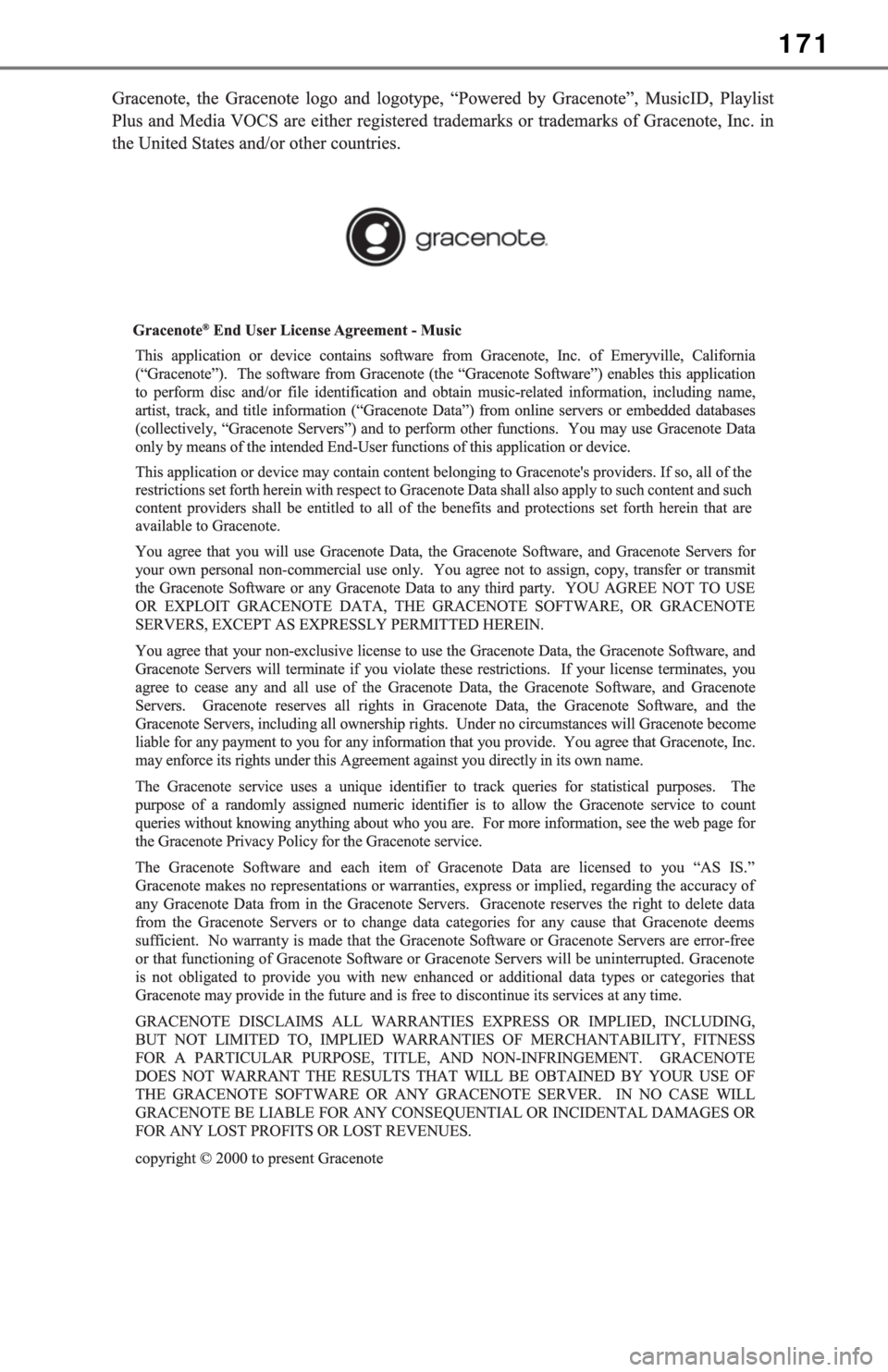
171
Page 170 of 170
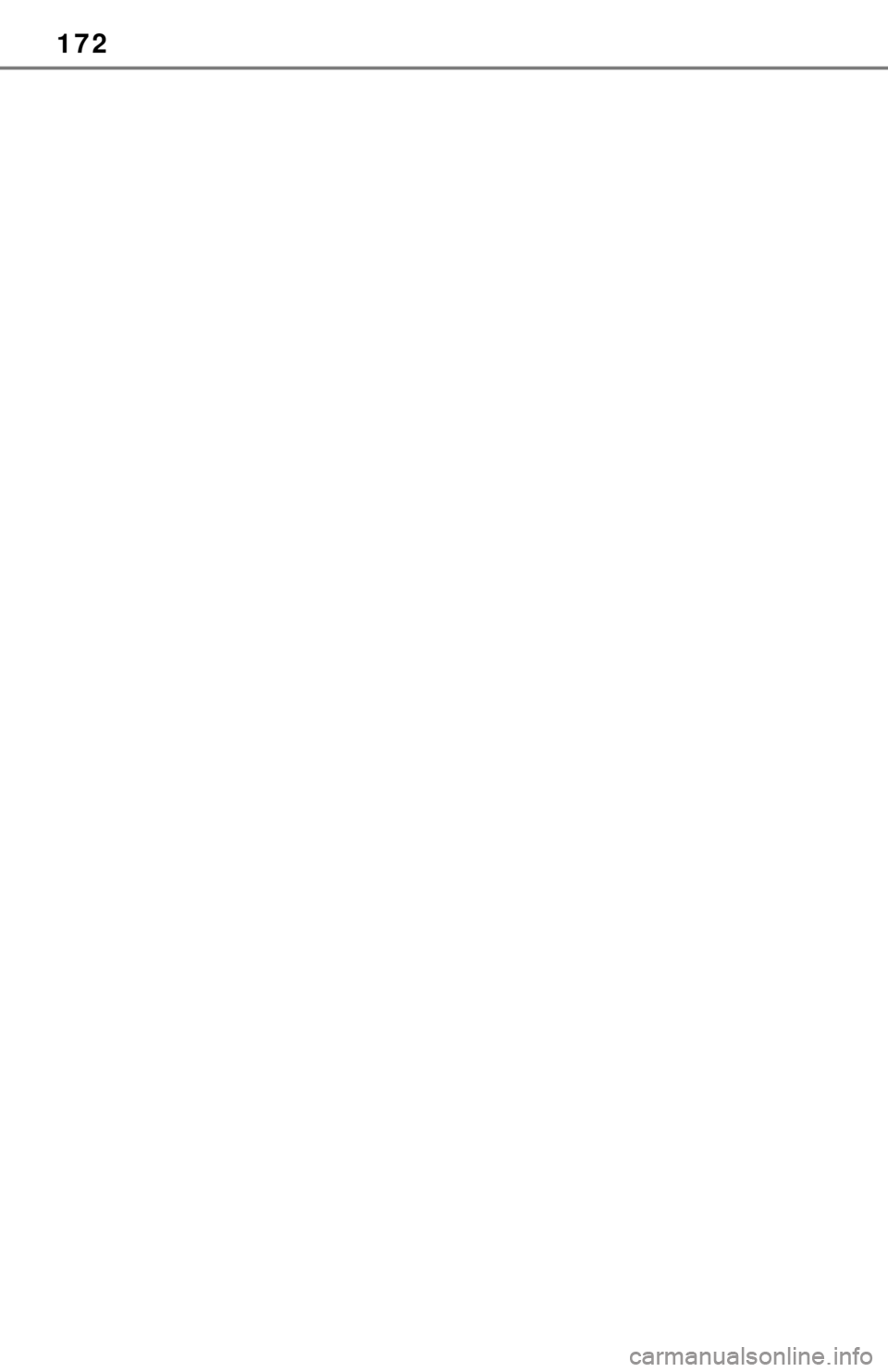
172