TOYOTA C-HR 2020 Accessories, Audio & Navigation (in English)
Manufacturer: TOYOTA, Model Year: 2020, Model line: C-HR, Model: TOYOTA C-HR 2020Pages: 170, PDF Size: 5.37 MB
Page 1 of 170
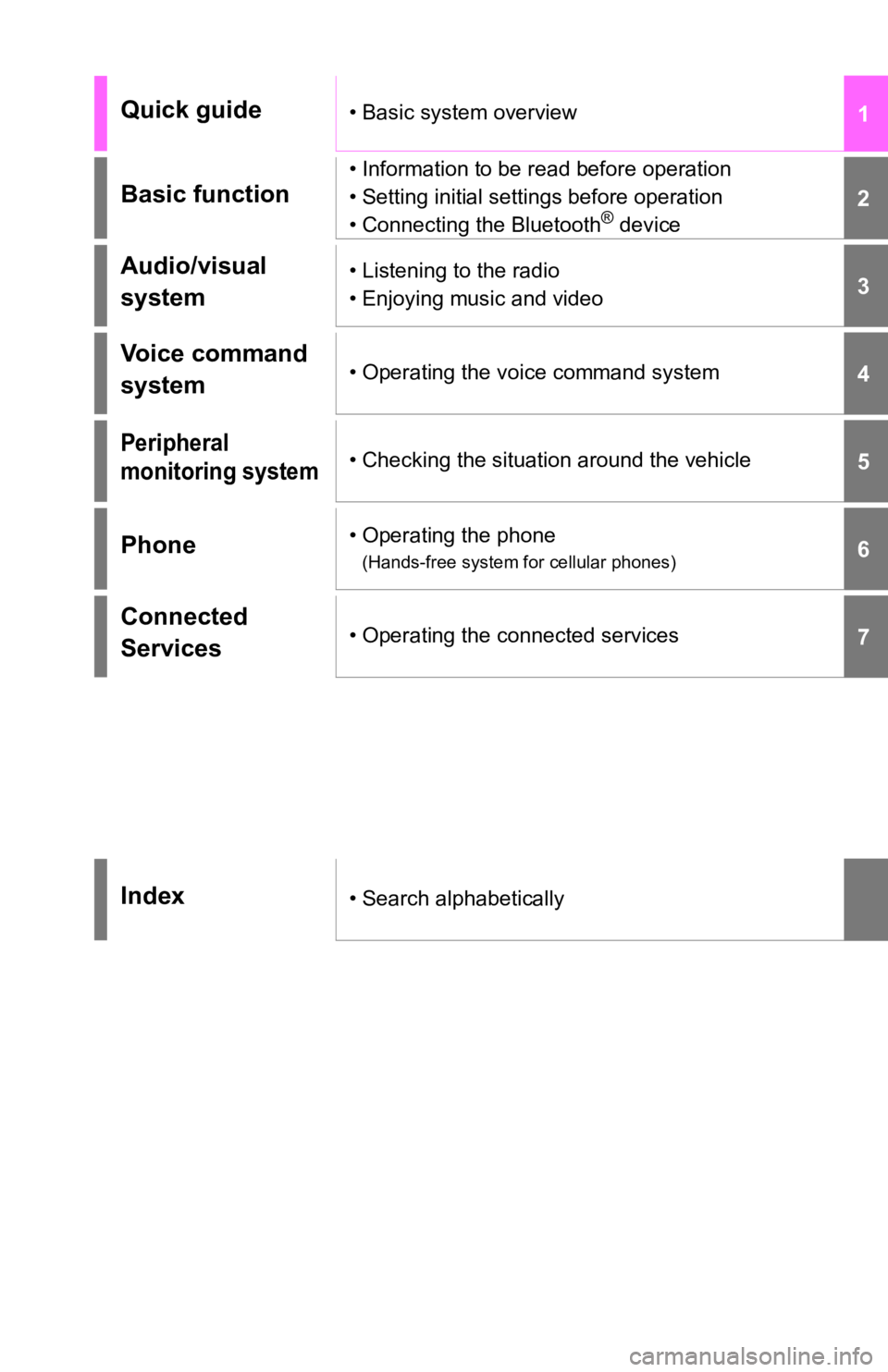
1
2
3
4
5
6
7
Quick guide• Basic system overview
Basic function
• Information to be read before operation
• Setting initial settings before operation
• Connecting the Bluetooth
® device
Audio/visual
system• Listening to the radio
• Enjoying music and video
Voice command
system• Operating the voice command system
Peripheral
monitoring system• Checking the situation around the vehicle
Phone• Operating the phone
(Hands-free system for cellular phones)
Connected
Services• Operating the connected services
Index• Search alphabetically
Page 2 of 170
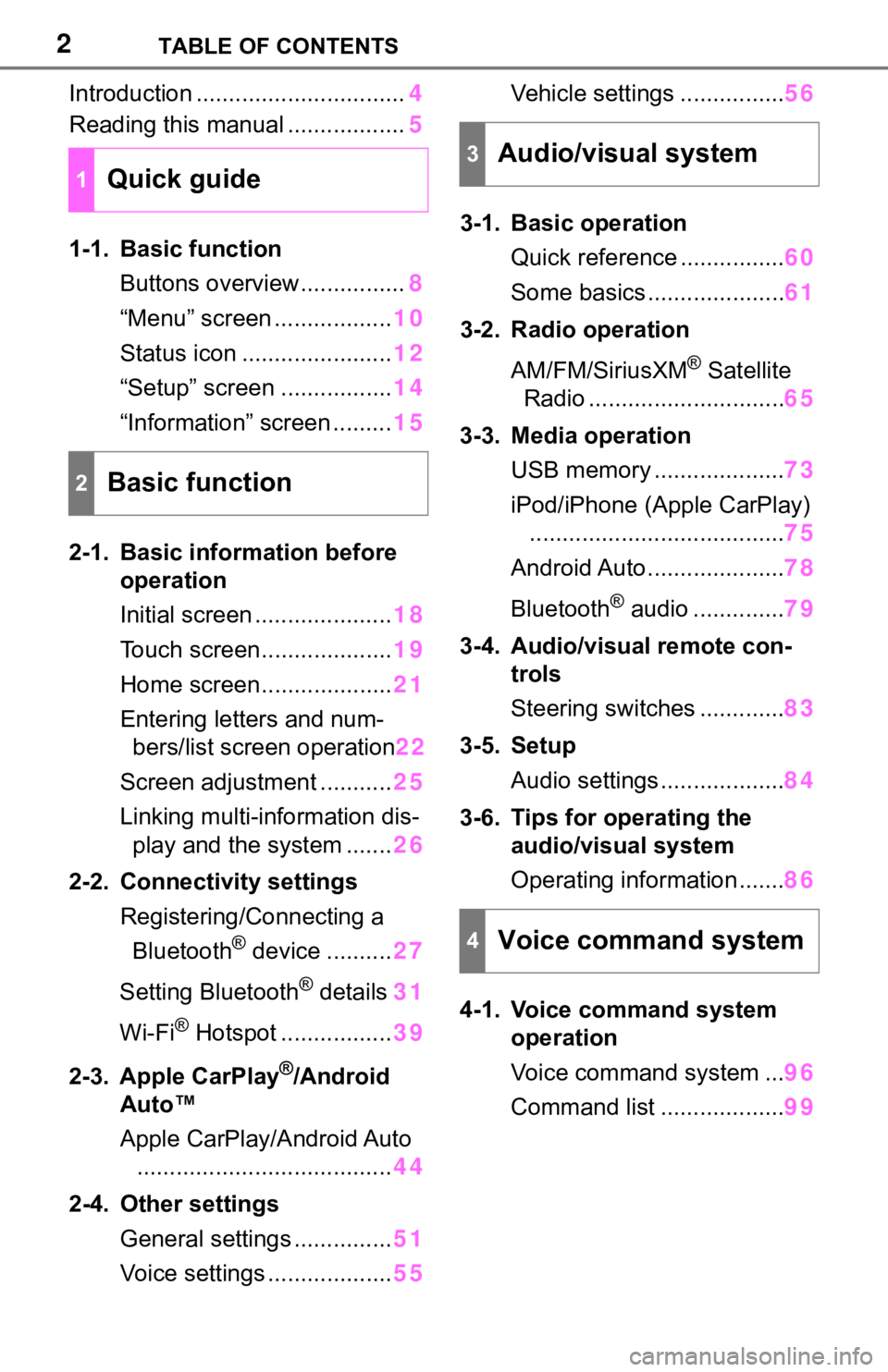
2TABLE OF CONTENTS
Introduction ................................4
Reading this manual .................. 5
1-1. Basic function Buttons overview................ 8
“Menu” screen .................. 10
Status icon ....................... 12
“Setup” screen ................. 14
“Information” screen ......... 15
2-1. Basic information before operation
Initial screen ..................... 18
Touch screen.................... 19
Home screen.................... 21
Entering letters and num- bers/list screen operation 22
Screen adjustment ........... 25
Linking multi-information dis- play and the system ....... 26
2-2. Connectivity settings Registering/Connecting a Bluetooth
® device .......... 27
Setting Bluetooth
® details 31
Wi-Fi
® Hotspot ................. 39
2-3. Apple CarPlay
®/Android
Auto™
Apple CarPlay/Android Auto
....................................... 44
2-4. Other settings General settings ............... 51
Voice settings ................... 55Vehicle settings ................
56
3-1. Basic operation Quick reference ................ 60
Some basics ..................... 61
3-2. Radio operation
AM/FM/SiriusXM
® Satellite
Radio .............................. 65
3-3. Media operation USB memory .................... 73
iPod/iPhone (Apple CarPlay) ....................................... 75
Android Auto ..................... 78
Bluetooth
® audio .............. 79
3-4. Audio/visual remote con- trols
Steering switches ............. 83
3-5. Setup Audio settings ................... 84
3-6. Tips for operating the audio/visual system
Operating information ....... 86
4-1. Voice command system operation
Voice command system ... 96
Command list ................... 99
1Quick guide
2Basic function
3Audio/visual system
4Voice command system
Page 3 of 170
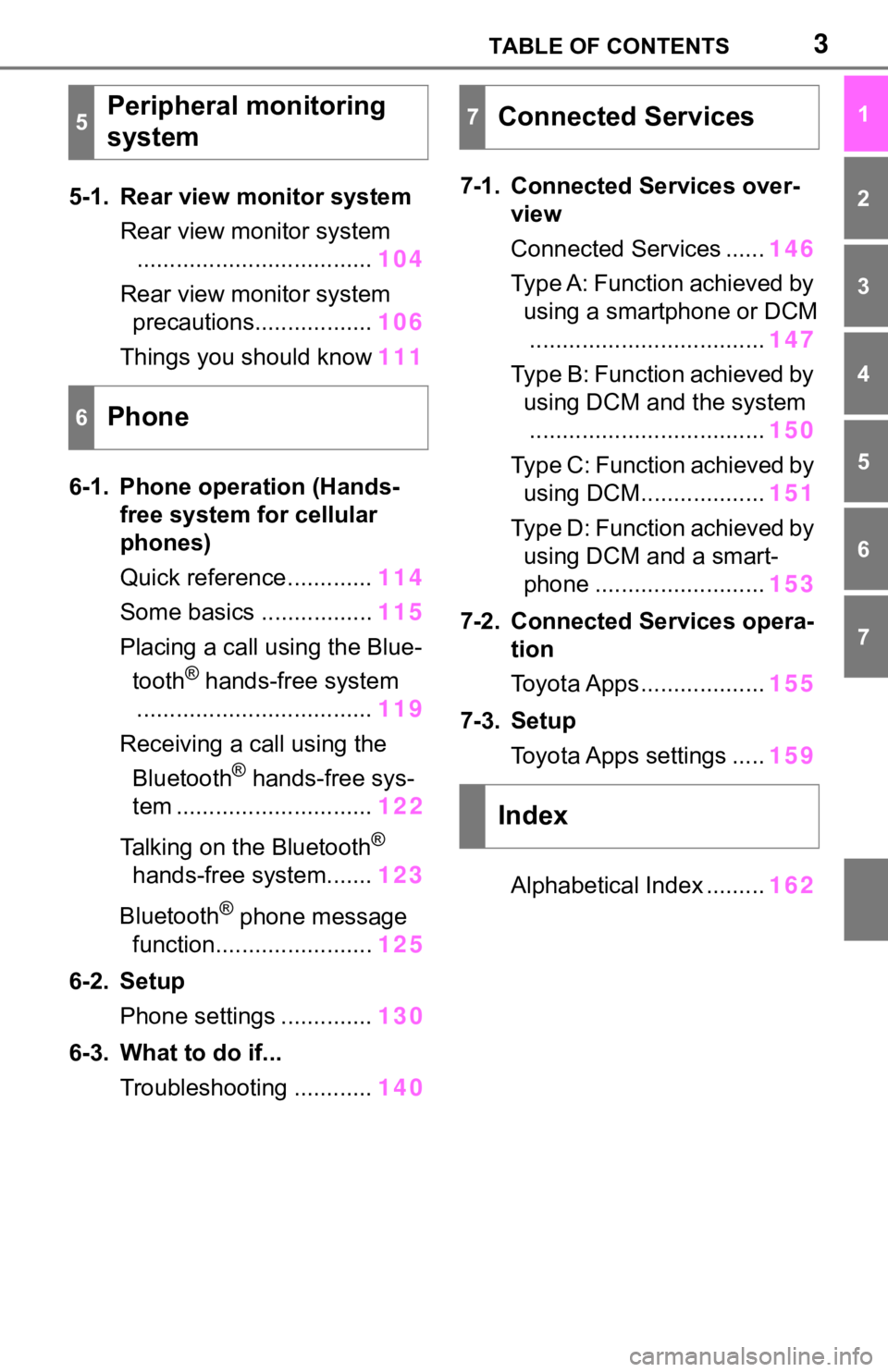
3TABLE OF CONTENTS
1
2
3
4
5
6
7
5-1. Rear view monitor systemRear view monitor system.................................... 104
Rear view monitor system precautions.................. 106
Things you should know 111
6-1. Phone operation (Hands- free system for cellular
phones)
Quick reference............. 114
Some basics ................. 115
Placing a call using the Blue- tooth
® hands-free system
.................................... 119
Receiving a ca ll using the
Bluetooth
® hands-free sys-
tem .............................. 122
Talking on the Bluetooth
®
hands-free system....... 123
Bluetooth
® phone message
function........................ 125
6-2. Setup Phone settings .............. 130
6-3. What to do if... Troubleshooting ............ 1407-1. Connected Services over-
view
Connected Services ...... 146
Type A: Function achieved by using a smartphone or DCM
.................................... 147
Type B: Function achieved by using DCM and the system
.................................... 150
Type C: Function achieved by using DCM................... 151
Type D: Function achieved by using DCM and a smart-
phone ........... ...............153
7-2. Connected Services opera- tion
Toyota Apps ................... 155
7-3. Setup Toyota Apps settings ..... 159
Alphabetical Index ......... 162
5Peripheral monitoring
system
6Phone
7Connected Services
Index
Page 4 of 170
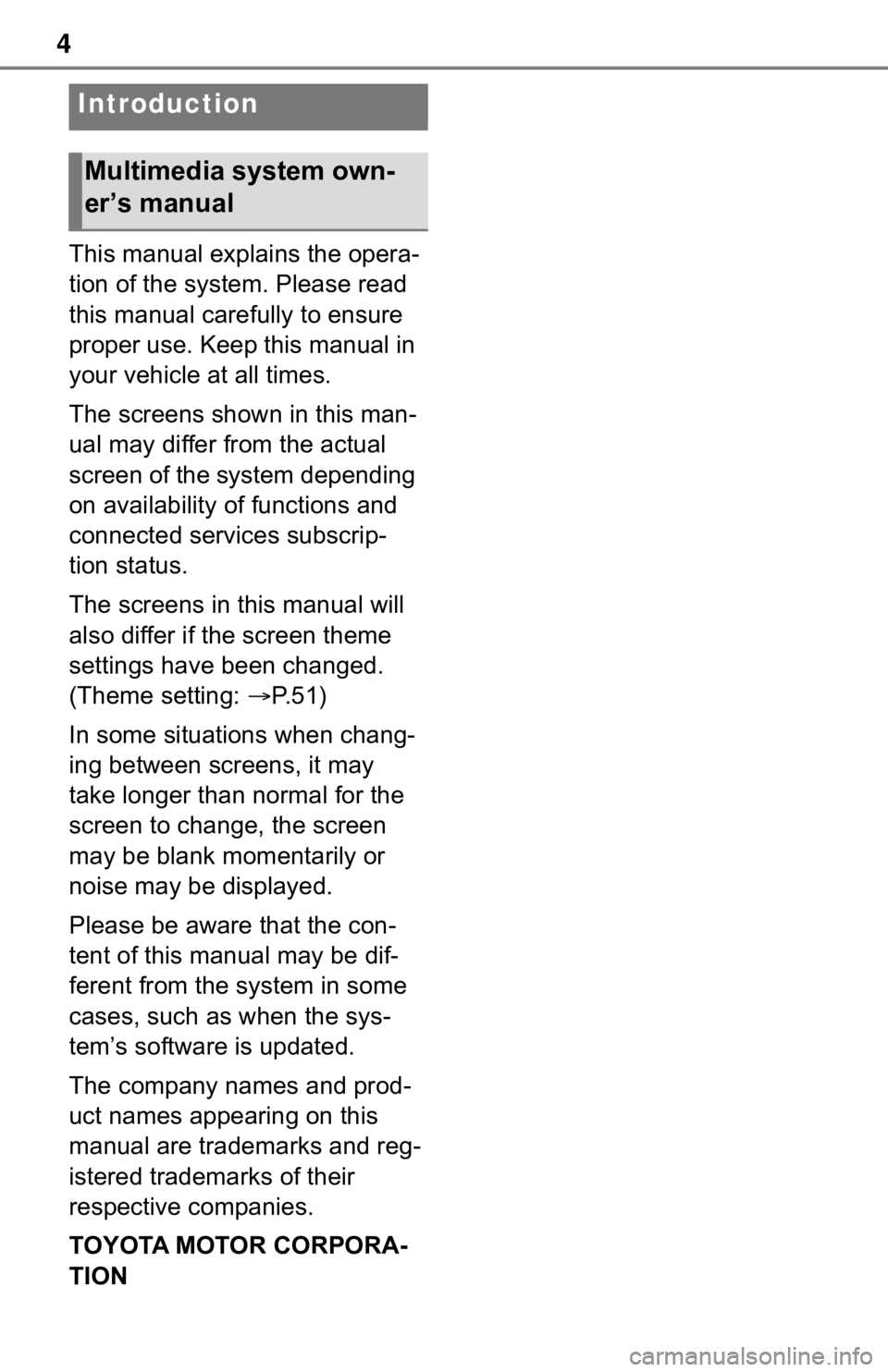
4
This manual explains the opera-
tion of the system. Please read
this manual carefully to ensure
proper use. Keep this manual in
your vehicle at all times.
The screens shown in this man-
ual may differ from the actual
screen of the system depending
on availability of functions and
connected services subscrip-
tion status.
The screens in this manual will
also differ if the screen theme
settings have been changed.
(Theme setting: P. 5 1 )
In some situations when chang-
ing between screens, it may
take longer than normal for the
screen to change, the screen
may be blank momentarily or
noise may be displayed.
Please be aware that the con-
tent of this manual may be dif-
ferent from the system in some
cases, such as when the sys-
tem’s software is updated.
The company names and prod-
uct names appearing on this
manual are trademarks and reg-
istered trademarks of their
respective companies.
TOYOTA MOTOR CORPORA-
TION
Introduction
Multimedia system own-
er’s manual
Page 5 of 170
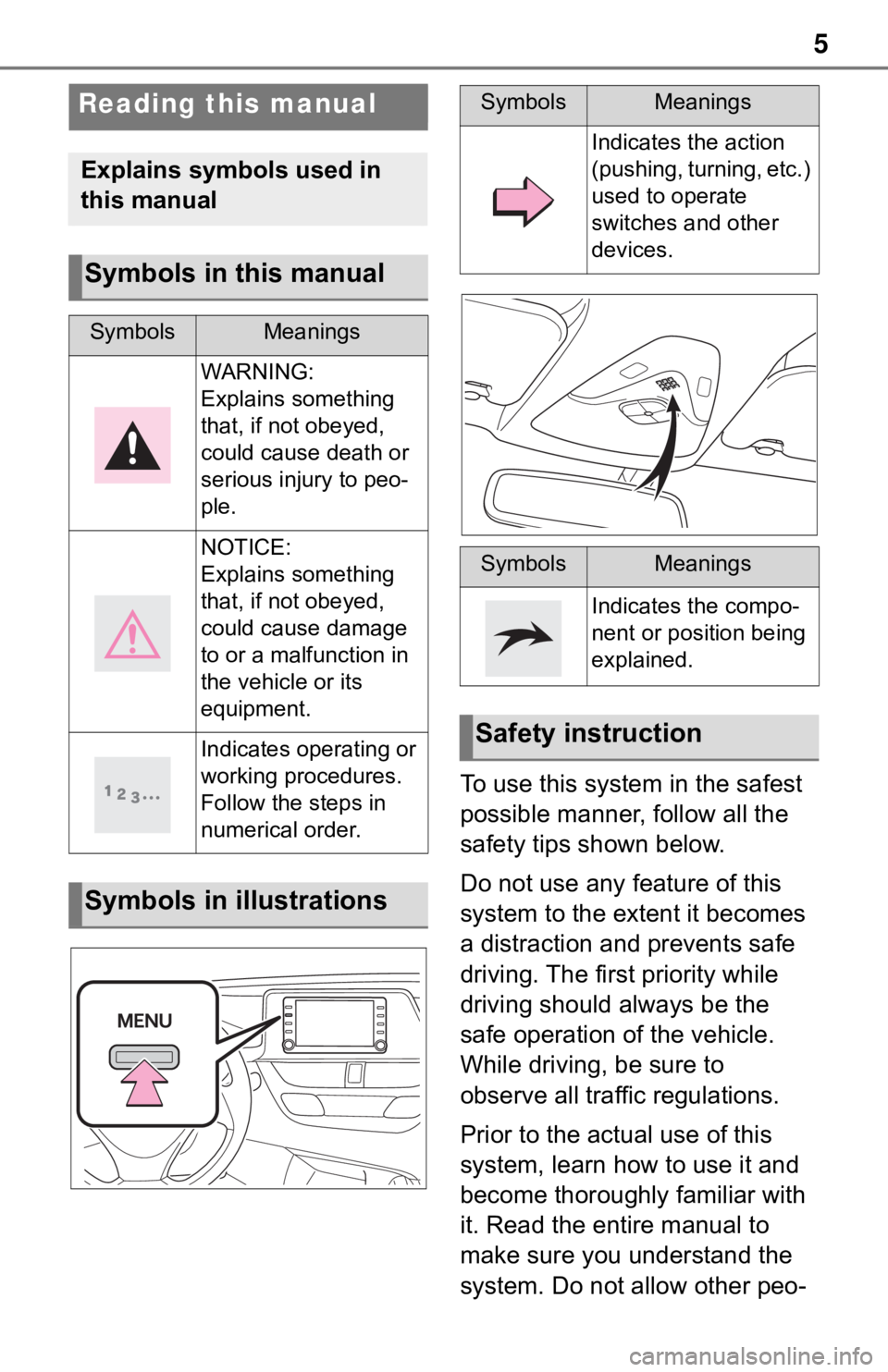
5
To use this system in the safest
possible manner, follow all the
safety tips shown below.
Do not use any feature of this
system to the extent it becomes
a distraction and prevents safe
driving. The first priority while
driving should always be the
safe operation of the vehicle.
While driving, be sure to
observe all traffic regulations.
Prior to the actual use of this
system, learn how to use it and
become thoroughly familiar with
it. Read the entire manual to
make sure you understand the
system. Do not allow other peo-
Reading this manual
Explains symbols used in
this manual
Symbols in this manual
SymbolsMeanings
WARNING:
Explains something
that, if not obeyed,
could cause death or
serious injury to peo-
ple.
NOTICE:
Explains something
that, if not obeyed,
could cause damage
to or a malfunction in
the vehicle or its
equipment.
Indicates operating or
working procedures.
Follow the steps in
numerical order.
Symbols in illustrations
SymbolsMeanings
Indicates the action
(pushing, turning, etc.)
used to operate
switches and other
devices.
SymbolsMeanings
Indicates the compo-
nent or position being
explained.
Safety instruction
Page 6 of 170
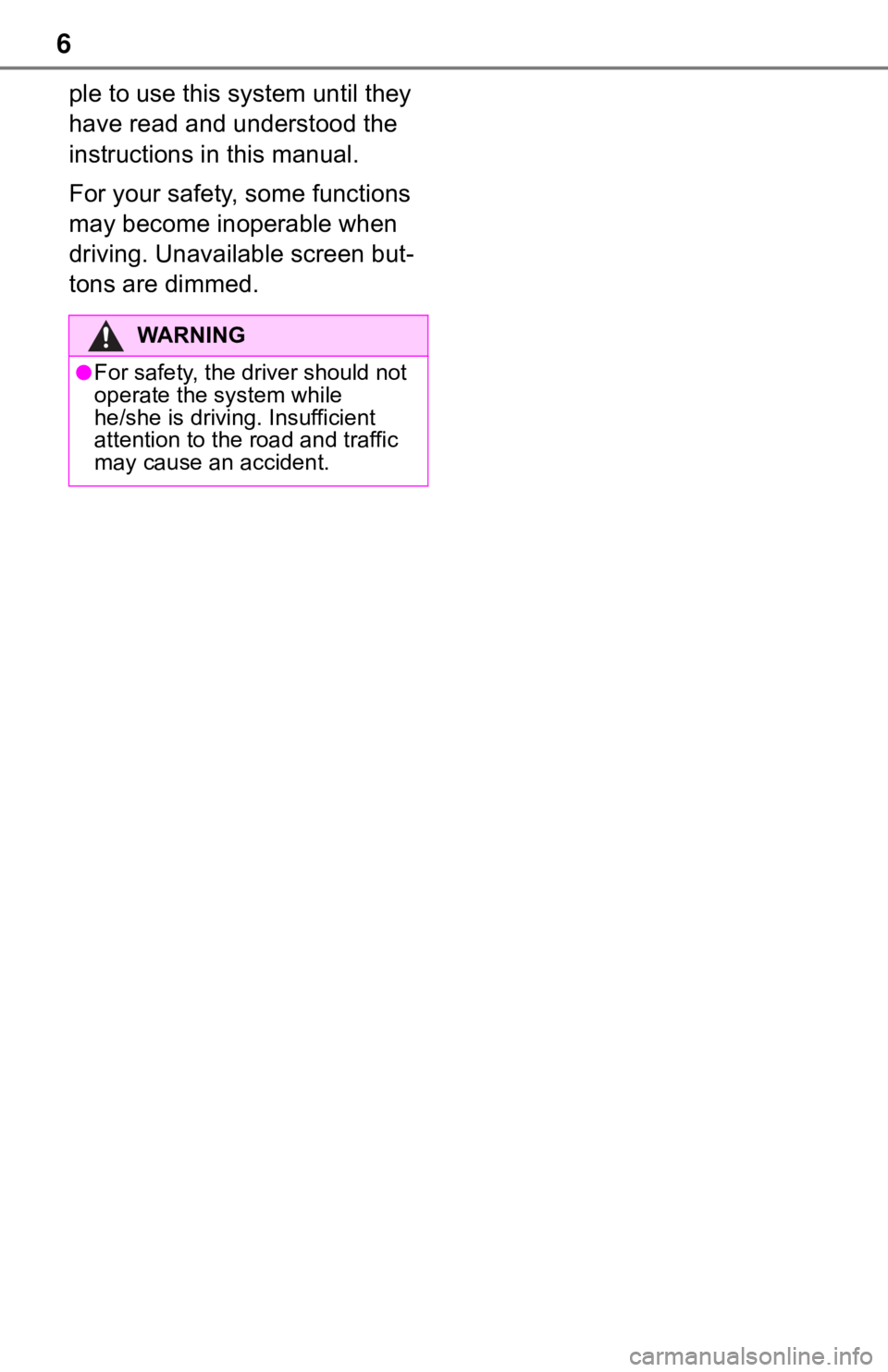
6
ple to use this system until they
have read and understood the
instructions in this manual.
For your safety, some functions
may become inoperable when
driving. Unavailable screen but-
tons are dimmed.
WA R N I N G
●For safety, the driver should not
operate the system while
he/she is driving. Insufficient
attention to the road and traffic
may cause an accident.
Page 7 of 170
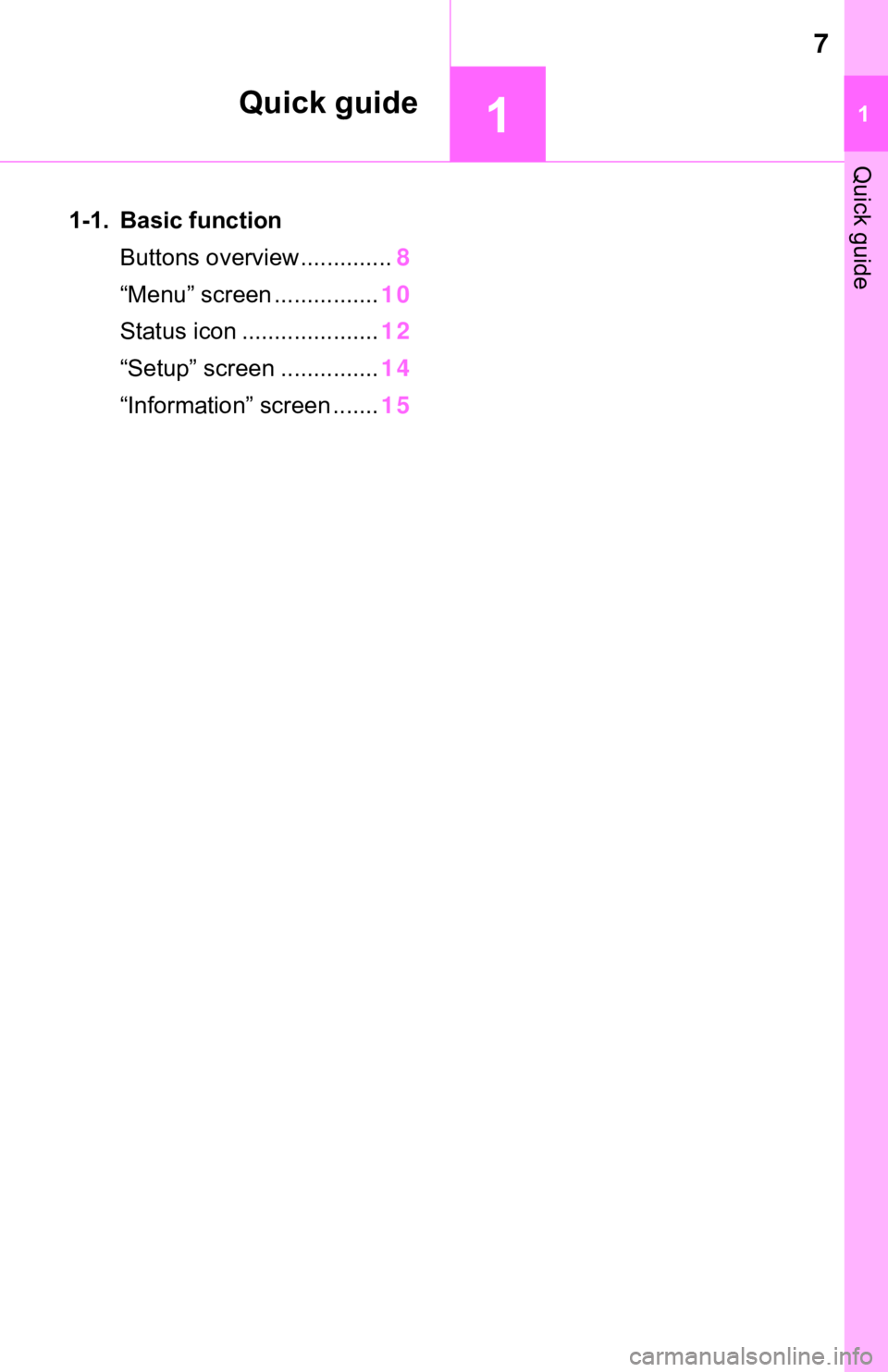
7
11
Quick guide
Quick guide
1-1. Basic functionButtons overview.............. 8
“Menu” screen ................ 10
Status icon ..................... 12
“Setup” screen ............... 14
“Information” screen ....... 15
Page 8 of 170
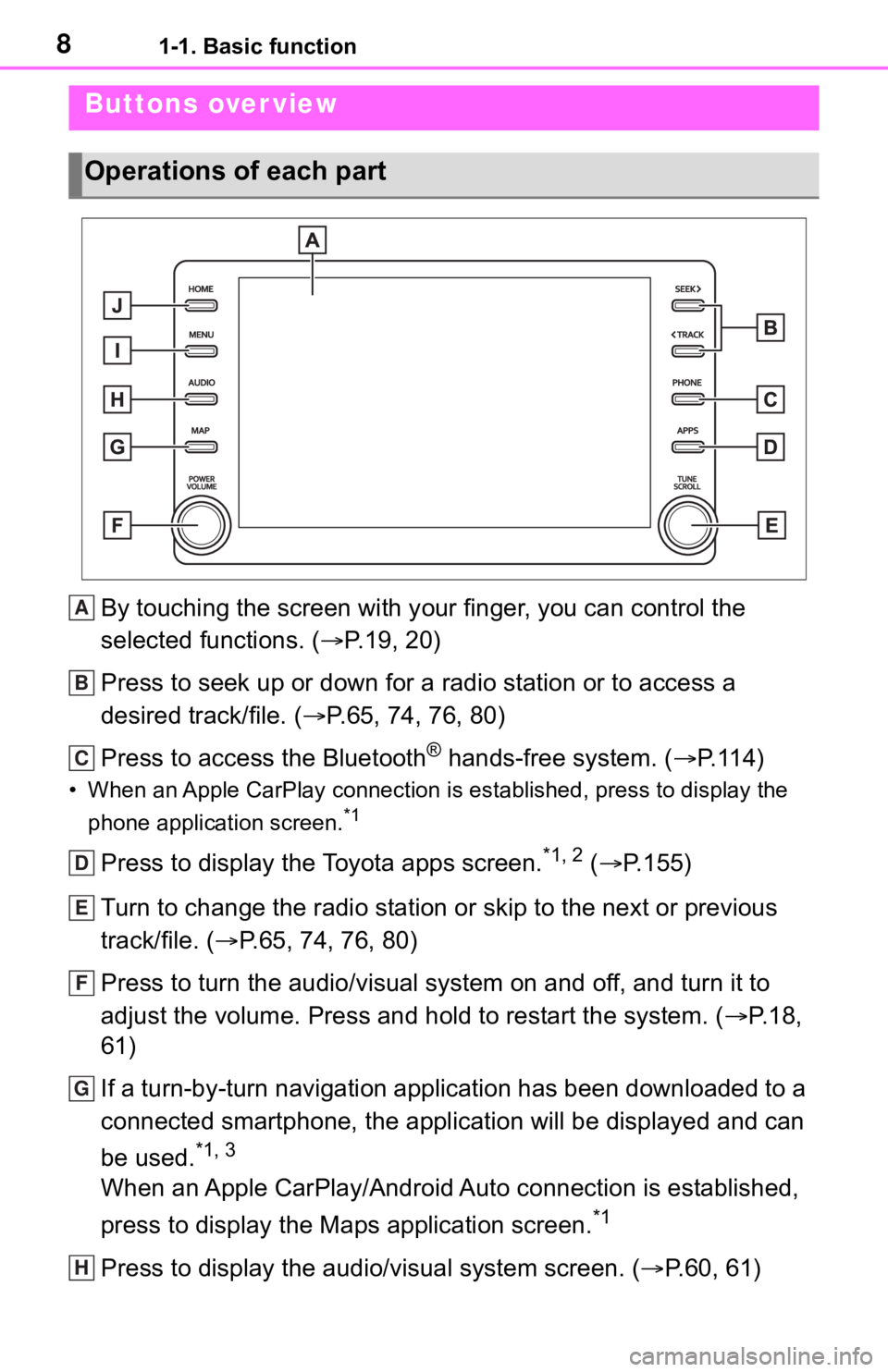
81-1. Basic function
1-1.Basic function
By touching the screen with your finger, you can control the
selected functions. ( P.19, 20)
Press to seek up or down for a radio station or to access a
desired track/file. ( P.65, 74, 76, 80)
Press to access the Bluetooth
® hands-free system. ( P.114)
• When an Apple CarPlay connecti on is established, press to display the
phone application screen.
*1
Press to display the Toyota apps screen.*1, 2 ( P.155)
Turn to change the radio station or skip to the next or previou s
track/file. ( P.65, 74, 76, 80)
Press to turn the audio/visual system on and off, and turn it t o
adjust the volume. Press and hold to restart the system. ( P. 1 8 ,
61)
If a turn-by-turn navigation application has been downloaded to a
connected smartphone, the application will be displayed and can
be used.
*1, 3
When an Apple CarPlay/Android Auto connection is established,
press to display the Maps application screen.
*1
Press to display the audio/visual system screen. ( P.60, 61)
Buttons over view
Operations of each part
A
B
C
D
E
F
G
H
Page 9 of 170
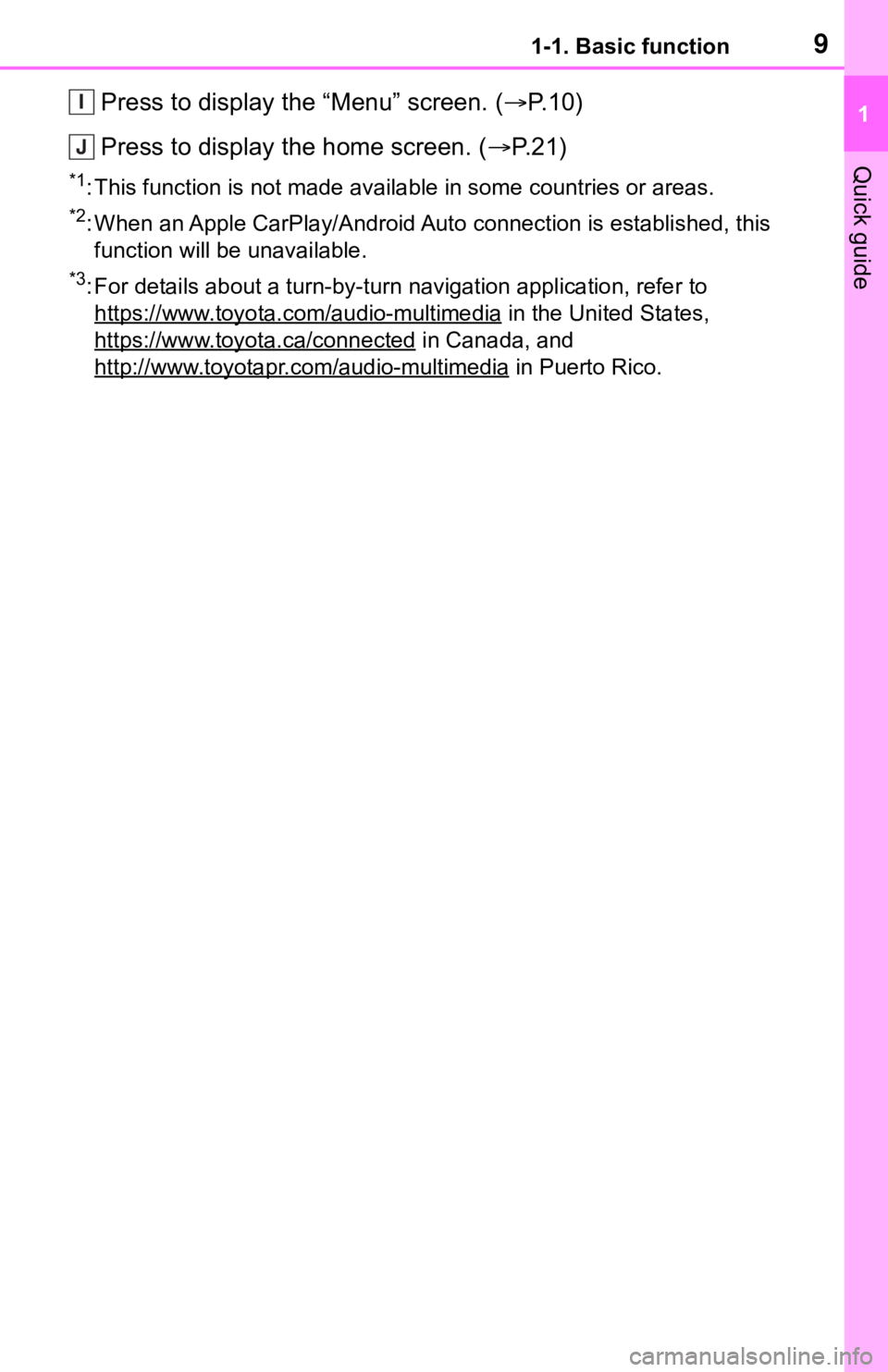
91-1. Basic function
1
Quick guide
Press to display the “Menu” screen. (P. 1 0 )
Press to display the home screen. ( P. 2 1 )
*1: This function is not made available in some countries or areas .
*2: When an Apple CarPlay/Android Auto connection is established, this
function will be unavailable.
*3: For details about a turn-by-turn navigation application, refer to
https://www.toyota.com/audio-multimedia
in the United States,
https://www.toyota.ca/connected
in Canada, and
http://www.toyotapr.com/audio-multimedia
in Puerto Rico.
I
J
Page 10 of 170
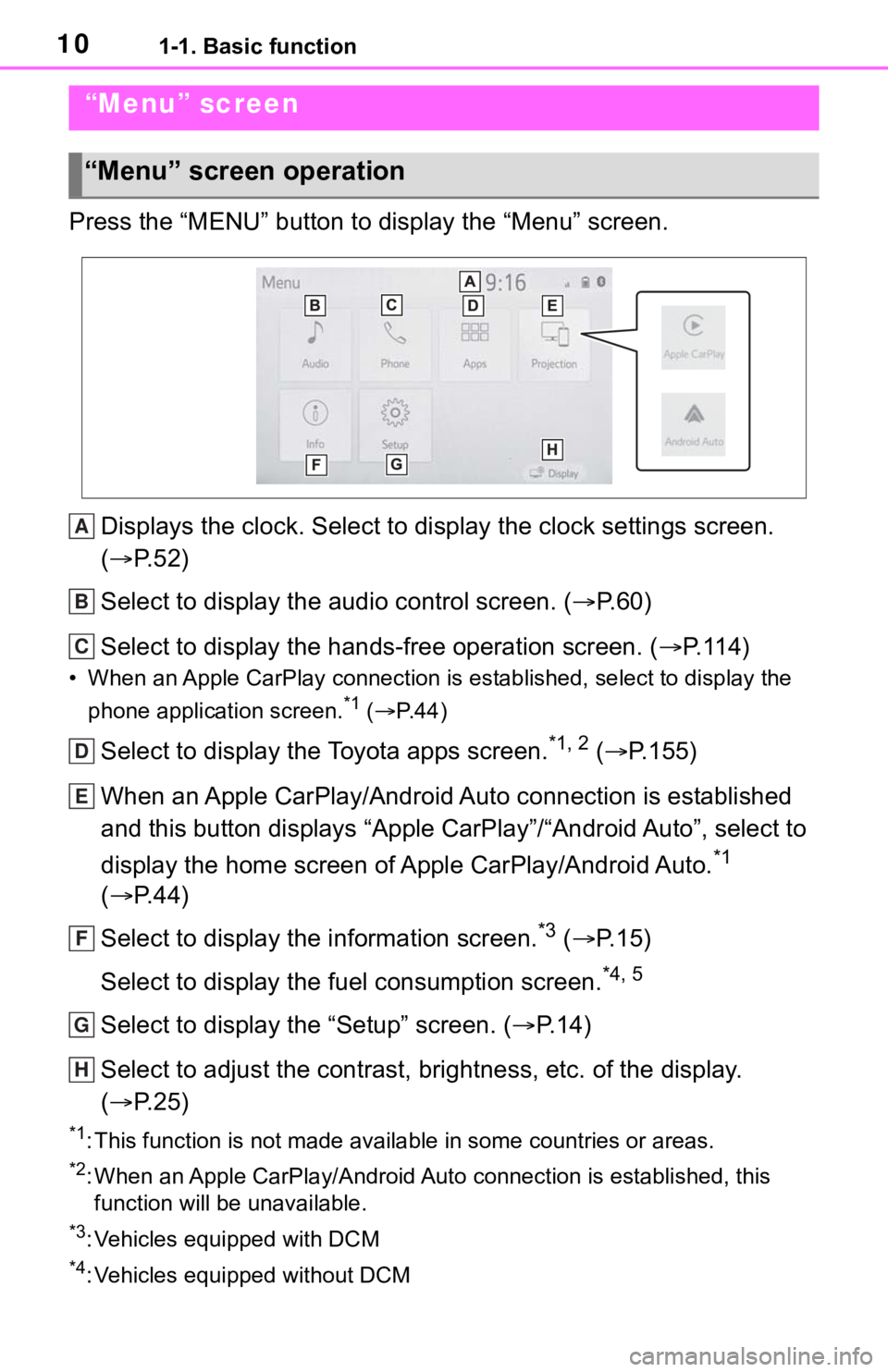
101-1. Basic function
Press the “MENU” button to display the “Menu” screen.Displays the clock. Select to display the clock settings screen .
( P. 5 2 )
Select to display the audio control screen. ( P.60)
Select to display the hands-free operation screen. ( P.114)
• When an Apple CarPlay connection is established, select to display the
phone application screen.
*1 ( P.44)
Select to display the Toyota apps screen.*1, 2 ( P.155)
When an Apple CarPlay/Android Auto connection is established
and this button displays “Apple CarPlay”/“Android Auto”, select to
display the home screen of Apple CarPlay/Android Auto.
*1
( P. 4 4 )
Select to display the information screen.
*3 ( P. 1 5 )
Select to display the fuel consumption screen.
*4, 5
Select to display the “Setup” screen. ( P.14)
Select to adjust the contrast, brightness, etc. of the display.
( P. 2 5 )
*1: This function is not made available in some countries or areas .
*2: When an Apple CarPlay/Android Auto connection is established, this
function will be unavailable.
*3: Vehicles equipped with DCM
*4: Vehicles equipped without DCM
“Menu” screen
“Menu” screen operation
A
B
C
D
E
F
G
H