steering TOYOTA C-HR 2020 Accessories, Audio & Navigation (in English)
[x] Cancel search | Manufacturer: TOYOTA, Model Year: 2020, Model line: C-HR, Model: TOYOTA C-HR 2020Pages: 170, PDF Size: 5.37 MB
Page 120 of 170
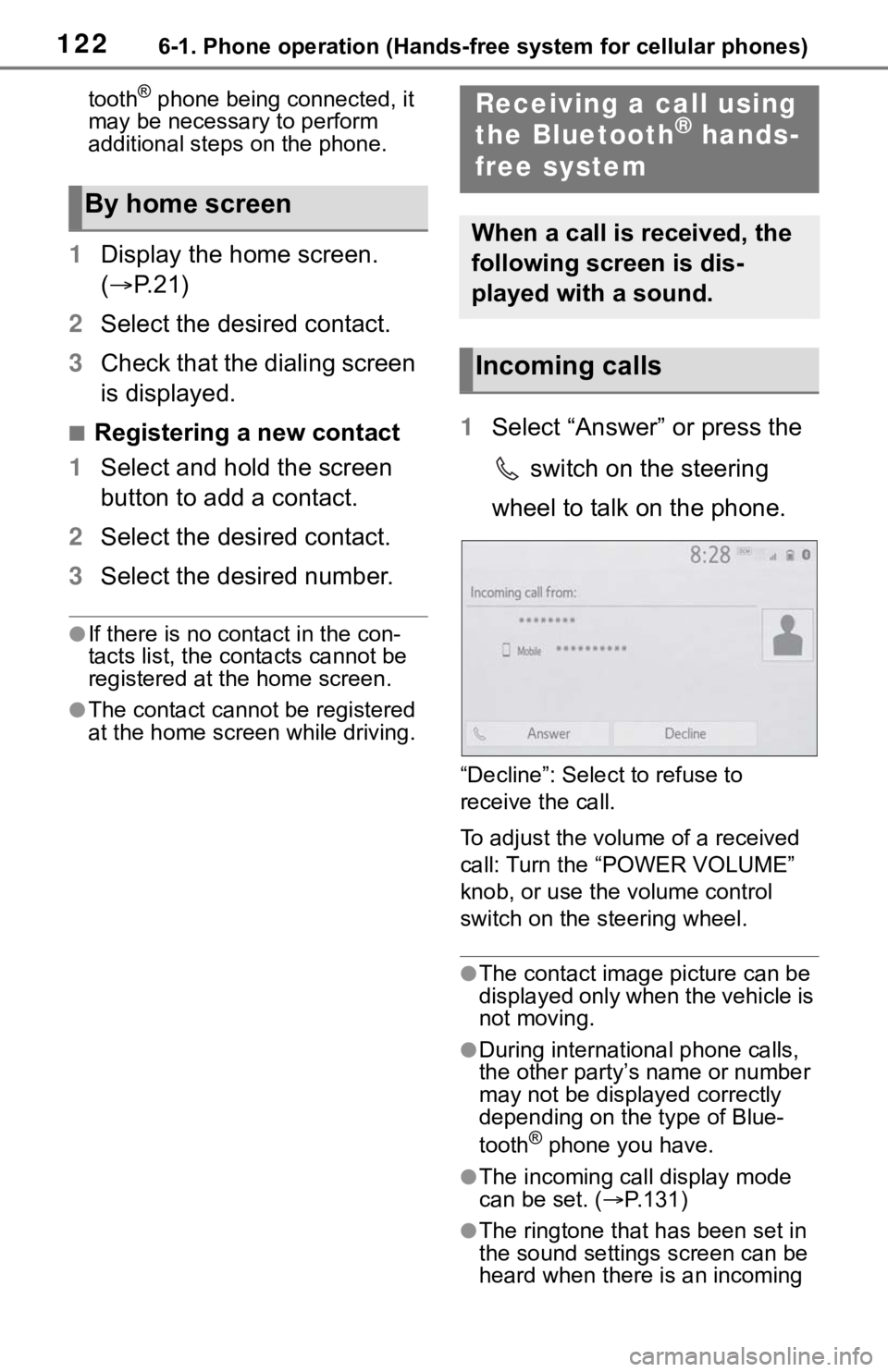
1226-1. Phone operation (Hands-free system for cellular phones)
tooth® phone being connected, it
may be necessary to perform
additional steps on the phone.
1 Display the home screen.
( P. 2 1 )
2 Select the desired contact.
3 Check that the dialing screen
is displayed.
■Registering a new contact
1 Select and hold the screen
button to add a contact.
2 Select the desired contact.
3 Select the desired number.
●If there is no contact in the con-
tacts list, the contacts cannot be
registered at the home screen.
●The contact cannot be registered
at the home screen while driving.
1Select “Answer” or press the
switch on the steering
wheel to talk on the phone.
“Decline”: Select to refuse to
receive the call.
To adjust the volume of a received
call: Turn the “POWER VOLUME”
knob, or use the volume control
switch on the steering wheel.
●The contact image picture can be
displayed only when the vehicle is
not moving.
●During international phone calls,
the other party’s name or number
may not be displayed correctly
depending on the type of Blue-
tooth
® phone you have.
●The incoming call display mode
can be set. ( P.131)
●The ringtone that has been set in
the sound settings screen can be
heard when there is an incoming
By home screen
Receiving a call using
the Bluetooth® hands-
free system
When a call is received, the
following screen is dis-
played with a sound.
Incoming calls
Page 123 of 170
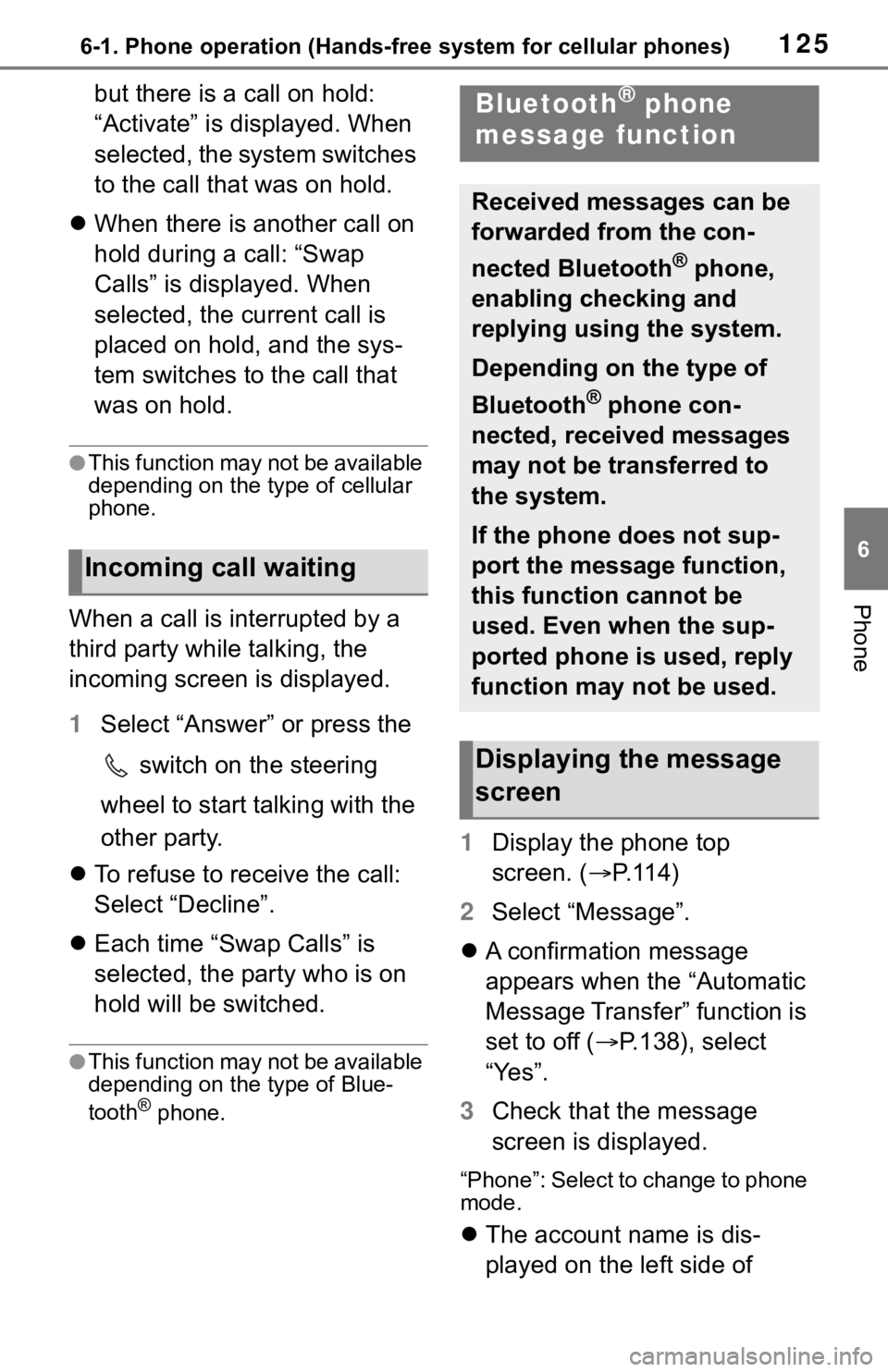
1256-1. Phone operation (Hands-free system for cellular phones)
6
Phone
but there is a call on hold:
“Activate” is displayed. When
selected, the system switches
to the call that was on hold.
When there is another call on
hold during a call: “Swap
Calls” is displayed. When
selected, the current call is
placed on hold, and the sys-
tem switches to the call that
was on hold.
●This function may not be available
depending on the type of cellular
phone.
When a call is interrupted by a
third party while talking, the
incoming screen is displayed.
1 Select “Answer” or press the
switch on the steering
wheel to start talking with the
other party.
To refuse to receive the call:
Select “Decline”.
Each time “Swap Calls” is
selected, the party who is on
hold will be switched.
●This function may not be available
depending on the type of Blue-
tooth
® phone.
1 Display the phone top
screen. ( P.114)
2 Select “Message”.
A confirmation message
appears when the “Automatic
Message Transfer” function is
set to off ( P.138), select
“Yes”.
3 Check that the message
screen is displayed.
“Phone”: Select to change to phone
mode.
The account name is dis-
played on the left side of
Incoming call waiting
Bluetooth® phone
message function
Received messages can be
forwarded from the con-
nected Bluetooth
® phone,
enabling checking and
replying using the system.
Depending on the type of
Bluetooth
® phone con-
nected, received messages
may not be transferred to
the system.
If the phone does not sup-
port the message function,
this function cannot be
used. Even when the sup-
ported phone is used, reply
function may not be used.
Displaying the message
screen
Page 125 of 170
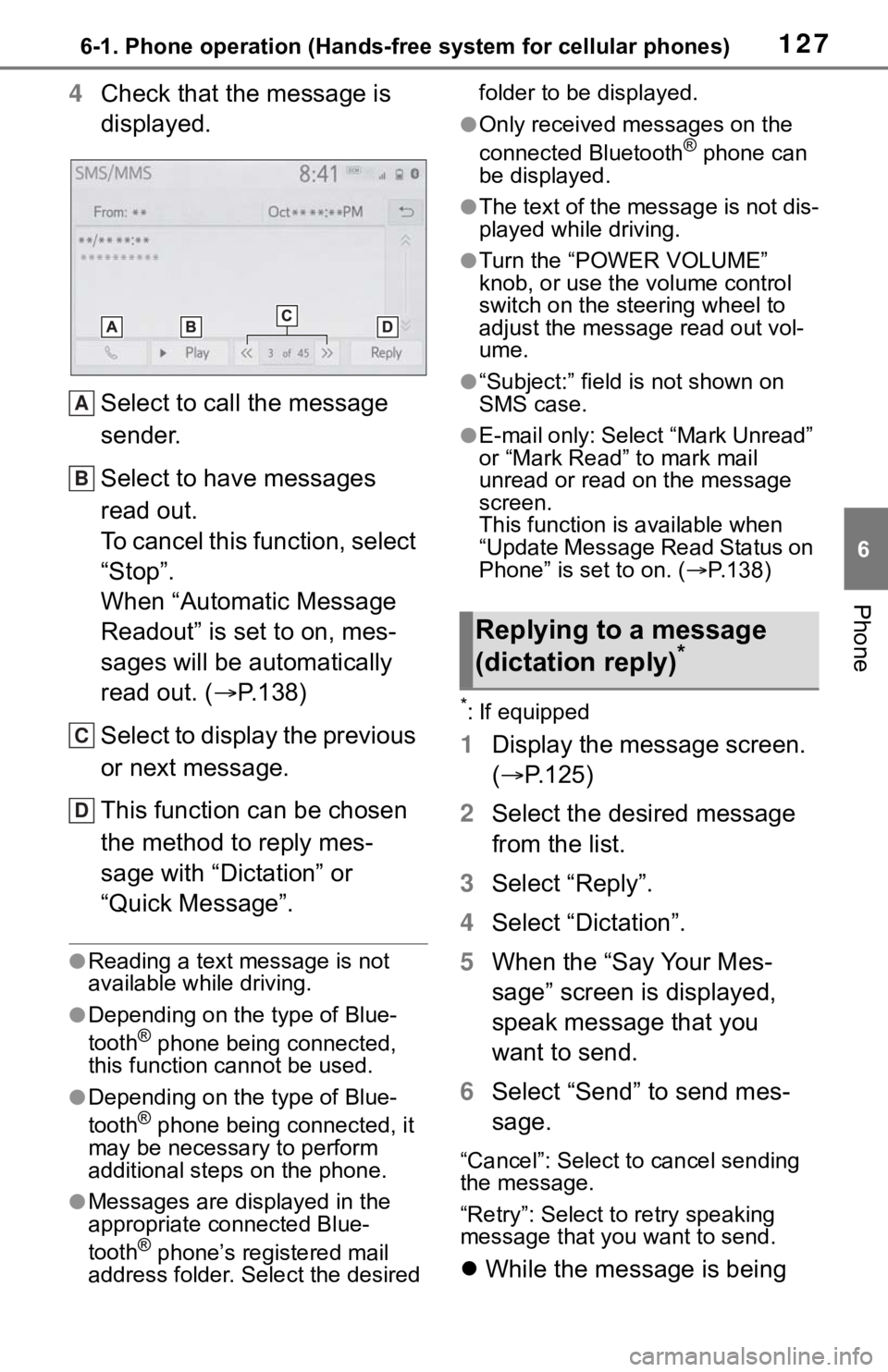
1276-1. Phone operation (Hands-free system for cellular phones)
6
Phone
4Check that the message is
displayed.
Select to call the message
sender.
Select to have messages
read out.
To cancel this function, select
“Stop”.
When “Automatic Message
Readout” is set to on, mes-
sages will be automatically
read out. ( P.138)
Select to display the previous
or next message.
This function can be chosen
the method to reply mes-
sage with “Dictation” or
“Quick Message”.
●Reading a text m essage is not
available while driving.
●Depending on the type of Blue-
tooth® phone being connected,
this function cannot be used.
●Depending on the type of Blue-
tooth® phone being connected, it
may be necessary to perform
additional steps on the phone.
●Messages are displayed in the
appropriate connected Blue-
tooth
® phone’s registered mail
address folder. Se lect the desired folder to be displayed.
●Only received messages on the
connected Bluetooth® phone can
be displayed.
●The text of the message is not dis-
played while driving.
●Turn the “POWER VOLUME”
knob, or use the volume control
switch on the steering wheel to
adjust the message read out vol-
ume.
●“Subject:” field is not shown on
SMS case.
●E-mail only: Select “Mark Unread”
or “Mark Read” to mark mail
unread or read on the message
screen.
This function is available when
“Update Message Read Status on
Phone” is set to on. ( P.138)
*: If equipped
1 Display the message screen.
( P.125)
2 Select the desired message
from the list.
3 Select “Reply”.
4 Select “Dictation”.
5 When the “Say Your Mes-
sage” screen is displayed,
speak message that you
want to send.
6 Select “Send” to send mes-
sage.
“Cancel”: Select to cancel sending
the message.
“Retry”: Select to retry speaking
message that you want to send.
While the message is being
A
B
C
D
Replying to a message
(dictation reply)*
Page 126 of 170
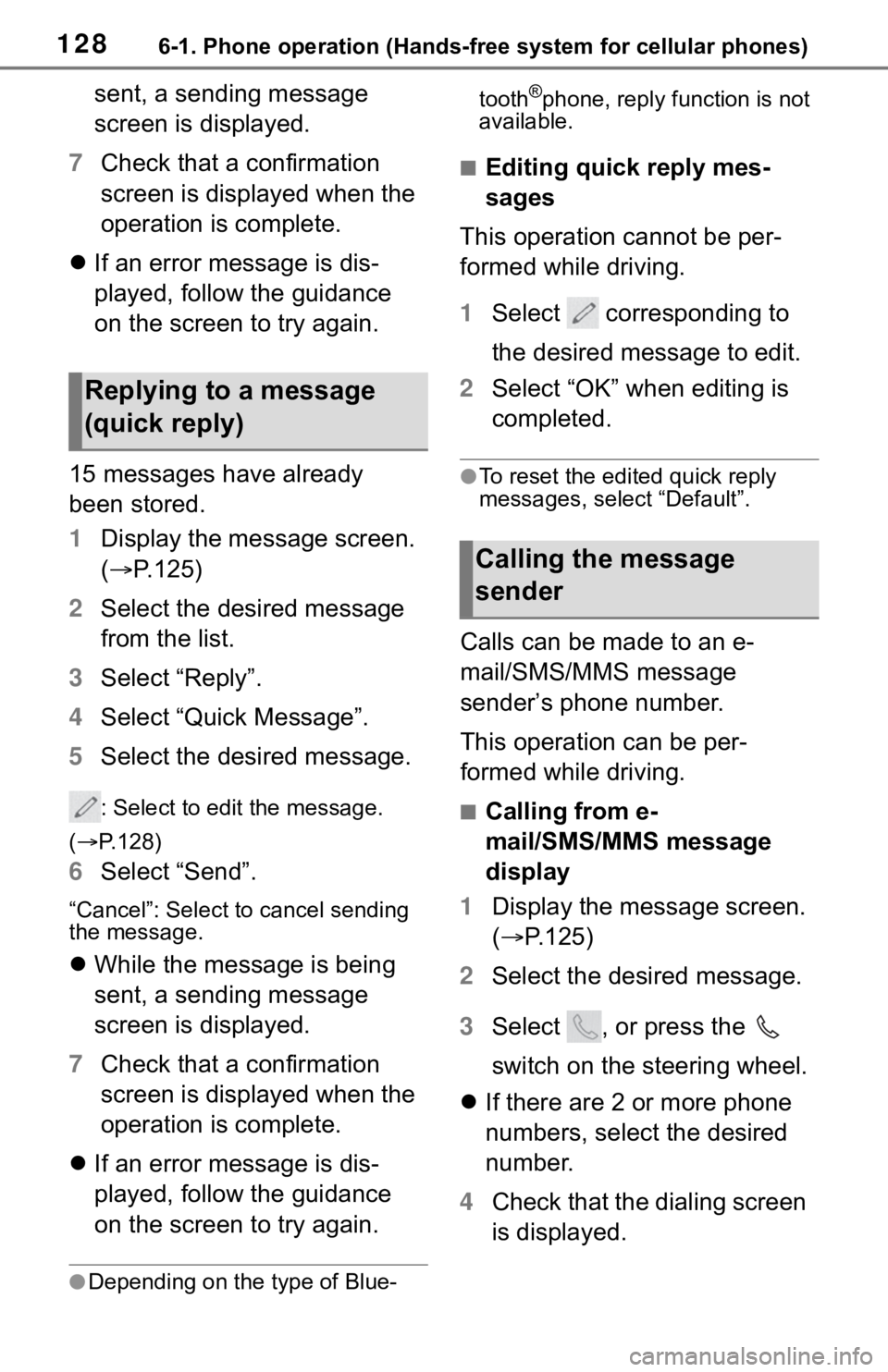
1286-1. Phone operation (Hands-free system for cellular phones)
sent, a sending message
screen is displayed.
7 Check that a confirmation
screen is displayed when the
operation is complete.
If an error message is dis-
played, follow the guidance
on the screen to try again.
15 messages have already
been stored.
1 Display the message screen.
( P.125)
2 Select the desired message
from the list.
3 Select “Reply”.
4 Select “Quick Message”.
5 Select the desired message.
: Select to edit the message.
( P.128)
6 Select “Send”.
“Cancel”: Select to cancel sending
the message.
While the message is being
sent, a sending message
screen is displayed.
7 Check that a confirmation
screen is displayed when the
operation is complete.
If an error message is dis-
played, follow the guidance
on the screen to try again.
●Depending on the type of Blue- tooth
®phone, reply function is not
available.
■Editing quick reply mes-
sages
This operation cannot be per-
formed while driving.
1 Select corresponding to
the desired message to edit.
2 Select “OK” when editing is
completed.
●To reset the edited quick reply
messages, select “Default”.
Calls can be made to an e-
mail/SMS/MMS message
sender’s phone number.
This operation can be per-
formed while driving.
■Calling from e-
mail/SMS/MMS message
display
1 Display the message screen.
( P.125)
2 Select the desired message.
3 Select , or press the
switch on the steering wheel.
If there are 2 or more phone
numbers, select the desired
number.
4 Check that the dialing screen
is displayed.
Replying to a message
(quick reply)
Calling the message
sender
Page 163 of 170
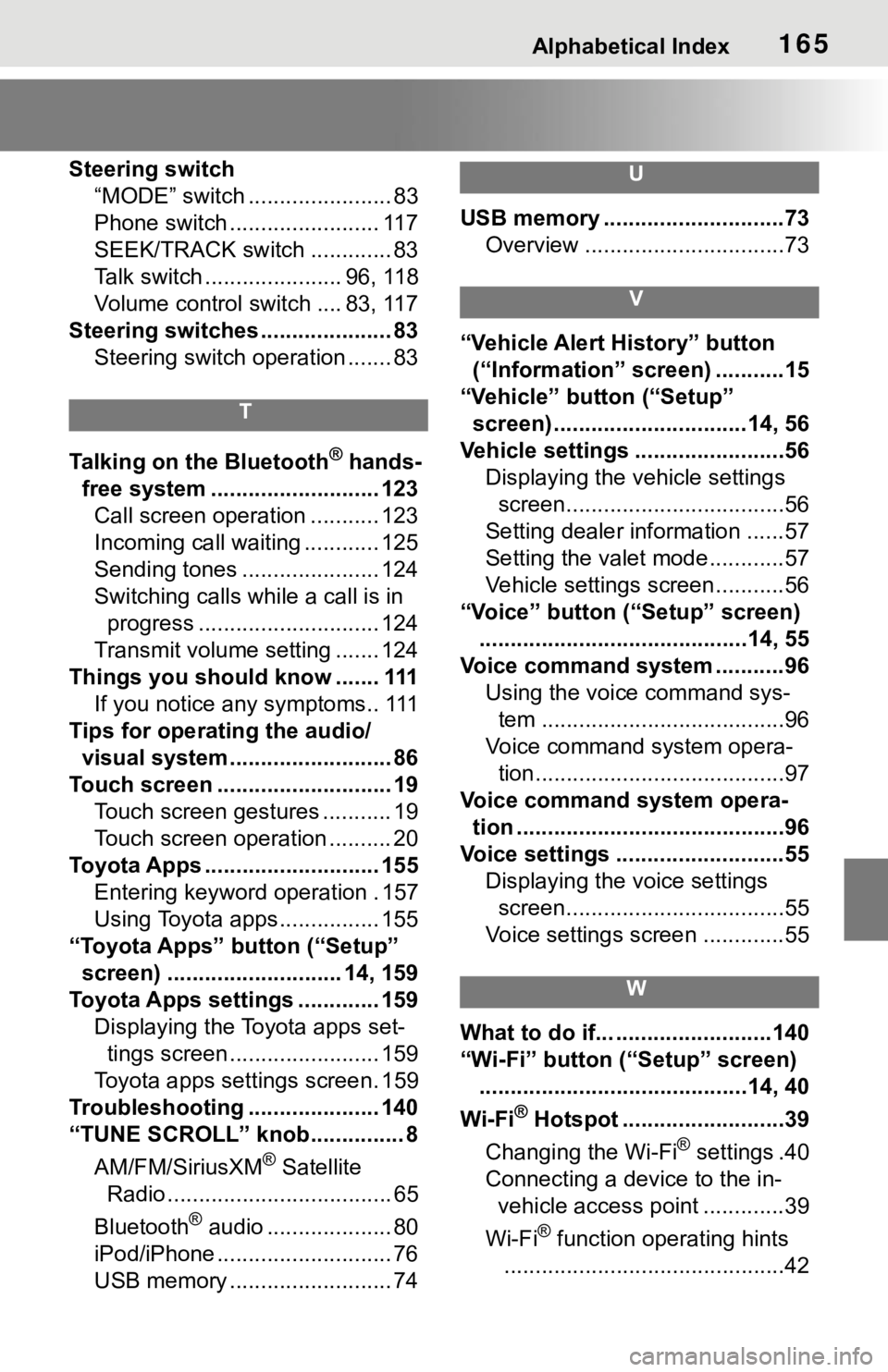
Alphabetical Index165
Steering switch“MODE” switch ....................... 83
Phone switch ........................ 117
SEEK/TRACK switch ............. 83
Talk switch ...................... 96, 118
Volume control switch .... 83, 117
Steering switches ..................... 83 Steering switch operation ....... 83
T
Talking on the Bluetooth® hands-
free system ........................... 123 Call screen operation ........... 123
Incoming call waiting ............ 125
Sending tones ...................... 124
Switching calls while a call is in progress ............................. 124
Transmit volume setting ....... 124
Things you should know ....... 111 If you notice any symptoms.. 111
Tips for operating the audio/ visual system.......................... 86
Touch screen ............................ 19 Touch screen gestures ........... 19
Touch screen operation .......... 20
Toyota Apps ............................ 155 Entering keyword operation . 157
Using Toyota apps ................ 155
“Toyota Apps” button (“Setup” screen) ............................ 14, 159
Toyota Apps settings ............. 159 Displaying the Toyota apps set-tings screen ........................ 159
Toyota apps settings screen. 159
Troubleshooting ..................... 140
“TUNE SCROLL” knob............... 8
AM/FM/SiriusXM
® Satellite
Radio .................................... 65
Bluetooth
® audio .................... 80
iPod/iPhone ............................ 76
USB memory .......................... 74
U
USB memory .............................73 Overview ................................73
V
“Vehicle Alert History” button (“Information” screen) ...........15
“Vehicle” button (“Setup”
screen) ...............................14, 56
Vehicle settings ........................56 Displaying the vehicle settings screen...................................56
Setting dealer information ......57
Setting the valet mode............57
Vehicle settings screen...........56
“Voice” button (“Setup” screen) ...........................................14, 55
Voice command system ...........96 Using the voice command sys-tem .......................................96
Voice command system opera- tion........................................97
Voice command system opera- tion ...........................................96
Voice settings ...........................55 Displaying the voice settings screen...................................55
Voice settings screen .............55
W
What to do if... .........................140
“Wi-Fi” button (“Setup” screen) ...........................................14, 40
Wi-Fi
® Hotspot ..........................39
Changing the Wi-Fi
® settings .40
Connecting a device to the in-
vehicle access point .............39
Wi-Fi
® function operating hints
.............................................42