radio TOYOTA C-HR 2020 Accessories, Audio & Navigation (in English)
[x] Cancel search | Manufacturer: TOYOTA, Model Year: 2020, Model line: C-HR, Model: TOYOTA C-HR 2020Pages: 170, PDF Size: 5.37 MB
Page 94 of 170
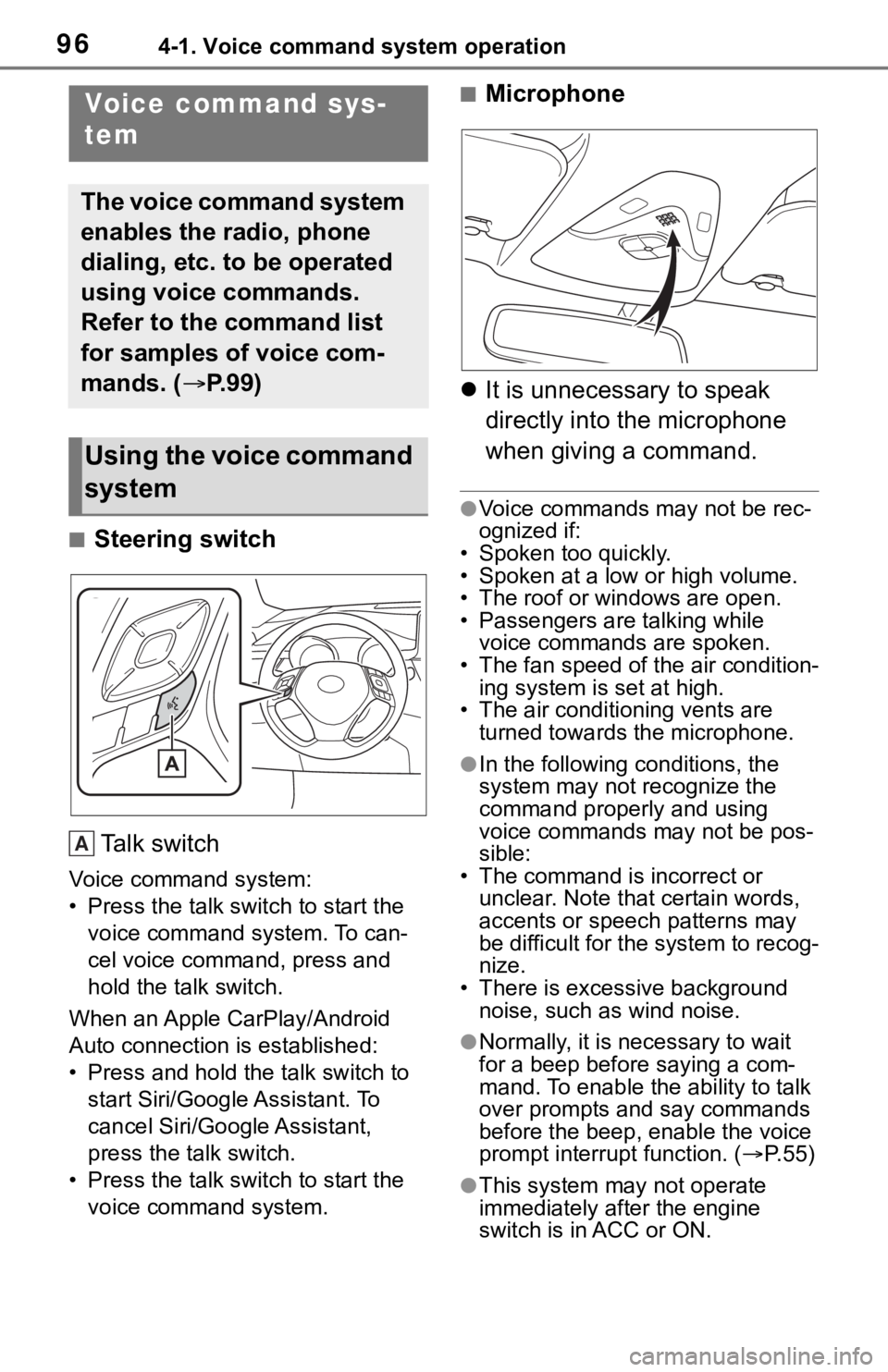
964-1. Voice command system operation
4-1.Voice command system operation
■Steering switchTa l k s w i t c h
Voice command system:
• Press the talk switch to start the voice command system. To can-
cel voice command, press and
hold the talk switch.
When an Apple CarPlay/Android
Auto connection is established:
• Press and hold the talk switch to start Siri/Google Assistant. To
cancel Siri/Google Assistant,
press the talk switch.
• Press the talk switch to start the voice command system.
■Microphone
It is unnecessary to speak
directly into the microphone
when giving a command.
●Voice commands may not be rec-
ognized if:
• Spoken too quickly.
• Spoken at a low or high volume.
• The roof or windows are open.
• Passengers are talking while voice commands are spoken.
• The fan speed of the air condition-
ing system is set at high.
• The air conditioning vents are turned towards the microphone.
●In the following c onditions, the
system may not recognize the
command properly and using
voice commands may not be pos-
sible:
• The command is incorrect or unclear. Note that certain words,
accents or speech patterns may
be difficult for the system to recog-
nize.
• There is excessive background
noise, such as wind noise.
●Normally, it is necessary to wait
for a beep before saying a com-
mand. To enable th e ability to talk
over prompts and say commands
before the beep, enable the voice
prompt interrupt function. ( P. 5 5 )
●This system may not operate
immediately after the engine
switch is in ACC or ON.
Voice command sys-
tem
The voice command system
enables the radio, phone
dialing, etc. to be operated
using voice commands.
Refer to the command list
for samples of voice com-
mands. ( P.99)
Using the voice command
system
A
Page 99 of 170
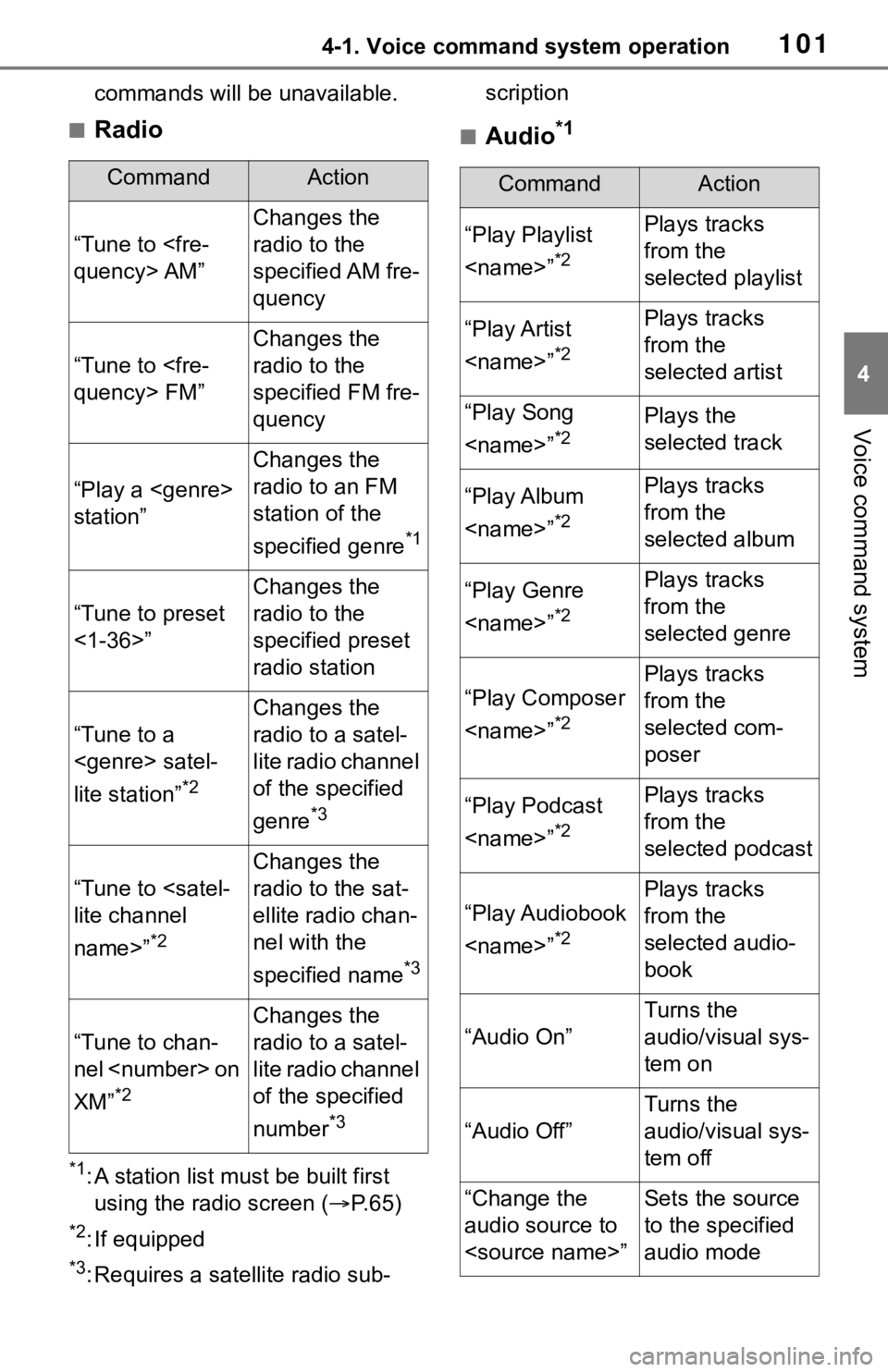
1014-1. Voice command system operation
4
Voice command system
commands will be unavailable.
■Radio
*1: A station list must be built first
using the radio screen ( P. 6 5 )
*2: If equipped
*3: Requires a satellite radio sub- scription
■Audio*1
CommandAction
“Tune to
Changes the
radio to the
specified AM fre-
quency
“Tune to
Changes the
radio to the
specified FM fre-
quency
“Play a
station”
Changes the
radio to an FM
station of the
specified genre
*1
“Tune to preset
<1-36>”
Changes the
radio to the
specified preset
radio station
“Tune to a
lite station”
*2
Changes the
radio to a satel-
lite radio channel
of the specified
genre
*3
“Tune to
name>”
*2
Changes the
radio to the sat-
ellite radio chan-
nel with the
specified name
*3
“Tune to chan-
nel
XM”
*2
Changes the
radio to a satel-
lite radio channel
of the specified
number
*3
CommandAction
“Play Playlist
*2
Plays tracks
from the
selected playlist
“Play Artist
*2
Plays tracks
from the
selected artist
“Play Song
*2Plays the
selected track
“Play Album
*2
Plays tracks
from the
selected album
“Play Genre
*2
Plays tracks
from the
selected genre
“Play Composer
*2
Plays tracks
from the
selected com-
poser
“Play Podcast
*2
Plays tracks
from the
selected podcast
“Play Audiobook
*2
Plays tracks
from the
selected audio-
book
“Audio On”
Turns the
audio/visual sys-
tem on
“Audio Off”
Turns the
audio/visual sys-
tem off
“Change the
audio source to
to the specified
audio mode
Page 114 of 170

1166-1. Phone operation (Hands-free system for cellular phones)
To use the hands-free system
for cellular phones, it is neces-
sary to register a cellular phone
with the system. (P.27)
■Connecting a Bluetooth®
device
Registering an additional
device
1 Display the phone top
screen. ( P.114)
2 Select “Select Device”.
3 Select “Add Device”.
When another Bluetooth
®
device is connected, a confir-
mation screen will be dis-
played. To disconnect the
Bluetooth
® device, select
“Yes”.
4 Follow the steps in “Register-
ing a Bluetooth
® phone for
the first time” from step 5.
( P.27)
Selecting a registered device
1 Display the phone top
screen. ( P.114)
2 Select “Select Device”.
3 Select the desired device to
be connected.
4 Check that a confirmation
screen is displayed when the
connection is complete.
If an error message is dis-
played, follow the guidance
on the screen to try again.
■Bluetooth® phone condition
display
The condition of the Bluetooth
®
phone appears on the upper
right side of the screen. ( P.12)
WA R N I N G
●Your audio unit is fitted with
Bluetooth® antennas. People
with implantable cardiac pace-
makers, cardiac resynchroniza-
tion therapy-pacemakers or
implantable cardioverter defibril-
lators should maintain a reason-
able distance between
themselves and the Bluetooth
®
antennas. The radio waves may
affect the operation of such
devices.
●Before using Bluetooth®
devices, users of any electrical
medical device other than
implantable cardiac pacemak-
ers, cardiac resynchronization
therapy-pacemakers or implant-
able cardioverter defibrillators
should consult the manufacturer
of the device for information
about its operation under the
influence of radio waves. Radio
waves could have unexpected
effects on the operation of such
medical devices.
NOTICE
●Do not leave your cellular phone
in the vehicle. The temperature
inside may rise to a level that
could damage the phone.
Registering/Connecting a
Bluetooth® phone
Page 141 of 170

1436-3. What to do if...
6
Phone
New message notifications are
not displayed.
■In other situations
The Bluetooth
® connection sta-
tus is displayed at the top of the
screen each time the engine
switch is in ACC or ON.
Even though all conceivable
measures have been taken, the
symptom status does not
change.
Likely causeSolution
Notification of
SMS/MMS/E-
mail reception on
this system is set
to off.Set notification
of SMS/MMS/E-
mail reception on
this system to
on. ( P.131)
Automatic mes-
sage transfer
function is not
enabled on the
cellular phone.Enable auto-
matic transfer
function on the
cellular phone.
Likely causeSolution
Connection con-
firmation display
on this system is
set to on.
To turn off the
display, set con-
nection confir-
mation display
on this system to
off. ( P. 3 7 )
Likely causeSolution
The cellular
phone is not
close enough to
this system.Bring the cellu-
lar phone closer
to this system.
Radio interfer-
ence has
occurred.
Turn off Wi-Fi®
devices or other
devices that may
emit radio
waves.
The cellular
phone is the
most likely cause
of the symptom.
Turn the cellular
phone off,
remove and rein-
stall the battery
pack, and then
restart the cellu-
lar phone.
Enable the cellu-
lar phone’s Blue-
tooth
®
connection.
Disable the Wi-
Fi
® connection of
the cellular
phone.
Stop the cellular
phone’s security
software and
close all applica-
tions.
Before using an
application
installed on the
cellular phone,
carefully check
its source and
how its opera-
tion might affect
this system.
Page 147 of 170
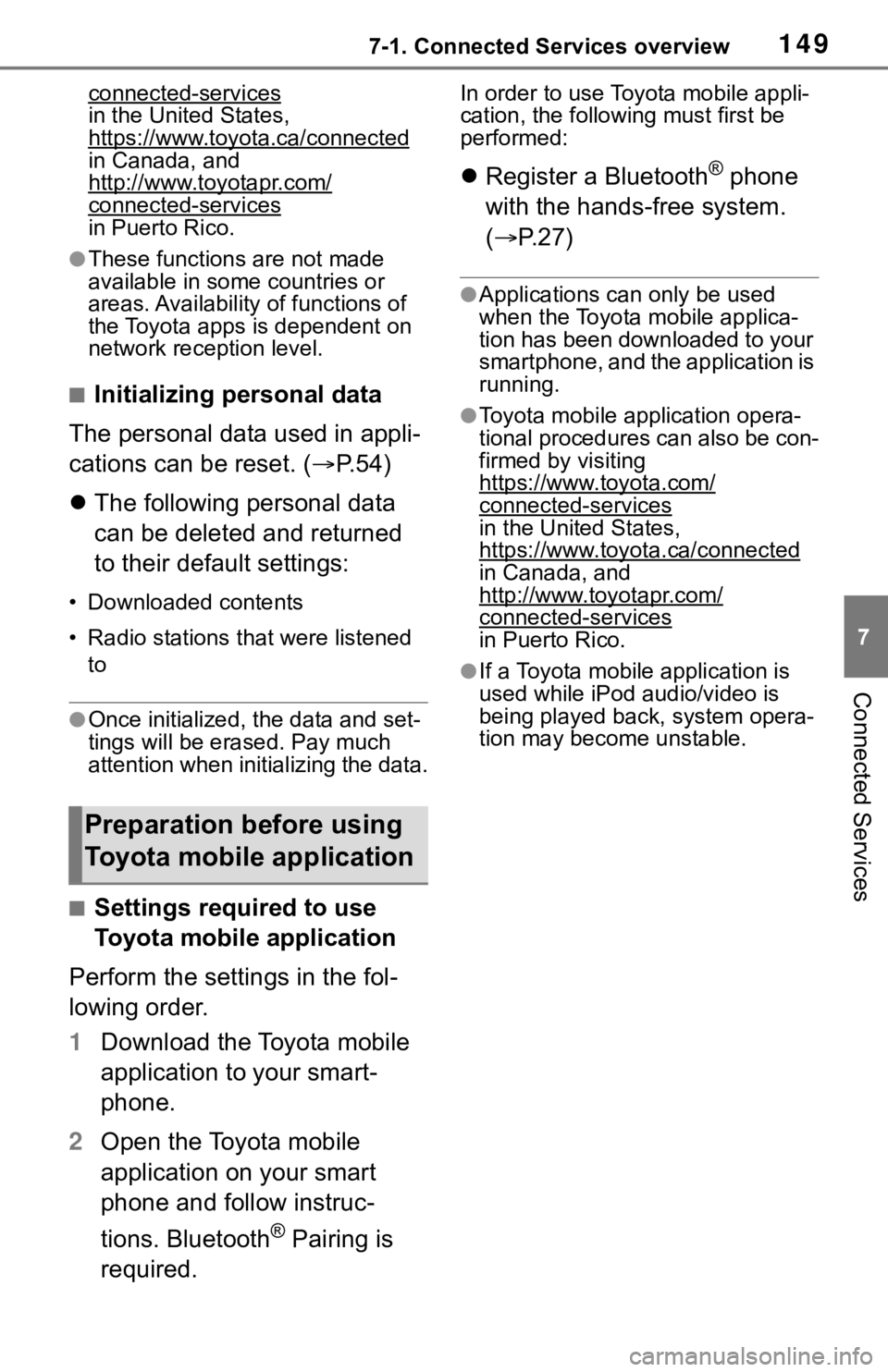
1497-1. Connected Services overview
7
Connected Services
connected-services
in the United States,
https://www.toyota.ca/connected
in Canada, and
http://www.toyotapr.com/
connected-servicesin Puerto Rico.
●These functions are not made
available in some countries or
areas. Availability of functions of
the Toyota apps is dependent on
network reception level.
■Initializing personal data
The personal data used in appli-
cations can be reset. ( P.54)
The following personal data
can be deleted and returned
to their default settings:
• Downloaded contents
• Radio stations that were listened
to
●Once initialized, the data and set-
tings will be erased. Pay much
attention when initializing the data.
■Settings required to use
Toyota mobile application
Perform the settings in the fol-
lowing order.
1 Download the Toyota mobile
application to your smart-
phone.
2 Open the Toyota mobile
application on your smart
phone and follow instruc-
tions. Bluetooth
® Pairing is
required.
In order to use Toyota mobile appli-
cation, the following must first be
performed:
Register a Bluetooth® phone
with the hands-free system.
( P.27)
●Applications can only be used
when the Toyota mobile applica-
tion has been downloaded to your
smartphone, and the application is
running.
●Toyota mobile application opera-
tional procedures can also be con-
firmed by visiting
https://www.toyota.com/
connected-services
in the United States,
https://www.toyota.ca/connected
in Canada, and
http://www.toyotapr.com/
connected-services
in Puerto Rico.
●If a Toyota mobile application is
used while iPod audio/video is
being played back, system opera-
tion may become unstable.
Preparation before using
Toyota mobile application
Page 149 of 170
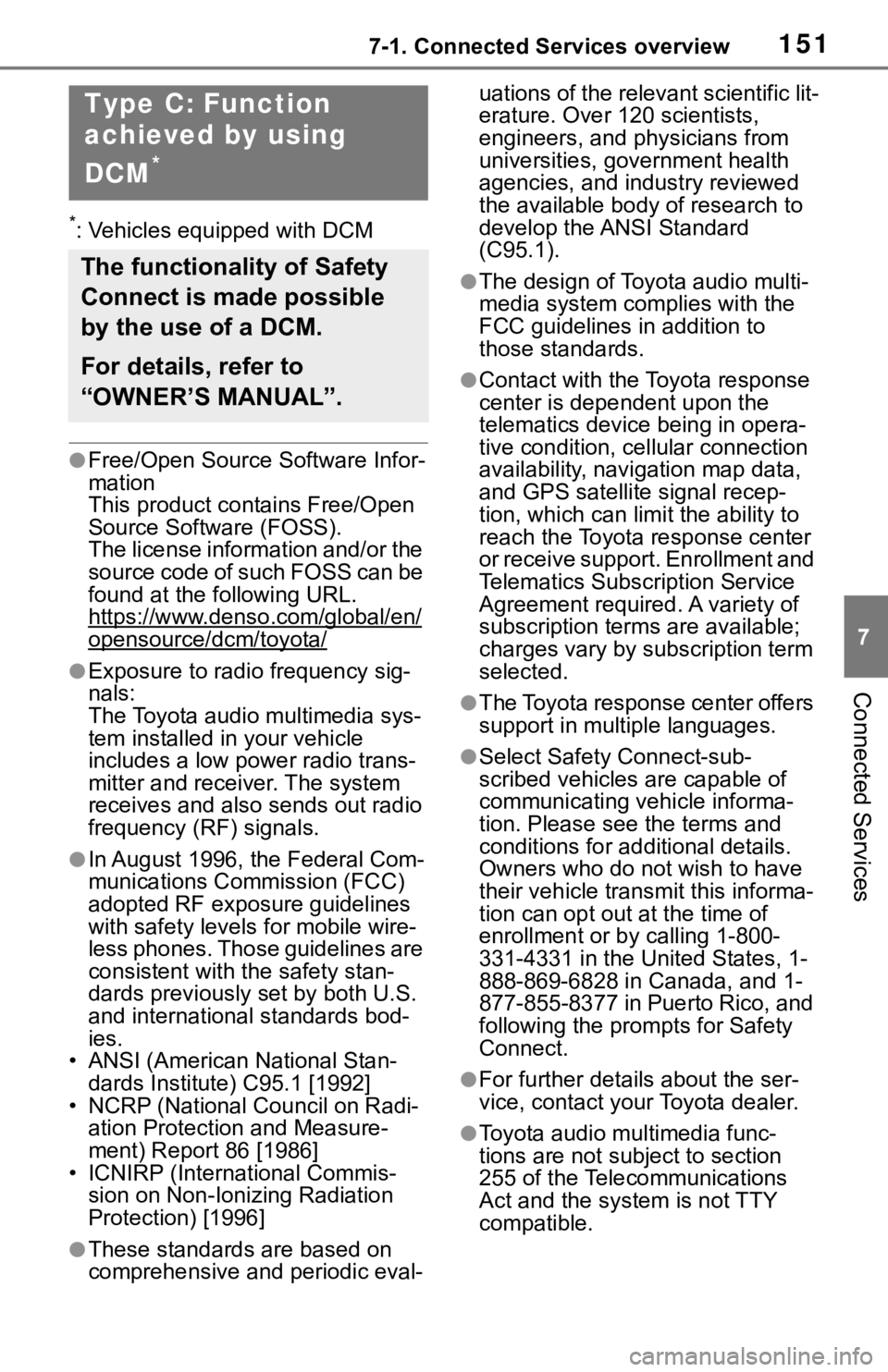
1517-1. Connected Services overview
7
Connected Services
*: Vehicles equipped with DCM
●Free/Open Source Software Infor-
mation
This product contains Free/Open
Source Software (FOSS).
The license information and/or the
source code of such FOSS can be
found at the following URL.
https://www.denso.com/global/en/
opensource/dcm/toyota/
●Exposure to radio frequency sig-
nals:
The Toyota audio multimedia sys-
tem installed in your vehicle
includes a low power radio trans-
mitter and receiver. The system
receives and also sends out radio
frequency (RF) signals.
●In August 1996, the Federal Com-
munications Commission (FCC)
adopted RF exposure guidelines
with safety levels for mobile wire-
less phones. Those guidelines are
consistent with the safety stan-
dards previously set by both U.S.
and international standards bod-
ies.
• ANSI (American National Stan- dards Institute) C95.1 [1992]
• NCRP (National Council on Radi- ation Protection and Measure-
ment) Report 86 [1986]
• ICNIRP (Intern ational Commis-
sion on Non-Ionizing Radiation
Protection) [1996]
●These standards are based on
comprehensive and periodic eval- uations of the relevant scientific lit-
erature. Over 120 scientists,
engineers, and physicians from
universities, government health
agencies, and industry reviewed
the available body of research to
develop the ANSI Standard
(C95.1).
●The design of Toyota audio multi-
media system co
mplies with the
FCC guidelines in addition to
those standards.
●Contact with the Toyota response
center is dependent upon the
telematics device being in opera-
tive condition, cellular connection
availability, navigation map data,
and GPS satellite signal recep-
tion, which can lim it the ability to
reach the Toyota response center
or receive support. Enrollment and
Telematics Subscription Service
Agreement required. A variety of
subscription terms are available;
charges vary by subscription term
selected.
●The Toyota response center offers
support in multiple languages.
●Select Safety Connect-sub-
scribed vehicles are capable of
communicating vehicle informa-
tion. Please see the terms and
conditions for additional details.
Owners who do not wish to have
their vehicle transmit this informa-
tion can opt out at the time of
enrollment or b y calling 1-800-
331-4331 in the United States, 1-
888-869-6828 in Canada, and 1-
877-855-8377 in Puerto Rico, and
following the prompts for Safety
Connect.
●For further details about the ser-
vice, contact your Toyota dealer.
●Toyota audio mu ltimedia func-
tions are not subject to section
255 of the Telecommunications
Act and the system is not TTY
compatible.
Type C: Function
achieved by using
DCM
*
The functionality of Safety
Connect is made possible
by the use of a DCM.
For details, refer to
“OWNER’S MANUAL”.
Page 160 of 170
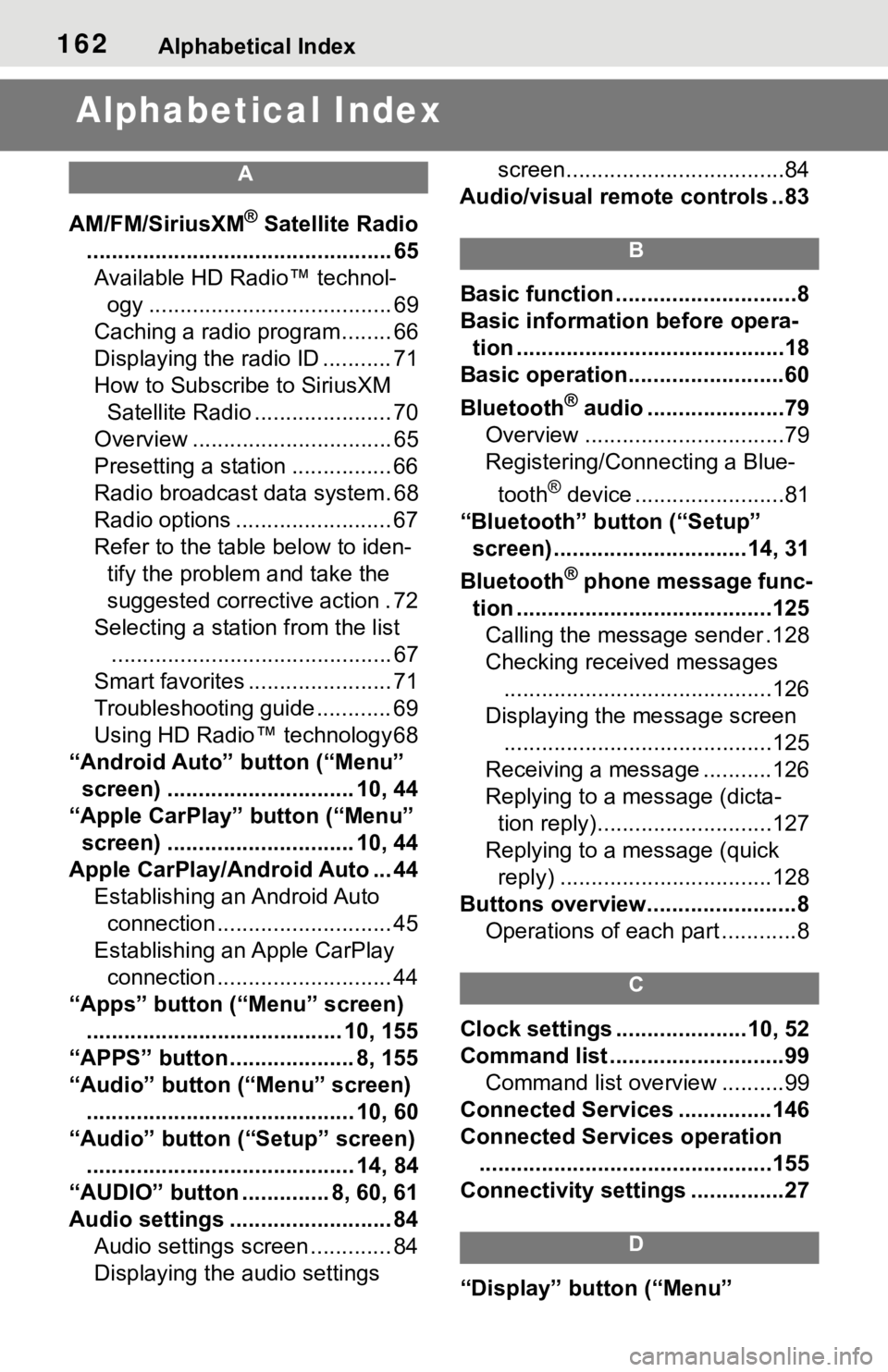
162Alphabetical Index
Alphabetical Index
A
AM/FM/SiriusXM® Satellite Radio
................................................. 65 Available HD Radio™ technol- ogy ....................................... 69
Caching a radio program........ 66
Displaying the radio ID ........... 71
How to Subscribe to SiriusXM Satellite Radio ...................... 70
Overview ................................ 65
Presetting a station ................ 66
Radio broadcast data system. 68
Radio options ......................... 67
Refer to the table below to iden- tify the problem and take the
suggested corrective action . 72
Selecting a station from the list ............................................. 67
Smart favorites ....................... 71
Troubleshooting guide ............ 69
Using HD Radio™ technology 68
“Android Auto” button (“Menu” screen) .............................. 10, 44
“Apple CarPlay” button (“Menu” screen) .............................. 10, 44
Apple CarPlay/Android Auto ... 44 Establishing an Android Auto connection ............................ 45
Establishing an Apple CarPlay connection ............................ 44
“Apps” button (“Menu” screen) ......................................... 10, 155
“APPS” button ........ ............8, 155
“Audio” button (“Menu” screen) ........................................... 10, 60
“Audio” button (“Setup” screen) ........................................... 14, 84
“AUDIO” button .............. 8, 60, 61
Audio settings .......................... 84 Audio settings screen ............. 84
Displaying the audio settings screen...................................84
Audio/visual remote controls ..83
B
Basic function .............................8
Basic information before opera- tion ...........................................18
Basic operation.........................60
Bluetooth
® audio ......................79
Overview ................................79
Registering/Connecting a Blue-
tooth
® device ........................81
“Bluetooth” button (“Setup” screen) ...............................14, 31
Bluetooth
® phone message func-
tion .........................................125 Calling the message sender .128
Checking received messages ...........................................126
Displaying the message screen ...........................................125
Receiving a mess age ...........126
Replying to a message (dicta- tion reply)............................127
Replying to a message (quick reply) ..................................128
Buttons overview........................8 Operations of each part ............8
C
Clock settings .....................10, 52
Command list ............................99Command list overview ..........99
Connected Service s ...............146
Connected Services operation ...............................................155
Connectivity settings ...............27
D
“Display” button (“Menu”
Page 161 of 170
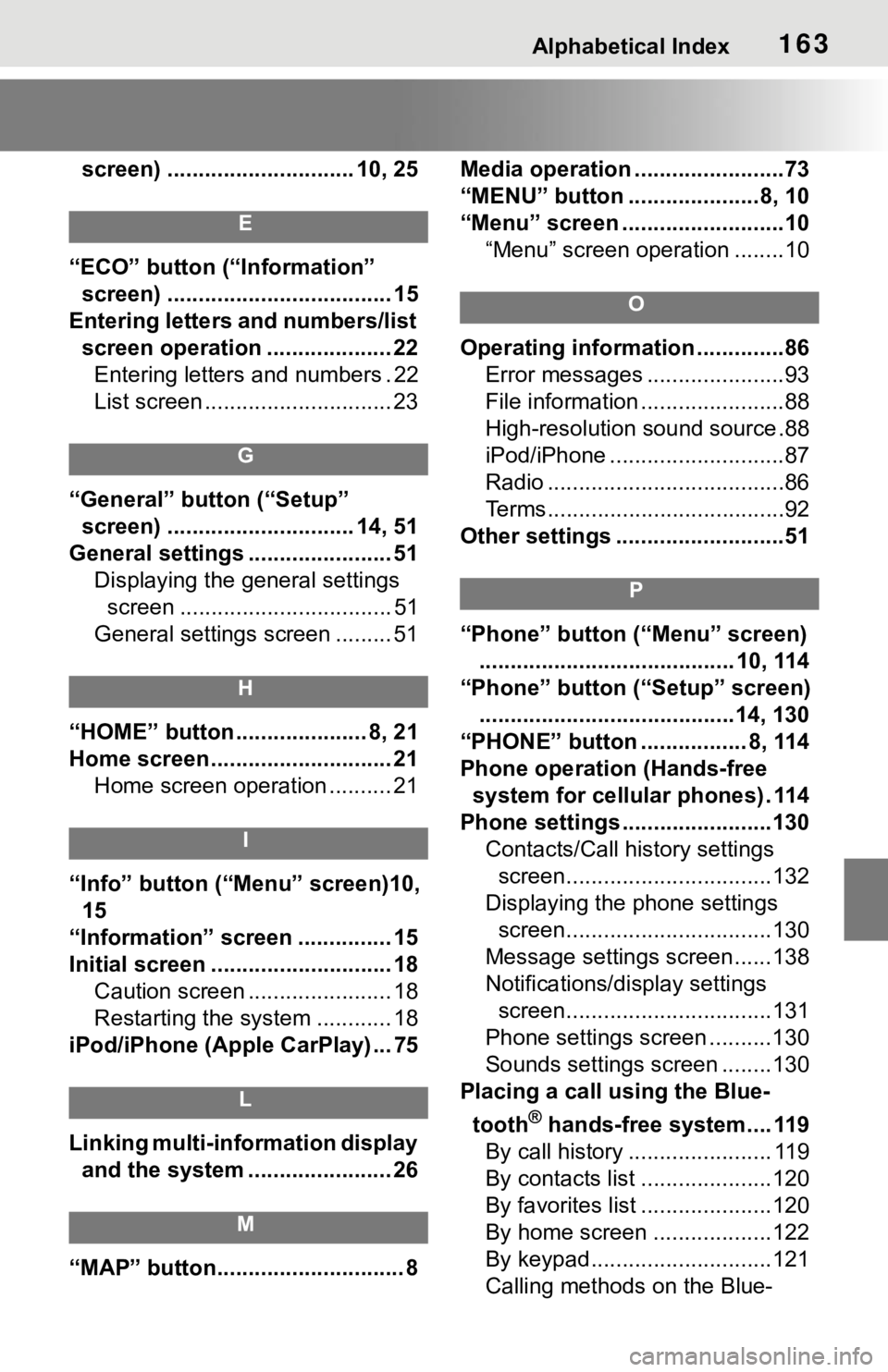
Alphabetical Index163
screen) .............................. 10, 25
E
“ECO” button (“Information” screen) .................................... 15
Entering letters and numbers/list screen operation .................... 22Entering letters and numbers . 22
List screen .............................. 23
G
“General” button (“Setup” screen) .............................. 14, 51
General settings ....................... 51 Displaying the general settings screen .................................. 51
General settings screen ......... 51
H
“HOME” button ..................... 8, 21
Home screen ............................. 21 Home screen operation .......... 21
I
“Info” button (“ Menu” screen)10,
15
“Information” screen ............... 15
Initial screen ............................. 18 Caution screen ....................... 18
Restarting the system ............ 18
iPod/iPhone (Apple CarPlay) ... 75
L
Linking multi-information display and the system ....................... 26
M
“MAP” button.............................. 8 Media operation ........................73
“MENU” button .....................8, 10
“Menu” screen ..........................10
“Menu” screen operation ........10
O
Operating information ..............86Error messages ......................93
File information .......................88
High-resolution sound source.88
iPod/iPhone ............................87
Radio ......................................86
Terms......................................92
Other settings ...........................51
P
“Phone” button (“Menu” screen) ......................................... 10, 114
“Phone” button (“Setup” screen) .........................................14, 130
“PHONE” button ................. 8, 114
Phone operation (Hands-free system for cellular phones) . 114
Phone settings ...... ..................130
Contacts/Call history settings screen.................................132
Displaying the phone settings screen.................................130
Message settings screen......138
Notifications/display settings screen.................................131
Phone settings screen ..........130
Sounds settings screen ........130
Placing a call using the Blue-
tooth
® hands-free system.... 119
By call history ....................... 119
By contacts list .....................120
By favorites list .....................120
By home screen ...................122
By keypad.............................121
Calling methods on the Blue-
Page 162 of 170
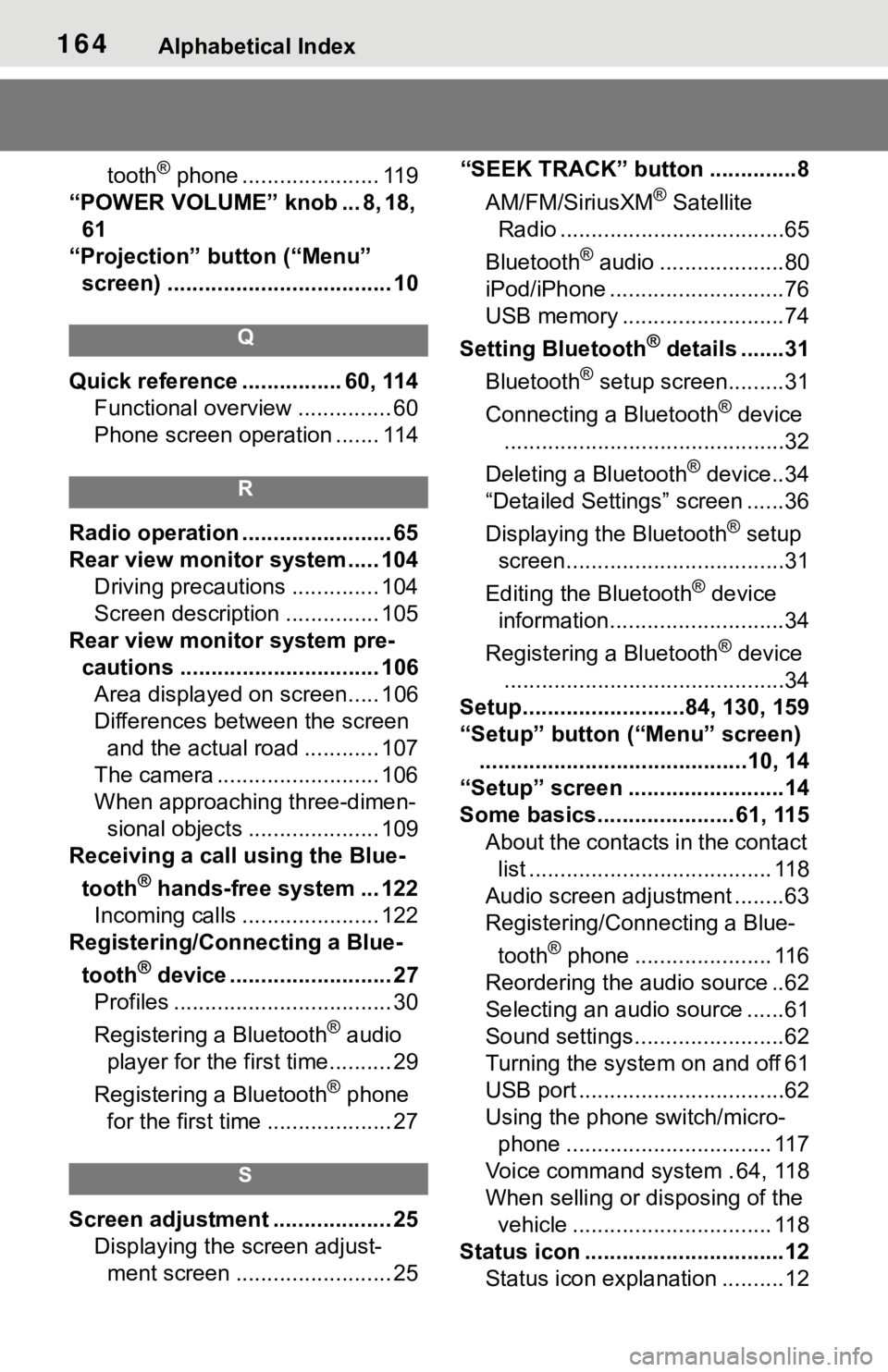
164Alphabetical Index
tooth® phone ...................... 119
“POWER VOLUME” knob ... 8, 18, 61
“Projection” button (“Menu” screen) .................................... 10
Q
Quick reference ................ 60, 114 Functional overview ............... 60
Phone screen operation ....... 114
R
Radio operation ........................ 65
Rear view monitor system ..... 104Driving precautions .............. 104
Screen description ............... 105
Rear view monitor system pre- cautions ................................ 106Area displayed on screen..... 106
Differences between the screen and the actual road ............ 107
The camera .......................... 106
When approaching three-dimen- sional objects ..................... 109
Receiving a call using the Blue-
tooth
® hands-free system ... 122
Incoming calls ...................... 122
Registering/Connecting a Blue-
tooth
® device .......................... 27
Profiles ................................... 30
Registering a Bluetooth
® audio
player for the first time.......... 29
Registering a Bluetooth
® phone
for the first time .................... 27
S
Screen adjustment ................... 25 Displaying the screen adjust-ment screen ......................... 25 “SEEK TRACK” button ..............8
AM/FM/SiriusXM
® Satellite
Radio ....................................65
Bluetooth
® audio ....................80
iPod/iPhone ............................76
USB memory ..........................74
Setting Bluetooth
® details .......31
Bluetooth
® setup screen.........31
Connecting a Bluetooth
® device
.............................................32
Deleting a Bluetooth
® device..34
“Detailed Settings” screen ......36
Displaying the Bluetooth
® setup
screen...................................31
Editing the Bluetooth
® device
information............................34
Registering a Bluetooth
® device
.............................................34
Setup..........................84, 130, 159
“Setup” button (“Menu” screen) ...........................................10, 14
“Setup” screen .........................14
Some basics...................... 61, 115
About the contacts in the contact list ....................................... 118
Audio screen adjustment ........63
Registering/Connecting a Blue-
tooth
® phone ...................... 116
Reordering the audio source ..62
Selecting an audio source ......61
Sound settings........................62
Turning the syste m on and off 61
USB port .................................62
Using the phone switch/micro- phone ................................. 117
Voice command system . 64, 118
When selling or disposing of the vehicle ................................ 118
Status icon ................................12 Status icon explanation ..........12
Page 163 of 170
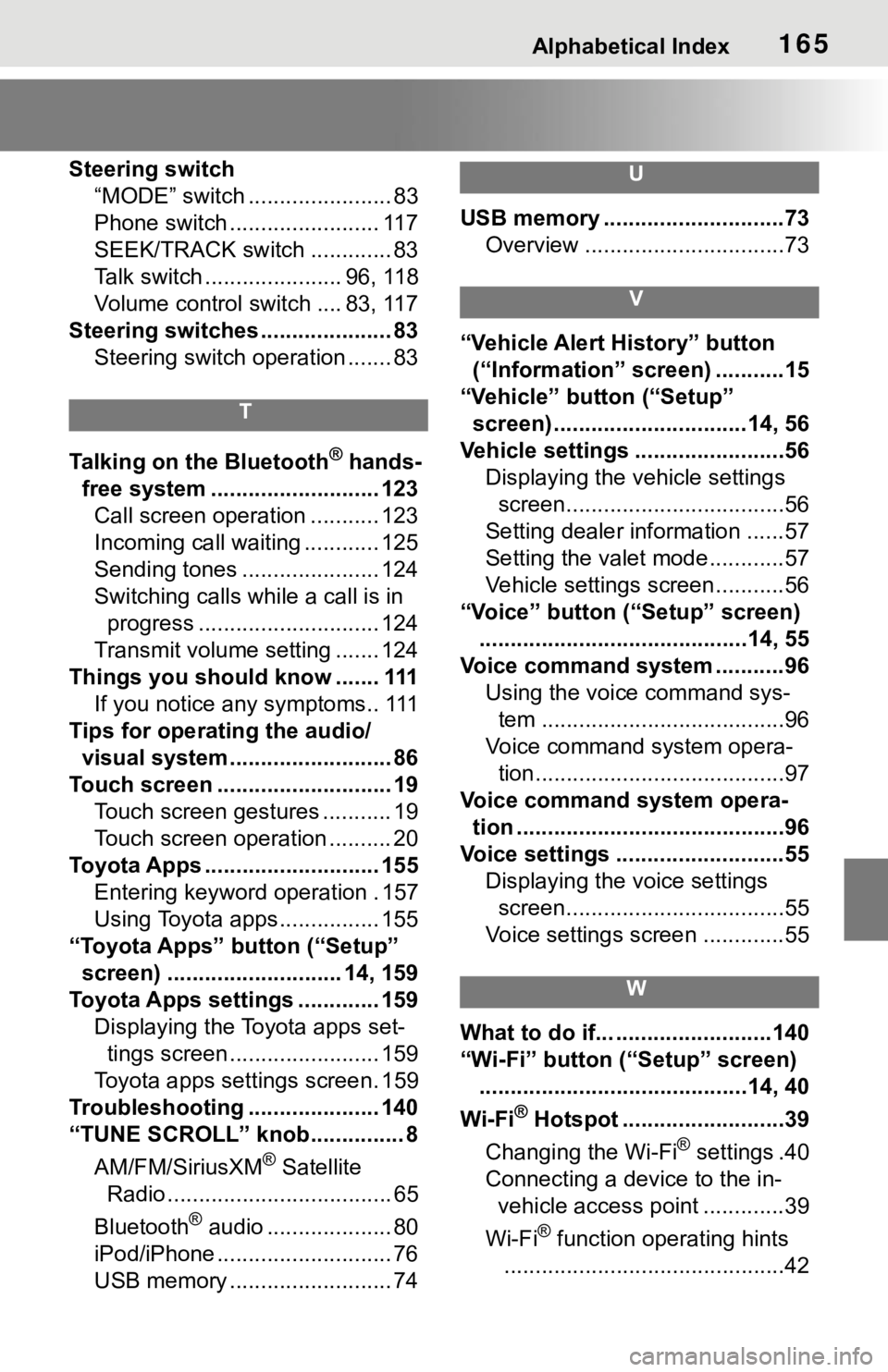
Alphabetical Index165
Steering switch“MODE” switch ....................... 83
Phone switch ........................ 117
SEEK/TRACK switch ............. 83
Talk switch ...................... 96, 118
Volume control switch .... 83, 117
Steering switches ..................... 83 Steering switch operation ....... 83
T
Talking on the Bluetooth® hands-
free system ........................... 123 Call screen operation ........... 123
Incoming call waiting ............ 125
Sending tones ...................... 124
Switching calls while a call is in progress ............................. 124
Transmit volume setting ....... 124
Things you should know ....... 111 If you notice any symptoms.. 111
Tips for operating the audio/ visual system.......................... 86
Touch screen ............................ 19 Touch screen gestures ........... 19
Touch screen operation .......... 20
Toyota Apps ............................ 155 Entering keyword operation . 157
Using Toyota apps ................ 155
“Toyota Apps” button (“Setup” screen) ............................ 14, 159
Toyota Apps settings ............. 159 Displaying the Toyota apps set-tings screen ........................ 159
Toyota apps settings screen. 159
Troubleshooting ..................... 140
“TUNE SCROLL” knob............... 8
AM/FM/SiriusXM
® Satellite
Radio .................................... 65
Bluetooth
® audio .................... 80
iPod/iPhone ............................ 76
USB memory .......................... 74
U
USB memory .............................73 Overview ................................73
V
“Vehicle Alert History” button (“Information” screen) ...........15
“Vehicle” button (“Setup”
screen) ...............................14, 56
Vehicle settings ........................56 Displaying the vehicle settings screen...................................56
Setting dealer information ......57
Setting the valet mode............57
Vehicle settings screen...........56
“Voice” button (“Setup” screen) ...........................................14, 55
Voice command system ...........96 Using the voice command sys-tem .......................................96
Voice command system opera- tion........................................97
Voice command system opera- tion ...........................................96
Voice settings ...........................55 Displaying the voice settings screen...................................55
Voice settings screen .............55
W
What to do if... .........................140
“Wi-Fi” button (“Setup” screen) ...........................................14, 40
Wi-Fi
® Hotspot ..........................39
Changing the Wi-Fi
® settings .40
Connecting a device to the in-
vehicle access point .............39
Wi-Fi
® function operating hints
.............................................42