ad blue TOYOTA C-HR 2020 Accessories, Audio & Navigation (in English)
[x] Cancel search | Manufacturer: TOYOTA, Model Year: 2020, Model line: C-HR, Model: TOYOTA C-HR 2020Pages: 170, PDF Size: 5.37 MB
Page 147 of 170
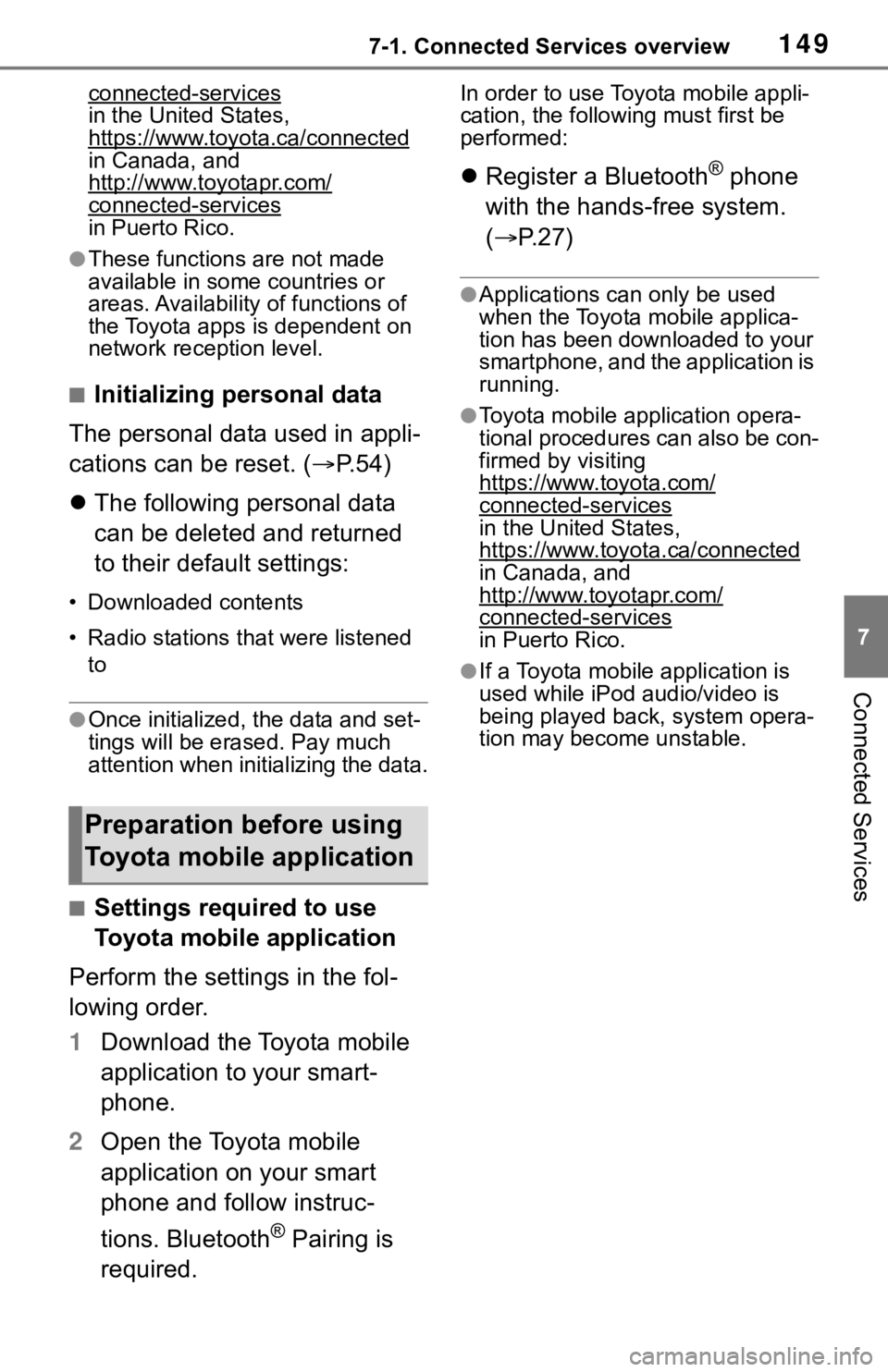
1497-1. Connected Services overview
7
Connected Services
connected-services
in the United States,
https://www.toyota.ca/connected
in Canada, and
http://www.toyotapr.com/
connected-servicesin Puerto Rico.
●These functions are not made
available in some countries or
areas. Availability of functions of
the Toyota apps is dependent on
network reception level.
■Initializing personal data
The personal data used in appli-
cations can be reset. ( P.54)
The following personal data
can be deleted and returned
to their default settings:
• Downloaded contents
• Radio stations that were listened
to
●Once initialized, the data and set-
tings will be erased. Pay much
attention when initializing the data.
■Settings required to use
Toyota mobile application
Perform the settings in the fol-
lowing order.
1 Download the Toyota mobile
application to your smart-
phone.
2 Open the Toyota mobile
application on your smart
phone and follow instruc-
tions. Bluetooth
® Pairing is
required.
In order to use Toyota mobile appli-
cation, the following must first be
performed:
Register a Bluetooth® phone
with the hands-free system.
( P.27)
●Applications can only be used
when the Toyota mobile applica-
tion has been downloaded to your
smartphone, and the application is
running.
●Toyota mobile application opera-
tional procedures can also be con-
firmed by visiting
https://www.toyota.com/
connected-services
in the United States,
https://www.toyota.ca/connected
in Canada, and
http://www.toyotapr.com/
connected-services
in Puerto Rico.
●If a Toyota mobile application is
used while iPod audio/video is
being played back, system opera-
tion may become unstable.
Preparation before using
Toyota mobile application
Page 154 of 170
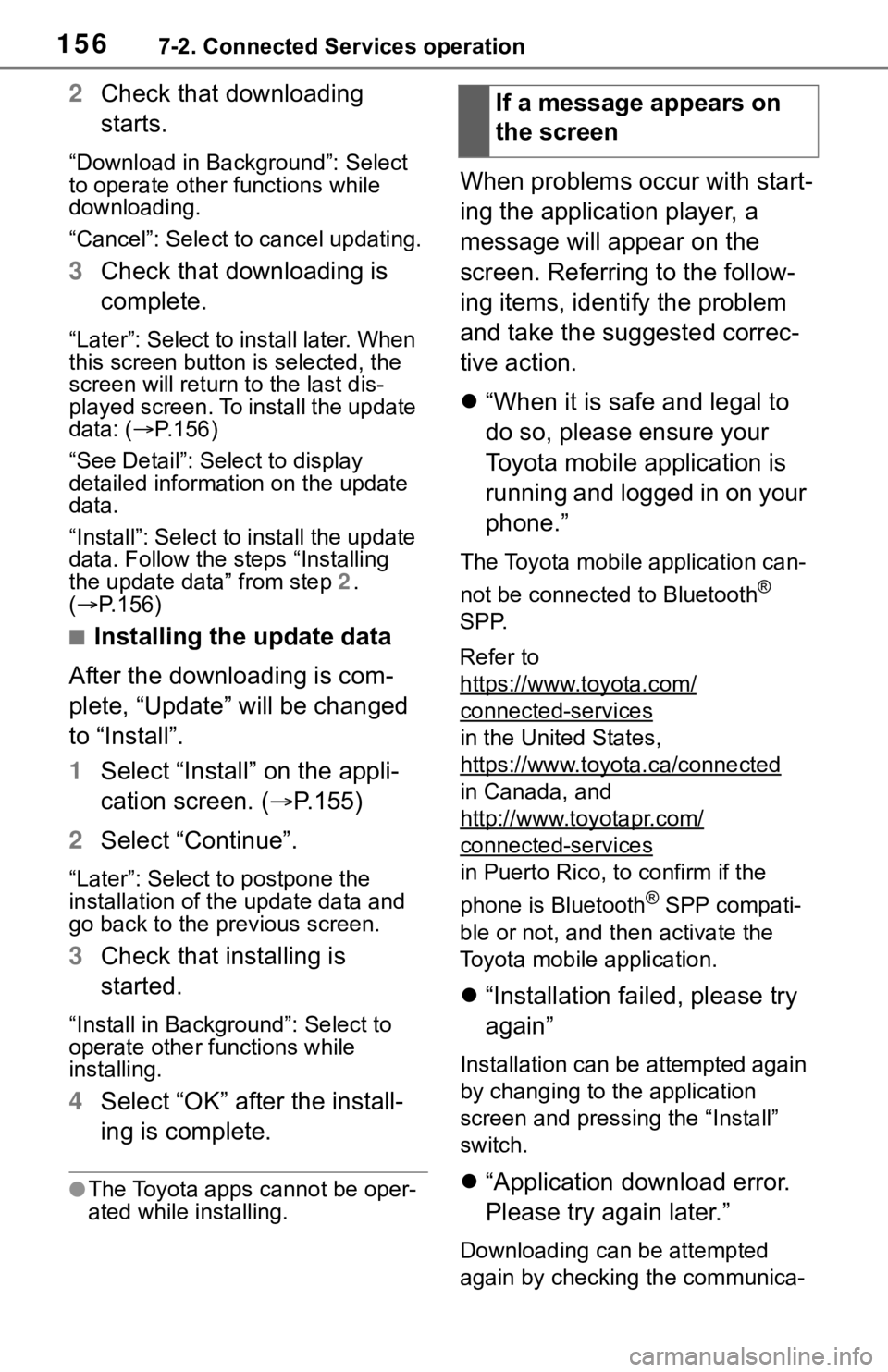
1567-2. Connected Services operation
2Check that downloading
starts.
“Download in Background”: Select
to operate other functions while
downloading.
“Cancel”: Select to cancel updating.
3Check that downloading is
complete.
“Later”: Select to install later. When
this screen button is selected, the
screen will re turn to the last dis-
played screen. To install the update
data: ( P.156)
“See Detail”: Select to display
detailed information on the update
data.
“Install”: Select to install the update
data. Follow the steps “Installing
the update data” from step 2.
( P.156)
■Installing the update data
After the downloading is com-
plete, “Update” will be changed
to “Install”.
1 Select “Install” on the appli-
cation screen. ( P.155)
2 Select “Continue”.
“Later”: Select to postpone the
installation of the update data and
go back to the previous screen.
3Check that installing is
started.
“Install in Background”: Select to
operate other functions while
installing.
4Select “OK” after the install-
ing is complete.
●The Toyota apps cannot be oper-
ated while installing.
When problems occur with start-
ing the application player, a
message will appear on the
screen. Referring to the follow-
ing items, identify the problem
and take the suggested correc-
tive action.
“When it is safe and legal to
do so, please ensure your
Toyota mobile application is
running and logged in on your
phone.”
The Toyota mobile application can-
not be connected to Bluetooth
®
SPP.
Refer to
https://www.toyota.com/
connected-services
in the United States,
https://www.toyota.ca/connected
in Canada, and
http://www.toyotapr.com/
connected-services
in Puerto Rico, to confirm if the
phone is Bluetooth
® SPP compati-
ble or not, and then activate the
Toyota mobile application.
“Installation failed, please try
again”
Installation can be attempted again
by changing to the application
screen and pressing the “Install”
switch.
“Application download error.
Please try again later.”
Downloading can be attempted
again by checking the communica-
If a message appears on
the screen
Page 155 of 170
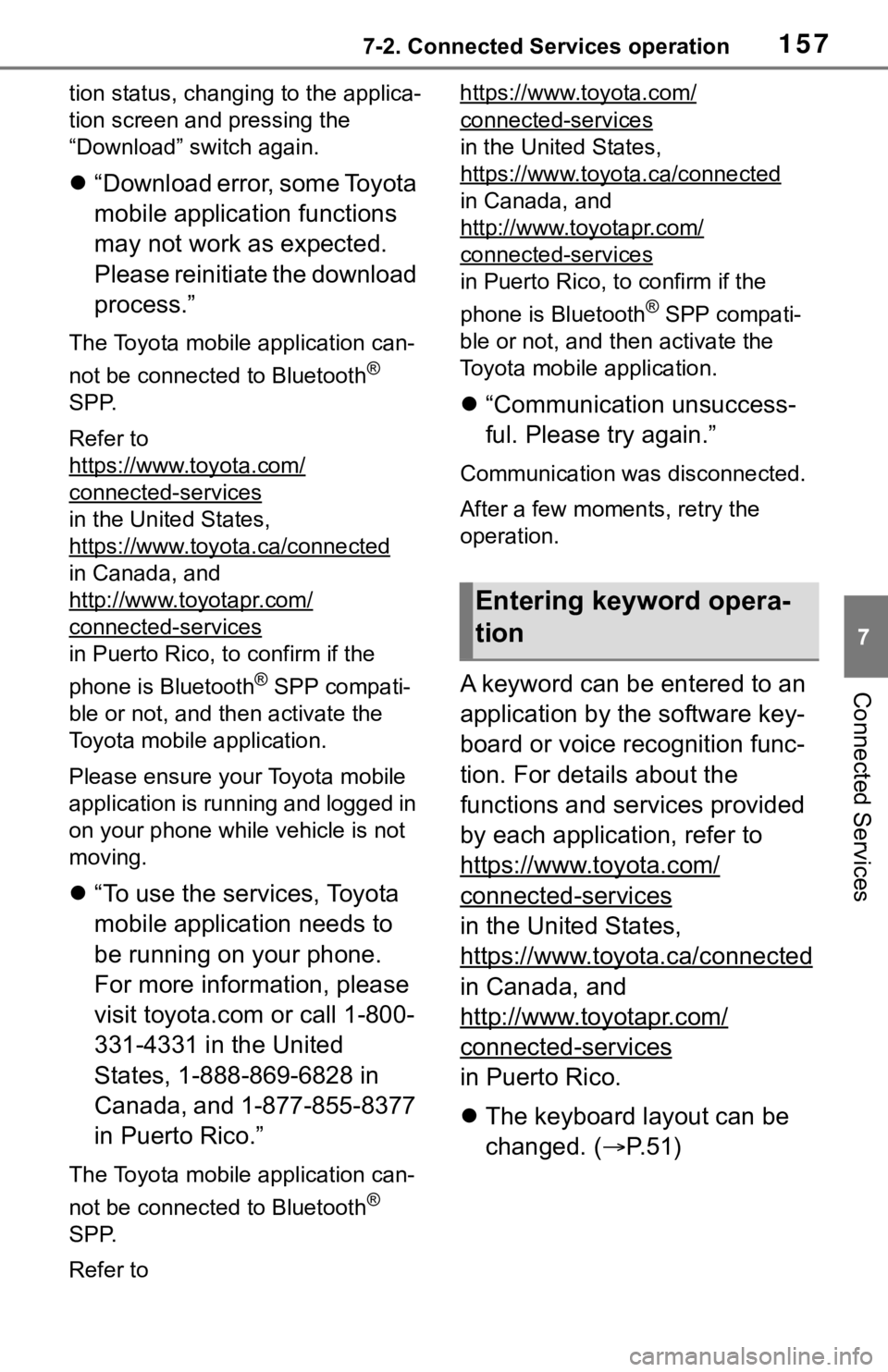
1577-2. Connected Services operation
7
Connected Services
tion status, changing to the applica-
tion screen and pressing the
“Download” switch again.
“Download error, some Toyota
mobile application functions
may not work as expected.
Please reinitiate the download
process.”
The Toyota mobile application can-
not be connected to Bluetooth
®
SPP.
Refer to
https://www.toyota.com/
connected-services
in the United States,
https://www.toyota.ca/connected
in Canada, and
http://www.toyotapr.com/
connected-services
in Puerto Rico, to confirm if the
phone is Bluetooth
® SPP compati-
ble or not, and then activate the
Toyota mobile application.
Please ensure your Toyota mobile
application is running and logged in
on your phone while vehicle is not
moving.
“To use the services, Toyota
mobile application needs to
be running on your phone.
For more information, please
visit toyota.com or call 1-800-
331-4331 in the United
States, 1-888-869-6828 in
Canada, and 1-877-855-8377
in Puerto Rico.”
The Toyota mobile application can-
not be connected to Bluetooth
®
SPP.
Refer to https://www.toyota.com/
connected-services
in the United States,
https://www.toyota.ca/connected
in Canada, and
http://www.toyotapr.com/
connected-services
in Puerto Rico, to confirm if the
phone is Bluetooth
® SPP compati-
ble or not, and then activate the
Toyota mobile application.
“Communication unsuccess-
ful. Please try again.”
Communication was disconnected.
After a few moments, retry the
operation.
A keyword can be entered to an
application by the software key-
board or voice recognition func-
tion. For details about the
functions and services provided
by each application, refer to
https://www.toyota.com/
connected-services
in the United States,
https://www.toyota.ca/connected
in Canada, and
http://www.toyotapr.com/
connected-services
in Puerto Rico.
The keyboard layout can be
changed. ( P.51)
Entering keyword opera-
tion
Page 160 of 170
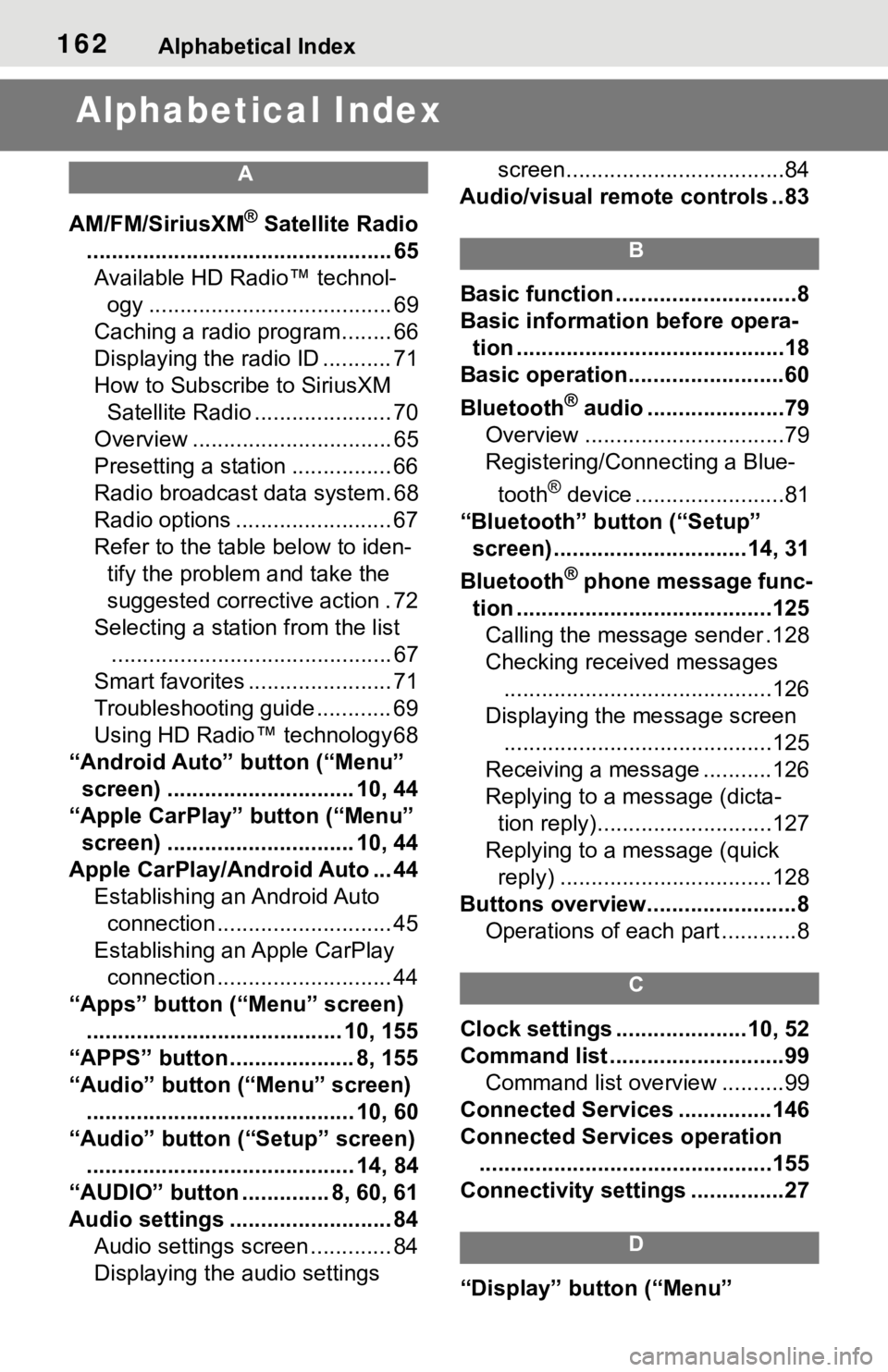
162Alphabetical Index
Alphabetical Index
A
AM/FM/SiriusXM® Satellite Radio
................................................. 65 Available HD Radio™ technol- ogy ....................................... 69
Caching a radio program........ 66
Displaying the radio ID ........... 71
How to Subscribe to SiriusXM Satellite Radio ...................... 70
Overview ................................ 65
Presetting a station ................ 66
Radio broadcast data system. 68
Radio options ......................... 67
Refer to the table below to iden- tify the problem and take the
suggested corrective action . 72
Selecting a station from the list ............................................. 67
Smart favorites ....................... 71
Troubleshooting guide ............ 69
Using HD Radio™ technology 68
“Android Auto” button (“Menu” screen) .............................. 10, 44
“Apple CarPlay” button (“Menu” screen) .............................. 10, 44
Apple CarPlay/Android Auto ... 44 Establishing an Android Auto connection ............................ 45
Establishing an Apple CarPlay connection ............................ 44
“Apps” button (“Menu” screen) ......................................... 10, 155
“APPS” button ........ ............8, 155
“Audio” button (“Menu” screen) ........................................... 10, 60
“Audio” button (“Setup” screen) ........................................... 14, 84
“AUDIO” button .............. 8, 60, 61
Audio settings .......................... 84 Audio settings screen ............. 84
Displaying the audio settings screen...................................84
Audio/visual remote controls ..83
B
Basic function .............................8
Basic information before opera- tion ...........................................18
Basic operation.........................60
Bluetooth
® audio ......................79
Overview ................................79
Registering/Connecting a Blue-
tooth
® device ........................81
“Bluetooth” button (“Setup” screen) ...............................14, 31
Bluetooth
® phone message func-
tion .........................................125 Calling the message sender .128
Checking received messages ...........................................126
Displaying the message screen ...........................................125
Receiving a mess age ...........126
Replying to a message (dicta- tion reply)............................127
Replying to a message (quick reply) ..................................128
Buttons overview........................8 Operations of each part ............8
C
Clock settings .....................10, 52
Command list ............................99Command list overview ..........99
Connected Service s ...............146
Connected Services operation ...............................................155
Connectivity settings ...............27
D
“Display” button (“Menu”
Page 161 of 170
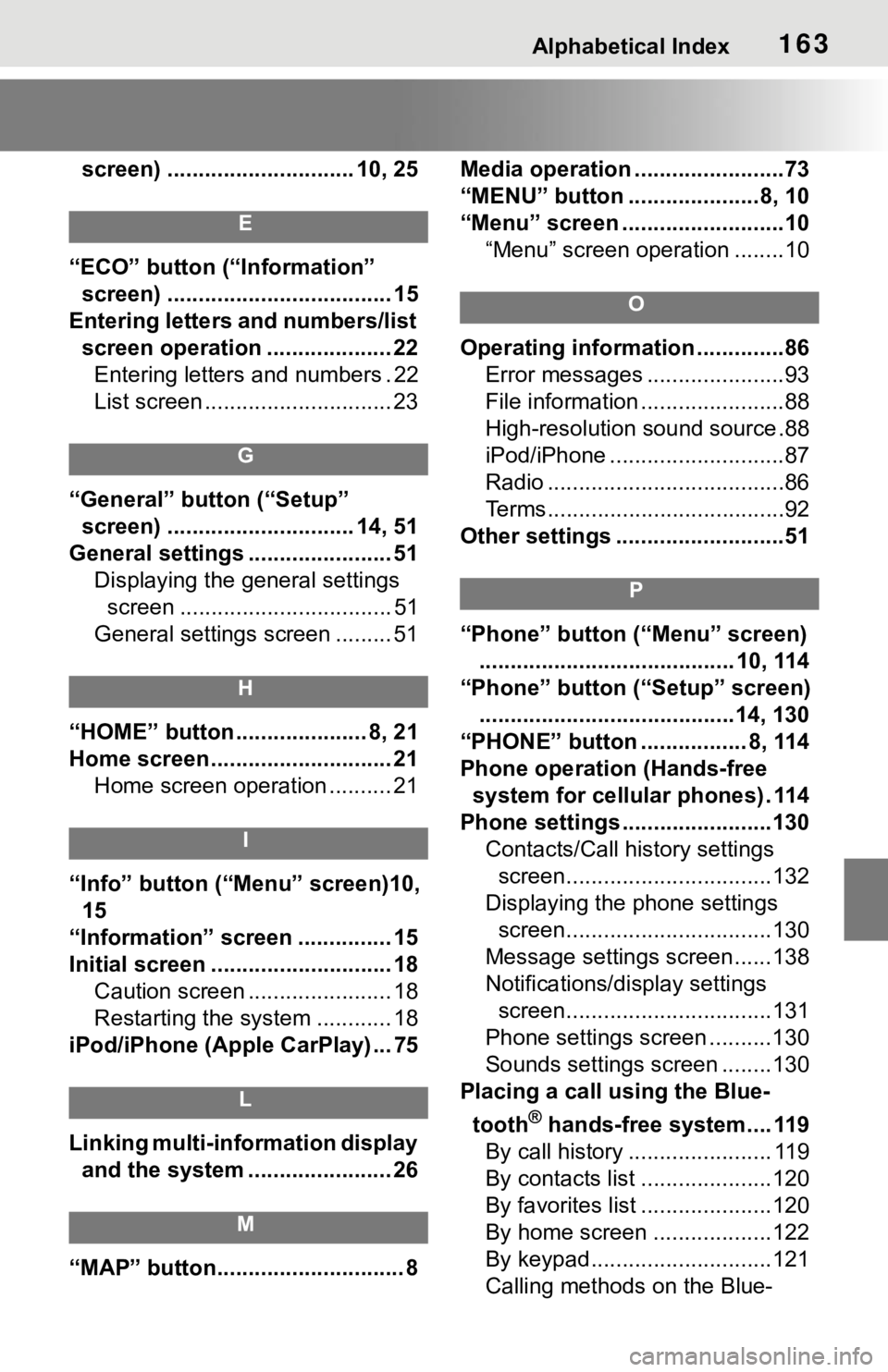
Alphabetical Index163
screen) .............................. 10, 25
E
“ECO” button (“Information” screen) .................................... 15
Entering letters and numbers/list screen operation .................... 22Entering letters and numbers . 22
List screen .............................. 23
G
“General” button (“Setup” screen) .............................. 14, 51
General settings ....................... 51 Displaying the general settings screen .................................. 51
General settings screen ......... 51
H
“HOME” button ..................... 8, 21
Home screen ............................. 21 Home screen operation .......... 21
I
“Info” button (“ Menu” screen)10,
15
“Information” screen ............... 15
Initial screen ............................. 18 Caution screen ....................... 18
Restarting the system ............ 18
iPod/iPhone (Apple CarPlay) ... 75
L
Linking multi-information display and the system ....................... 26
M
“MAP” button.............................. 8 Media operation ........................73
“MENU” button .....................8, 10
“Menu” screen ..........................10
“Menu” screen operation ........10
O
Operating information ..............86Error messages ......................93
File information .......................88
High-resolution sound source.88
iPod/iPhone ............................87
Radio ......................................86
Terms......................................92
Other settings ...........................51
P
“Phone” button (“Menu” screen) ......................................... 10, 114
“Phone” button (“Setup” screen) .........................................14, 130
“PHONE” button ................. 8, 114
Phone operation (Hands-free system for cellular phones) . 114
Phone settings ...... ..................130
Contacts/Call history settings screen.................................132
Displaying the phone settings screen.................................130
Message settings screen......138
Notifications/display settings screen.................................131
Phone settings screen ..........130
Sounds settings screen ........130
Placing a call using the Blue-
tooth
® hands-free system.... 119
By call history ....................... 119
By contacts list .....................120
By favorites list .....................120
By home screen ...................122
By keypad.............................121
Calling methods on the Blue-
Page 162 of 170
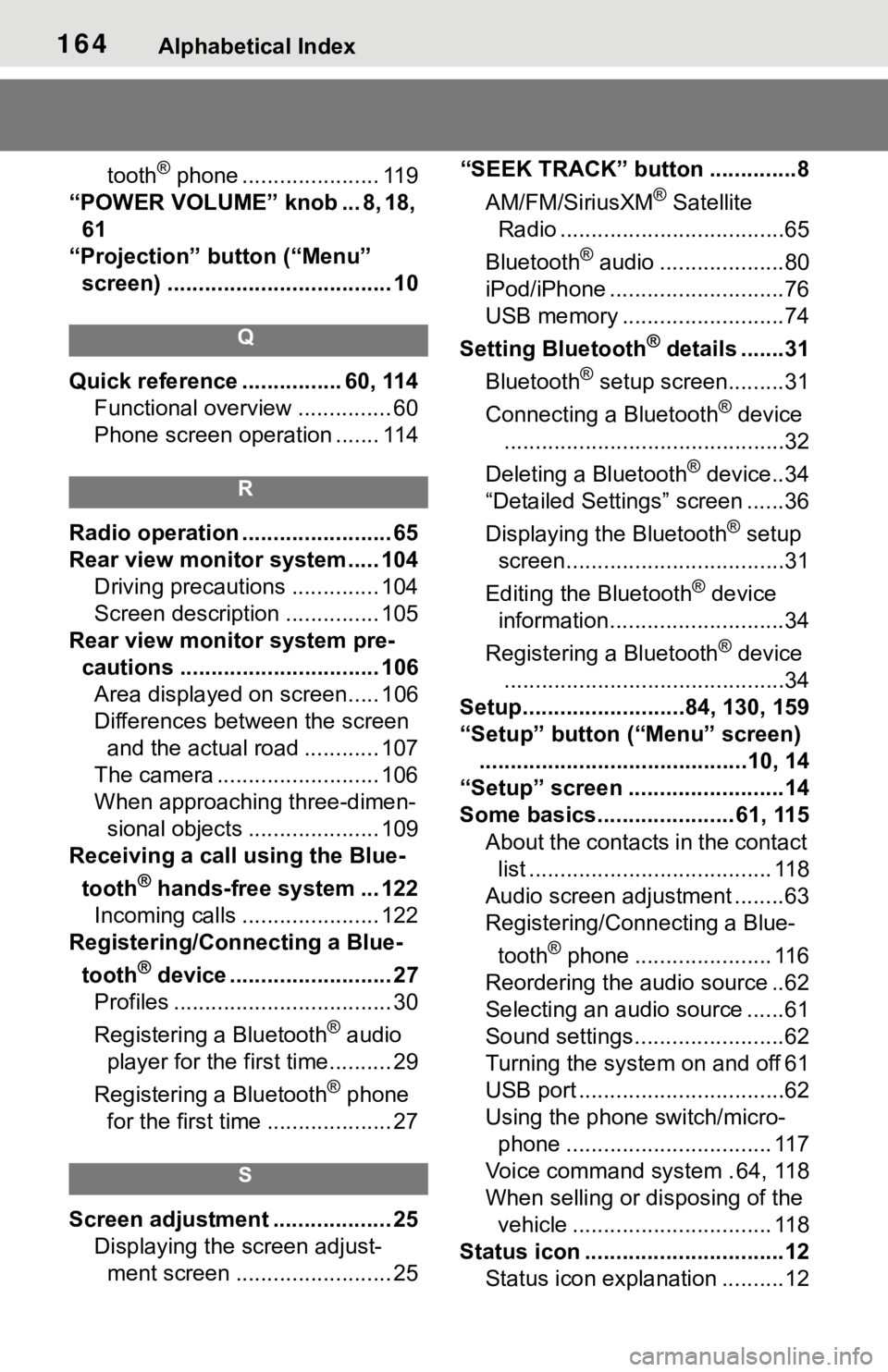
164Alphabetical Index
tooth® phone ...................... 119
“POWER VOLUME” knob ... 8, 18, 61
“Projection” button (“Menu” screen) .................................... 10
Q
Quick reference ................ 60, 114 Functional overview ............... 60
Phone screen operation ....... 114
R
Radio operation ........................ 65
Rear view monitor system ..... 104Driving precautions .............. 104
Screen description ............... 105
Rear view monitor system pre- cautions ................................ 106Area displayed on screen..... 106
Differences between the screen and the actual road ............ 107
The camera .......................... 106
When approaching three-dimen- sional objects ..................... 109
Receiving a call using the Blue-
tooth
® hands-free system ... 122
Incoming calls ...................... 122
Registering/Connecting a Blue-
tooth
® device .......................... 27
Profiles ................................... 30
Registering a Bluetooth
® audio
player for the first time.......... 29
Registering a Bluetooth
® phone
for the first time .................... 27
S
Screen adjustment ................... 25 Displaying the screen adjust-ment screen ......................... 25 “SEEK TRACK” button ..............8
AM/FM/SiriusXM
® Satellite
Radio ....................................65
Bluetooth
® audio ....................80
iPod/iPhone ............................76
USB memory ..........................74
Setting Bluetooth
® details .......31
Bluetooth
® setup screen.........31
Connecting a Bluetooth
® device
.............................................32
Deleting a Bluetooth
® device..34
“Detailed Settings” screen ......36
Displaying the Bluetooth
® setup
screen...................................31
Editing the Bluetooth
® device
information............................34
Registering a Bluetooth
® device
.............................................34
Setup..........................84, 130, 159
“Setup” button (“Menu” screen) ...........................................10, 14
“Setup” screen .........................14
Some basics...................... 61, 115
About the contacts in the contact list ....................................... 118
Audio screen adjustment ........63
Registering/Connecting a Blue-
tooth
® phone ...................... 116
Reordering the audio source ..62
Selecting an audio source ......61
Sound settings........................62
Turning the syste m on and off 61
USB port .................................62
Using the phone switch/micro- phone ................................. 117
Voice command system . 64, 118
When selling or disposing of the vehicle ................................ 118
Status icon ................................12 Status icon explanation ..........12
Page 163 of 170
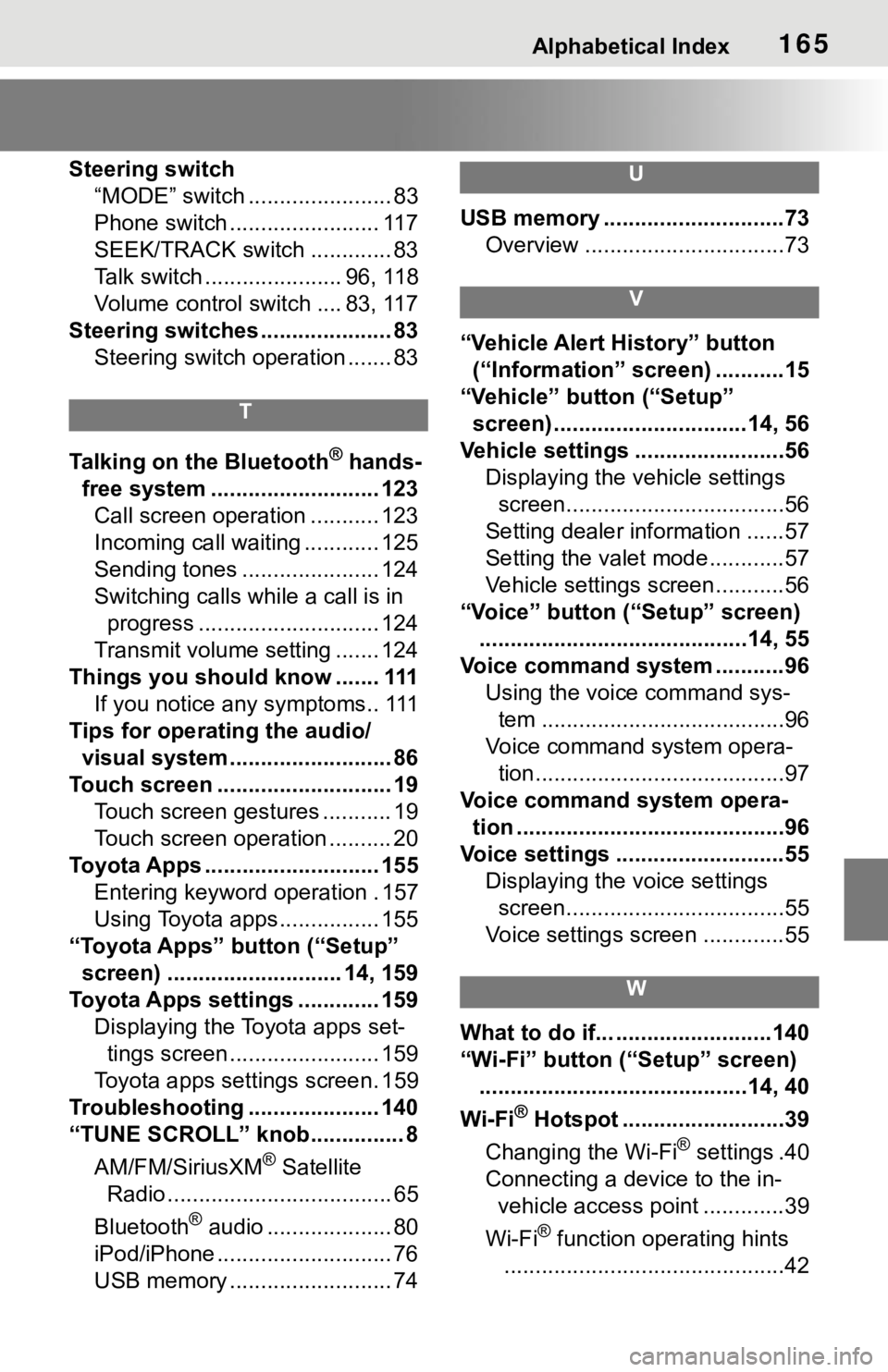
Alphabetical Index165
Steering switch“MODE” switch ....................... 83
Phone switch ........................ 117
SEEK/TRACK switch ............. 83
Talk switch ...................... 96, 118
Volume control switch .... 83, 117
Steering switches ..................... 83 Steering switch operation ....... 83
T
Talking on the Bluetooth® hands-
free system ........................... 123 Call screen operation ........... 123
Incoming call waiting ............ 125
Sending tones ...................... 124
Switching calls while a call is in progress ............................. 124
Transmit volume setting ....... 124
Things you should know ....... 111 If you notice any symptoms.. 111
Tips for operating the audio/ visual system.......................... 86
Touch screen ............................ 19 Touch screen gestures ........... 19
Touch screen operation .......... 20
Toyota Apps ............................ 155 Entering keyword operation . 157
Using Toyota apps ................ 155
“Toyota Apps” button (“Setup” screen) ............................ 14, 159
Toyota Apps settings ............. 159 Displaying the Toyota apps set-tings screen ........................ 159
Toyota apps settings screen. 159
Troubleshooting ..................... 140
“TUNE SCROLL” knob............... 8
AM/FM/SiriusXM
® Satellite
Radio .................................... 65
Bluetooth
® audio .................... 80
iPod/iPhone ............................ 76
USB memory .......................... 74
U
USB memory .............................73 Overview ................................73
V
“Vehicle Alert History” button (“Information” screen) ...........15
“Vehicle” button (“Setup”
screen) ...............................14, 56
Vehicle settings ........................56 Displaying the vehicle settings screen...................................56
Setting dealer information ......57
Setting the valet mode............57
Vehicle settings screen...........56
“Voice” button (“Setup” screen) ...........................................14, 55
Voice command system ...........96 Using the voice command sys-tem .......................................96
Voice command system opera- tion........................................97
Voice command system opera- tion ...........................................96
Voice settings ...........................55 Displaying the voice settings screen...................................55
Voice settings screen .............55
W
What to do if... .........................140
“Wi-Fi” button (“Setup” screen) ...........................................14, 40
Wi-Fi
® Hotspot ..........................39
Changing the Wi-Fi
® settings .40
Connecting a device to the in-
vehicle access point .............39
Wi-Fi
® function operating hints
.............................................42