display TOYOTA C-HR 2021 (in English) Owner's Manual
[x] Cancel search | Manufacturer: TOYOTA, Model Year: 2021, Model line: C-HR, Model: TOYOTA C-HR 2021Pages: 56, PDF Size: 6.27 MB
Page 38 of 56
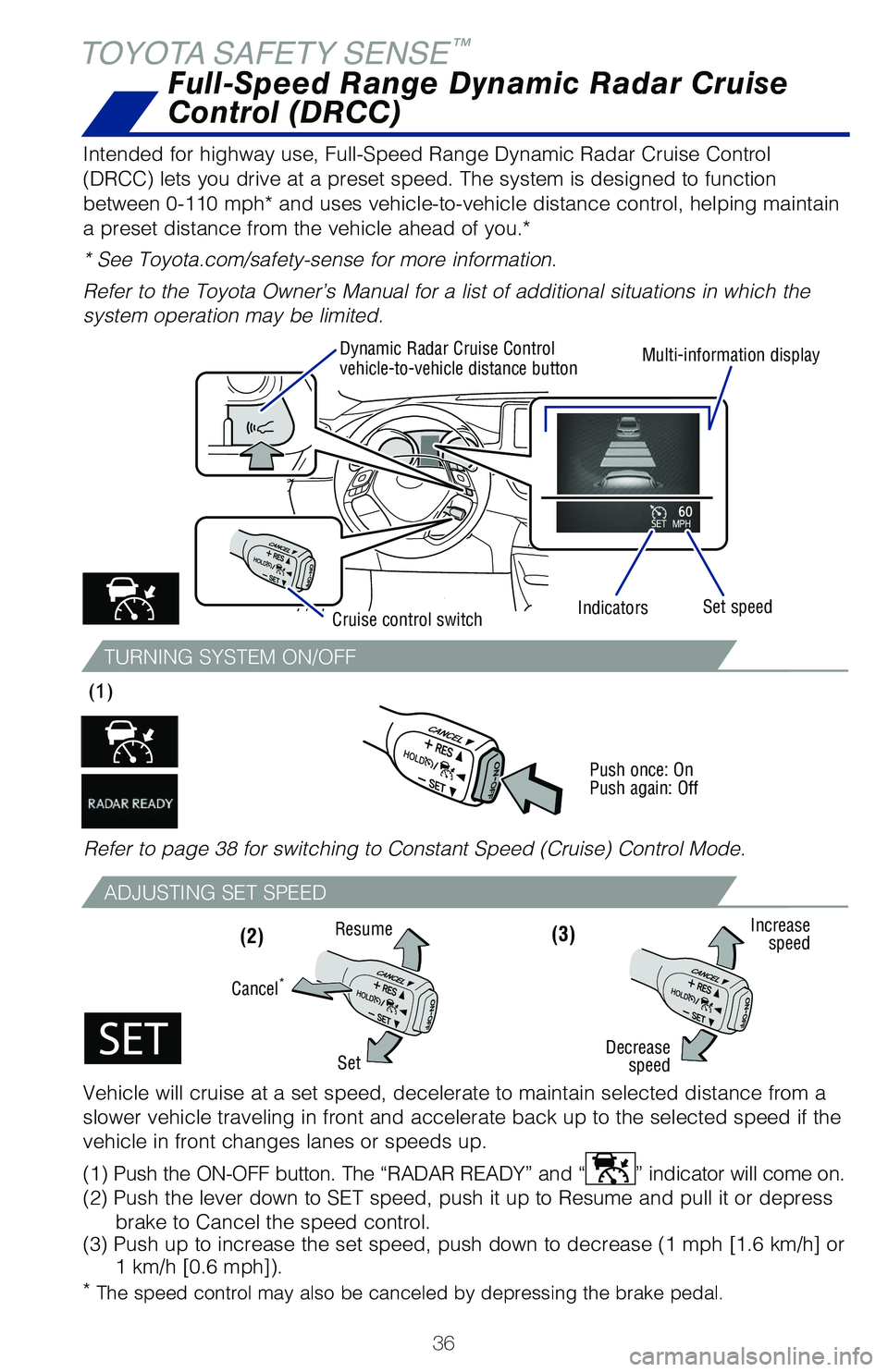
36
TOYOTA SAFETY SENSE™
Intended for highway use, Full-Speed Range Dynamic Radar Cruise Control
(DRCC) lets you drive at a preset speed. The system is designed to function
between 0-110 mph* and uses vehicle-to-vehicle distance control, helping maintain
a preset distance from the vehicle ahead of you.*
* See Toyota.com/safety-sense for more information.
Refer to the Toyota Owner’s Manual for a list of additional situations in which the
system operation may be limited.
Full-Speed Range Dynamic Radar Cruise
Control (DRCC)
Multi-information displaySet speed
Dynamic Radar Cruise Control
vehicle-to-vehicle distance button
Cruise control switch Indicators
(3)
Decrease
speed Increase
speed
Cancel*
Resume
Set
TURNING SYSTEM ON/OFF
Refer to page 38 for switching to Constant Speed (Cruise) Control Mode. (1)
Push once: On
Push again: Off
ADJUSTING SET SPEED
*
The speed control may also be canceled by depressing the brake pedal.
Vehicle will cruise at a set speed, decelerate to maintain selected distance from a
slower vehicle traveling in front and accelerate back up to the selected speed if the
vehicle in front changes lanes or speeds up.
(1) Push the ON-OFF button. The “RADAR READY” and “
” indicator will come on.
(2) Push the lever down to SET speed, push it up to Resume and pull it or depress brake to Cancel the speed control.
(3) Push up to increase the set speed, push down to decrease (1 mph [1.6 km/h] or 1 km/h [0.6 mph]).
(2)
64380_Txt_MY21_C-HR.indd 367/21/20 10:32 AM
Page 40 of 56
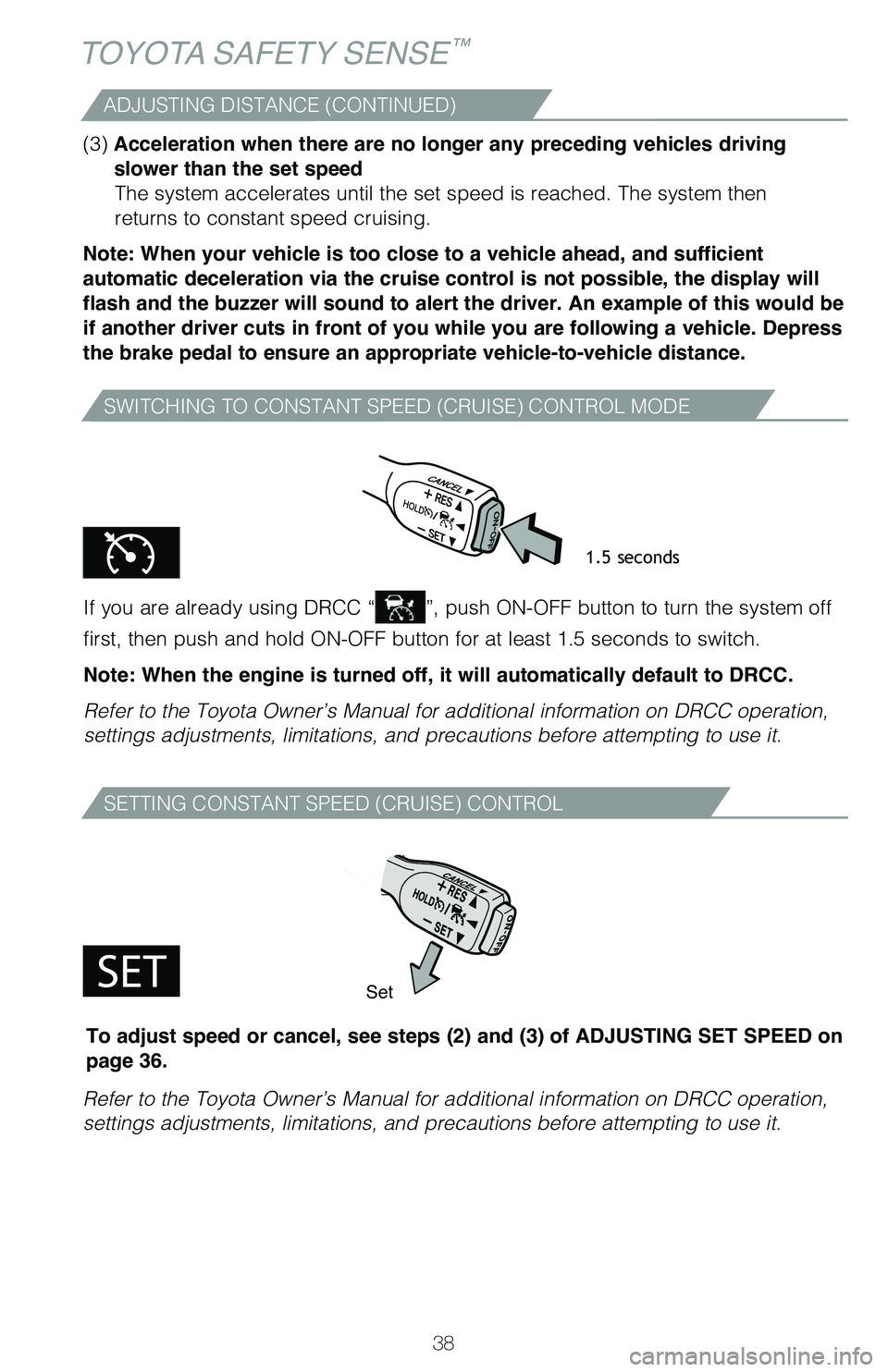
38
TOYOTA SAFETY SENSE™
SWITCHING TO CONSTANT SPEED (CRUISE) CONTROL MODE
If you are already using DRCC “”, push ON-OFF button to turn the system off
first, then push and hold ON-OFF button for at least 1.5 seconds to switch.
Note: When the engine is turned off, it will automatically default to DRCC.
Refer to the Toyota Owner’s Manual for additional information on DRCC operation,
settings adjustments, limitations, and precautions before attempting to use it.
1.5 seconds
(3) Acceleration when there are no longer any preceding vehicles driving
slower than the set speed The system accelerates until the set speed is reached. The system then
returns to constant speed cruising.
Note: When your vehicle is too close to a vehicle ahead, and sufficient
automatic deceleration via the cruise control is not possible, the display will
flash and the buzzer will sound to alert the driver. An example of this would be
if another driver cuts in front of you while you are following a vehicle. Depress
the brake pedal to ensure an appropriate vehicle-to-vehicle distance.
ADJUSTING DISTANCE (CONTINUED)
SETTING CONSTANT SPEED (CRUISE) CONTROL
Refer to the Toyota Owner’s Manual for additional information on DRCC operation,
settings adjustments, limitations, and precautions before attempting to use it.
Set
To adjust speed or cancel, see steps (2) and (3) of ADJUSTING SET SPEED on
page 36.
64380_Txt_MY21_C-HR.indd 387/21/20 10:32 AM
Page 42 of 56
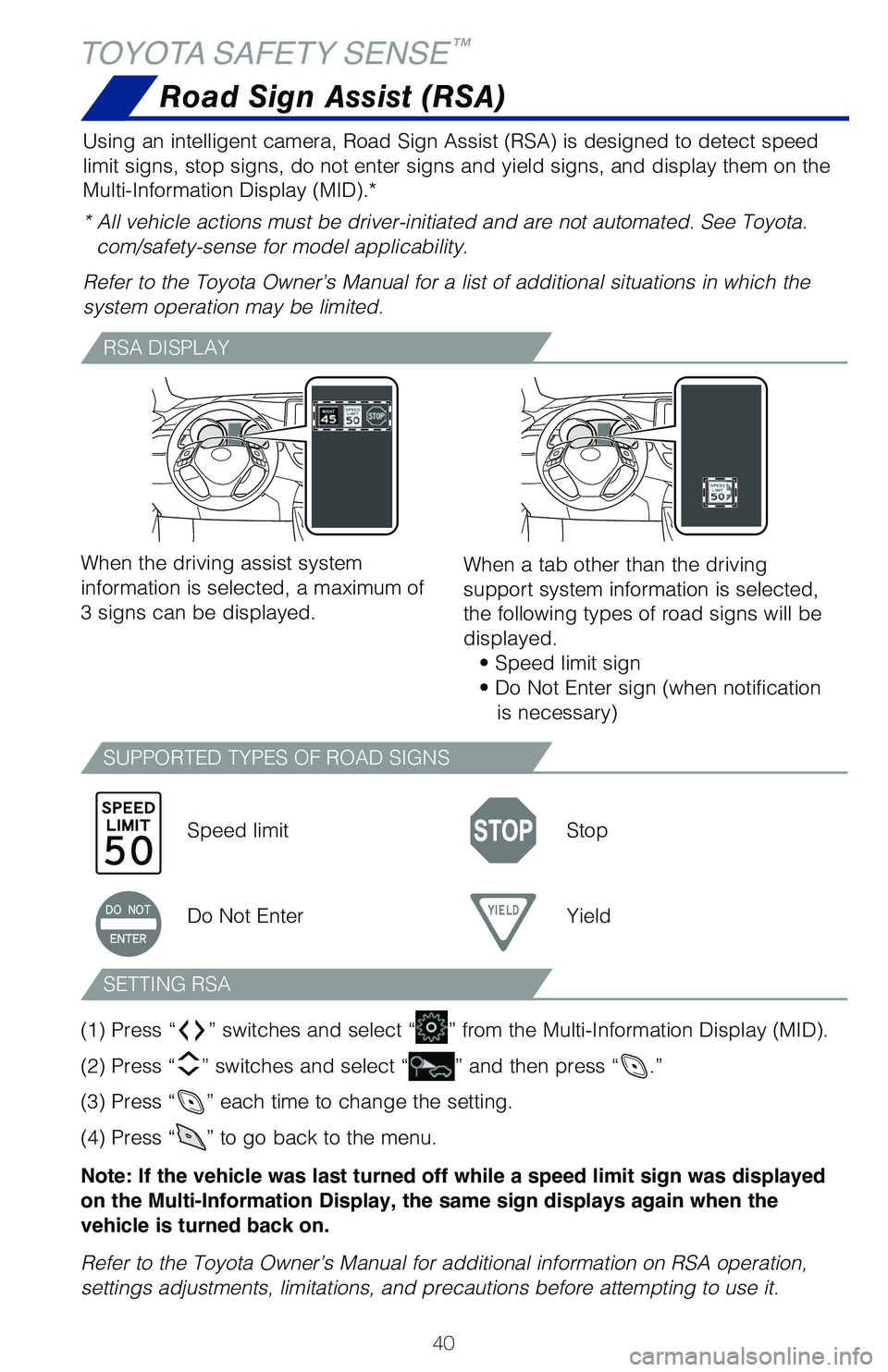
40
TOYOTA SAFETY SENSE™
Road Sign Assist (RSA)
Using an intelligent camera, Road Sign Assist (RSA) is designed to detect speed
limit signs, stop signs, do not enter signs and yield signs, and display them on the
Multi-Information Display (MID).*
* All vehicle actions must be driver-initiated and are not automated. See Toyota.com/safety-sense for model applicability.
Refer to the Toyota Owner’s Manual for a list of additional situations in which the
system operation may be limited.
RSA DISPLAY
SUPPORTED TYPES OF ROAD SIGNS
SETTING RSA
When the driving assist system
information is selected, a maximum of
3 signs can be displayed.
Speed limit Stop
Do Not Enter Yield
(1) Press “
” switches and select “” from the Multi-Information Display (MID).
(2) Press “
” switches and select “” and then press “.”
(3) Press “
” each time to change the setting.
(4) Press “
” to go back to the menu.
Note: If the vehicle was last turned off while a speed limit sign was displayed
on the Multi-Information Display, the same sign displays again when the
vehicle is turned back on.
Refer to the Toyota Owner’s Manual for additional information on RSA operation,
settings adjustments, limitations, and precautions before attempting to use it. When a tab other than the driving
support system information is selected,
the following types of road signs will be
displayed.
• Speed limit sign
• Do Not Enter sign (when notification is necessary)
64380_Txt_MY21_C-HR.indd 407/21/20 10:32 AM
Page 44 of 56
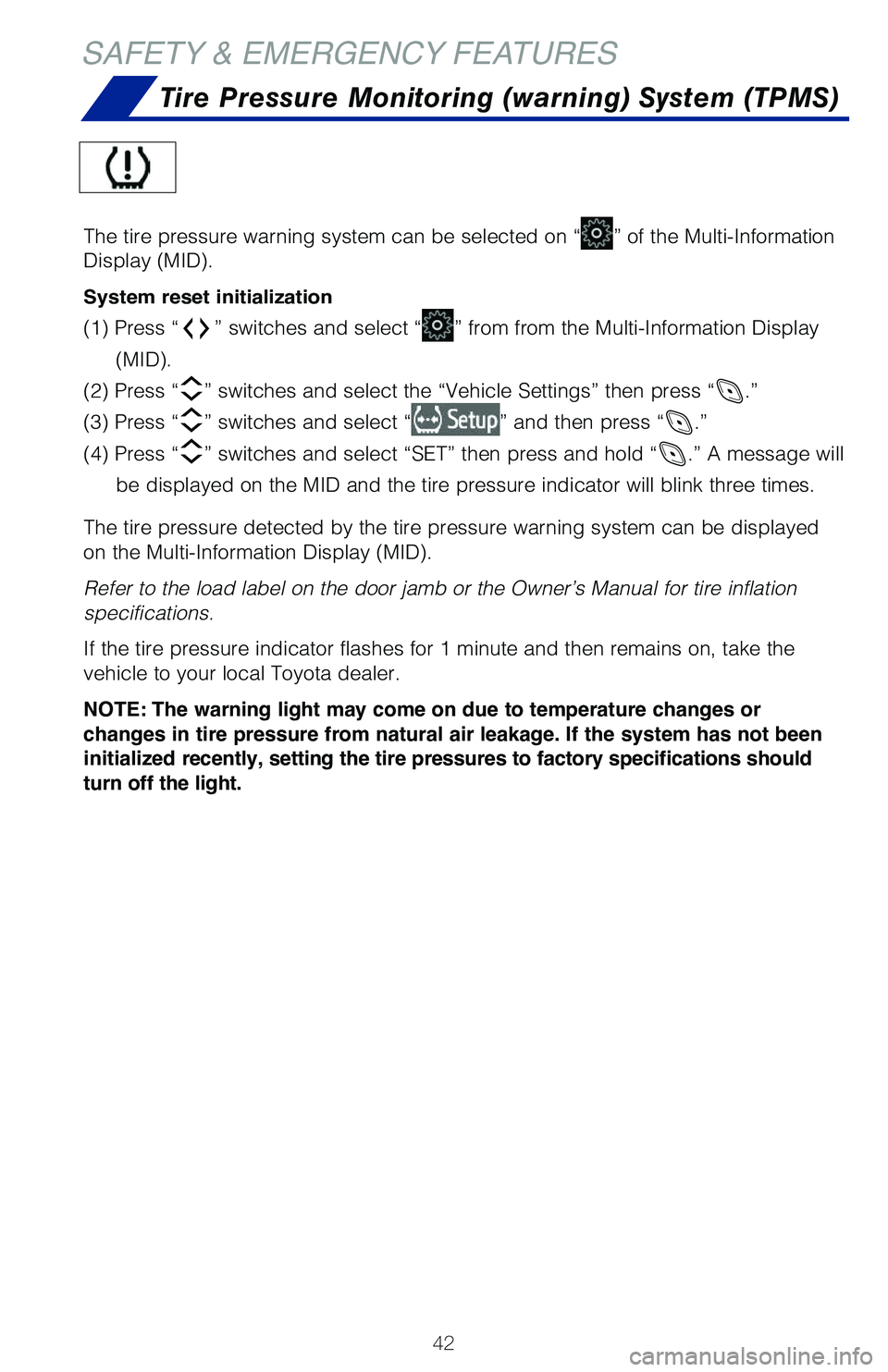
42
SAFETY & EMERGENCY FEATURES
Tire Pressure Monitoring (warning) System (TPMS)
The tire pressure warning system can be selected on “” of the Multi-Information
Display (MID).
System reset initialization
(1) Press “” switches and select “” from from the Multi-Information Display
(MID).
(2) Press “
” switches and select the “Vehicle Settings” then press “.”
(3) Press “
” switches and select “” and then press “.”
(4) Press “
” switches and select “SET” then press and hold “.” A message will
be displayed on the MID and the tire pressure indicator will blink three times.
The tire pressure detected by the tire pressure warning system can be displayed
on the Multi-Information Display (MID).
Refer to the load label on the door jamb or the Owner’s Manual for tire inflation
specifications.
If the tire pressure indicator flashes for 1 minute and then remains on, take the
vehicle to your local Toyota dealer.
NOTE: The warning light may come on due to temperature changes or
changes in tire pressure from natural air leakage. If the system has not been
initialized recently, setting the tire pressures to factory specifications should
turn off the light.
64380_Txt_MY21_C-HR.indd 427/21/20 10:32 AM
Page 51 of 56
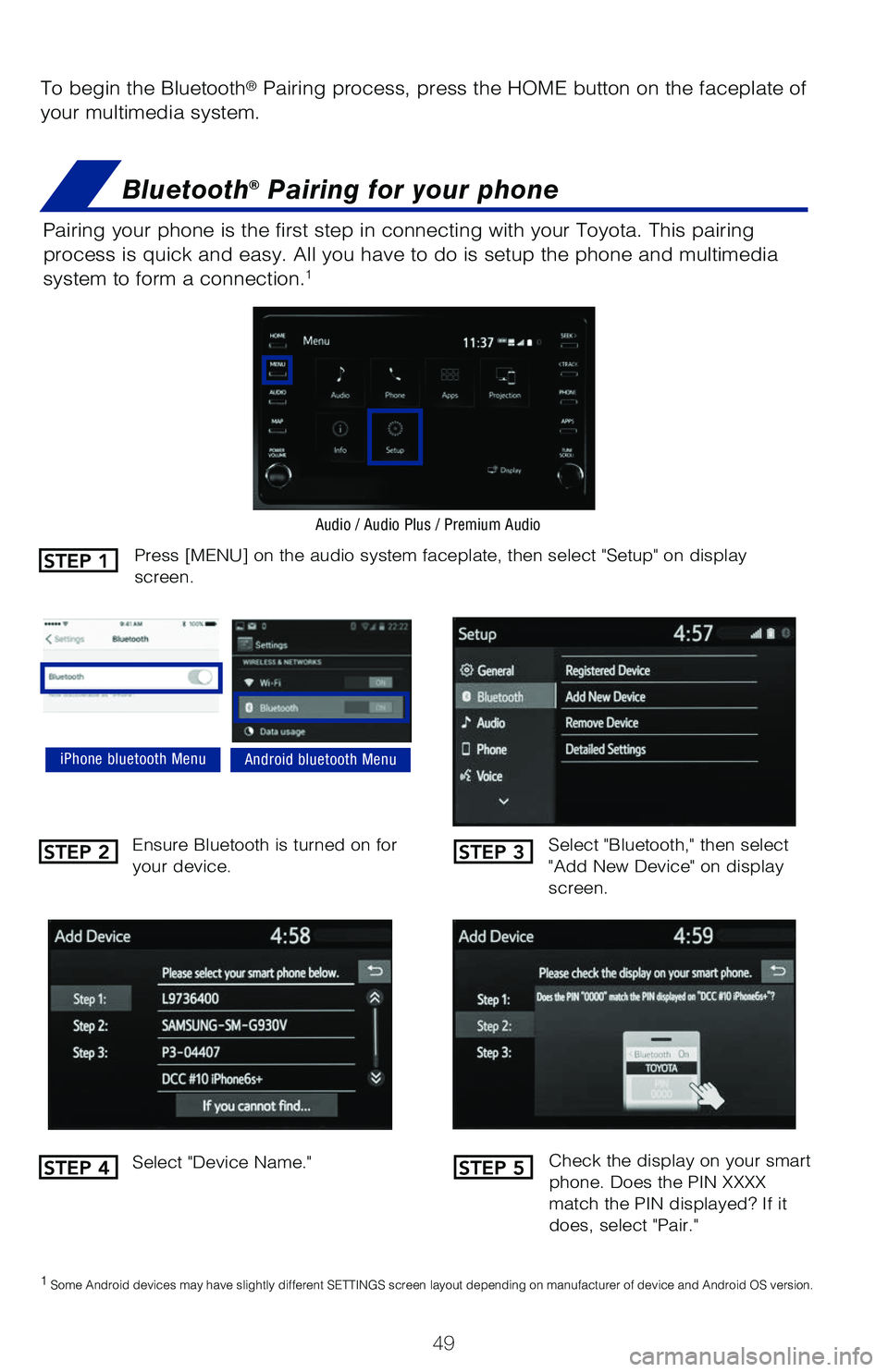
49
To begin the Bluetooth® Pairing process, press the HOME button on the faceplate of
your multimedia system.
Bluetooth® Pairing for your phone
Pairing your phone is the first step in connecting with your Toyota. This pairing
process is quick and easy. All you have to do is setup the phone and multimedia
system to form a connection.
1
Select "Bluetooth," then select
"Add New Device" on display
screen.
Ensure Bluetooth is turned on for
your device.
Select "Device Name."
iPhone bluetooth MenuAndroid bluetooth Menu
1
Some Android devices may have slightly different SETTINGS screen layout depending on manufacturer of device and Android OS version.
Check the display on your smart
phone. Does the PIN XXXX
match the PIN displayed? If it
does, select "Pair."
Press [MENU] on the audio system faceplate, then select "Setup" on display
screen.STEP 1
STEP 2
STEP 4
STEP 3
STEP 5
Audio / Audio Plus / Premium Audio
64380_Txt_MY21_C-HR.indd 497/21/20 10:32 AM
Page 52 of 56
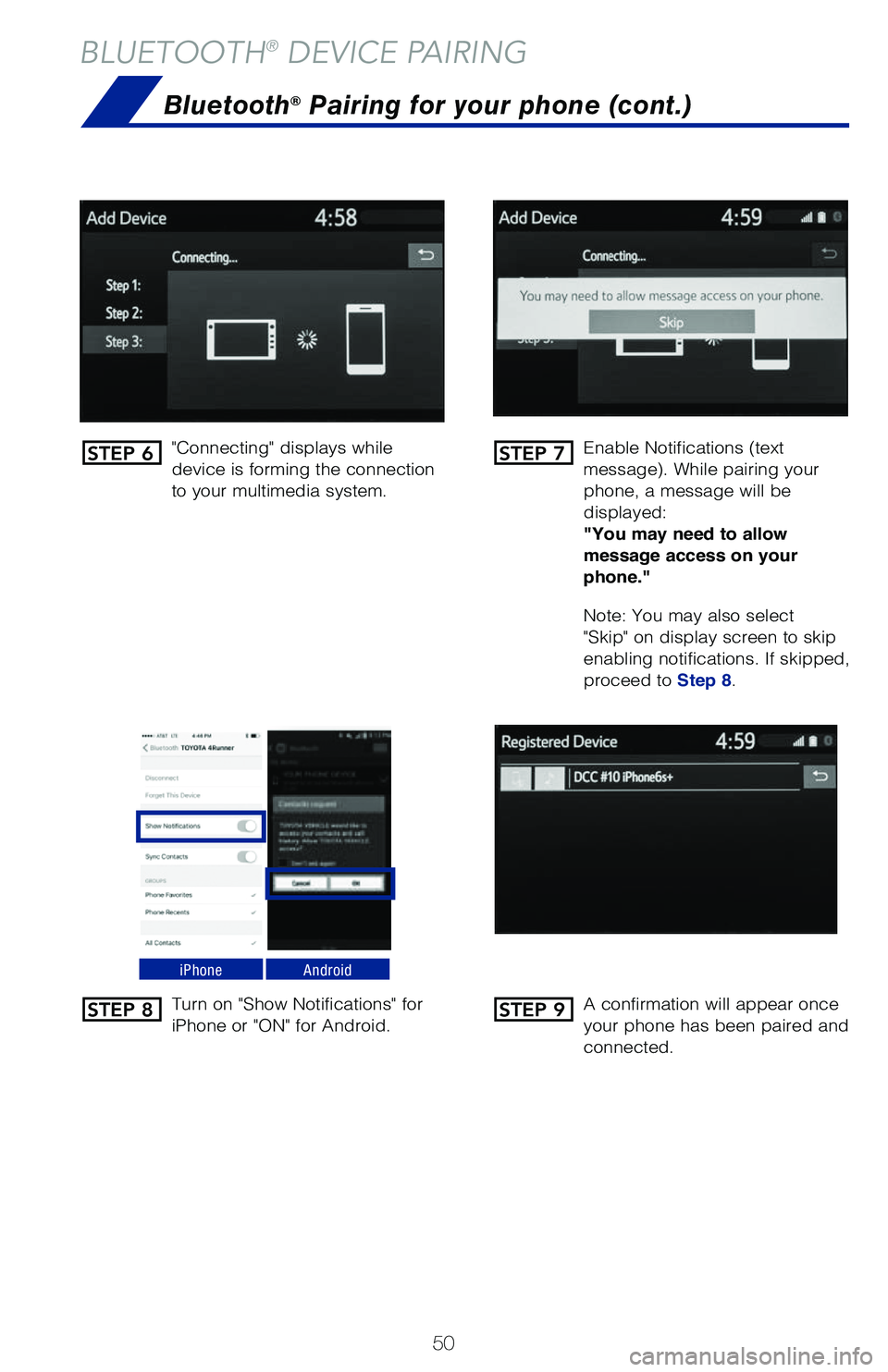
50
BLUETOOTH® DEVICE PAIRING
Bluetooth® Pairing for your phone (cont.)
"Connecting" displays while
device is forming the connection
to your multimedia system.Enable Notifications (text
message). While pairing your
phone, a message will be
displayed:
"You may need to allow
message access on your
phone."
Note: You may also select
"Skip" on display screen to skip
enabling notifications. If skipped,
proceed to
Step 8.
Turn on "Show Notifications" for
iPhone or "ON" for Android. A confirmation will appear once
your phone has been paired and
connected.
iPhoneAndroid
STEP 6
STEP 8
STEP 7
STEP 9
64380_Txt_MY21_C-HR.indd 507/21/20 10:32 AM