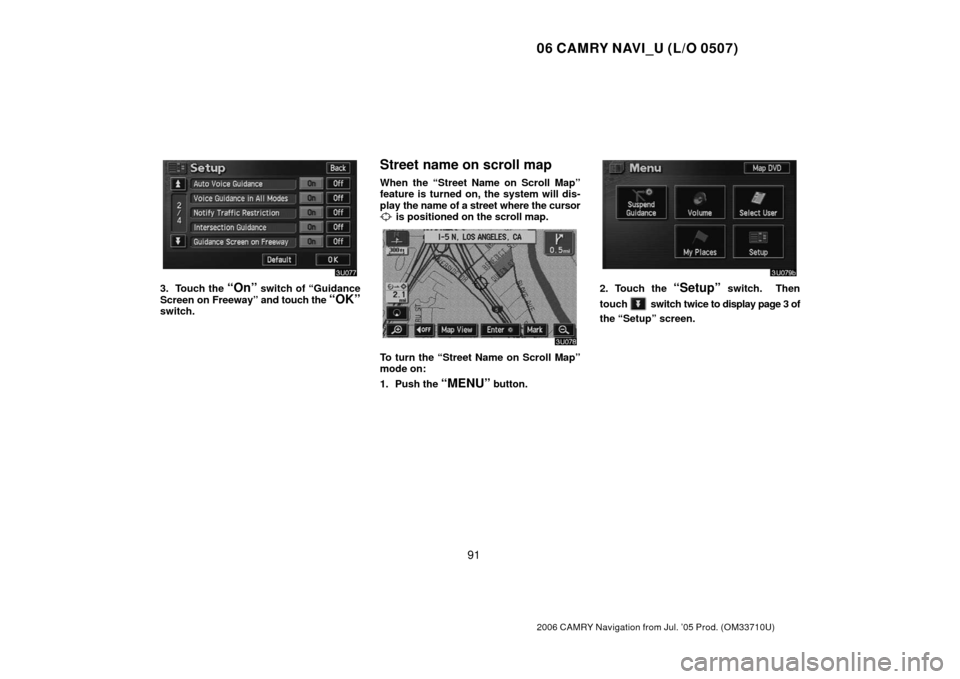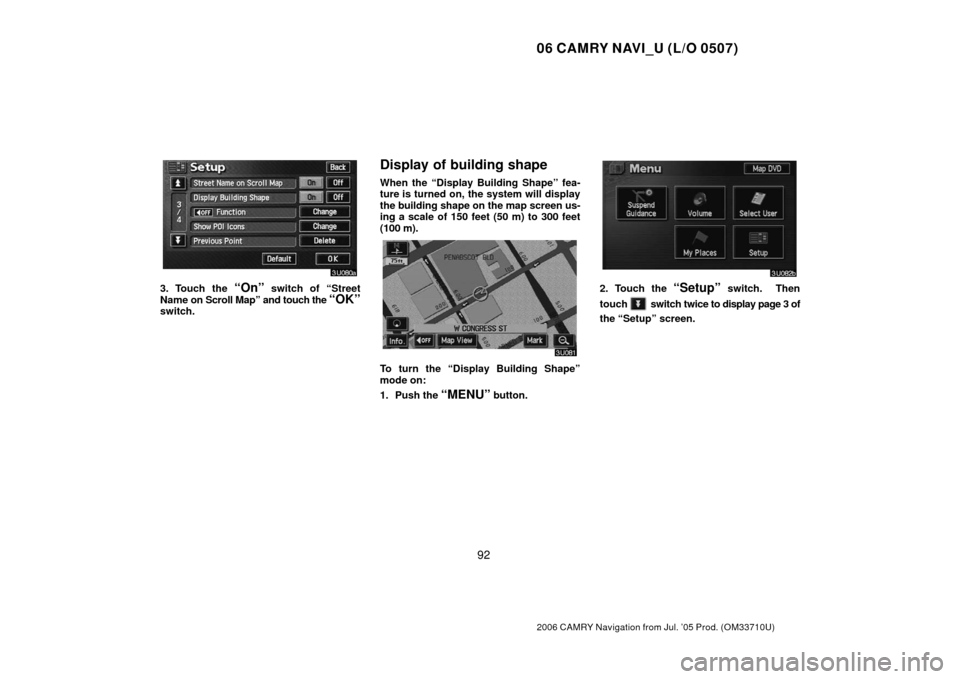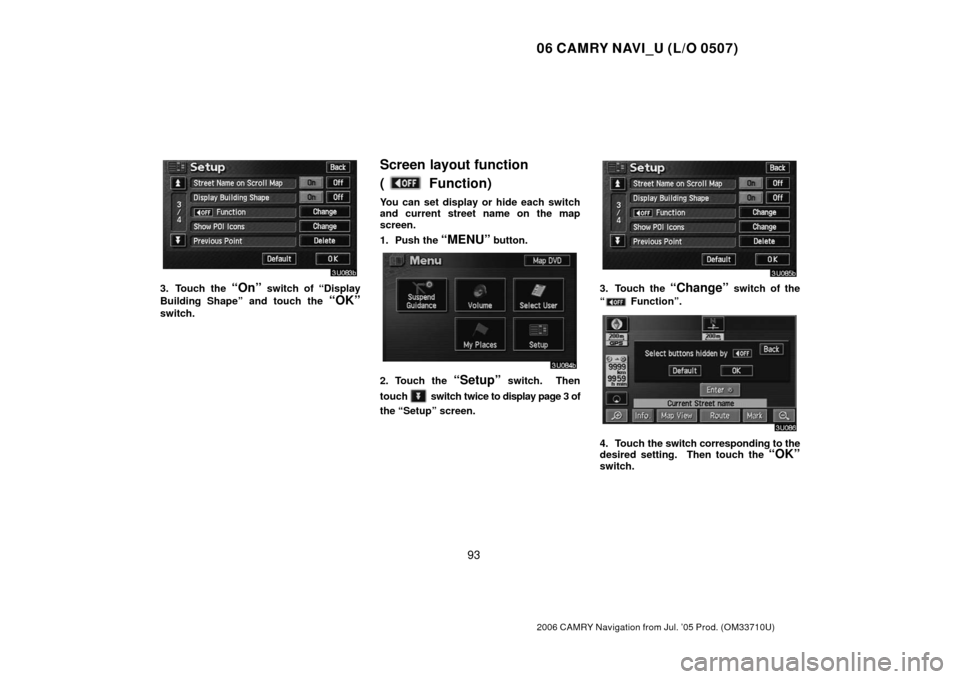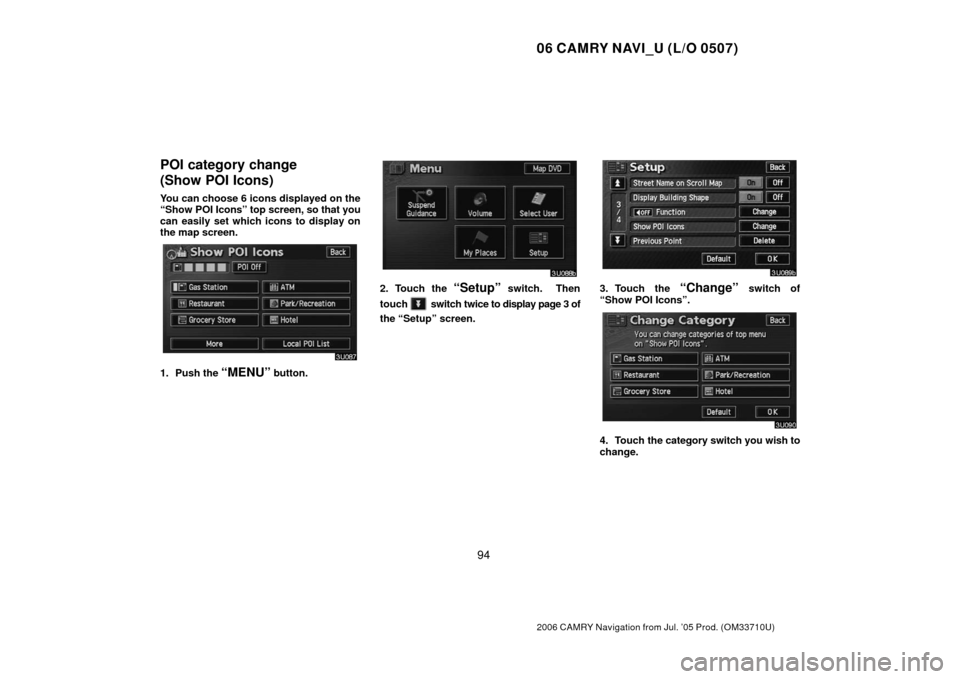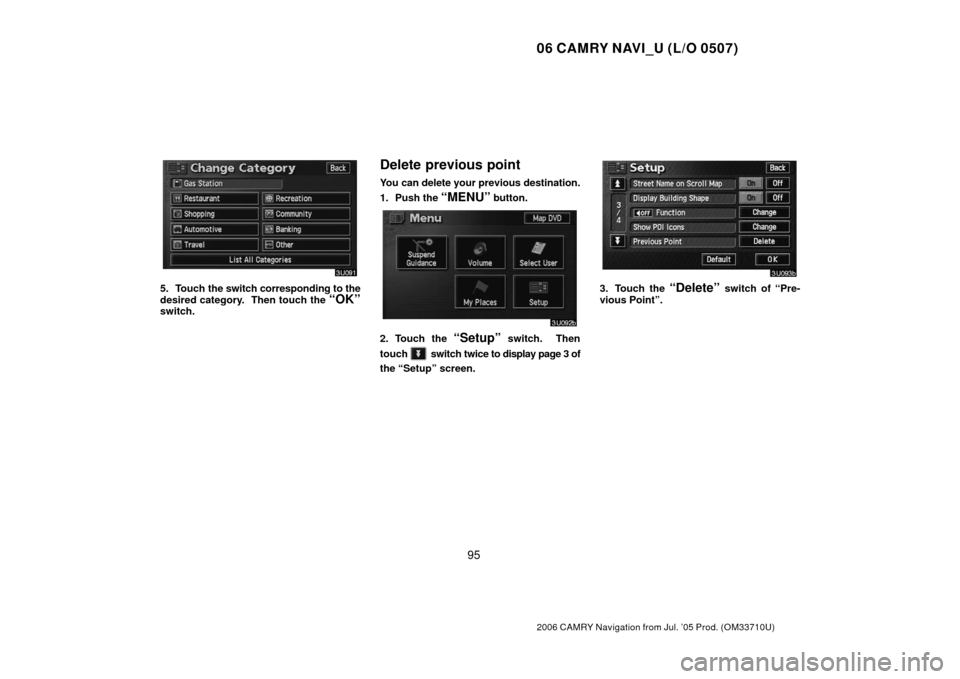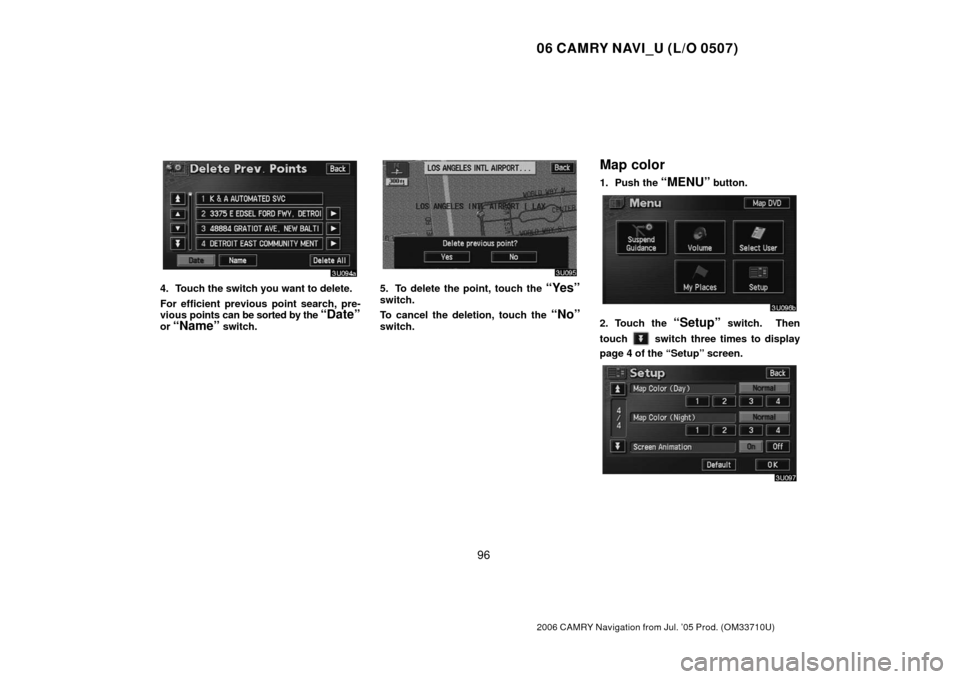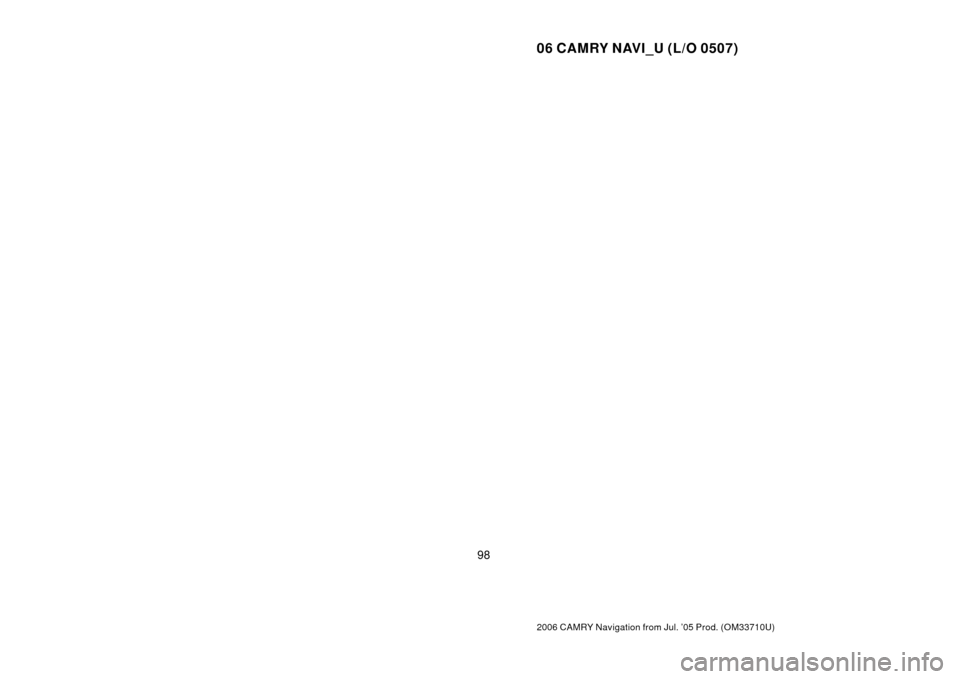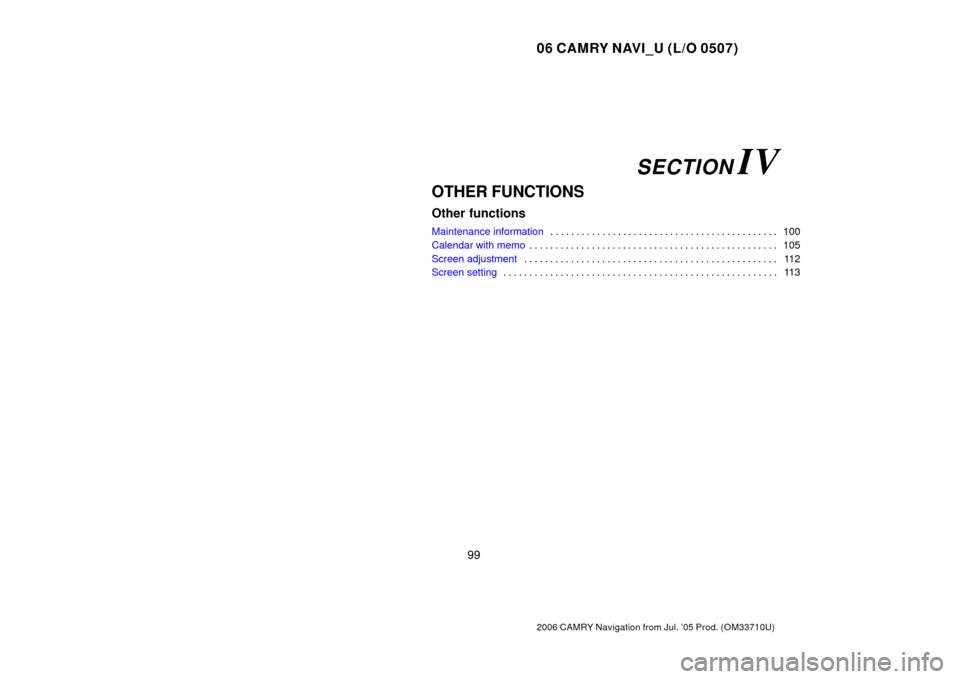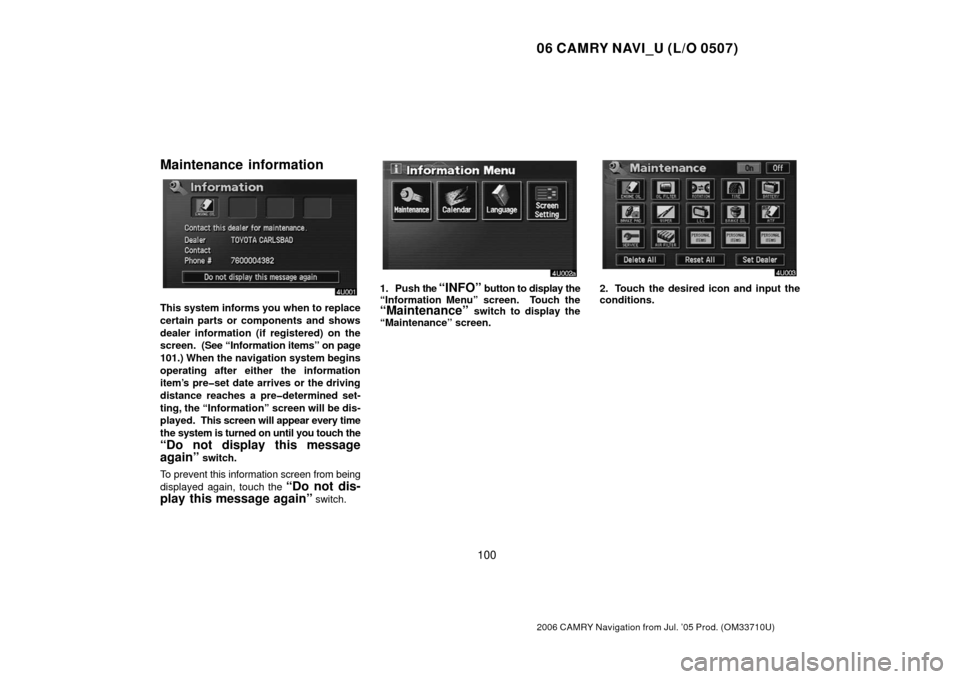TOYOTA CAMRY 2006 XV40 / 8.G Navigation Manual
CAMRY 2006 XV40 / 8.G
TOYOTA
TOYOTA
https://www.carmanualsonline.info/img/14/6213/w960_6213-0.png
TOYOTA CAMRY 2006 XV40 / 8.G Navigation Manual
Page 101 of 145
06 CAMRY NAVI_U (L/O 0507)
91
2006 CAMRY Navigation from Jul. ’05 Prod. (OM33710U)
3. Touch the “On” switch of “Guidance
Screen on Freeway” and touch the
“OK”switch.
Street name on scroll map
When the “Street Name on Scroll Map”
feature is turned on, the system will dis-
play the name of a street where the cursor
is positioned on the scroll map.
To turn the “Street Name on Scroll Map”
mode on:
1. Push the
“MENU” button.
2. Touch the “Setup” switch. Then
touch
switch twice to display page 3 of
the “Setup” screen.
Page 102 of 145
06 CAMRY NAVI_U (L/O 0507)
92
2006 CAMRY Navigation from Jul. ’05 Prod. (OM33710U)
3. Touch the “On” switch of “Street
Name on Scroll Map” and touch the
“OK”switch.
Display of building shape
When the “Display Building Shape” fea-
ture is turned on, the system will display
the building shape on the map screen us-
ing a scale of 150 feet (50 m) to 300 feet
(100 m).
To turn the “Display Building Shape”
mode on:
1. Push the
“MENU” button.
2. Touch the “Setup” switch. Then
touch
switch twice to display page 3 of
the “Setup” screen.
Page 103 of 145
06 CAMRY NAVI_U (L/O 0507)
93
2006 CAMRY Navigation from Jul. ’05 Prod. (OM33710U)
3. Touch the “On” switch of “Display
Building Shape” and touch the
“OK”
switch.
Screen layout function
(
Function)
You can set display or hide each switch
and current street name on the map
screen.
1. Push the
“MENU” button.
2. Touch the “Setup” switch. Then
touch
switch twice to display page 3 of
the “Setup” screen.
3. Touch the “Change” switch of the
“
Function”.
4. Touch the switch corresponding to the
desired setting. Then touch the “OK”
switch.
Page 104 of 145
06 CAMRY NAVI_U (L/O 0507)
94
2006 CAMRY Navigation from Jul. ’05 Prod. (OM33710U)
POI category change
(Show POI Icons)
You can choose 6 icons displayed on the
“Show POI Icons” top screen, so that you
can easily set which icons to display on
the map screen.
1. Push the “MENU” button.
2. Touch the “Setup” switch. Then
touch
switch twice to display page 3 of
the “Setup” screen.
3. Touch the “Change” switch of
“Show POI Icons”.
4. Touch the category switch you wish to
change.
Page 105 of 145
06 CAMRY NAVI_U (L/O 0507)
95
2006 CAMRY Navigation from Jul. ’05 Prod. (OM33710U)
5. Touch the switch corresponding to the
desired category. Then touch the
“OK”switch.
Delete previous point
You can delete your previous destination.
1. Push the
“MENU” button.
2. Touch the “Setup” switch. Then
touch
switch twice to display page 3 of
the “Setup” screen.
3. Touch the “Delete” switch of “Pre-
vious Point”.
Page 106 of 145
06 CAMRY NAVI_U (L/O 0507)
96
2006 CAMRY Navigation from Jul. ’05 Prod. (OM33710U)
4. Touch the switch you want to delete.
For efficient previous point search, pre-
vious points can be sorted by the
“Date”
or “Name” switch.
5. To delete the point, touch the “Yes”
switch.
To cancel the deletion, touch the
“No”
switch.
Map color
1. Push the “MENU” button.
2. Touch the “Setup” switch. Then
touch
switch three times to display
page 4 of the “Setup” screen.
Page 107 of 145
06 CAMRY NAVI_U (L/O 0507)
97
2006 CAMRY Navigation from Jul. ’05 Prod. (OM33710U)
3. Touch the desired color for day and/or
night map and then touch the
“OK”switch to return the map screen.
Touch the
“Normal” switch to return to the
default map color.
Screen animation
When the “Screen Animation” feature is
turned on, some switches and screens be-
come animated. (e.g.: change map guid-
ance on the map screen)
To turn the “Screen Animation” mode on:
1. Push the
“MENU” button.
2. Touch the “Setup” switch. Then
touch
switch three times to display
page 4 of the “Setup” screen.
3. Touch the “On” switch of “Screen
Animation” and touch the
“OK” switch.
Page 108 of 145
06 CAMRY NAVI_U (L/O 0507)
98
2006 CAMRY Navigation from Jul. ’05 Prod. (OM33710U)
Page 109 of 145
06 CAMRY NAVI_U (L/O 0507)
99
2006 CAMRY Navigation from Jul. ’05 Prod. (OM33710U)
OTHER FUNCTIONS
Other functions
Maintenance information 100
. . . . . . . . . . . . . . . . . . . . . . . . . . . . . . . . . . . . .\
. . . . . . .
Calendar with memo 105
. . . . . . . . . . . . . . . . . . . . . . . . . . . . . . . . . . . . \
. . . . . . . . . . . .
Screen adjustment 11 2
. . . . . . . . . . . . . . . . . . . . . . . . . . . . . . . . . . . . \
. . . . . . . . . . . . .
Screen setting 11 3
. . . . . . . . . . . . . . . . . . . . . . . . . . . . . . . . . . . . \
. . . . . . . . . . . . . . . . .
SECTION IV
Page 110 of 145
06 CAMRY NAVI_U (L/O 0507)
100
2006 CAMRY Navigation from Jul. ’05 Prod. (OM33710U)
Maintenance information
This system informs you when to replace
certain parts or components and shows
dealer information (if registered) on the
screen. (See “Information items” on page
101.) When the navigation system begins
operating after either the information
item’s pre�set date arrives or the driving
distance reaches a pre�determined set-
ting, the “Information” screen will be dis-
played. This screen will appear every time
the system is turned on until you touch the
“Do not display this message
again”
switch.
To prevent this information screen from being
displayed again, touch the
“Do not dis-
play this message again”
switch.
1. Push the “INFO” button to display the
“Information Menu” screen. Touch the
“Maintenance” switch to display the
“Maintenance” screen.
2. Touch the desired icon and input the
conditions.