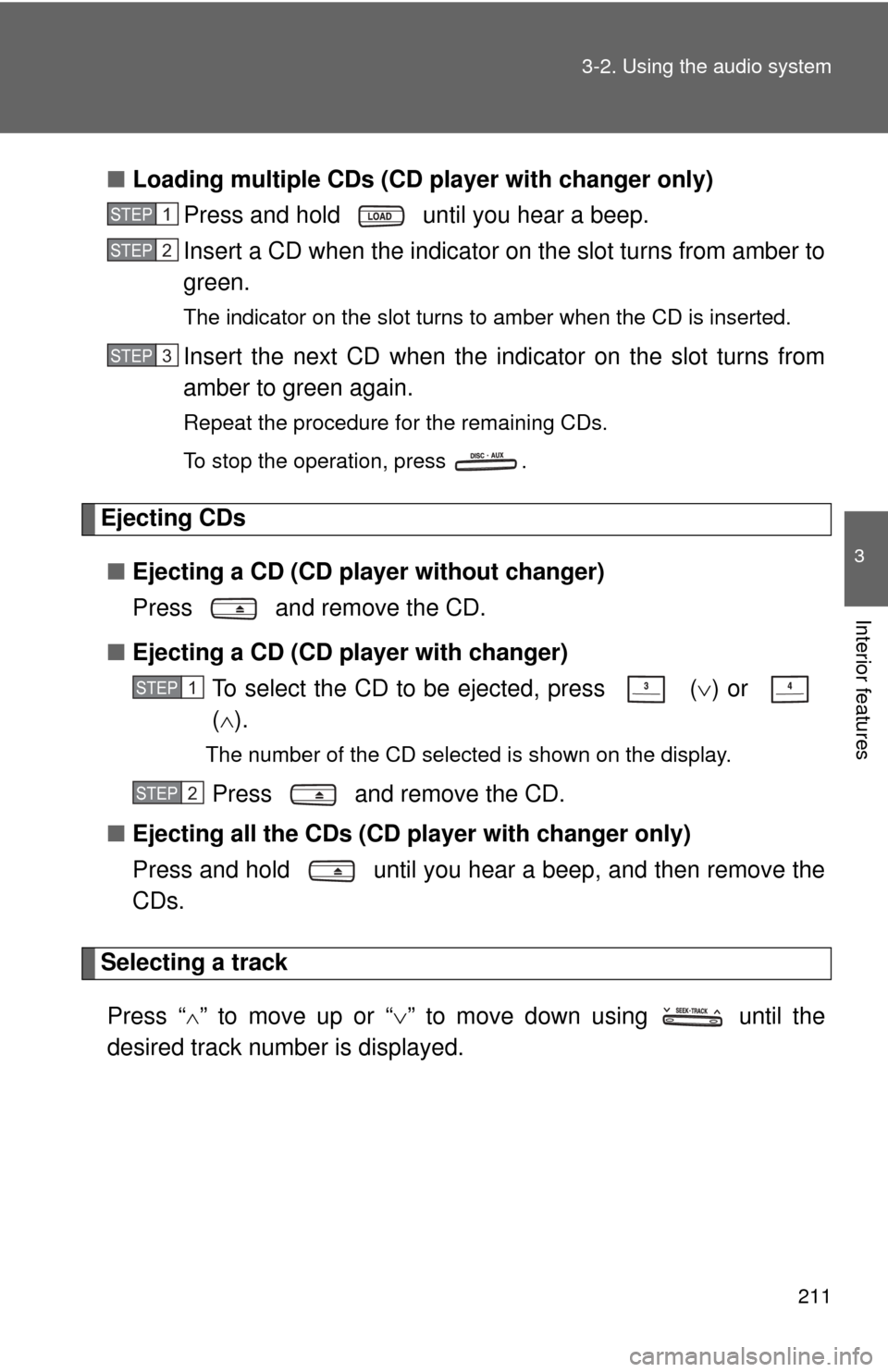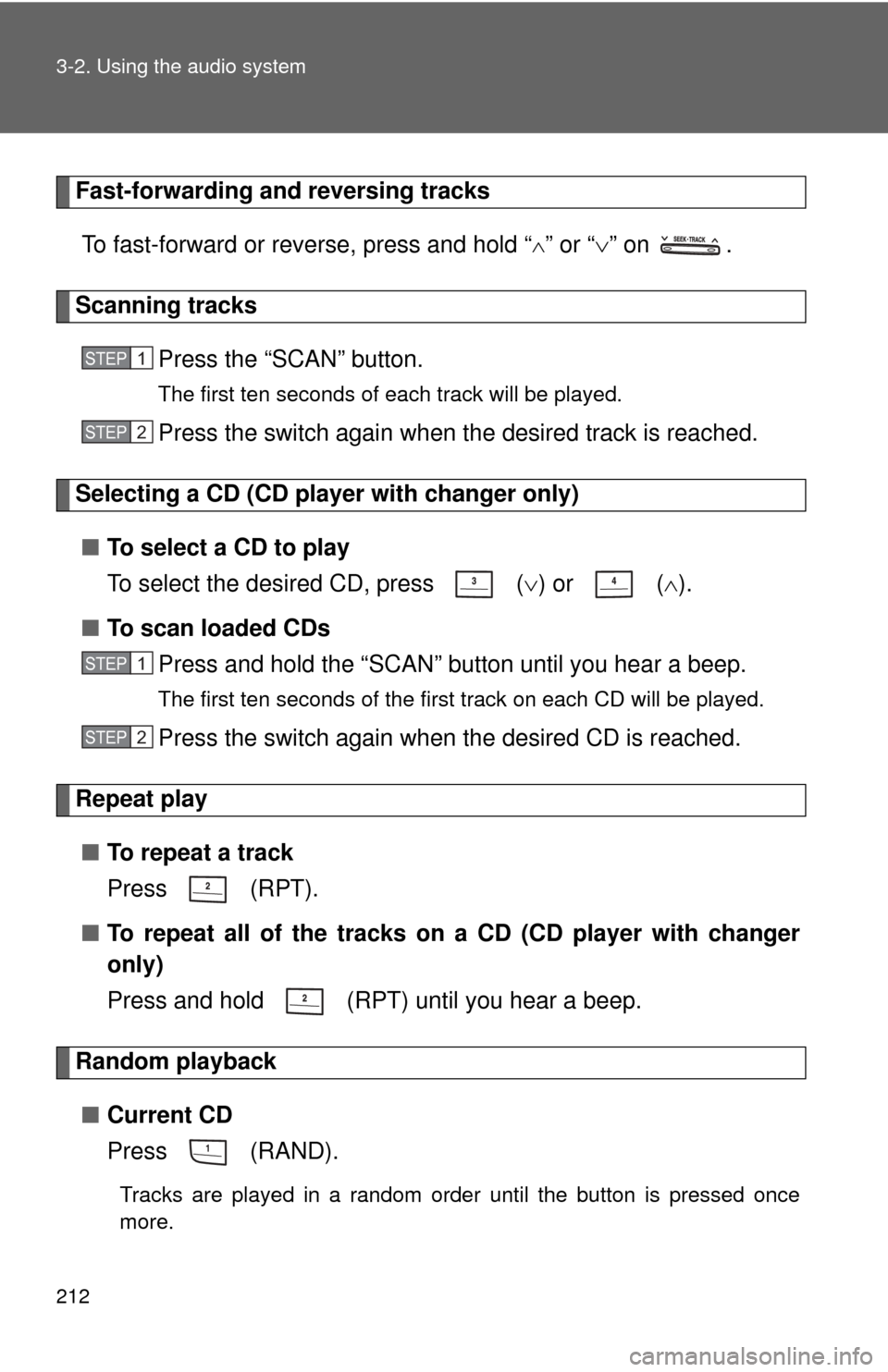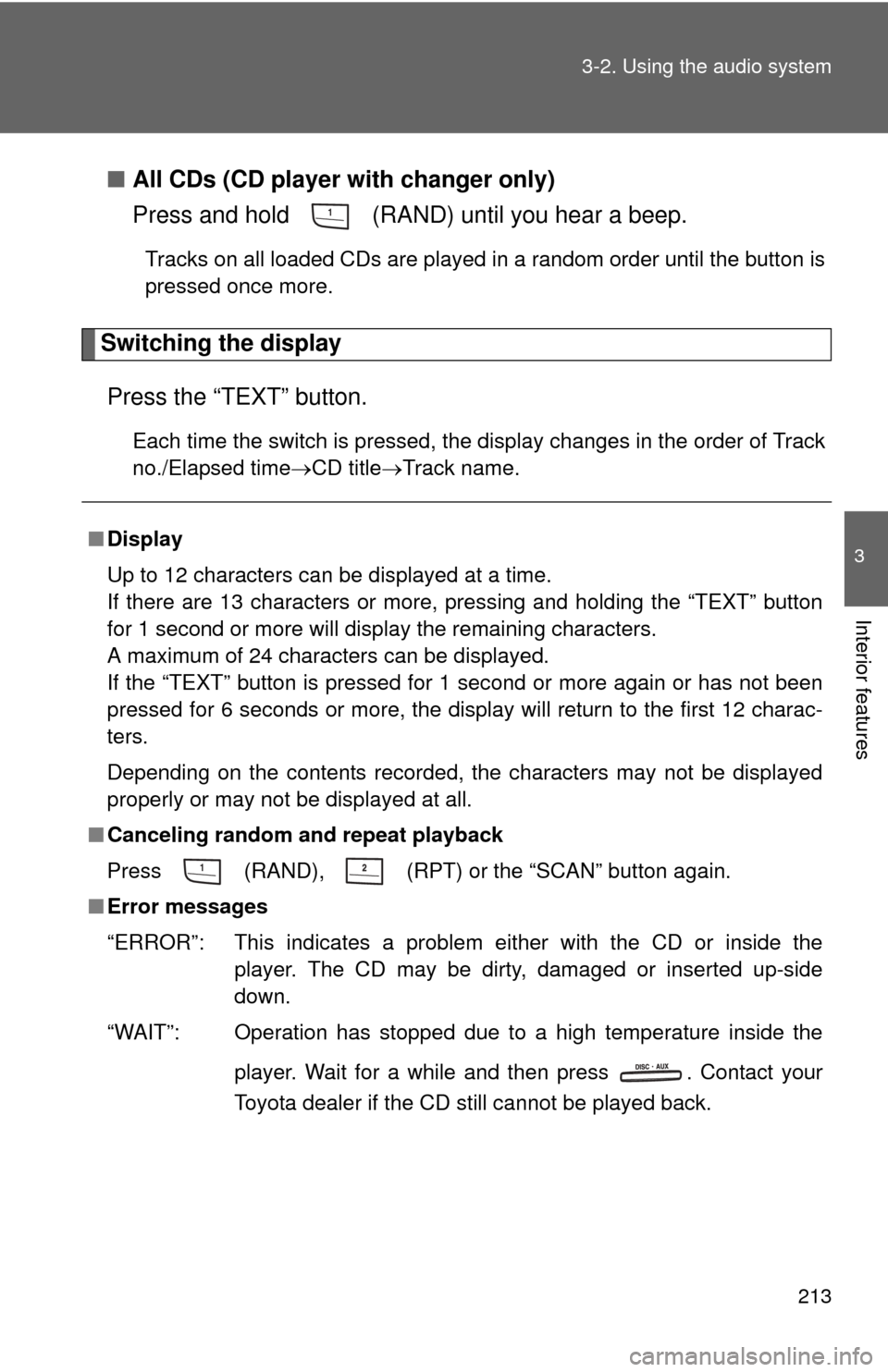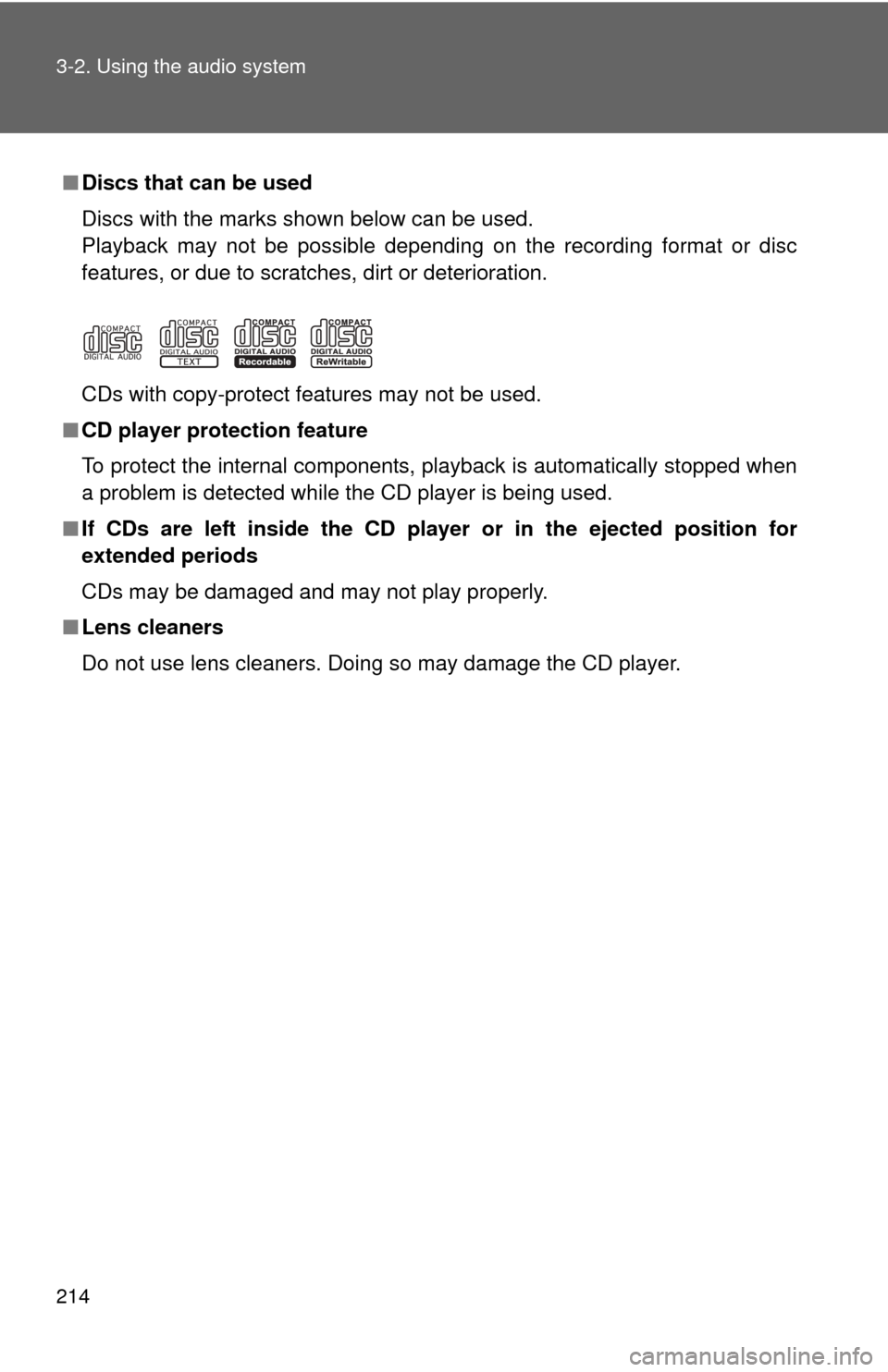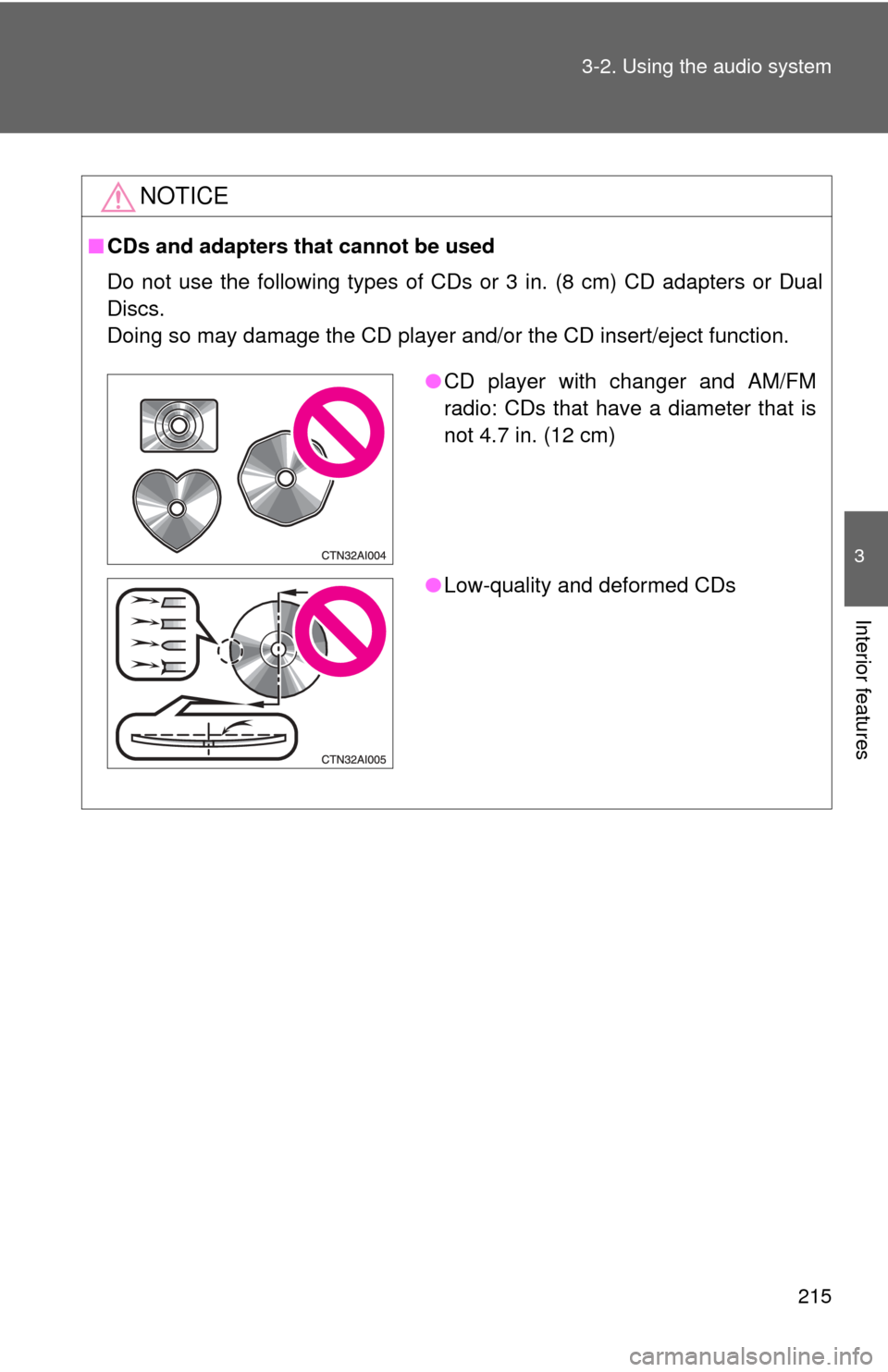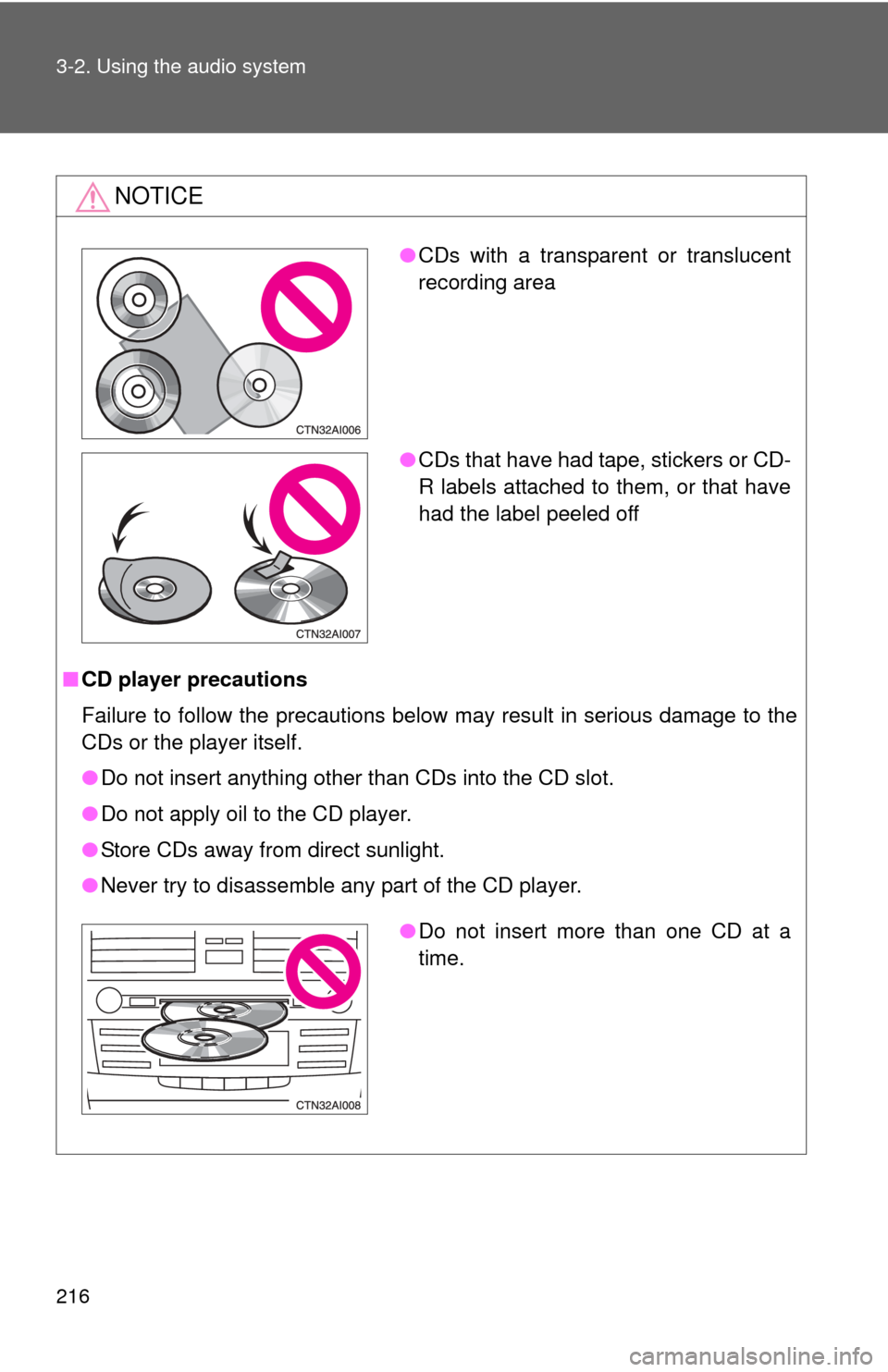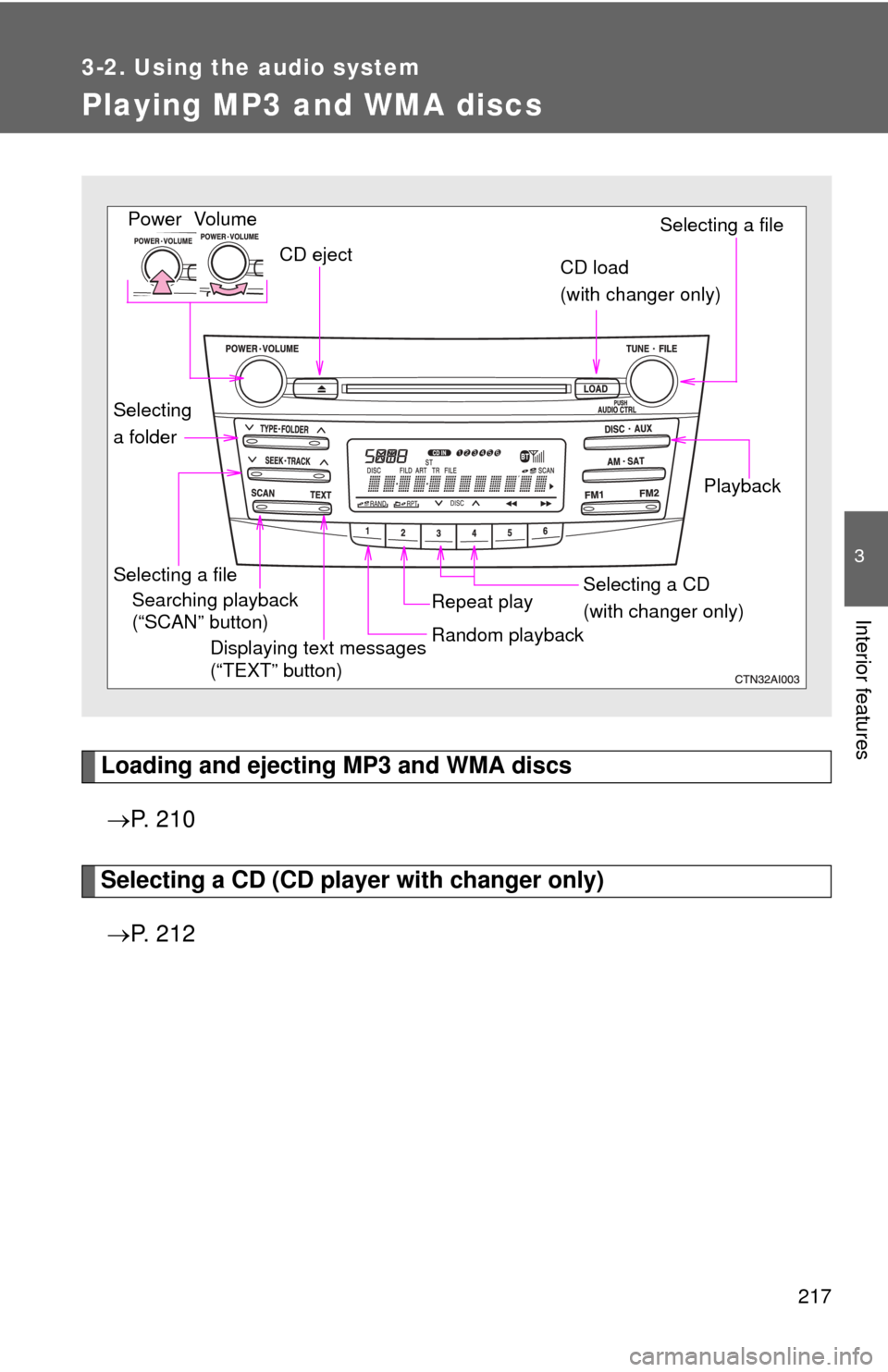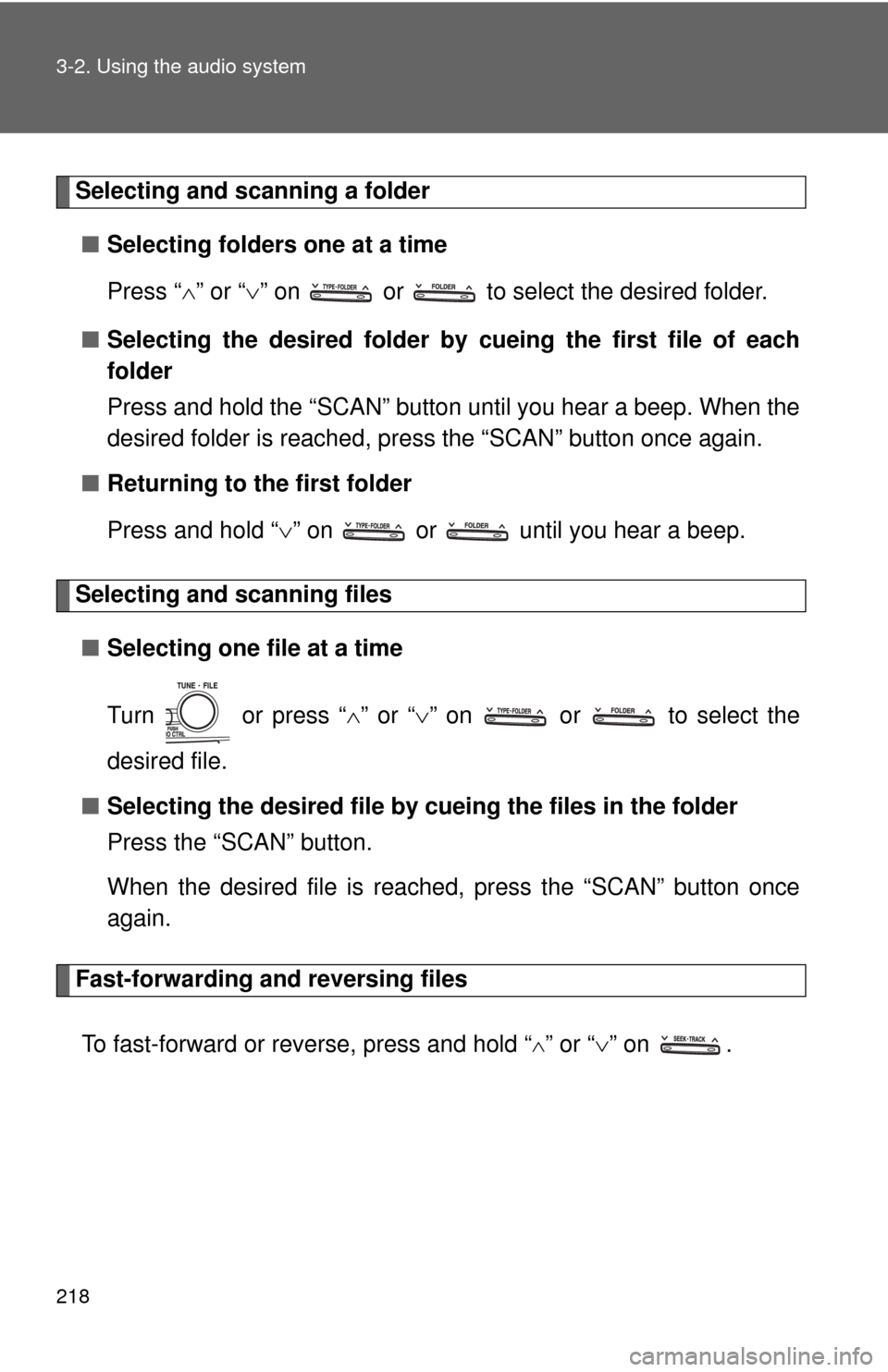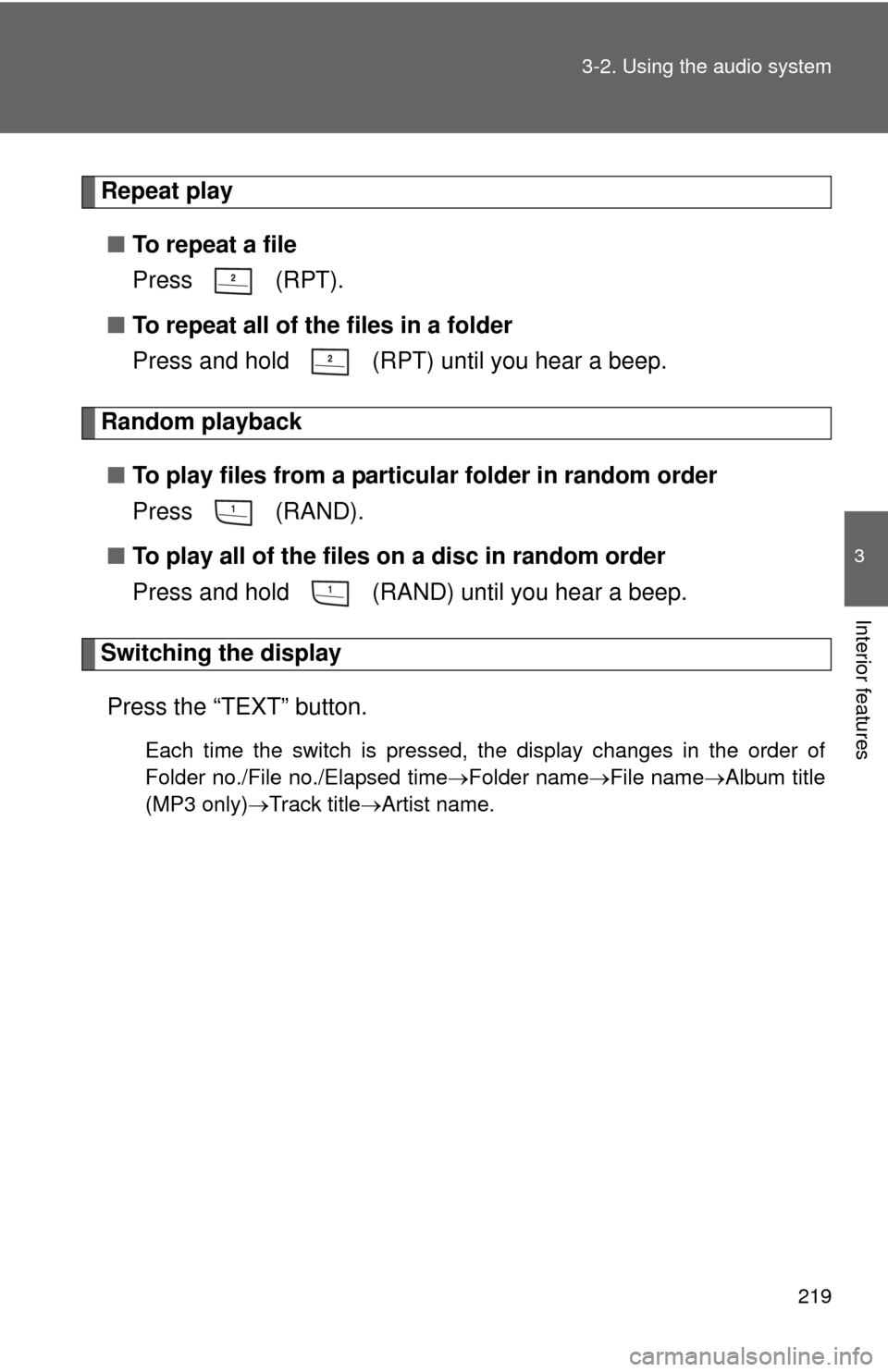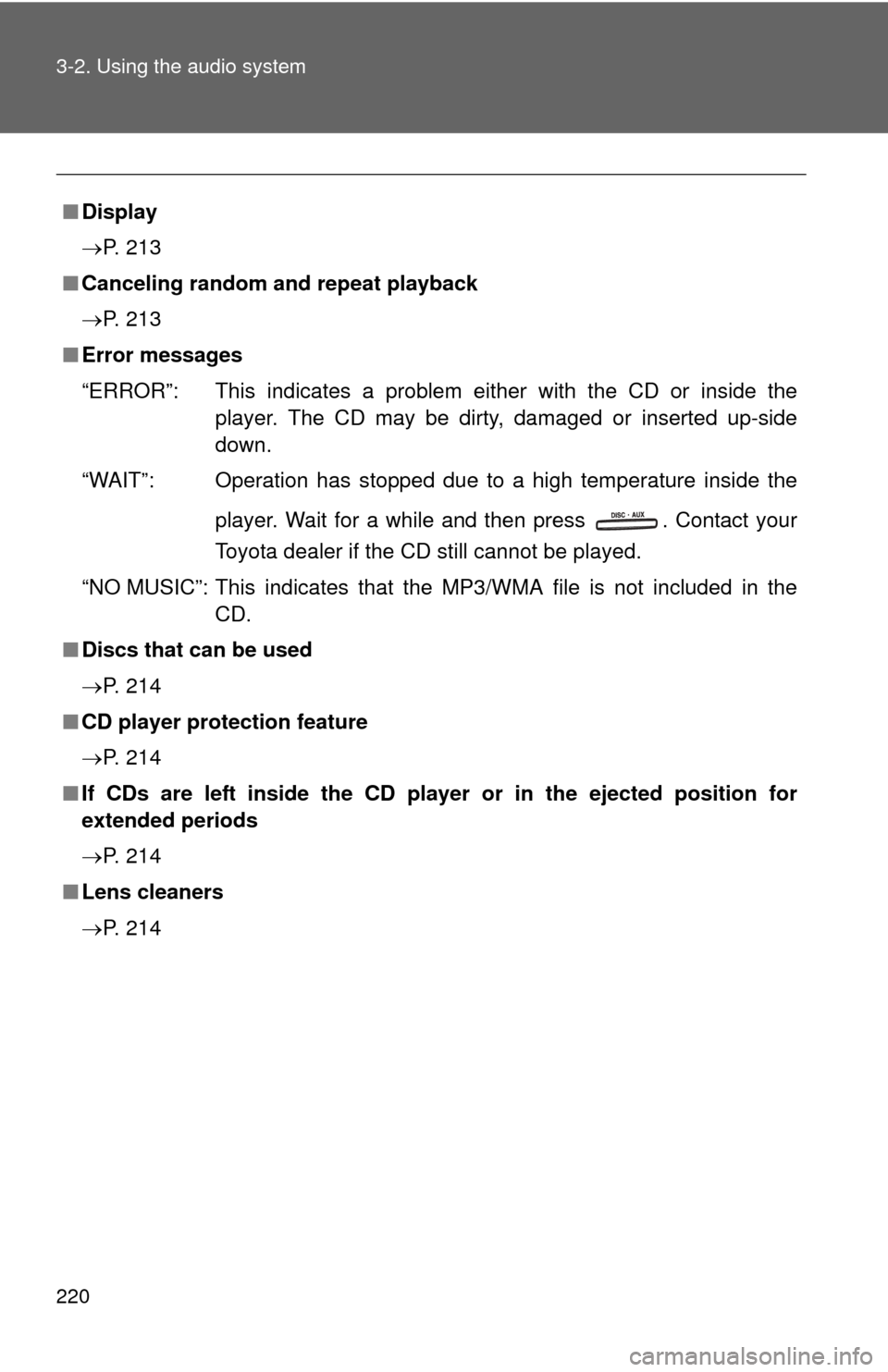TOYOTA CAMRY 2008 XV40 / 8.G Owners Manual
CAMRY 2008 XV40 / 8.G
TOYOTA
TOYOTA
https://www.carmanualsonline.info/img/14/6220/w960_6220-0.png
TOYOTA CAMRY 2008 XV40 / 8.G Owners Manual
Trending: engine coolant, Fluid, warning lights, Spark plug, steering wheel adjustment, Power steering fluid, brake sensor
Page 211 of 476
211
3-2. Using the audio system
3
Interior features
■
Loading multiple CDs (CD player with changer only)
Press and hold until you hear a beep.
Insert a CD when the indicator on the slot turns from amber to
green.
The indicator on the slot turns to amber when the CD is inserted.
Insert the next CD when the indicator on the slot turns from
amber to green again.
Repeat the procedure for the remaining CDs.
To stop the operation, press .
Ejecting CDs
■ Ejecting a CD (CD player without changer)
Press and remove the CD.
■ Ejecting a CD (CD player with changer)
To select the CD to be ejected, press
() or
( ).
The number of the CD selected is shown on the display.
Press and remove the CD.
■ Ejecting all the CDs (CD player with changer only)
Press and hold until you hear a beep, and then remove the
CDs.
Selecting a track
Press “
” to move up or “ ” to move down using until the
desired track number is displayed.
STEP1
STEP2
STEP3
STEP1
STEP2
Page 212 of 476
212 3-2. Using the audio system
Fast-forwarding and reversing tracksTo fast-forward or reverse, press and hold “
” or “ ” on .
Scanning tracks
Press the “SCAN” button.
The first ten seconds of each track will be played.
Press the switch again when the desired track is reached.
Selecting a CD (CD player with changer only)■ To select a CD to play
To select the desired CD, press
() or ( ).
■ To scan loaded CDs
Press and hold the “SCAN” button until you hear a beep.
The first ten seconds of the first track on each CD will be played.
Press the switch again when the desired CD is reached.
Repeat play
■ To repeat a track
Press (RPT).
■ To repeat all of the tracks on a CD (CD player with changer
only)
Press and hold (RPT) until you hear a beep.
Random playback
■ Current CD
Press (RAND).
Tracks are played in a random order until the button is pressed once
more.
STEP1
STEP2
STEP1
STEP2
Page 213 of 476
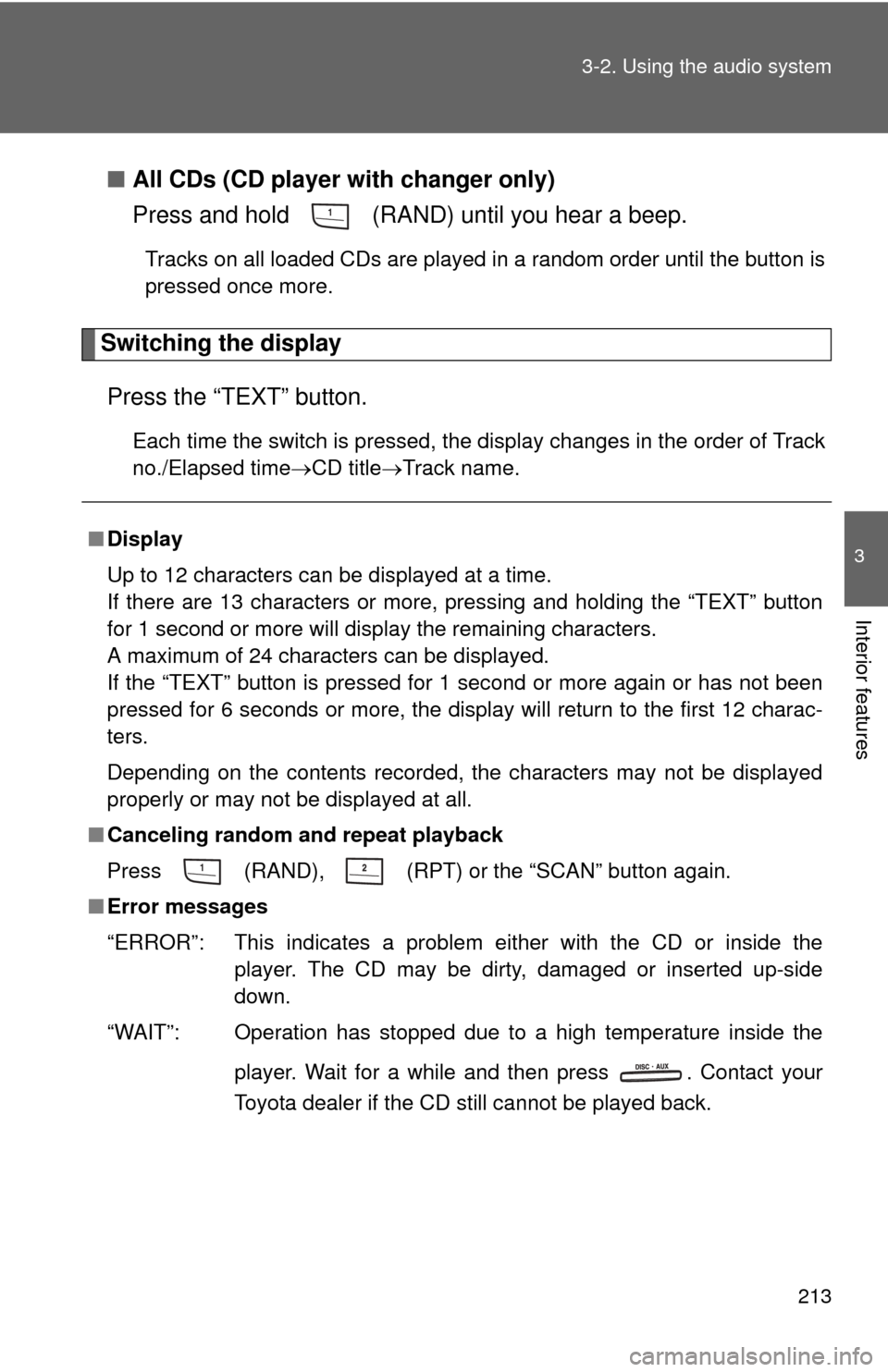
213
3-2. Using the audio system
3
Interior features
■
All CDs (CD player with changer only)
Press and hold (RAND) until you hear a beep.
Tracks on all loaded CDs are played in a random order until the button is
pressed once more.
Switching the display
Press the “TEXT” button.
Each time the switch is pressed, the display changes in the order of Track
no./Elapsed time CD titleTrack name.
■Display
Up to 12 characters can be displayed at a time.
If there are 13 characters or more, pressing and holding the “TEXT” button
for 1 second or more will display the remaining characters.
A maximum of 24 characters can be displayed.
If the “TEXT” button is pressed for 1 second or more again or has not been
pressed for 6 seconds or more, the display will return to the first 12 charac-
ters.
Depending on the contents recorded, the characters may not be displayed
properly or may not be displayed at all.
■ Canceling random and repeat playback
Press
(RAND), (RPT) or the “SCAN” button again.
■ Error messages
“ERROR”: This indicates a problem ei ther with the CD or inside the
player. The CD may be dirty, damaged or inserted up-side
down.
“WAIT”: Operation has stopped due to a high temperature inside the
player. Wait for a while and then press . Contact your
Toyota dealer if the CD still cannot be played back.
Page 214 of 476
214 3-2. Using the audio system
■Discs that can be used
Discs with the marks shown below can be used.
Playback may not be possible depending on the recording format or disc
features, or due to scratches, dirt or deterioration.
CDs with copy-protect features may not be used.
■ CD player protection feature
To protect the internal components, playback is automatically stopped when
a problem is detected while the CD player is being used.
■ If CDs are left inside the CD player or in the ejected position for
extended periods
CDs may be damaged and may not play properly.
■ Lens cleaners
Do not use lens cleaners. Doing so may damage the CD player.
Page 215 of 476
215
3-2. Using the audio system
3
Interior features
NOTICE
■
CDs and adapters that cannot be used
Do not use the following types of CDs or 3 in. (8 cm) CD adapters or Dual
Discs.
Doing so may damage the CD player and/or the CD insert/eject function.
●CD player with changer and AM/FM
radio: CDs that have a diameter that is
not 4.7 in. (12 cm)
● Low-quality and deformed CDs
Page 216 of 476
216 3-2. Using the audio system
NOTICE
■CD player precautions
Failure to follow the precautions below may result in serious damage to the
CDs or the player itself.
●Do not insert anything other than CDs into the CD slot.
● Do not apply oil to the CD player.
● Store CDs away from direct sunlight.
● Never try to disassemble any part of the CD player.
●CDs with a transparent or translucent
recording area
● CDs that have had tape, stickers or CD-
R labels attached to them, or that have
had the label peeled off
●Do not insert more than one CD at a
time.
Page 217 of 476
217
3-2. Using the audio system
3
Interior features
Playing MP3 and WMA discs
Loading and ejecting MP3 and WMA discs P. 2 1 0
Selecting a CD (CD player with changer only)
P. 2 1 2
Vol um e
Random playbackSelecting a file
PlaybackPower
CD eject
Displaying text messages
(“TEXT” button)
Selecting a file Selecting a CD
(with changer only)
CD load
(with changer only)
Repeat playSearching playback
(“SCAN” button)
Selecting
a folder
Page 218 of 476
218 3-2. Using the audio system
Selecting and scanning a folder■ Selecting folders one at a time
Press “ ” or “ ” on or to select the desired folder.
■ Selecting the desired folder by cueing the first file of each
folder
Press and hold the “SCAN” button until you hear a beep. When the
desired folder is reached, press the “SCAN” button once again.
■ Returning to the first folder
Press and hold “ ” on or until you hear a beep.
Selecting and scanning files
■ Selecting one file at a time
Turn or press “ ” or “ ” on or to select the
desired file.
■ Selecting the desired file by cueing the files in the folder
Press the “SCAN” button.
When the desired file is reached, press the “SCAN” button once
again.
Fast-forwarding and reversing files
To fast-forward or reverse, press and hold “
” or “ ” on .
Page 219 of 476
219
3-2. Using the audio system
3
Interior features
Repeat play
■ To repeat a file
Press (RPT).
■ To repeat all of the files in a folder
Press and hold (RPT) until you hear a beep.
Random playback
■ To play files from a partic ular folder in random order
Press (RAND).
■ To play all of the files on a disc in random order
Press and hold (RAND) until you hear a beep.
Switching the display
Press the “TEXT” button.
Each time the switch is pressed, the display changes in the order of
Folder no./File no./Elapsed time Folder nameFile nameAlbum title
(MP3 only) Track title Artist name.
Page 220 of 476
220 3-2. Using the audio system
■Display
P. 213
■ Canceling random and repeat playback
P. 213
■ Error messages
“ERROR”: This indicates a problem ei ther with the CD or inside the
player. The CD may be dirty, damaged or inserted up-side
down.
“WAIT”: Operation has stopped due to a high temperature inside the
player. Wait for a while and then press . Contact your
Toyota dealer if the CD still cannot be played.
“NO MUSIC”: This indicates that the MP3/WMA file is not included in the CD.
■ Discs that can be used
P. 214
■ CD player protection feature
P. 214
■ If CDs are left inside the CD player or in the ejected position for
extended periods
P. 214
■ Lens cleaners
P. 214
Trending: coolant reservoir, dimensions, glove box, H11, fuel cap release, reset, oil filter