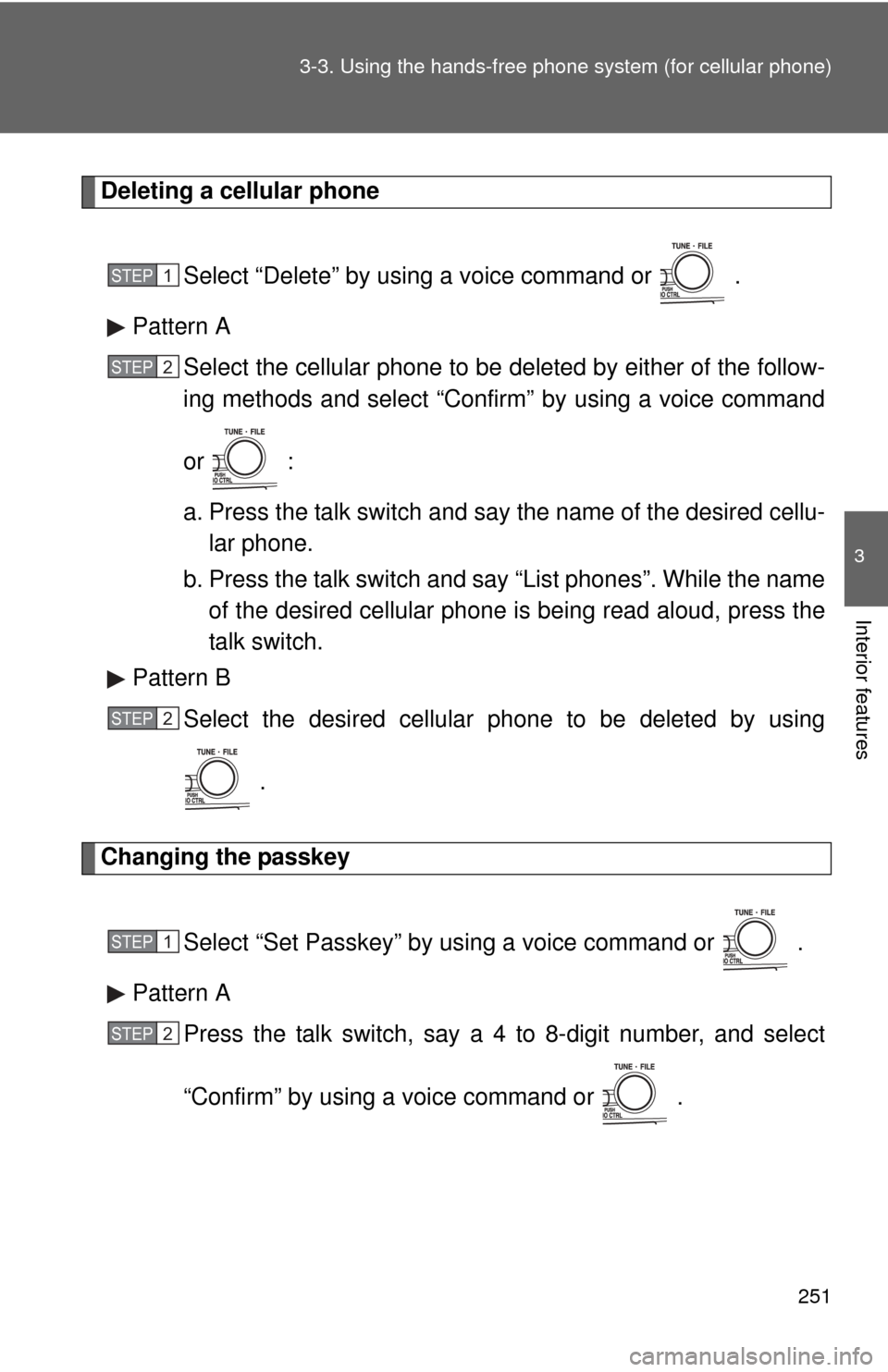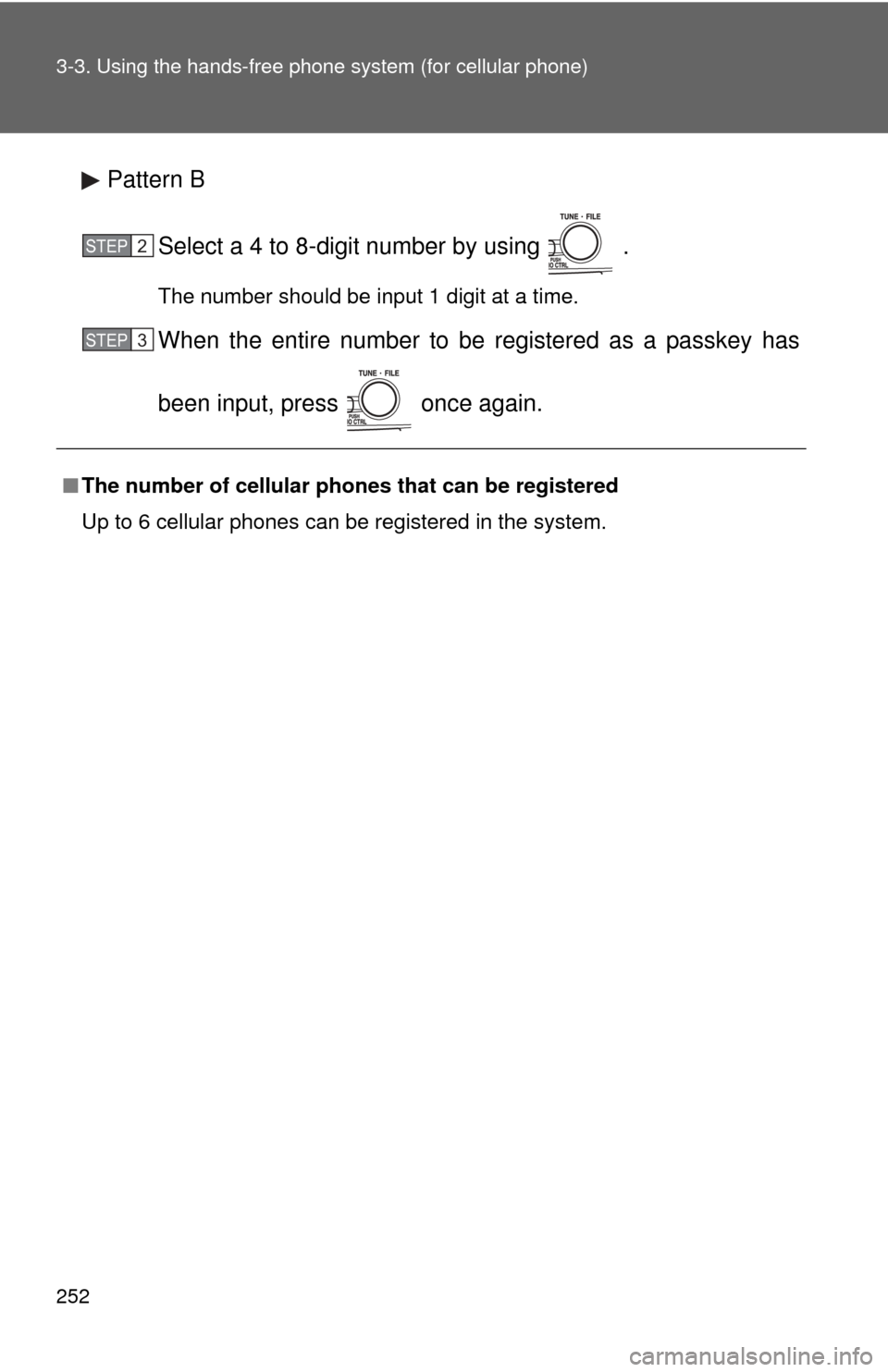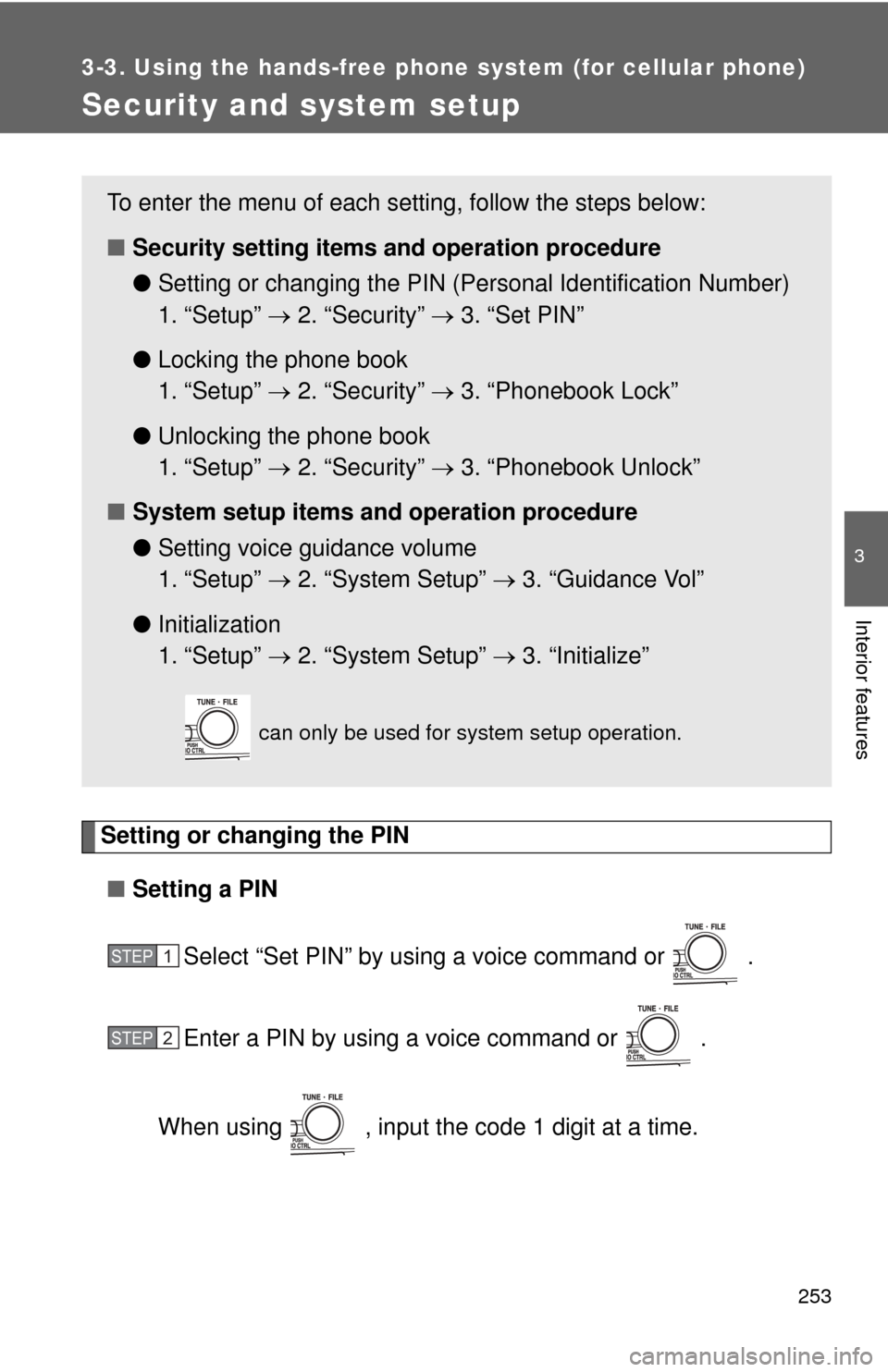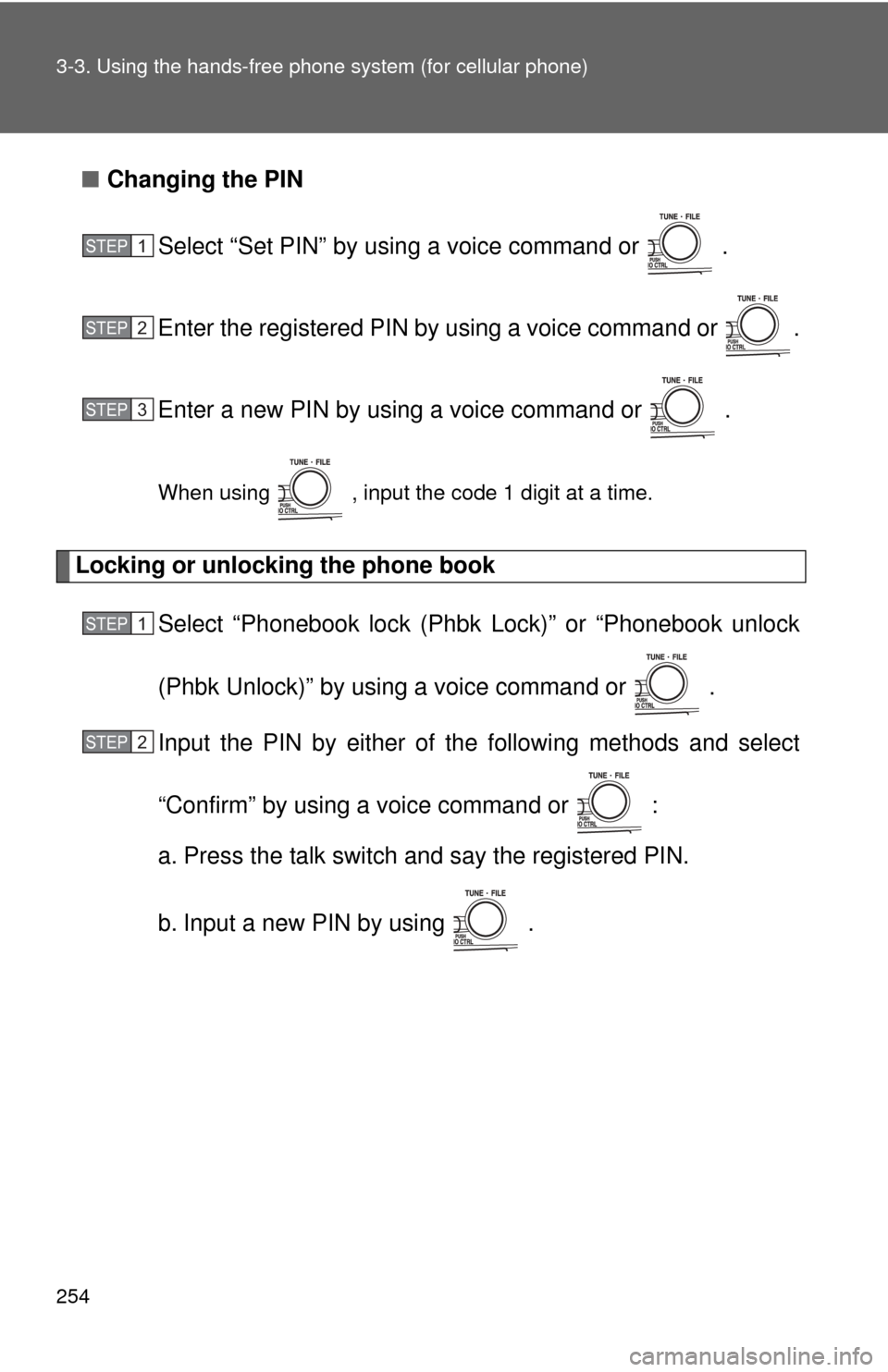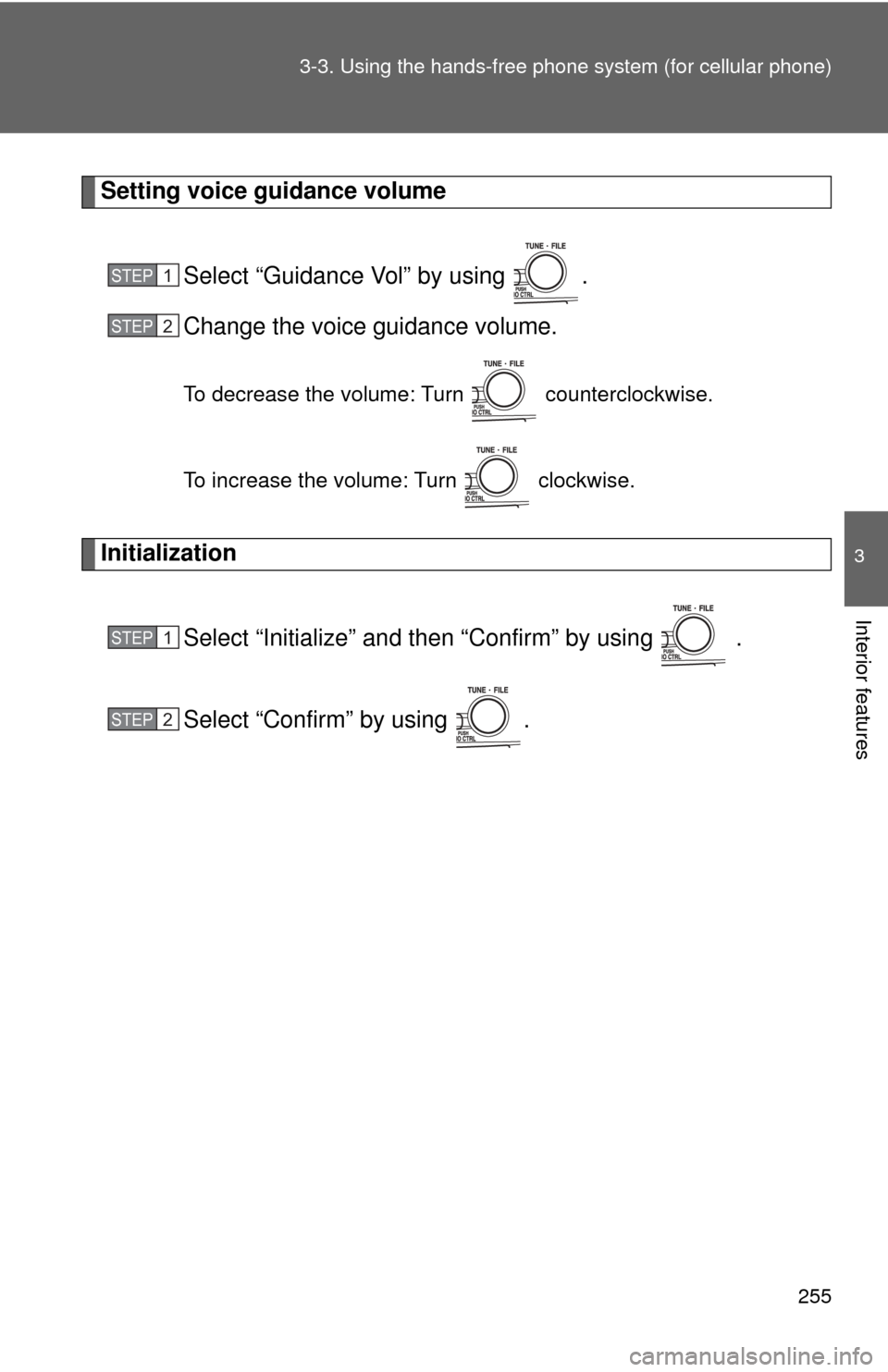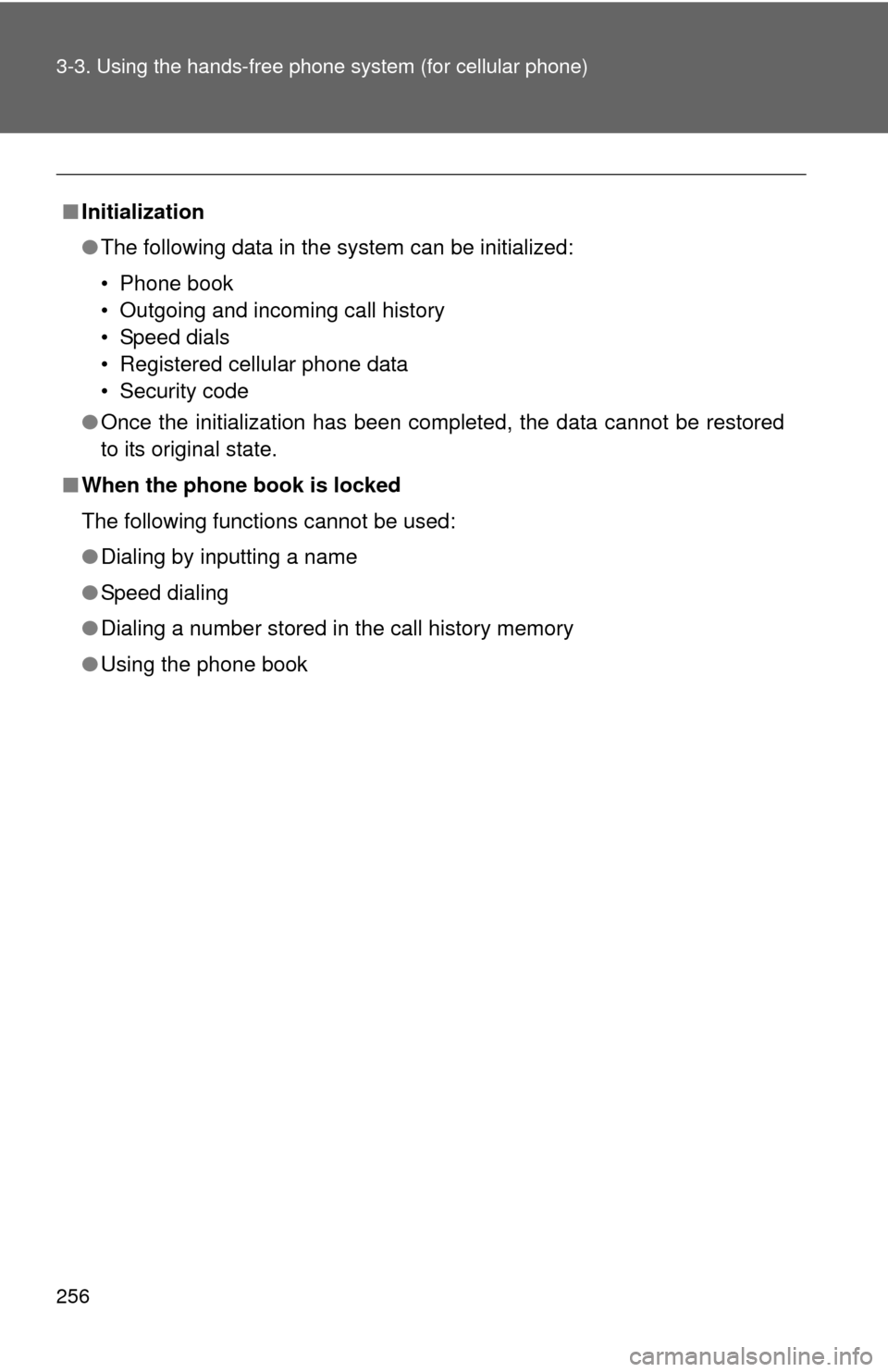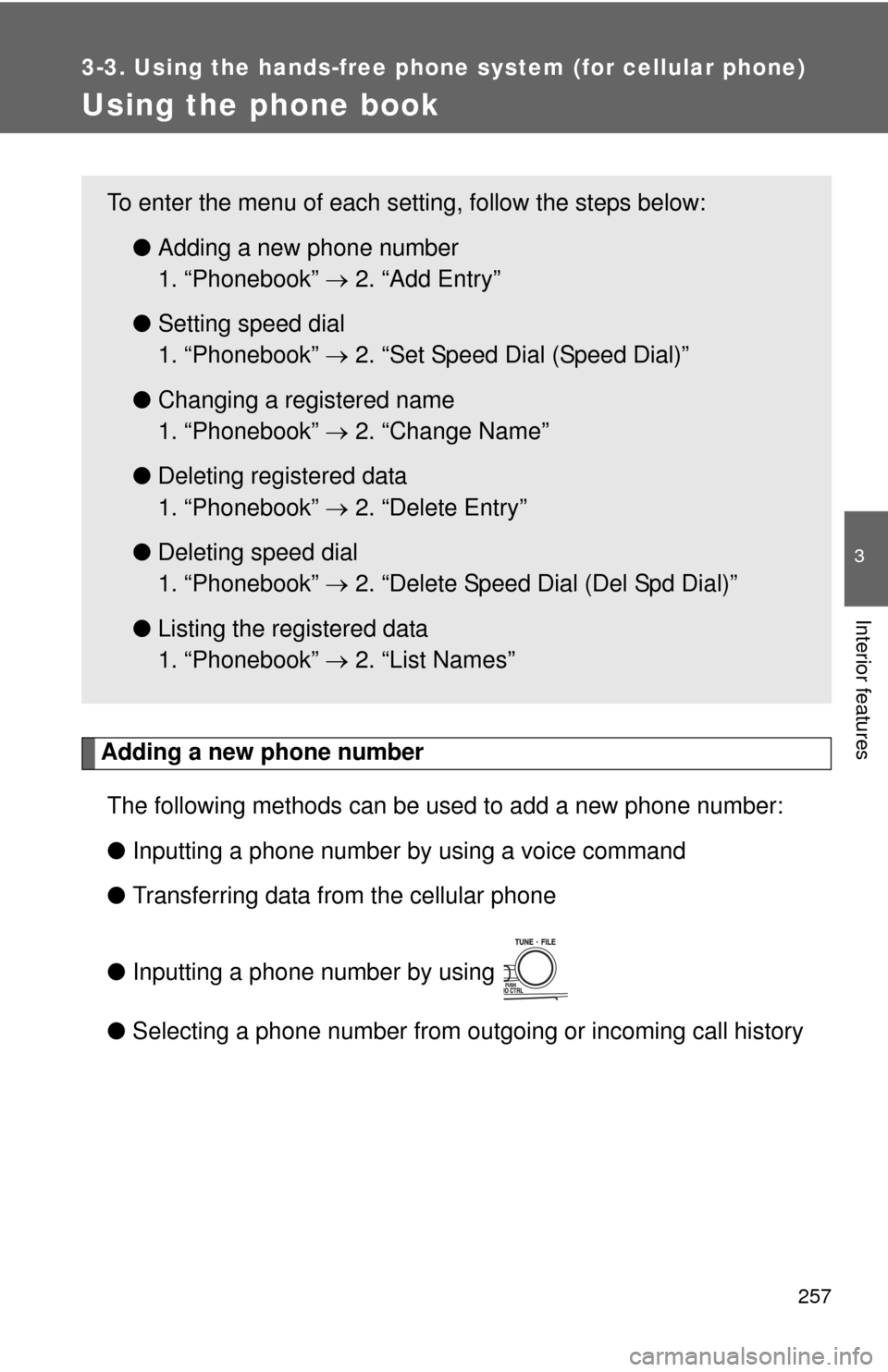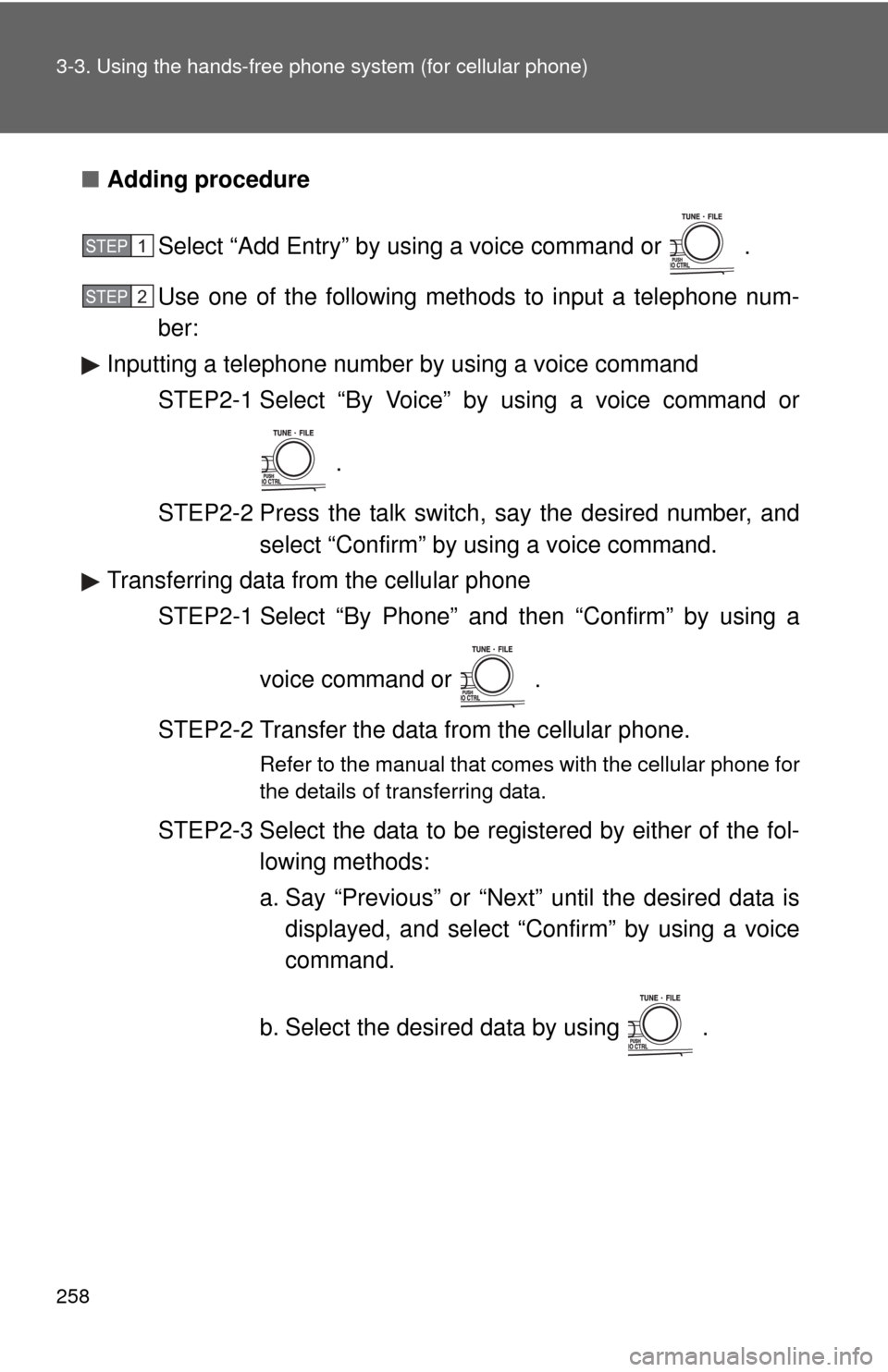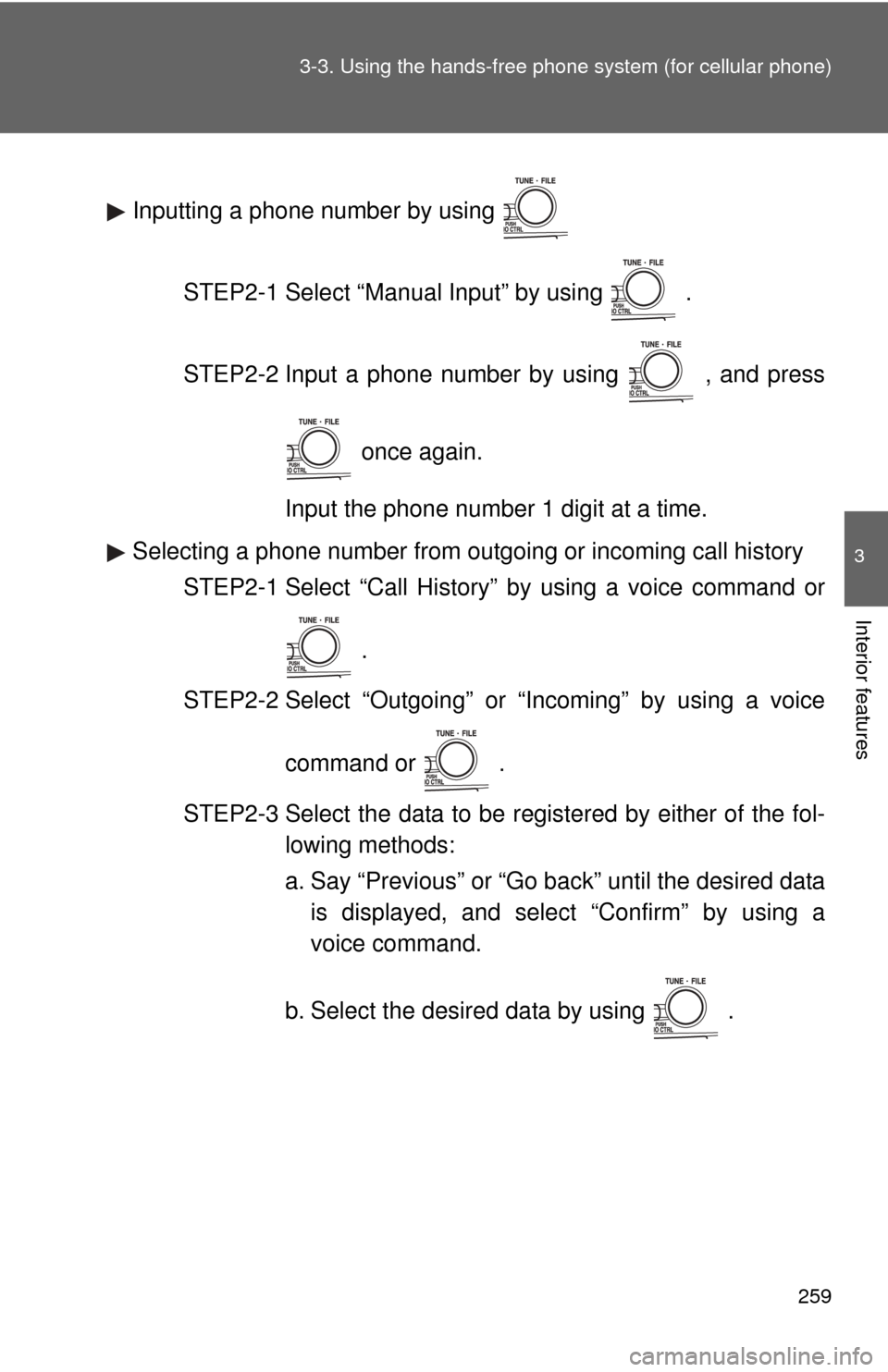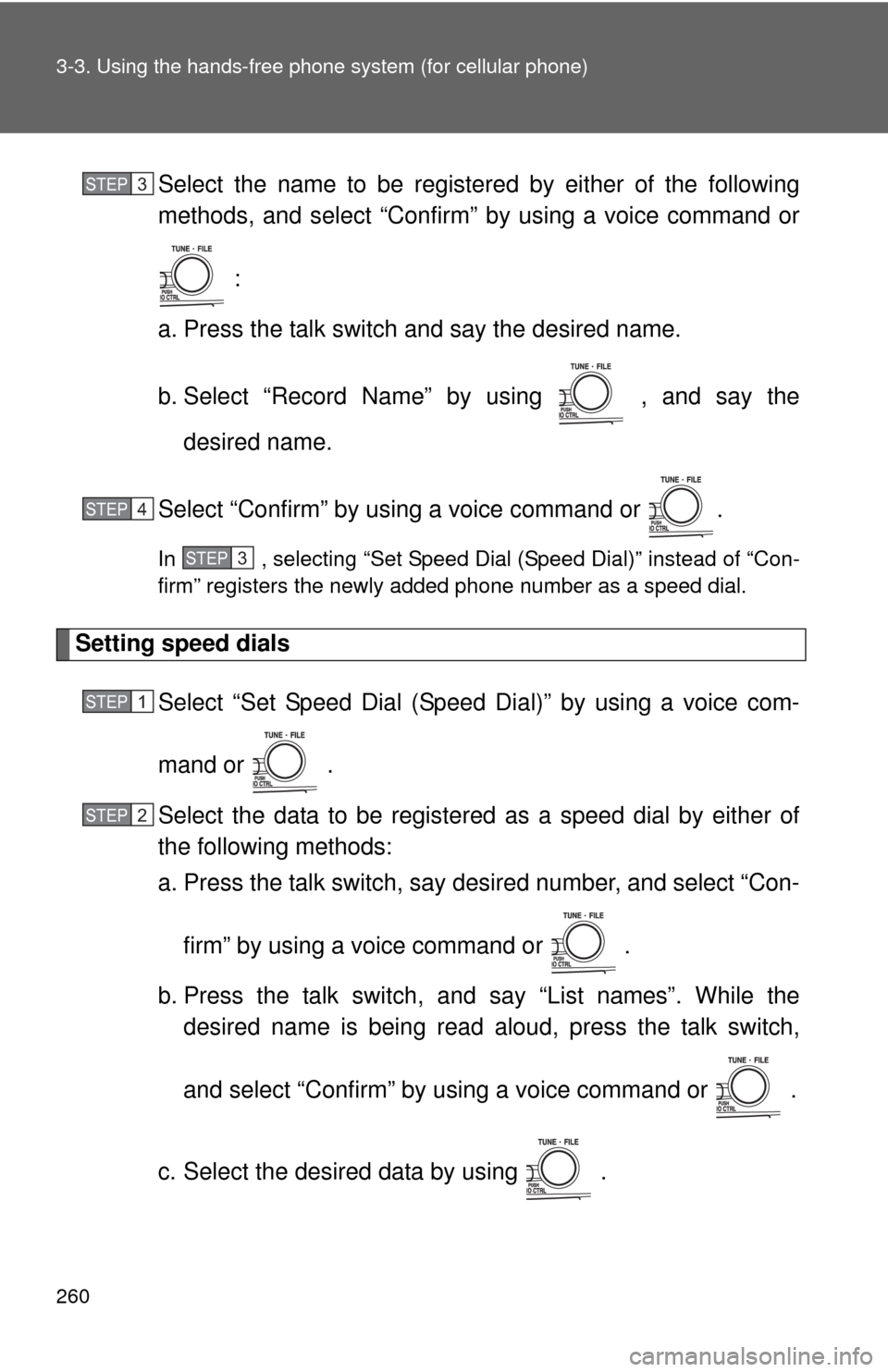TOYOTA CAMRY 2008 XV40 / 8.G Owners Manual
CAMRY 2008 XV40 / 8.G
TOYOTA
TOYOTA
https://www.carmanualsonline.info/img/14/6220/w960_6220-0.png
TOYOTA CAMRY 2008 XV40 / 8.G Owners Manual
Trending: lumbar support, fuel additives, air condition, air conditioning, set clock, low beam, wiper fluid
Page 251 of 476
251
3-3. Using the hand
s-free phone system (for cellular phone)
3
Interior features
Deleting a cellular phone
Select “Delete” by using a voice command or .
Pattern A Select the cellular phone to be deleted by either of the follow-
ing methods and select “Confirm” by using a voice command
or :
a. Press the talk switch and say the name of the desired cellu-lar phone.
b. Press the talk switch and say “List phones”. While the name of the desired cellular phone is being read aloud, press the
talk switch.
Pattern B
Select the desired cellular phone to be deleted by using
.
Changing the passkey
Select “Set Passkey” by using a voice command or .
Pattern A Press the talk switch, say a 4 to 8-digit number, and select
“Confirm” by using a voice command or .
STEP1
STEP2
STEP2
STEP1
STEP2
Page 252 of 476
252 3-3. Using the hands-free phone system (for cellular phone)
Pattern B
Select a 4 to 8-digit number by using .
The number should be input 1 digit at a time.
When the entire number to be registered as a passkey has
been input, press once again.
■The number of cellular phon es that can be registered
Up to 6 cellular phones can be registered in the system.
STEP2
STEP3
Page 253 of 476
253
3-3. Using the hands-free phone system (for cellular phone)
3
Interior features
Security and system setup
Setting or changing the PIN■ Setting a PIN
Select “Set PIN” by using a voice command or .
Enter a PIN by using a voice command or .
When using , input the code 1 digit at a time.
To enter the menu of each setting, follow the steps below:
■ Security setting items and operation procedure
● Setting or changing t he PIN (Personal Identification Number)
1. “Setup” 2. “Security” 3. “Set PIN”
● Locking the phone book
1. “Setup” 2. “Security” 3. “Phonebook Lock”
● Unlocking the phone book
1. “Setup” 2. “Security” 3. “Phonebook Unlock”
■ System setup items and operation procedure
●Setting voice guidance volume
1. “Setup” 2. “System Setup” 3. “Guidance Vol”
● Initialization
1. “Setup” 2. “System Setup” 3. “Initialize”
can only be used for system setup operation.
STEP1
STEP2
Page 254 of 476
254 3-3. Using the hands-free phone system (for cellular phone)
■Changing the PIN
Select “Set PIN” by using a voice command or .
Enter the registered PIN by using a voice command or .
Enter a new PIN by using a voice command or .
When using , input the code 1 digit at a time.
Locking or unlocking the phone book Select “Phonebook lock (Phbk Lock)” or “Phonebook unlock
(Phbk Unlock)” by using a voice command or .
Input the PIN by either of the following methods and select
“Confirm” by using a voice command or :
a. Press the talk switch and say the registered PIN.
b. Input a new PIN by using .
STEP1
STEP2
STEP3
STEP1
STEP2
Page 255 of 476
255
3-3. Using the hand
s-free phone system (for cellular phone)
3
Interior features
Setting voice guidance volume
Select “Guidance Vol” by using .
Change the voice guidance volume.
To decrease the volume: Turn counterclockwise.
To increase the volume: Turn clockwise.
InitializationSelect “Initialize” and then “Confirm” by using .
Select “Confirm” by using .
STEP1
STEP2
STEP1
STEP2
Page 256 of 476
256 3-3. Using the hands-free phone system (for cellular phone)
■Initialization
●The following data in the system can be initialized:
• Phone book
• Outgoing and incoming call history
• Speed dials
• Registered cellular phone data
• Security code
● Once the initialization has been completed, the data cannot be restored
to its original state.
■ When the phone book is locked
The following functions cannot be used:
●Dialing by inputting a name
● Speed dialing
● Dialing a number stored in the call history memory
● Using the phone book
Page 257 of 476
257
3-3. Using the hands-free phone system (for cellular phone)
3
Interior features
Using the phone book
Adding a new phone numberThe following methods can be used to add a new phone number:
● Inputting a phone number by using a voice command
● Transferring data from the cellular phone
● Inputting a phone number by using
● Selecting a phone number from outgoing or incoming call history
To enter the menu of each setting, follow the steps below:
●Adding a new phone number
1. “Phonebook” 2. “Add Entry”
● Setting speed dial
1. “Phonebook” 2. “Set Speed Dial (Speed Dial)”
● Changing a registered name
1. “Phonebook” 2. “Change Name”
● Deleting registered data
1. “Phonebook” 2. “Delete Entry”
● Deleting speed dial
1. “Phonebook” 2. “Delete Speed Dial (Del Spd Dial)”
● Listing the registered data
1. “Phonebook” 2. “List Names”
Page 258 of 476
258 3-3. Using the hands-free phone system (for cellular phone)
■Adding procedure
Select “Add Entry” by using a voice command or .
Use one of the following methods to input a telephone num-
ber:
Inputting a telephone number by using a voice command
STEP2-1 Select “By Voice” by using a voice command or
.
STEP2-2 Press the talk switch, say the desired number, and select “Confirm” by using a voice command.
Transferring data from the cellular phone
STEP2-1 Select “By Phone” and then “Confirm” by using a
voice command or .
STEP2-2 Transfer the data from the cellular phone.
Refer to the manual that comes with the cellular phone for
the details of transferring data.
STEP2-3 Select the data to be registered by either of the fol- lowing methods:
a. Say “Previous” or “Next” until the desired data isdisplayed, and select “Confirm” by using a voice
command.
b. Select the desired data by using .
STEP1
STEP2
Page 259 of 476
259
3-3. Using the hand
s-free phone system (for cellular phone)
3
Interior features
Inputting a phone number by using
STEP2-1 Select “Manual Input” by using .
STEP2-2 Input a phone number by using , and press once again.
Input the phone number 1 digit at a time.
Selecting a phone number from outgoing or incoming call history STEP2-1 Select “Call History” by using a voice command or
.
STEP2-2 Select “Outgoing” or “Incoming” by using a voice
command or .
STEP2-3 Select the data to be registered by either of the fol- lowing methods:
a. Say “Previous” or “Go back” until the desired datais displayed, and select “Confirm” by using a
voice command.
b. Select the desired data by using .
Page 260 of 476
260 3-3. Using the hands-free phone system (for cellular phone)
Select the name to be registered by either of the following
methods, and select “Confirm” by using a voice command or
:
a. Press the talk switch and say the desired name.
b. Select “Record Name” by using , and say the desired name.
Select “Confirm” by using a voice command or .
In , selecting “Set Speed Dial (Speed Dial)” instead of “Con-
firm” registers the newly added phone number as a speed dial.
Setting speed dials Select “Set Speed Dial (Speed Dial)” by using a voice com-
mand or .
Select the data to be registered as a speed dial by either of
the following methods:
a. Press the talk switch, say desired number, and select “Con-
firm” by using a voice command or
.
b. Press the talk switch, and say “List names”. While the desired name is being read aloud, press the talk switch,
and select “Confirm” by using a voice command or .
c. Select the desired data by using .
STEP3
STEP4
STEP3
STEP1
STEP2
Trending: air suspension, towing, audio, fuel system, width, heater, coolant capacity