CD changer TOYOTA CAMRY 2009 XV40 / 8.G Owners Manual
[x] Cancel search | Manufacturer: TOYOTA, Model Year: 2009, Model line: CAMRY, Model: TOYOTA CAMRY 2009 XV40 / 8.GPages: 480, PDF Size: 6.44 MB
Page 3 of 480
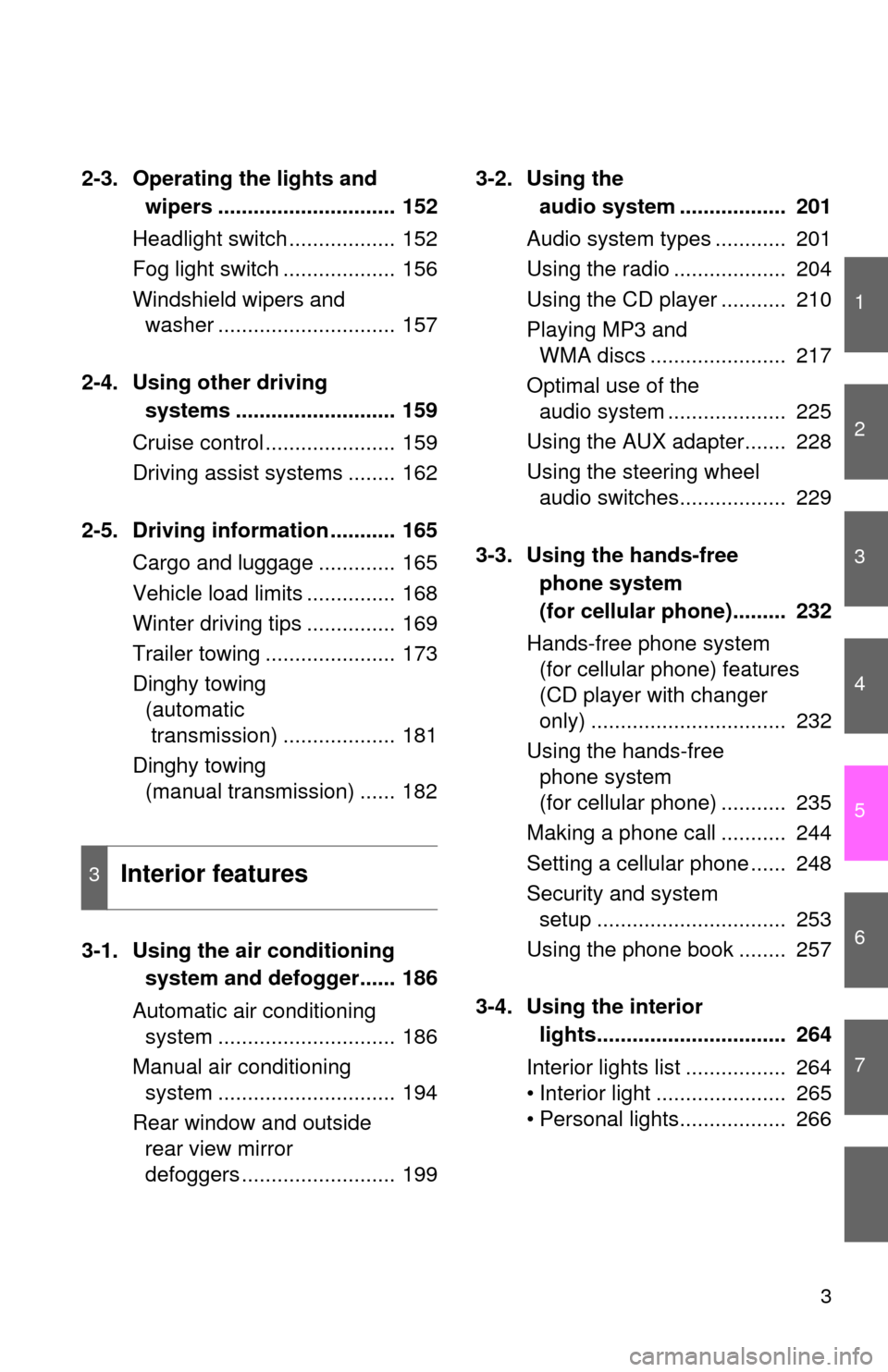
1
2
3
4
5
6
7
3
2-3.Operating the lights and
wipers
.............................. 152
Headlight switch .................. 152
Fog light switch ................... 156
Windshield wipers and washer .............................. 157
2-4. Using other drivin
g
systems
........................... 159
Cruise control ...................... 159
Driving assist systems ........ 162
2-5. Driving information ........... 165 Cargo and luggage ............. 165
Vehicle load limits ............... 168
Winter driving tips ............... 169
Trailer towing ...................... 173
Dinghy towing (automatic
transmission) ................... 181
Dinghy towing (manual transmission) ...... 182
3-1.
Using the air conditioning
system a
nd defogger...... 186
Automatic air conditioning system .............................. 186
Manual air conditioning system .............................. 194
Rear window and outside rear view mirror
defoggers .......................... 199 3-2.Using the
audio s
ystem .................. 201
Audio system types ............ 201
Using the radio ................... 204
Using the CD player ........... 210
Playing MP3 and WMA discs ....................... 217
Optimal use of the audio system .................... 225
Using the AUX adapter....... 228
Using the steering wheel audio switches.................. 229
3-3. Using the ha
nds-free
phone system
(for cellular phone)
......... 232
Hands-free phone system (for cellular phone) features
(CD player with changer
only) ................................. 232
Using the hands-free phone system
(for cellular phone) ........... 235
Making a phone call ........... 244
Setting a cellular phone ...... 248
Security and system setup ................................ 253
Using the phone book ........ 257
3-4.
Using the interior
lights
................................ 264
Interior lights list ................. 264
• Interior light ...................... 265
• Personal lights.................. 266
3Interior features
Page 185 of 480
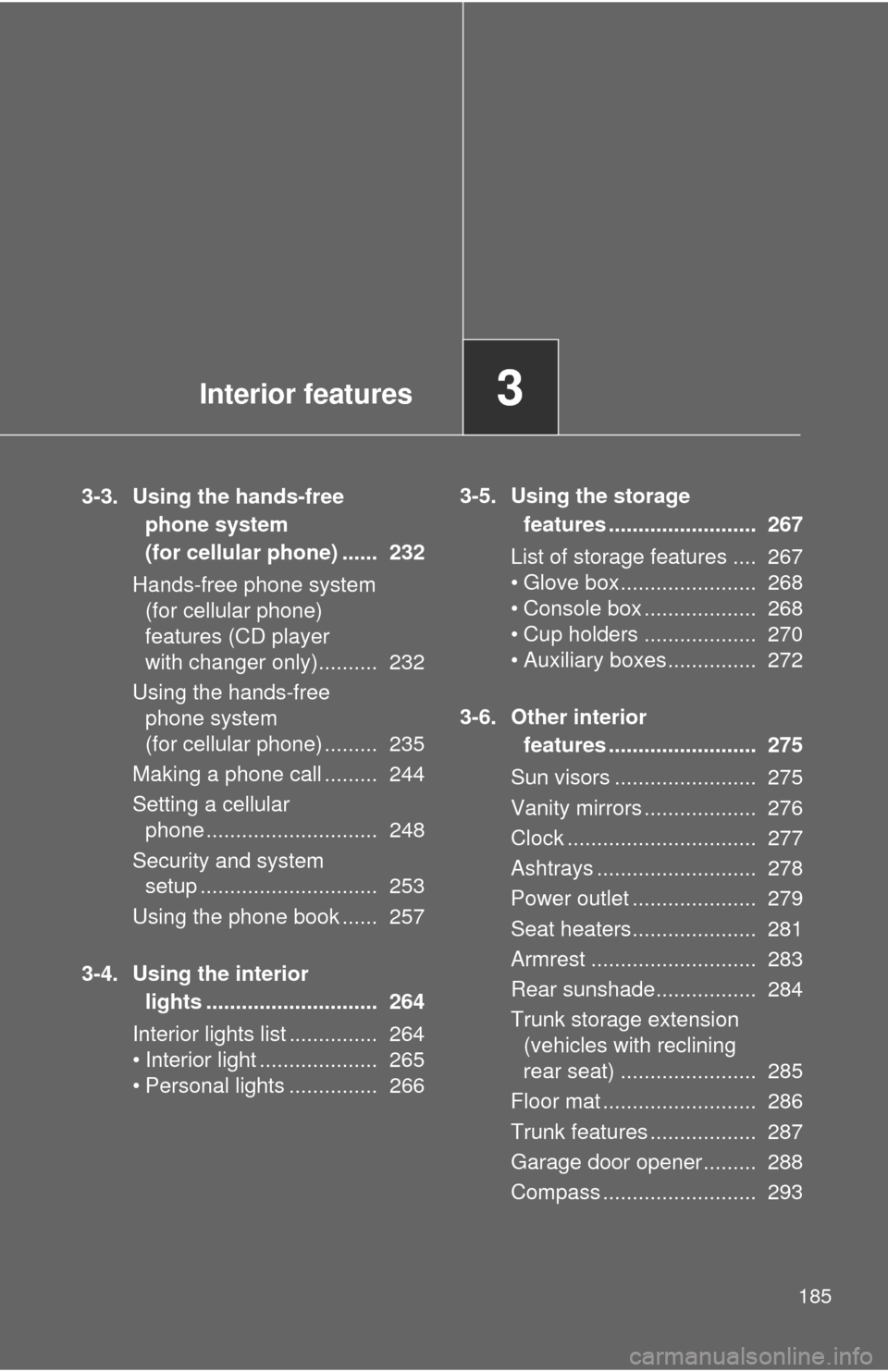
Interior features3
185
3-3. Using the hands-free phone system
(for cellular phone) ...... 232
Hands-free phone system (for cellular phone)
features (CD player
with changer only).......... 232
Using the hands-free phone system
(for cellular phone) ......... 235
Making a phone call ......... 244
Setting a cellular phone ............................. 248
Security and system setup .............................. 253
Using the phone book ...... 257
3-4. Using the interior lights ............................. 264
Interior lights list ............... 264
• Interior light .................... 265
• Personal lights ............... 266 3-5. Using the storage
features ......................... 267
List of storage features .... 267
• Glove box....................... 268
• Console box ................... 268
• Cup holders ................... 270
• Auxiliary boxes ............... 272
3-6. Other interior features ......................... 275
Sun visors ........................ 275
Vanity mirrors ................... 276
Clock ................................ 277
Ashtrays ........................... 278
Power outlet ..................... 279
Seat heaters..................... 281
Armrest ............................ 283
Rear sunshade................. 284
Trunk storage extension (vehicles with reclining
rear seat) ....................... 285
Floor mat .......................... 286
Trunk features .................. 287
Garage door opener......... 288
Compass .......................... 293
Page 201 of 480
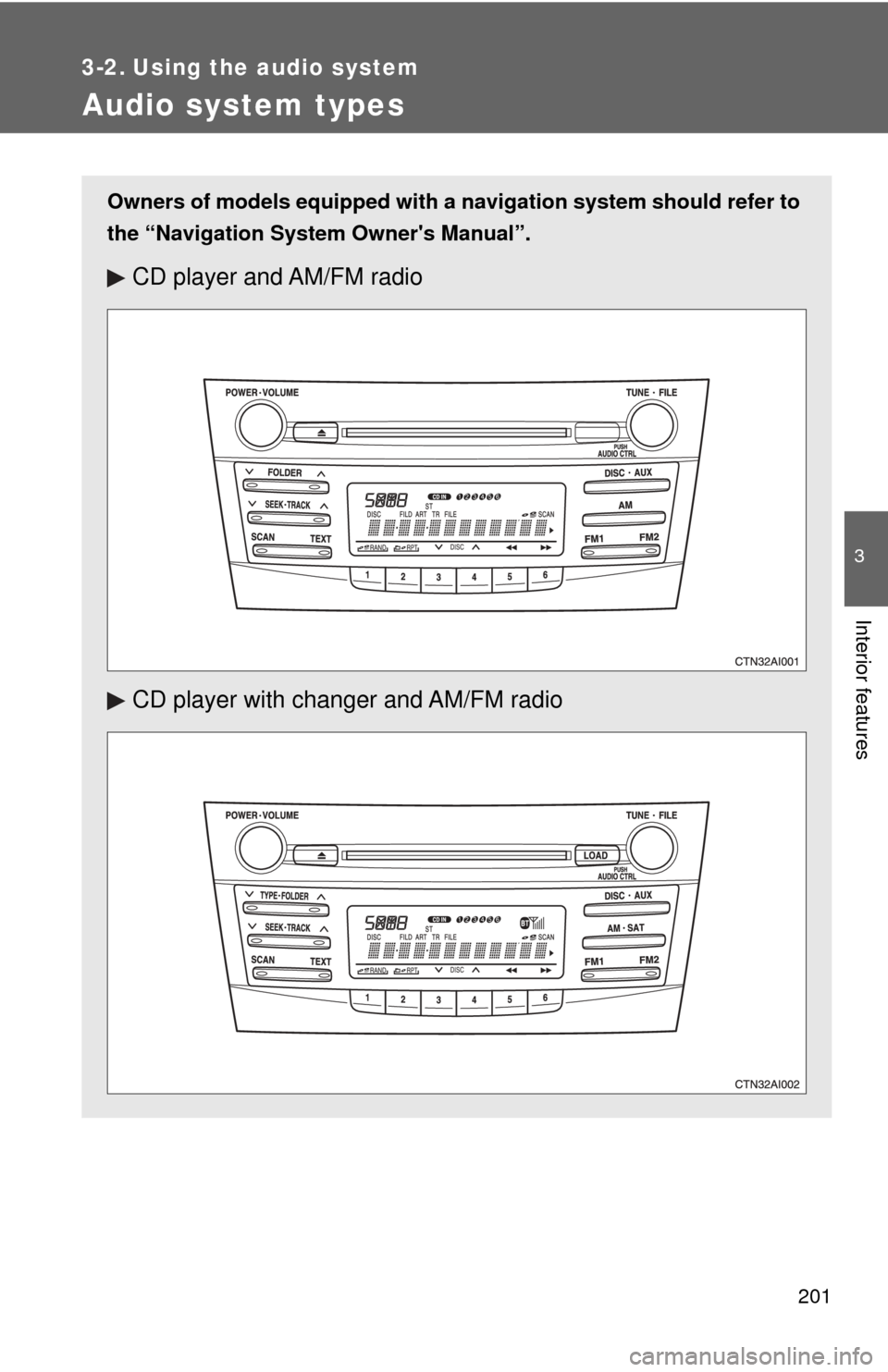
201
3
Interior features
3-2. Using the audio system
Audio system types
Owners of models equipped with a navigation system should refer to
the “Navigation System Owner's Manual”.
CD player and AM/FM radio
CD player with changer and AM/FM radio
Page 210 of 480
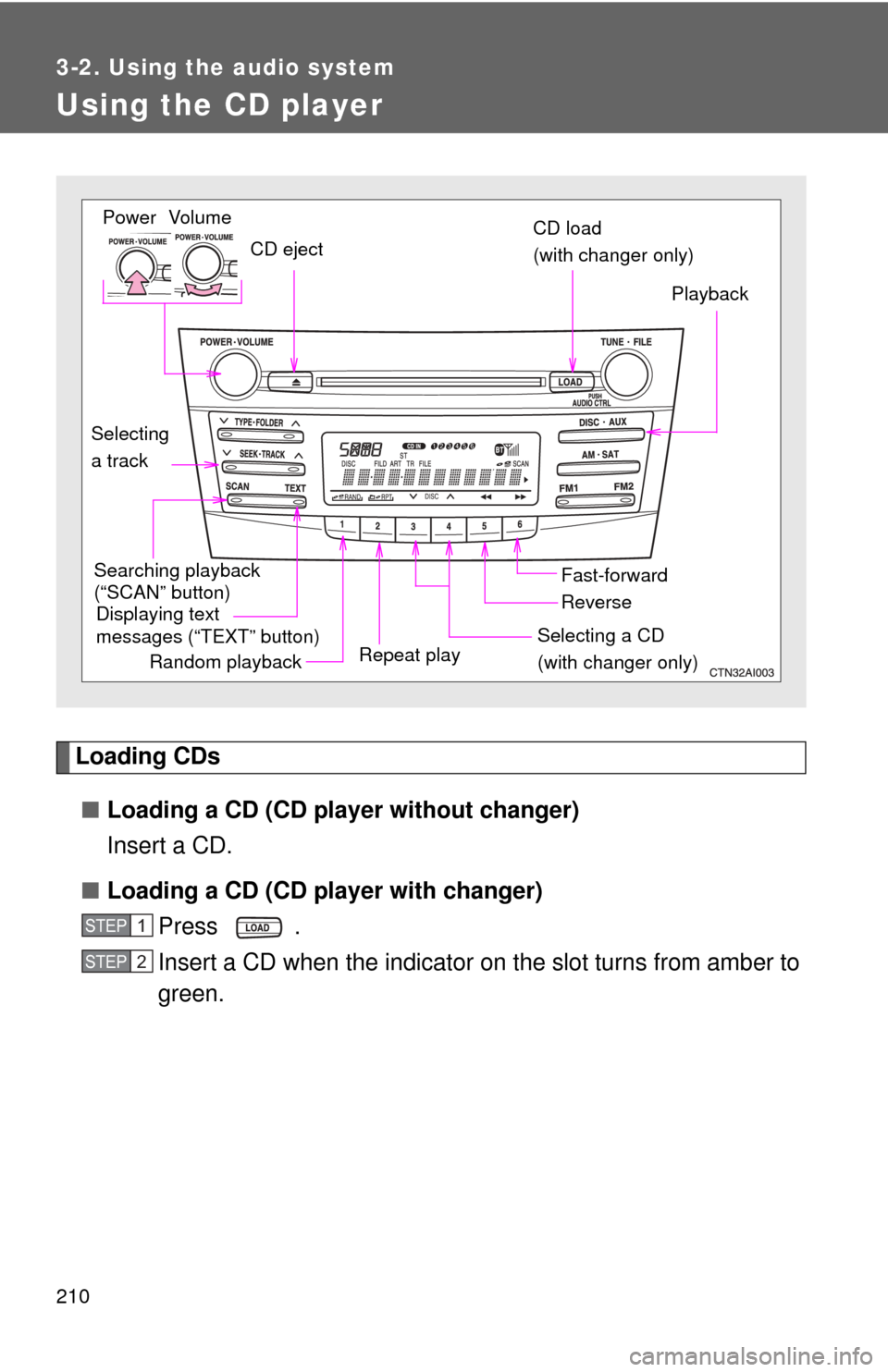
210
3-2. Using the audio system
Using the CD player
Loading CDs■ Loading a CD (CD player without changer)
Insert a CD.
■ Loading a CD (CD player with changer)
Press .
Insert a CD when the indicator on the slot turns from amber to
green.
Vol um e
Random playback Repeat play PlaybackPower
CD eject
Displaying text
messages (“TEXT” button)
Selecting
a track CD load
(with changer only)
Fast-forward
Selecting a CD
(with changer only)
Reverse
Searching playback
(“SCAN” button)
STEP1
STEP2
Page 211 of 480
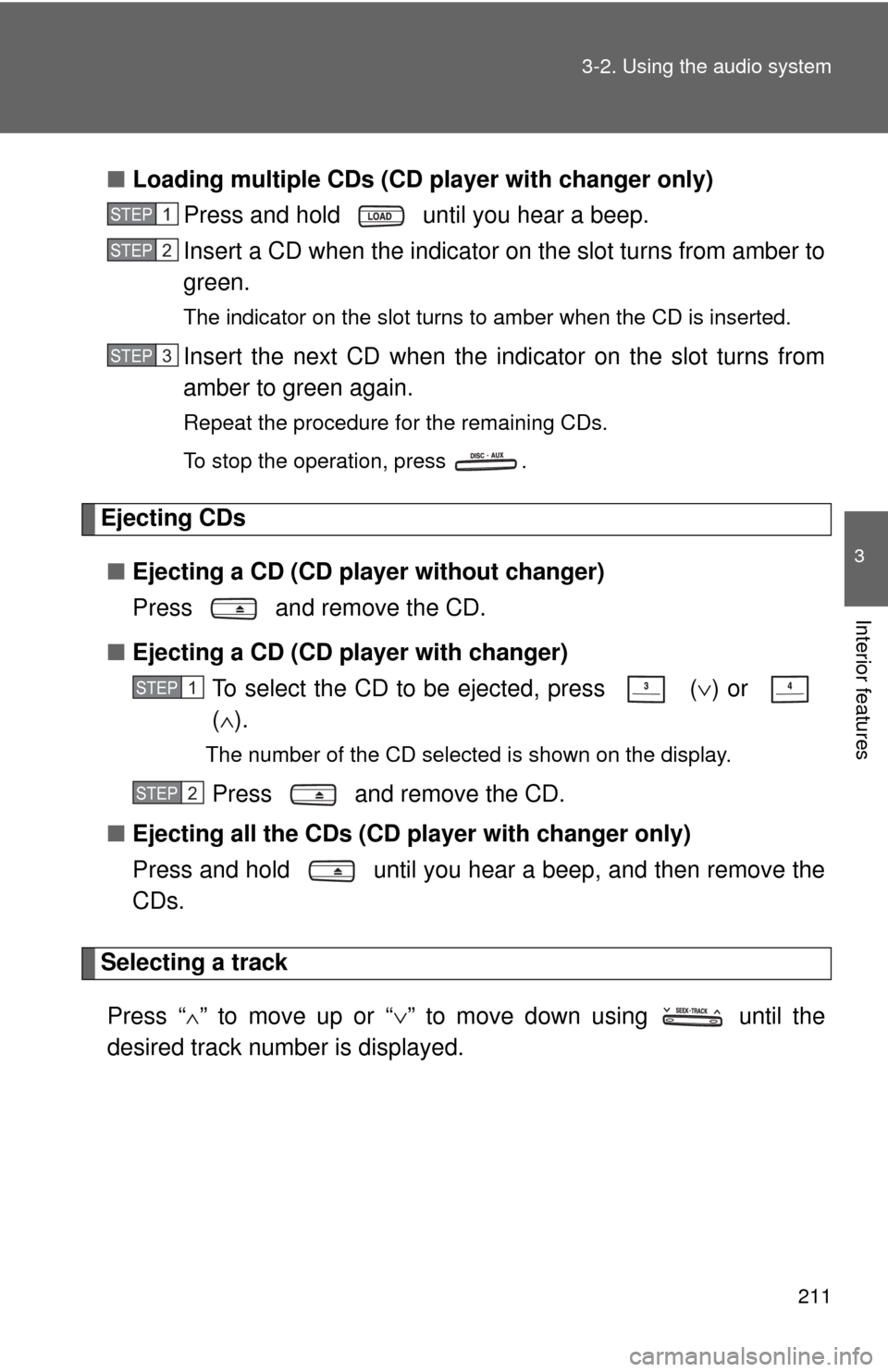
211
3-2. Using the audio system
3
Interior features
■
Loading multiple CDs (CD player with changer only)
Press and hold until you hear a beep.
Insert a CD when the indicator on the slot turns from amber to
green.
The indicator on the slot turns to amber when the CD is inserted.
Insert the next CD when the indicator on the slot turns from
amber to green again.
Repeat the procedure for the remaining CDs.
To stop the operation, press .
Ejecting CDs
■ Ejecting a CD (CD player without changer)
Press and remove the CD.
■ Ejecting a CD (CD player with changer)
To select the CD to be ejected, press
(∨) or
( ∧ ).
The number of the CD selected is shown on the display.
Press and remove the CD.
■ Ejecting all the CDs (CD player with changer only)
Press and hold until you hear a beep, and then remove the
CDs.
Selecting a track
Press “
∧” to move up or “ ∨” to move down using until the
desired track number is displayed.
STEP1
STEP2
STEP3
STEP1
STEP2
Page 212 of 480
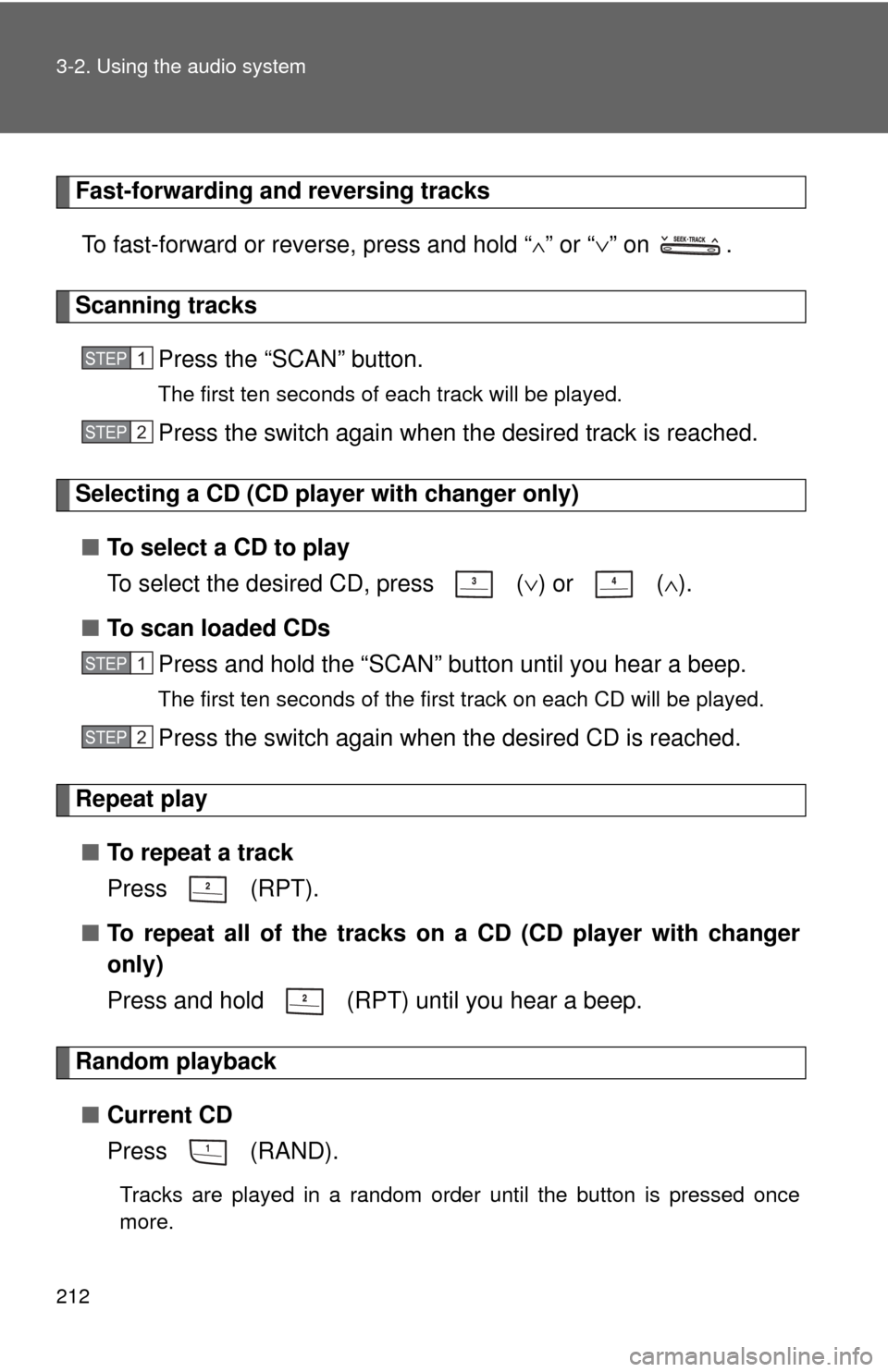
212 3-2. Using the audio system
Fast-forwarding and reversing tracksTo fast-forward or reverse, press and hold “
∧” or “ ∨” on .
Scanning tracks
Press the “SCAN” button.
The first ten seconds of each track will be played.
Press the switch again when the desired track is reached.
Selecting a CD (CD player with changer only)■ To select a CD to play
To select the desired CD, press
(∨) or ( ∧).
■ To scan loaded CDs
Press and hold the “SCAN” button until you hear a beep.
The first ten seconds of the first track on each CD will be played.
Press the switch again when the desired CD is reached.
Repeat play
■ To repeat a track
Press (RPT).
■ To repeat all of the tracks on a CD (CD player with changer
only)
Press and hold (RPT) until you hear a beep.
Random playback
■ Current CD
Press (RAND).
Tracks are played in a random order until the button is pressed once
more.
STEP1
STEP2
STEP1
STEP2
Page 213 of 480
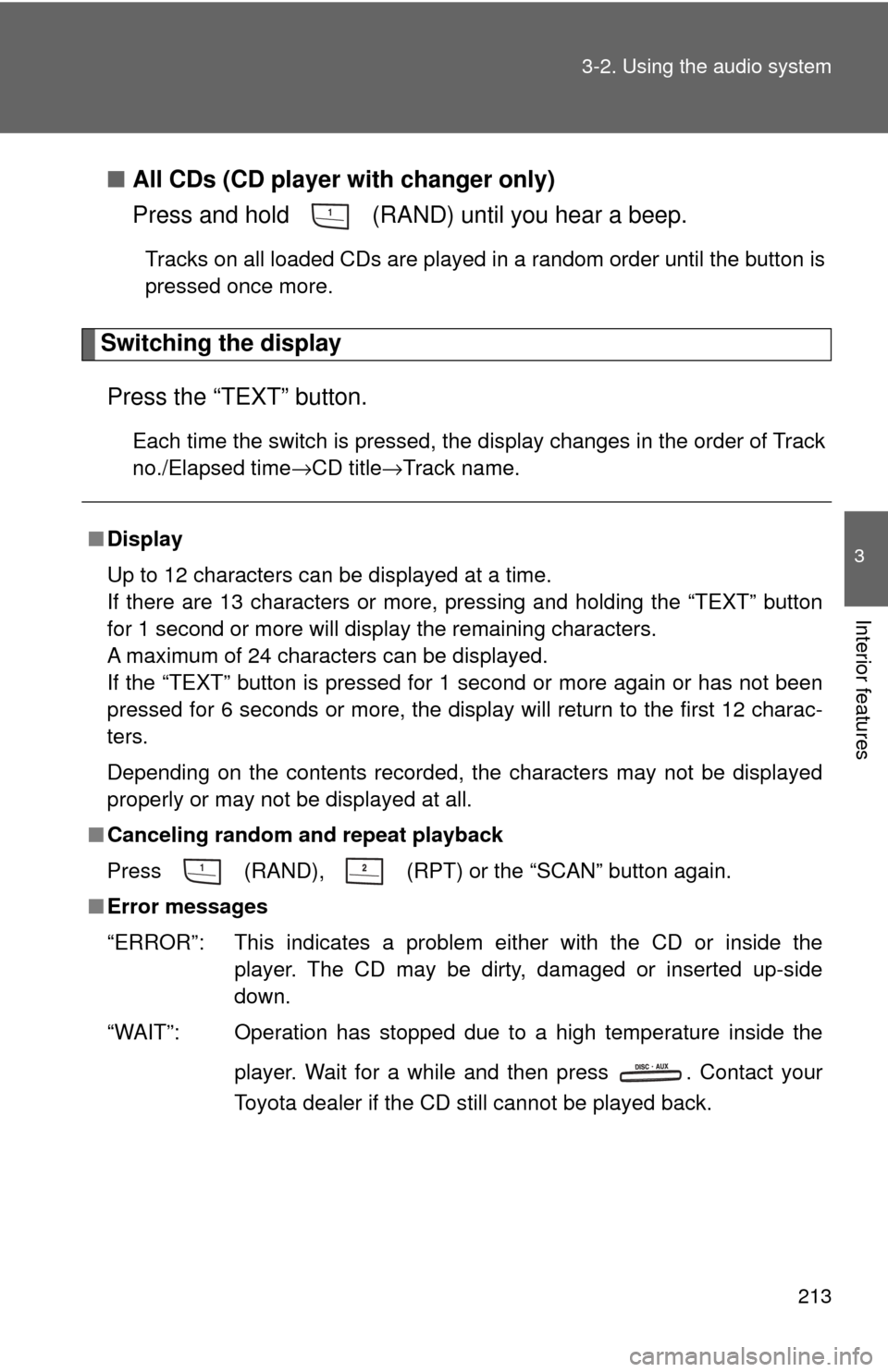
213
3-2. Using the audio system
3
Interior features
■
All CDs (CD player with changer only)
Press and hold (RAND) until you hear a beep.
Tracks on all loaded CDs are played in a random order until the button is
pressed once more.
Switching the display
Press the “TEXT” button.
Each time the switch is pressed, the display changes in the order of Track
no./Elapsed time→CD title →Track name.
■Display
Up to 12 characters can be displayed at a time.
If there are 13 characters or more, pressing and holding the “TEXT” button
for 1 second or more will display the remaining characters.
A maximum of 24 characters can be displayed.
If the “TEXT” button is pressed for 1 second or more again or has not been
pressed for 6 seconds or more, the display will return to the first 12 charac-
ters.
Depending on the contents recorded, the characters may not be displayed
properly or may not be displayed at all.
■ Canceling random and repeat playback
Press
(RAND), (RPT) or the “SCAN” button again.
■ Error messages
“ERROR”: This indicates a problem ei ther with the CD or inside the
player. The CD may be dirty, damaged or inserted up-side
down.
“WAIT”: Operation has stopped due to a high temperature inside the
player. Wait for a while and then press . Contact your
Toyota dealer if the CD still cannot be played back.
Page 215 of 480
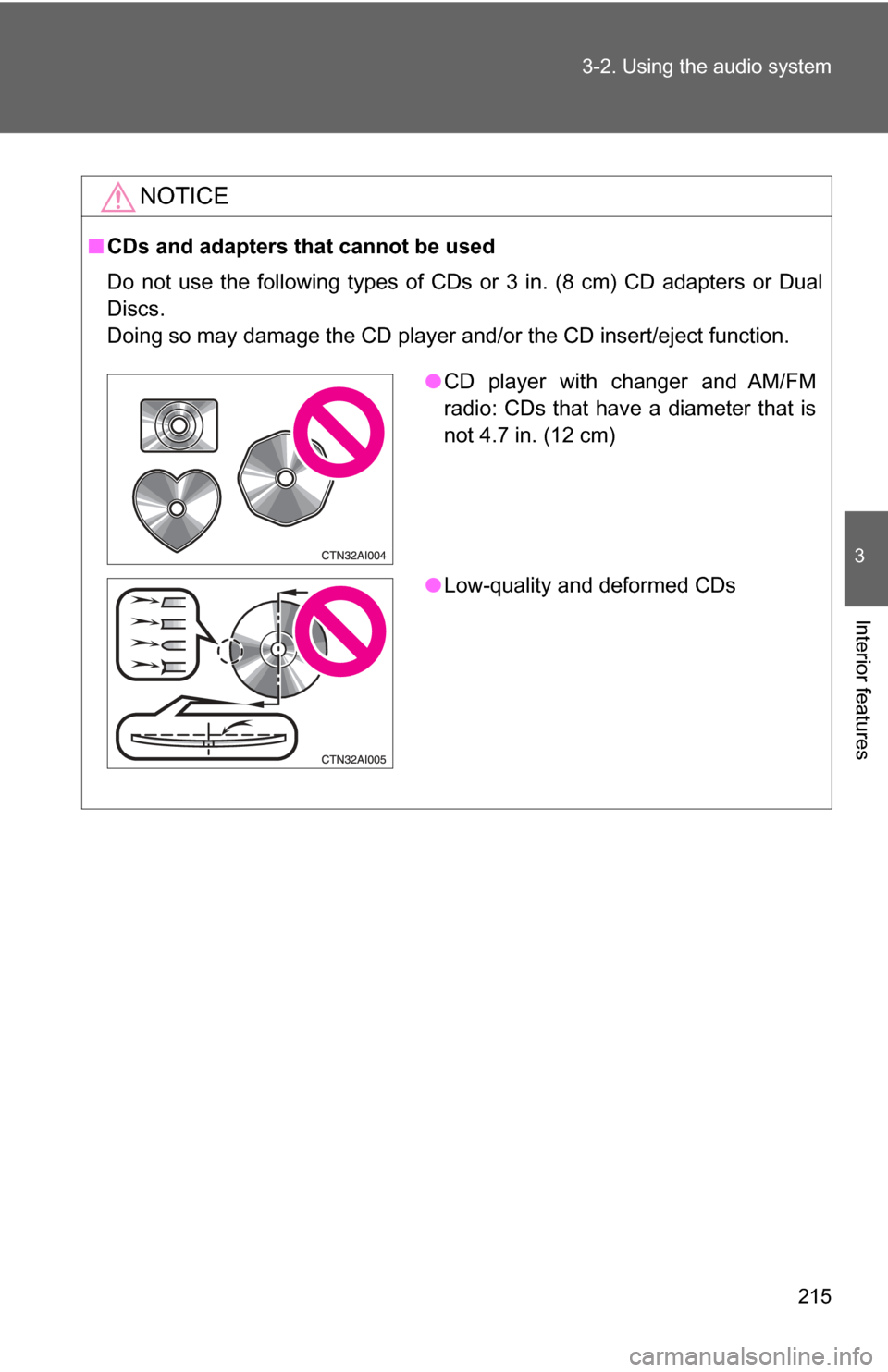
215
3-2. Using the audio system
3
Interior features
NOTICE
■
CDs and adapters that cannot be used
Do not use the following types of CDs or 3 in. (8 cm) CD adapters or Dual
Discs.
Doing so may damage the CD player and/or the CD insert/eject function.
●CD player with changer and AM/FM
radio: CDs that have a diameter that is
not 4.7 in. (12 cm)
● Low-quality and deformed CDs
Page 217 of 480
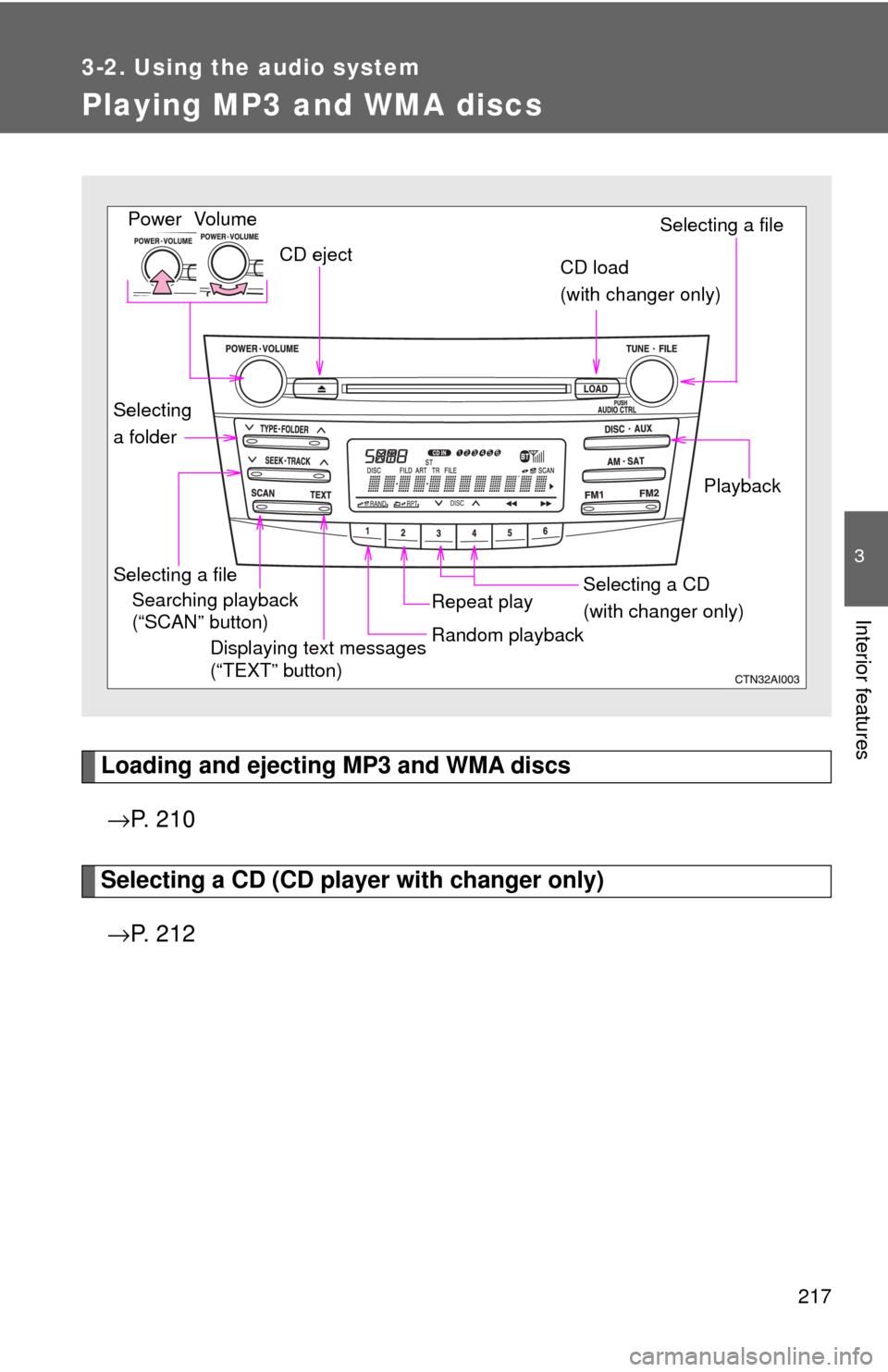
217
3-2. Using the audio system
3
Interior features
Playing MP3 and WMA discs
Loading and ejecting MP3 and WMA discs→ P. 2 1 0
Selecting a CD (CD player with changer only)
→ P. 2 1 2
Vol um e
Random playbackSelecting a file
PlaybackPower
CD eject
Displaying text messages
(“TEXT” button)
Selecting a file Selecting a CD
(with changer only)
CD load
(with changer only)
Repeat playSearching playback
(“SCAN” button)
Selecting
a folder
Page 225 of 480
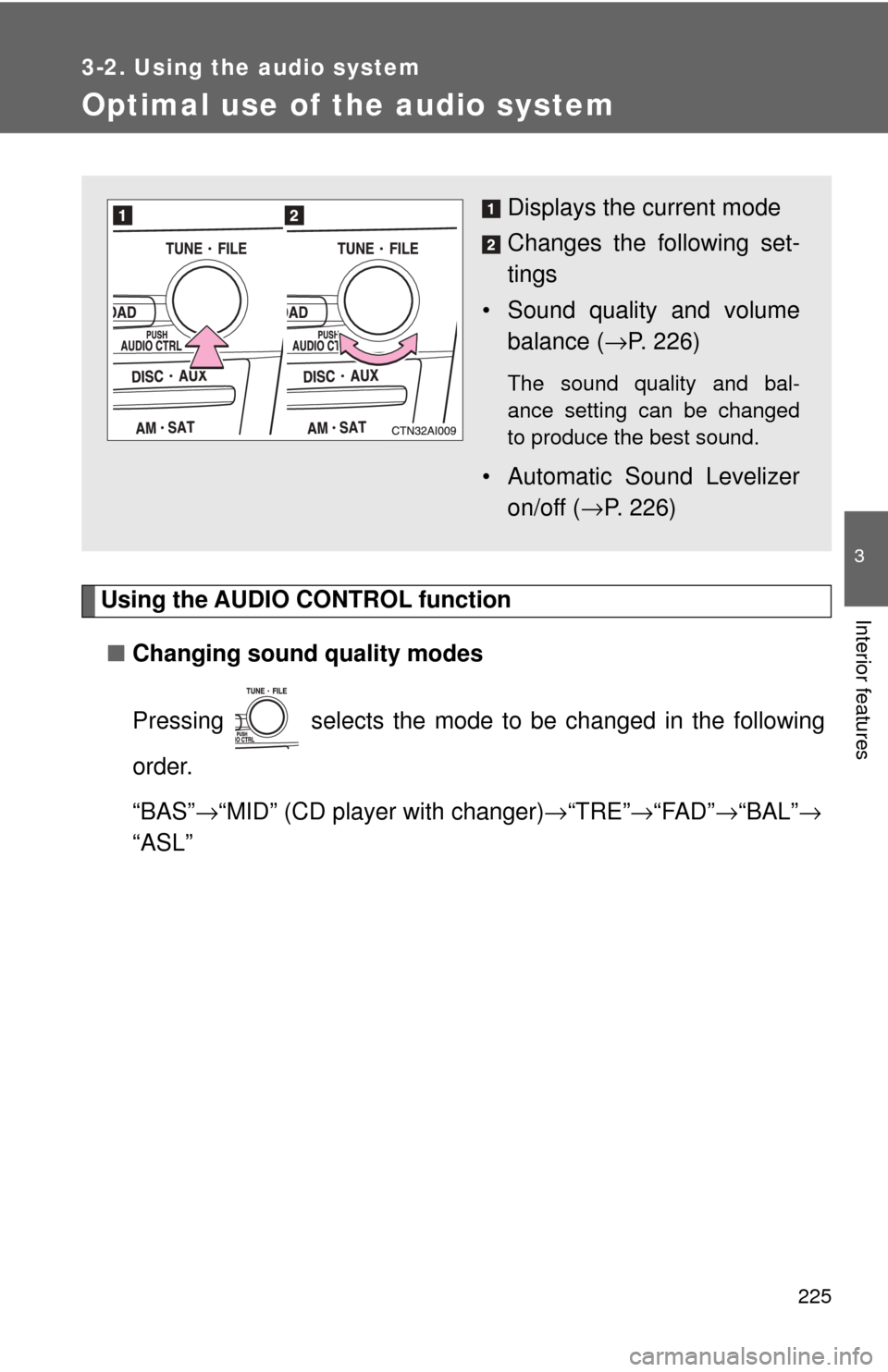
225
3-2. Using the audio system
3
Interior features
Optimal use of the audio system
Using the AUDIO CONTROL function■ Changing sound quality modes
Pressing selects the mode to be changed in the following
order.
“BAS” →“MID” (CD player with changer) →“TRE” →“FAD” →“BAL” →
“ASL”
Displays the current mode
Changes the following set-
tings
• Sound quality and volume balance ( →P. 226)
The sound quality and bal-
ance setting can be changed
to produce the best sound.
• Automatic Sound Levelizer
on/off ( →P. 226)