reset TOYOTA CAMRY 2009 XV40 / 8.G Owners Manual
[x] Cancel search | Manufacturer: TOYOTA, Model Year: 2009, Model line: CAMRY, Model: TOYOTA CAMRY 2009 XV40 / 8.GPages: 480, PDF Size: 6.44 MB
Page 13 of 480
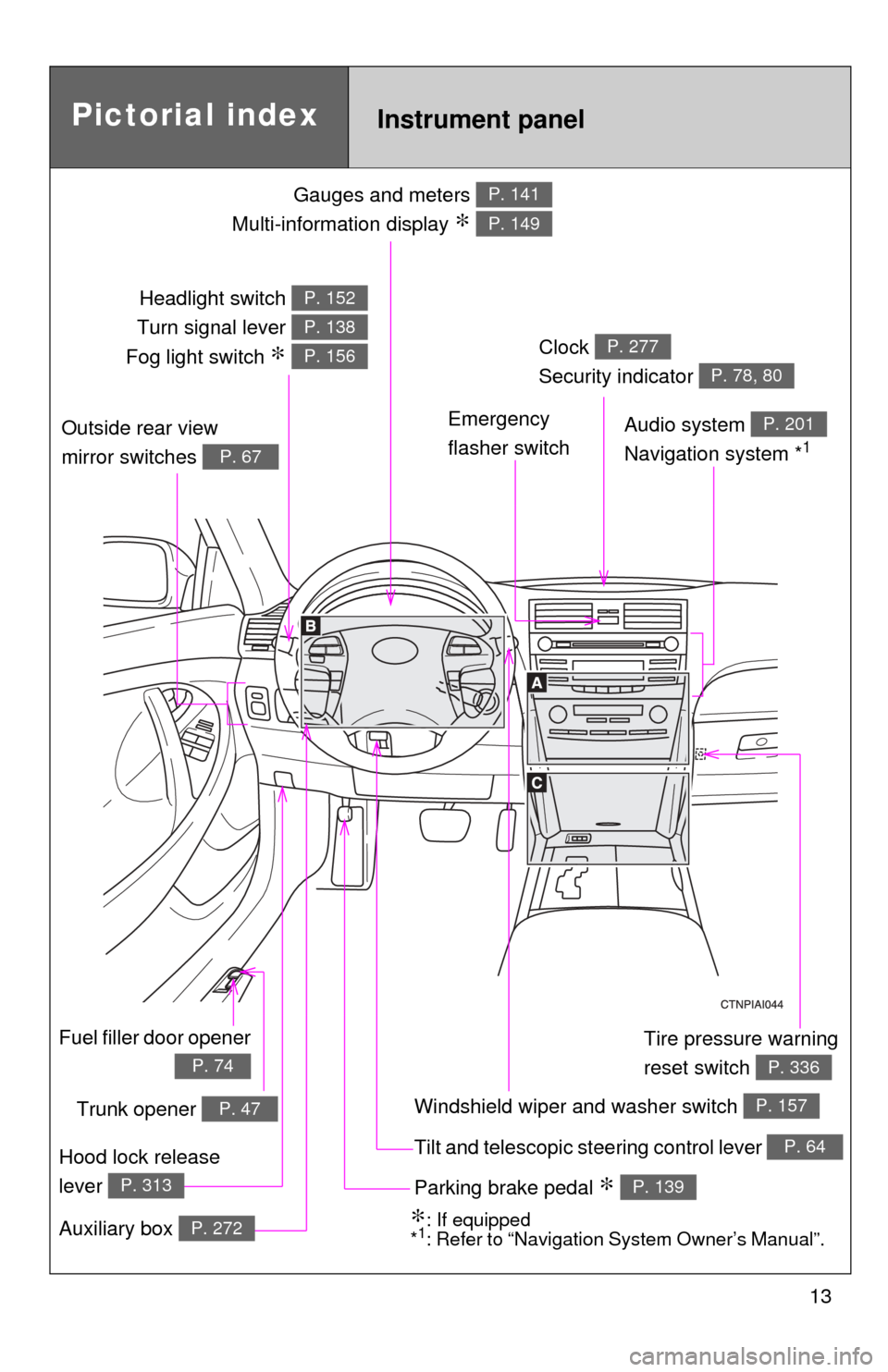
13
Gauges and meters
Multi-information display
∗
P. 141
P. 149
Tilt and telescopic steering control lever P. 64
Pictorial index
Trunk opener P. 47
Headlight switch
Turn signal lever
Fog light switch
∗
P. 152
P. 138
P. 156
Instrument panel
Audio system
Navigation system *1
P. 201
Windshield wiper and washer switch P. 157
Clock
Security indicator P. 277
P. 78, 80
Outside rear view
mirror switches
P. 67
Tire pressure warning
reset switch
P. 336
Parking brake pedal ∗ P. 139
Hood lock release
lever
P. 313
Fuel filler door opener
P. 74
Auxiliary box P. 272∗: If equipped
*1: Refer to “Navigation System Owner’s Manual”.
Emergency
flasher switch
Page 142 of 480
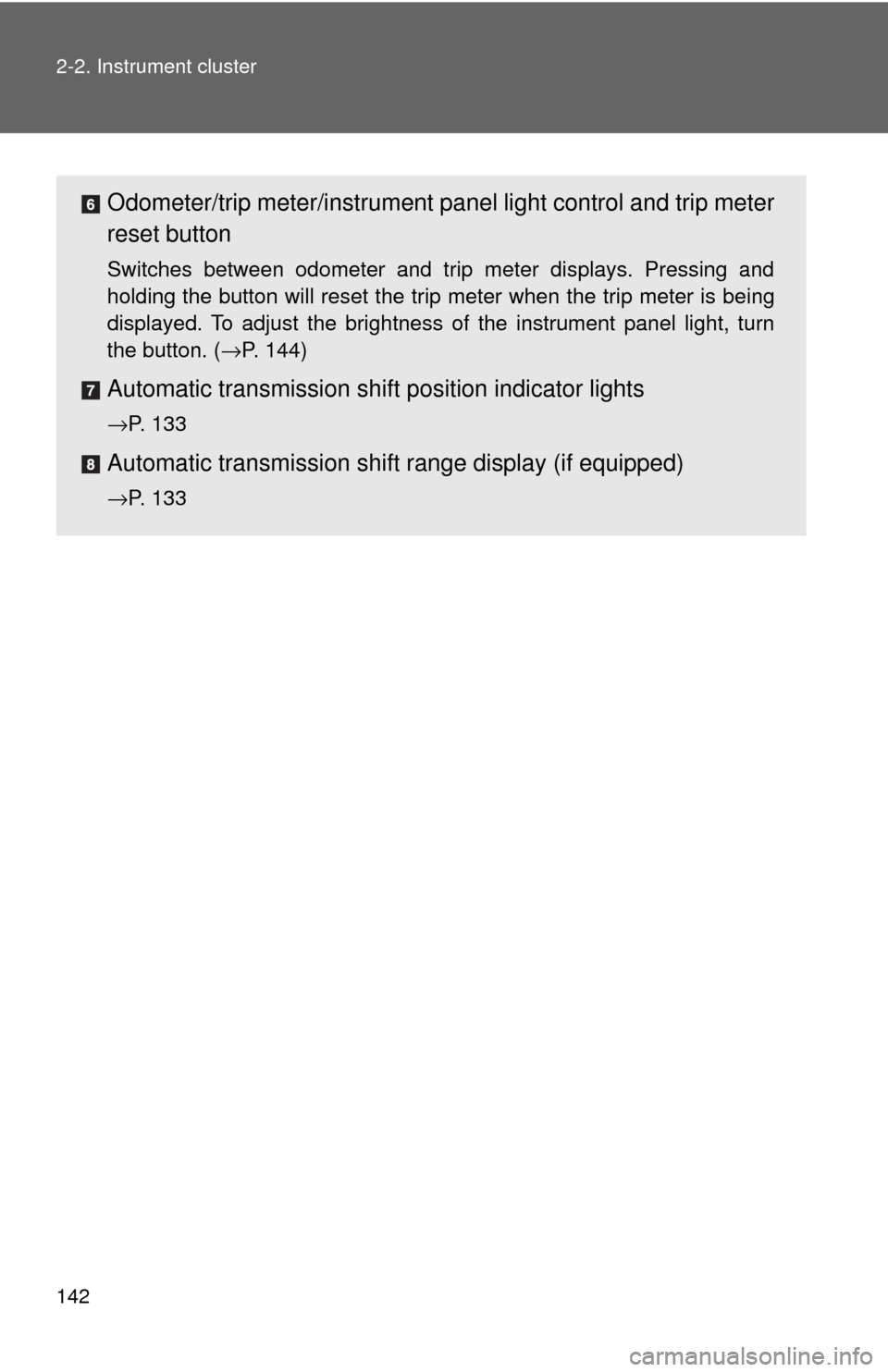
142 2-2. Instrument cluster
Odometer/trip meter/instrument panel light control and trip meter
reset button
Switches between odometer and trip meter displays. Pressing and
holding the button will reset the trip meter when the trip meter is being
displayed. To adjust the brightness of the instrument panel light, turn
the button. ( →P. 144)
Automatic transmission shift position indicator lights
→P. 133
Automatic transmission shift range display (if equipped)
→P. 133
Page 143 of 480
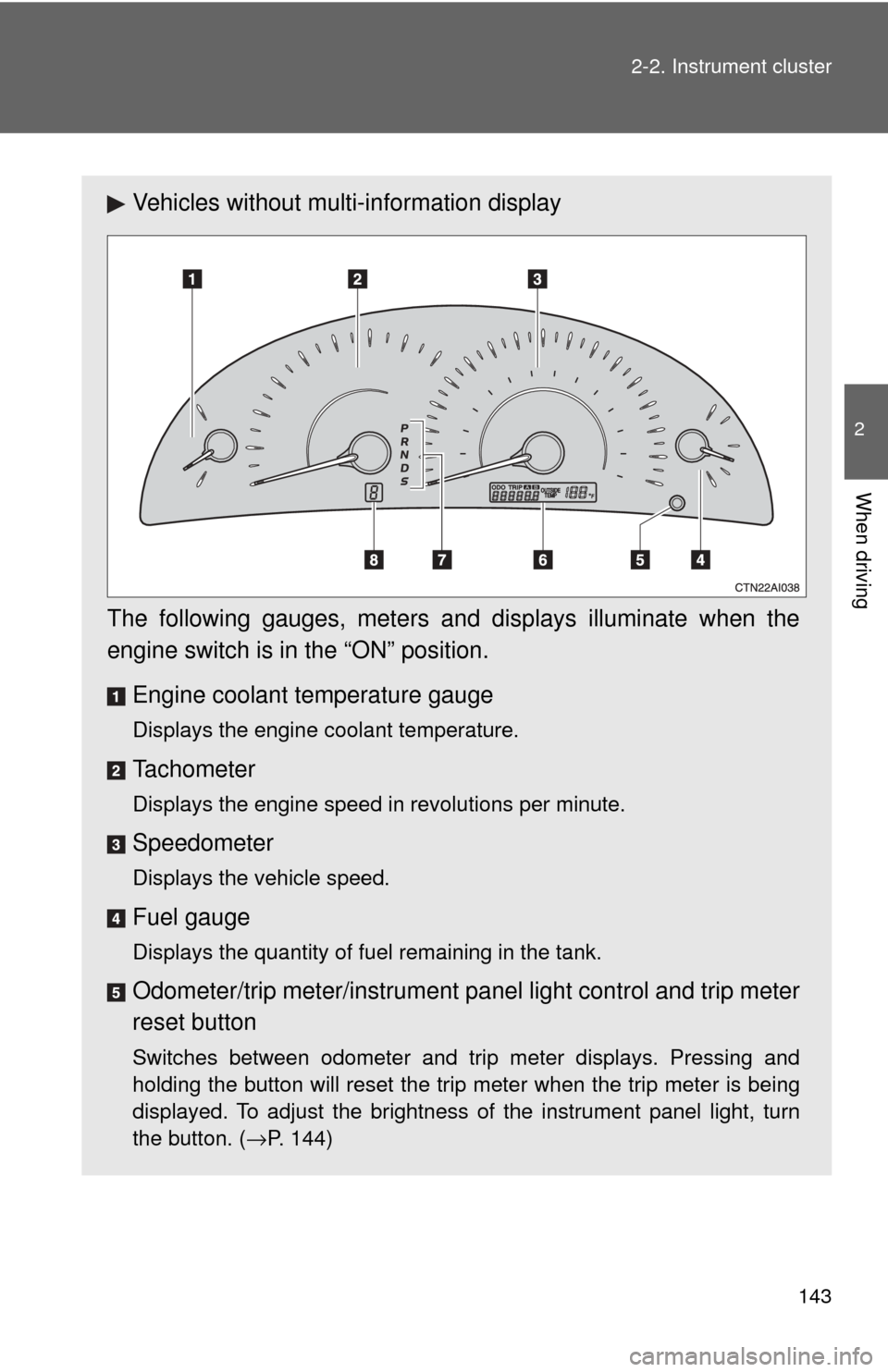
143
2-2. Instrument cluster
2
When driving
Vehicles without multi-information display
The following gauges, meters and displays illuminate when the
engine switch is in the “ON” position. Engine coolant temperature gauge
Displays the engine coolant temperature.
Tachometer
Displays the engine speed in revolutions per minute.
Speedometer
Displays the vehicle speed.
Fuel gauge
Displays the quantity of fuel remaining in the tank.
Odometer/trip meter/instrument pa nel light control and trip meter
reset button
Switches between odometer and trip meter displays. Pressing and
holding the button will reset the trip meter when the trip meter is being
displayed. To adjust the brightness of the instrument panel light, turn
the button. ( →P. 144)
Page 144 of 480
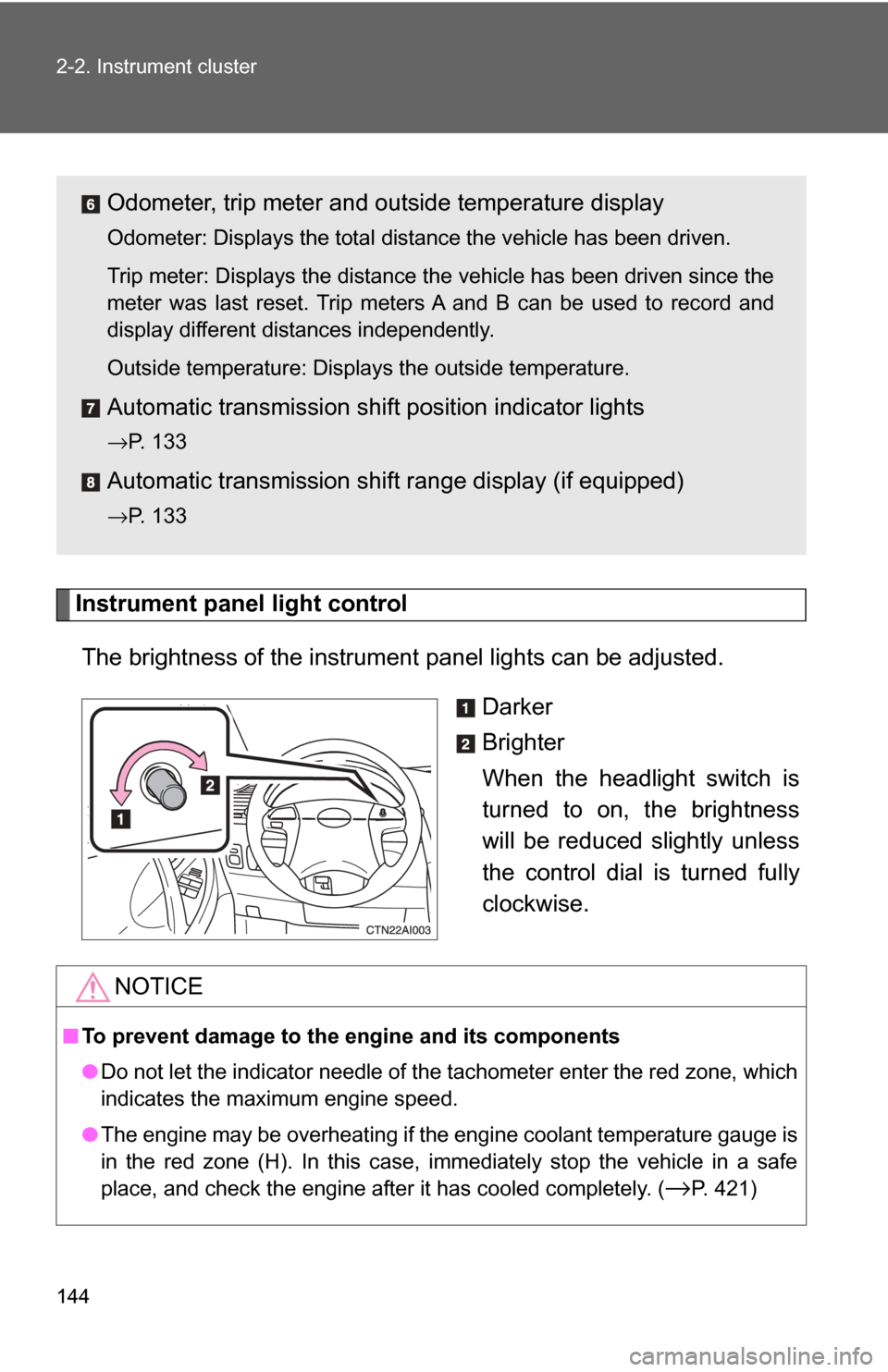
144 2-2. Instrument cluster
Instrument panel light controlThe brightness of the instrument panel lights can be adjusted. Darker
Brighter
When the headlight switch is
turned to on, the brightness
will be reduced slightly unless
the control dial is turned fully
clockwise.
Odometer, trip meter and outside temperature display
Odometer: Displays the total distance the vehicle has been driven.
Trip meter: Displays the distance the vehicle has been driven since the
meter was last reset. Trip meters A and B can be used to record and
display different distances independently.
Outside temperature: Displays the outside temperature.
Automatic transmission shift position indicator lights
→P. 133
Automatic transmission shift range display (if equipped)
→P. 133
NOTICE
■To prevent damage to the engine and its components
● Do not let the indicator needle of the tachometer enter the red zone, which
indicates the maximum engine speed.
● The engine may be overheating if the engine coolant temperature gauge is
in the red zone (H). In this case, immediately stop the vehicle in a safe
place, and check the engine after it has cooled completely. (
→P. 421)
Page 149 of 480
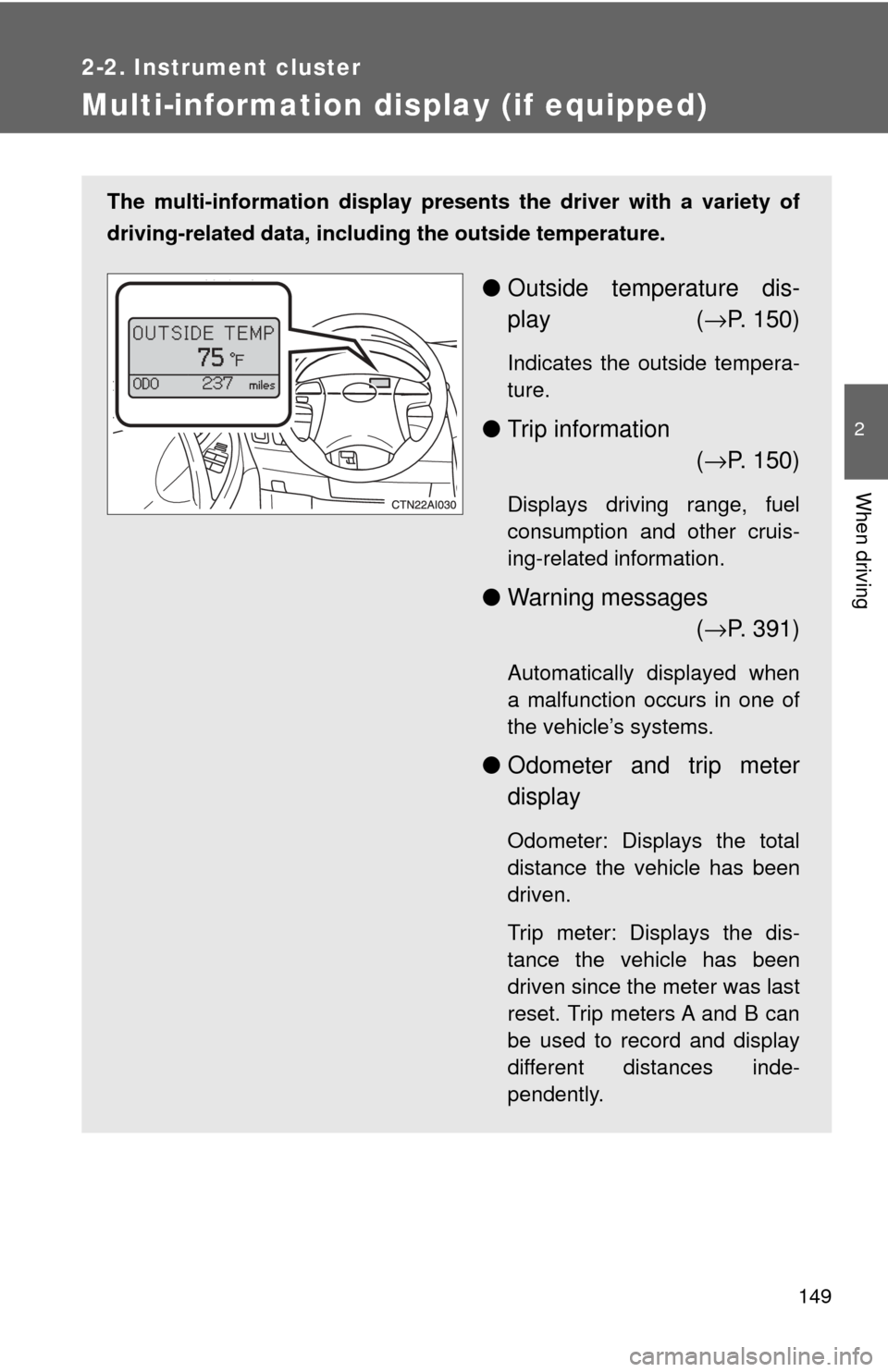
149
2-2. Instrument cluster
2
When driving
Multi-information display (if equipped)
The multi-information display presents the driver with a variety of
driving-related data, including the outside temperature.
● Outside temperature dis-
play ( →P. 150)
Indicates the outside tempera-
ture.
● Trip information
(→ P. 150)
Displays driving range, fuel
consumption and other cruis-
ing-related information.
● Warning messages
(→ P. 391)
Automatically displayed when
a malfunction occurs in one of
the vehicle’s systems.
● Odometer and trip meter
display
Odometer: Displays the total
distance the vehicle has been
driven.
Trip meter: Displays the dis-
tance the vehicle has been
driven since the meter was last
reset. Trip meters A and B can
be used to record and display
different distances inde-
pendently.
Page 161 of 480
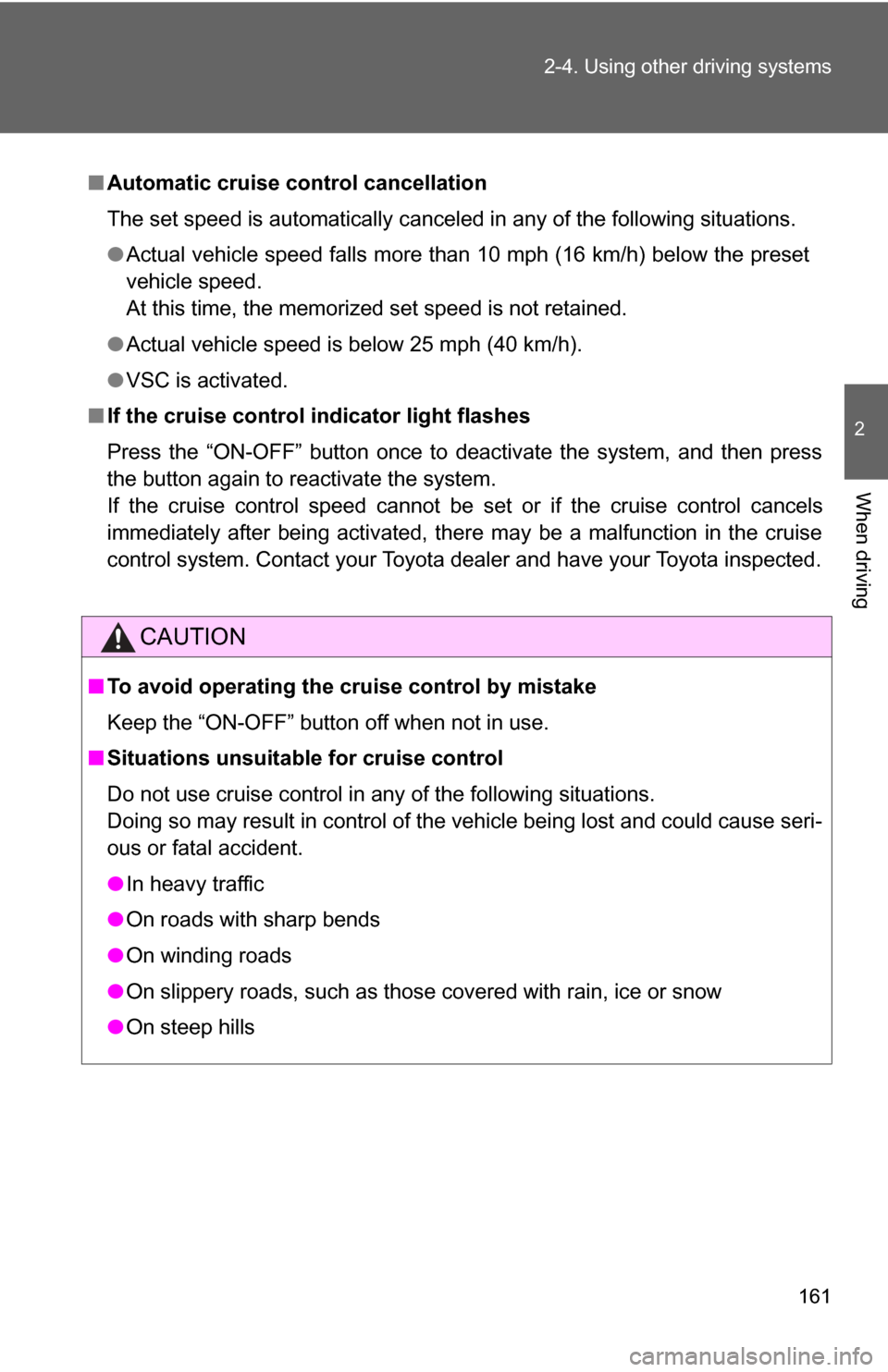
161
2-4. Using other
driving systems
2
When driving
■Automatic cruise control cancellation
The set speed is automatically canceled in any of the following situations.
●Actual vehicle speed falls more than 10 mph (16 km/h) below the preset
vehicle speed.
At this time, the memorized set speed is not retained.
● Actual vehicle speed is below 25 mph (40 km/h).
● VSC is activated.
■ If the cruise control indicator light flashes
Press the “ON-OFF” button once to deactivate the system, and then press
the button again to reactivate the system.
If the cruise control speed cannot be set or if the cruise control cancels
immediately after being activated, there may be a malfunction in the cruise
control system. Contact your Toyota dealer and have your Toyota inspected.
CAUTION
■To avoid operating the cruise control by mistake
Keep the “ON-OFF” button off when not in use.
■ Situations unsuitable for cruise control
Do not use cruise control in any of the following situations.
Doing so may result in control of the vehicle being lost and could cause seri-
ous or fatal accident.
●In heavy traffic
● On roads with sharp bends
● On winding roads
● On slippery roads, such as those covered with rain, ice or snow
● On steep hills
Page 204 of 480
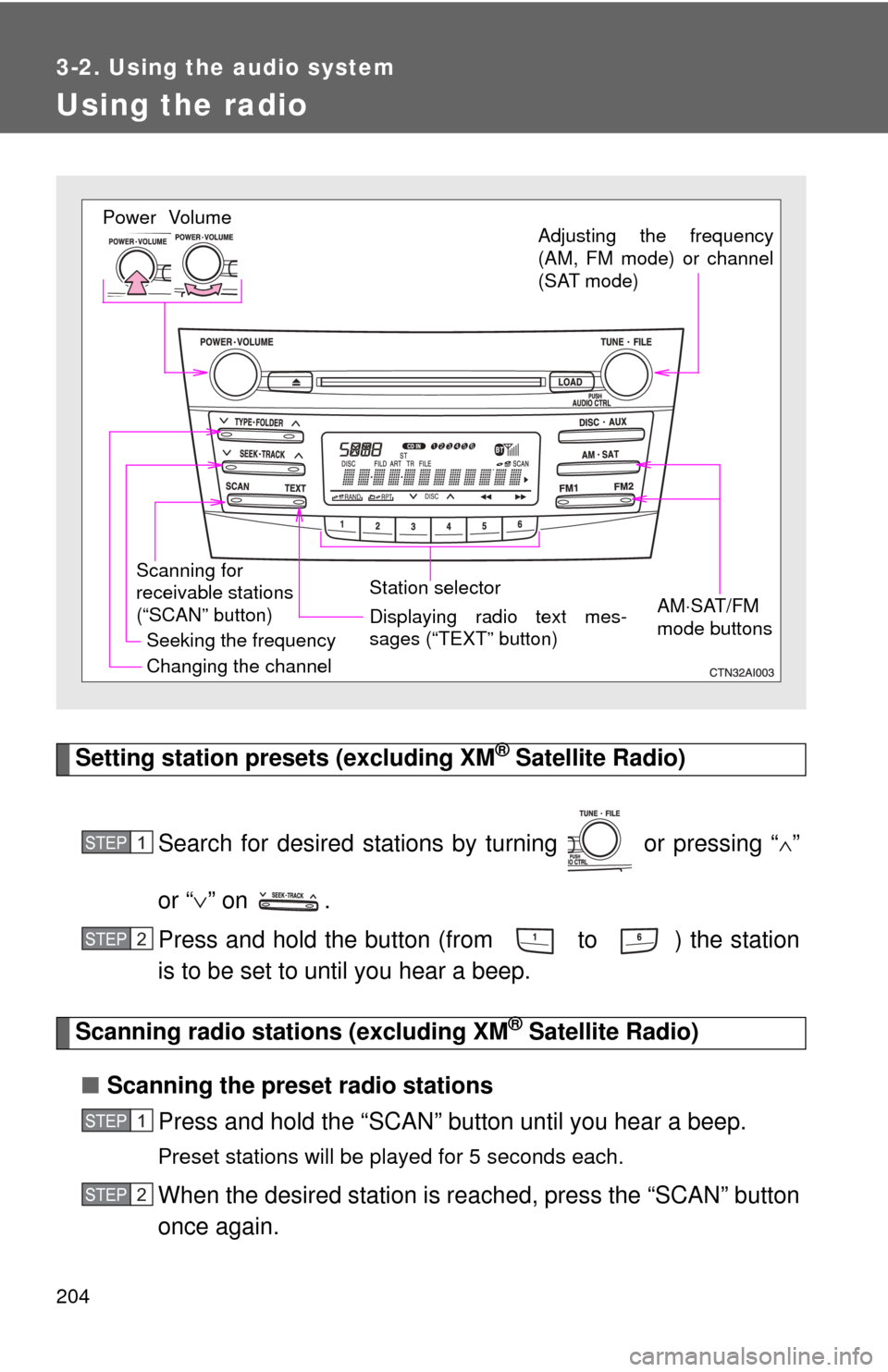
204
3-2. Using the audio system
Using the radio
Setting station presets (excluding XM® Satellite Radio)
Search for desired stations by turning or pressing “
∧”
or “ ∨” on .
Press and hold the button (from to ) the station
is to be set to until you hear a beep.
Scanning radio stations (excluding XM® Satellite Radio)
■ Scanning the preset radio stations
Press and hold the “SCAN” button until you hear a beep.
Preset stations will be played for 5 seconds each.
When the desired station is r eached, press the “SCAN” button
once again.
Vol um e
Scanning for
receivable stations
(“SCAN” button) Station selector
Seeking the frequency Adjusting the frequency
(AM, FM mode) or channel
(SAT mode)
AM⋅SAT/FM
mode buttonsPower
Displaying radio text mes-
sages (“TEXT” button)
Changing the channel
STEP1
STEP2
STEP1
STEP2
Page 205 of 480
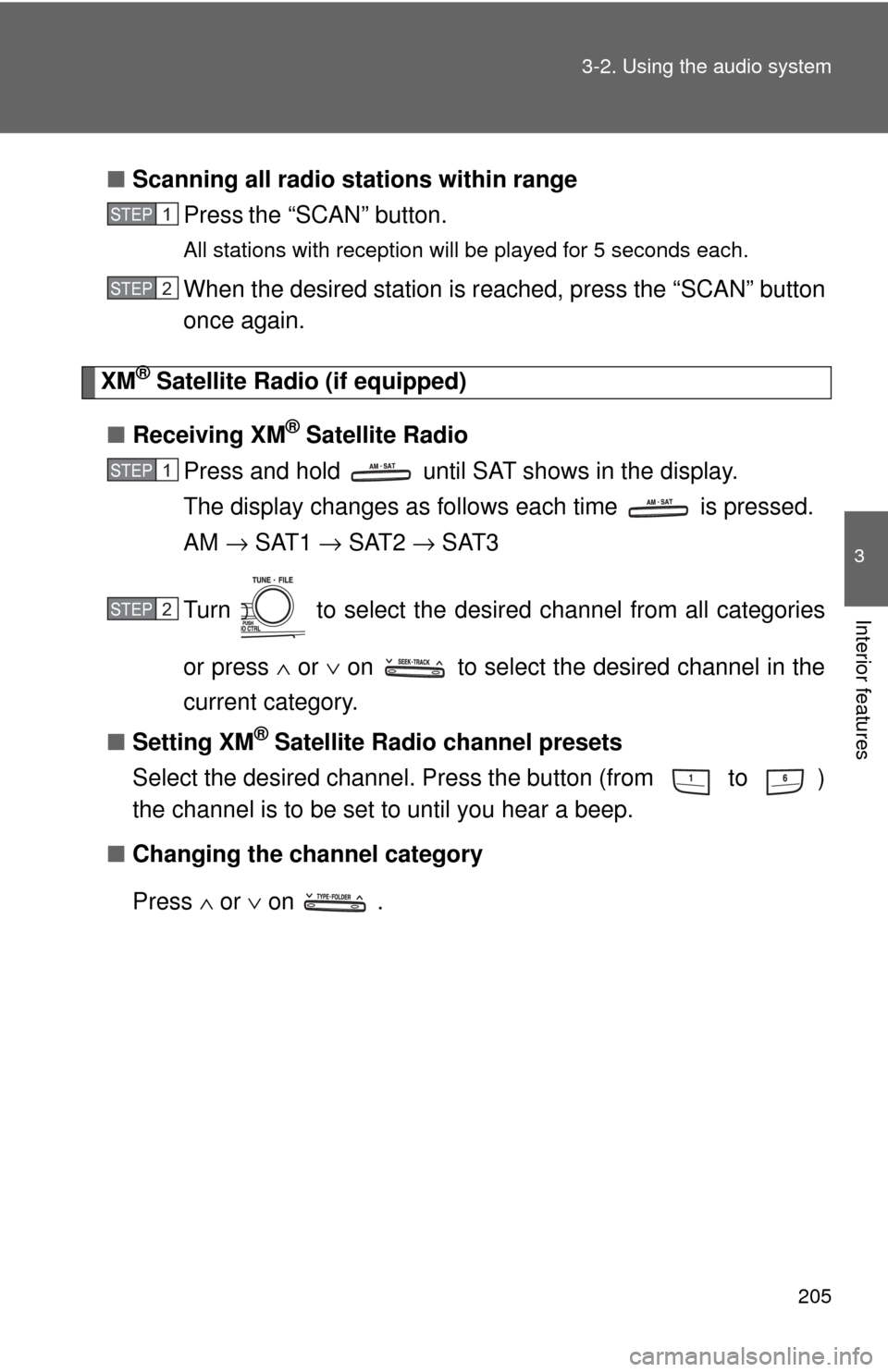
205
3-2. Using the audio system
3
Interior features
■
Scanning all radio stations within range
Press
the “SCAN” button.
All stations with reception will be played for 5 seconds each.
When the desired station is r eached, press the “SCAN” button
once again.
XM® Satellite Radio (if equipped)
■ Receiving XM
® Satellite Radio
Press and hold until SAT shows in the display.
The display changes as follows each time is pressed.
AM → SAT1 → SAT2 → SAT3
Turn to select the desired channel from all categories
or press ∧ or ∨ on to select the desired channel in the
current category.
■ Setting XM
® Satellite Radio channel presets
Select the desired channel. Press the button (from
to )
the channel is to be set to until you hear a beep.
■ Changing the channel category
Press ∧ or ∨ on .
STEP1
STEP2
STEP1
STEP2
Page 206 of 480
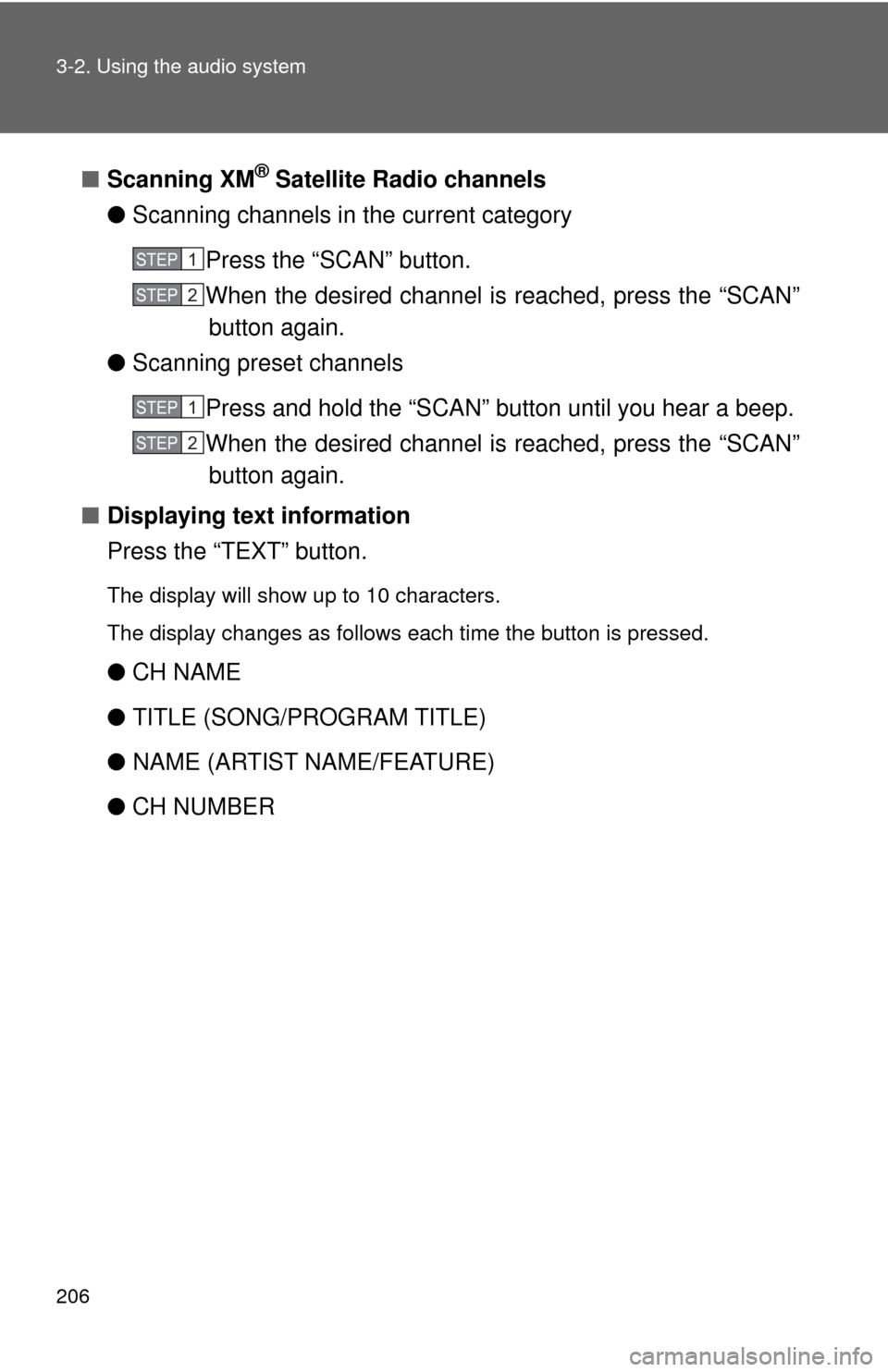
206 3-2. Using the audio system
■Scanning XM® Satellite Radio channels
● Scanning channels in the current category
Press the “SCAN” button.
When the desired channel is reached, press the “SCAN”button again.
● Scanning preset channels
Press and hold the “SCAN” button until you hear a beep.
When the desired channel is reached, press the “SCAN”button again.
■ Displaying text information
Press the “TEXT” button.
The display will show up to 10 characters.
The display changes as follows each time the button is pressed.
●CH NAME
● TITLE (SONG/PROGRAM TITLE)
● NAME (ARTIST NAME/FEATURE)
● CH NUMBER
STEP1
STEP2
STEP1
STEP2
Page 207 of 480
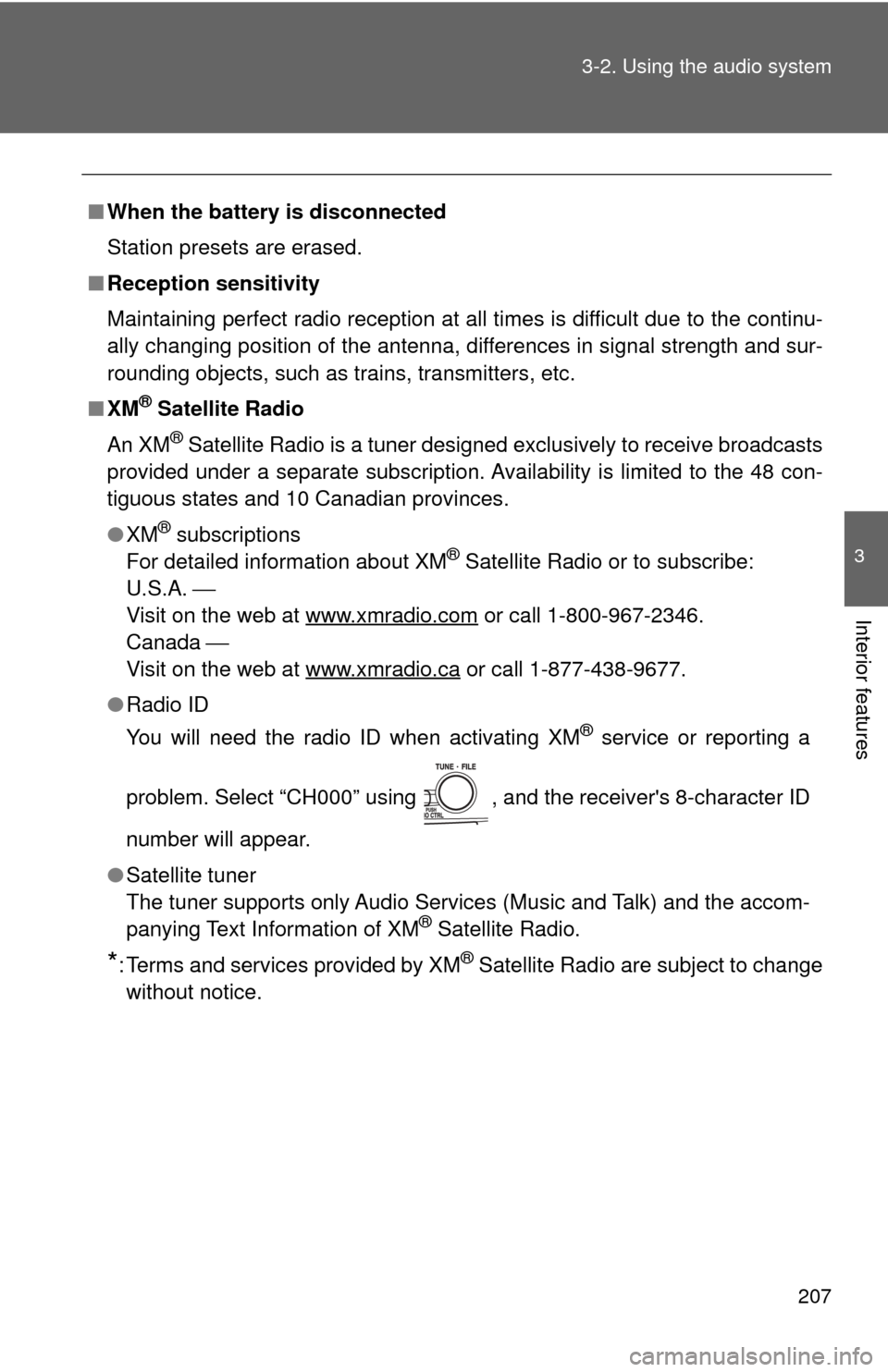
207
3-2. Using the audio system
3
Interior features
■
When the battery is disconnected
Station presets are erased.
■ Reception sensitivity
Maintaining perfect radio reception at all times is difficult due to the continu-
ally changing position of the antenna, differences in signal strength and sur-
rounding objects, such as trains, transmitters, etc.
■ XM
® Satellite Radio
An XM
® Satellite Radio is a tuner designed exclusively to receive broadcasts
provided under a separate subscription. Availability is limited to the 48 con-
tiguous states and 10 Canadian provinces.
● XM
® subscriptions
For detailed information about XM® Satellite Radio or to subscribe:
U.S.A. ⎯
Visit on the web at www.xmradio.com
or call 1-800-967-2346.
Canada ⎯
Visit on the web at www.xmradio.ca
or call 1-877-438-9677.
● Radio ID
You will need the radio ID when activating XM
® service or reporting a
problem. Select “CH000” using , and the receiver's 8-character ID
number will appear.
● Satellite tuner
The tuner supports only Audio Services (Music and Talk) and the accom-
panying Text Information of XM
® Satellite Radio.
*: Terms and services provided by XM® Satellite Radio are subject to change
without notice.