ESP TOYOTA CAMRY 2011 XV50 / 9.G Owner's Manual
[x] Cancel search | Manufacturer: TOYOTA, Model Year: 2011, Model line: CAMRY, Model: TOYOTA CAMRY 2011 XV50 / 9.GPages: 554, PDF Size: 9.69 MB
Page 231 of 554
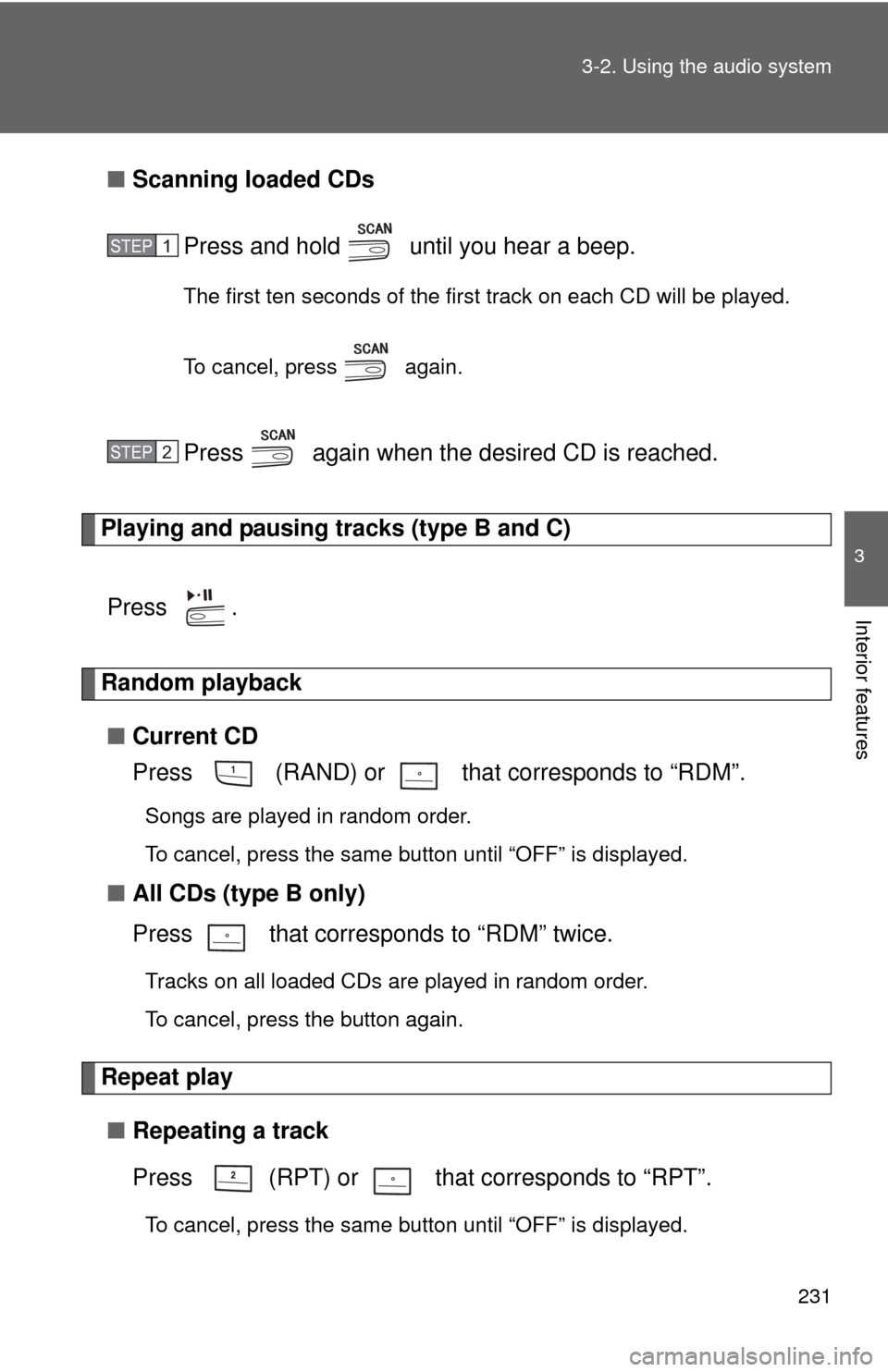
231
3-2. Using the audio system
3
Interior features
■
Scanning loaded CDs
Press and hold until you hear a beep.
The first ten seconds of the first track on each CD will be played.
To cancel, press again.
Press again when the desired CD is reached.
Playing and pausing tracks (type B and C)
Press .
Random playback■ Current CD
Press (RAND) or that corresponds to “RDM”.
Songs are played in random order.
To cancel, press the same button until “OFF” is displayed.
■All CDs (type B only)
Press that corresponds to “RDM” twice.
Tracks on all loaded CDs are played in random order.
To cancel, press the button again.
Repeat play
■ Repeating a track
Press (RPT) or that corresponds to “RPT”.
To cancel, press the same button until “OFF” is displayed.
STEP1
STEP2
Page 232 of 554
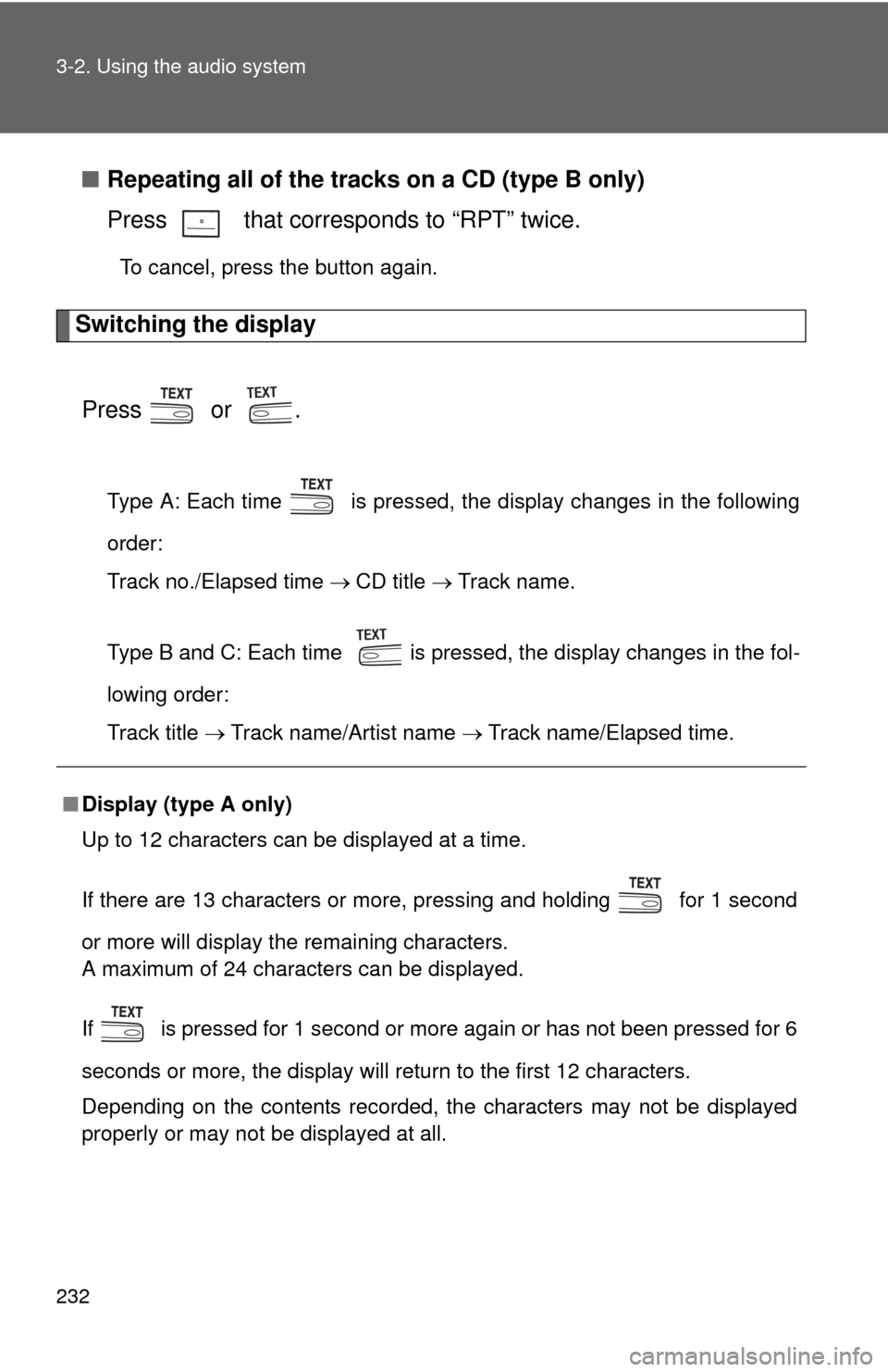
232 3-2. Using the audio system
■Repeating all of the tracks on a CD (type B only)
Press that corresponds to “RPT” twice.
To cancel, press the button again.
Switching the display
Press or .
Type A: Each time is pressed, the display changes in the following
order:
Track no./Elapsed time CD title Track name.
Type B and C: Each time is pressed, the display changes in the fol-
lowing order:
Track title Track name/Artist name Track name/Elapsed time.
■Display (type A only)
Up to 12 characters can be displayed at a time.
If there are 13 characters or more, pressing and holding for 1 second
or more will display the remaining characters.
A maximum of 24 characters can be displayed.
If is pressed for 1 second or more again or has not been pressed for 6
seconds or more, the display will return to the first 12 characters.
Depending on the contents recorded, the characters may not be displayed
properly or may not be displayed at all.
Page 238 of 554
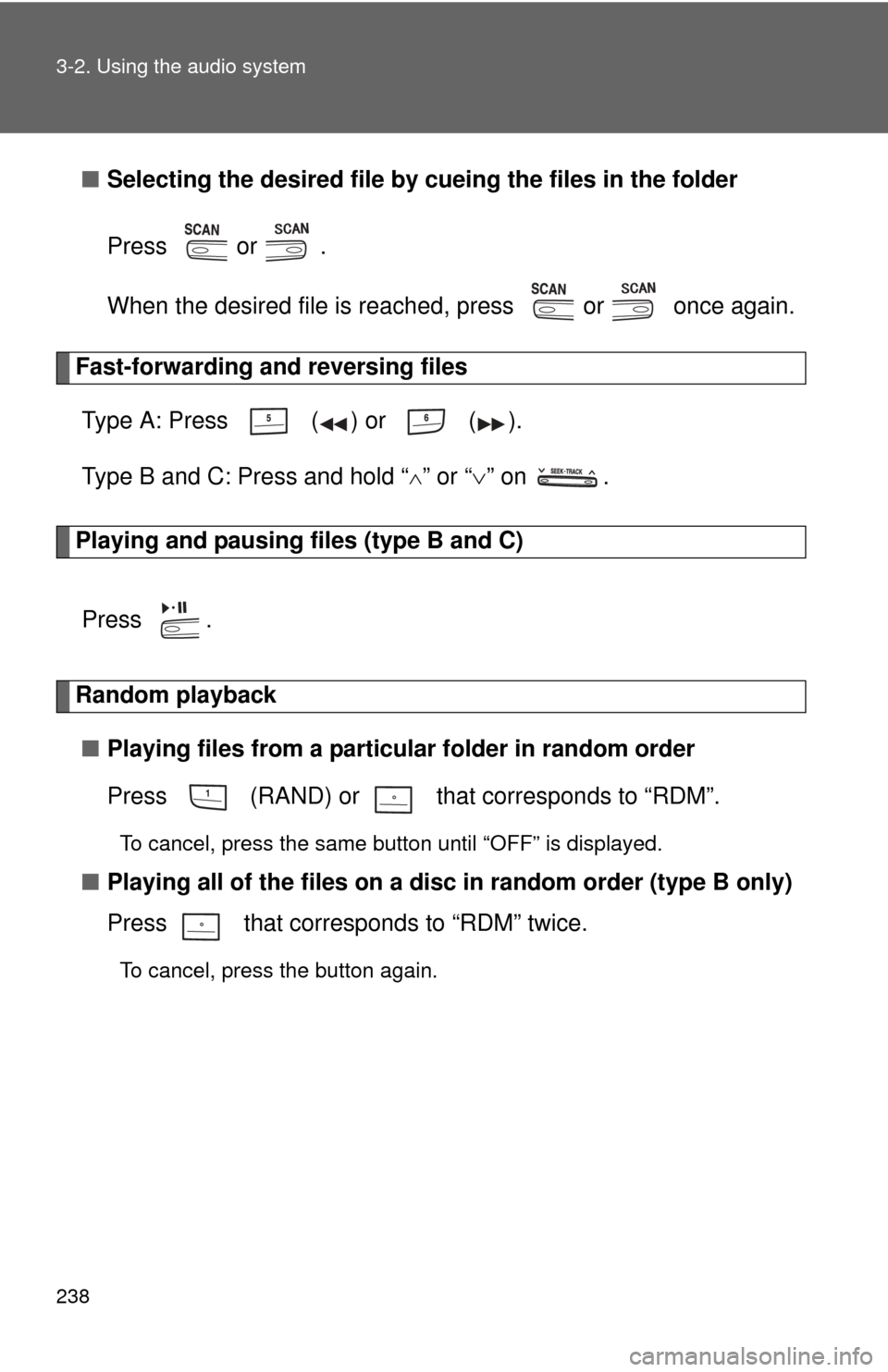
238 3-2. Using the audio system
■Selecting the desired file by cueing the files in the folder
Press or .
When the desired file is reached, press or once again.
Fast-forwarding and reversing files Type A: Press ( ) or ( ).
Type B and C: Press and hold “
” or “ ” on .
Playing and pausing files (type B and C)
Press .
Random playback■ Playing files from a particular folder in random order
Press (RAND) or that corresponds to “RDM”.
To cancel, press the same button until “OFF” is displayed.
■Playing all of the files on a di sc in random order (type B only)
Press that corresponds to “RDM” twice.
To cancel, press the button again.
Page 239 of 554
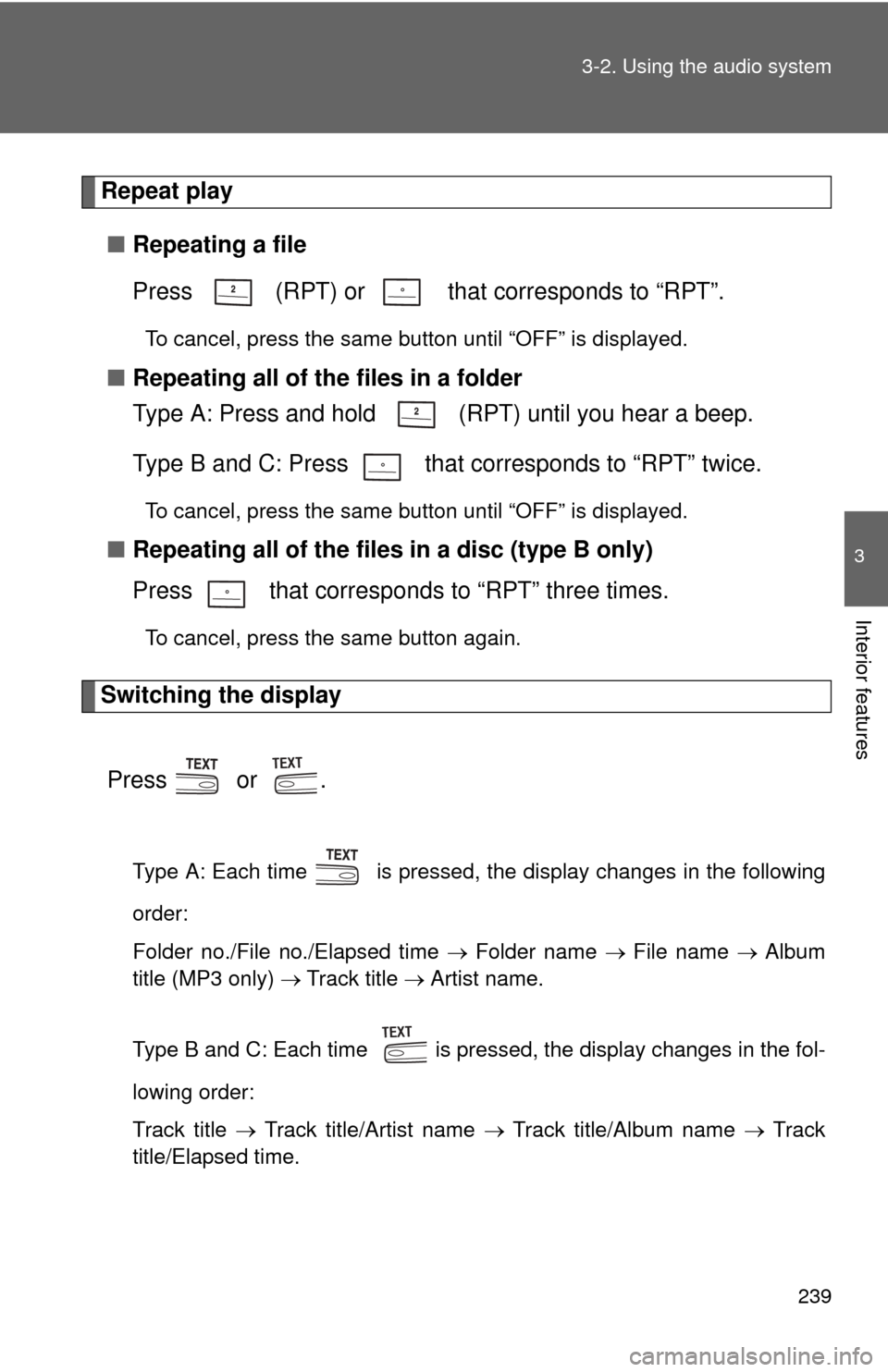
239
3-2. Using the audio system
3
Interior features
Repeat play
■ Repeating a file
Press (RPT) or that corresponds to “RPT”.
To cancel, press the same button until “OFF” is displayed.
■Repeating all of the files in a folder
Type A: Press and hold (RPT) until you hear a beep.
Type B and C: Press that corresponds to “RPT” twice.
To cancel, press the same button until “OFF” is displayed.
■Repeating all of the files in a disc (type B only)
Press that corresponds to “RPT” three times.
To cancel, press the same button again.
Switching the display
Press or .
Type A: Each time is pressed, the display changes in the following
order:
Folder no./File no./Elapsed time Folder name File name Album
title (MP3 only) Track title Artist name.
Type B and C: Each time is pressed, the display changes in the fol-
lowing order:
Track title Track title/Artist name Track title/Album name Track
title/Elapsed time.
Page 245 of 554
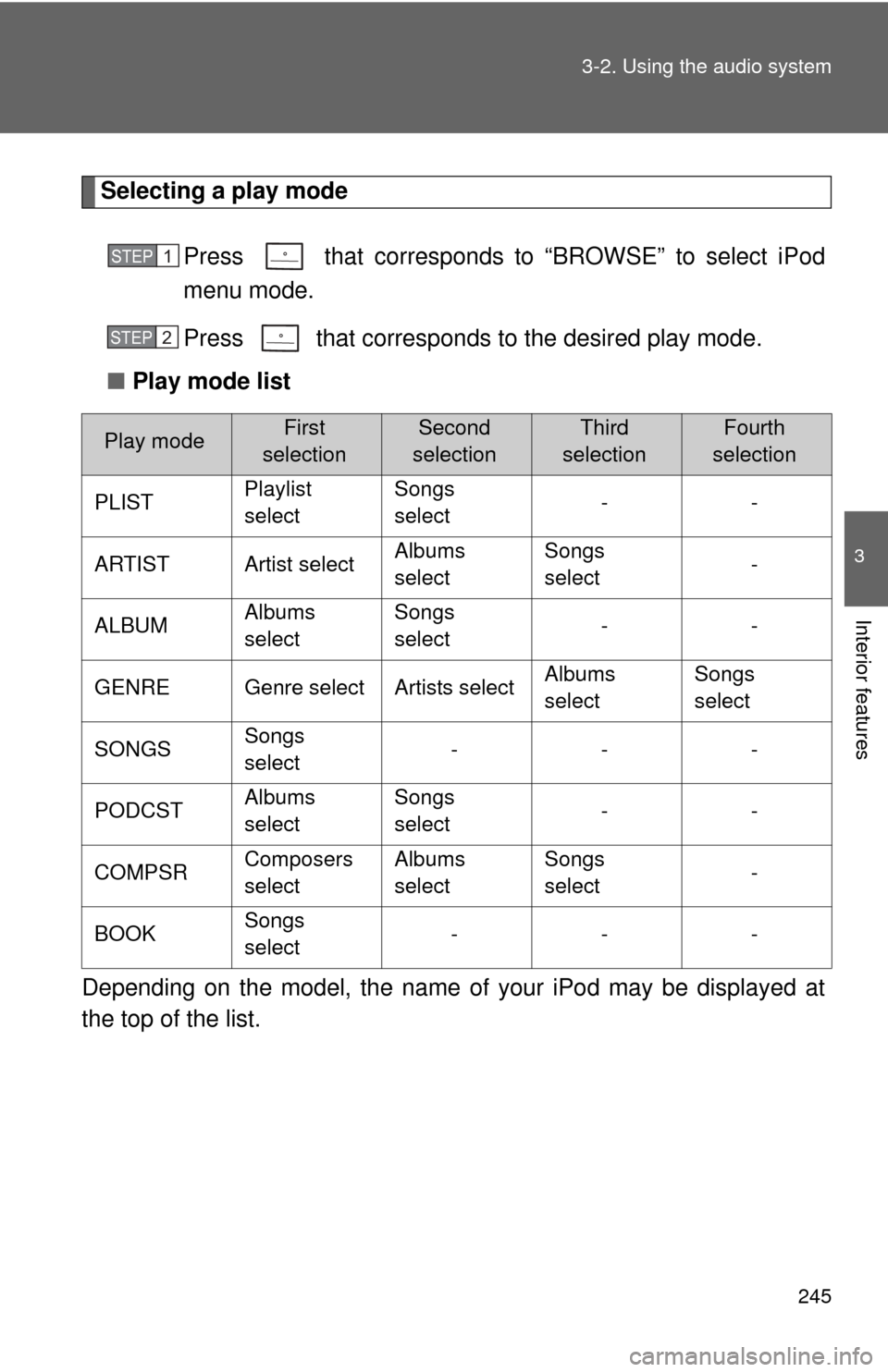
245
3-2. Using the audio system
3
Interior features
Selecting a play mode
Press that corresponds to “BROWSE” to select iPod
menu mode.
Press that corresponds to the desired play mode.
■ Play mode list
Depending on the model, the name of your iPod may be displayed at
the top of the list.
Play modeFirst
selectionSecond
selectionThird
selectionFourth
selection
PLIST Playlist
selectSongs
select
--
ARTIST Artist select Albums
selectSongs
select
-
ALBUM Albums
selectSongs
select
--
GENRE Genre select Artists select Albums
selectSongs
select
SONGS Songs
select ---
PODCST Albums
selectSongs
select
--
COMPSR Composers
selectAlbums
selectSongs
select
-
BOOK Songs
select ---
STEP1
STEP2
Page 246 of 554
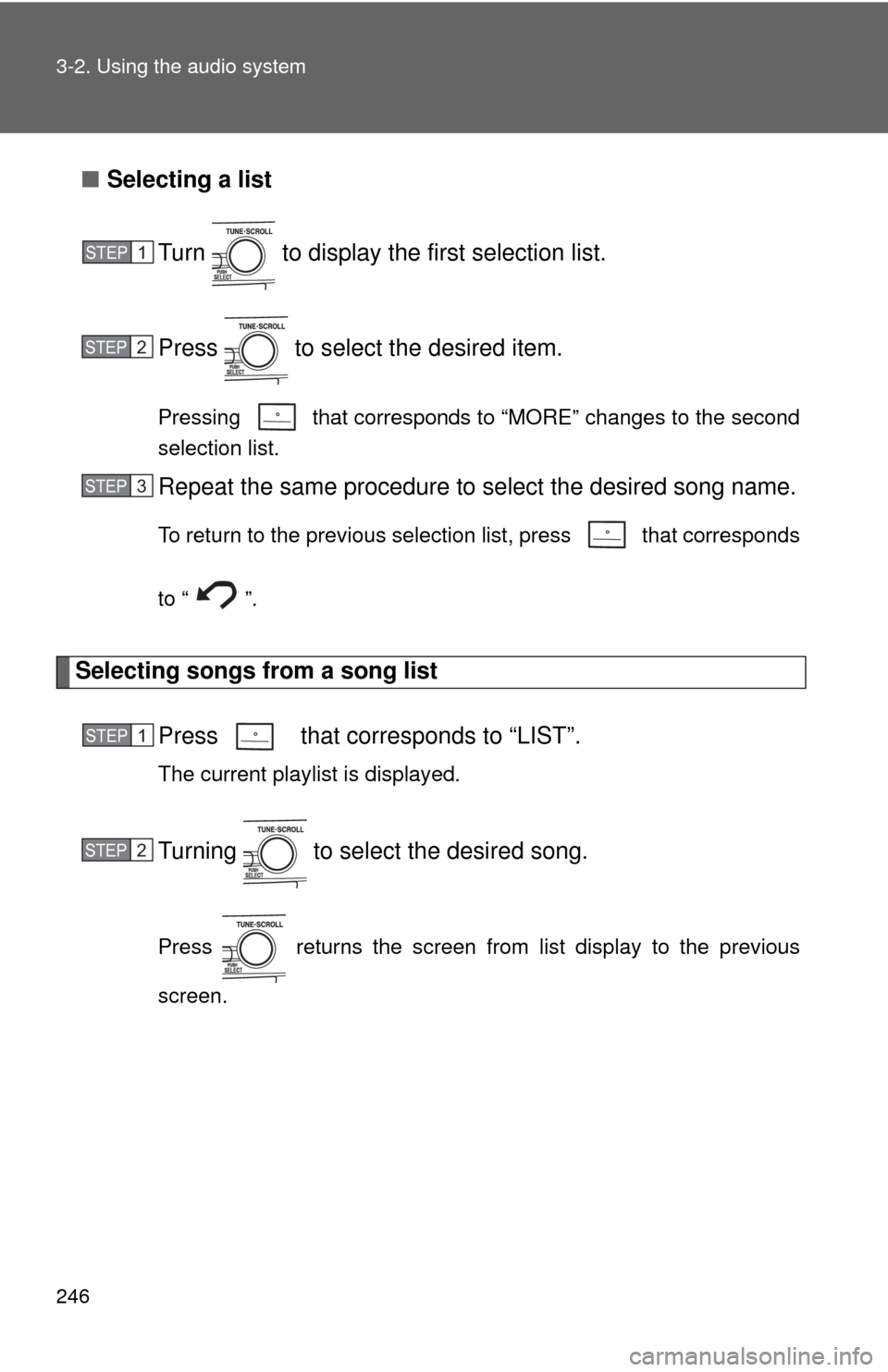
246 3-2. Using the audio system
■Selecting a list
Turn to display the first selection list.
Press to select the desired item.
Pressing that corresponds to “MORE” changes to the second
selection list.
Repeat the same procedure to select the desired song name.
To return to the previous selection list, press that corresponds
to “ ”.
Selecting songs from a song list Press that corresponds to “LIST”.
The current playlist is displayed.
Turning to select the desired song.
Press returns the screen from list display to the previous
screen.
STEP1
STEP2
STEP3
STEP1
STEP2
Page 247 of 554
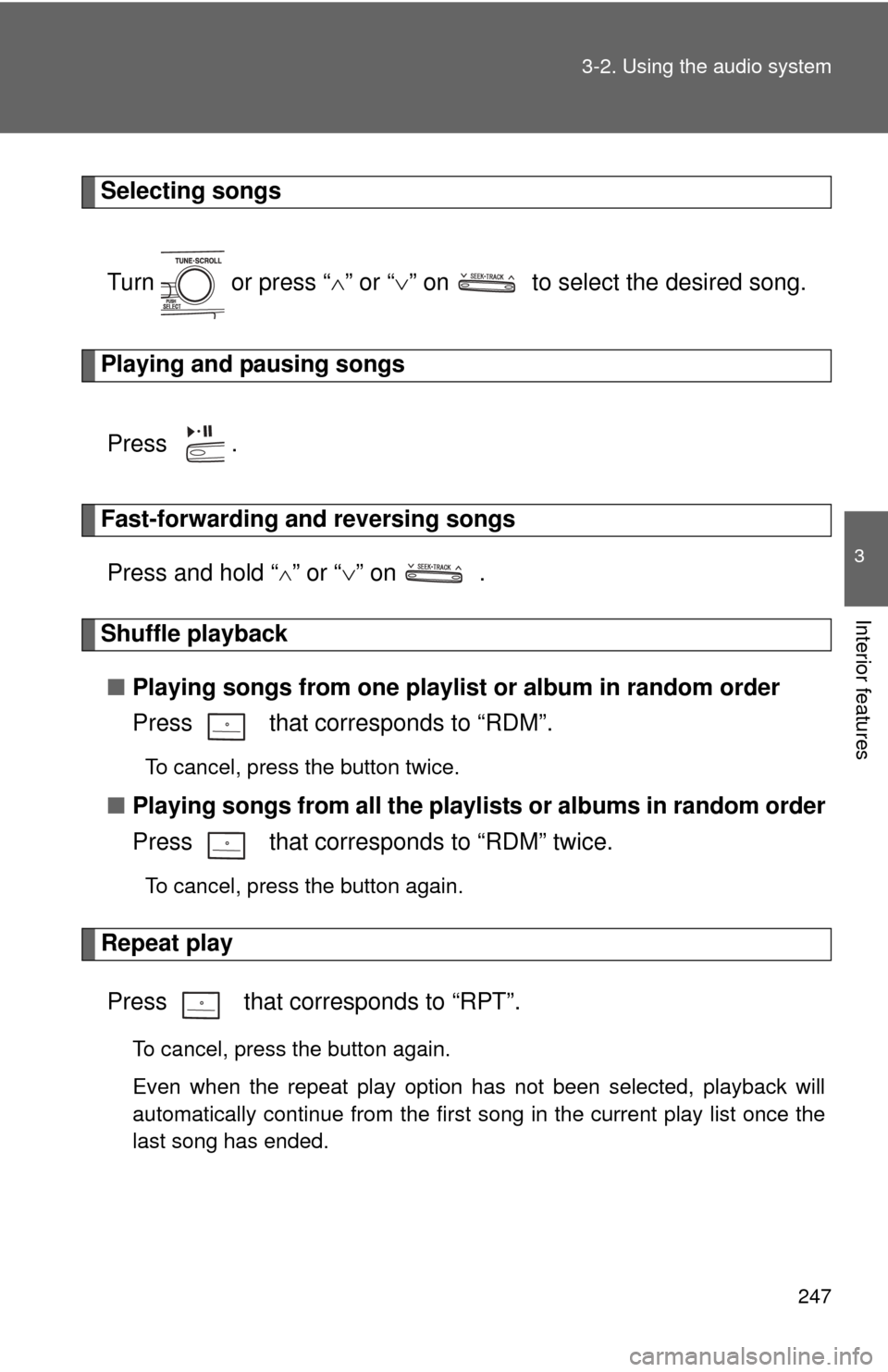
247
3-2. Using the audio system
3
Interior features
Selecting songs
Turn or press “ ” or “ ” on to select the desired song.
Playing and pausing songs
Press .
Fast-forwarding and reversing songsPress and hold “
” or “ ” on .
Shuffle playback
■ Playing songs from one playlis t or album in random order
Press that corresponds to “RDM”.
To cancel, press the button twice.
■ Playing songs from a ll the playlists or albums in random order
Press that corresponds to “RDM” twice.
To cancel, press the button again.
Repeat play
Press that corresponds to “RPT”.
To cancel, press the button again.
Even when the repeat play option has not been selected, playback will
automatically continue from the first song in the current play list once the
last song has ended.
Page 248 of 554
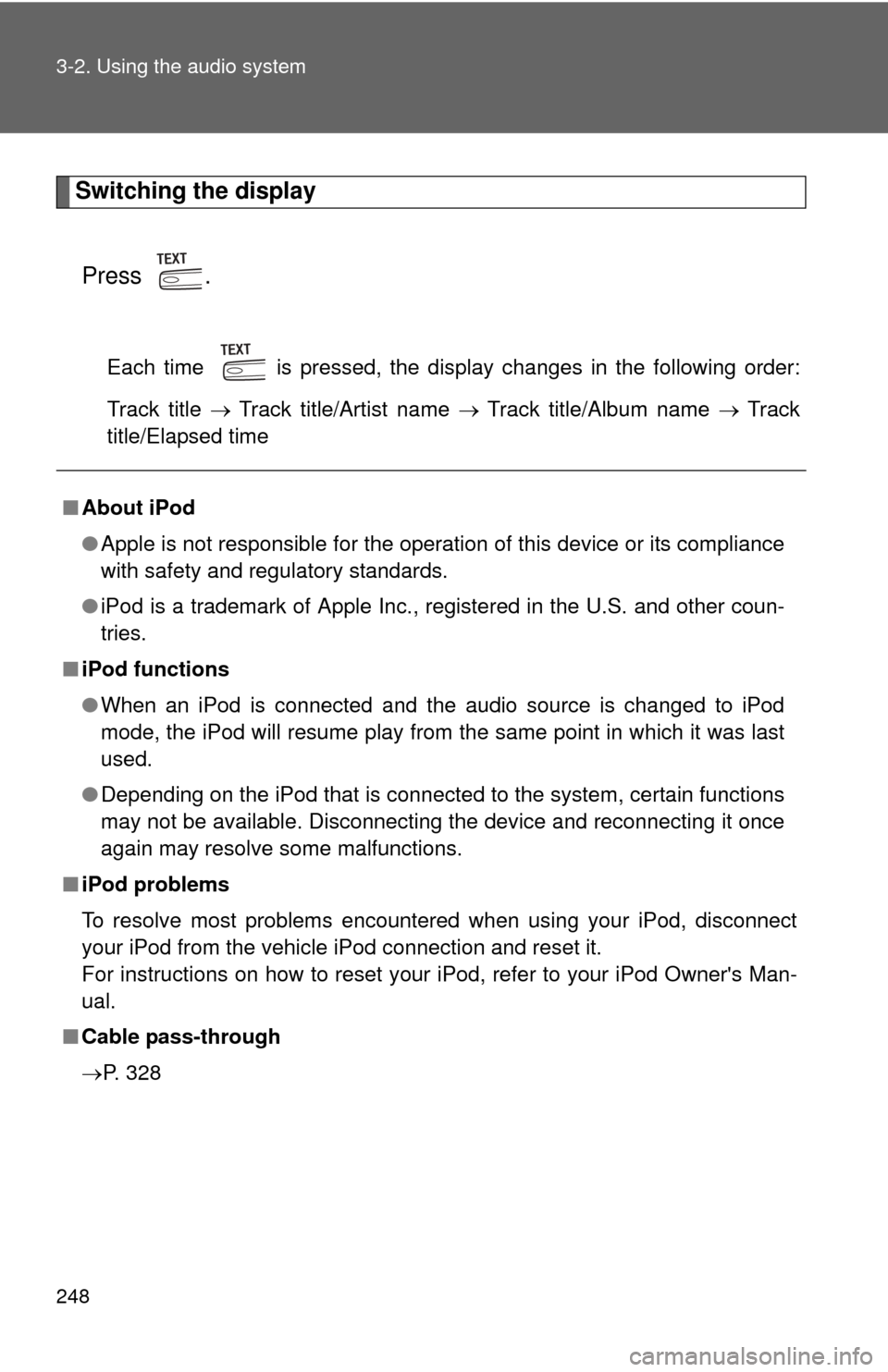
248 3-2. Using the audio system
Switching the displayPress .
Each time is pressed, the display changes in the following order:
Track title Track title/Artist name Track title/Album name Track
title/Elapsed time
■ About iPod
●Apple is not responsible for the operation of this device or its compliance
with safety and regulatory standards.
● iPod is a trademark of Apple Inc., registered in the U.S. and other coun-
tries.
■ iPod functions
●When an iPod is connected and the audio source is changed to iPod
mode, the iPod will resume play from the same point in which it was last
used.
● Depending on the iPod that is connected to the system, certain functions
may not be available. Disconnecting the device and reconnecting it once
again may resolve some malfunctions.
■ iPod problems
To resolve most problems encountered when using your iPod, disconnect
your iPod from the vehicle iPod connection and reset it.
For instructions on how to reset your iPod, refer to your iPod Owner's Man-
ual.
■ Cable pass-through
P. 328
Page 253 of 554
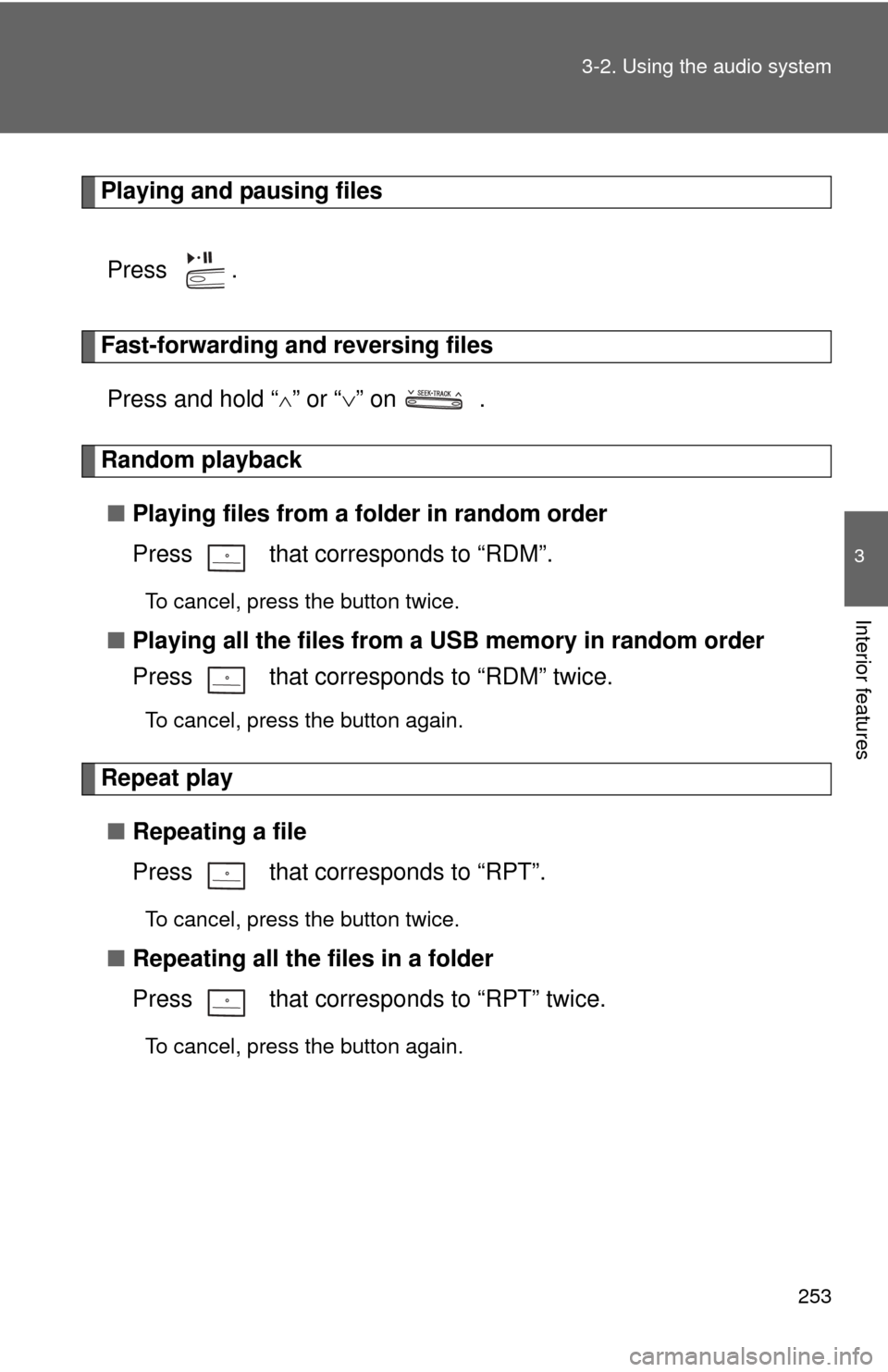
253
3-2. Using the audio system
3
Interior features
Playing and pausing files
Press .
Fast-forwarding and reversing filesPress and hold “
” or “ ” on .
Random playback
■ Playing files from a folder in random order
Press that corresponds to “RDM”.
To cancel, press the button twice.
■Playing all the files from a USB memory in random order
Press that corresponds to “RDM” twice.
To cancel, press the button again.
Repeat play
■ Repeating a file
Press that corresponds to “RPT”.
To cancel, press the button twice.
■Repeating all the files in a folder
Press that corresponds to “RPT” twice.
To cancel, press the button again.
Page 255 of 554
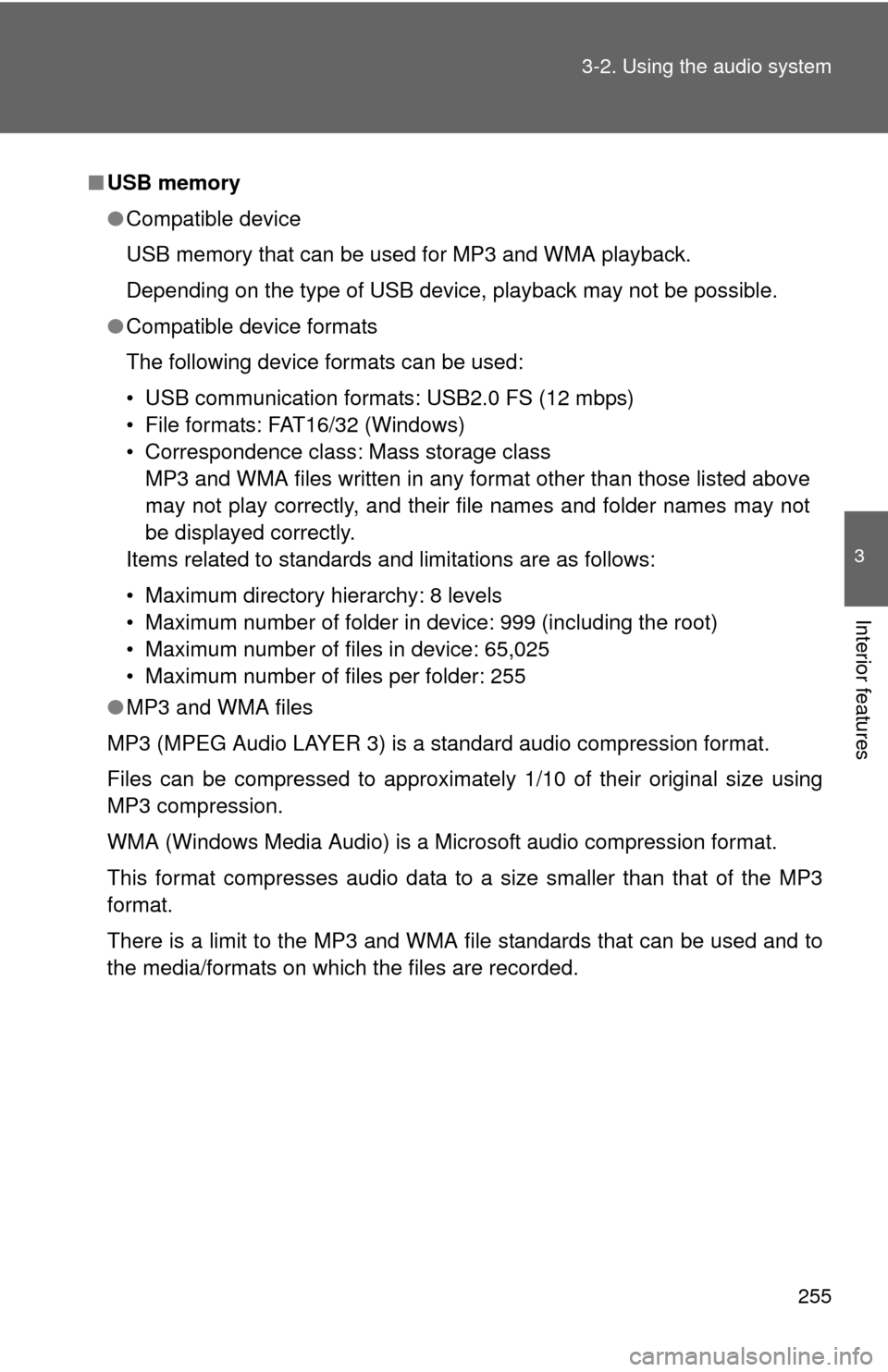
255
3-2. Using the audio system
3
Interior features
■
USB memory
●Compatible device
USB memory that can be used for MP3 and WMA playback.
Depending on the type of USB device, playback may not be possible.
● Compatible device formats
The following device formats can be used:
• USB communication formats: USB2.0 FS (12 mbps)
• File formats: FAT16/32 (Windows)
• Correspondence class: Mass storage class
MP3 and WMA files written in any format other than those listed above
may not play correctly, and their file names and folder names may not
be displayed correctly.
Items related to standards and limitations are as follows:
• Maximum directory hierarchy: 8 levels
• Maximum number of folder in device: 999 (including the root)
• Maximum number of files in device: 65,025
• Maximum number of files per folder: 255
● MP3 and WMA files
MP3 (MPEG Audio LAYER 3) is a standard audio compression format.
Files can be compressed to approximately 1/10 of their original size using
MP3 compression.
WMA (Windows Media Audio) is a Microsoft audio compression format.
This format compresses audio data to a size smaller than that of the MP3
format.
There is a limit to the MP3 and WMA file standards that can be used and to
the media/formats on which the files are recorded.