USB TOYOTA CAMRY 2011 XV50 / 9.G Owners Manual
[x] Cancel search | Manufacturer: TOYOTA, Model Year: 2011, Model line: CAMRY, Model: TOYOTA CAMRY 2011 XV50 / 9.GPages: 554, PDF Size: 9.69 MB
Page 3 of 554
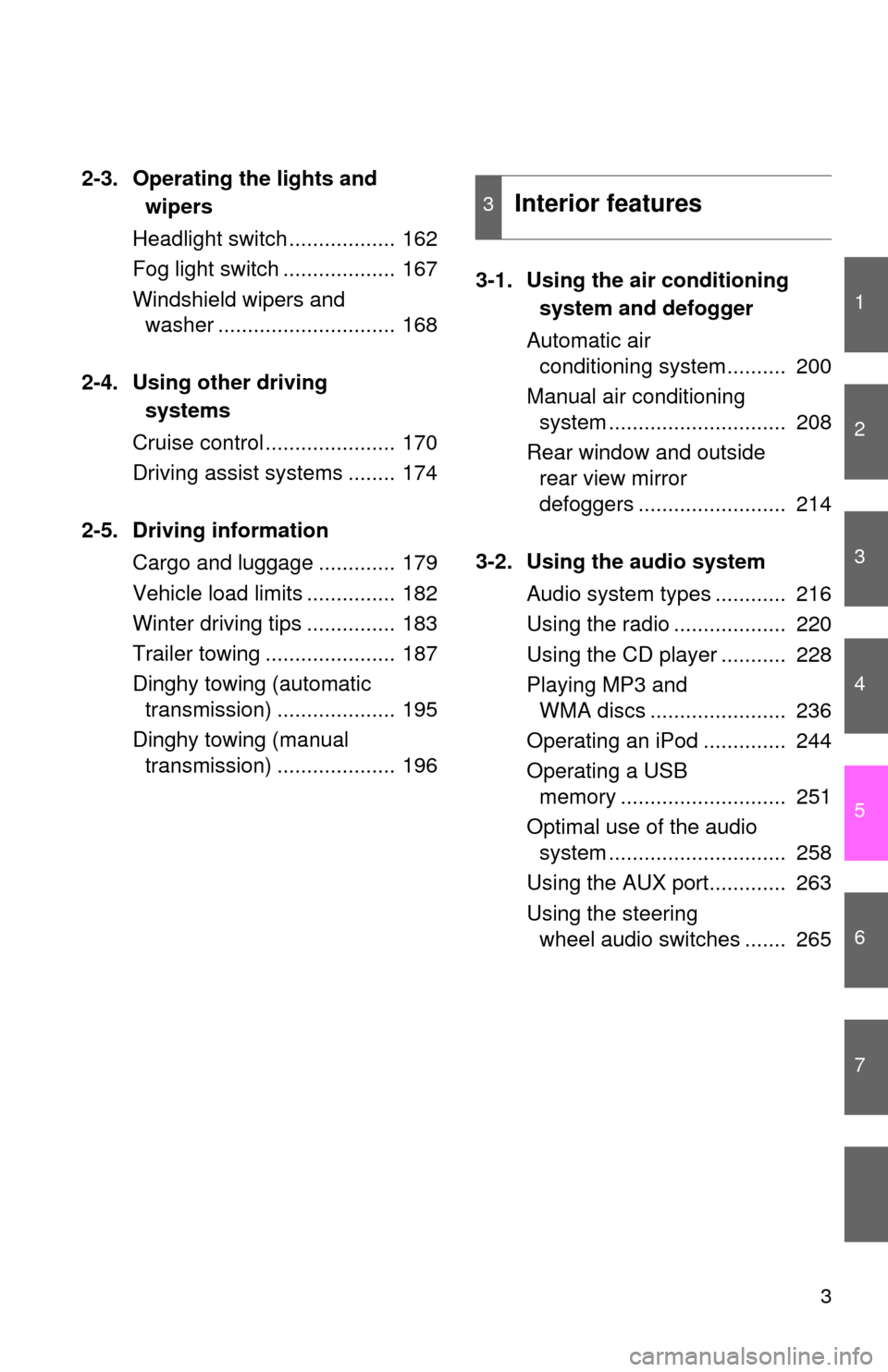
1
2
3
4
5
6
7
3
2-3. Operating the lights and wipers
Headlight switch .................. 162
Fog light switch ................... 167
Windshield wipers and washer .............................. 168
2-4. Using other driving systems
Cruise control ...................... 170
Driving assist systems ........ 174
2-5. Driving information Cargo and luggage ............. 179
Vehicle load limits ............... 182
Winter driving tips ............... 183
Trailer towing ...................... 187
Dinghy towing (automatic transmission) .................... 195
Dinghy towing (manual transmission) .................... 196 3-1. Using the air conditioning
system and defogger
Automatic air conditioning system.......... 200
Manual air conditioning system .............................. 208
Rear window and outside rear view mirror
defoggers ......................... 214
3-2. Using the audio system Audio system types ............ 216
Using the radio ................... 220
Using the CD player ........... 228
Playing MP3 and WMA discs ....................... 236
Operating an iPod .............. 244
Operating a USB memory ............................ 251
Optimal use of the audio system .............................. 258
Using the AUX port............. 263
Using the steering wheel audio switches ....... 265
3Interior features
Page 19 of 554
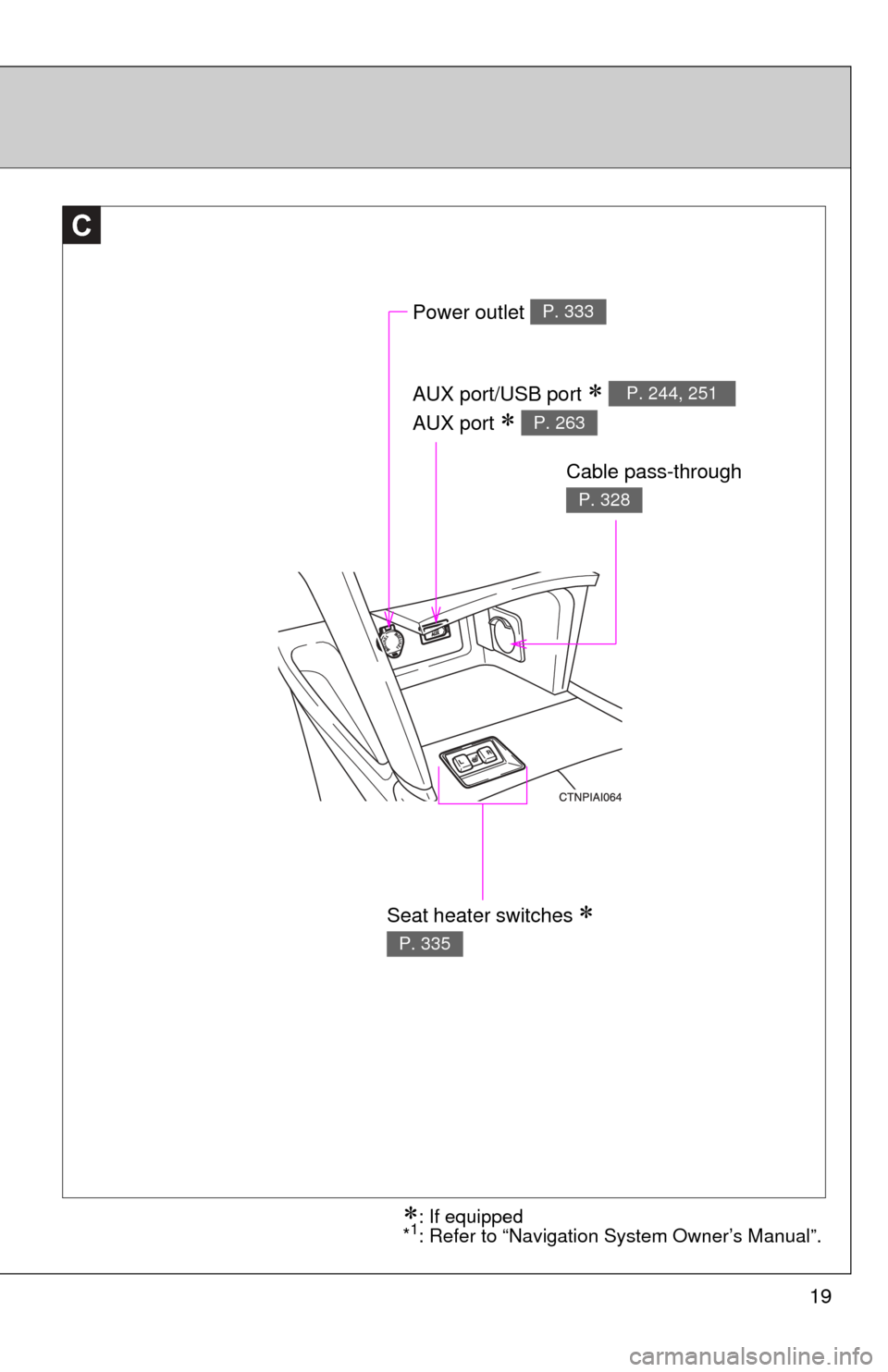
19
C
Power outlet P. 333
AUX port/USB port
AUX port
P. 244, 251
P. 263
Cable pass-through
P. 328
Seat heater switches
P. 335
: If equipped
*1: Refer to “Navigation System Owner’s Manual”.
Page 198 of 554
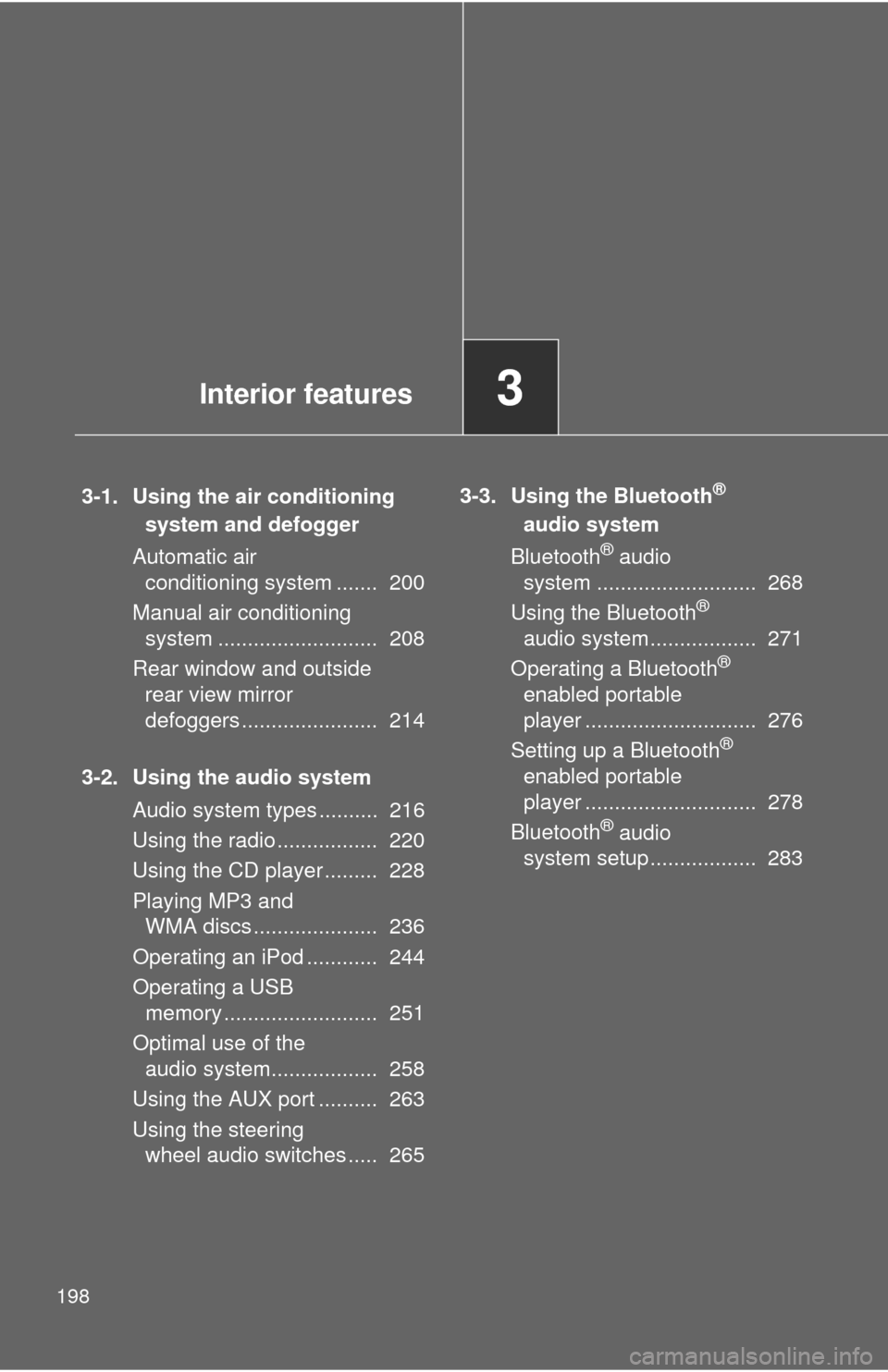
198
3-1. Using the air conditioning system and defogger
Automatic air conditioning system ....... 200
Manual air conditioning system ........................... 208
Rear window and outside rear view mirror
defoggers ....................... 214
3-2. Using the audio system Audio system types .......... 216
Using the radio ................. 220
Using the CD player ......... 228
Playing MP3 and WMA discs ..................... 236
Operating an iPod ............ 244
Operating a USB memory .......................... 251
Optimal use of the audio system.................. 258
Using the AUX port .......... 263
Using the steering wheel audio switches ..... 265 3-3. Using the Bluetooth®
audio system
Bluetooth
® audio
system ........................... 268
Using the Bluetooth
®
audio system.................. 271
Operating a Bluetooth
®
enabled portable
player ............................. 276
Setting up a Bluetooth
®
enabled portable
player ............................. 278
Bluetooth
® audio
system setup .................. 283
Interior features3
Page 217 of 554
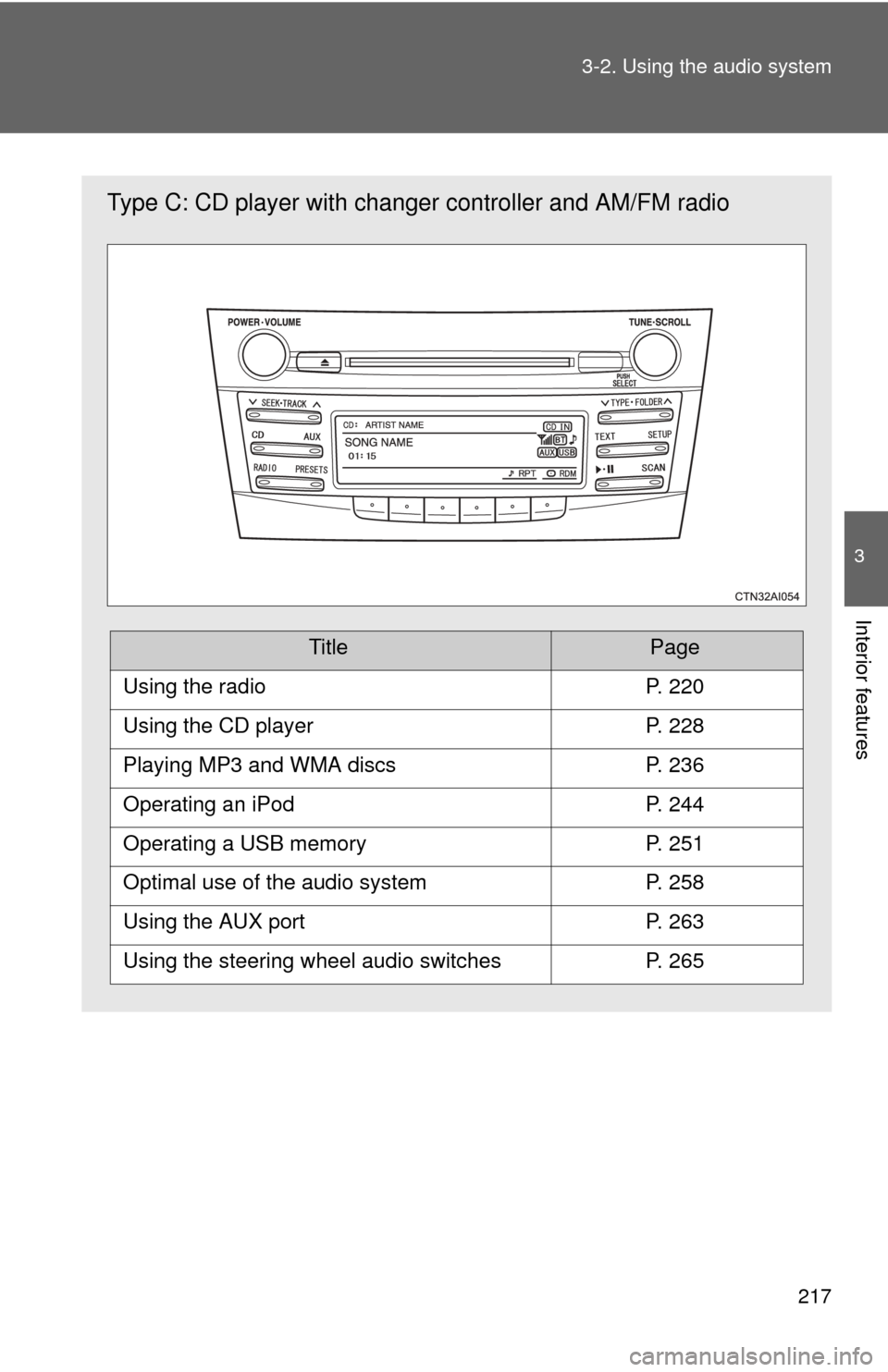
217
3-2. Using the audio system
3
Interior features
Type C: CD player with changer
controller and AM/FM radio
TitlePage
Using the radioP. 220
Using the CD playerP. 228
Playing MP3 and WMA discsP. 236
Operating an iPodP. 244
Operating a USB memoryP. 251
Optimal use of the audio systemP. 258
Using the AUX portP. 263
Using the steering wheel audio switchesP. 265
Page 249 of 554
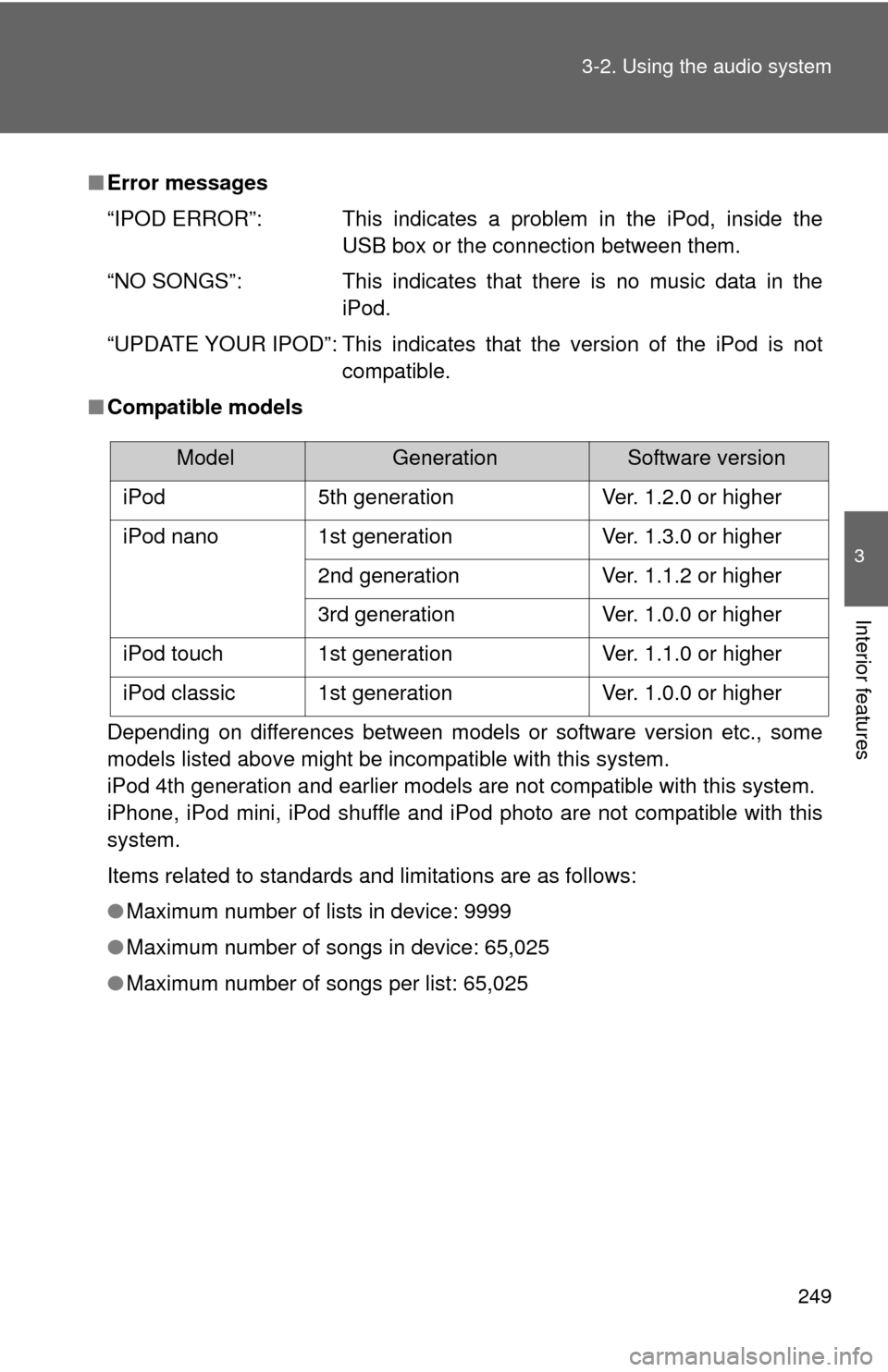
249
3-2. Using the audio system
3
Interior features
■
Error messages
“IPOD ERROR”: This indicates a problem in the iPod, inside the
USB box or the connection between them.
“NO SONGS”: This indicates that there is no music data in the iPod.
“UPDATE YOUR IPOD”: This indicates that the version of the iPod is not compatible.
■ Compatible models
Depending on differences between models or software version etc., some
models listed above might be incompatible with this system.
iPod 4th generation and earlier models are not compatible with this system.
iPhone, iPod mini, iPod shuffle and iPod photo are not compatible with this
system.
Items related to standards and limitations are as follows:
●Maximum number of lists in device: 9999
● Maximum number of songs in device: 65,025
● Maximum number of songs per list: 65,025
ModelGenerationSoftware version
iPod 5th generation Ver. 1.2.0 or higher
iPod nano 1st generation Ver. 1.3.0 or higher 2nd generation Ver. 1.1.2 or higher
3rd generation Ver. 1.0.0 or higher
iPod touch 1st generation Ver. 1.1.0 or higher
iPod classic 1st generation Ver. 1.0.0 or higher
Page 251 of 554
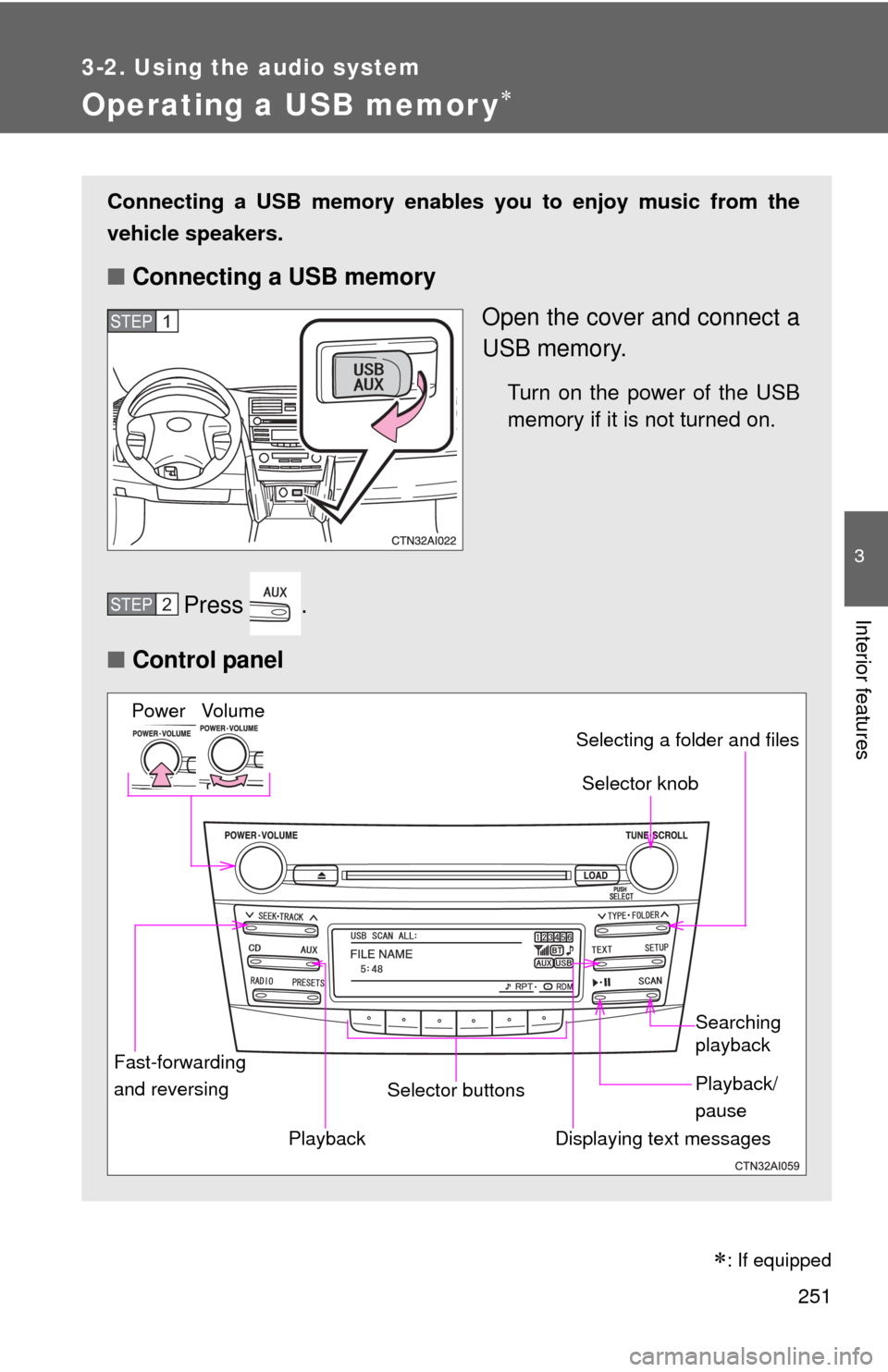
251
3-2. Using the audio system
3
Interior features
Operating a USB memor y
Connecting a USB memory enables you to enjoy music from the
vehicle speakers.
■Connecting a USB memory
Open the cover and connect a
USB memory.
Turn on the power of the USB
memory if it is not turned on.
Press .
■ Control panel
STEP1
STEP2
Fast-forwarding
and reversing Selector knob
Vo lu m e
Power
Playback/
pause Searching
playback
Displaying text messages
Selector buttons Selecting a folder and files
Playback
�
: If equipped
Page 253 of 554
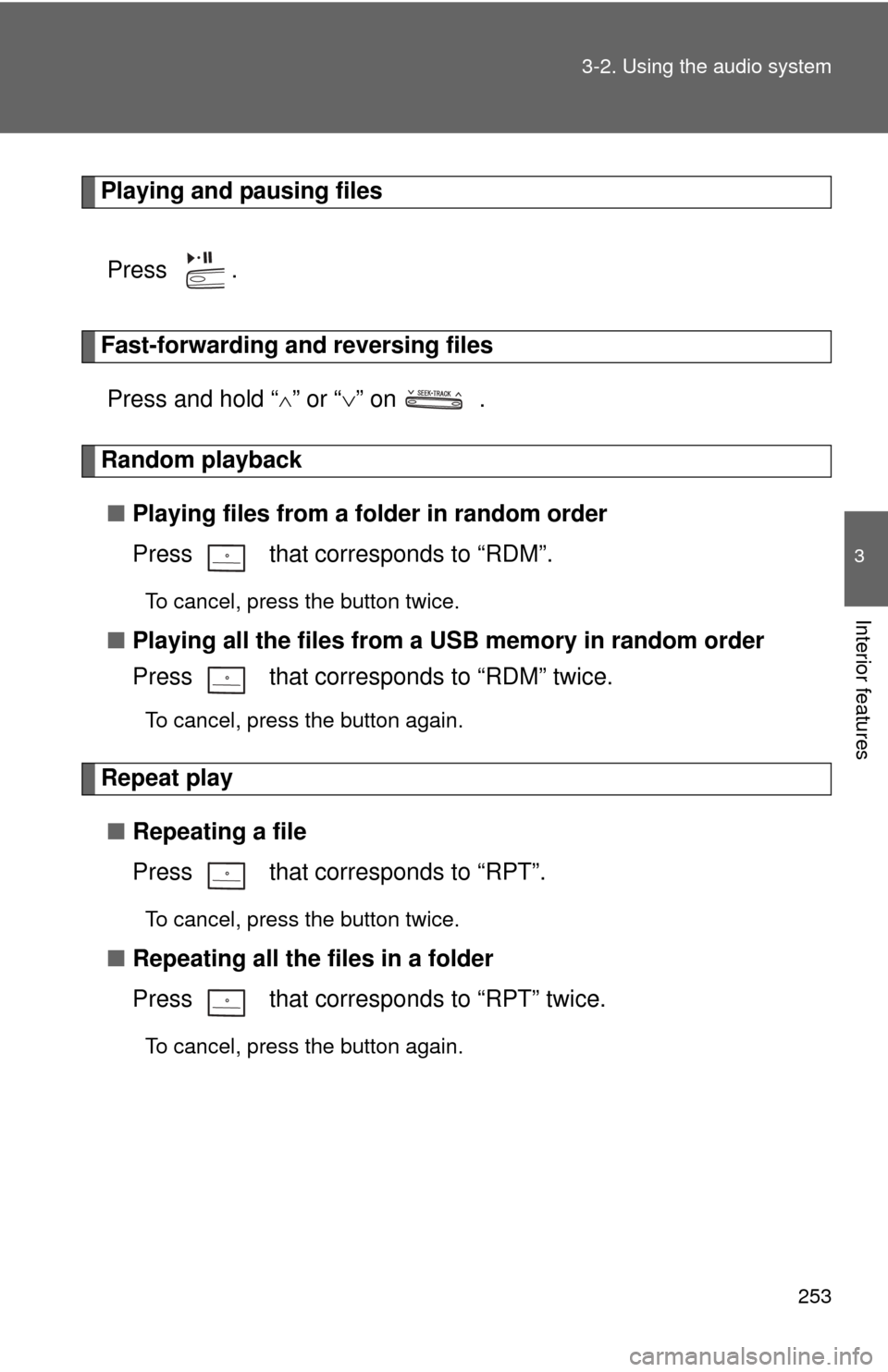
253
3-2. Using the audio system
3
Interior features
Playing and pausing files
Press .
Fast-forwarding and reversing filesPress and hold “
” or “ ” on .
Random playback
■ Playing files from a folder in random order
Press that corresponds to “RDM”.
To cancel, press the button twice.
■Playing all the files from a USB memory in random order
Press that corresponds to “RDM” twice.
To cancel, press the button again.
Repeat play
■ Repeating a file
Press that corresponds to “RPT”.
To cancel, press the button twice.
■Repeating all the files in a folder
Press that corresponds to “RPT” twice.
To cancel, press the button again.
Page 254 of 554

254 3-2. Using the audio system
Switching the displayPress .
Each time is pressed, the display changes in the following order:
Track title Track title/Artist name Track title/Album name Track
title/Elapsed time
■ USB memory functions
Depending on the USB memory that is connected to the system, certain
functions may not be available. Disconnecting the device and reconnecting it
once again may resolve some malfunctions.
■ Cable pass-through
P. 328
■ Error messages
“USB ERROR”: This indicates a problem either in the USB memory or inside
the USB box or connection between them.
“NO MUSIC”: This indicates that no MP3/WMA files are included in the USB memory.
Page 255 of 554
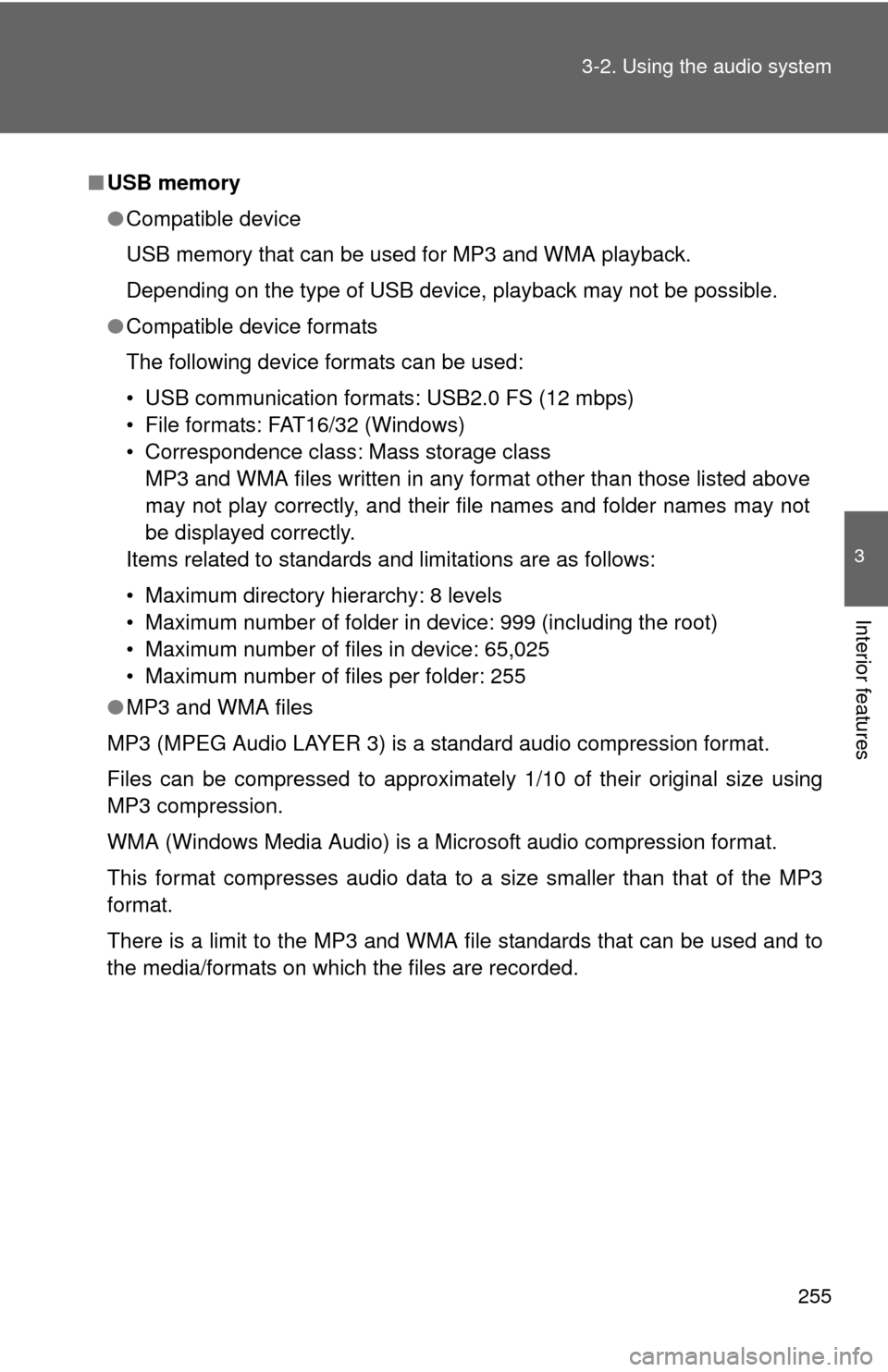
255
3-2. Using the audio system
3
Interior features
■
USB memory
●Compatible device
USB memory that can be used for MP3 and WMA playback.
Depending on the type of USB device, playback may not be possible.
● Compatible device formats
The following device formats can be used:
• USB communication formats: USB2.0 FS (12 mbps)
• File formats: FAT16/32 (Windows)
• Correspondence class: Mass storage class
MP3 and WMA files written in any format other than those listed above
may not play correctly, and their file names and folder names may not
be displayed correctly.
Items related to standards and limitations are as follows:
• Maximum directory hierarchy: 8 levels
• Maximum number of folder in device: 999 (including the root)
• Maximum number of files in device: 65,025
• Maximum number of files per folder: 255
● MP3 and WMA files
MP3 (MPEG Audio LAYER 3) is a standard audio compression format.
Files can be compressed to approximately 1/10 of their original size using
MP3 compression.
WMA (Windows Media Audio) is a Microsoft audio compression format.
This format compresses audio data to a size smaller than that of the MP3
format.
There is a limit to the MP3 and WMA file standards that can be used and to
the media/formats on which the files are recorded.
Page 256 of 554
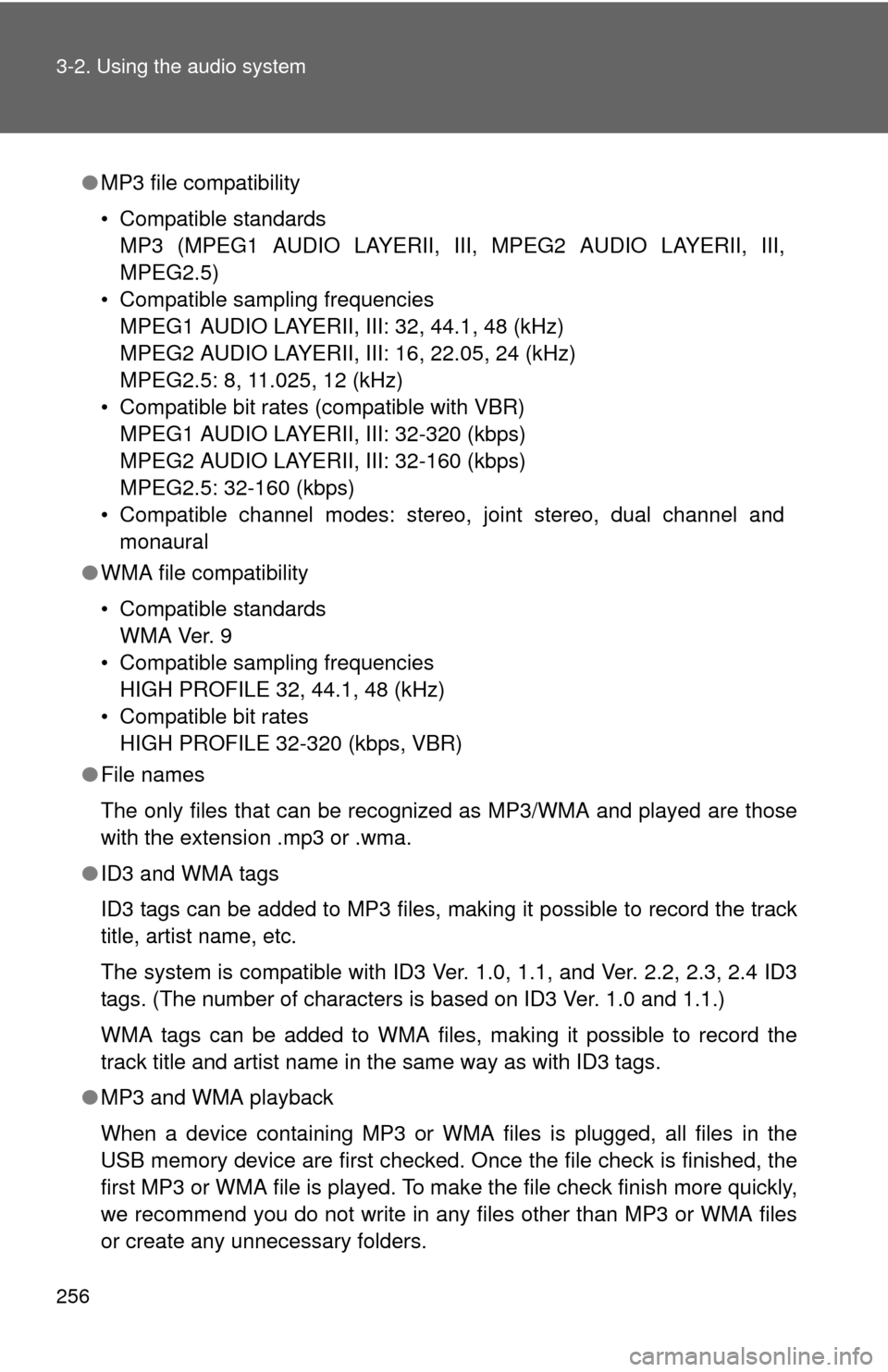
256 3-2. Using the audio system
●MP3 file compatibility
• Compatible standards
MP3 (MPEG1 AUDIO LAYERII, III, MPEG2 AUDIO LAYERII, III,
MPEG2.5)
• Compatible sampling frequencies MPEG1 AUDIO LAYERII, III: 32, 44.1, 48 (kHz)
MPEG2 AUDIO LAYERII, III: 16, 22.05, 24 (kHz)
MPEG2.5: 8, 11.025, 12 (kHz)
• Compatible bit rates (compatible with VBR) MPEG1 AUDIO LAYERII, III: 32-320 (kbps)
MPEG2 AUDIO LAYERII, III: 32-160 (kbps)
MPEG2.5: 32-160 (kbps)
• Compatible channel modes: stereo, joint stereo, dual channel and monaural
● WMA file compatibility
• Compatible standards
WMA Ver. 9
• Compatible sampling frequencies HIGH PROFILE 32, 44.1, 48 (kHz)
• Compatible bit rates HIGH PROFILE 32-320 (kbps, VBR)
● File names
The only files that can be recognized as MP3/WMA and played are those
with the extension .mp3 or .wma.
● ID3 and WMA tags
ID3 tags can be added to MP3 files, making it possible to record the track
title, artist name, etc.
The system is compatible with ID3 Ver. 1.0, 1.1, and Ver. 2.2, 2.3, 2.4 ID3
tags. (The number of characters is based on ID3 Ver. 1.0 and 1.1.)
WMA tags can be added to WMA files, making it possible to record the
track title and artist name in the same way as with ID3 tags.
● MP3 and WMA playback
When a device containing MP3 or WMA files is plugged, all files in the
USB memory device are first checked. Once the file check is finished, the
first MP3 or WMA file is played. To make the file check finish more quickly,
we recommend you do not write in any files other than MP3 or WMA files
or create any unnecessary folders.