navigation system TOYOTA CAMRY 2013 XV50 / 9.G Navigation Manual
[x] Cancel search | Manufacturer: TOYOTA, Model Year: 2013, Model line: CAMRY, Model: TOYOTA CAMRY 2013 XV50 / 9.GPages: 336, PDF Size: 7.37 MB
Page 65 of 336

65
1. DESTINATION SEARCH
3
NAVIGATION SYSTEM
3Touch the screen button of the desired
item.
When the desired item is selected, the
“Confirm Destination” screen may be dis-
played. If “Go” is touched on the “Confirm
Destination” screen, the navigation sys-
tem performs a search for the route. (See
“STARTING ROUTE GUIDANCE” on
page 71.)
1Press the “DEST” button.
2Touch “Point of Interest” on the
“Destination” screen.
3Touch “Phone #” on the “Point of In-
terest” screen.
4Input a phone number.
5After inputting a phone number, touch
“OK” .
When a phone number is input, the “Con-
firm Destination” screen may be dis-
played. If “Go” is touched on the “Confirm
Destination” screen, the navigation sys-
tem performs a search for the route. (See
“STARTING ROUTE GUIDANCE” on
page 71.)
If there is more than one site with the
same number, the following screen will be
displayed.
1Press the “DEST” button.
2Touch “Previous Destinations” on
the “Destination” screen.
3Touch the screen button of the desired
destination.
The previous starting point and up to 100
previously set destinations are displayed
on the screen.
“Delete” : Touch to delete the previous
destination. (To delete previous destina-
tions, see page 69.)
SEARCH BY “Phone #”
To set an address book entry as a desti-
nation using the phone number, the
number must already be registered with
the address book entry. (See page 96.)
INFORMATION
●If there is no match for the phone num-
ber input, a list of identical numbers with
different area codes will be displayed.
DESTINATION SEARCH BY
“Previous Destinations”
Page 66 of 336
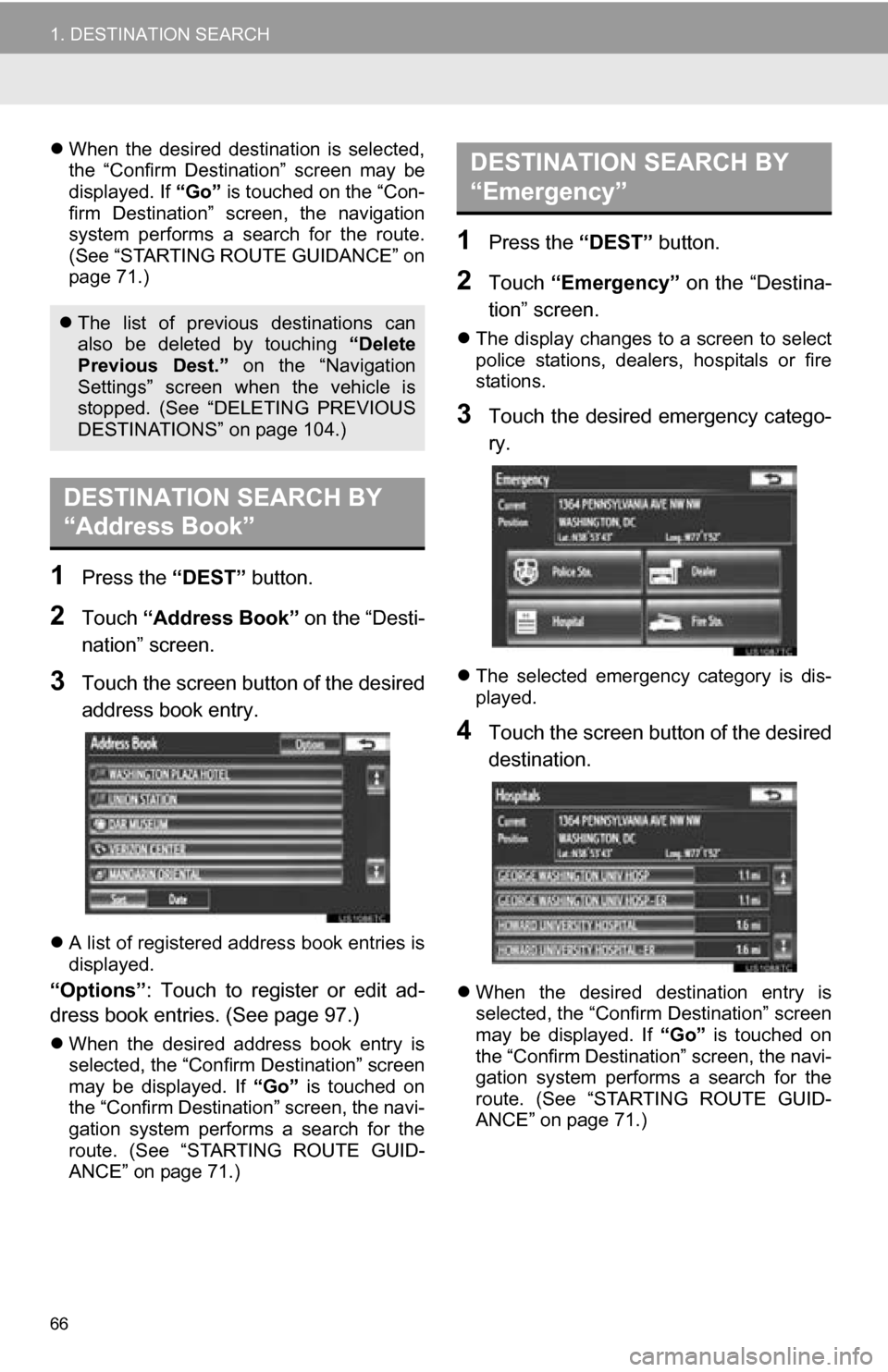
66
1. DESTINATION SEARCH
When the desired destination is selected,
the “Confirm Destination” screen may be
displayed. If “Go” is touched on the “Con-
firm Destination” screen, the navigation
system performs a search for the route.
(See “STARTING ROUTE GUIDANCE” on
page 71.)
1Press the “DEST” button.
2Touch “Address Book” on the “Desti-
nation” screen.
3Touch the screen button of the desired
address book entry.
A list of registered address book entries is
displayed.
“Options” : Touch to register or edit ad-
dress book entries. (See page 97.)
When the desired address book entry is
selected, the “Confirm Destination” screen
may be displayed. If “Go” is touched on
the “Confirm Destination” screen, the navi-
gation system performs a search for the
route. (See “STARTING ROUTE GUID-
ANCE” on page 71.)
1Press the “DEST” button.
2Touch “Emergency” on the “Destina-
tion” screen.
The display changes to a screen to select
police stations, dealers, hospitals or fire
stations.
3Touch the desired emergency catego-
ry.
The selected emergency category is dis-
played.
4Touch the screen button of the desired
destination.
When the desired destination entry is
selected, the “Confirm Destination” screen
may be displayed. If “Go” is touched on
the “Confirm Destination” screen, the navi-
gation system performs a search for the
route. (See “STARTING ROUTE GUID-
ANCE” on page 71.)
The list of previous destinations can
also be deleted by touching “Delete
Previous Dest.” on the “Navigation
Settings” screen when the vehicle is
stopped. (See “DELETING PREVIOUS
DESTINATIONS” on page 104.)
DESTINATION SEARCH BY
“Address Book”
DESTINATION SEARCH BY
“Emergency”
Page 67 of 336
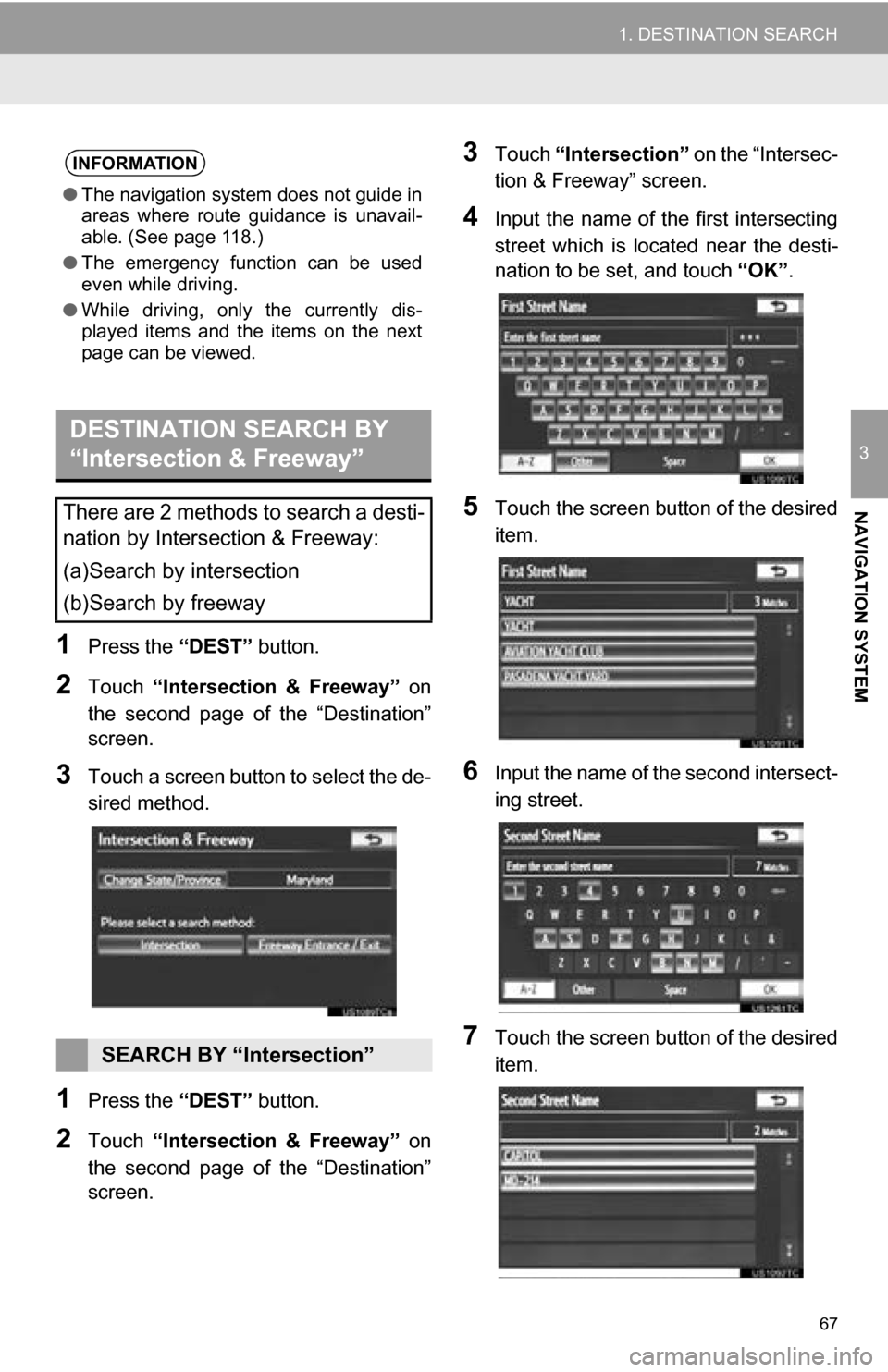
67
1. DESTINATION SEARCH
3
NAVIGATION SYSTEM
1Press the “DEST” button.
2Touch “Intersection & Freeway” on
the second page of the “Destination”
screen.
3Touch a screen button to select the de-
sired method.
1Press the “DEST” button.
2Touch “Intersection & Freeway” on
the second page of the “Destination”
screen.
3Touch “Intersection” on the “Intersec-
tion & Freeway” screen.
4Input the name of th e first intersecting
street which is located near the desti-
nation to be set, and touch “OK”.
5Touch the screen button of the desired
item.
6Input the name of the second intersect-
ing street.
7Touch the screen button of the desired
item.
INFORMATION
●The navigation system does not guide in
areas where route guidance is unavail-
able. (See page 118.)
● The emergency function can be used
even while driving.
● While driving, only the currently dis-
played items and the items on the next
page can be viewed.
DESTINATION SEARCH BY
“Intersection & Freeway”
There are 2 methods to search a desti-
nation by Intersection & Freeway:
(a)Search by intersection
(b)Search by freeway
SEARCH BY “Intersection”
Page 69 of 336
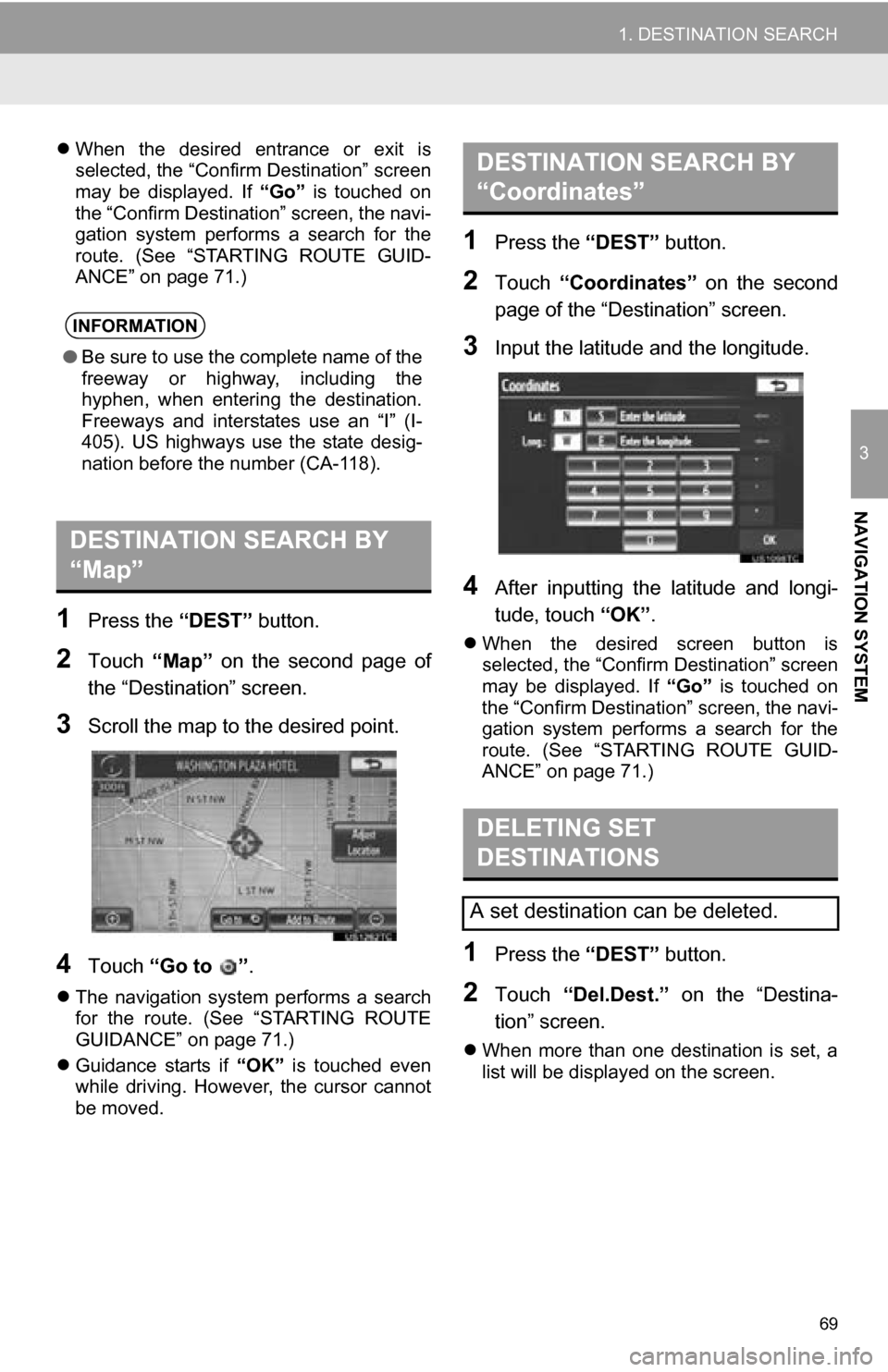
69
1. DESTINATION SEARCH
3
NAVIGATION SYSTEM
When the desired entrance or exit is
selected, the “Confirm Destination” screen
may be displayed. If “Go” is touched on
the “Confirm Destination” screen, the navi-
gation system performs a search for the
route. (See “STARTING ROUTE GUID-
ANCE” on page 71.)
1Press the “DEST” button.
2Touch “Map” on the second page of
the “Destination” screen.
3Scroll the map to the desired point.
4Touch “Go to ” .
The navigation system performs a search
for the route. (See “STARTING ROUTE
GUIDANCE” on page 71.)
Guidance starts if “OK” is touched even
while driving. However, the cursor cannot
be moved.
1Press the “DEST” button.
2Touch “Coordinates” on the second
page of the “Destination” screen.
3Input the latitude and the longitude.
4After inputting the latitude and longi-
tude, touch “OK”.
When the desired screen button is
selected, the “Confirm Destination” screen
may be displayed. If “Go” is touched on
the “Confirm Destination” screen, the navi-
gation system performs a search for the
route. (See “STARTING ROUTE GUID-
ANCE” on page 71.)
1Press the “DEST” button.
2Touch “Del.Dest.” on the “Destina-
tion” screen.
When more than one destination is set, a
list will be displayed on the screen.
INFORMATION
● Be sure to use the complete name of the
freeway or highway, including the
hyphen, when entering the destination.
Freeways and interstates use an “I” (I-
405). US highways use the state desig-
nation before the number (CA-118).
DESTINATION SEARCH BY
“Map”
DESTINATION SEARCH BY
“Coordinates”
DELETING SET
DESTINATIONS
A set destination can be deleted.
Page 71 of 336
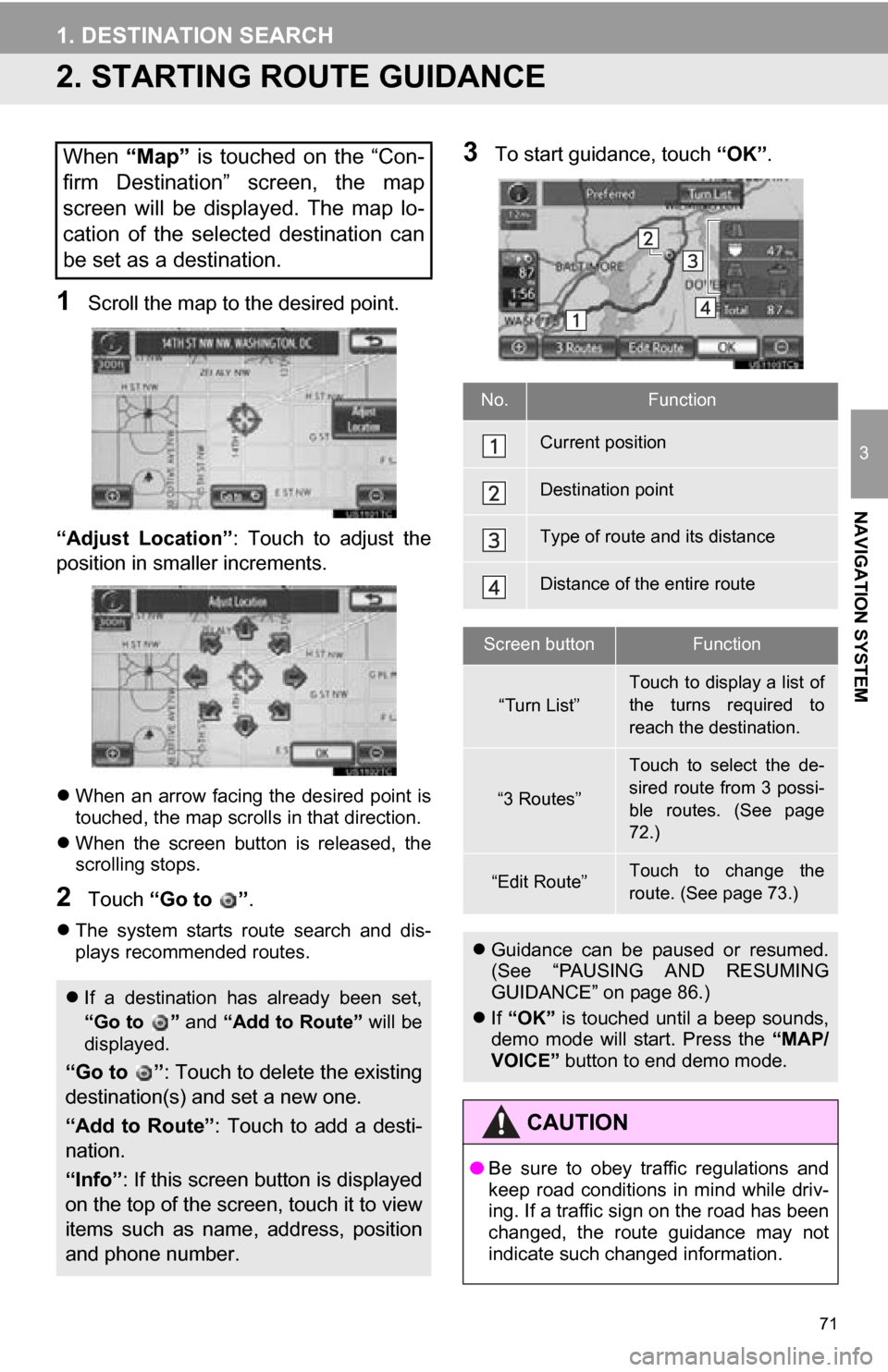
71
1. DESTINATION SEARCH
3
NAVIGATION SYSTEM
2. STARTING ROUTE GUIDANCE
1Scroll the map to the desired point.
“Adjust Location” : Touch to adjust the
position in smaller increments.
When an arrow facing the desired point is
touched, the map scrolls in that direction.
When the screen button is released, the
scrolling stops.
2Touch “Go to ” .
The system starts route search and dis-
plays recommended routes.
3To start guidance, touch “OK”.When “Map” is touched on the “Con-
firm Destination” screen, the map
screen will be displayed. The map lo-
cation of the selected destination can
be set as a destination.
If a destination has already been set,
“Go to ” and “Add to Route” will be
displayed.
“Go to ” : Touch to delete the existing
destination(s) and set a new one.
“Add to Route” : Touch to add a desti-
nation.
“Info” : If this screen button is displayed
on the top of the scree n, touch it to view
items such as name , address, position
and phone number.
No.Function
Current position
Destination point
Type of route and its distance
Distance of the entire route
Screen buttonFunction
“Turn List”
Touch to display a list of
the turns required to
reach the destination.
“3 Routes”
Touch to select the de-
sired route from 3 possi-
ble routes. (See page
72.)
“Edit Route”Touch to change the
route. (See page 73.)
Guidance can be paused or resumed.
(See “PAUSING AND RESUMING
GUIDANCE” on page 86.)
If “OK” is touched until a beep sounds,
demo mode will start. Press the “MAP/
VOICE” button to end demo mode.
CAUTION
●Be sure to obey traffic regulations and
keep road conditions in mind while driv-
ing. If a traffic sign on the road has been
changed, the route guidance may not
indicate such changed information.
Page 73 of 336
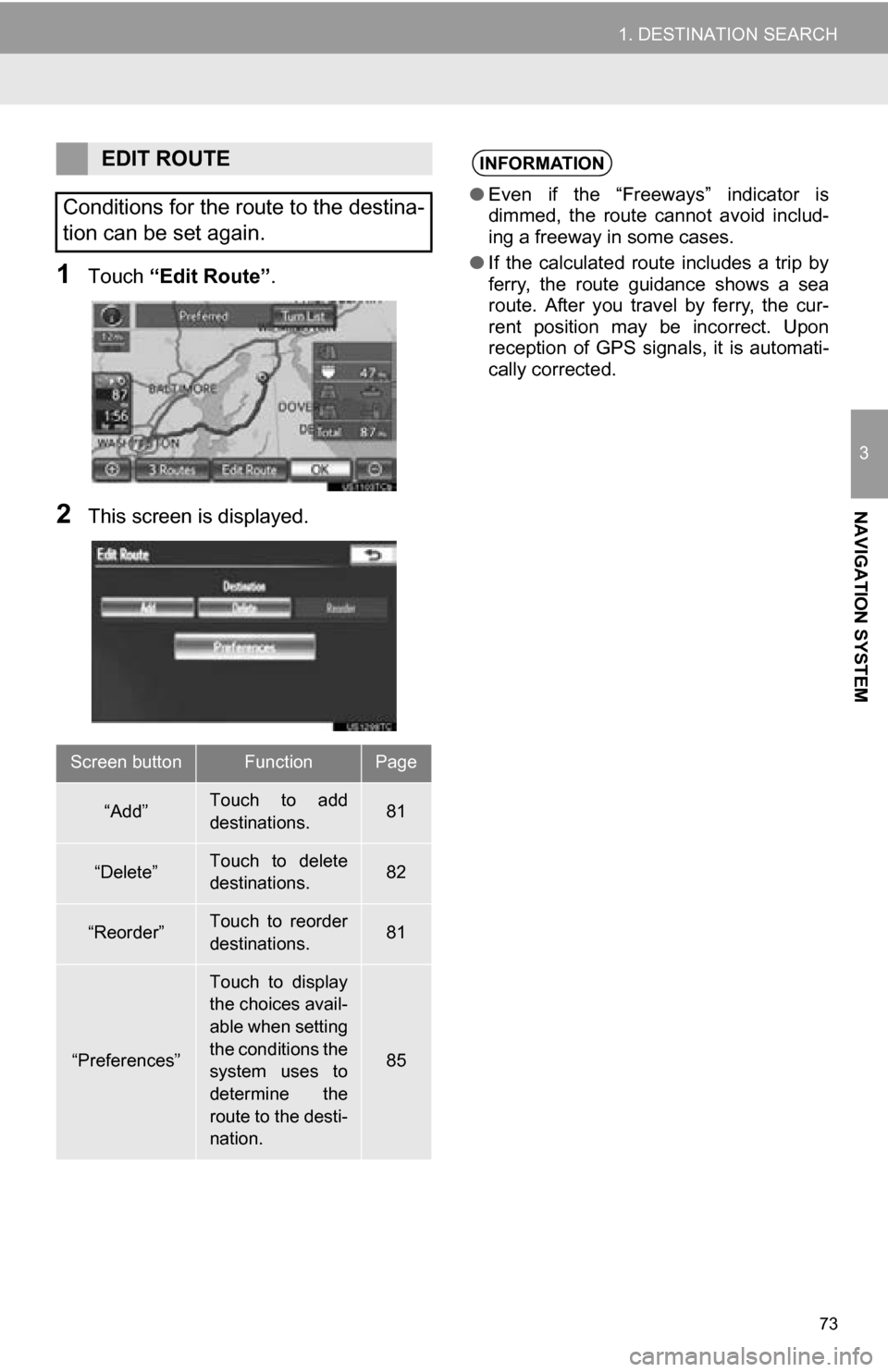
73
1. DESTINATION SEARCH
3
NAVIGATION SYSTEM
1Touch “Edit Route” .
2This screen is displayed.
EDIT ROUTE
Conditions for the route to the destina-
tion can be set again.
Screen buttonFunctionPage
“Add”Touch to add
destinations.81
“Delete”Touch to delete
destinations.82
“Reorder”Touch to reorder
destinations.81
“Preferences”
Touch to display
the choices avail-
able when setting
the conditions the
system uses to
determine the
route to the desti-
nation.
85
INFORMATION
● Even if the “Freeways” indicator is
dimmed, the route cannot avoid includ-
ing a freeway in some cases.
● If the calculated route includes a trip by
ferry, the route guidance shows a sea
route. After you travel by ferry, the cur-
rent position may be incorrect. Upon
reception of GPS signals, it is automati-
cally corrected.
Page 75 of 336

75
2. ROUTE GUIDANCE
3
NAVIGATION SYSTEM
: Touch to hide the freeway guidance
screen.
Touch “Intersection” , or press the “MAP/
VOICE” button, to change back to the
freeway guidance screen.
: Touch to hide the intersection guid-
ance screen.
Touch “Intersection” , or press the “MAP/
VOICE” button, to change back to the
intersection guidance screen.
WHEN APPROACHING A
FREEWAY EXIT OR JUNCTION
When the vehicle approaches an exit
or junction, the freeway guidance
screen will be displayed.
No.Function
Next street name
Current position
Distance from the current position to
the exit or junction
WHEN APPROACHING AN
INTERSECTION
When the vehicle approaches an inter-
section, the intersection guidance
screen will be displayed.
No.Function
Next street name
Current position
Distance to the intersection
Page 77 of 336
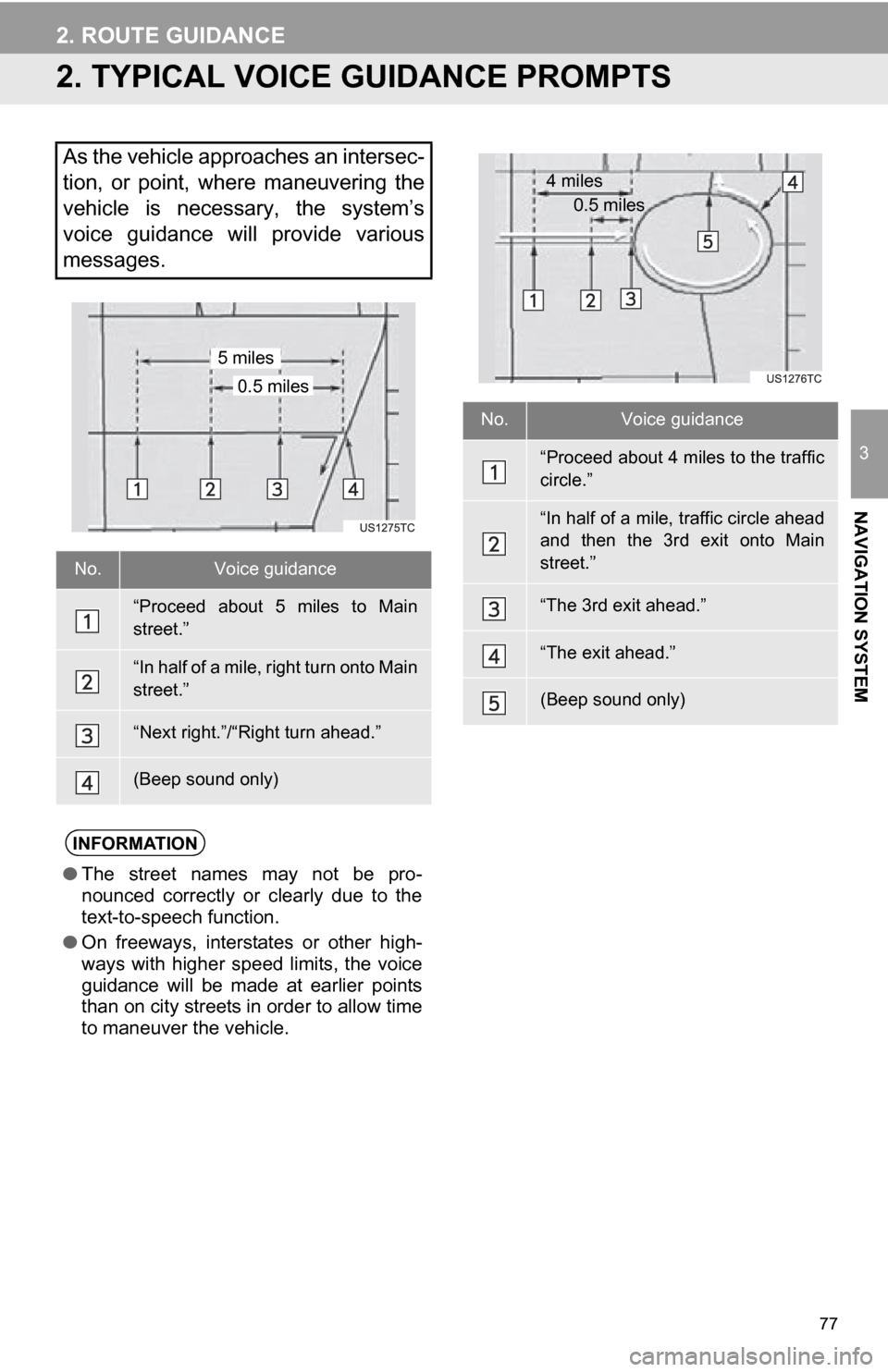
77
2. ROUTE GUIDANCE
3
NAVIGATION SYSTEM
2. TYPICAL VOICE GUIDANCE PROMPTS
As the vehicle approaches an intersec-
tion, or point, where maneuvering the
vehicle is necessary, the system’s
voice guidance will provide various
messages.
No.Voice guidance
“Proceed about 5 miles to Main
street.”
“In half of a mile, right turn onto Main
street.”
“Next right.”/“Right turn ahead.”
(Beep sound only)
INFORMATION
●The street names may not be pro-
nounced correctly or clearly due to the
text-to-speech function.
● On freeways, interstates or other high-
ways with higher speed limits, the voice
guidance will be made at earlier points
than on city streets in order to allow time
to maneuver the vehicle.
0.5 miles
5 miles
No.Voice guidance
“Proceed about 4 miles to the traffic
circle.”
“In half of a mile, traffic circle ahead
and then the 3rd exit onto Main
street.”
“The 3rd exit ahead.”
“The exit ahead.”
(Beep sound only)
4 miles
0.5 miles
Page 79 of 336
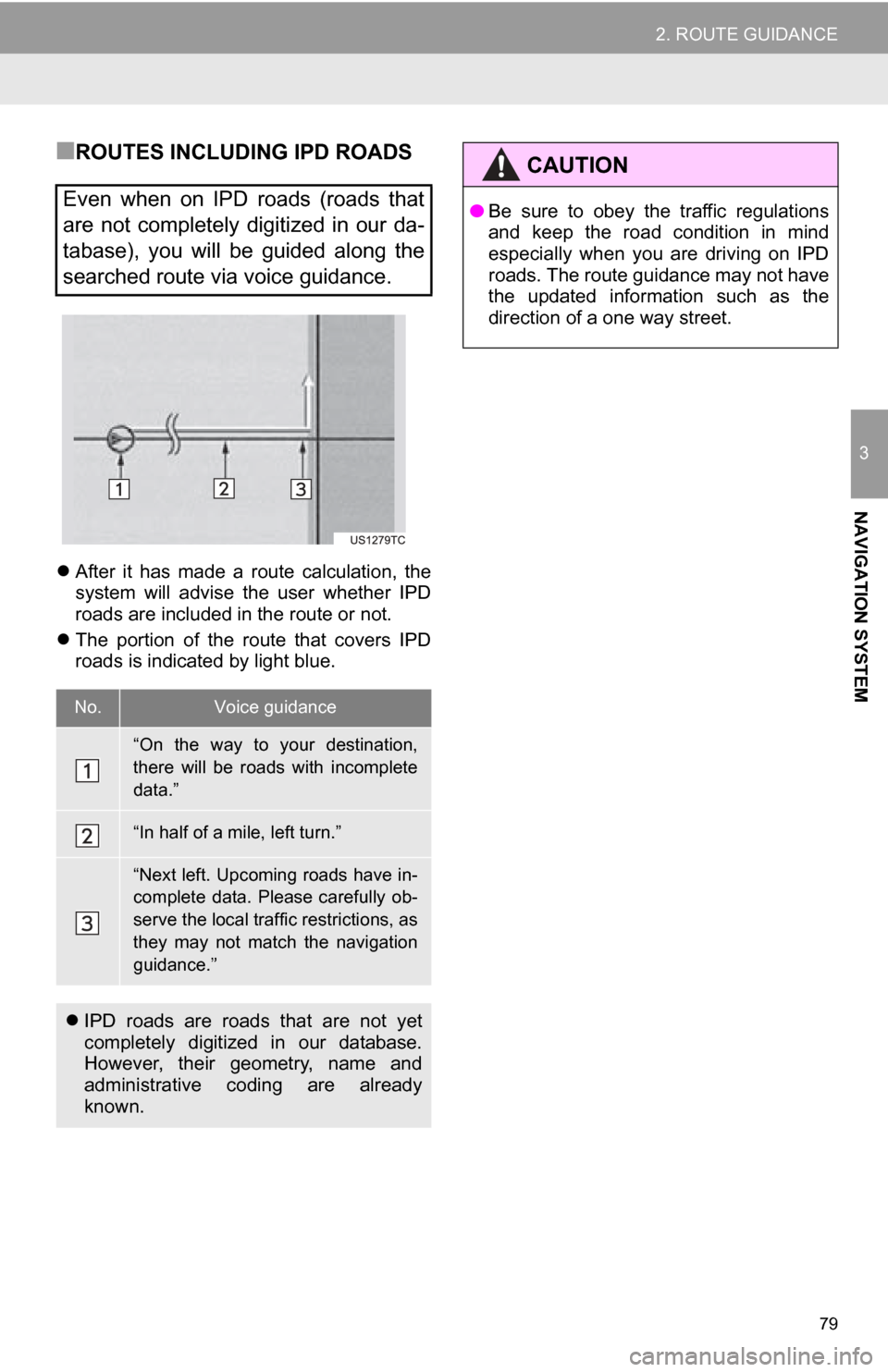
79
2. ROUTE GUIDANCE
3
NAVIGATION SYSTEM
■ROUTES INCLUDING IPD ROADS
After it has made a route calculation, the
system will advise the user whether IPD
roads are included in the route or not.
The portion of the route that covers IPD
roads is indicated by light blue.
Even when on IPD roads (roads that
are not completely digitized in our da-
tabase), you will be guided along the
searched route via voice guidance.
No.Voice guidance
“On the way to your destination,
there will be roads with incomplete
data.”
“In half of a mile, left turn.”
“Next left. Upcoming roads have in-
complete data. Please carefully ob-
serve the local traffic restrictions, as
they may not match the navigation
guidance.”
IPD roads are roads that are not yet
completely digitized in our database.
However, their geometry, name and
administrative coding are already
known.
CAUTION
● Be sure to obey the traffic regulations
and keep the road condition in mind
especially when you are driving on IPD
roads. The route guidance may not have
the updated information such as the
direction of a one way street.
Page 81 of 336
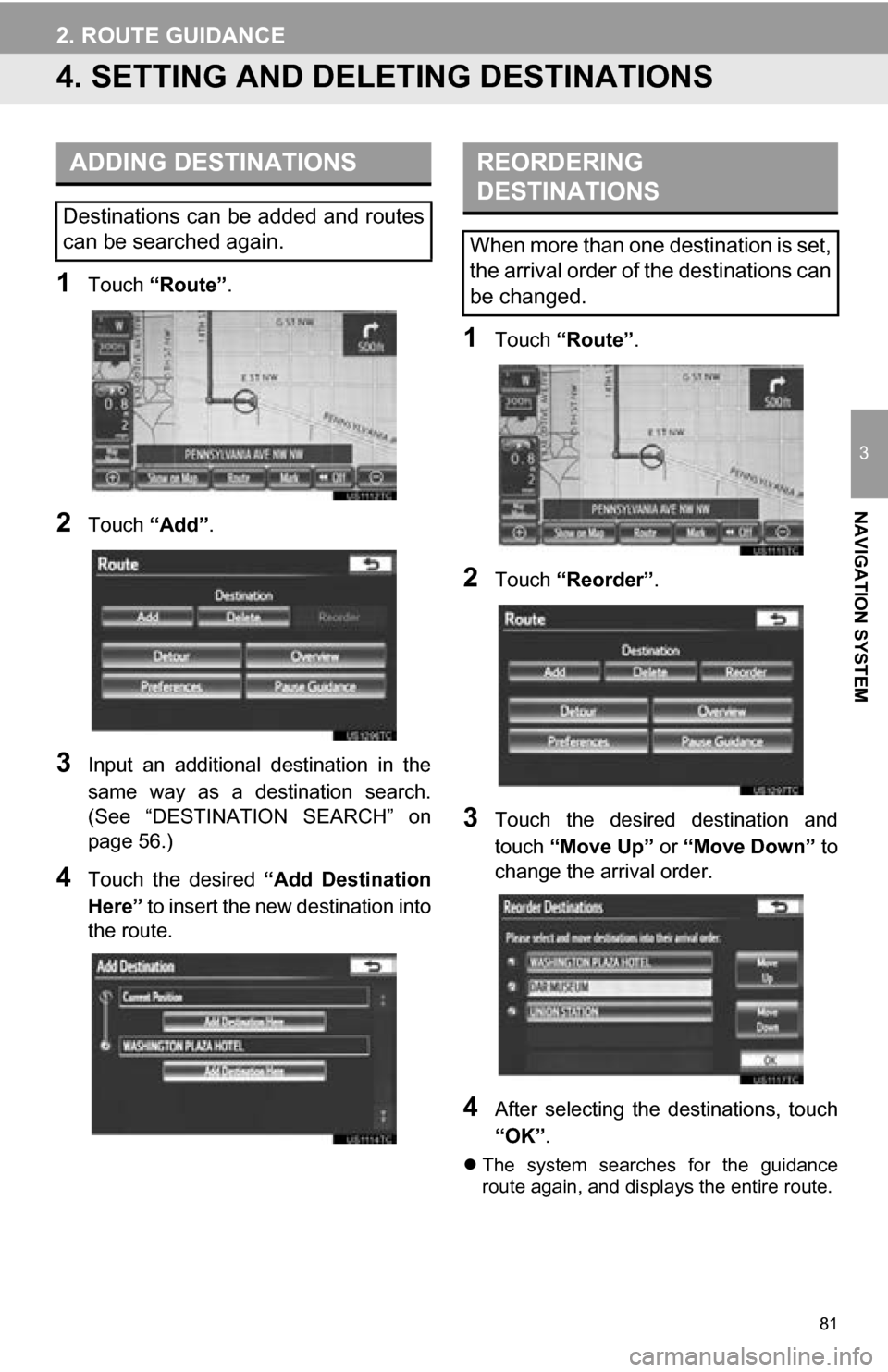
81
2. ROUTE GUIDANCE
3
NAVIGATION SYSTEM
4. SETTING AND DELETING DESTINATIONS
1Touch “Route” .
2Touch “Add”.
3Input an additional destination in the
same way as a destination search.
(See “DESTINATION SEARCH” on
page 56.)
4Touch the desired “Add Destination
Here” to insert the new destination into
the route.
1Touch “Route” .
2Touch “Reorder” .
3Touch the desired destination and
touch “Move Up” or “Move Down” to
change the arrival order.
4After selecting the destinations, touch
“OK” .
The system searches for the guidance
route again, and displays the entire route.
ADDING DESTINATIONS
Destinations can be added and routes
can be searched again.
REORDERING
DESTINATIONS
When more than one destination is set,
the arrival order of the destinations can
be changed.