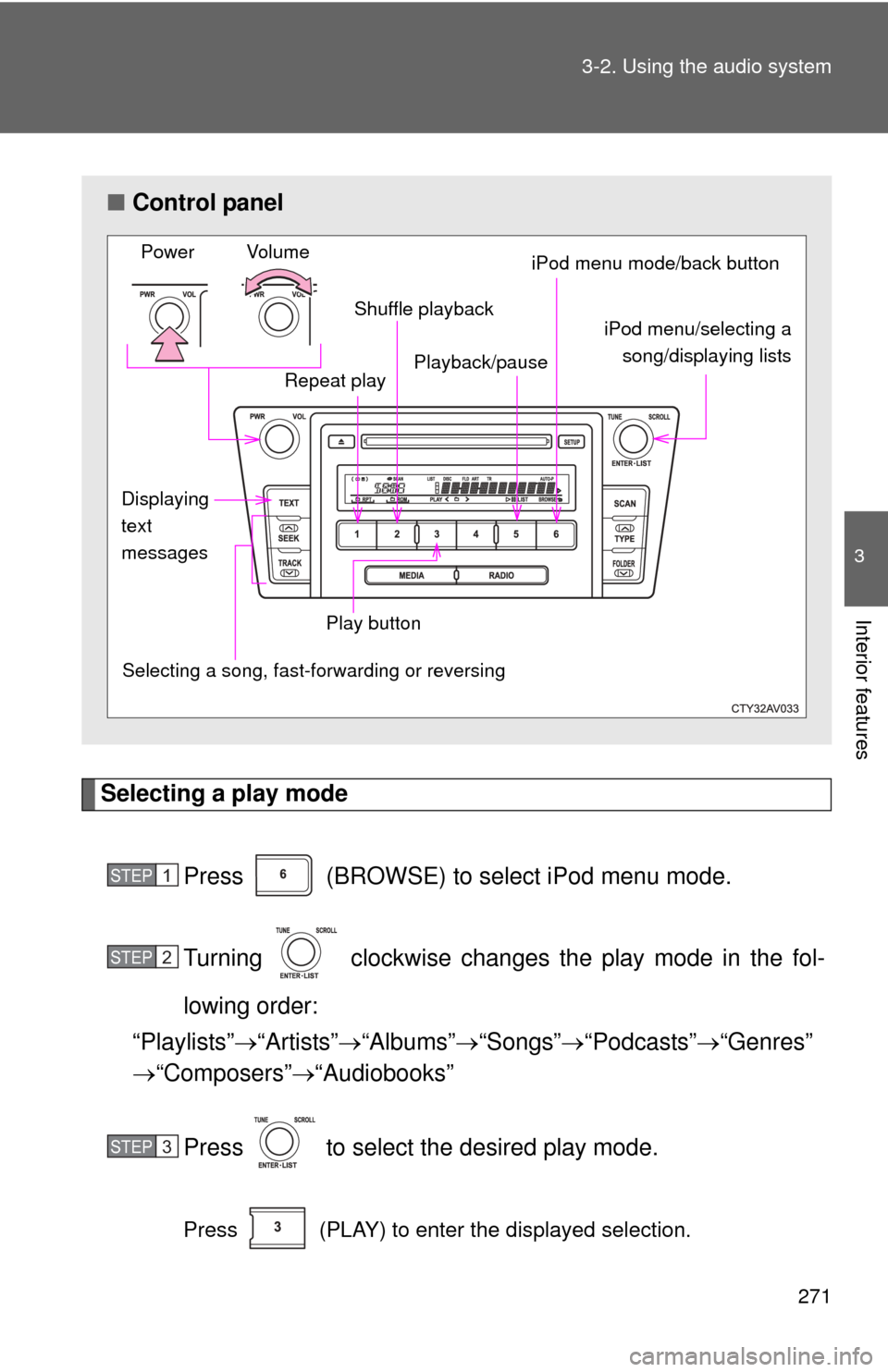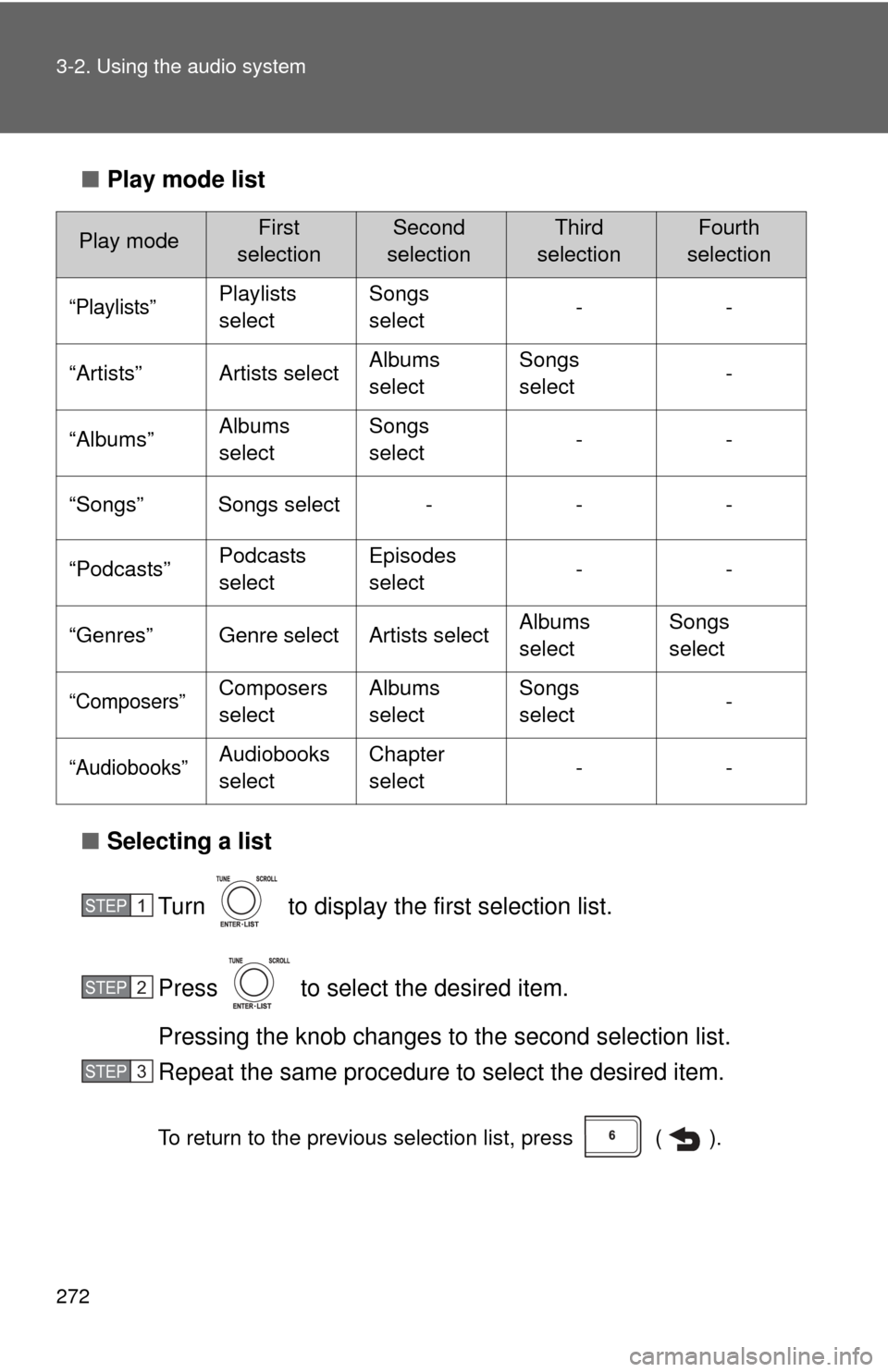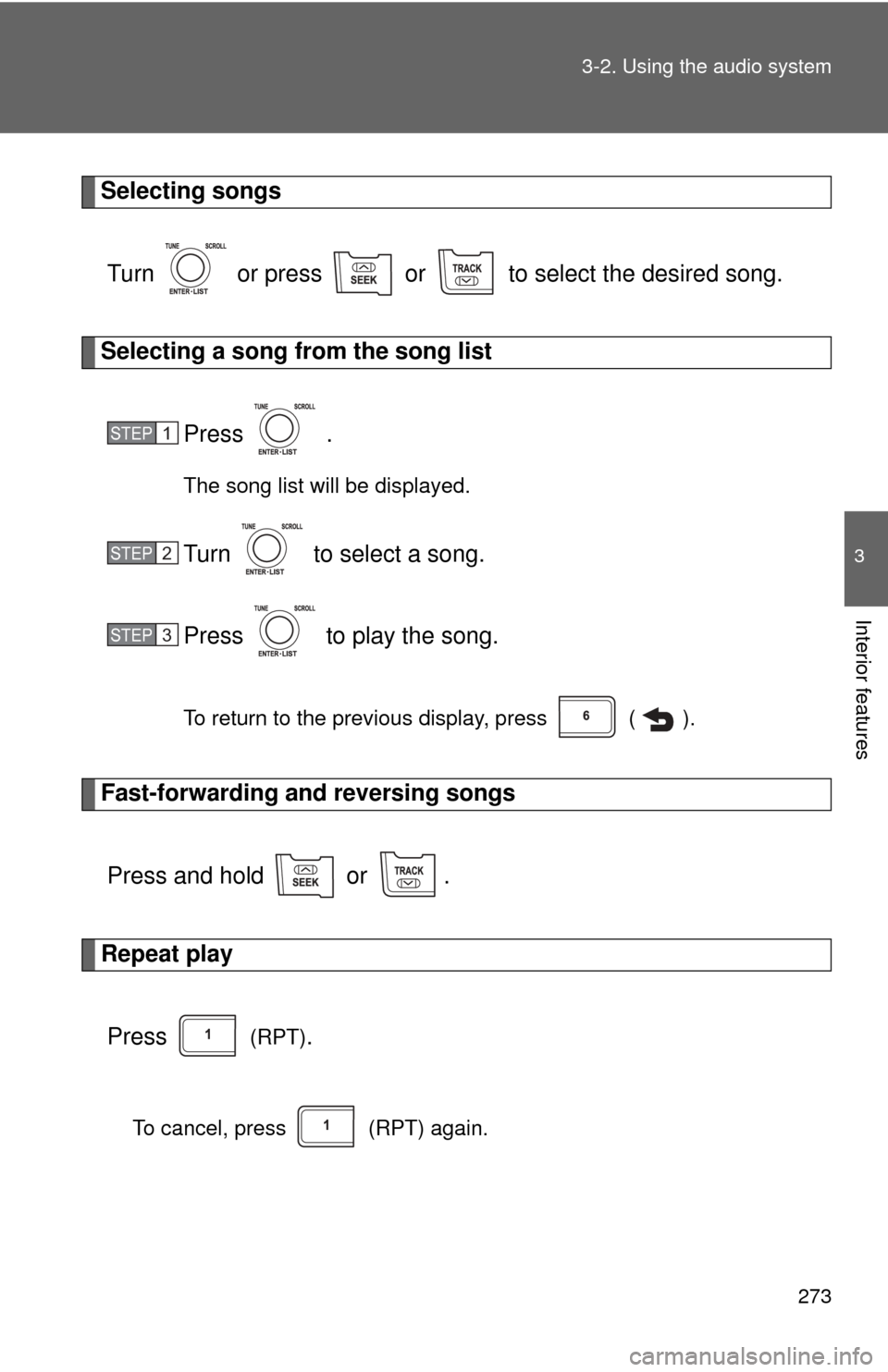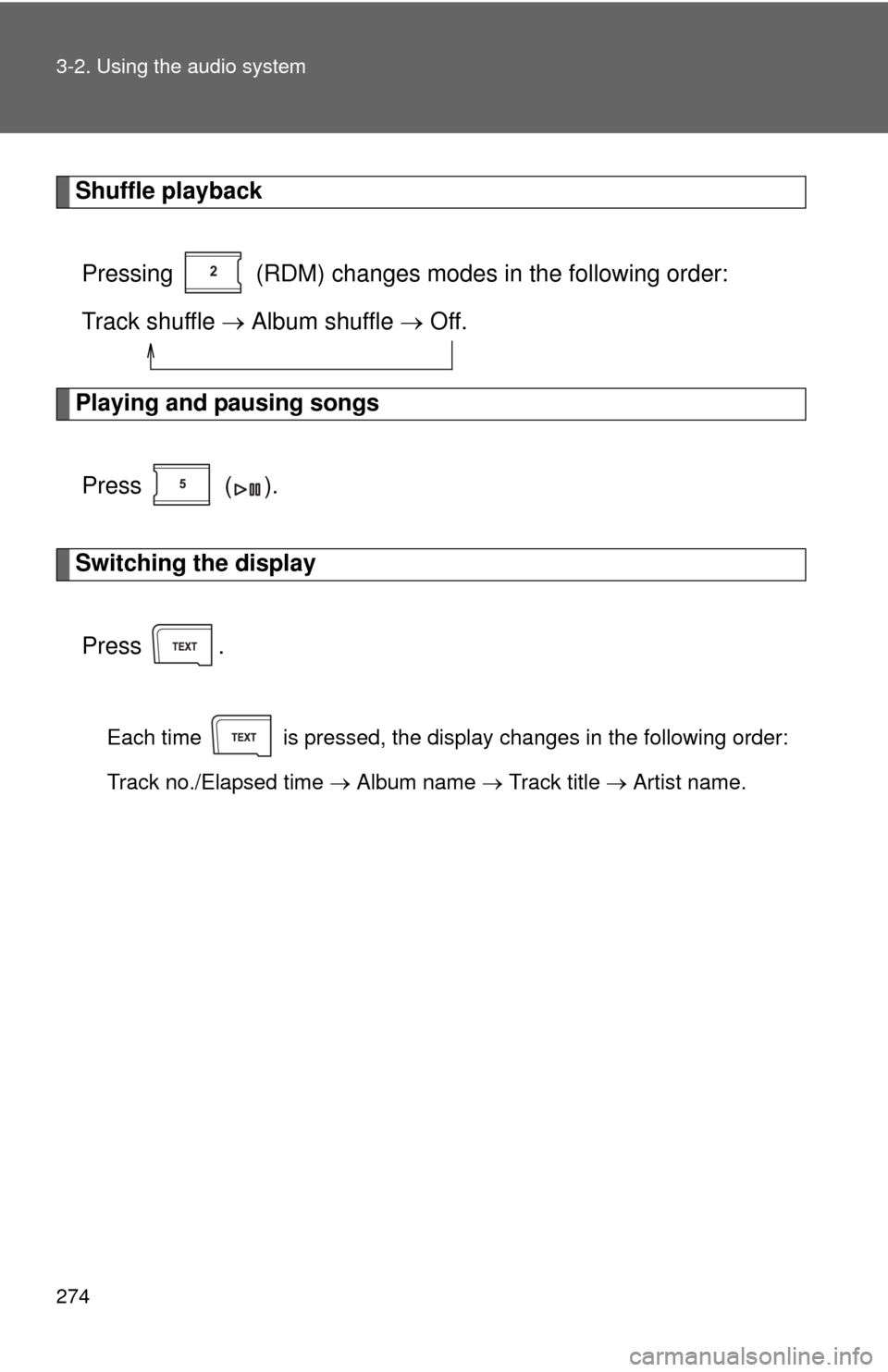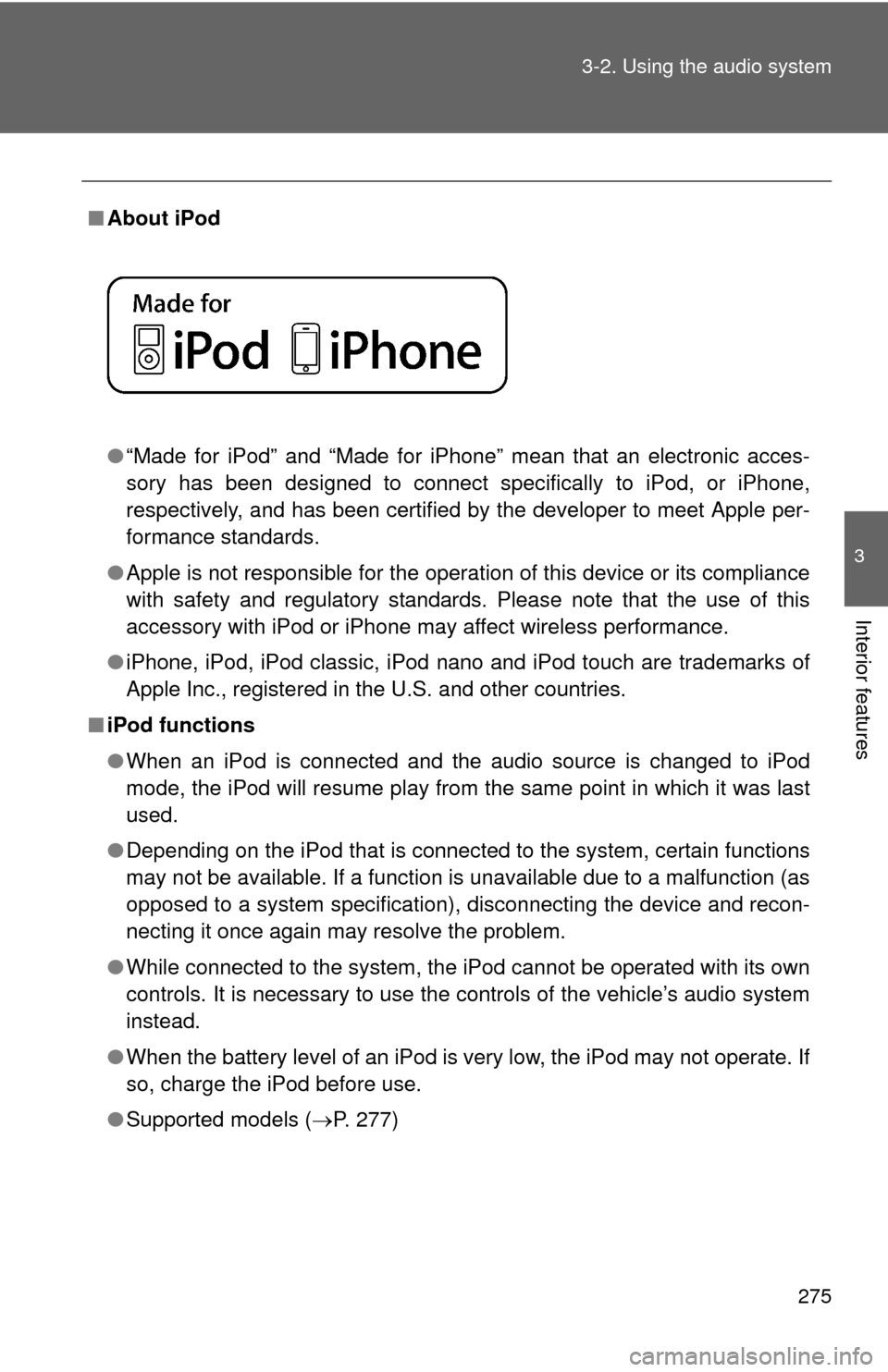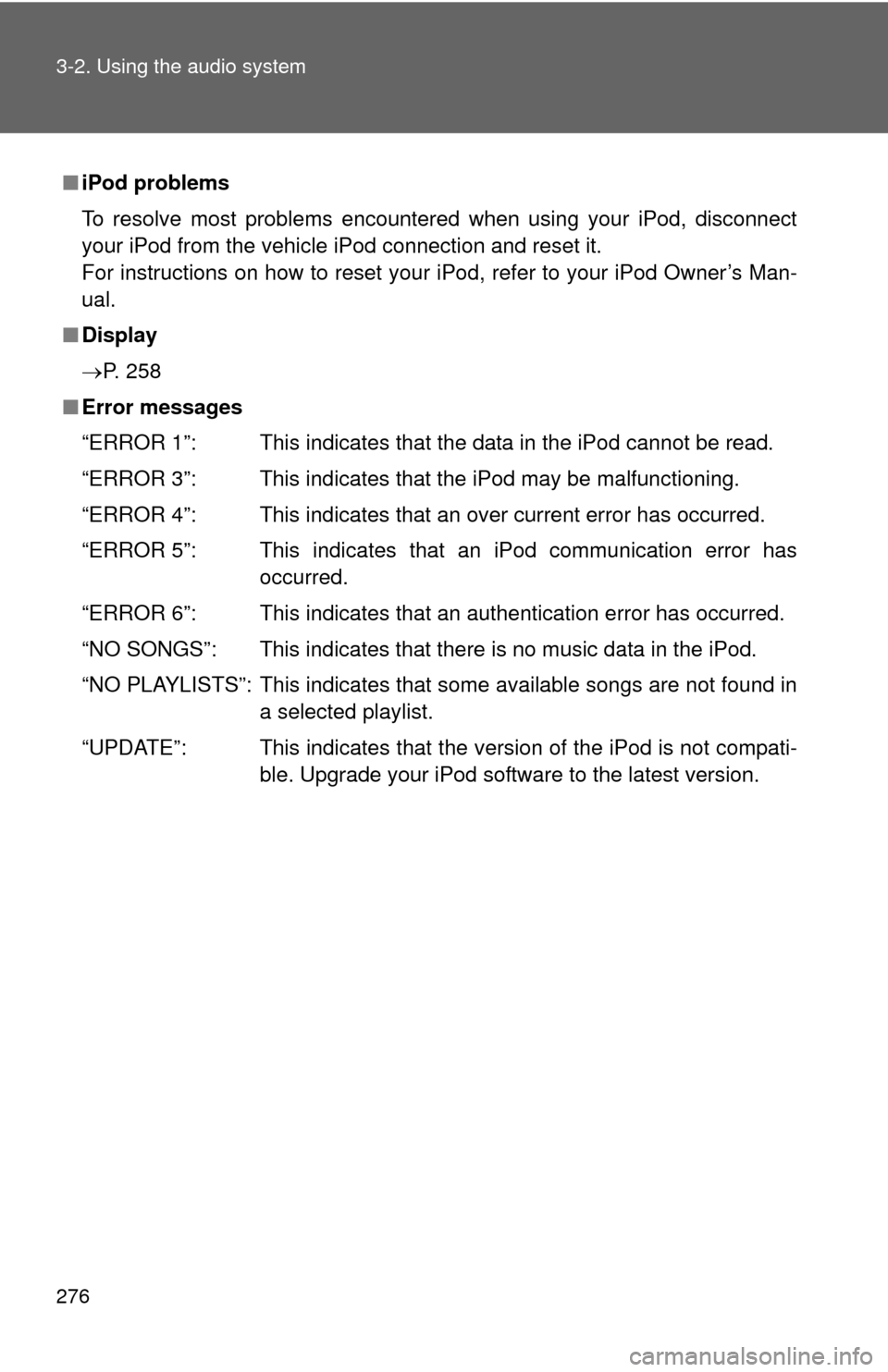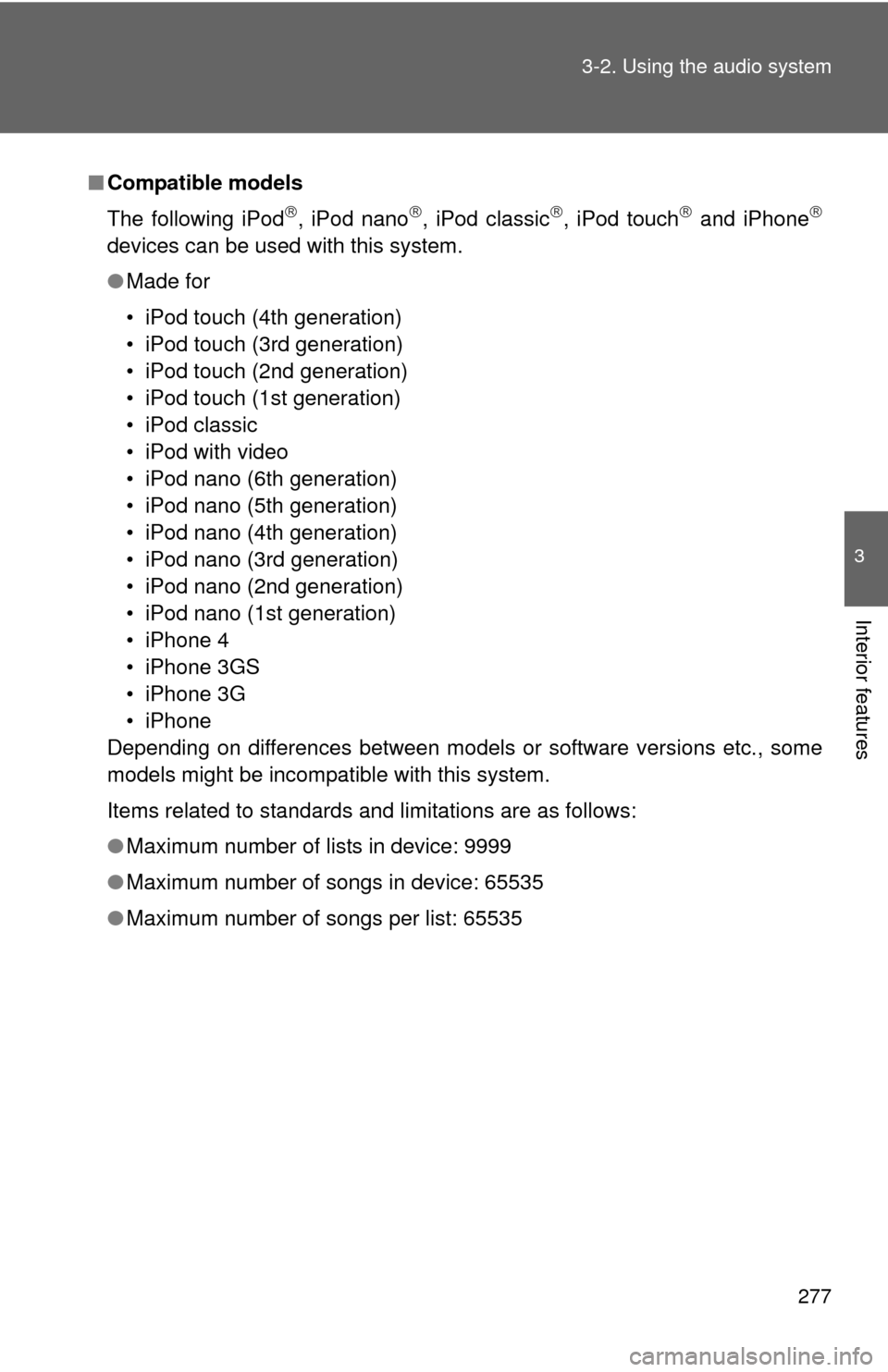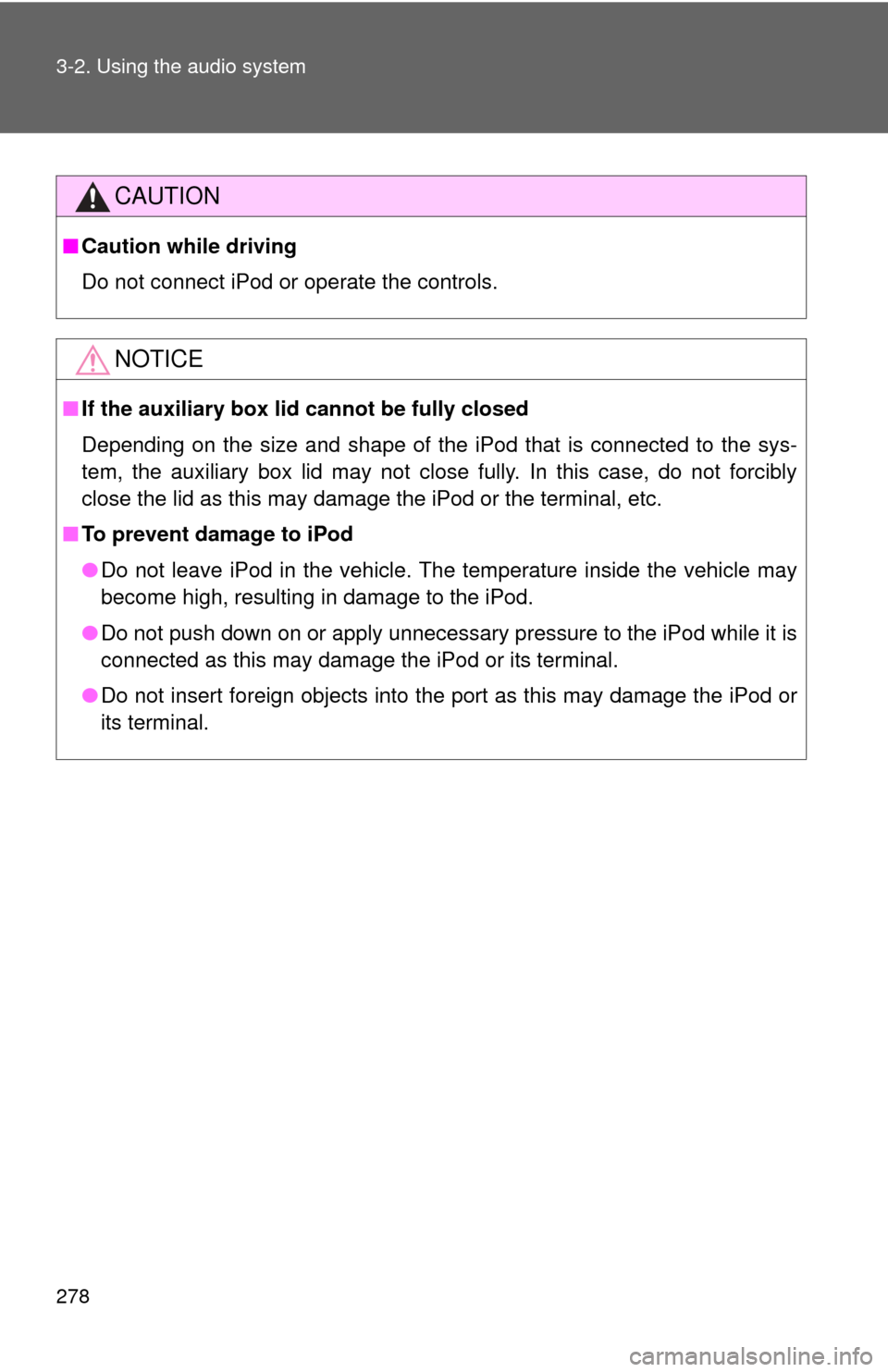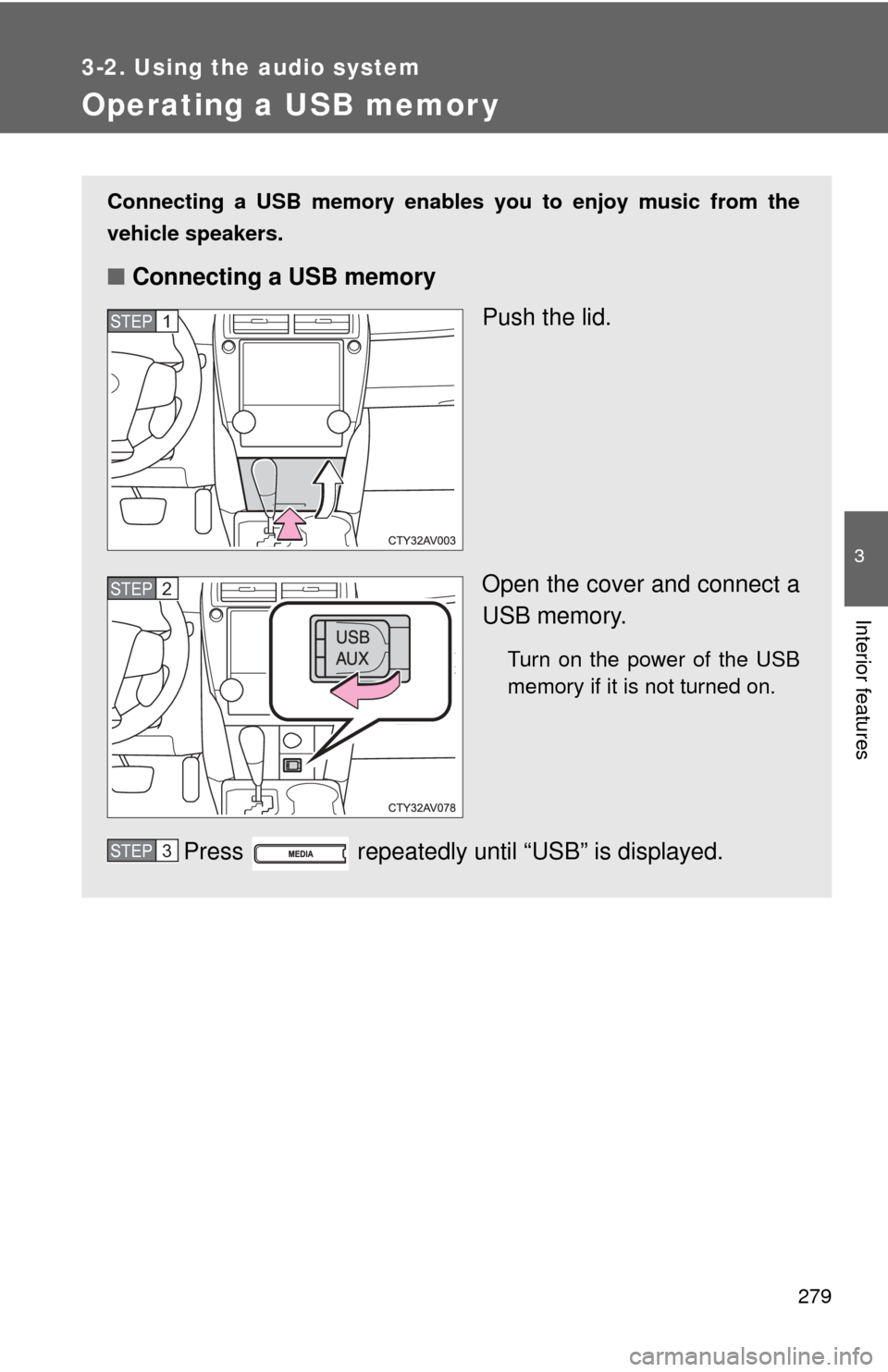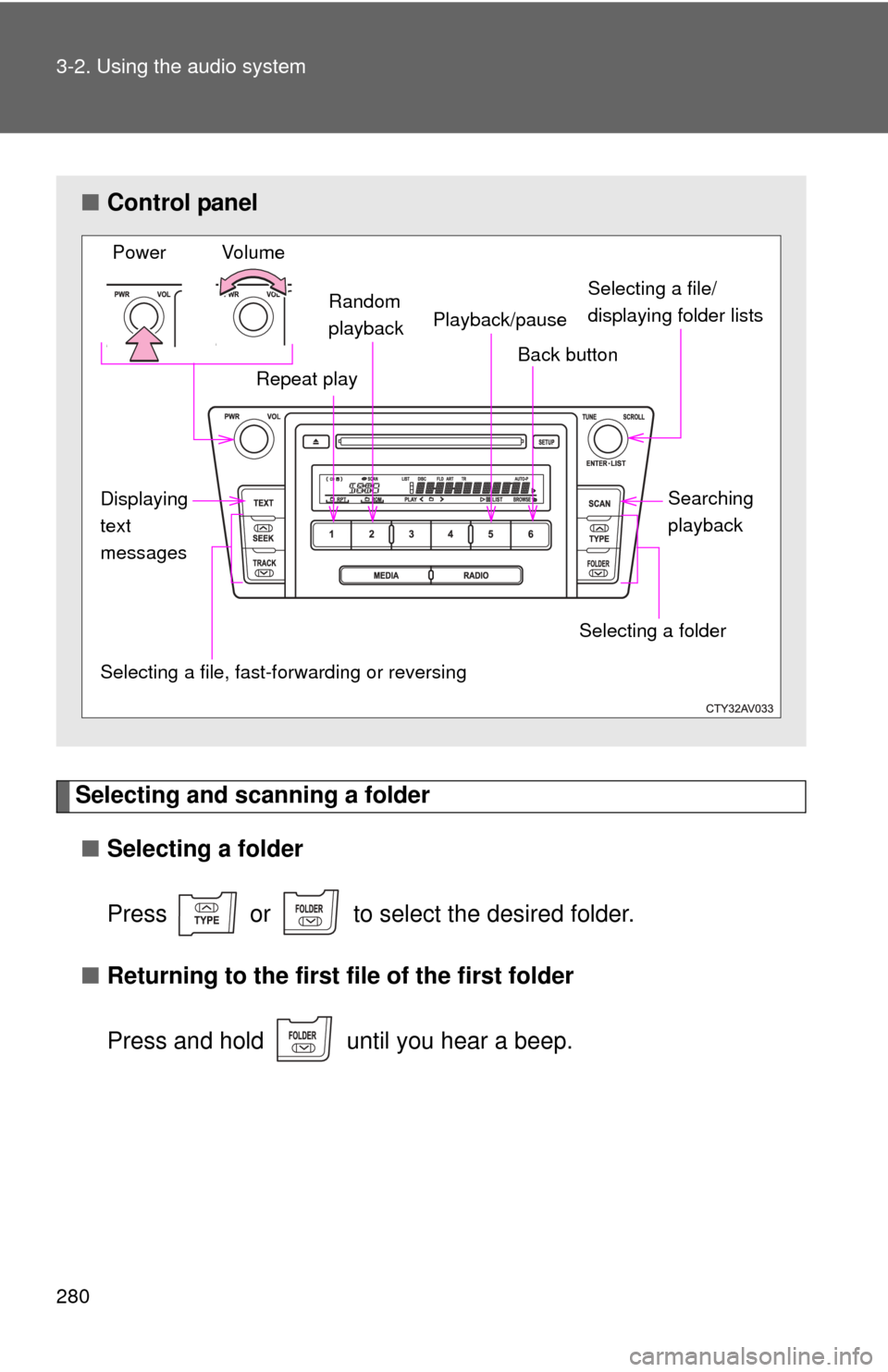TOYOTA CAMRY 2013 XV50 / 9.G Owners Manual
CAMRY 2013 XV50 / 9.G
TOYOTA
TOYOTA
https://www.carmanualsonline.info/img/14/6242/w960_6242-0.png
TOYOTA CAMRY 2013 XV50 / 9.G Owners Manual
Trending: Tire pressure, change key battery, fuse, mirror, towing, coolant reservoir, CD changer
Page 271 of 540
271
3-2. Using the audio system
3
Interior features
Selecting a play mode
Press (BROWSE) to select iPod menu mode.
Turning clockwise changes the play mode in the fol-
lowing order:
“Playlists” “Artists” “Albums” “Songs” “Podcasts” “Genres”
“Composers” “Audiobooks”
Press to select the desired play mode.
Press (PLAY) to enter the displayed selection.
■ Control panel
Selecting a song, fast-forwarding or reversingPower Volume
Shuffle playback
Repeat play iPod menu/selecting a
song/displaying lists
iPod menu mode/back button
Displaying
text
messages
Playback/pause
Play button
STEP1
STEP2
STEP3
Page 272 of 540
272 3-2. Using the audio system
■Play mode list
■ Selecting a list
Turn to display the first selection list.
Press to select the desired item.
Pressing the knob changes to the second selection list.
Repeat the same procedure to select the desired item.
To return to the previous selection list, press ( ).
Play modeFirst
selectionSecond
selectionThird
selectionFourth
selection
“Playlists”Playlists
select Songs
select
--
“Artists” Artists select Albums
selectSongs
select
-
“Albums” Albums
selectSongs
select
--
“Songs” Songs select - - -
“Podcasts” Podcasts
selectEpisodes
select
--
“Genres” Genre select Artists select Albums
selectSongs
select
“Composers”Composers
selectAlbums
select Songs
select
-
“Audiobooks”Audiobooks
selectChapter
select
--
STEP1
STEP2
STEP3
Page 273 of 540
273
3-2. Using the audio system
3
Interior features
Selecting songs
Turn or press or to select the desired song.
Selecting a song from the song list Press .
The song list will be displayed.
Turn to select a song.
Press to play the song.
To return to the previous display, press ( ).
Fast-forwarding and reversing songsPress and hold or .
Repeat play
Press
(RPT).
To cancel, press (RPT) again.
STEP1
STEP2
STEP3
Page 274 of 540
274 3-2. Using the audio system
Shuffle playbackPressing (RDM) changes mode s in the following order:
Track shuffle Album shuffle Off.
Playing and pausing songs
Press ( ).
Switching the displayPress .
Each time is pressed, the display changes in the following order:
Track no./Elapsed time Album name Track title Artist name.
Page 275 of 540
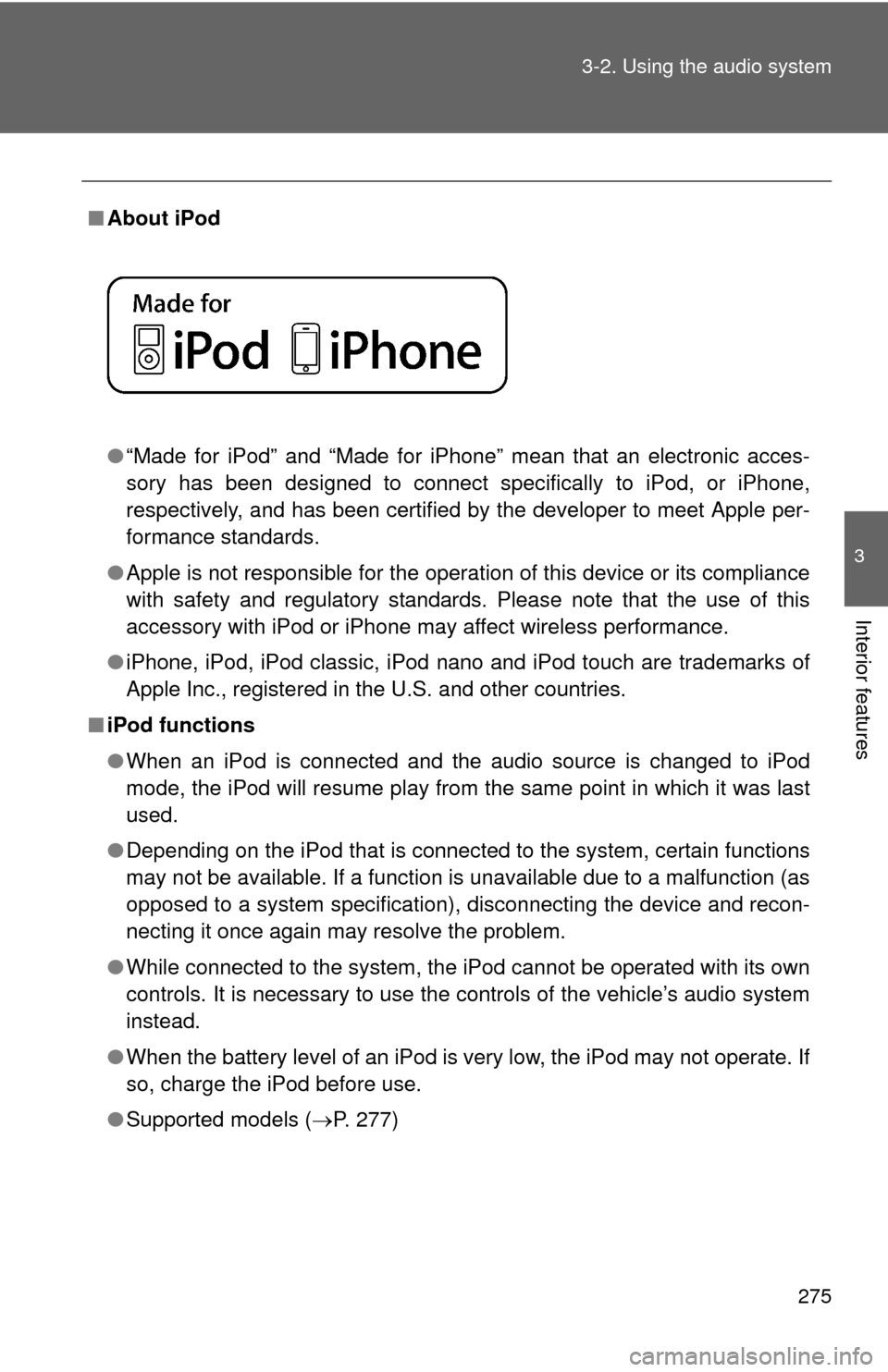
275
3-2. Using the audio system
3
Interior features
■
About iPod
●“Made for iPod” and “Made for iPhone” mean that an electroni\
c acces-
sory has been designed to connect specifically to iPod, or iPhone,
respectively, and has been certified by the developer to meet Apple per-
formance standards.
● Apple is not responsible for the operation of this device or its compliance
with safety and regulatory standards. Please note that the use of this
accessory with iPod or iPhone may affect wireless performance.
● iPhone, iPod, iPod classic, iPod nano and iPod touch are trademarks of
Apple Inc., registered in the U.S. and other countries.
■ iPod functions
●When an iPod is connected and the audio source is changed to iPod
mode, the iPod will resume play from the same point in which it was last
used.
● Depending on the iPod that is connected to the system, certain functions
may not be available. If a function is unavailable due to a malfunction (as
opposed to a system specification), disconnecting the device and recon-
necting it once again may resolve the problem.
● While connected to the system, the iPod cannot be operated with its own
controls. It is necessary to use the controls of the vehicle’s audio system
instead.
● When the battery level of an iPod is very low, the iPod may not operate. If
so, charge the iPod before use.
● Supported models ( P. 277)
Page 276 of 540
276 3-2. Using the audio system
■iPod problems
To resolve most problems encountered when using your iPod, disconnect
your iPod from the vehicle iPod connection and reset it.
For instructions on how to reset your iPod, refer to your iPod Owner’s Man-
ual.
■ Display
P. 258
■ Error messages
“ERROR 1”: This indicates that the data in the iPod cannot be read.
“ERROR 3”: This indicates that the iPod may be malfunctioning.
“ERROR 4”: This indicates that an over current error has occurred.
“ERROR 5”: This indicates that an iPod communication error has
occurred.
“ERROR 6”: This indicates that an authentication error has occurred.
“NO SONGS”: This indicates that there is no music data in the iPod.
“NO PLAYLISTS”: This indicates that some available songs are not found in a selected playlist.
“UPDATE”: This indicates that the version of the iPod is not compati- ble. Upgrade your iPod software to the latest version.
Page 277 of 540
277
3-2. Using the audio system
3
Interior features
■
Compatible models
The following iPod
, iPod nano, iPod classic, iPod touch and iPhone
devices can be used with this system.
●Made for
• iPod touch (4th generation)
• iPod touch (3rd generation)
• iPod touch (2nd generation)
• iPod touch (1st generation)
• iPod classic
• iPod with video
• iPod nano (6th generation)
• iPod nano (5th generation)
• iPod nano (4th generation)
• iPod nano (3rd generation)
• iPod nano (2nd generation)
• iPod nano (1st generation)
• iPhone 4
• iPhone 3GS
• iPhone 3G
• iPhone
Depending on differences between models or software versions etc., some
models might be incompatible with this system.
Items related to standards and limitations are as follows:
● Maximum number of lists in device: 9999
● Maximum number of songs in device: 65535
● Maximum number of songs per list: 65535
Page 278 of 540
278 3-2. Using the audio system
CAUTION
■Caution while driving
Do not connect iPod or operate the controls.
NOTICE
■If the auxiliary box lid cannot be fully closed
Depending on the size and shape of the iPod that is connected to the sys-
tem, the auxiliary box lid may not close fully. In this case, do not forcibly
close the lid as this may damage the iPod or the terminal, etc.
■ To prevent damage to iPod
●Do not leave iPod in the vehicle. The temperature inside the vehicle may
become high, resulting in damage to the iPod.
● Do not push down on or apply unnecessary pressure to the iPod while it is
connected as this may damage the iPod or its terminal.
● Do not insert foreign objects into the port as this may damage the iPod or
its terminal.
Page 279 of 540
279
3-2. Using the audio system
3
Interior features
Operating a USB memor y
Connecting a USB memory enables you to enjoy music from the
vehicle speakers.
■Connecting a USB memory
Push the lid.
Open the cover and connect a
USB memory.
Turn on the power of the USB
memory if it is not turned on.
Press repeatedly until “USB” is displayed.
STEP1
STEP2
STEP3
Page 280 of 540
280 3-2. Using the audio system
Selecting and scanning a folder■ Selecting a folder
Press or to select the desired folder.
■ Returning to the first file of the first folder
Press and hold until you hear a beep.
■Control panel
Selecting a file/
displaying folder lists
Repeat play
Selecting a file, fast-f orwarding or reversing
Power Volume
Back button
Selecting a folder
Random
playback
Displaying
text
messages Searching
playback
Playback/pause
Trending: Unit km, child seat, mirror, Air conditioning, ABS, height, torque