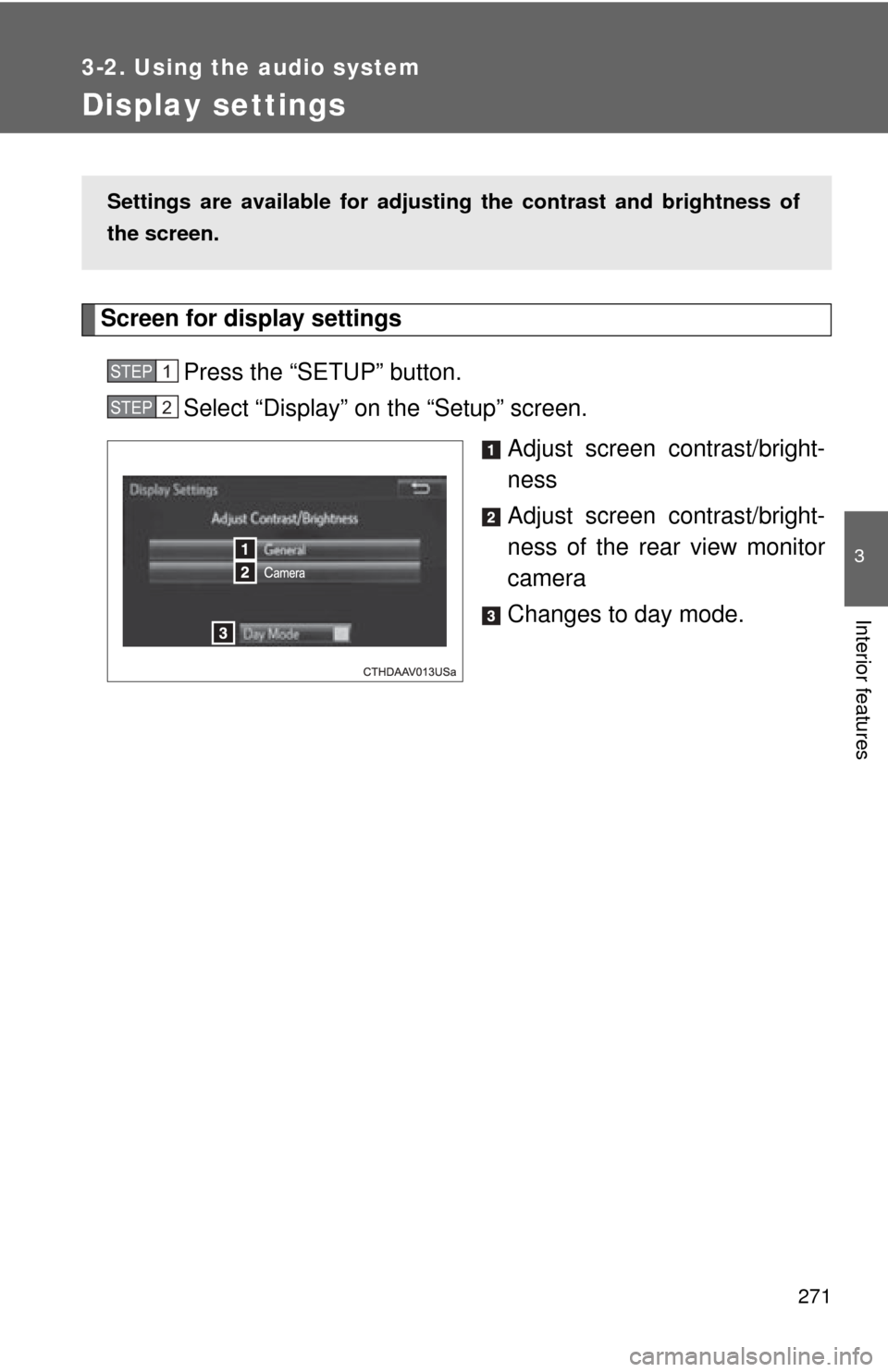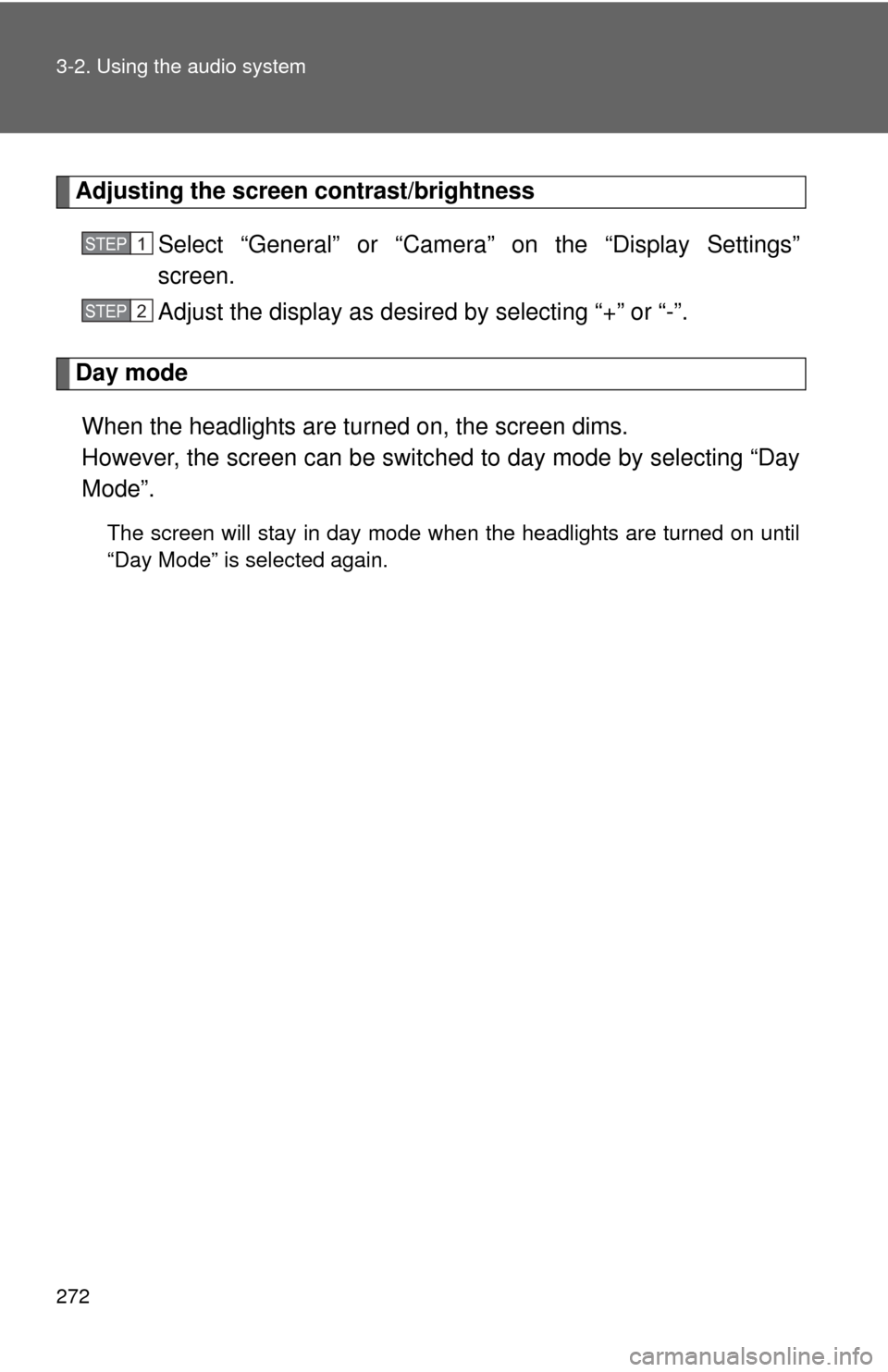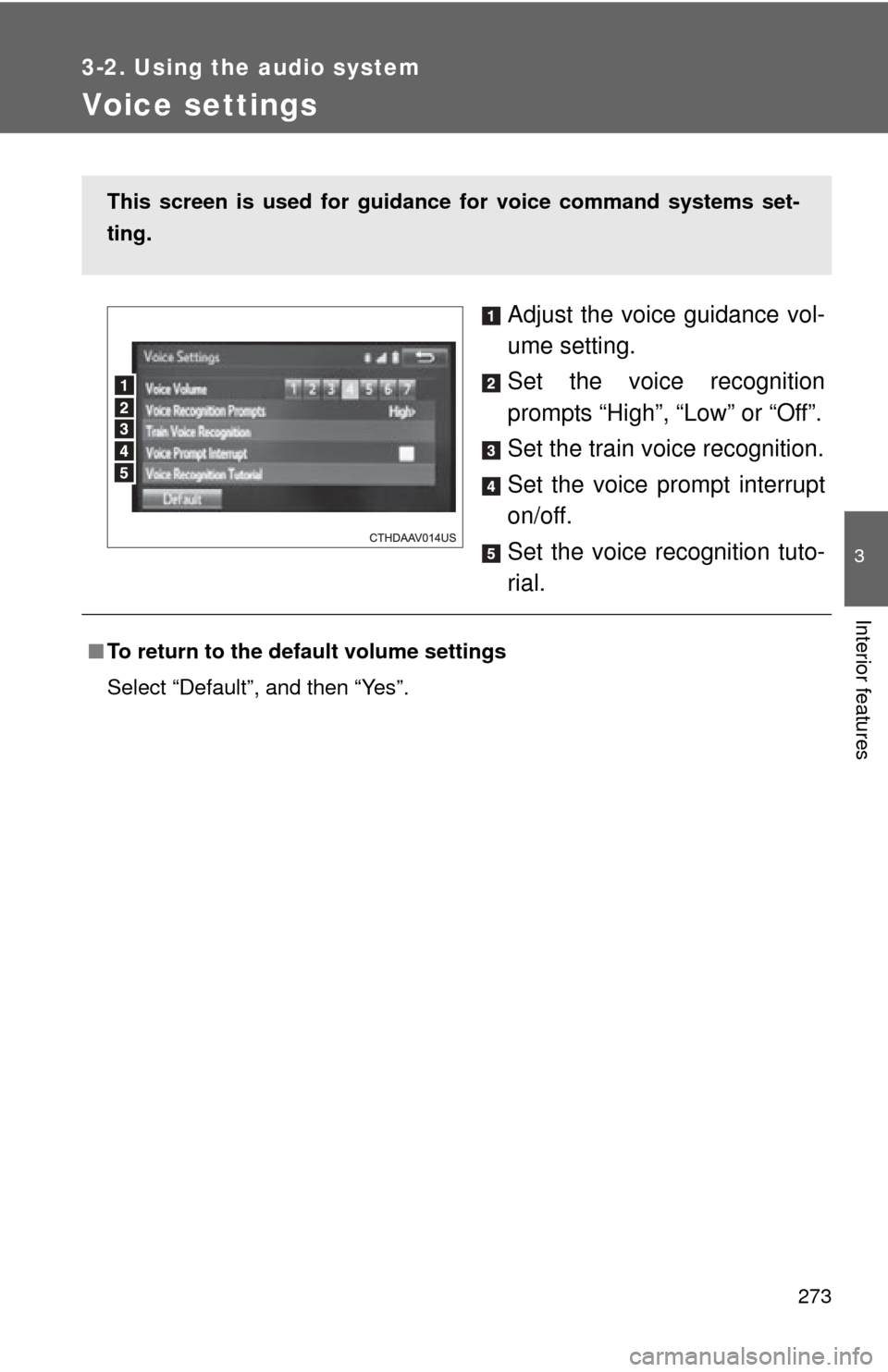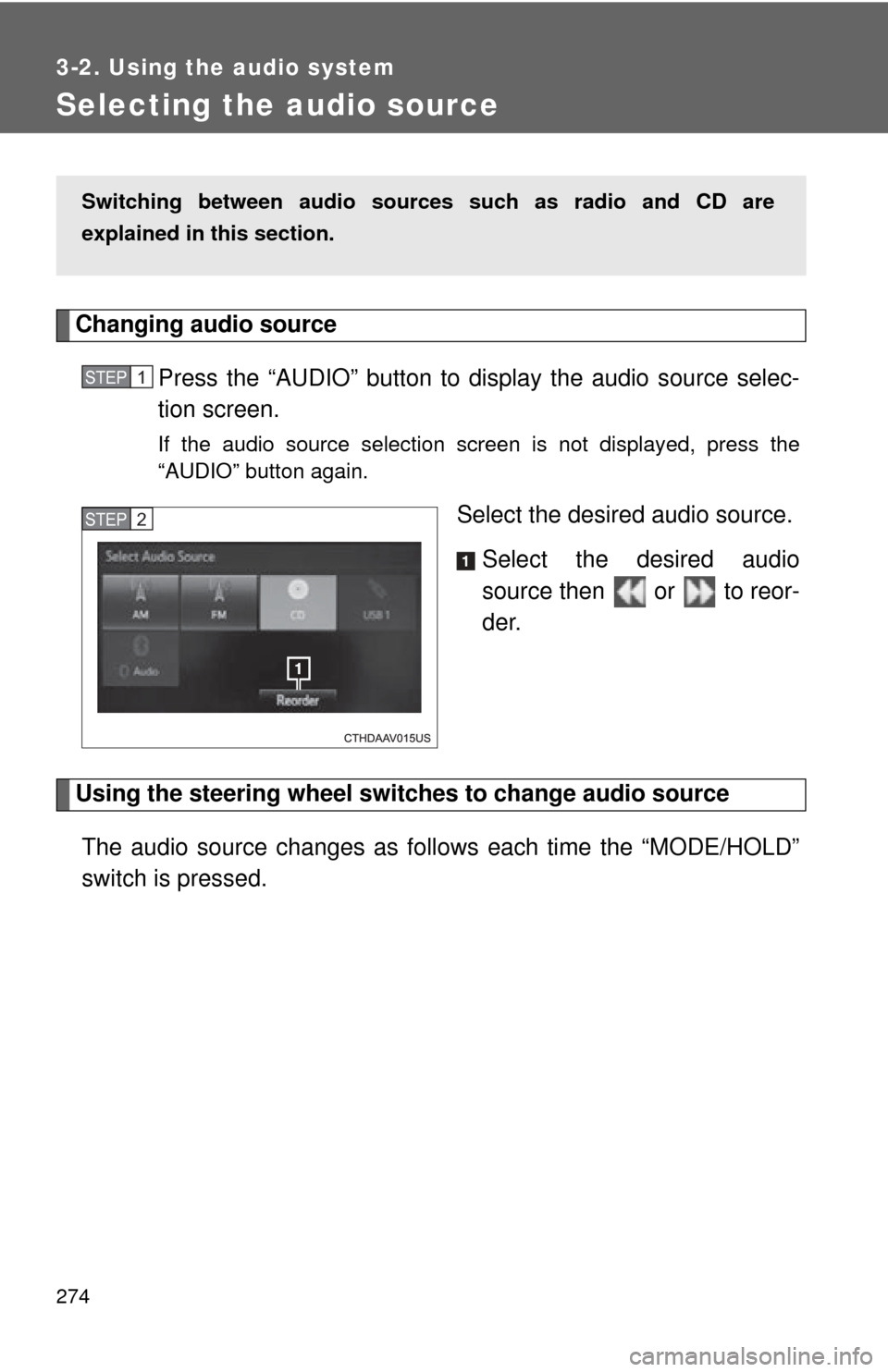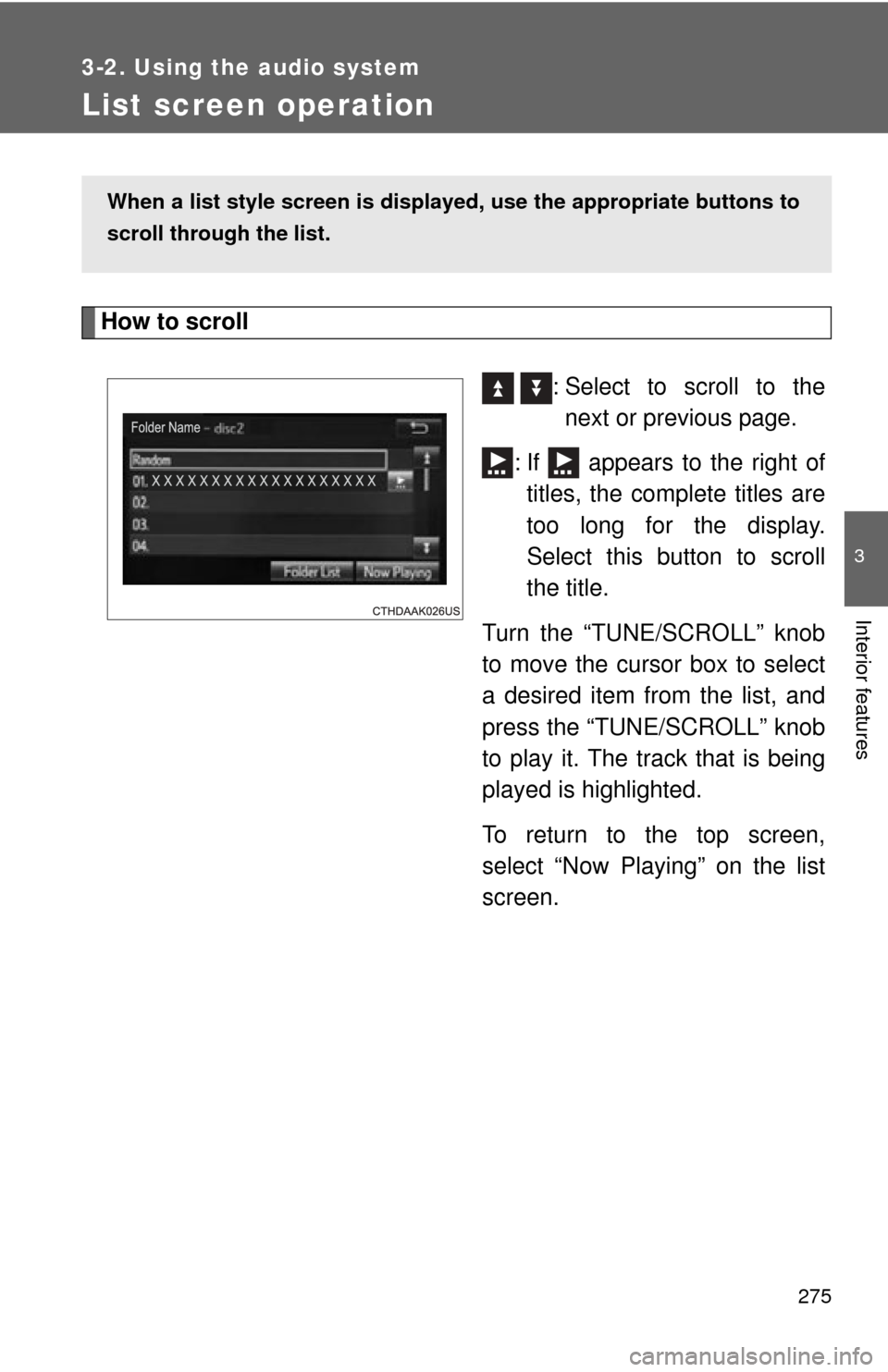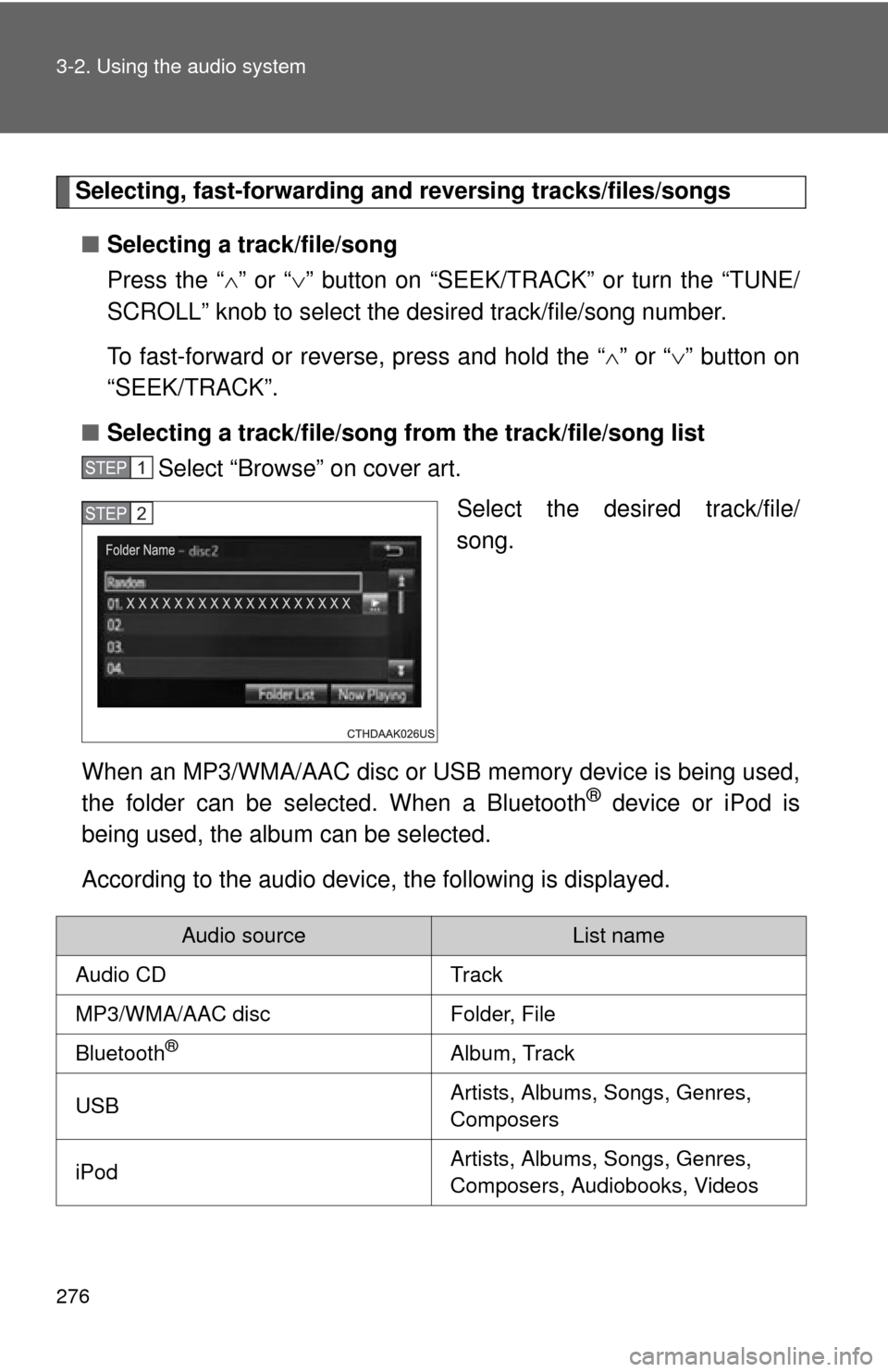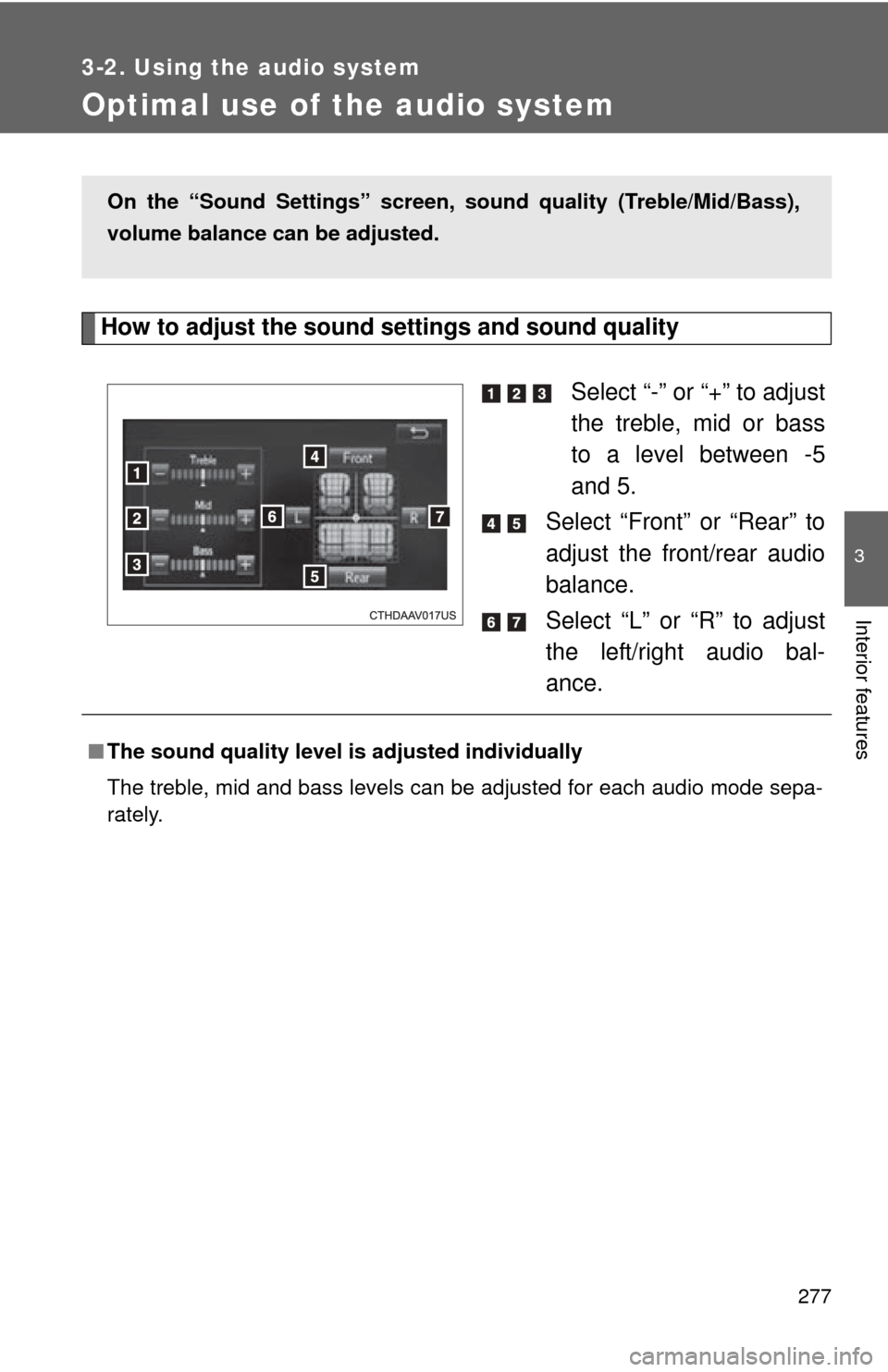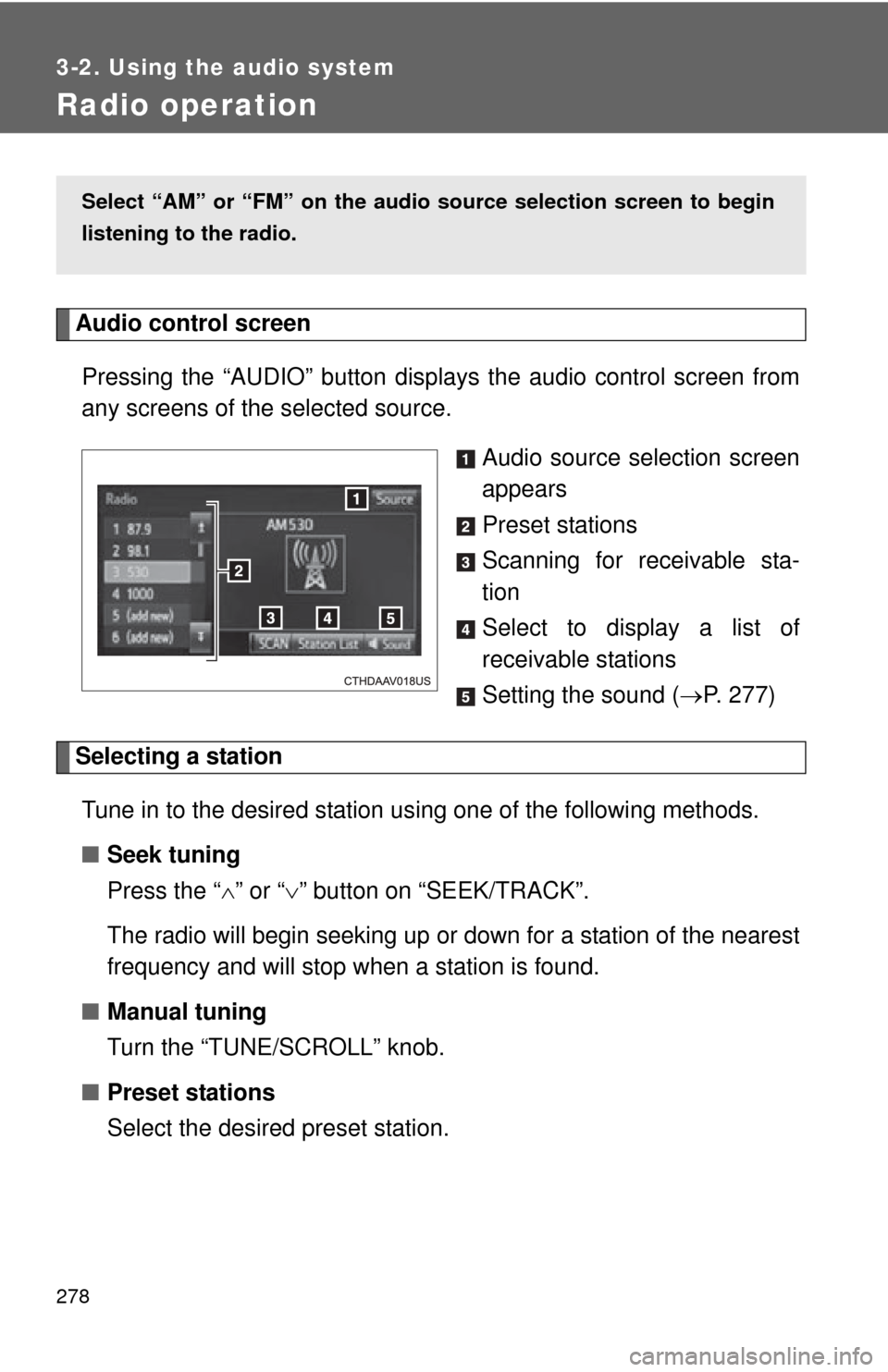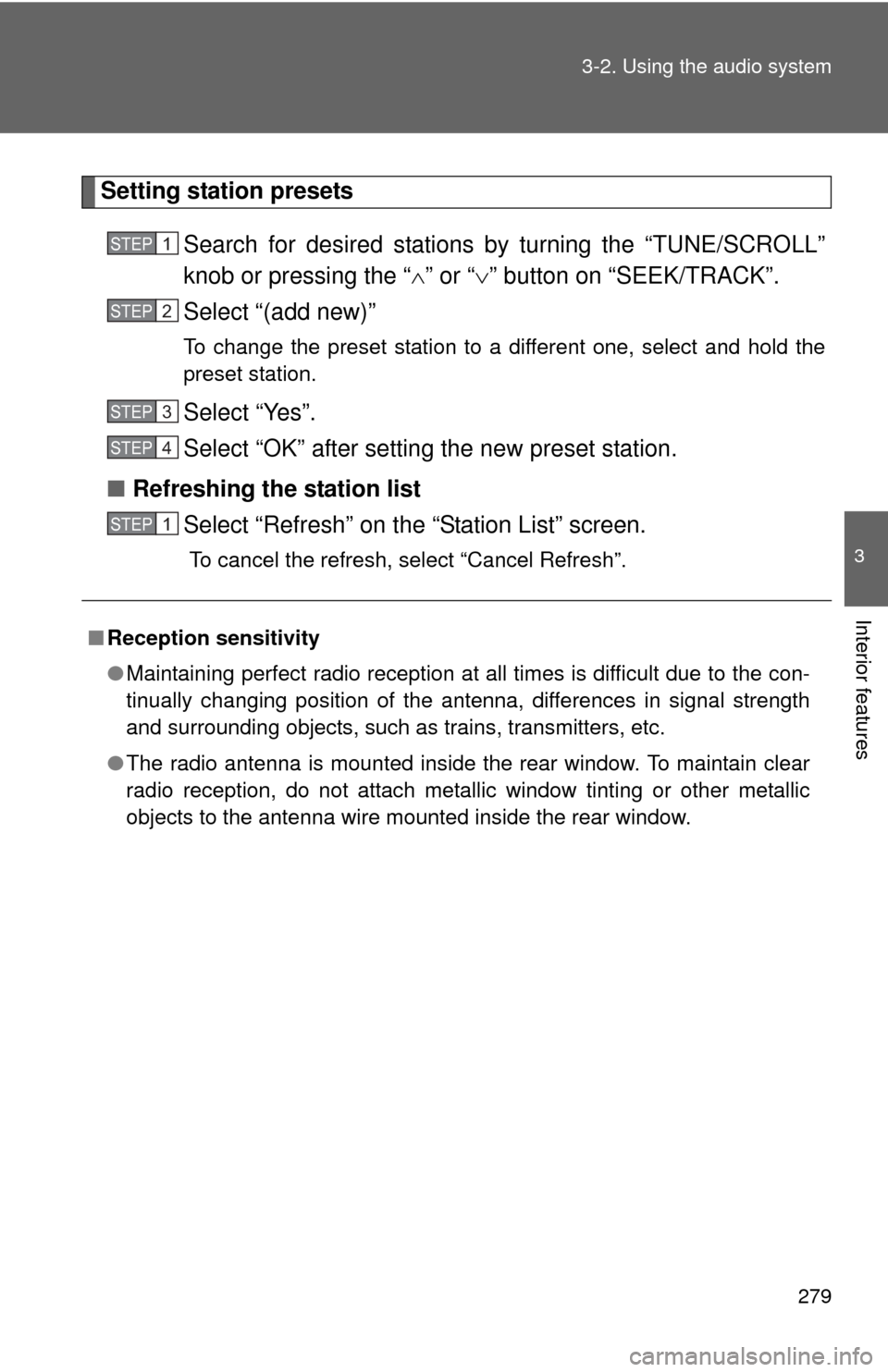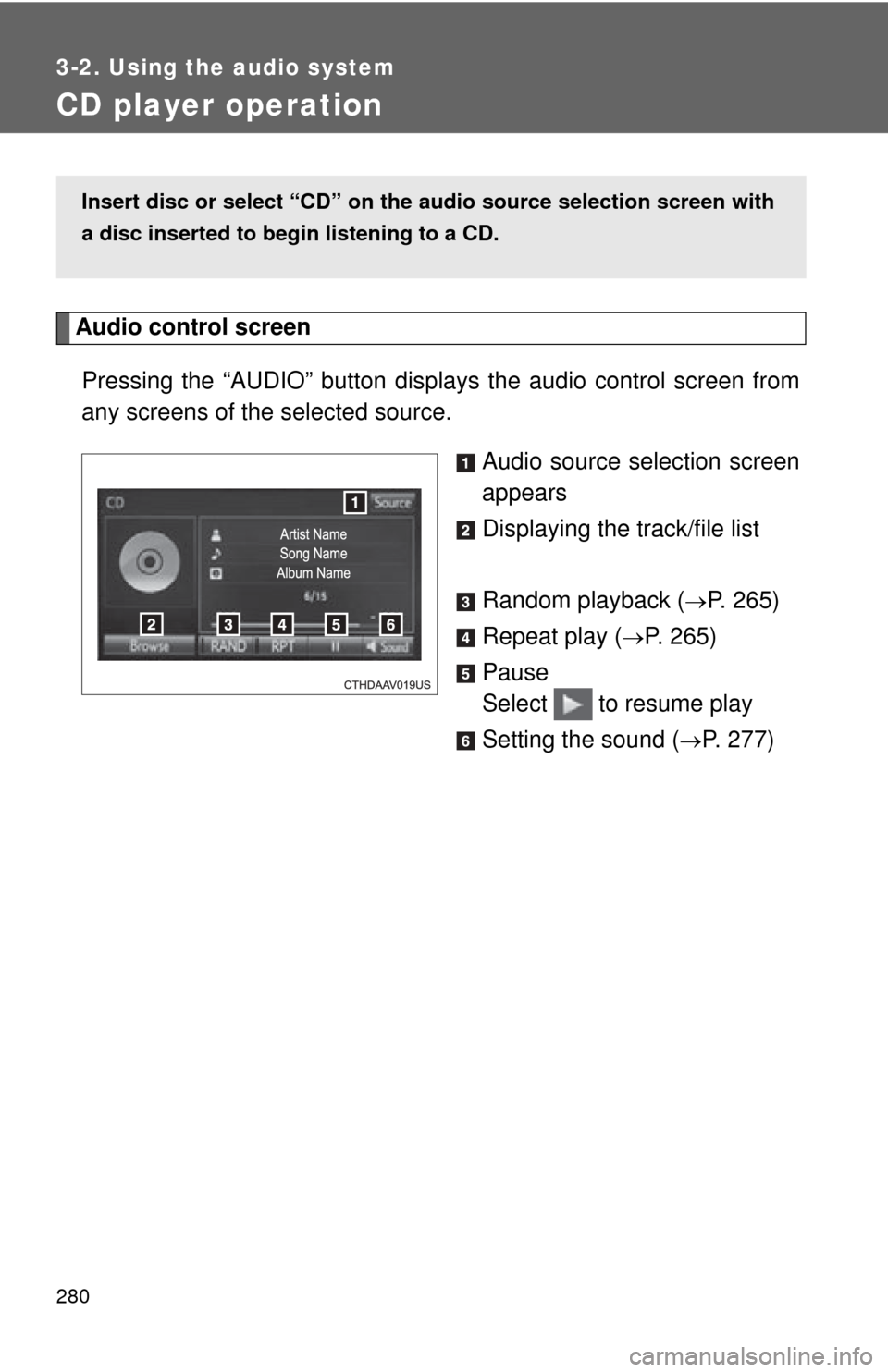TOYOTA CAMRY 2014 XV50 / 9.G Owners Manual
CAMRY 2014 XV50 / 9.G
TOYOTA
TOYOTA
https://www.carmanualsonline.info/img/14/6246/w960_6246-0.png
TOYOTA CAMRY 2014 XV50 / 9.G Owners Manual
Trending: octane, spare tire, Key, navigation, coolant, low beam, deactivate passenger airbag
Page 271 of 620
271
3-2. Using the audio system
3
Interior features
Display settings
Screen for display settingsPress the “SETUP” button.
Select “Display” on the “Setup” screen. Adjust screen contrast/bright-
ness
Adjust screen contrast/bright-
ness of the rear view monitor
camera
Changes to day mode.
Settings are available for adjusti ng the contrast and brightness of
the screen.
STEP1
STEP2
Page 272 of 620
272 3-2. Using the audio system
Adjusting the screen contrast/brightnessSelect “General” or “Camera” on the “Display Settings”
screen.
Adjust the display as desired by selecting “+” or “-”.
Day modeWhen the headlights are turned on, the screen dims.
However, the screen can be switc hed to day mode by selecting “Day
Mode”.
The screen will stay in day mode when the headlights are turned on until
“Day Mode” is selected again.
STEP1
STEP2
Page 273 of 620
273
3-2. Using the audio system
3
Interior features
Voice settings
Adjust the voice guidance vol-
ume setting.
Set the voice recognition
prompts “High”, “Low” or “Off”.
Set the train voice recognition.
Set the voice prompt interrupt
on/off.
Set the voice recognition tuto-
rial.
This screen is used for guidance for voice command systems set-
ting.
■ To return to the default volume settings
Select “Default”, and then “Yes”.
Page 274 of 620
274
3-2. Using the audio system
Selecting the audio source
Changing audio source Press the “AUDIO” button to display the audio source selec-
tion screen.
If the audio source selection screen is not displayed, press the
“AUDIO” button again.
Select the desired audio source.Select the desired audio
source then or to reor-
der.
Using the steering wheel switch es to change audio source
The audio source changes as follows each time the “MODE/HOLD”
switch is pressed.
Switching between audio sources such as radio and CD are
explained in this section.
STEP1
STEP2
Page 275 of 620
275
3-2. Using the audio system
3
Interior features
List screen operation
How to scroll : Select to scroll to thenext or previous page.
: If appears to the right of titles, the complete titles are
too long for the display.
Select this button to scroll
the title.
Turn the “TUNE/SCROLL” knob
to move the cursor box to select
a desired item from the list, and
press the “TUNE/SCROLL” knob
to play it. The track that is being
played is highlighted.
To return to the top screen,
select “Now Playing” on the list
screen.
When a list style screen is displ ayed, use the appropriate buttons to
scroll through the list.
Page 276 of 620
276 3-2. Using the audio system
Selecting, fast-forwarding and reversing tracks/files/songs
■ Selecting a track/file/song
Press the “ ” or “ ” button on “SEEK/TRACK” or turn the “TUNE/
SCROLL” knob to select the desired track/file/song number.
To fast-forward or reverse, press and hold the “ ” or “ ” button on
“SEEK/TRACK”.
■ Selecting a track/file/song fr om the track/file/song list
Select “Browse” on cover art.
Select the desired track/file/
song.
When an MP3/WMA/AAC disc or USB memory device is being used,
the folder can be selected. When a Bluetooth
® device or iPod is
being used, the album can be selected.
According to the audio device, the following is displayed.
STEP1
STEP2
Audio sourceList name
Audio CDTrack
MP3/WMA/AAC discFolder, File
Bluetooth®Album, Track
USBArtists, Albums, Songs, Genres,
Composers
iPodArtists, Albums, Songs, Genres,
Composers, Audiobooks, Videos
Page 277 of 620
277
3-2. Using the audio system
3
Interior features
Optimal use of the audio system
How to adjust the sound settings and sound qualitySelect “-” or “+” to adjust
the treble, mid or bass
to a level between -5
and 5.
Select “Front” or “Rear” to
adjust the front/rear audio
balance.
Select “L” or “R” to adjust
the left/right audio bal-
ance.
On the “Sound Settings” screen, sound quality (Treble/Mid/Bass),
volume balance can be adjusted.
■ The sound quality level is adjusted individually
The treble, mid and bass levels can be adjusted for each audio mode sepa-
rately.
Page 278 of 620
278
3-2. Using the audio system
Radio operation
Audio control screenPressing the “AUDIO” button disp lays the audio control screen from
any screens of the selected source.
Audio source selection screen
appears
Preset stations
Scanning for receivable sta-
tion
Select to display a list of
receivable stations
Setting the sound (P. 277)
Selecting a station
Tune in to the desired station using one of the following methods.
■ Seek tuning
Press the “ ” or “ ” button on “SEEK/TRACK”.
The radio will begin seeking up or down for a station of the nearest
frequency and will stop when a station is found.
■ Manual tuning
Turn the “TUNE/SCROLL” knob.
■ Preset stations
Select the desired preset station.
Select “AM” or “FM” on the au dio source selection screen to begin
listening to the radio.
Page 279 of 620
279
3-2. Using the audio system
3
Interior features
Setting station presets
Search for desired stations by turning the “TUNE/SCROLL”
knob or pressing the “ ” or “ ” button on “SEEK/TRACK”.
Select “(add new)”
To change the preset station to a different one, select and hold the
preset station.
Select “Yes”.
Select “OK” after setting the new preset station.
■ Refreshing the station list
Select “Refresh” on the “Station List” screen.
To cancel the refresh, select “Cancel Refresh”.
■Reception sensitivity
●Maintaining perfect radio reception at all times is difficult due to the con-
tinually changing position of the antenna, differences in signal strength
and surrounding objects, such as trains, transmitters, etc.
● The radio antenna is mounted inside the rear window. To maintain clear
radio reception, do not attach metallic window tinting or other metallic
objects to the antenna wire mounted inside the rear window.
STEP1
STEP2
STEP3
STEP4
STEP1
Page 280 of 620
280
3-2. Using the audio system
CD player operation
Audio control screenPressing the “AUDIO” button disp lays the audio control screen from
any screens of the selected source.
Audio source selection screen
appears
Displaying the track/file list
Random playback (
P. 265)
Repeat play (
P. 265)
Pause
Select to resume play
Setting the sound (
P. 277)
Insert disc or select “CD” on the audio source selection screen with
a disc inserted to begin listening to a CD.
Trending: belt, wheel size, transmission oil, light, tire size, alignment, emergency towing