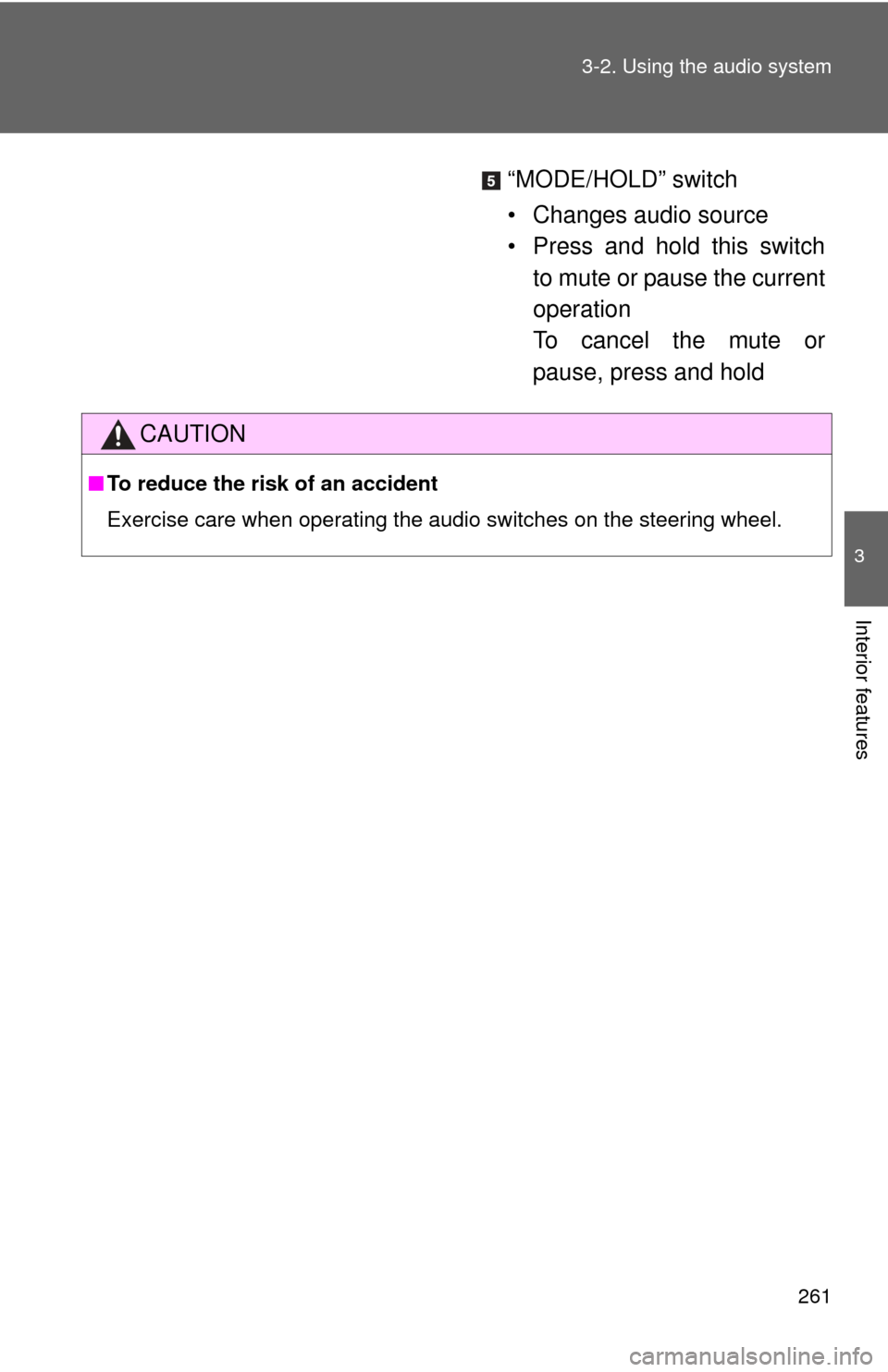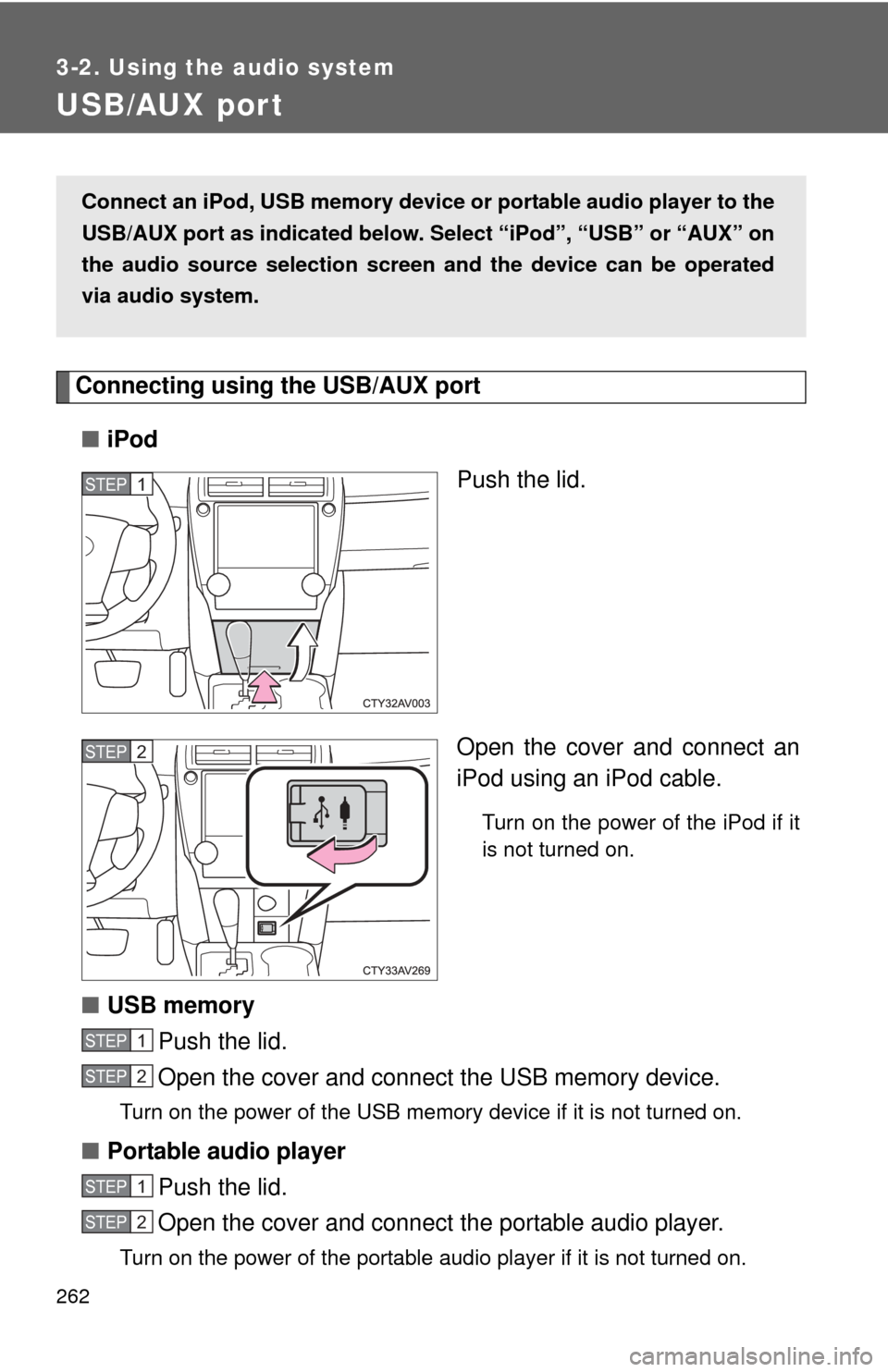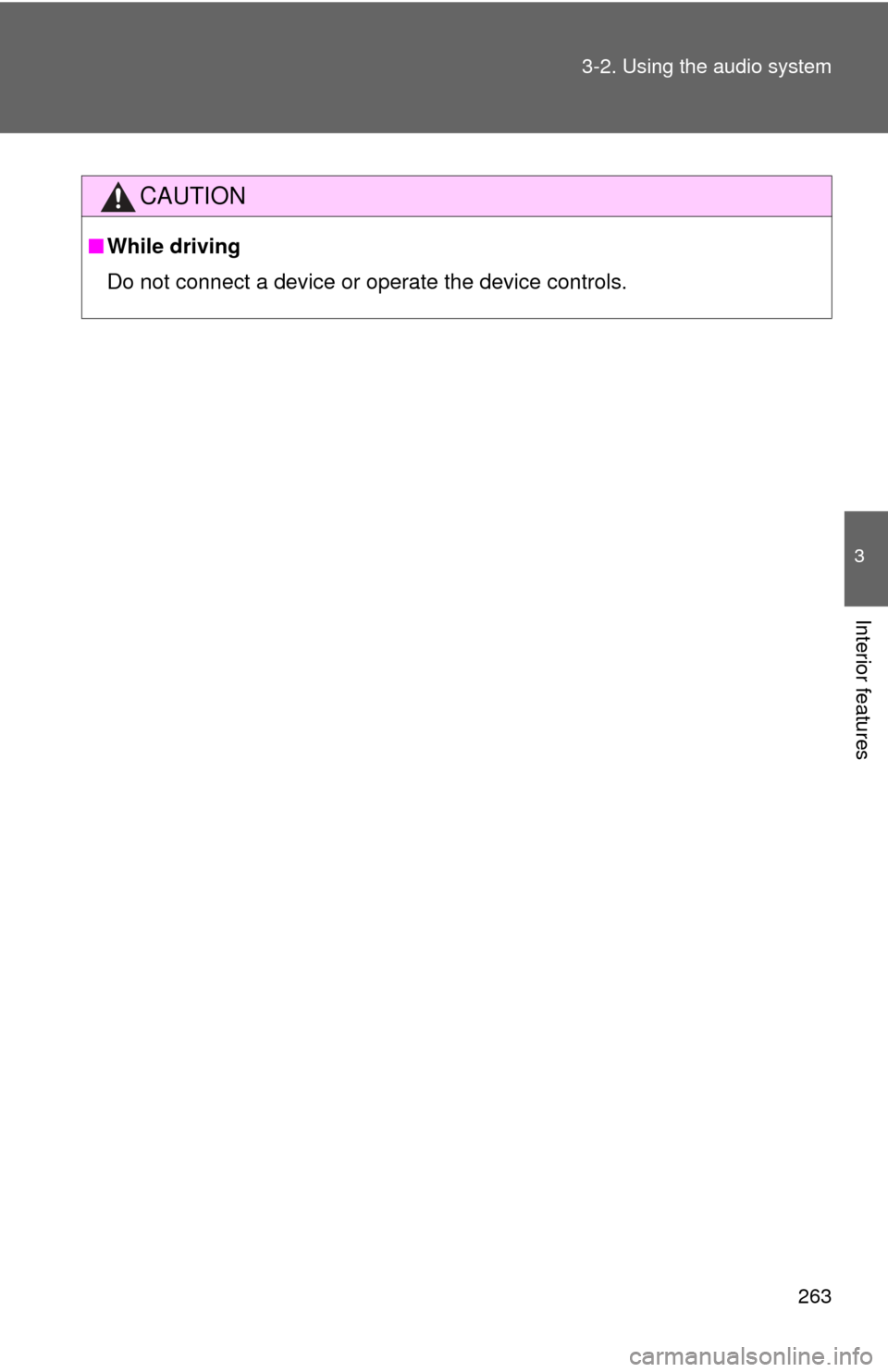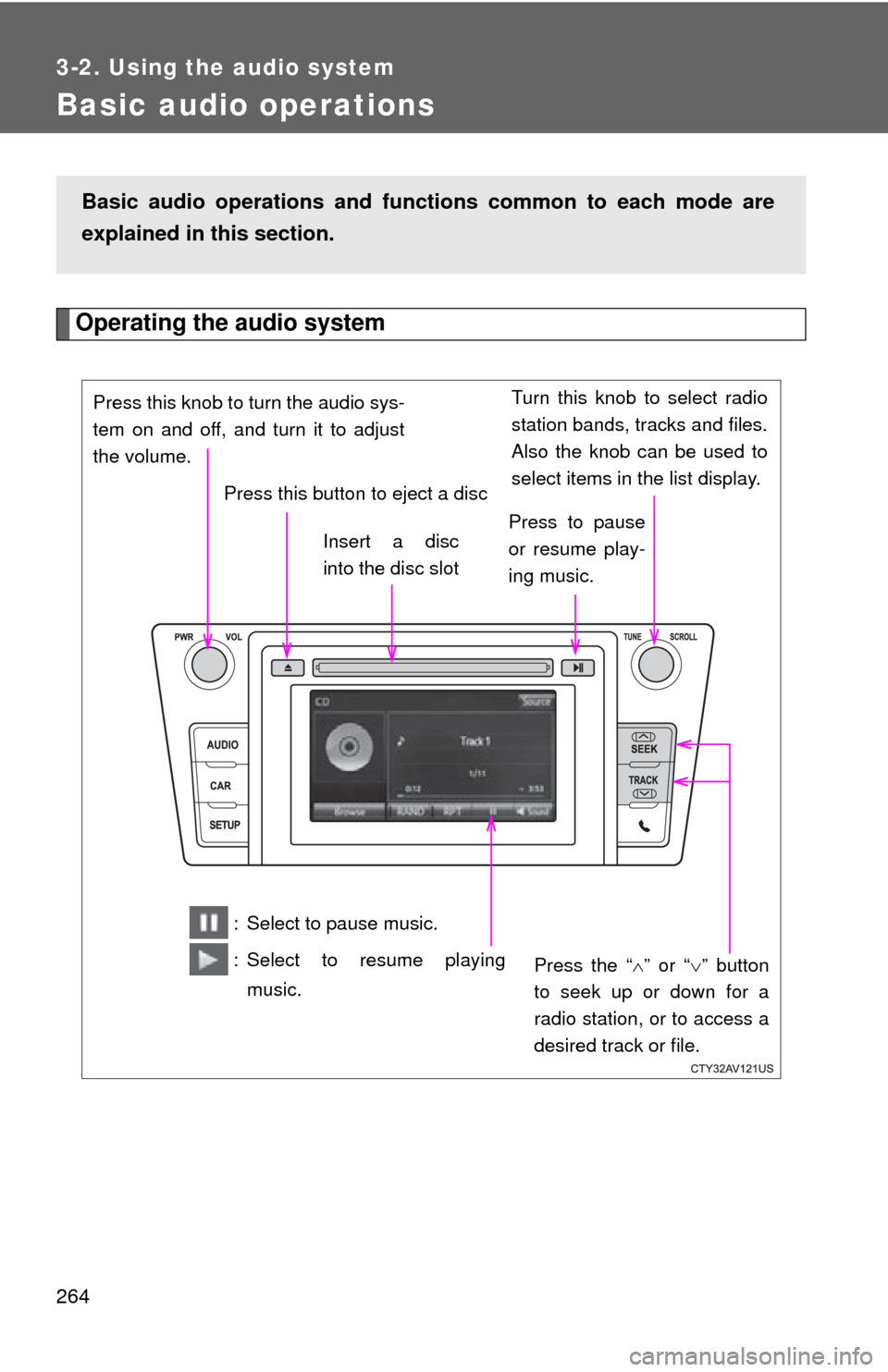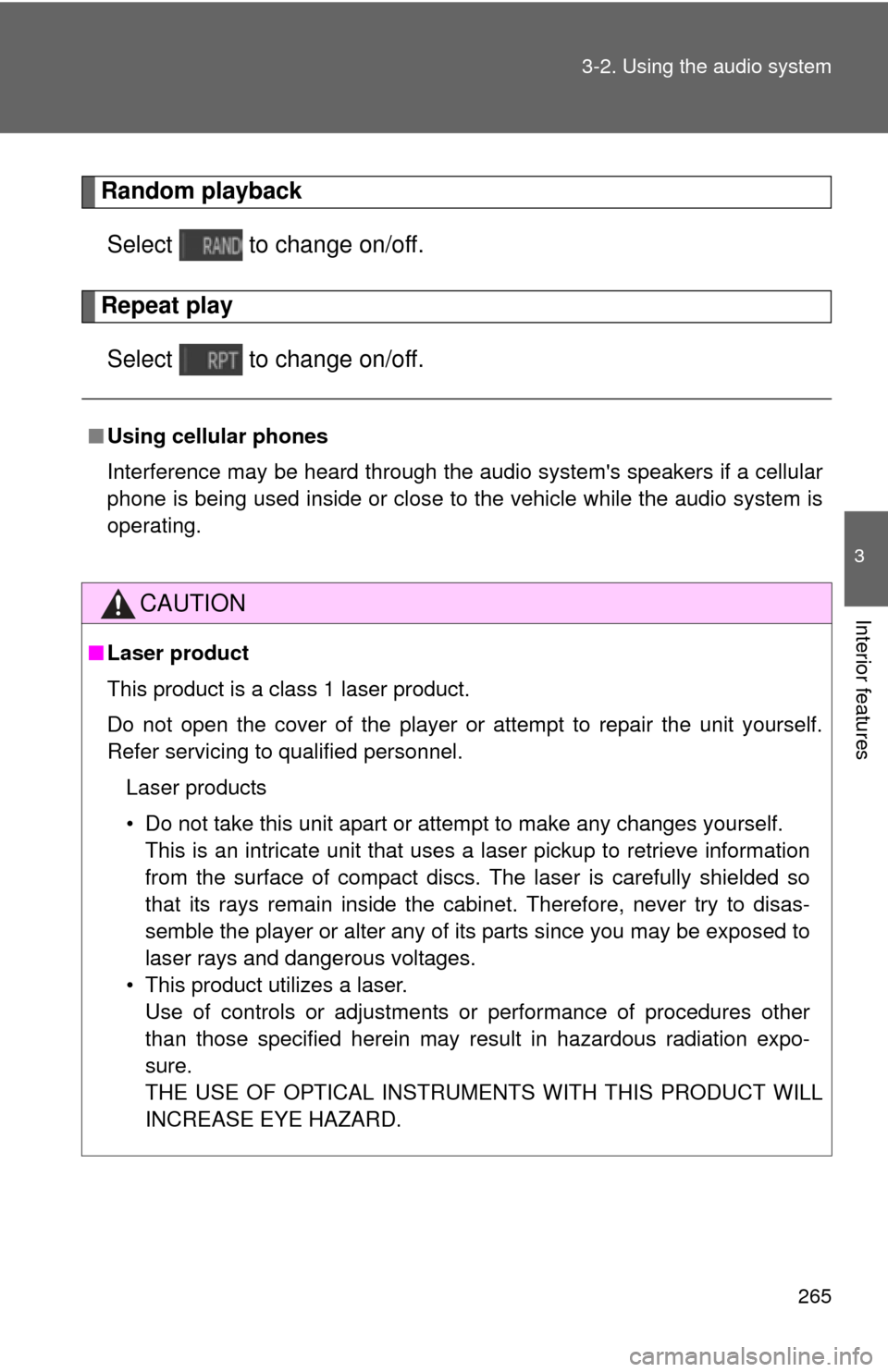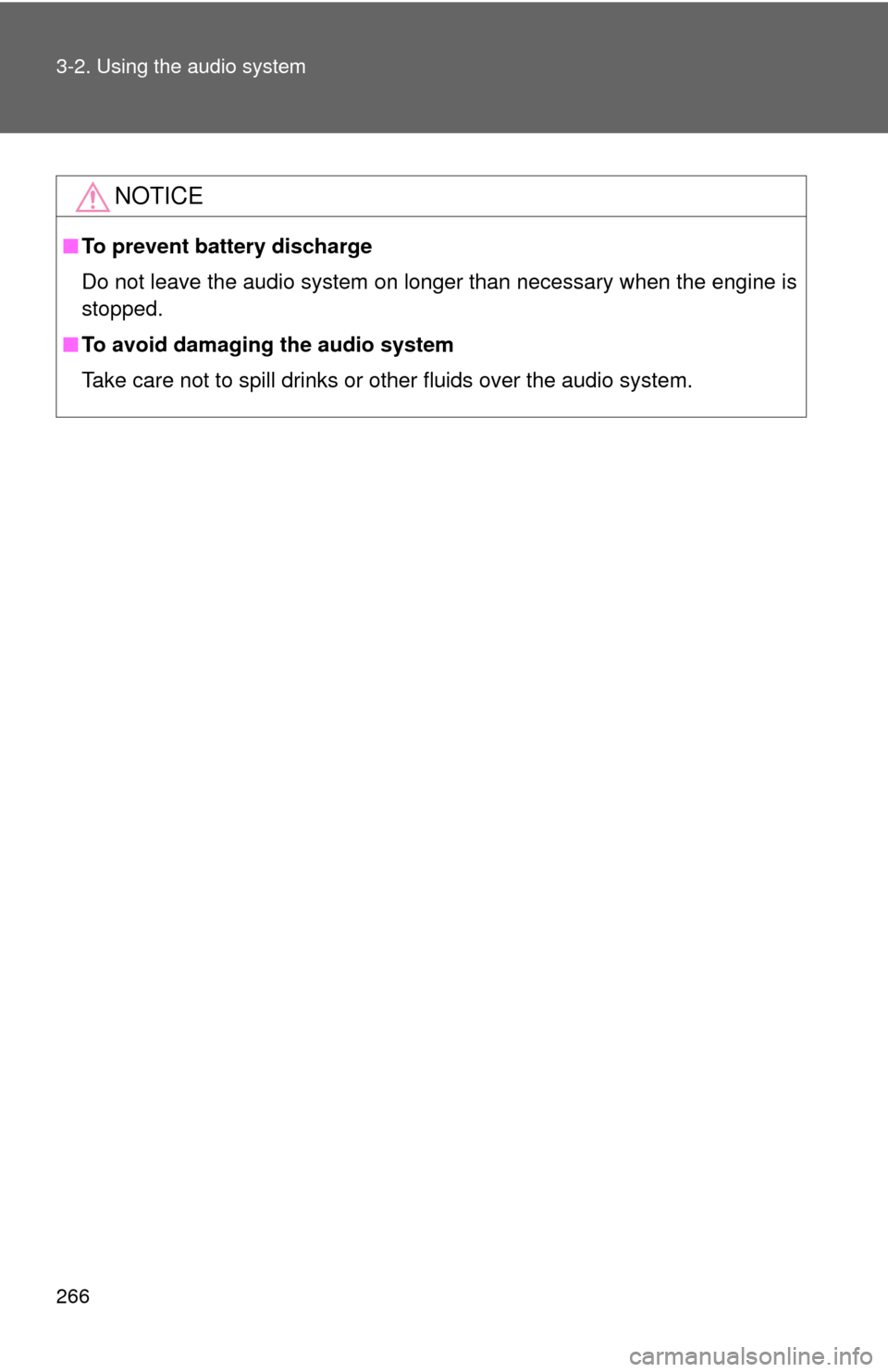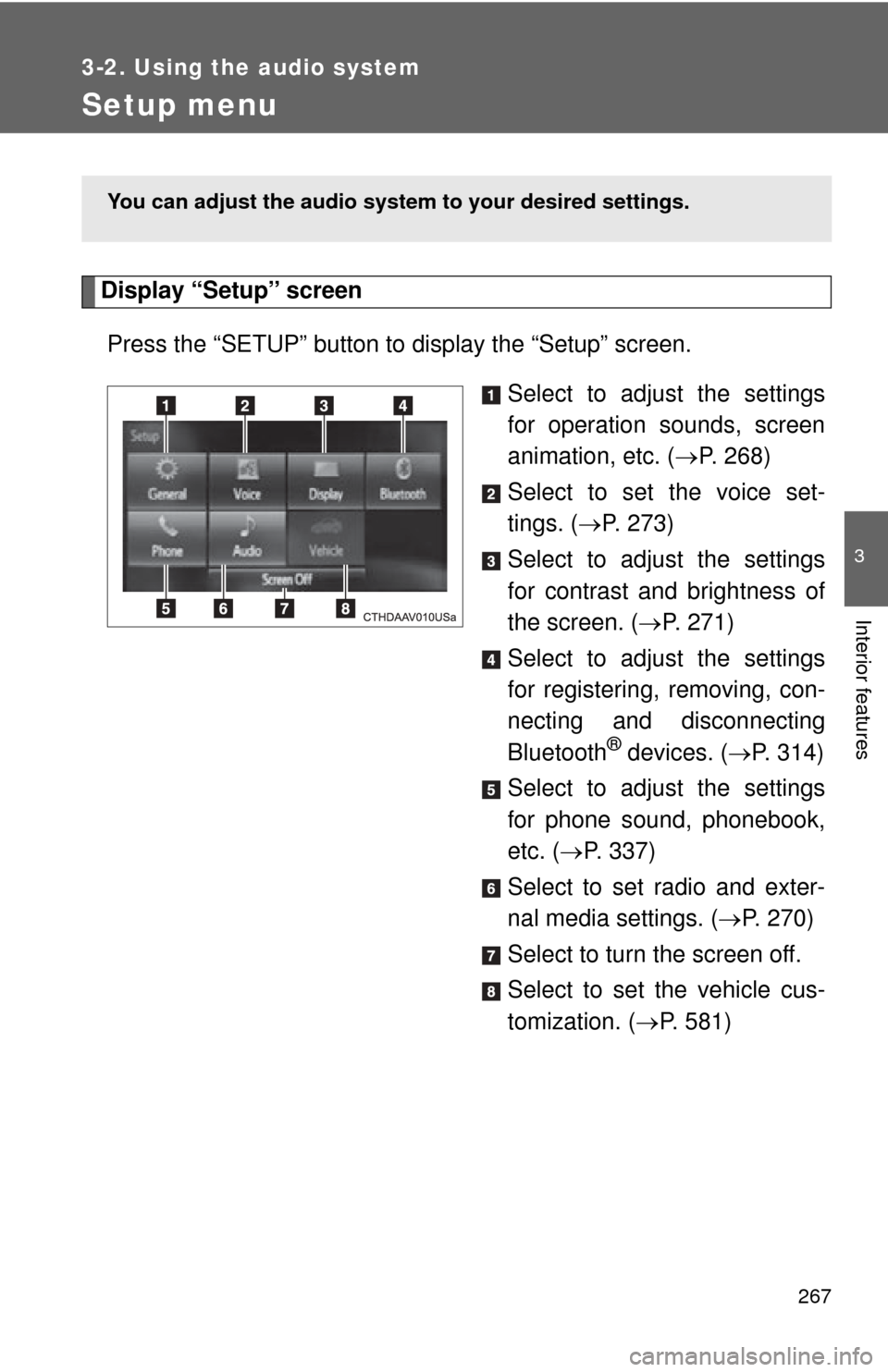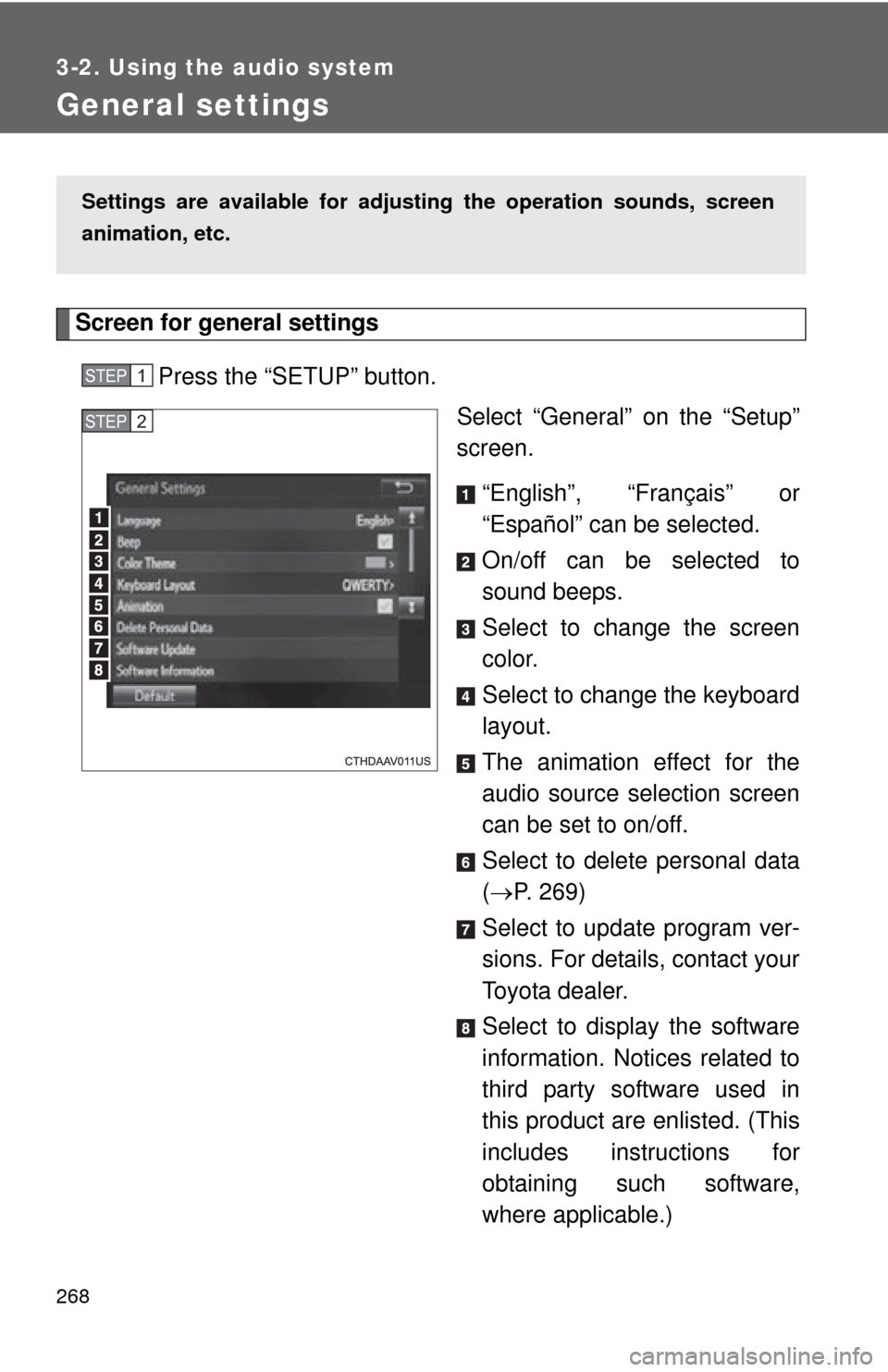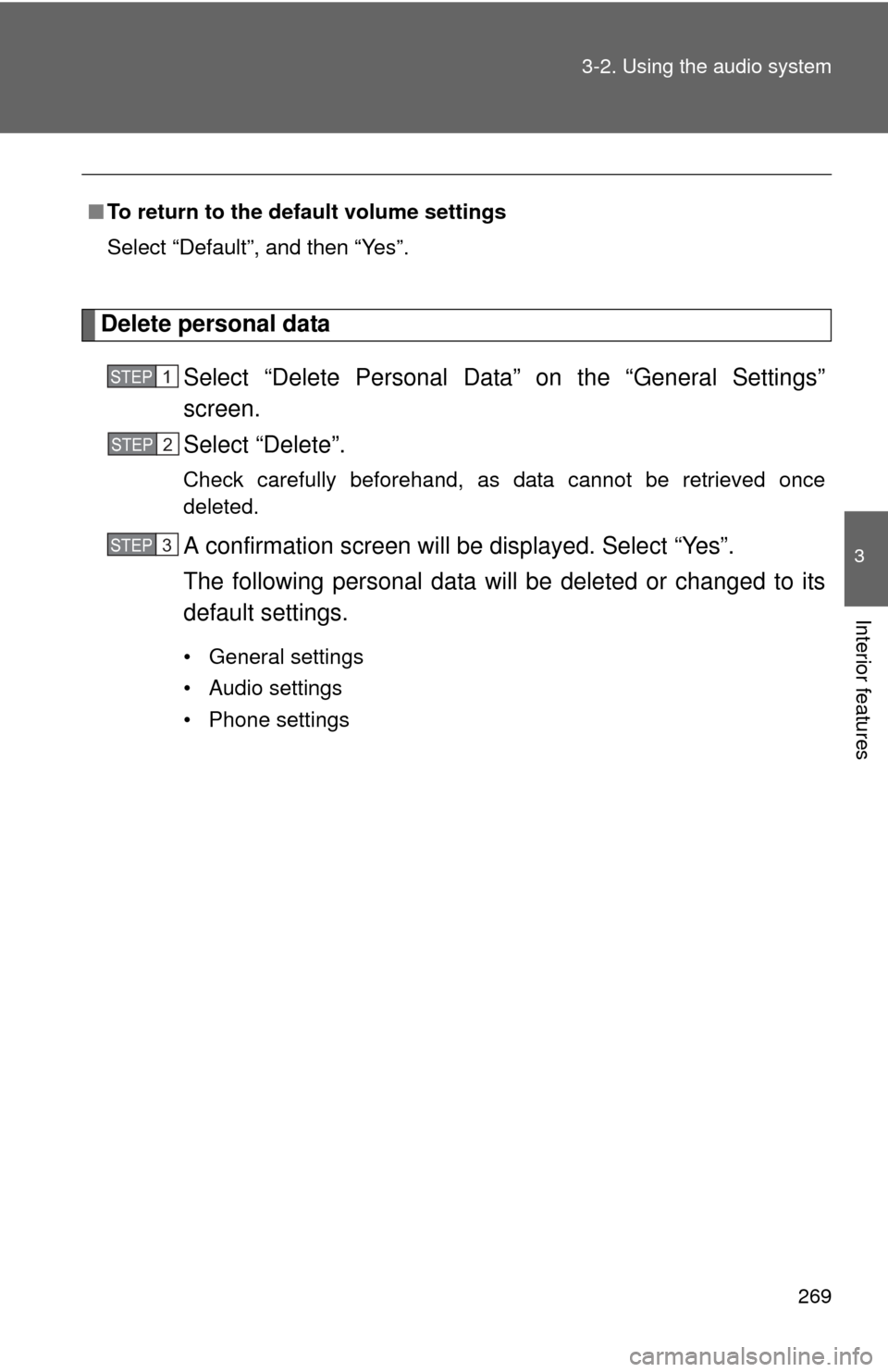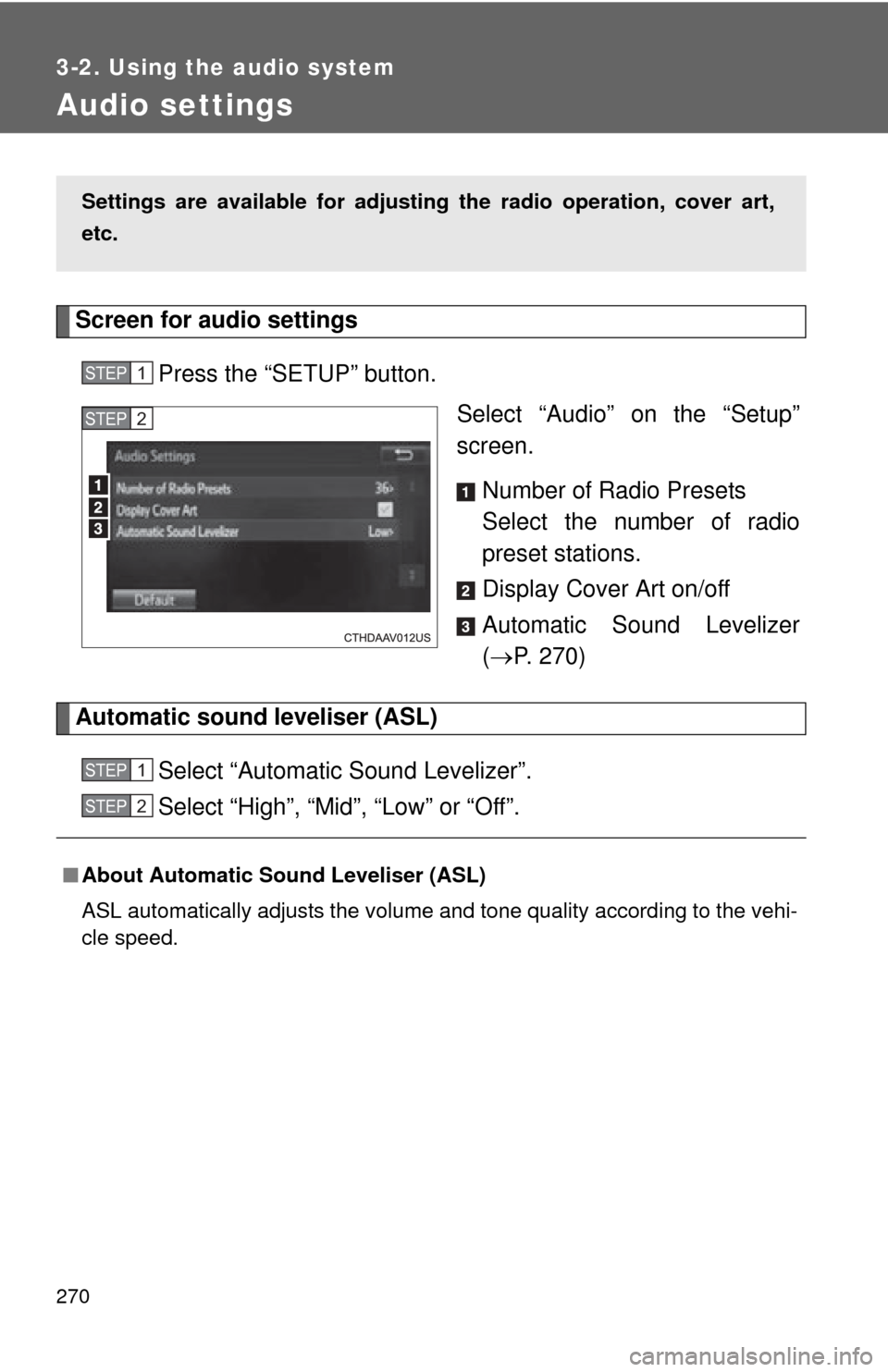TOYOTA CAMRY 2014 XV50 / 9.G Owners Manual
CAMRY 2014 XV50 / 9.G
TOYOTA
TOYOTA
https://www.carmanualsonline.info/img/14/6246/w960_6246-0.png
TOYOTA CAMRY 2014 XV50 / 9.G Owners Manual
Trending: fog light, four wheel drive, Seat, torque, lock, mirror, heating
Page 261 of 620
261
3-2. Using the audio system
3
Interior features
“MODE/HOLD” switch
• Changes audio source
• Press and hold this switch
to mute or pause the current
operation
To cancel the mute or
pause, press and hold
CAUTION
■To reduce the risk of an accident
Exercise care when operating the audio switches on the steering wheel.
Page 262 of 620
262
3-2. Using the audio system
USB/AUX por t
Connecting using the USB/AUX port■ iPod
Push the lid.
Open the cover and connect an
iPod using an iPod cable.
Turn on the power of the iPod if it
is not turned on.
■USB memory
Push the lid.
Open the cover and connect the USB memory device.
Turn on the power of the USB memory device if it is not turned on.
■Portable audio player
Push the lid.
Open the cover and connect the portable audio player.
Turn on the power of the portable audio player if it is not turned on.
Connect an iPod, USB memory device or portable audio player to the
USB/AUX port as indicated below. Se lect “iPod”, “USB” or “AUX” on
the audio source selection screen and the device can be operated
via audio system.
STEP1
STEP2
STEP1
STEP2
STEP1
STEP2
Page 263 of 620
263
3-2. Using the audio system
3
Interior features
CAUTION
■
While driving
Do not connect a device or operate the device controls.
Page 264 of 620
264
3-2. Using the audio system
Basic audio operations
Operating the audio system
Basic audio operations and functions common to each mode are
explained in this section.
Press the “ ” or “” button
to seek up or down for a
radio station, or to access a
desired track or file.
Press this knob to turn the audio sys-
tem on and off, and turn it to adjust
the volume.
Press this button to eject a disc
Press to pause
or resume play-
ing music.
Insert a disc
into the disc slot
: Select to pause music.
: Select to resume playing
music.
Turn this knob to select radio
station bands, tracks and files.
Also the knob can be used to
select items in the list display.
Page 265 of 620
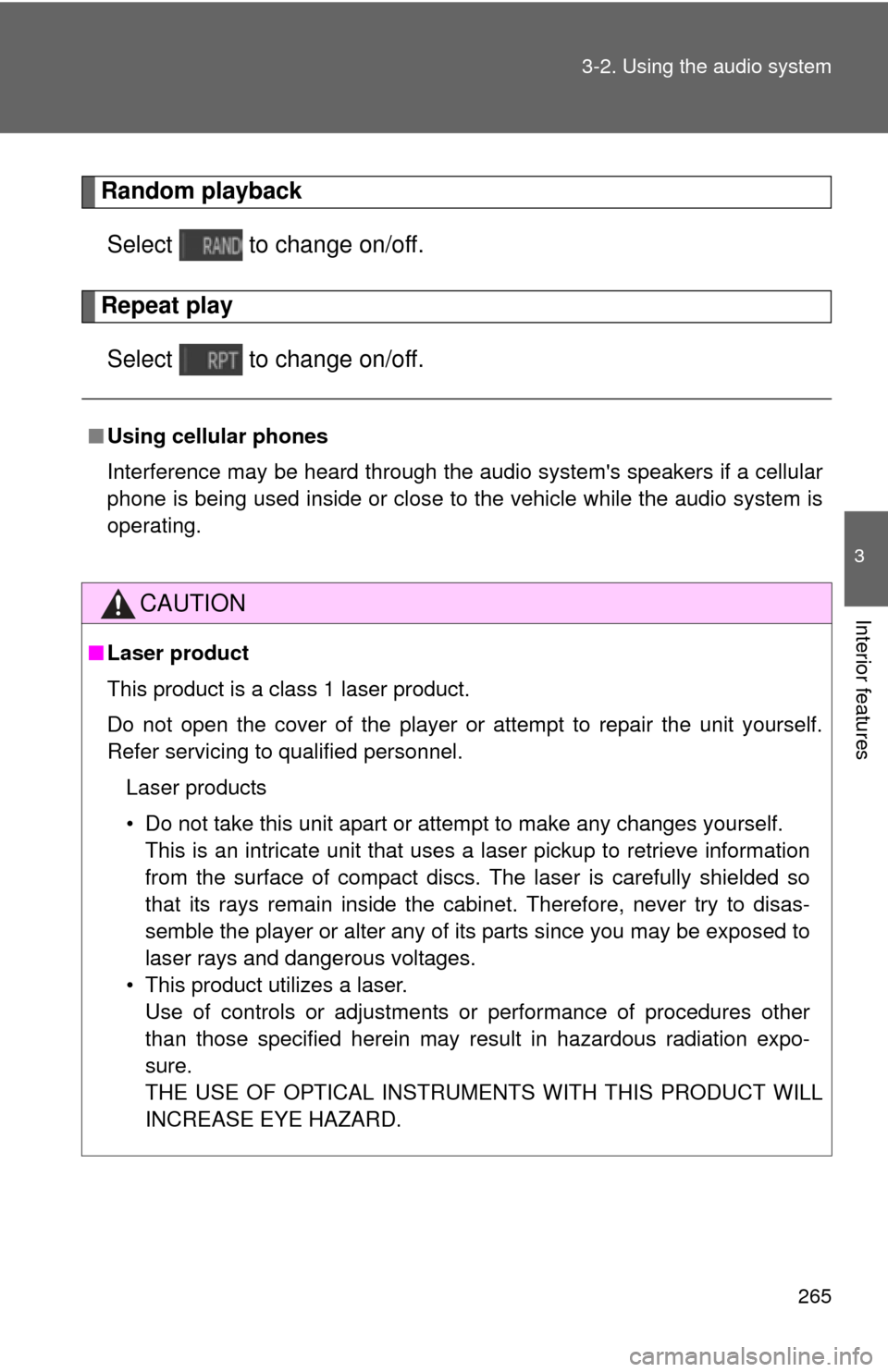
265
3-2. Using the audio system
3
Interior features
Random playback
Select to change on/off.
Repeat playSelect to change on/off.
■ Using cellular phones
Interference may be heard through the audio system's speakers if a cellular
phone is being used inside or close to the vehicle while the audio syste\
m is
operating.
CAUTION
■Laser product
This product is a class 1 laser product.
Do not open the cover of the player or attempt to repair the unit yourself.
Refer servicing to qualified personnel.
Laser products
• Do not take this unit apart or attempt to make any changes yourself. This is an intricate unit that uses a laser pickup to retrieve information
from the surface of compact discs. The laser is carefully shielded so
that its rays remain inside the cabinet. Therefore, never try to disas-
semble the player or alter any of its parts since you may be exposed to
laser rays and dangerous voltages.
• This product utilizes a laser. Use of controls or adjustments or performance of procedures other
than those specified herein may result in hazardous radiation expo-
sure.
THE USE OF OPTICAL INSTRUMENTS WITH THIS PRODUCT WILL
INCREASE EYE HAZARD.
Page 266 of 620
266 3-2. Using the audio system
NOTICE
■To prevent battery discharge
Do not leave the audio system on longer than necessary when the engine is
stopped.
■ To avoid damaging the audio system
Take care not to spill drinks or other fluids over the audio system.
Page 267 of 620
267
3-2. Using the audio system
3
Interior features
Setup menu
Display “Setup” screenPress the “SETUP” button to display the “Setup” screen. Select to adjust the settings
for operation sounds, screen
animation, etc. (P. 268)
Select to set the voice set-
tings. ( P. 273)
Select to adjust the settings
for contrast and brightness of
the screen. ( P. 271)
Select to adjust the settings
for registering, removing, con-
necting and disconnecting
Bluetooth
® devices. ( P. 314)
Select to adjust the settings
for phone sound, phonebook,
etc. ( P. 337)
Select to set radio and exter-
nal media settings. ( P. 270)
Select to turn the screen off.
Select to set the vehicle cus-
tomization. ( P. 581)
You can adjust the audio system to your desired settings.
Page 268 of 620
268
3-2. Using the audio system
General settings
Screen for general settingsPress the “SETUP” button. Select “General” on the “Setup”
screen.
“English”, “Français” or
“Español” can be selected.
On/off can be selected to
sound beeps.
Select to change the screen
color.
Select to change the keyboard
layout.
The animation effect for the
audio source selection screen
can be set to on/off.
Select to delete personal data
( P. 269)
Select to update program ver-
sions. For details, contact your
Toyota dealer.
Select to display the software
information. Notices related to
third party software used in
this product are enlisted. (This
includes instructions for
obtaining such software,
where applicable.)
Settings are available for adjusting the operation sounds, screen
animation, etc.
STEP1
STEP2
Page 269 of 620
269
3-2. Using the audio system
3
Interior features
Delete personal data
Select “Delete Personal Data” on the “General Settings”
screen.
Select “Delete”.
Check carefully beforehand, as data cannot be retrieved once
deleted.
A confirmation screen will be displayed. Select “Yes”.
The following personal data will be deleted or changed to its
default settings.
• General settings
• Audio settings
• Phone settings
■
To return to the default volume settings
Select “Default”, and then “Yes”.
STEP1
STEP2
STEP3
Page 270 of 620
270
3-2. Using the audio system
Audio settings
Screen for audio settingsPress the “SETUP” button. Select “Audio” on the “Setup”
screen.
Number of Radio Presets
Select the number of radio
preset stations.
Display Cover Art on/off
Automatic Sound Levelizer
( P. 270)
Automatic sound leveliser (ASL)
Select “Automatic Sound Levelizer”.
Select “High”, “Mid”, “Low” or “Off”.
Settings are available for adjusting the radio operation, cover art,
etc.
STEP1
STEP2
■About Automatic Sound Leveliser (ASL)
ASL automatically adjusts the volume and tone quality according to the vehi-
cle speed.
STEP1
STEP2
Trending: radio antenna, brake fluid, start stop button, remote start, cooling, fuel reserve, change wheel