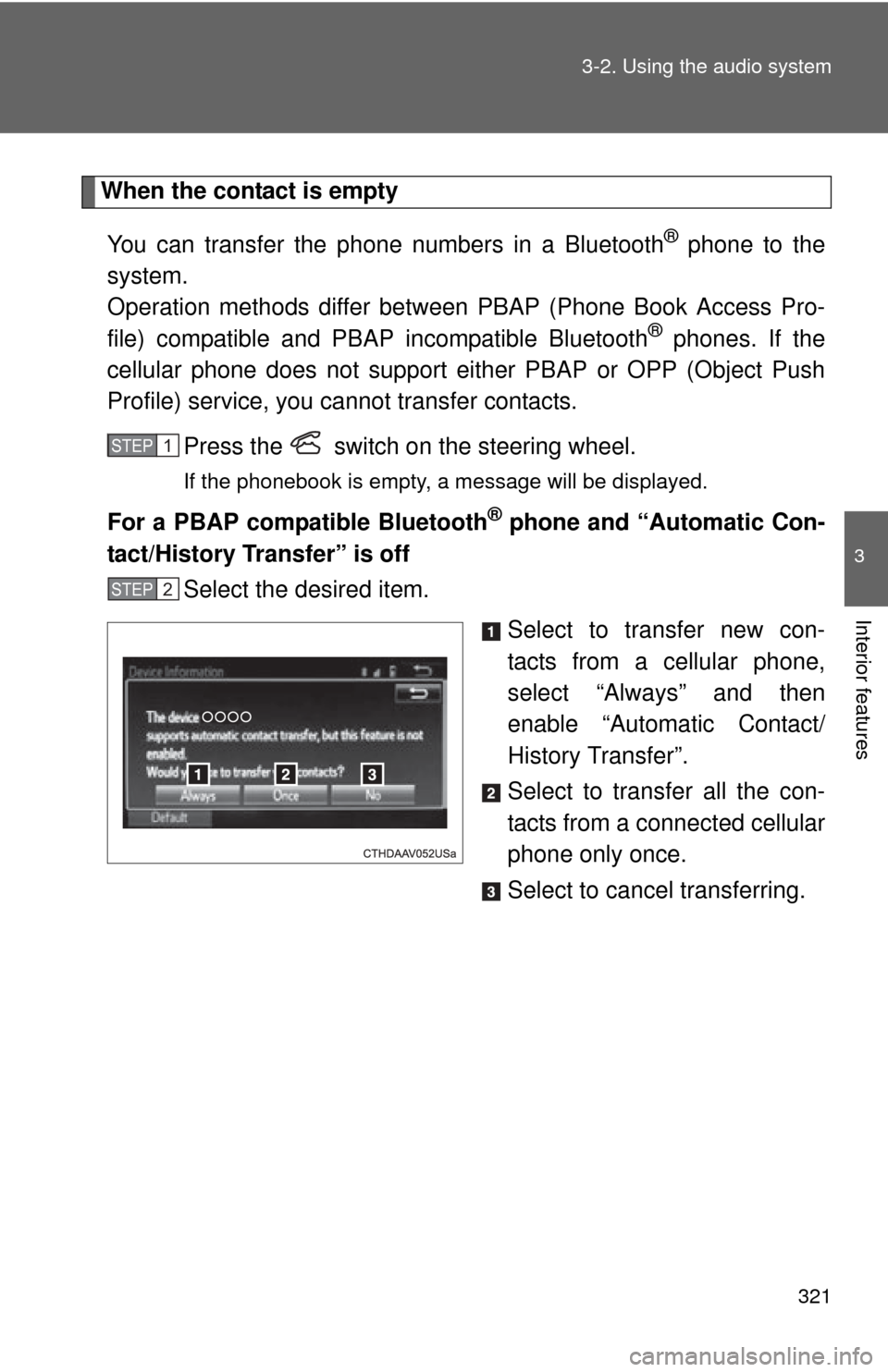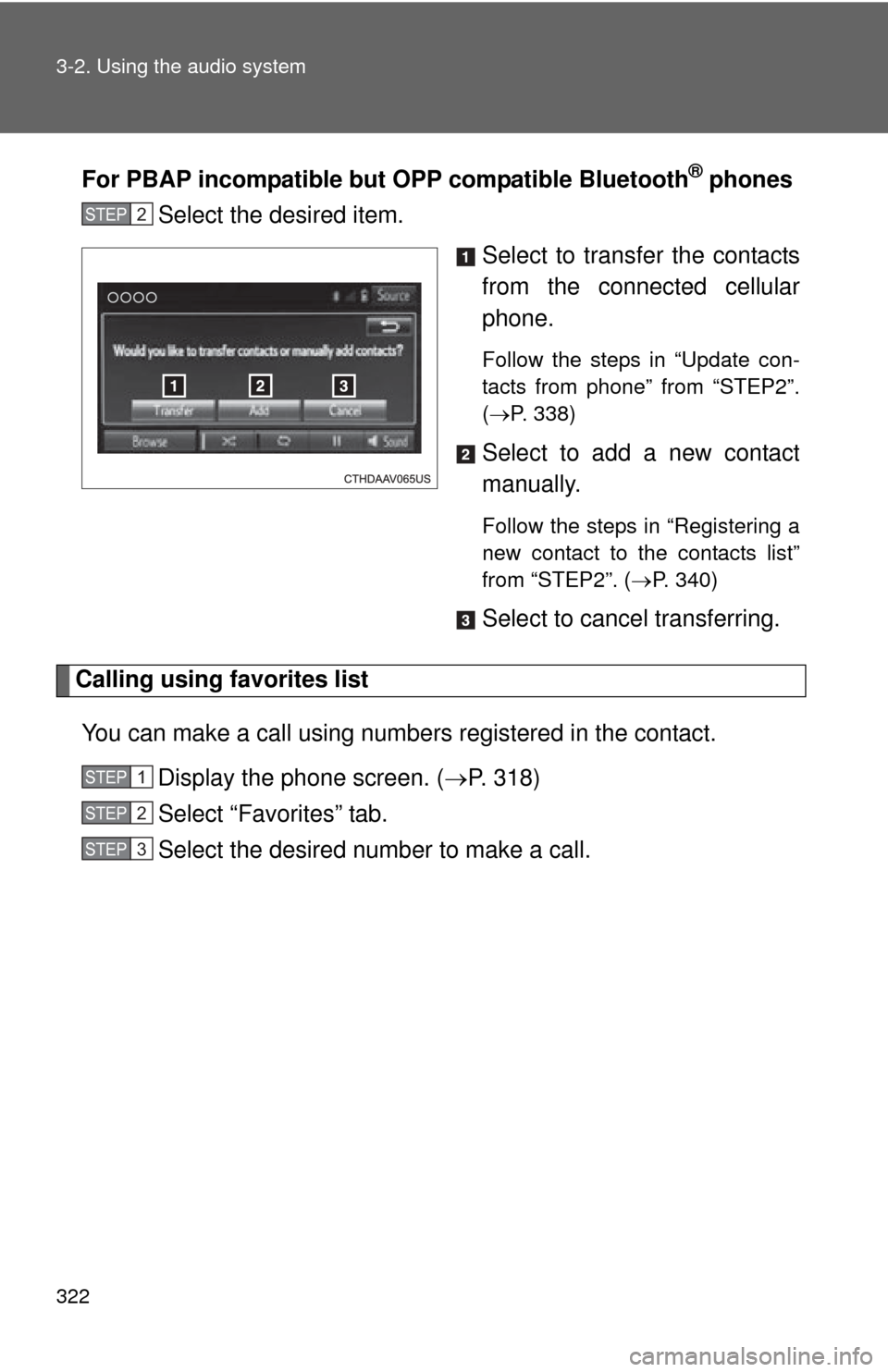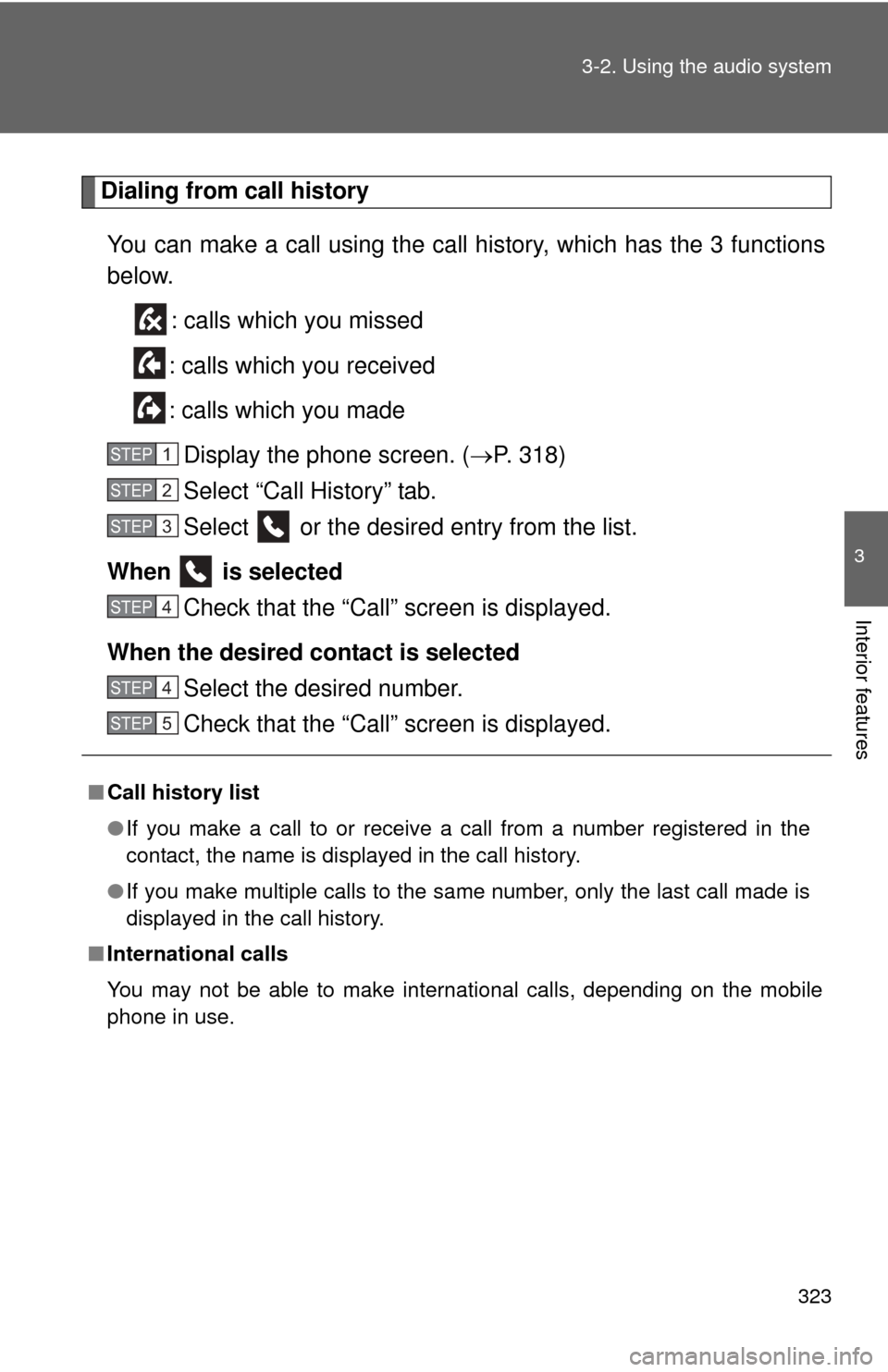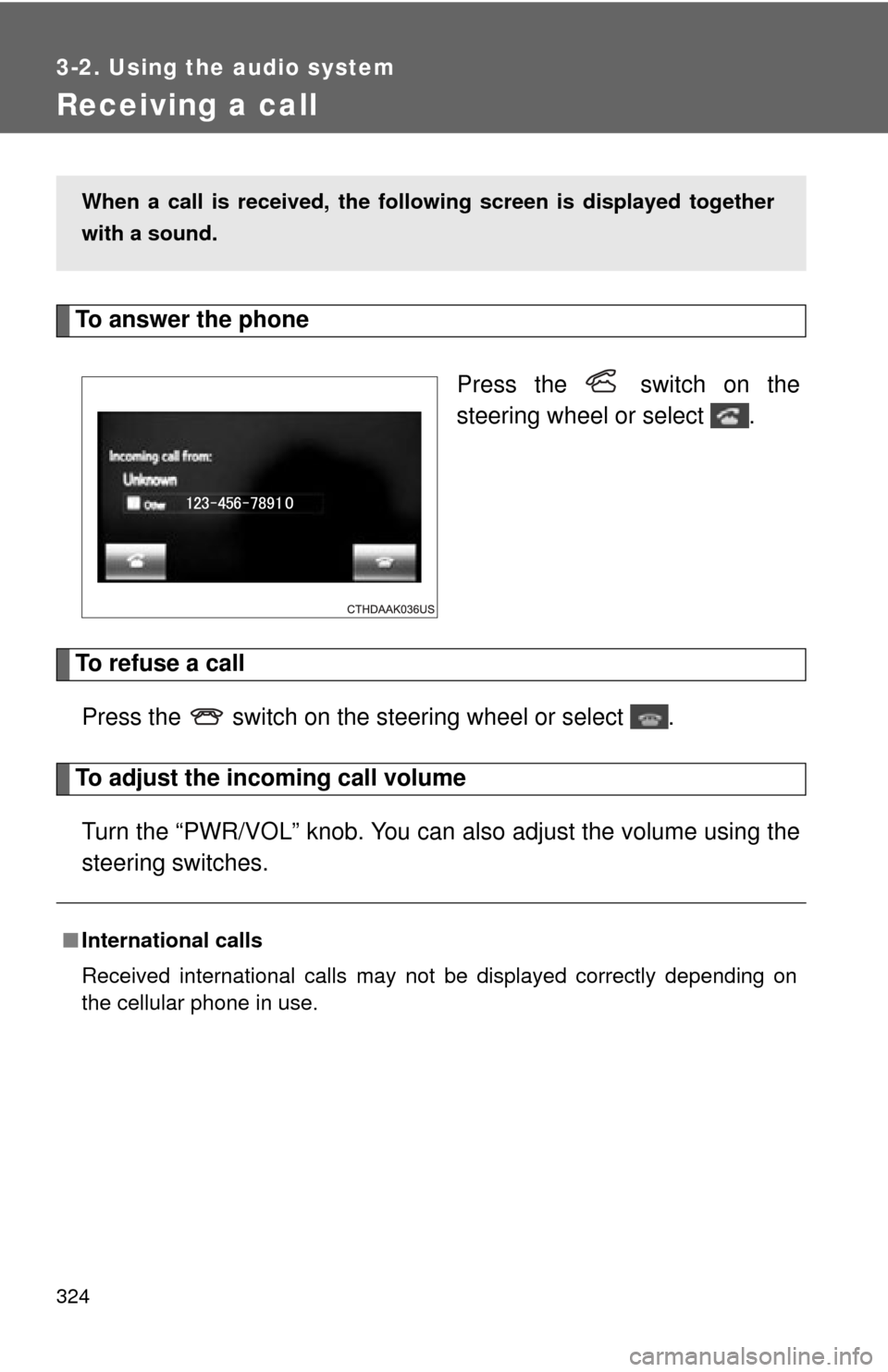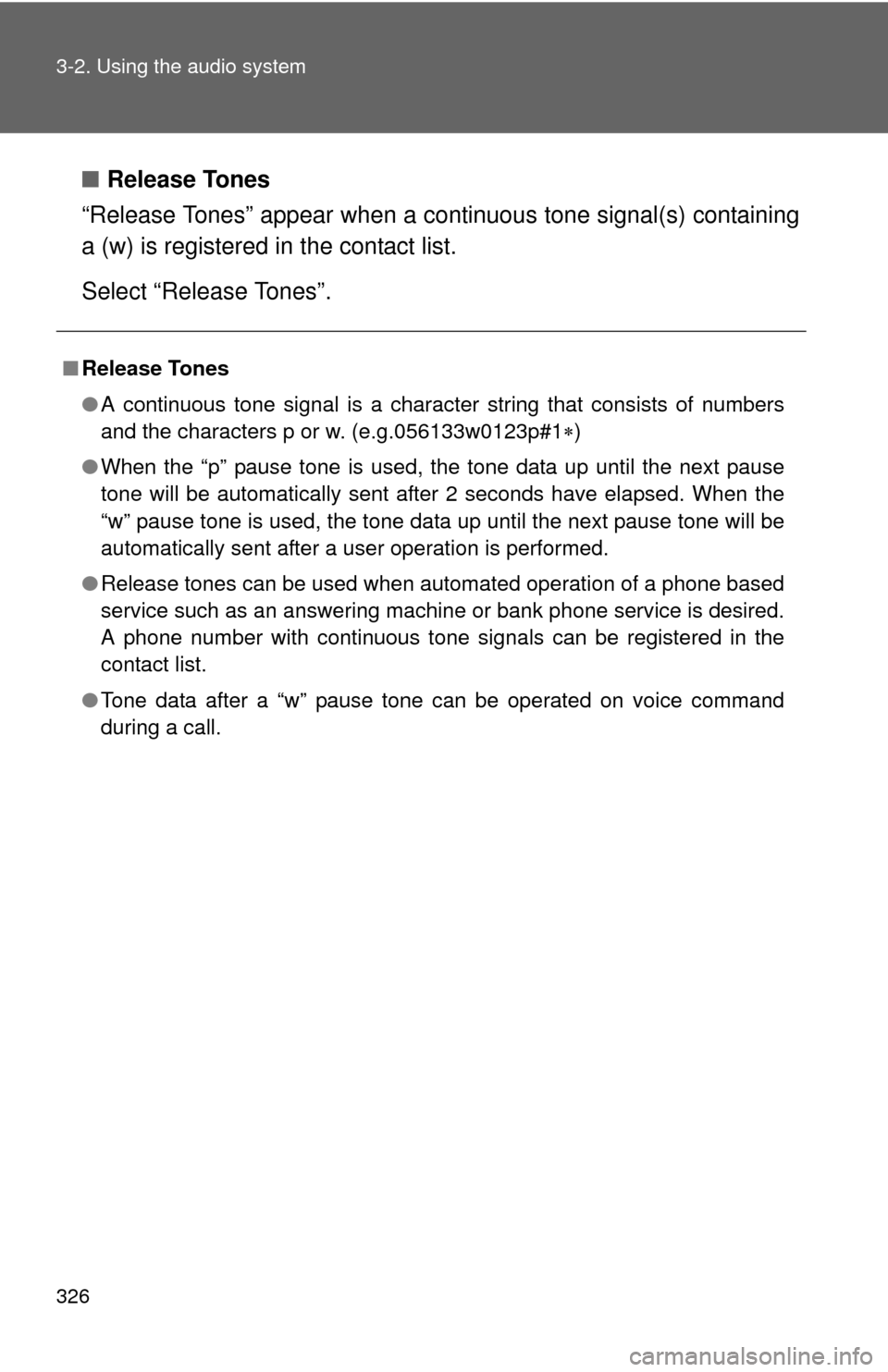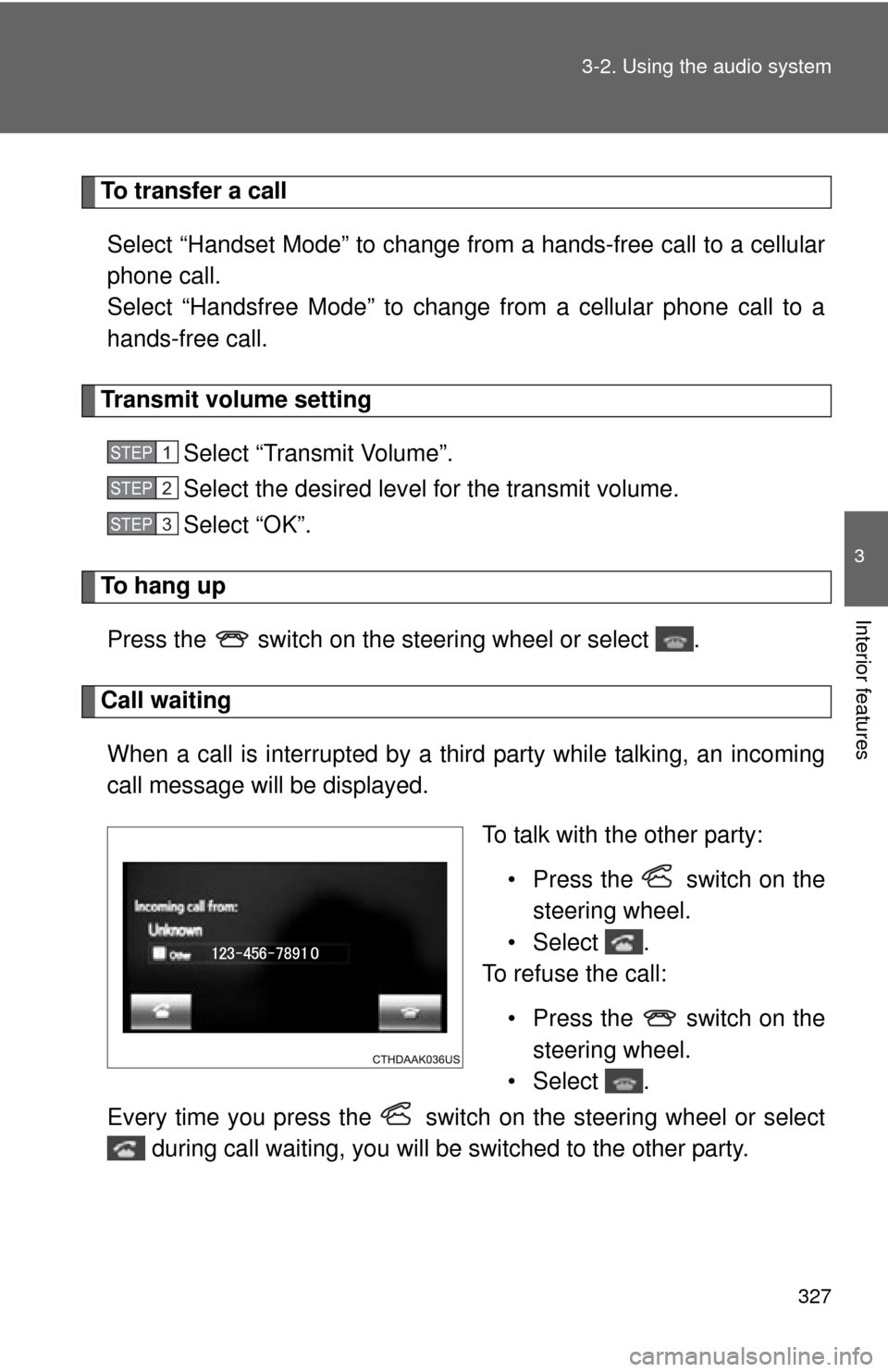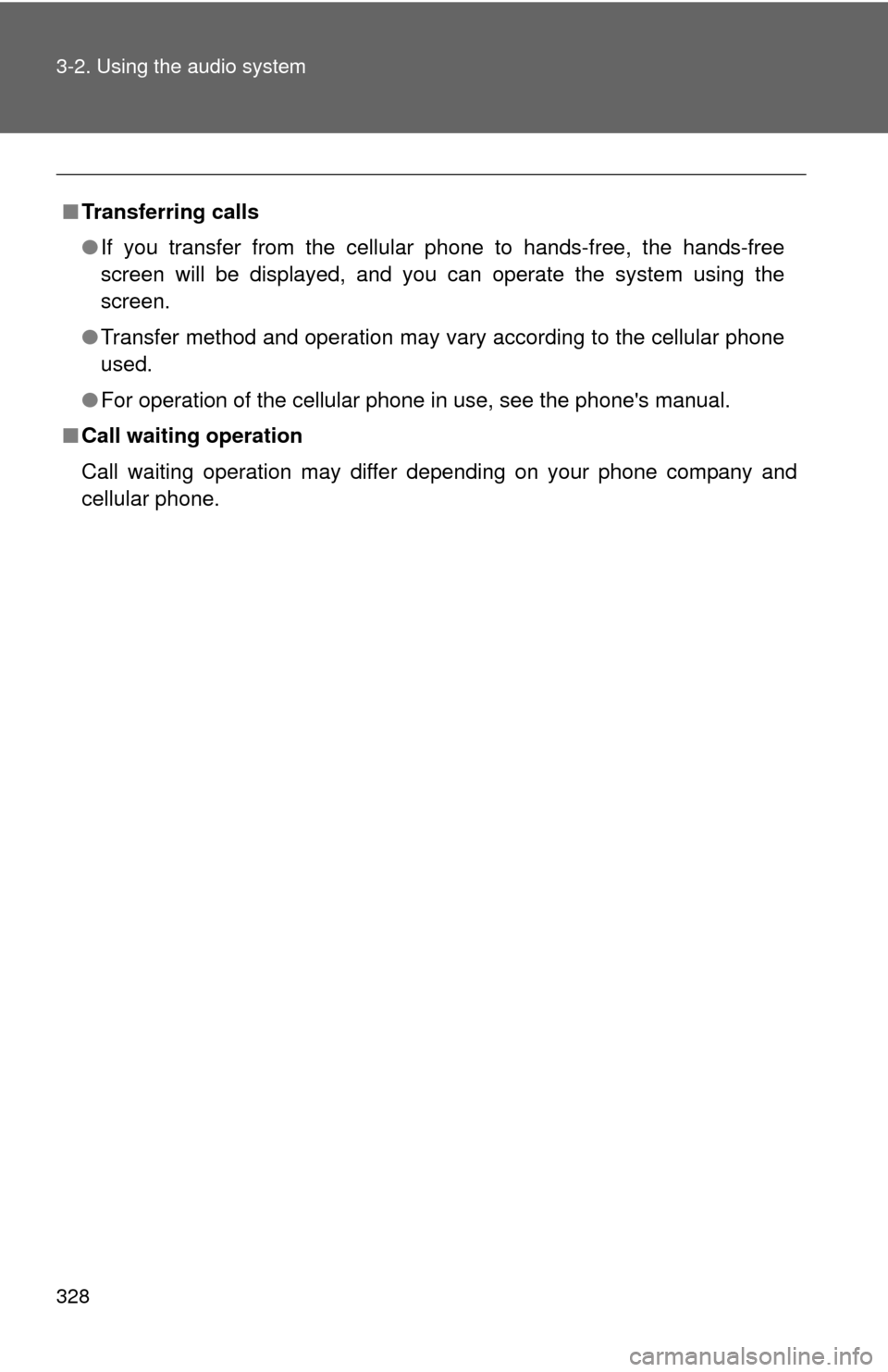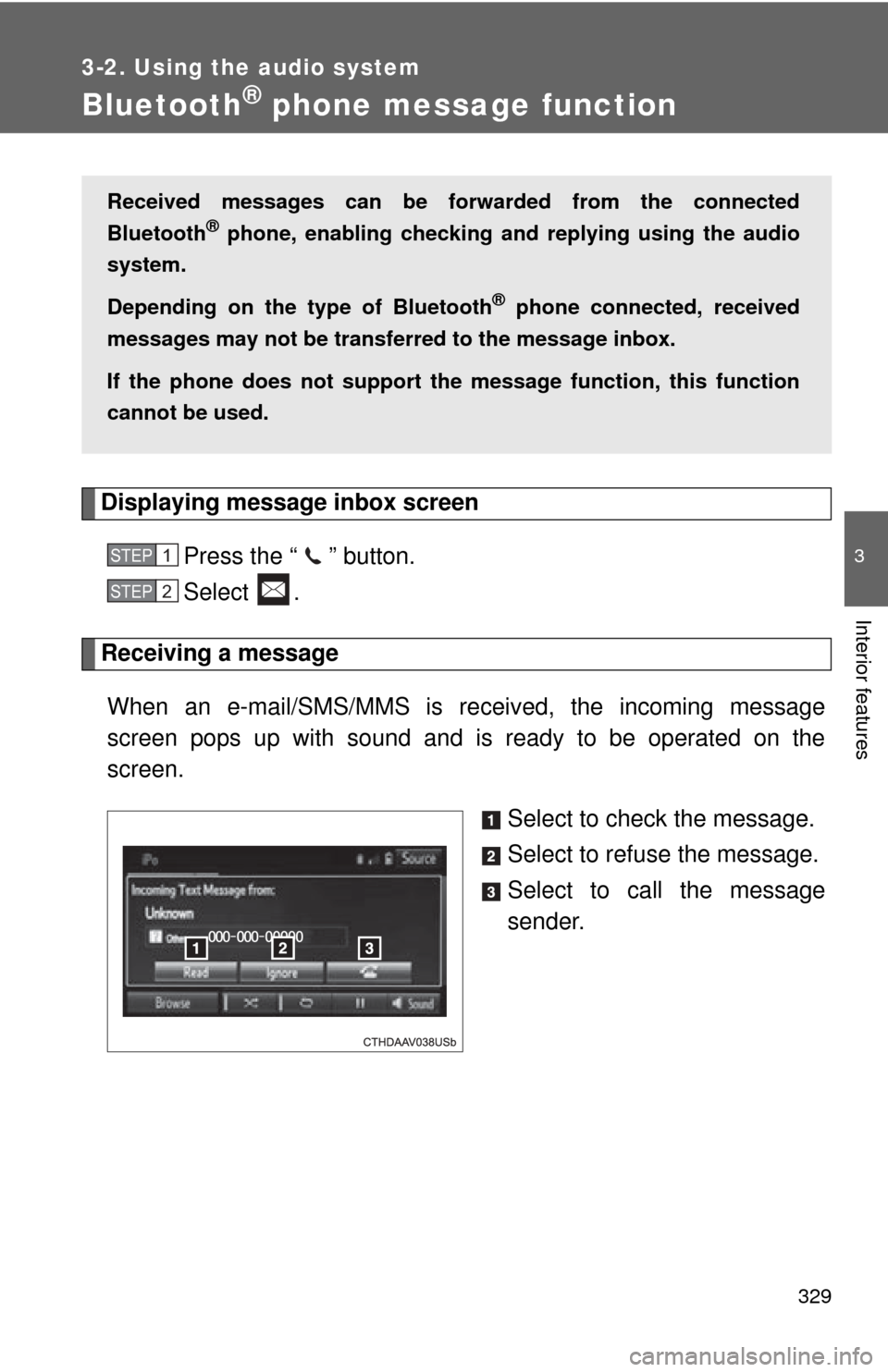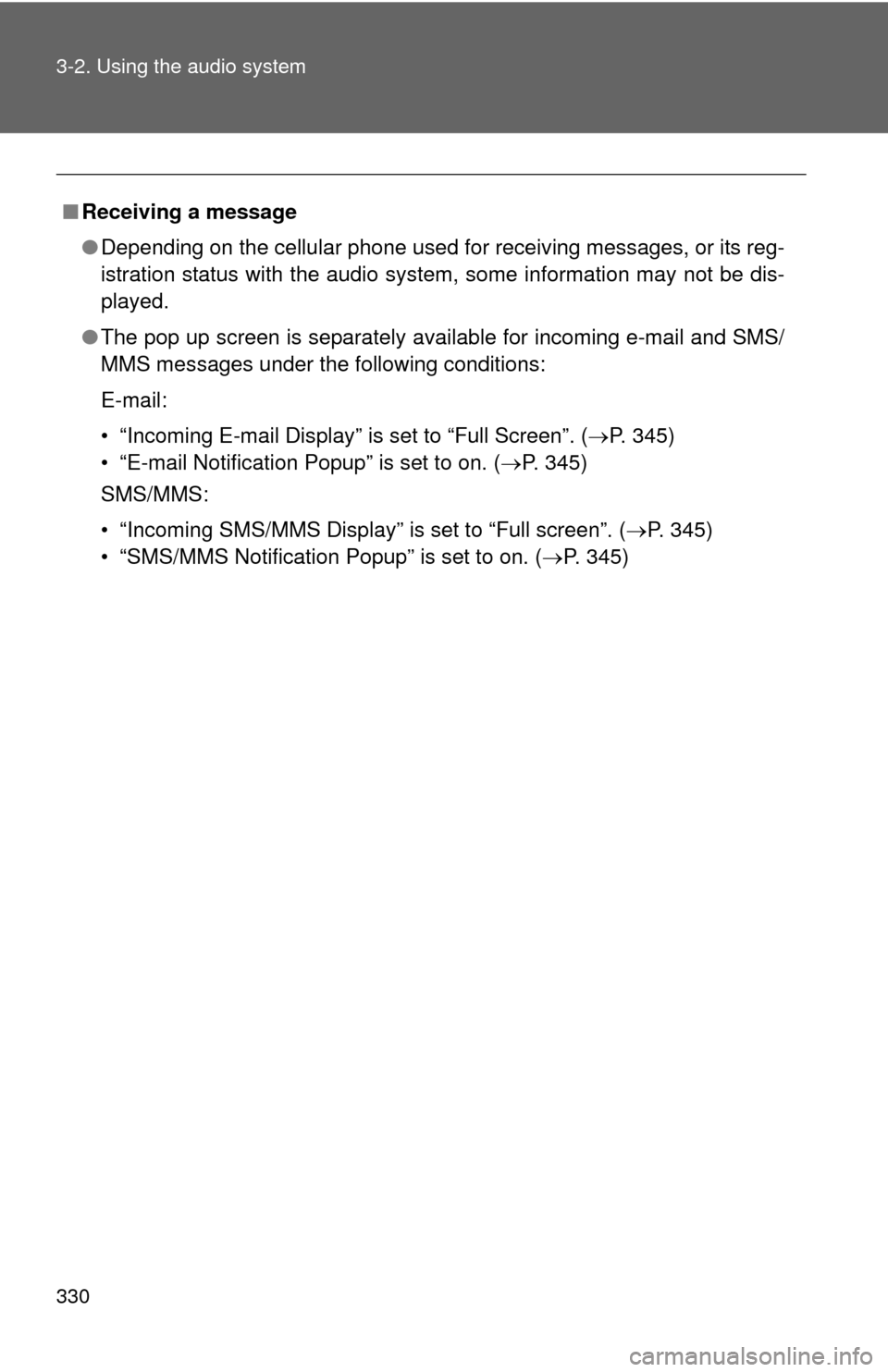TOYOTA CAMRY 2014 XV50 / 9.G Owners Manual
CAMRY 2014 XV50 / 9.G
TOYOTA
TOYOTA
https://www.carmanualsonline.info/img/14/6246/w960_6246-0.png
TOYOTA CAMRY 2014 XV50 / 9.G Owners Manual
Trending: weight, transmission fluid, spare wheel, brakes, height adjustment, clock setting, child seat
Page 321 of 620
321
3-2. Using the audio system
3
Interior features
When the contact is empty
You can transfer the phone numbers in a Bluetooth
® phone to the
system.
Operation methods differ between PBAP (Phone Book Access Pro-
file) compatible and PBA P incompatible Bluetooth
® phones. If the
cellular phone does not support either PBAP or OPP (Object Push
Profile) service, you ca nnot transfer contacts.
Press the switch on the steering wheel.
If the phonebook is empty, a message will be displayed.
For a PBAP compatible Bluetooth® phone and “Automatic Con-
tact/History Transfer” is off
Select the desired item.
Select to transfer new con-
tacts from a cellular phone,
select “Always” and then
enable “Automatic Contact/
History Transfer”.
Select to transfer all the con-
tacts from a connected cellular
phone only once.
Select to cancel transferring.
STEP3STEP1
STEP2
Page 322 of 620
322 3-2. Using the audio system
For PBAP incompatible but OPP compatible Bluetooth® phones
Select the desired item.
Select to transfer the contacts
from the connected cellular
phone.
Follow the steps in “Update con-
tacts from phone” from “STEP2”.
(P. 338)
Select to add a new contact
manually.
Follow the steps in “Registering a
new contact to the contacts list”
from “STEP2”. ( P. 340)
Select to cancel transferring.
Calling using favorites list
You can make a call using numbers registered in the contact. Display the phone screen. ( P. 318)
Select “Favorites” tab.
Select the desired number to make a call.
STEP2
STEP1
STEP2
STEP3
Page 323 of 620
323
3-2. Using the audio system
3
Interior features
Dialing from call history
You can make a call using the call history, which has the 3 functions
below. : calls which you missed
: calls which you received
: calls which you made Display the phone screen. ( P. 318)
Select “Call History” tab.
Select or the desired entry from the list.
When is selected Check that the “Call” screen is displayed.
When the desired contact is selected Select the desired number.
Check that the “Call” screen is displayed.
■Call history list
●If you make a call to or receive a call from a number registered in the
contact, the name is displayed in the call history.
● If you make multiple calls to the same number, only the last call made is
displayed in the call history.
■ International calls
You may not be able to make international calls, depending on the mobile
phone in use.
STEP1
STEP2
STEP3
STEP4
STEP4
STEP5
Page 324 of 620
324
3-2. Using the audio system
Receiving a call
To answer the phonePress the switch on the
steering wheel or select .
To refuse a callPress the switch on the steering wheel or select .
To adjust the incoming call volumeTurn the “PWR/VOL” knob. You can also adjust the volume using the
steering switches.
When a call is received, the follo wing screen is displayed together
with a sound.
■ International calls
Received international calls may not be displayed correctly depending on
the cellular phone in use.
Page 325 of 620
325
3-2. Using the audio system
3
Interior features
Speaking on the phone
To adjust the call volumeSelect “-” or “+”. You can also adjust the volume using the steering
switches or the volume knob.
To prevent the other party from hearing your voiceSelect “Mute”.
Inputting tonesWhen using phone services such as an answering service or a bank,
you can store phone numbers and code numbers in the contact. Select “0-9”.
Input the number.
The following screen is displayed when speaking on the phone.
STEP1
STEP2
Page 326 of 620
326 3-2. Using the audio system
■Release Tones
“Release Tones” appear when a continuous tone signal(s) containing
a (w) is registered in the contact list.
Select “Release Tones”.
■ Release Tones
●A continuous tone signal is a character string that consists of numbers
and the characters p or w. (e.g.056133w0123p#1 )
● When the “p” pause tone is used, the tone data up until the next pause
tone will be automatically sent after 2 seconds have elapsed. When the
“w” pause tone is used, the tone data up until the next pause tone will be
automatically sent after a user operation is performed.
● Release tones can be used when automated operation of a phone based
service such as an answering machine or bank phone service is desired.
A phone number with continuous tone signals can be registered in the
contact list.
● Tone data after a “w” pause tone can be operated on voice command
during a call.
Page 327 of 620
327
3-2. Using the audio system
3
Interior features
To transfer a call
Select “Handset Mode” to change from a hands-free call to a cellular
phone call.
Select “Handsfree Mode” to change from a cellular phone call to a
hands-free call.
Transmit volume setting Select “Transmit Volume”.
Select the desired level for the transmit volume.
Select “OK”.
To hang upPress the switch on the steering wheel or select .
Call waitingWhen a call is interrupted by a third party while talking, an incoming
call message will be displayed. To talk with the other party:• Press the switch on thesteering wheel.
•Select .
To refuse the call:
• Press the switch on thesteering wheel.
•Select .
Every time you press the switch on the steering wheel or select during call waiting, you will be switched to the other party.
STEP1
STEP2
STEP3
Page 328 of 620
328 3-2. Using the audio system
■Transferring calls
●If you transfer from the cellular phone to hands-free, the hands-free
screen will be displayed, and you can operate the system using the
screen.
● Transfer method and operation may vary according to the cellular phone
used.
● For operation of the cellular phone in use, see the phone's manual.
■ Call waiting operation
Call waiting operation may differ depending on your phone company and
cellular phone.
Page 329 of 620
329
3-2. Using the audio system
3
Interior features
Bluetooth® phone message function
Displaying message inbox screen
Press the “ ” button.
Select .
Receiving a message When an e-mail/SMS/MMS is received, the incoming message
screen pops up with sound and is ready to be operated on the
screen. Select to check the message.
Select to refuse the message.
Select to call the message
sender.
Received messages can be forwarded from the connected
Bluetooth
® phone, enabling checking and replying using the audio
system.
Depending on the type of Bluetooth
® phone connected, received
messages may not be transfer red to the message inbox.
If the phone does not support the message function, this function
cannot be used.
STEP1
STEP2
Page 330 of 620
330 3-2. Using the audio system
■Receiving a message
●Depending on the cellular phone used for receiving messages, or its reg-
istration status with the audio system, some information may not be dis-
played.
● The pop up screen is separately available for incoming e-mail and SMS/
MMS messages under the following conditions:
E-mail:
• “Incoming E-mail Display” is set to “Full Screen”. ( P. 345)
• “E-mail Notification Popup” is set to on. ( P. 345)
SMS/MMS:
• “Incoming SMS/MMS Display” is set to “Full screen”. (P. 345)
• “SMS/MMS Notification Popup” is set to on. (P. 345)
Trending: high beam, alignment, headlights, fuse, brake, charging, interior lights