Screen TOYOTA CAMRY 2014 XV50 / 9.G Service Manual
[x] Cancel search | Manufacturer: TOYOTA, Model Year: 2014, Model line: CAMRY, Model: TOYOTA CAMRY 2014 XV50 / 9.GPages: 620, PDF Size: 7.47 MB
Page 318 of 620

318
3-2. Using the audio system
Using a Bluetooth® phone
Phone screenTo display the screen shown below, press the switch on the
steering wheel or the button.
Several functions are available to ope rate on each screen that is dis-
played by selecting the 4 tabs.
Device name
Bluetooth
® connection status
The hands-free system is a function th at allows you to use your cel-
lular phone without touching it.
This system supports Bluetooth
®. Bluetooth® is a wireless data sys-
tem that allows the cellular phone to wirelessly connect to the
hands-free system and make/receive calls.
Before making a phone call, check the connection status, battery
charge, call area and signal strength. ( P. 319)
If a Bluetooth
® device cannot be connec ted, check the connection
status on the phone screen. If the de vice is not connected, either
register or reconnect it. ( P. 309)
Page 319 of 620
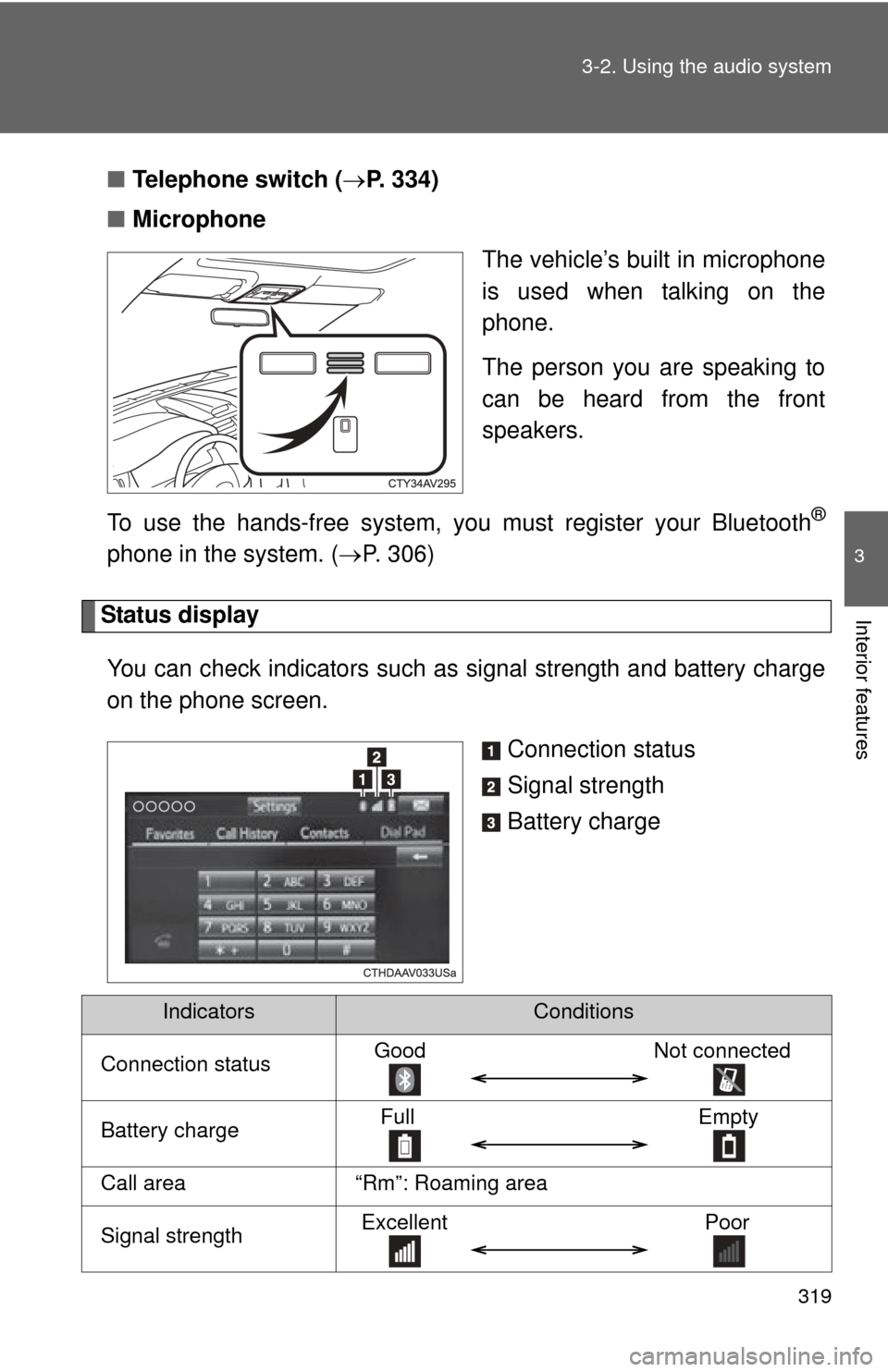
319
3-2. Using the audio system
3
Interior features
■
Telephone switch ( P. 334)
■ Microphone
The vehicle’s built in microphone
is used when talking on the
phone.
The person you are speaking to
can be heard from the front
speakers.
To use the hands-free system, yo u must register your Bluetooth
®
phone in the system. (P. 306)
Status display
You can check indicators such as signal strength and battery charge
on the phone screen.
Connection status
Signal strength
Battery charge
IndicatorsConditions
Connection statusGoodNot connected
Battery chargeFull Empty
Call area“Rm”: Roaming area
Signal strengthExcellent Poor
Page 320 of 620
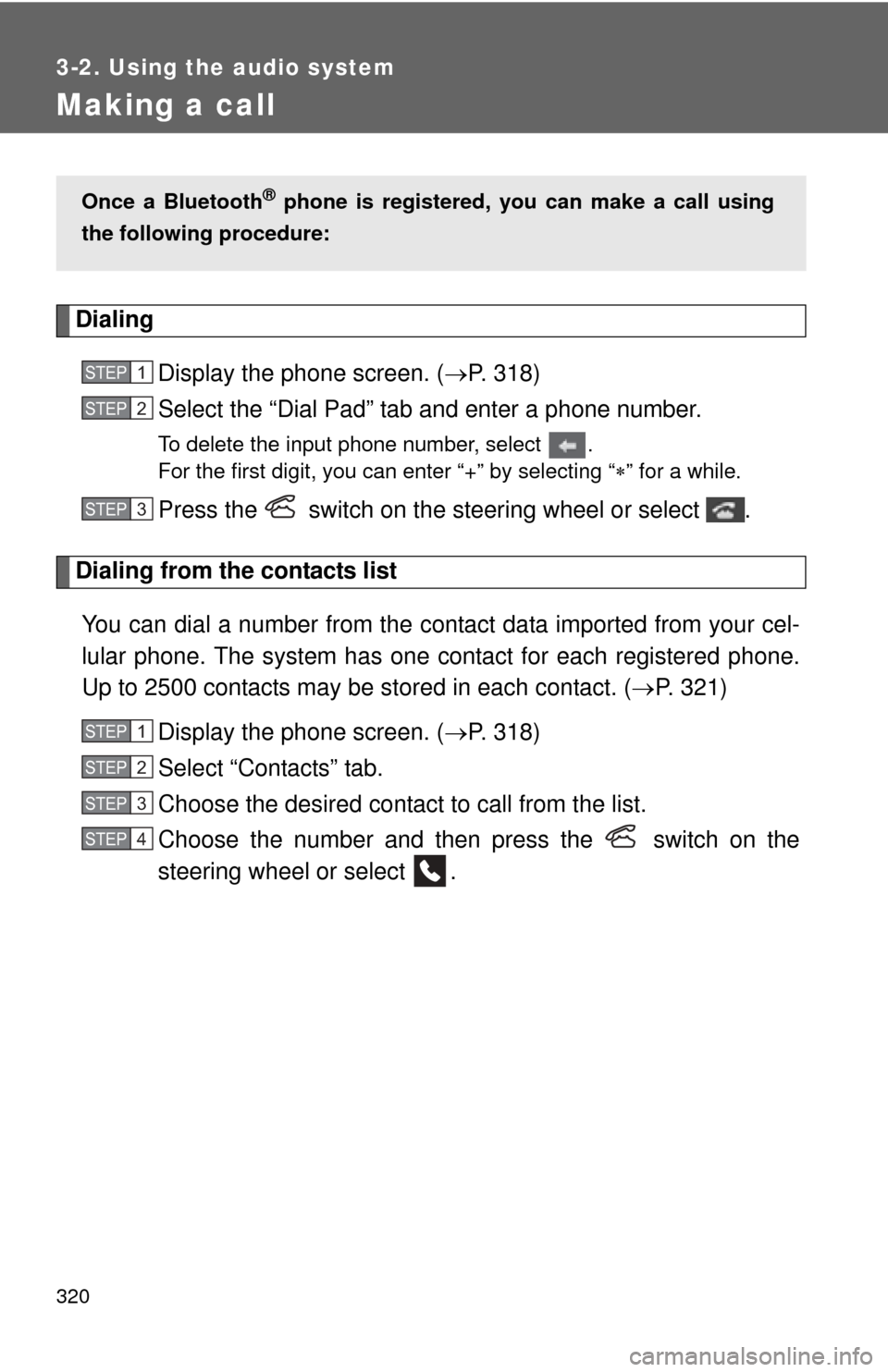
320
3-2. Using the audio system
Making a call
DialingDisplay the phone screen. ( P. 318)
Select the “Dial Pad” tab and enter a phone number.
To delete the input phone number, select .
For the first digit, you can enter “+” by selecting “ ” for a while.
Press the switch on the steering wheel or select .
Dialing from the contacts list
You can dial a number from the c ontact data imported from your cel-
lular phone. The system has one contact for each registered phone.
Up to 2500 contacts may be stored in each contact. ( P. 321)
Display the phone screen. ( P. 318)
Select “Contacts” tab.
Choose the desired contact to call from the list.
Choose the number and then press the switch on the
steering wheel or select .
Once a Bluetooth® phone is registered, you can make a call using
the following procedure:
STEP1
STEP2
STEP3
STEP1
STEP2
STEP3
STEP4
Page 322 of 620
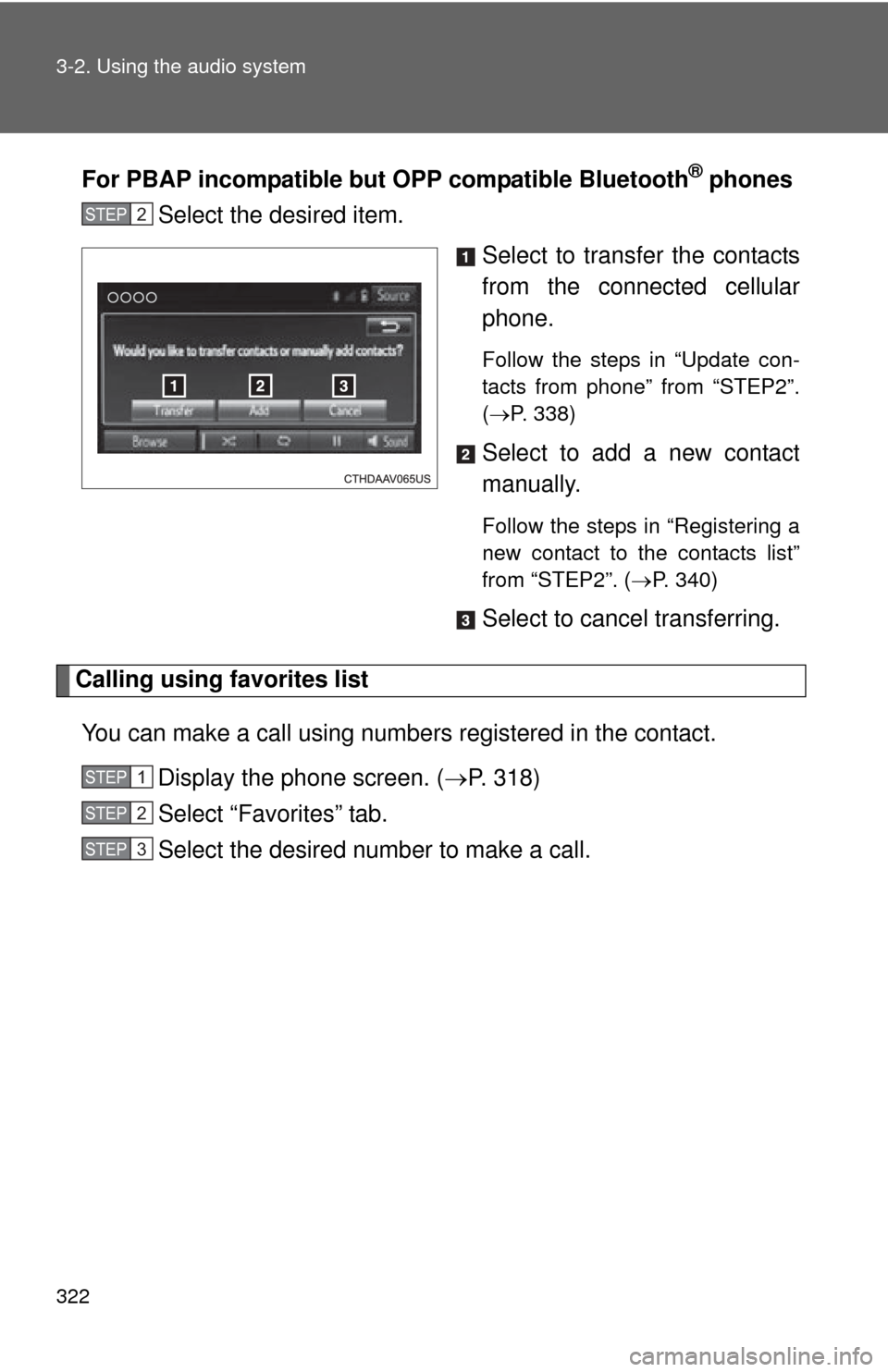
322 3-2. Using the audio system
For PBAP incompatible but OPP compatible Bluetooth® phones
Select the desired item.
Select to transfer the contacts
from the connected cellular
phone.
Follow the steps in “Update con-
tacts from phone” from “STEP2”.
(P. 338)
Select to add a new contact
manually.
Follow the steps in “Registering a
new contact to the contacts list”
from “STEP2”. ( P. 340)
Select to cancel transferring.
Calling using favorites list
You can make a call using numbers registered in the contact. Display the phone screen. ( P. 318)
Select “Favorites” tab.
Select the desired number to make a call.
STEP2
STEP1
STEP2
STEP3
Page 323 of 620
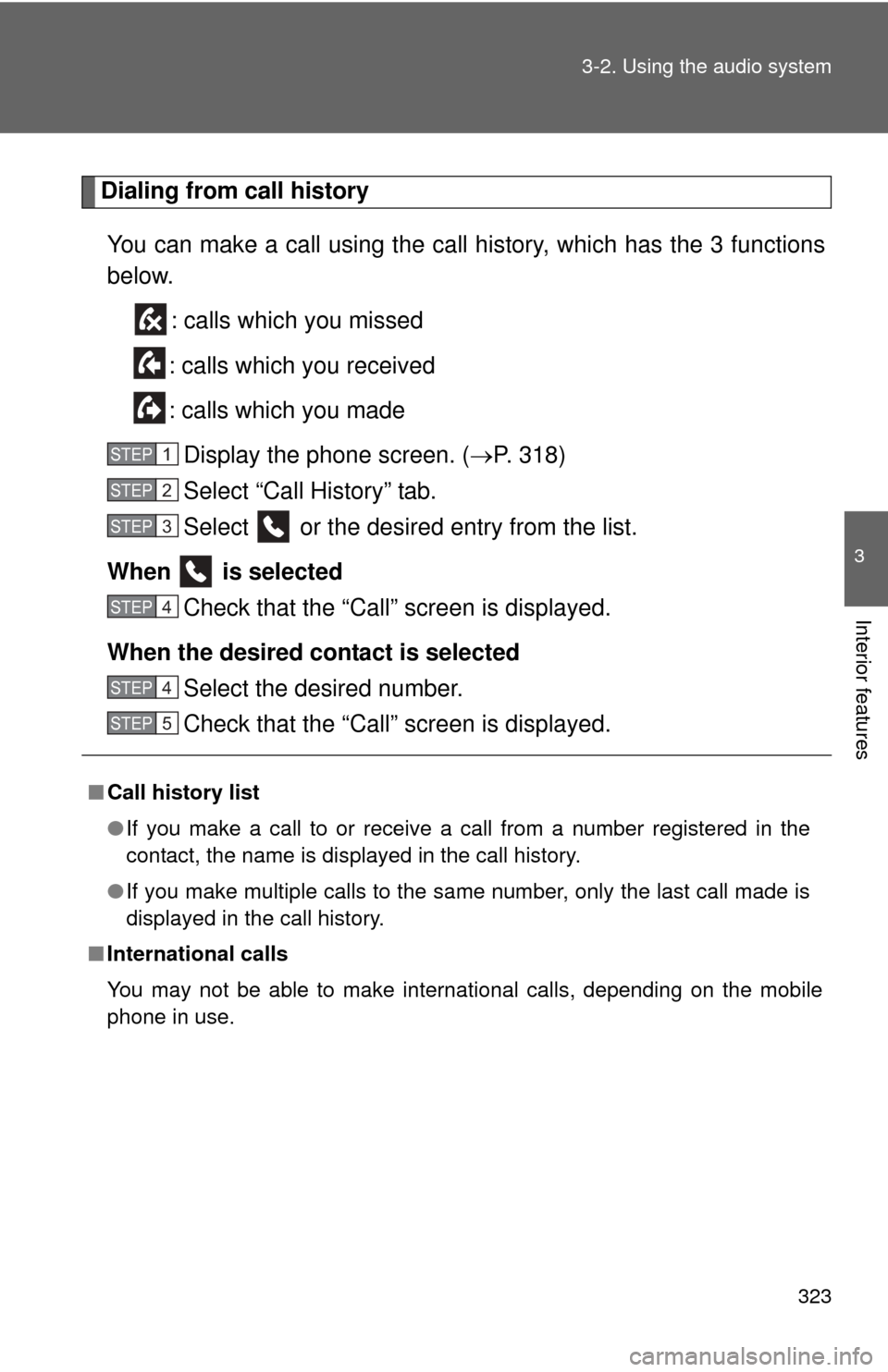
323
3-2. Using the audio system
3
Interior features
Dialing from call history
You can make a call using the call history, which has the 3 functions
below. : calls which you missed
: calls which you received
: calls which you made Display the phone screen. ( P. 318)
Select “Call History” tab.
Select or the desired entry from the list.
When is selected Check that the “Call” screen is displayed.
When the desired contact is selected Select the desired number.
Check that the “Call” screen is displayed.
■Call history list
●If you make a call to or receive a call from a number registered in the
contact, the name is displayed in the call history.
● If you make multiple calls to the same number, only the last call made is
displayed in the call history.
■ International calls
You may not be able to make international calls, depending on the mobile
phone in use.
STEP1
STEP2
STEP3
STEP4
STEP4
STEP5
Page 324 of 620
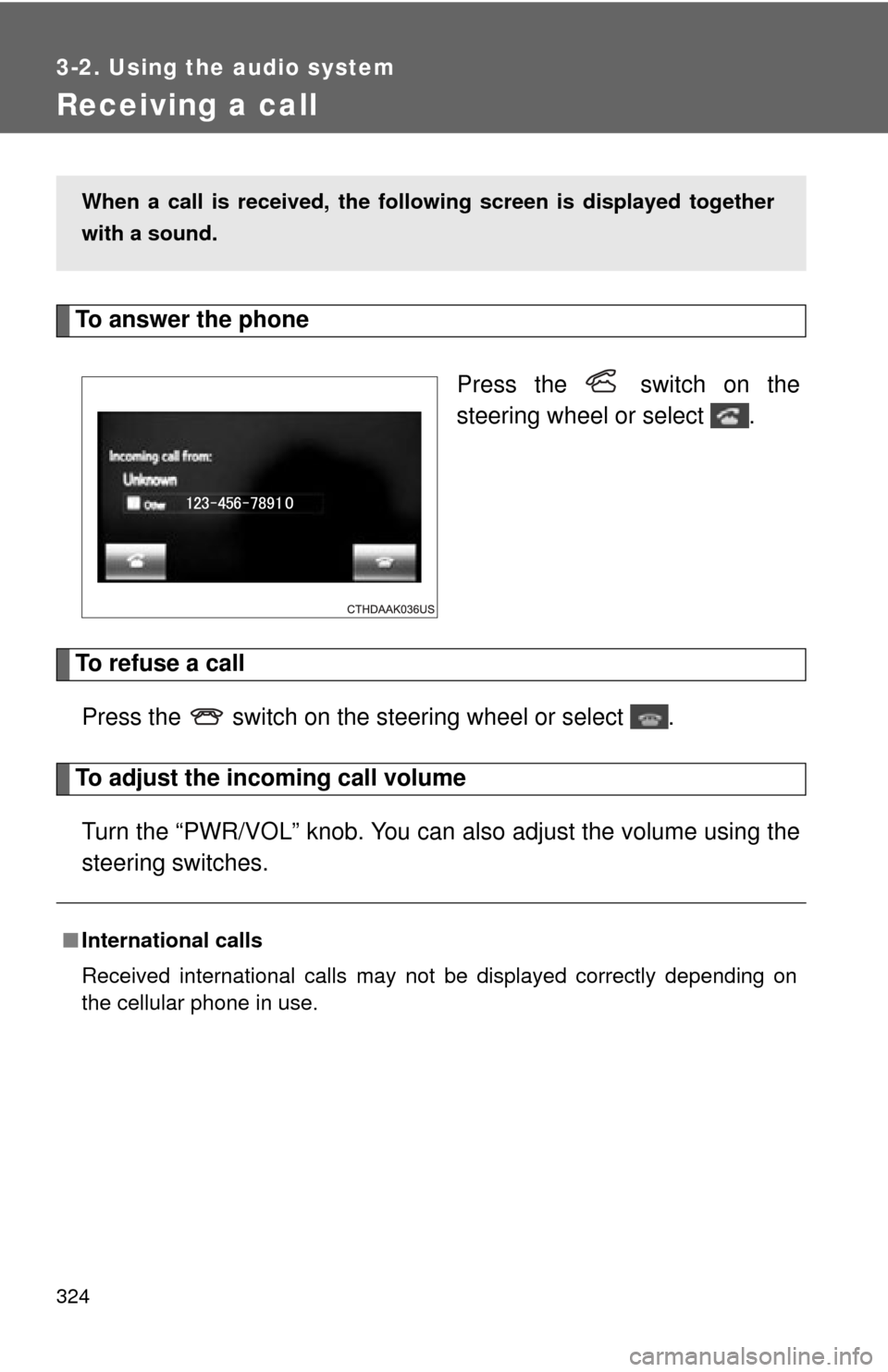
324
3-2. Using the audio system
Receiving a call
To answer the phonePress the switch on the
steering wheel or select .
To refuse a callPress the switch on the steering wheel or select .
To adjust the incoming call volumeTurn the “PWR/VOL” knob. You can also adjust the volume using the
steering switches.
When a call is received, the follo wing screen is displayed together
with a sound.
■ International calls
Received international calls may not be displayed correctly depending on
the cellular phone in use.
Page 325 of 620

325
3-2. Using the audio system
3
Interior features
Speaking on the phone
To adjust the call volumeSelect “-” or “+”. You can also adjust the volume using the steering
switches or the volume knob.
To prevent the other party from hearing your voiceSelect “Mute”.
Inputting tonesWhen using phone services such as an answering service or a bank,
you can store phone numbers and code numbers in the contact. Select “0-9”.
Input the number.
The following screen is displayed when speaking on the phone.
STEP1
STEP2
Page 328 of 620
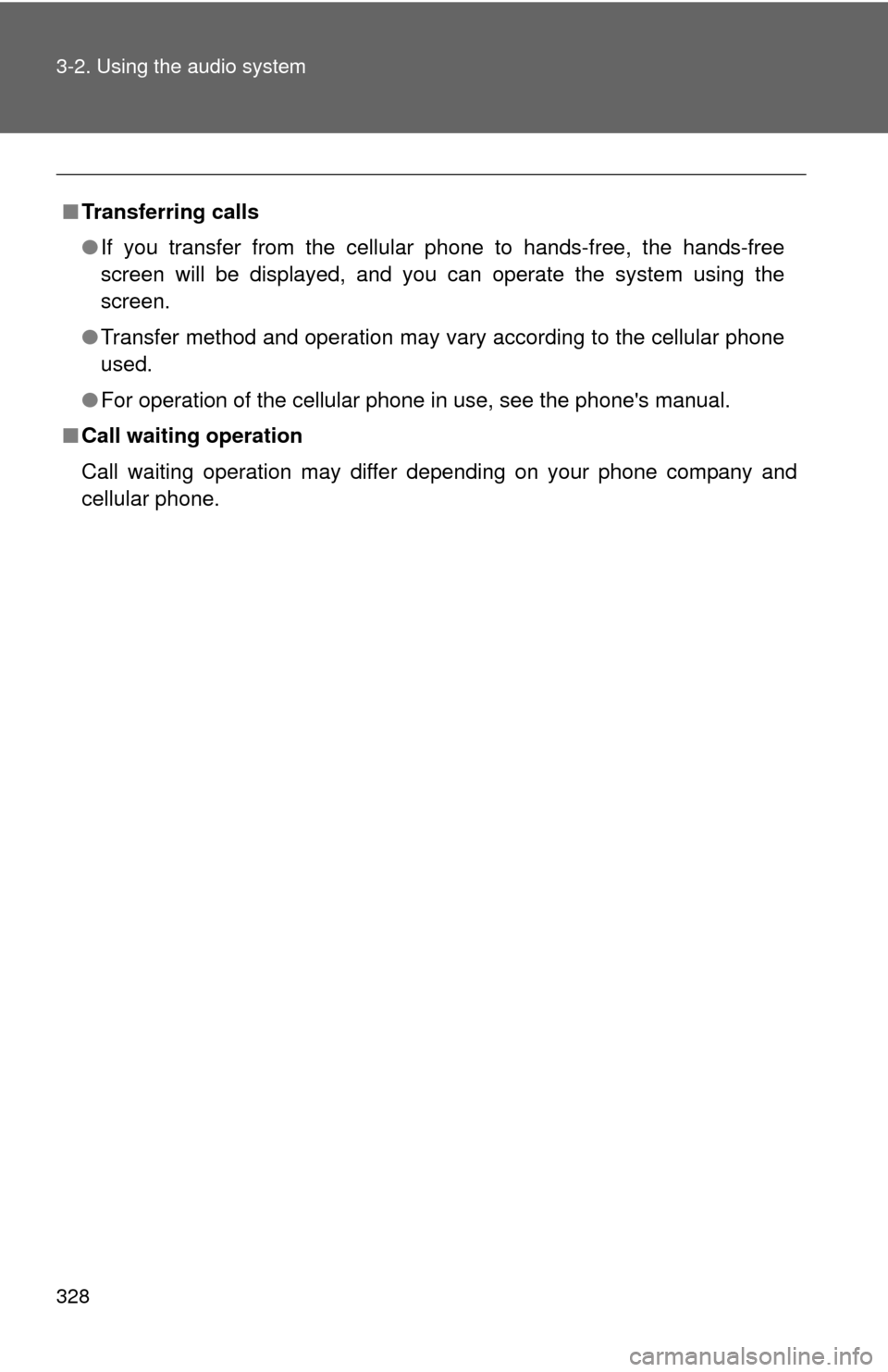
328 3-2. Using the audio system
■Transferring calls
●If you transfer from the cellular phone to hands-free, the hands-free
screen will be displayed, and you can operate the system using the
screen.
● Transfer method and operation may vary according to the cellular phone
used.
● For operation of the cellular phone in use, see the phone's manual.
■ Call waiting operation
Call waiting operation may differ depending on your phone company and
cellular phone.
Page 329 of 620
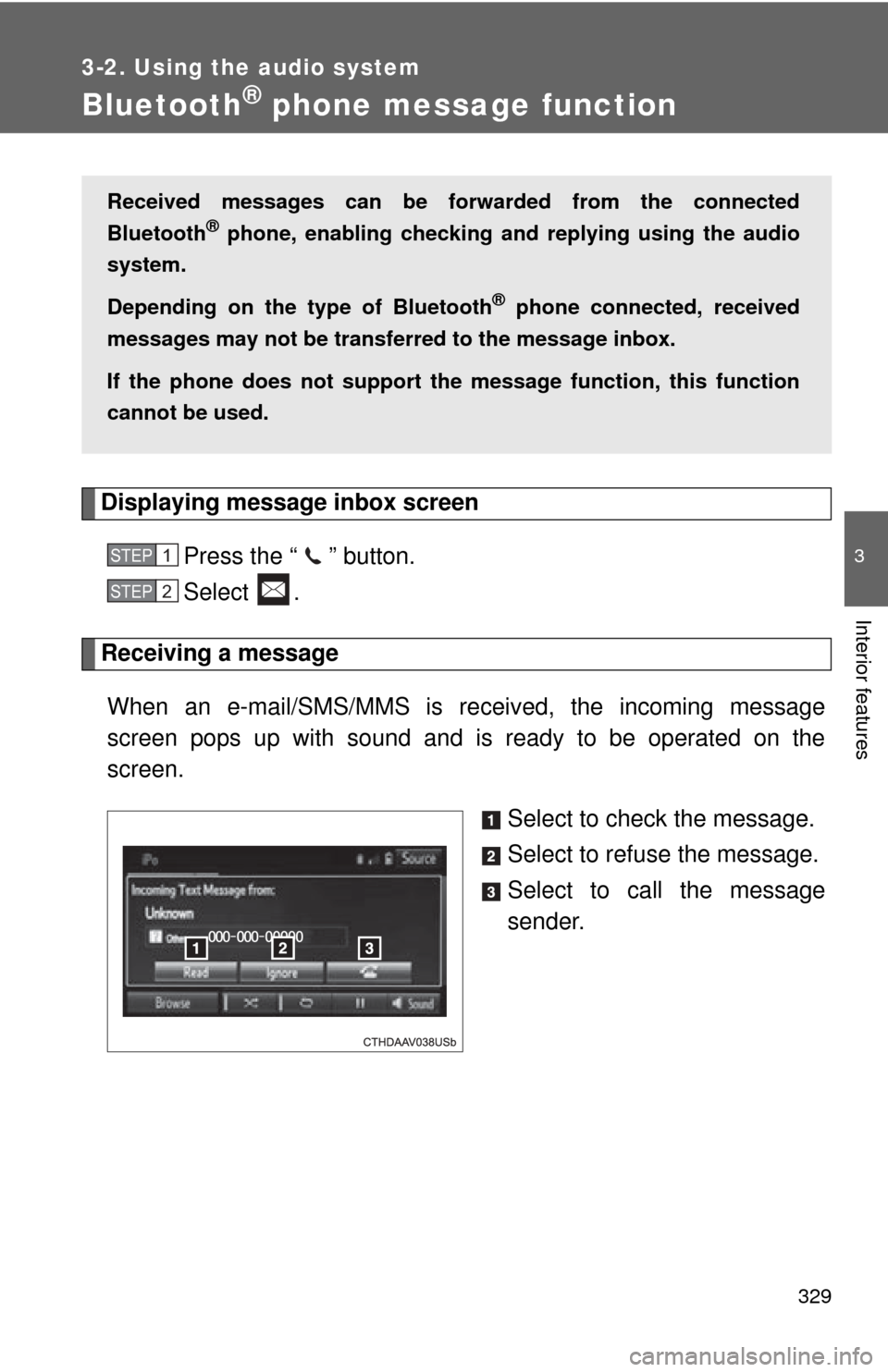
329
3-2. Using the audio system
3
Interior features
Bluetooth® phone message function
Displaying message inbox screen
Press the “ ” button.
Select .
Receiving a message When an e-mail/SMS/MMS is received, the incoming message
screen pops up with sound and is ready to be operated on the
screen. Select to check the message.
Select to refuse the message.
Select to call the message
sender.
Received messages can be forwarded from the connected
Bluetooth
® phone, enabling checking and replying using the audio
system.
Depending on the type of Bluetooth
® phone connected, received
messages may not be transfer red to the message inbox.
If the phone does not support the message function, this function
cannot be used.
STEP1
STEP2
Page 330 of 620
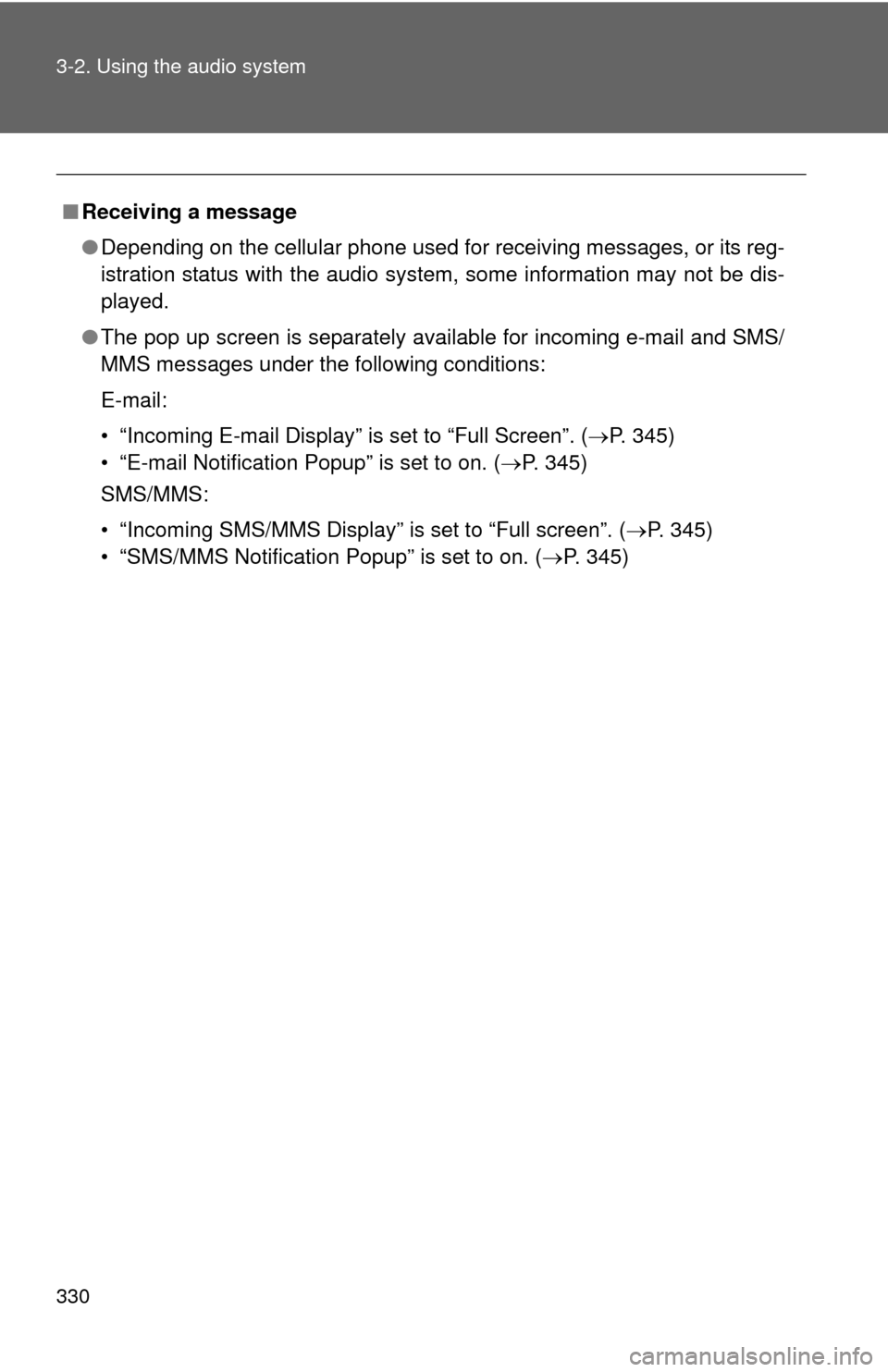
330 3-2. Using the audio system
■Receiving a message
●Depending on the cellular phone used for receiving messages, or its reg-
istration status with the audio system, some information may not be dis-
played.
● The pop up screen is separately available for incoming e-mail and SMS/
MMS messages under the following conditions:
E-mail:
• “Incoming E-mail Display” is set to “Full Screen”. ( P. 345)
• “E-mail Notification Popup” is set to on. ( P. 345)
SMS/MMS:
• “Incoming SMS/MMS Display” is set to “Full screen”. (P. 345)
• “SMS/MMS Notification Popup” is set to on. (P. 345)