bluetooth TOYOTA CAMRY 2014 XV50 / 9.G Owners Manual
[x] Cancel search | Manufacturer: TOYOTA, Model Year: 2014, Model line: CAMRY, Model: TOYOTA CAMRY 2014 XV50 / 9.GPages: 620, PDF Size: 7.47 MB
Page 3 of 620
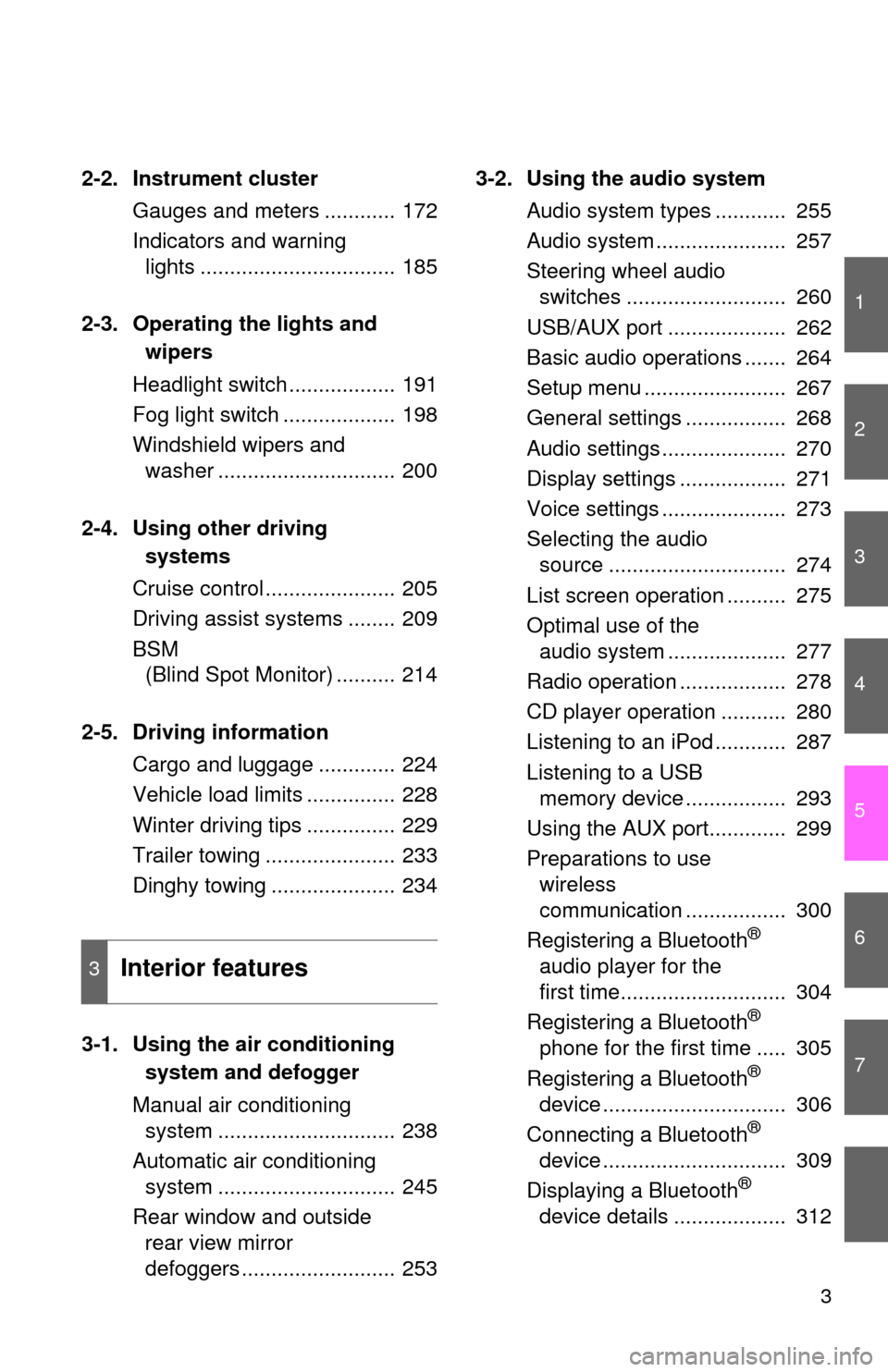
1
2
3
4
5
6
7
3
2-2. Instrument clusterGauges and meters ............ 172
Indicators and warning lights ................................. 185
2-3. Operating the lights and wipers
Headlight switch .................. 191
Fog light switch ................... 198
Windshield wipers and washer .............................. 200
2-4. Using other driving systems
Cruise control ...................... 205
Driving assist systems ........ 209
BSM (Blind Spot Monitor) .......... 214
2-5. Driving information Cargo and luggage ............. 224
Vehicle load limits ............... 228
Winter driving tips ............... 229
Trailer towing ...................... 233
Dinghy towing ..................... 234
3-1. Using the air conditioning system and defogger
Manual air conditioning system .............................. 238
Automatic air conditioning system .............................. 245
Rear window and outside rear view mirror
defoggers .......................... 253 3-2. Using the audio system
Audio system types ............ 255
Audio system ...................... 257
Steering wheel audio switches ........................... 260
USB/AUX port .................... 262
Basic audio operations ....... 264
Setup menu ........................ 267
General settings ................. 268
Audio settings ..................... 270
Display settings .................. 271
Voice settings ..................... 273
Selecting the audio source .............................. 274
List screen operation .......... 275
Optimal use of the audio system .................... 277
Radio operation .................. 278
CD player operation ........... 280
Listening to an iPod ............ 287
Listening to a USB memory device ................. 293
Using the AUX port............. 299
Preparations to use wireless
communication ................. 300
Registering a Bluetooth
®
audio player for the
first time............................ 304
Registering a Bluetooth
®
phone for the first time ..... 305
Registering a Bluetooth
®
device ............................... 306
Connecting a Bluetooth
®
device ............................... 309
Displaying a Bluetooth
®
device details ................... 312
3Interior features
Page 4 of 620
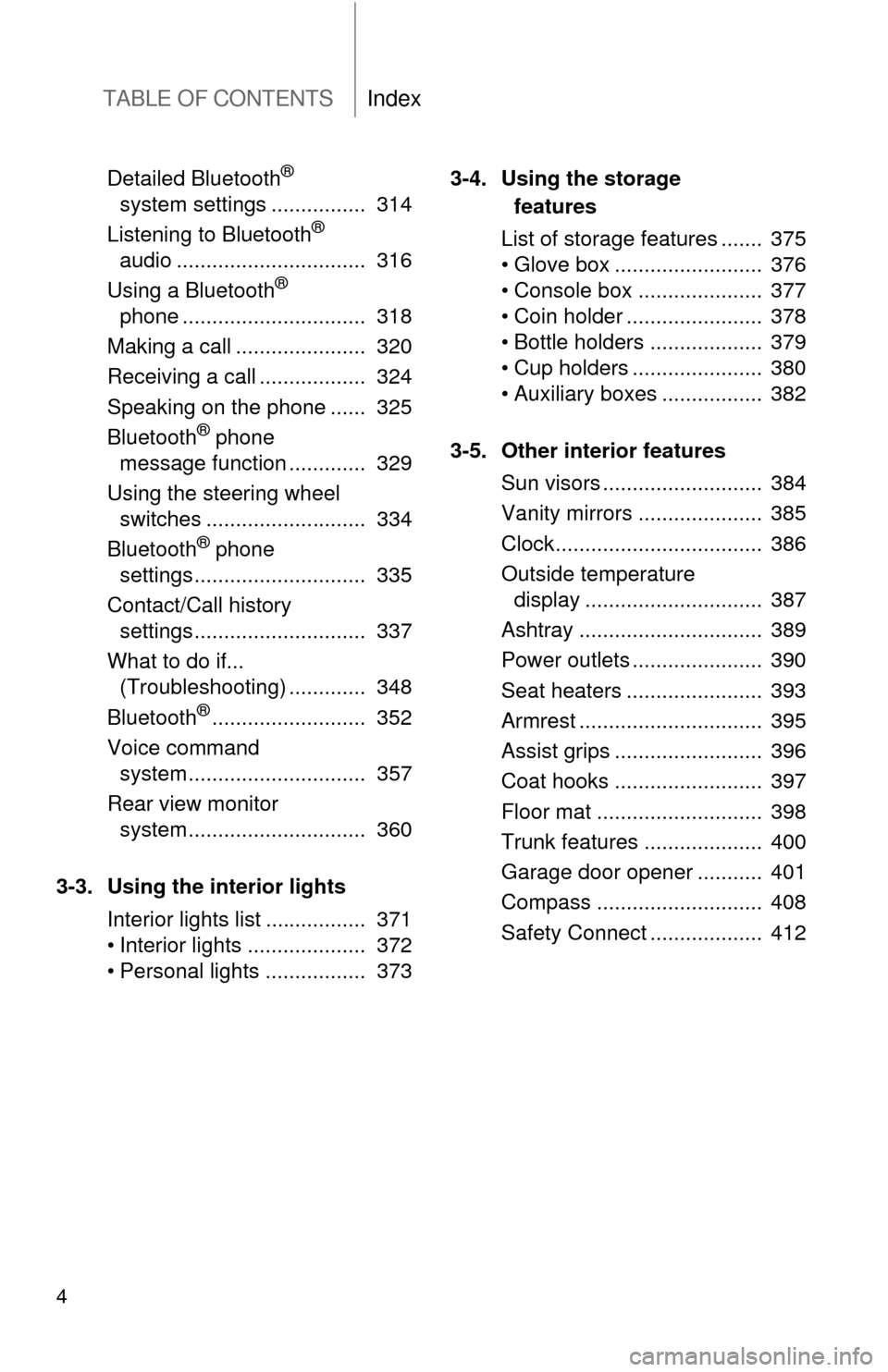
TABLE OF CONTENTSIndex
4
Detailed Bluetooth®
system settings ................ 314
Listening to Bluetooth
®
audio ................................ 316
Using a Bluetooth
®
phone ............................... 318
Making a call ...................... 320
Receiving a call .................. 324
Speaking on the phone ...... 325
Bluetooth
® phone
message function ............. 329
Using the steering wheel switches ........................... 334
Bluetooth
® phone
settings ............................. 335
Contact/Call history settings ............................. 337
What to do if... (Troubleshooting) ............. 348
Bluetooth
®.......................... 352
Voice command system .............................. 357
Rear view monitor system .............................. 360
3-3. Using the interior lights Interior lights list ................. 371
• Interior lights .................... 372
• Personal lights ................. 373 3-4. Using the storage
features
List of storage features ....... 375
• Glove box ......................... 376
• Console box ..................... 377
• Coin holder ....................... 378
• Bottle holders ................... 379
• Cup holders ...................... 380
• Auxiliary boxes ................. 382
3-5. Other interior features Sun visors ........................... 384
Vanity mirrors ..................... 385
Clock................................... 386
Outside temperature display .............................. 387
Ashtray ............................... 389
Power outlets ...................... 390
Seat heaters ....................... 393
Armrest ............................... 395
Assist grips ......................... 396
Coat hooks ......................... 397
Floor mat ............................ 398
Trunk features .................... 400
Garage door opener ........... 401
Compass ............................ 408
Safety Connect ................... 412
Page 236 of 620
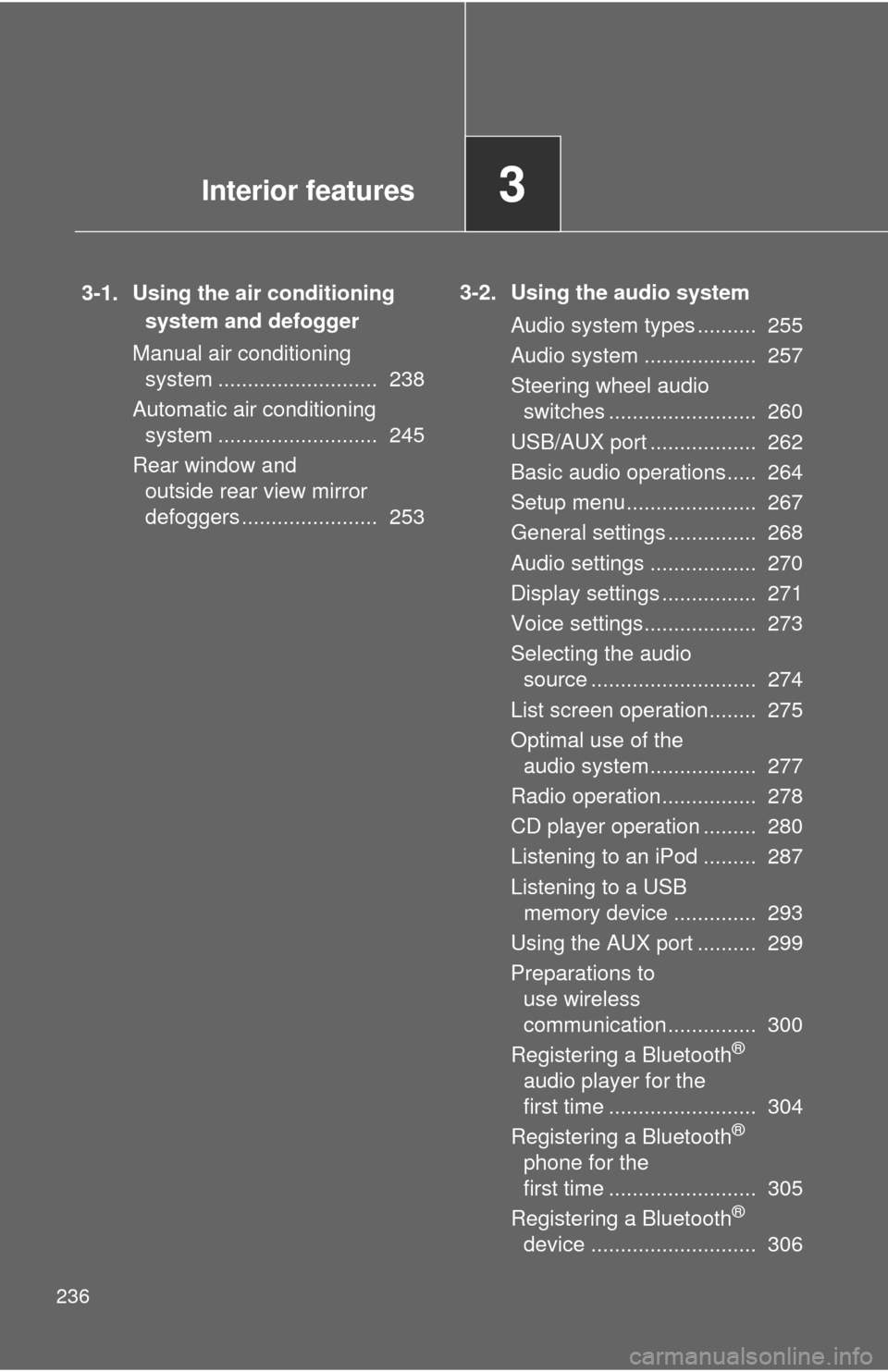
236
3-1. Using the air conditioning system and defogger
Manual air conditioning system ........................... 238
Automatic air conditioning system ........................... 245
Rear window and outside rear view mirror
defoggers ....................... 253 3-2. Using the audio system
Audio system types .......... 255
Audio system ................... 257
Steering wheel audio switches ......................... 260
USB/AUX port .................. 262
Basic audio operations..... 264
Setup menu...................... 267
General settings ............... 268
Audio settings .................. 270
Display settings ................ 271
Voice settings................... 273
Selecting the audio source ............................ 274
List screen operation........ 275
Optimal use of the audio system.................. 277
Radio operation................ 278
CD player operation ......... 280
Listening to an iPod ......... 287
Listening to a USB memory device .............. 293
Using the AUX port .......... 299
Preparations to use wireless
communication ............... 300
Registering a Bluetooth
®
audio player for the
first time ......................... 304
Registering a Bluetooth
®
phone for the
first time ......................... 305
Registering a Bluetooth
®
device ............................ 306
Interior features3
Page 237 of 620
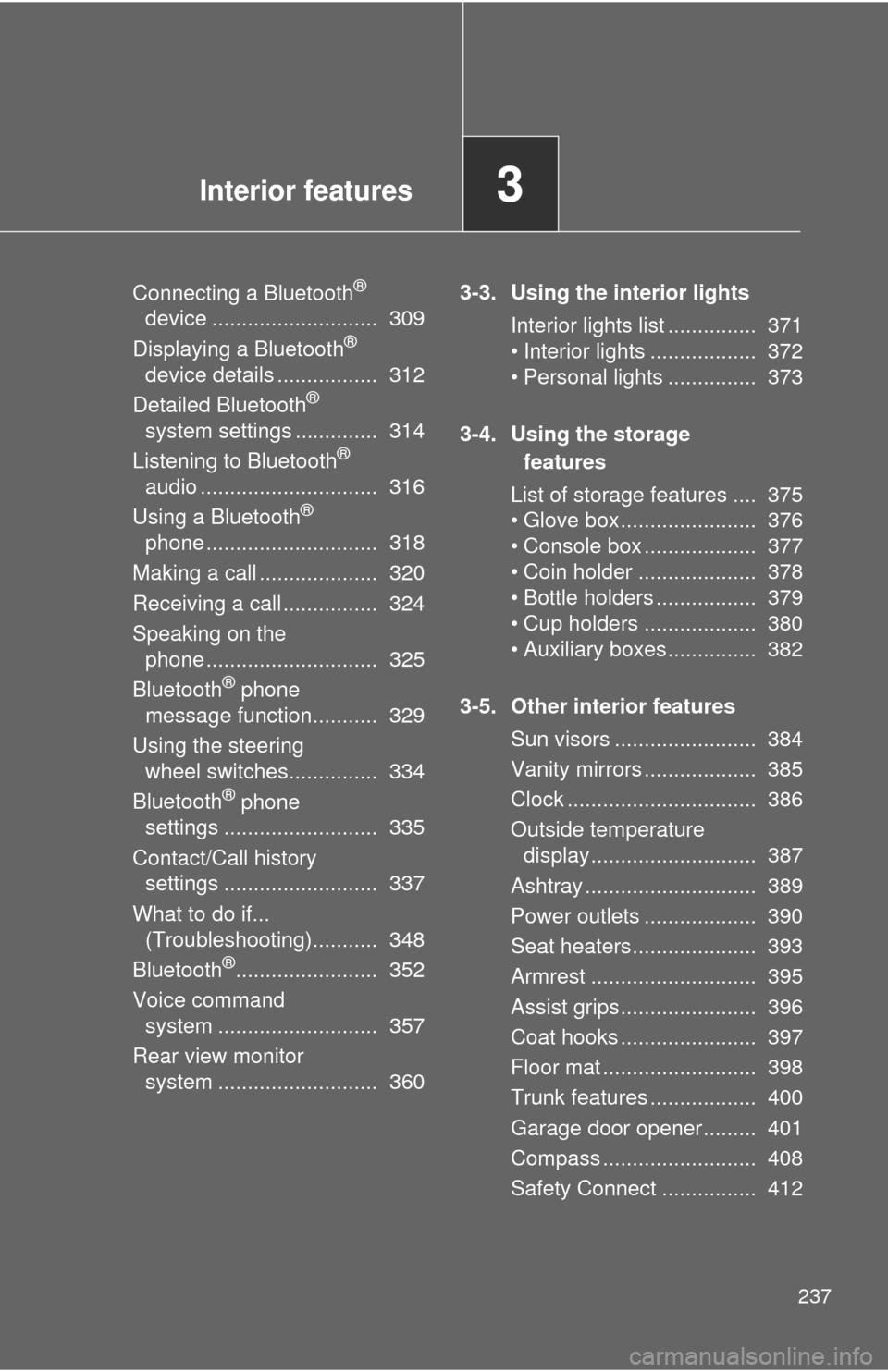
Interior features3
237
Connecting a Bluetooth®
device ............................ 309
Displaying a Bluetooth
®
device details ................. 312
Detailed Bluetooth
®
system settings .............. 314
Listening to Bluetooth
®
audio .............................. 316
Using a Bluetooth
®
phone ............................. 318
Making a call .................... 320
Receiving a call ................ 324
Speaking on the phone ............................. 325
Bluetooth
® phone
message function........... 329
Using the steering wheel switches............... 334
Bluetooth
® phone
settings .......................... 335
Contact/Call history settings .......................... 337
What to do if... (Troubleshooting)........... 348
Bluetooth
®........................ 352
Voice command system ........................... 357
Rear view monitor system ........................... 360 3-3. Using the interior lights
Interior lights list ............... 371
• Interior lights .................. 372
• Personal lights ............... 373
3-4. Using the storage features
List of storage features .... 375
• Glove box....................... 376
• Console box ................... 377
• Coin holder .................... 378
• Bottle holders ................. 379
• Cup holders ................... 380
• Auxiliary boxes ............... 382
3-5. Other interior features Sun visors ........................ 384
Vanity mirrors ................... 385
Clock ................................ 386
Outside temperature display............................ 387
Ashtray ............................. 389
Power outlets ................... 390
Seat heaters..................... 393
Armrest ............................ 395
Assist grips....................... 396
Coat hooks ....................... 397
Floor mat .......................... 398
Trunk features .................. 400
Garage door opener......... 401
Compass .......................... 408
Safety Connect ................ 412
Page 257 of 620
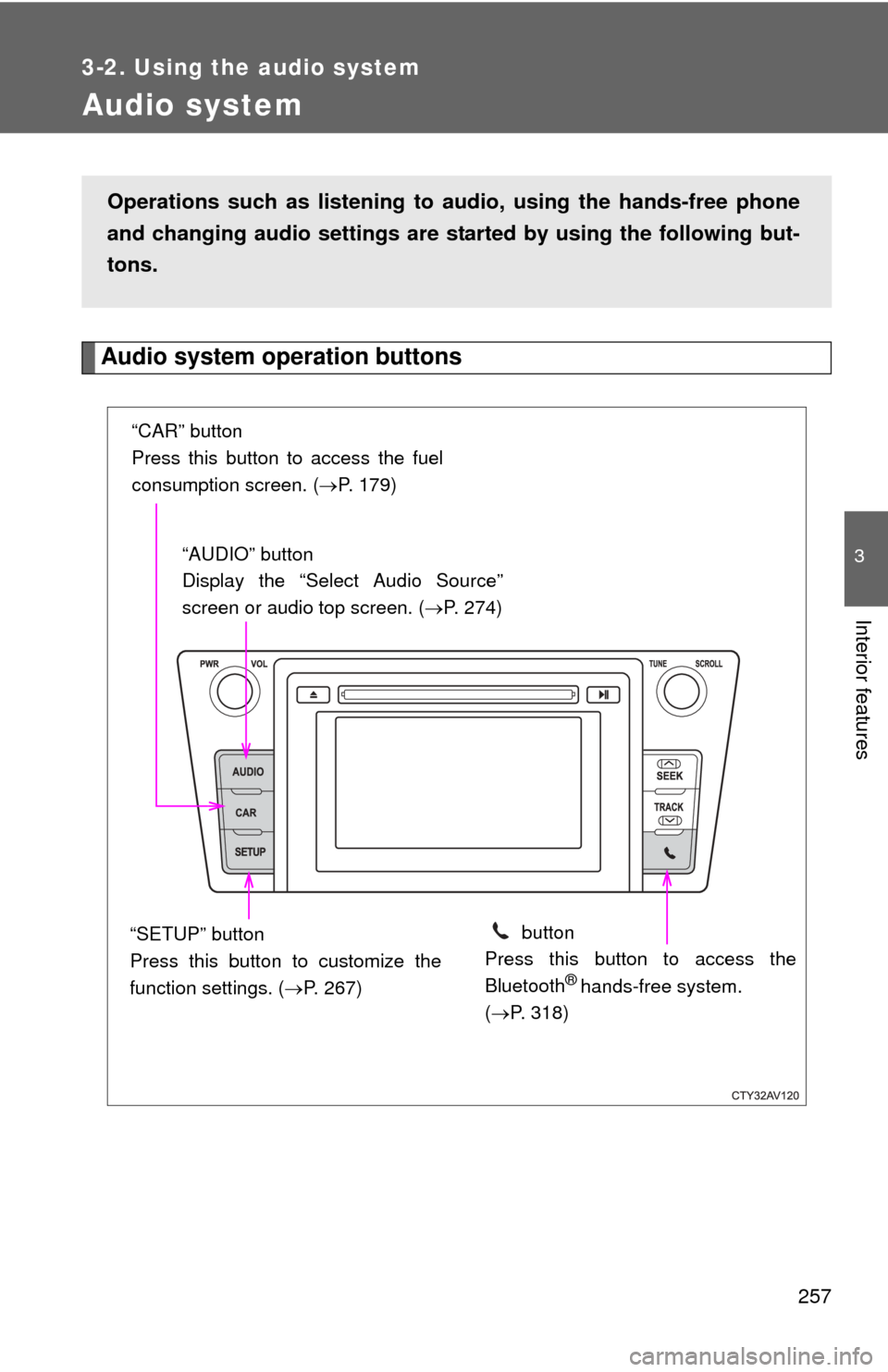
257
3-2. Using the audio system
3
Interior features
Audio system
Audio system operation buttons
Operations such as listening to audio, using the hands-free phone
and changing audio settings are st arted by using the following but-
tons.
“AUDIO” button
Display the “Select Audio Source”
screen or audio top screen. ( P. 274)
button
Press this button to access the
Bluetooth
® hands-free system.
( P. 318)
“CAR” button
Press this button to access the fuel
consumption screen. ( P. 179)
“SETUP” button
Press this button to customize the
function settings. ( P. 267)
Page 267 of 620
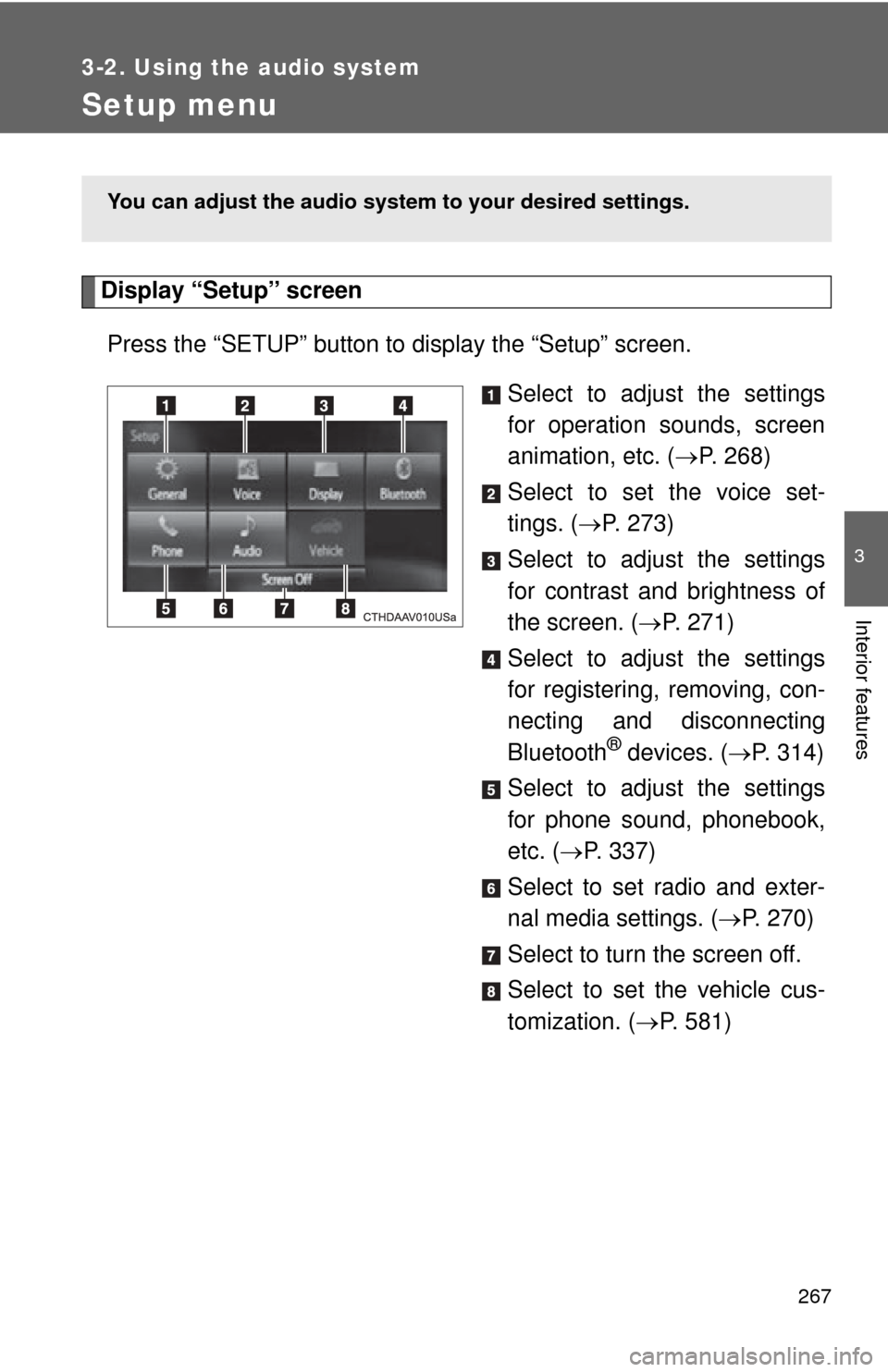
267
3-2. Using the audio system
3
Interior features
Setup menu
Display “Setup” screenPress the “SETUP” button to display the “Setup” screen. Select to adjust the settings
for operation sounds, screen
animation, etc. (P. 268)
Select to set the voice set-
tings. ( P. 273)
Select to adjust the settings
for contrast and brightness of
the screen. ( P. 271)
Select to adjust the settings
for registering, removing, con-
necting and disconnecting
Bluetooth
® devices. ( P. 314)
Select to adjust the settings
for phone sound, phonebook,
etc. ( P. 337)
Select to set radio and exter-
nal media settings. ( P. 270)
Select to turn the screen off.
Select to set the vehicle cus-
tomization. ( P. 581)
You can adjust the audio system to your desired settings.
Page 276 of 620
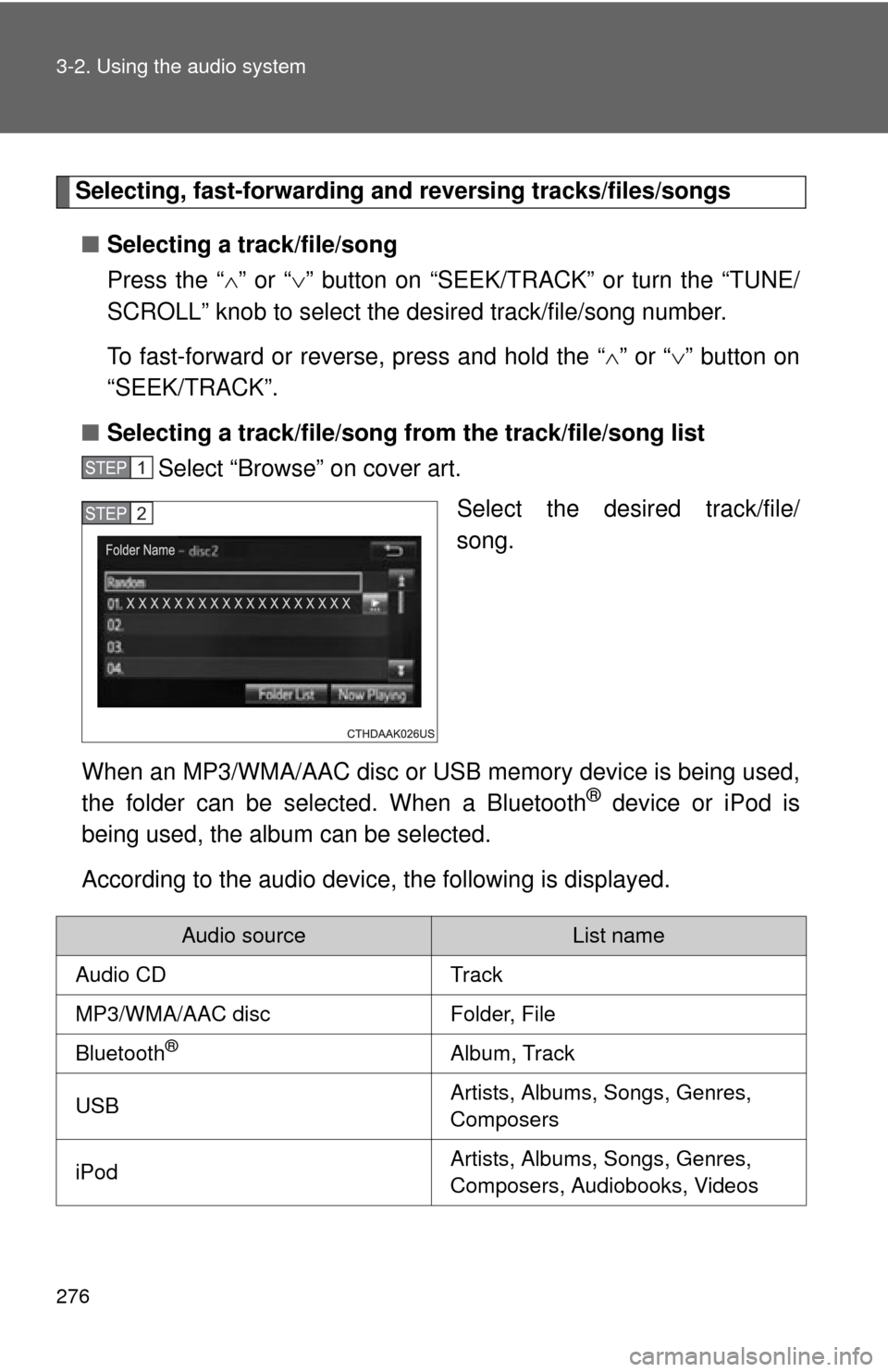
276 3-2. Using the audio system
Selecting, fast-forwarding and reversing tracks/files/songs
■ Selecting a track/file/song
Press the “ ” or “ ” button on “SEEK/TRACK” or turn the “TUNE/
SCROLL” knob to select the desired track/file/song number.
To fast-forward or reverse, press and hold the “ ” or “ ” button on
“SEEK/TRACK”.
■ Selecting a track/file/song fr om the track/file/song list
Select “Browse” on cover art.
Select the desired track/file/
song.
When an MP3/WMA/AAC disc or USB memory device is being used,
the folder can be selected. When a Bluetooth
® device or iPod is
being used, the album can be selected.
According to the audio device, the following is displayed.
STEP1
STEP2
Audio sourceList name
Audio CDTrack
MP3/WMA/AAC discFolder, File
Bluetooth®Album, Track
USBArtists, Albums, Songs, Genres,
Composers
iPodArtists, Albums, Songs, Genres,
Composers, Audiobooks, Videos
Page 300 of 620

300
3-2. Using the audio system
Preparations to use wireless communication
■About Bluetooth®
CAUTION
■Certifications for the Bluetooth
FCC ID: BABFT0049B
The following can be performed using Bluetooth® wireless commu-
nication:
■ A portable audio player can be operated and listened to via
audio system
■ Hands-free phone calls can be made via a cellular phone
In order to use wireless communicat ion, register and connect a
Bluetooth
® device by performing the following procedures.
Bluetooth is a registered trademark of
Bluetooth SIG, Inc.
Page 302 of 620
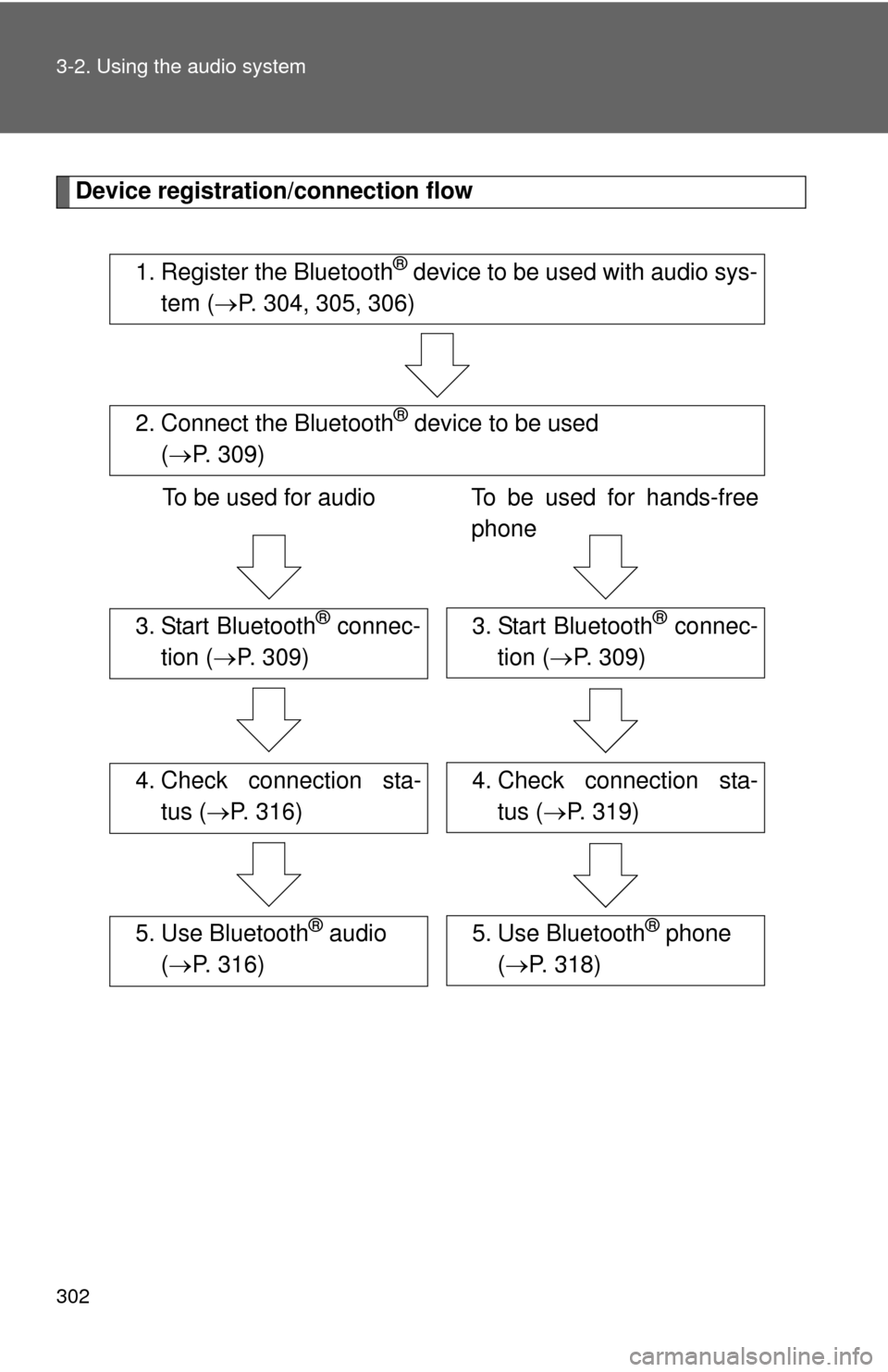
302 3-2. Using the audio system
Device registration/connection flow
1. Register the Bluetooth® device to be used with audio sys-
tem ( P. 304, 305, 306)
2. Connect the Bluetooth® device to be used
( P. 309)
To be used for audio To be used for hands-free
phone
3. Start Bluetooth® connec-
tion ( P. 309)3. Start Bluetooth® connec-
tion ( P. 309)
4. Check connection sta-
tus ( P. 316)4. Check connection sta-
tus ( P. 319)
5. Use Bluetooth® audio
( P. 316)5. Use Bluetooth® phone
( P. 318)
Page 303 of 620
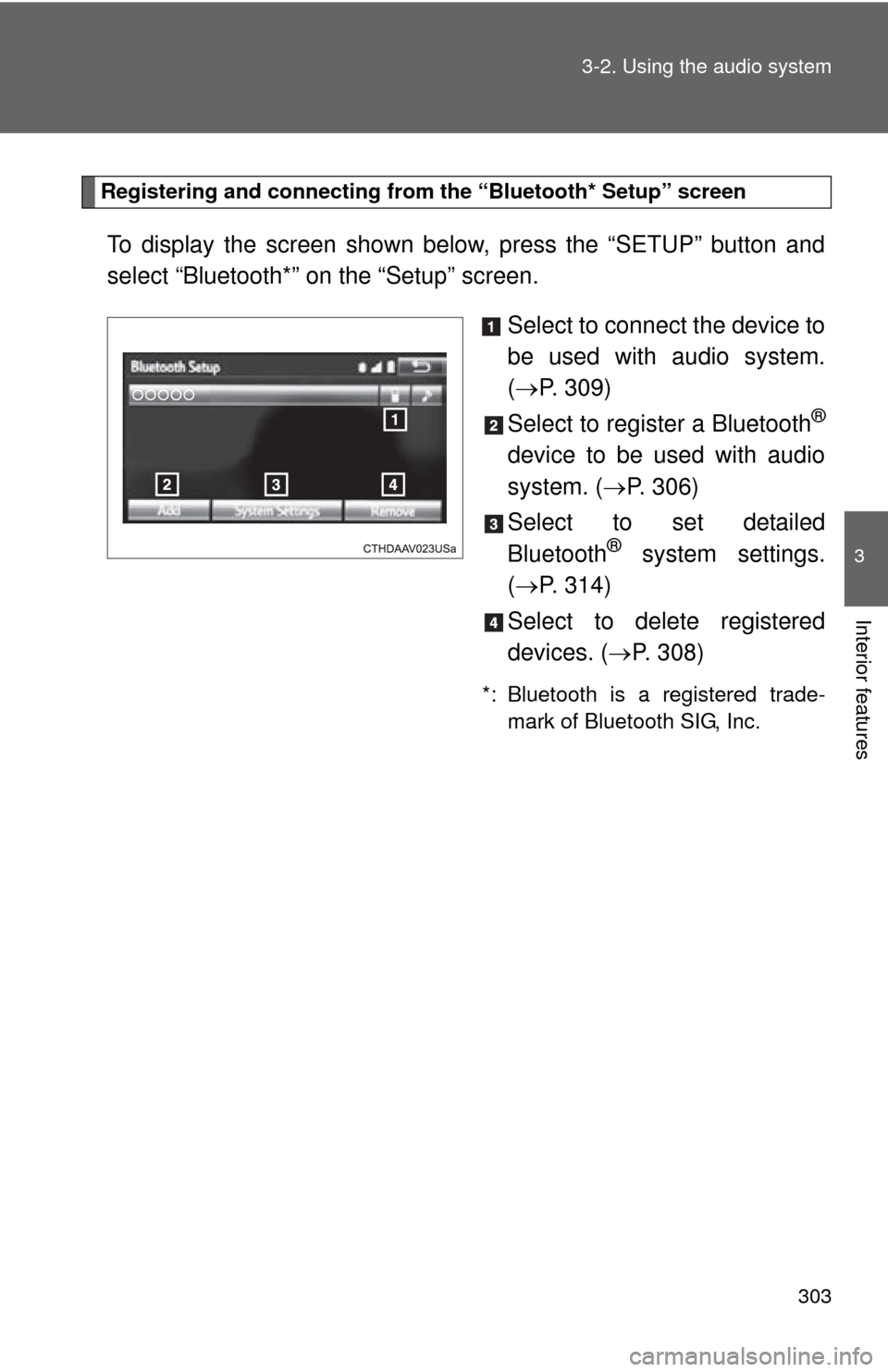
303
3-2. Using the audio system
3
Interior features
Registering and connecting from
the “Bluetooth* Setup” screen
To display the screen shown below, press the “SETUP” button and
select “Bluetooth*” on the “Setup” screen.
Select to connect the device to
be used with audio system.
( P. 309)
Select to register a Bluetooth
®
device to be used with audio
system. ( P. 306)
Select to set detailed
Bluetooth
® system settings.
( P. 314)
Select to delete registered
devices. ( P. 308)
*: Bluetooth is a registered trade-
mark of Bluetooth SIG, Inc.