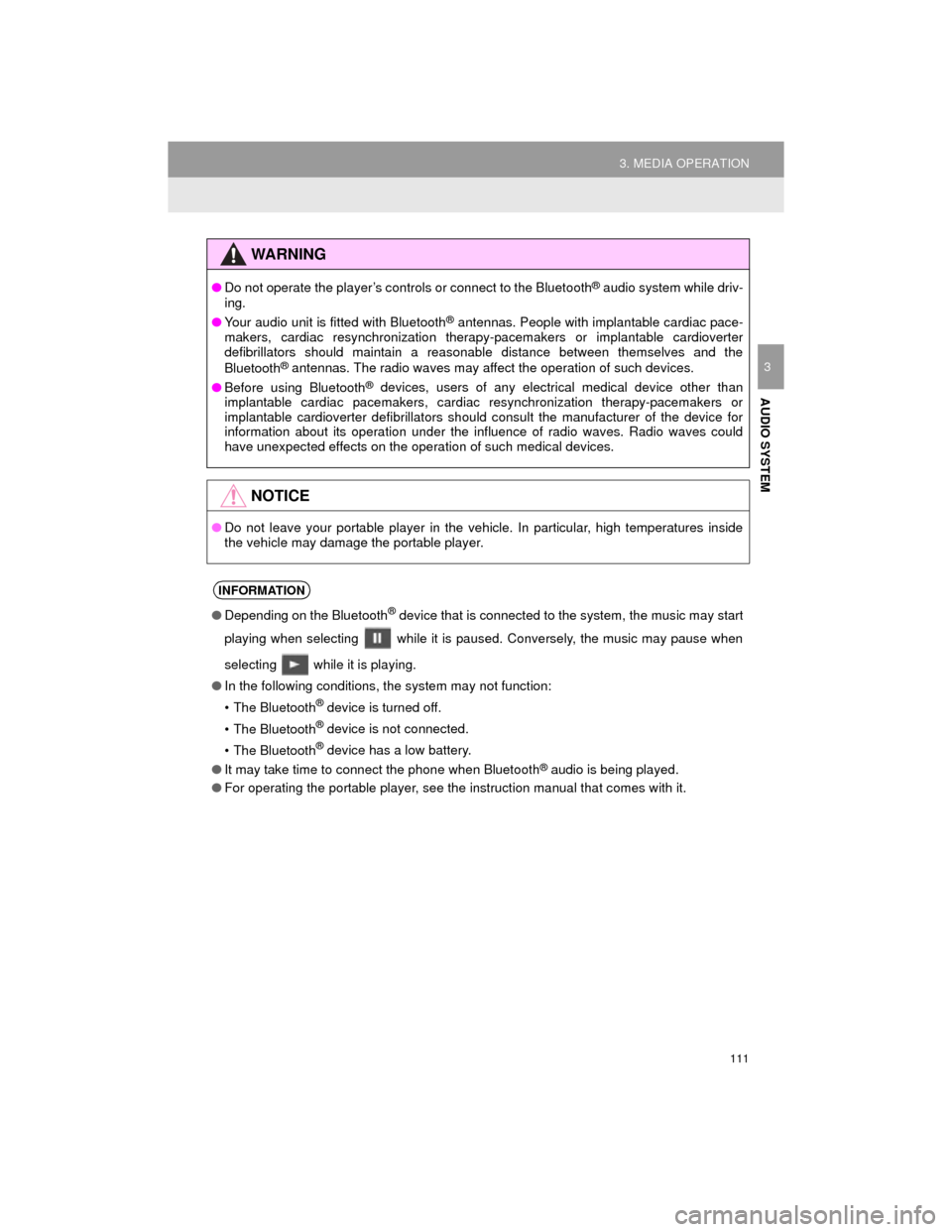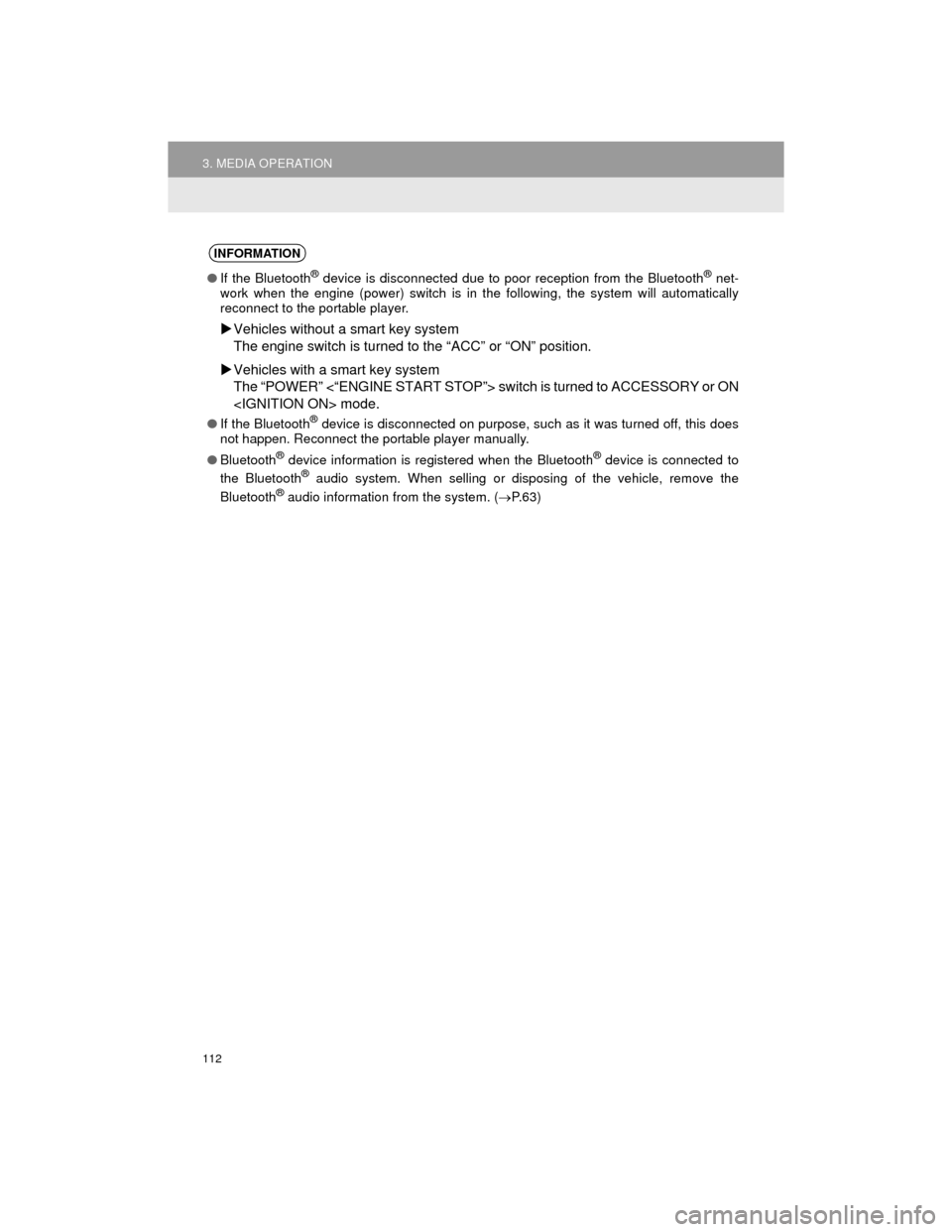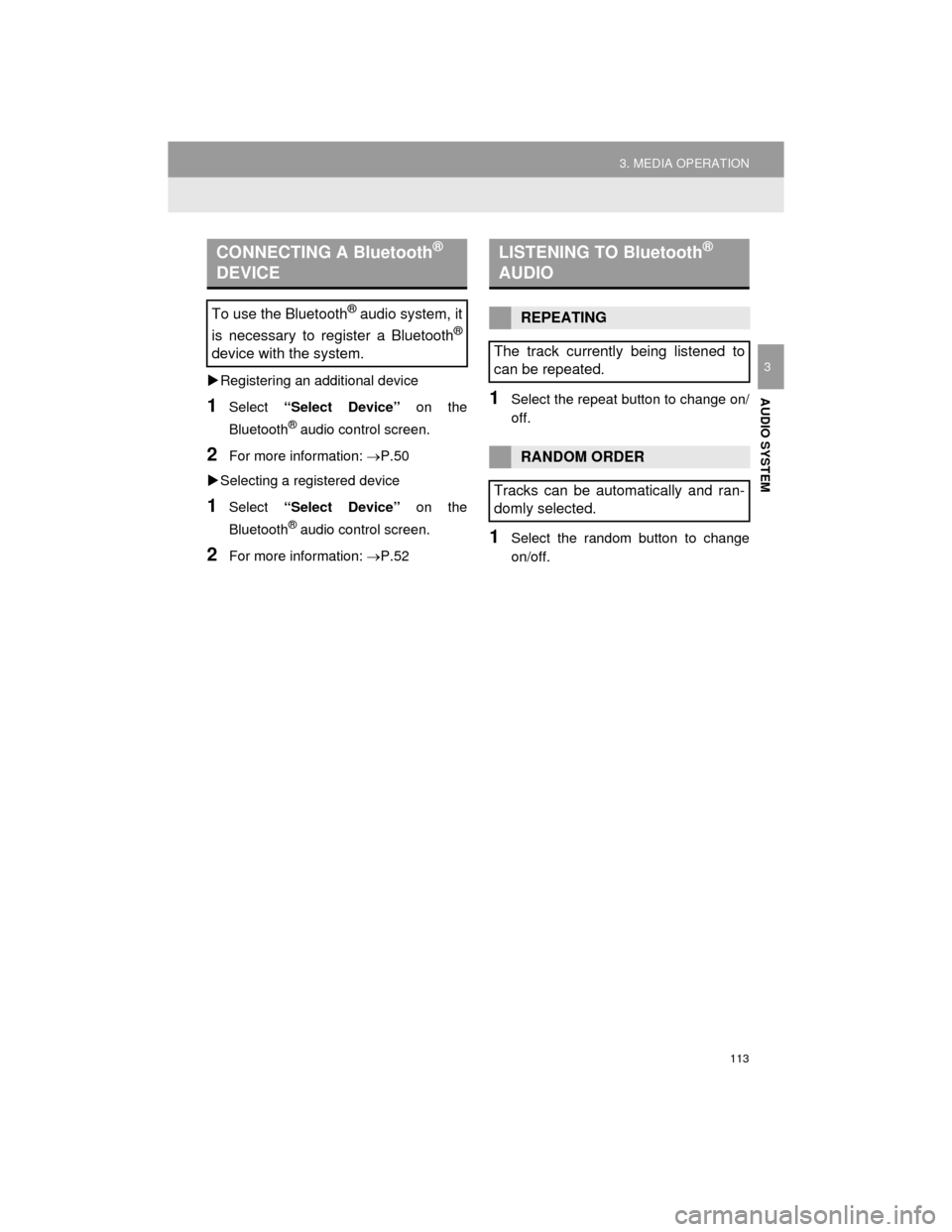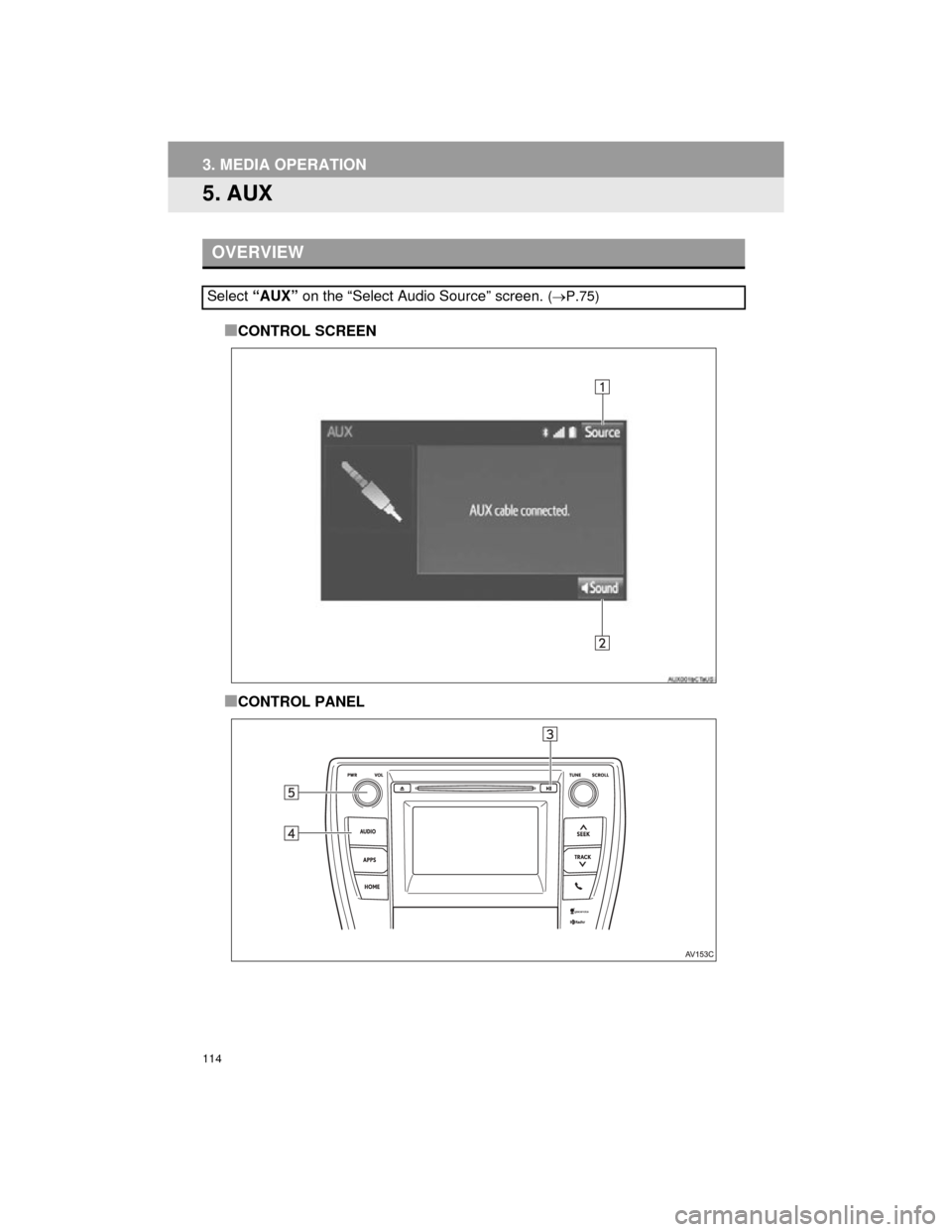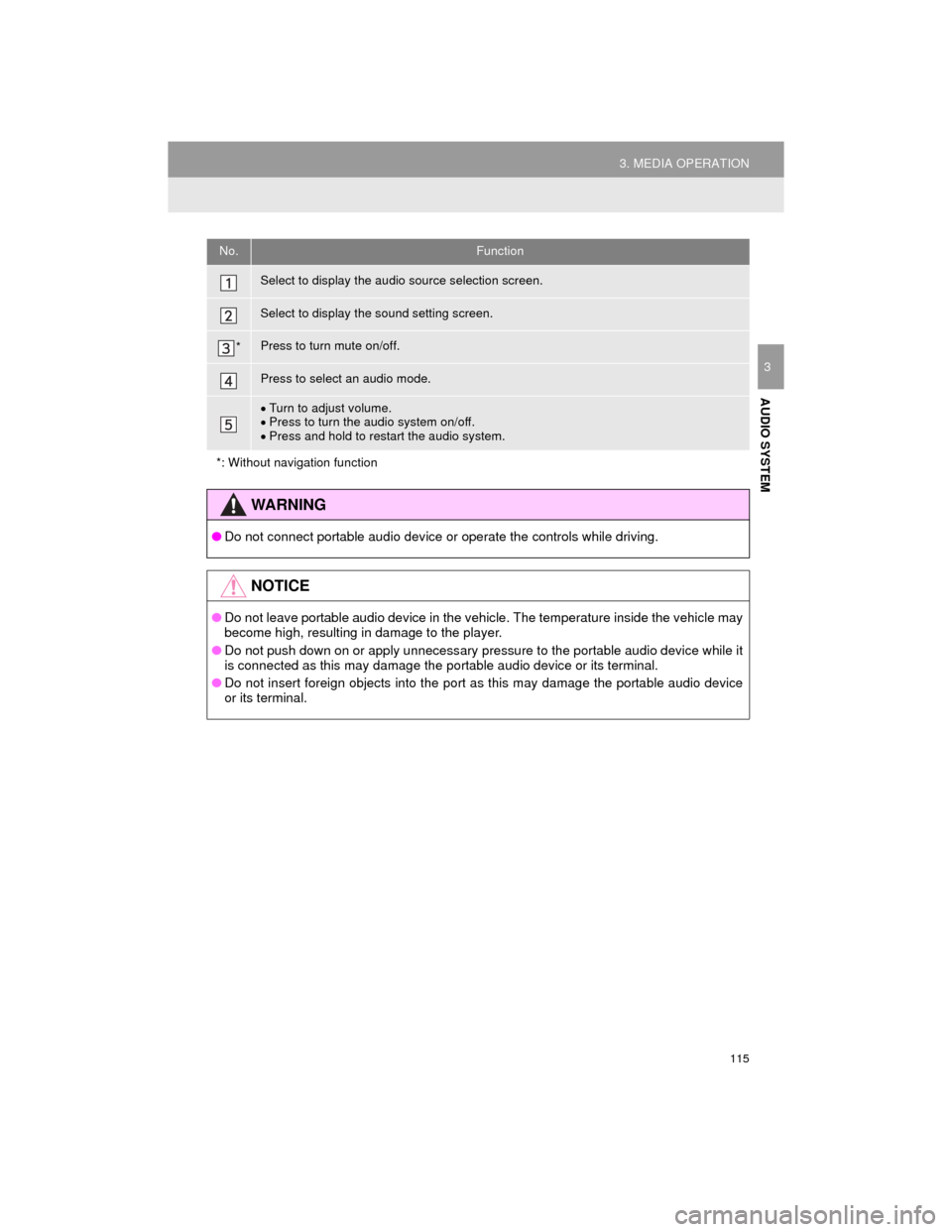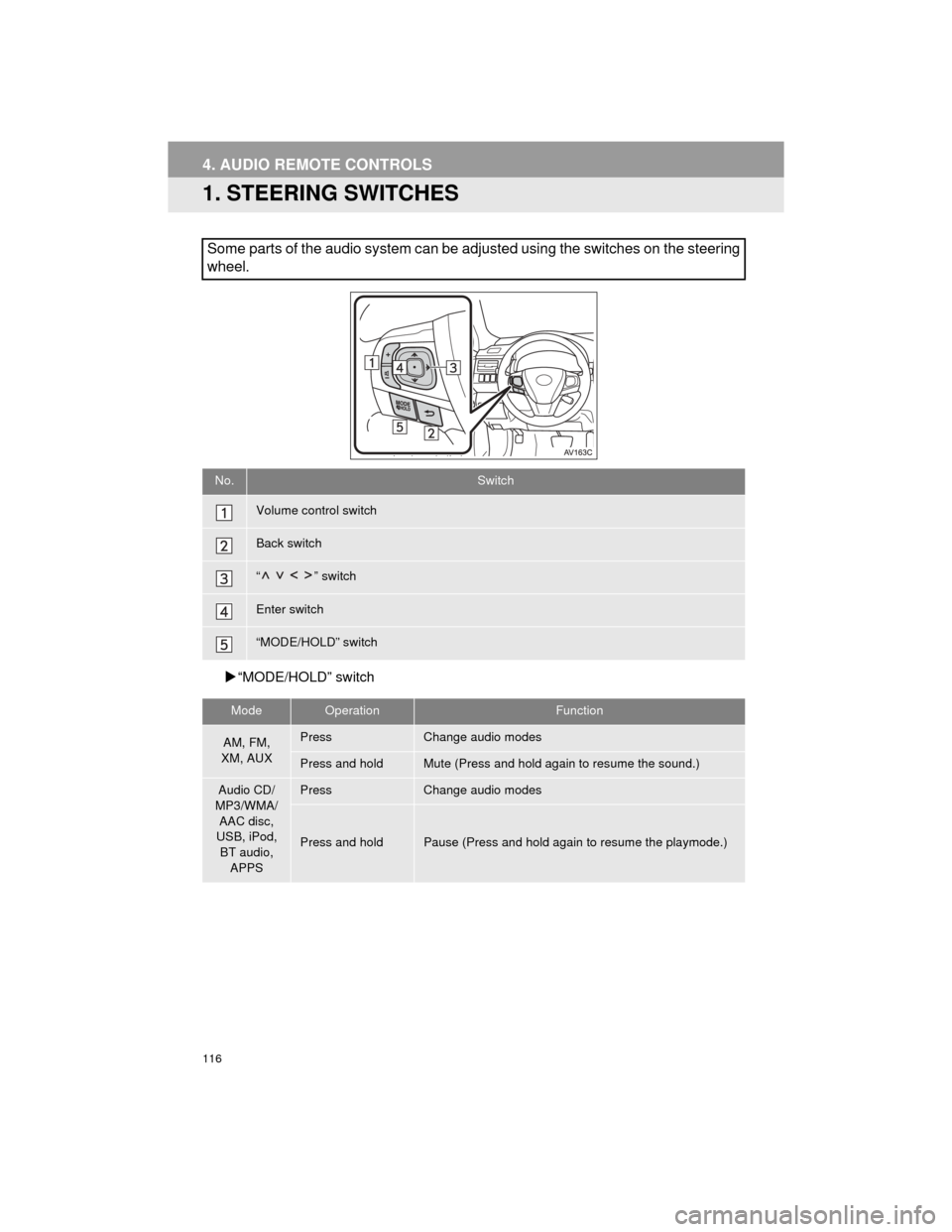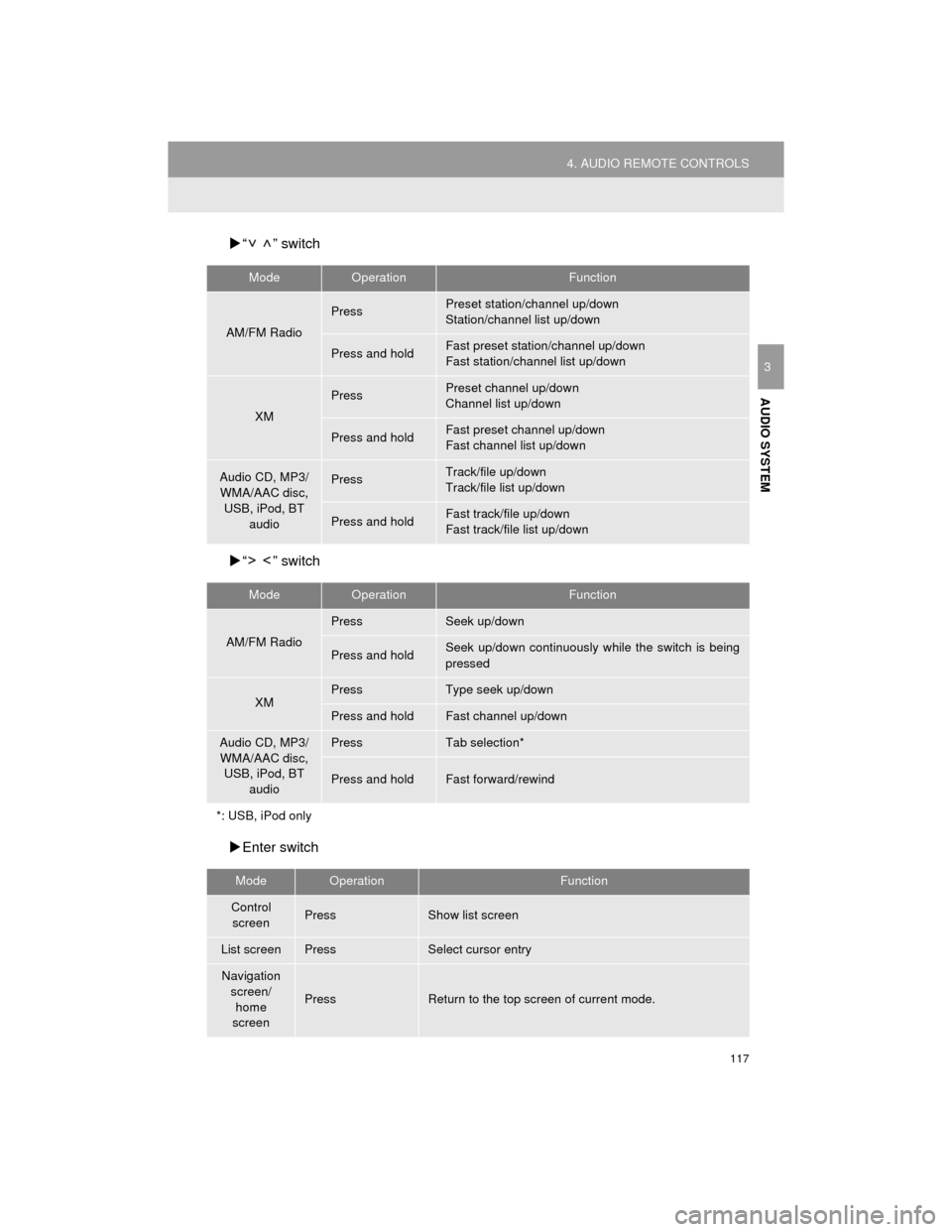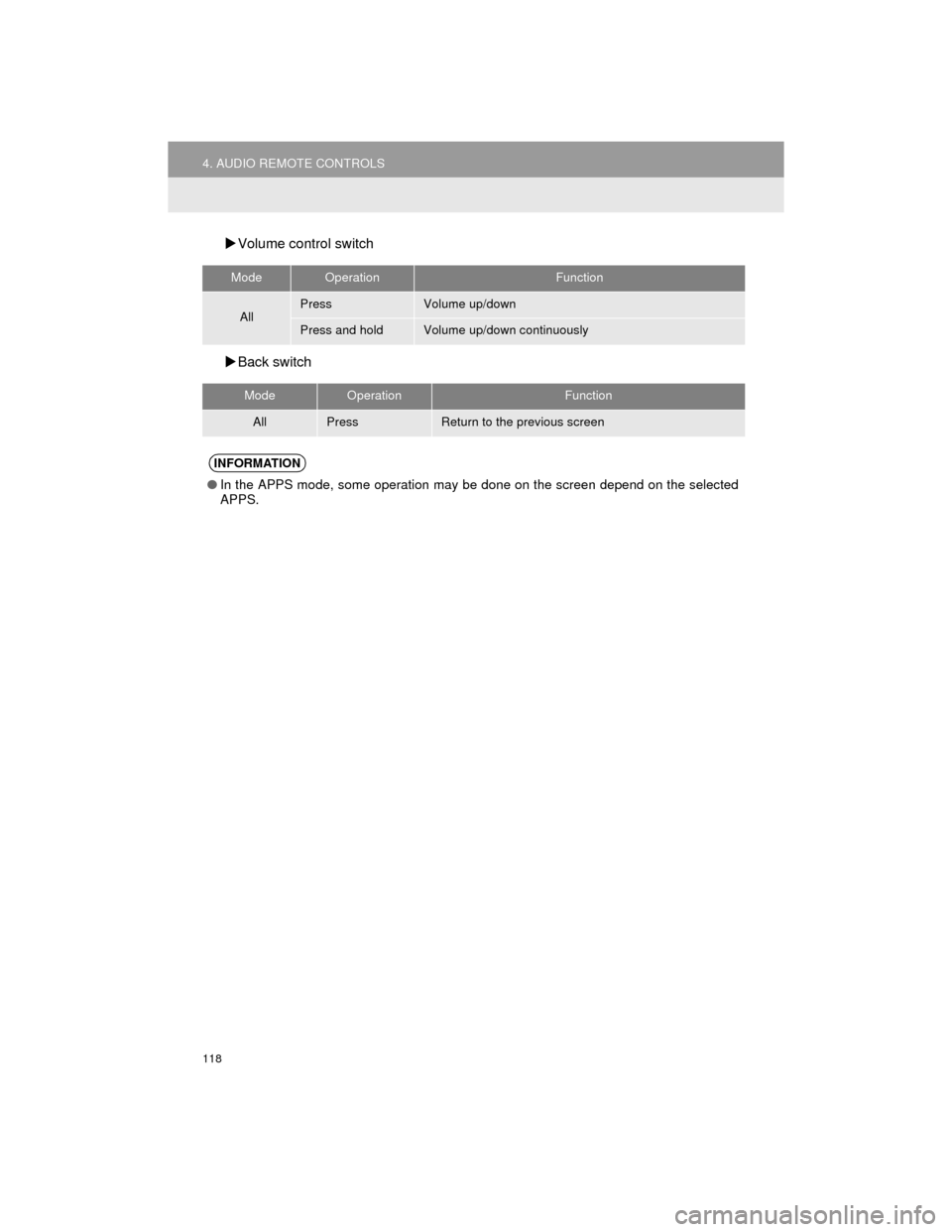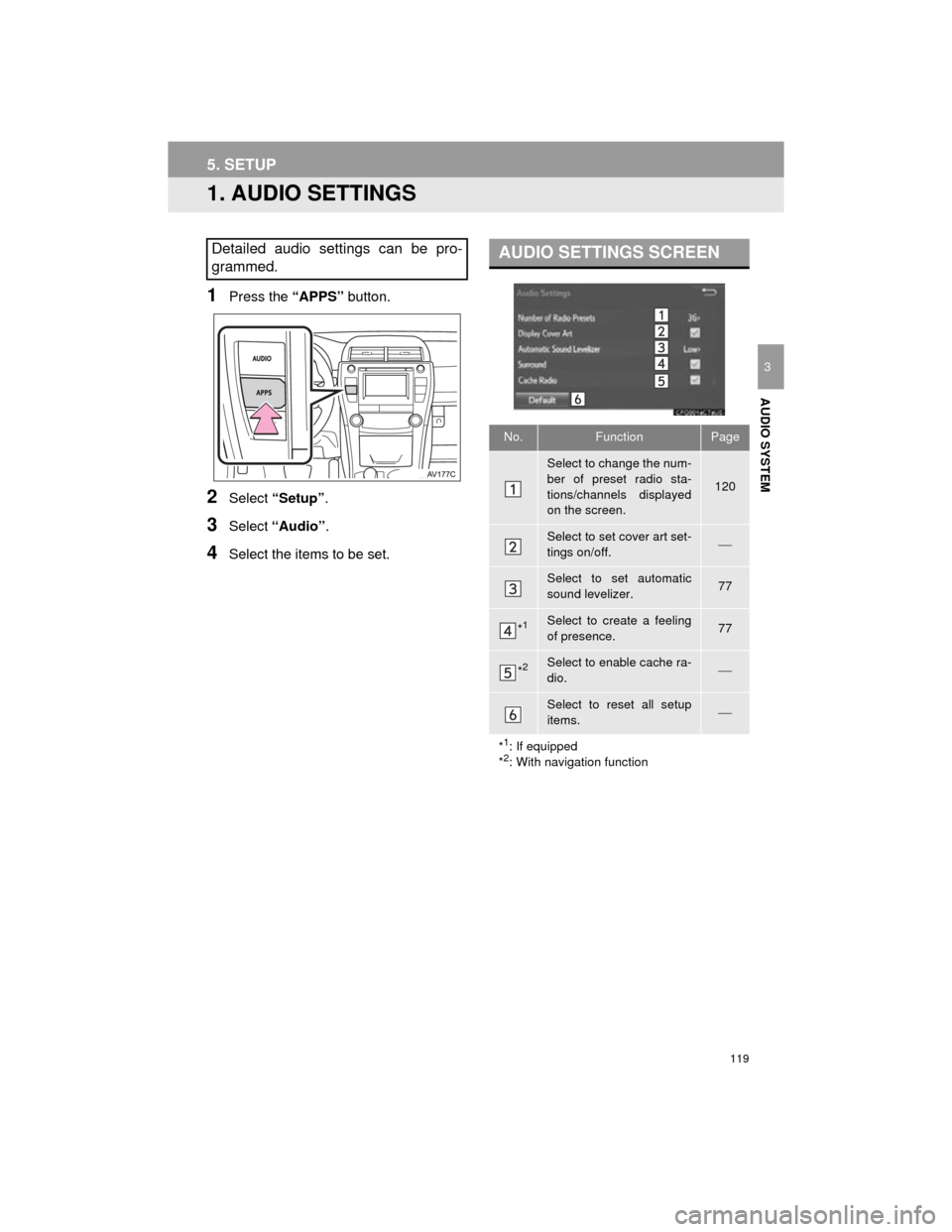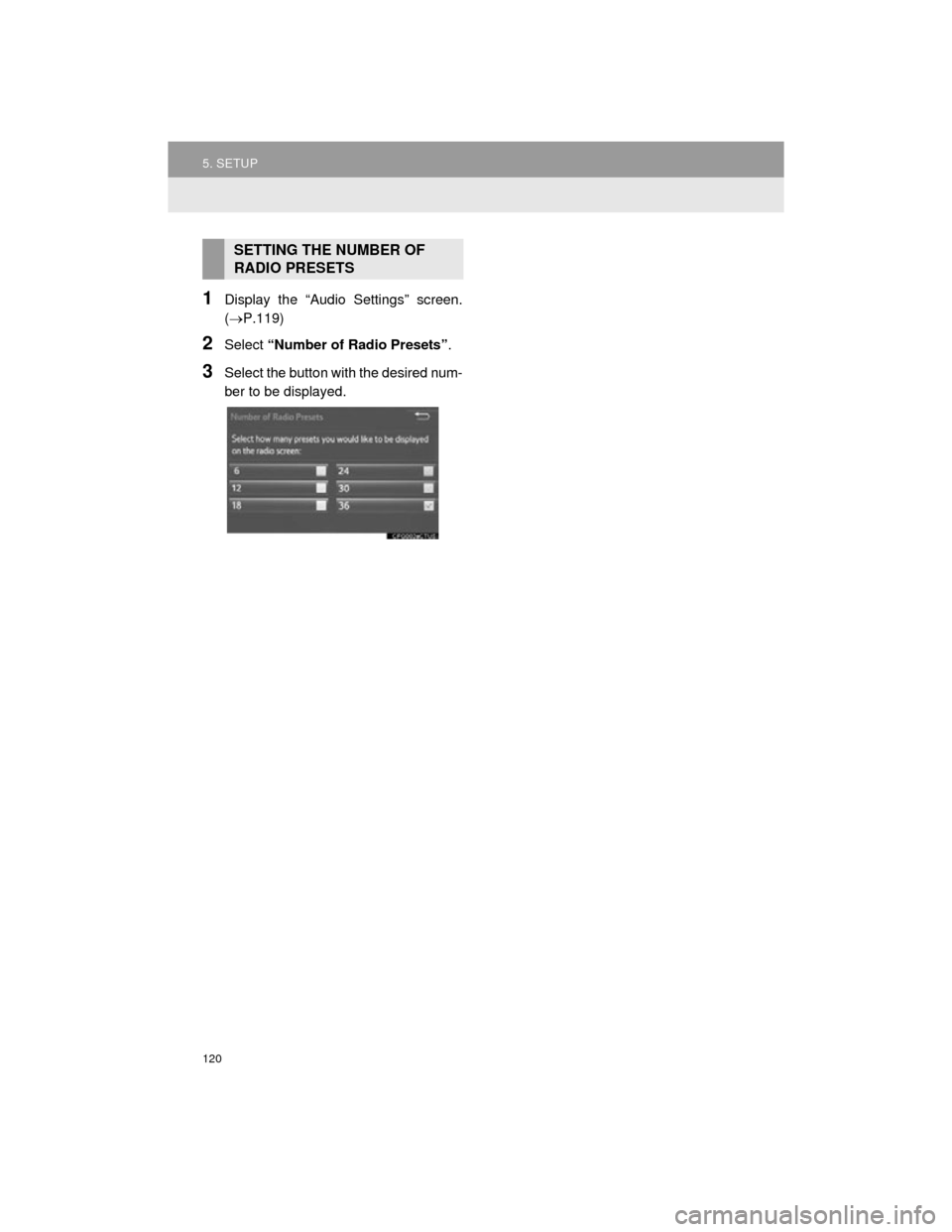TOYOTA CAMRY 2015 XV50 / 9.G Navigation Manual
CAMRY 2015 XV50 / 9.G
TOYOTA
TOYOTA
https://www.carmanualsonline.info/img/14/6249/w960_6249-0.png
TOYOTA CAMRY 2015 XV50 / 9.G Navigation Manual
Trending: wheel size, run flat, change time, USB port, service, tire type, snow chains
Page 111 of 296
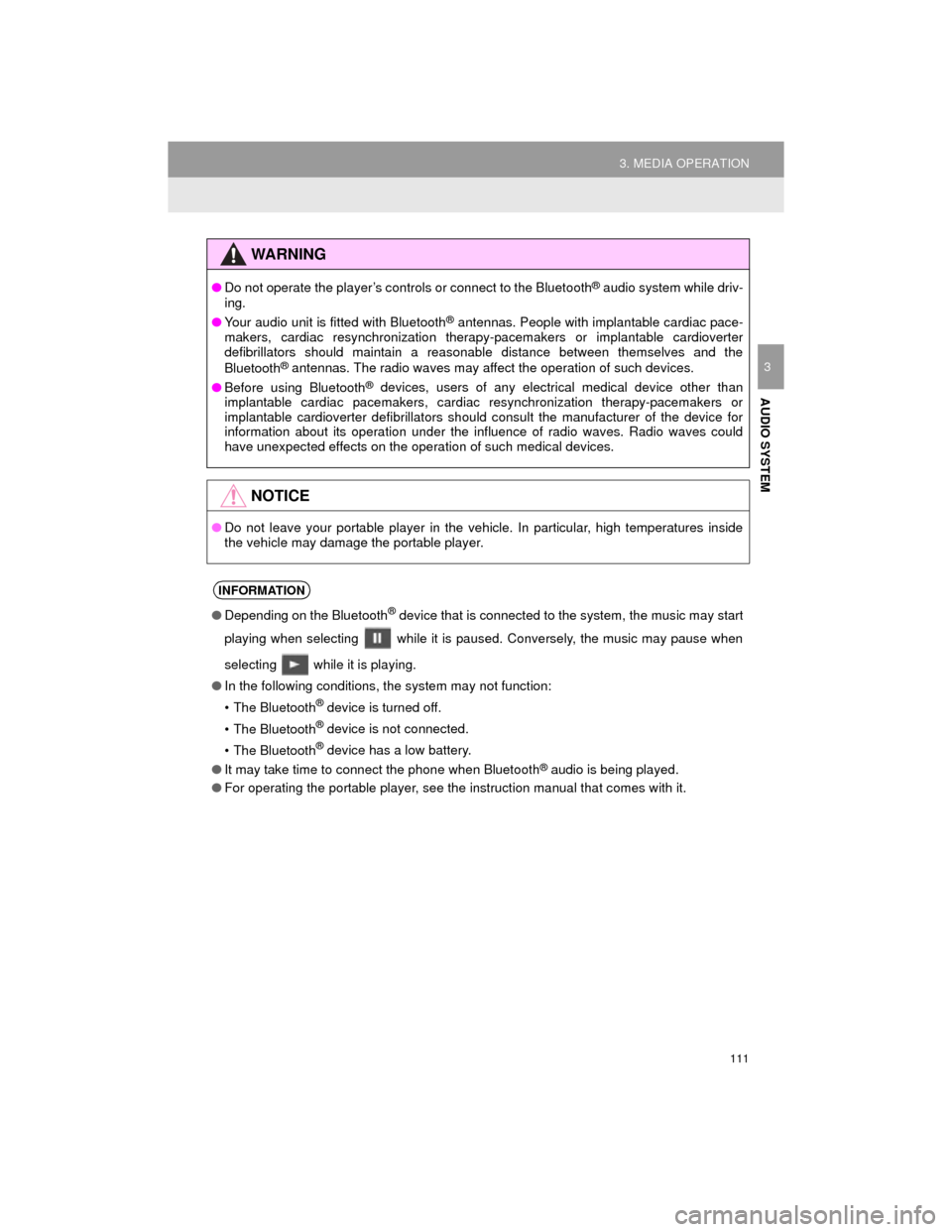
111
3. MEDIA OPERATION
Camry_Navi_U
AUDIO SYSTEM
3
WARNING
●Do not operate the player’s controls or connect to the Bluetooth® audio system while driv-
ing.
● Your audio unit is fitted with Bluetooth
® antennas. People with implantable cardiac pace-
makers, cardiac resynchronization therapy-pacemakers or implantable cardioverter
defibrillators should maintain a reasonable distance between themselves and the
Bluetooth
® antennas. The radio waves may affect the operation of such devices.
● Before using Bluetooth
® devices, users of any electrical medical device other than
implantable cardiac pacemakers, cardiac resynchronization therapy-pacemakers or
implantable cardioverter defibrillators should consult the manufacturer of the device for
information about its operation under the influence of radio waves. Radio waves could
have unexpected effects on the operation of such medical devices.
NOTICE
● Do not leave your portable player in the vehicle. In particular, high temperatures inside
the vehicle may damage the portable player.
INFORMATION
●Depending on the Bluetooth® device that is connected to the system, the music may start
playing when selecting while it is paused. Conversely, the music may pause when
selecting while it is playing.
● In the following conditions, the system may not function:
• The Bluetooth
® device is turned off.
• The Bluetooth
® device is not connected.
• The Bluetooth
® device has a low battery.
● It may take time to connect the phone when Bluetooth
® audio is being played.
● For operating the portable player, see the instruction manual that comes with it.
Page 112 of 296
112
3. MEDIA OPERATION
Camry_Navi_U
INFORMATION
●If the Bluetooth® device is disconnected due to poor reception from the Bluetooth® net-
work when the engine (power) switch is in the following, the system will automatically
reconnect to the portable player.
Vehicles without a smart key system
The engine switch is turned to the “ACC” or “ON” position.
Vehicles with a smart key system
The “POWER” <“ENGINE START STOP”> switch is turned to ACCESSORY or ON
mode.
● If the Bluetooth® device is disconnected on purpose, such as it was turned off, this does
not happen. Reconnect the portable player manually.
● Bluetooth
® device information is registered when the Bluetooth® device is connected to
the Bluetooth® audio system. When selling or disposing of the vehicle, remove the
Bluetooth® audio information from the system. ( P. 6 3 )
Page 113 of 296
113
3. MEDIA OPERATION
Camry_Navi_U
AUDIO SYSTEM
3Registering an additional device
1Select “Select Device” on the
Bluetooth
® audio control screen.
2For more information: P.50
Selecting a registered device
1Select “Select Device” on the
Bluetooth
® audio control screen.
2For more information: P.52
1Select the repeat button to change on/
off.
1Select the random button to change
on/off.
CONNECTING A Bluetooth®
DEVICE
To use the Bluetooth® audio system, it
is necessary to register a Bluetooth
®
device with the system.
LISTENING TO Bluetooth®
AUDIO
REPEATING
The track currently being listened to
can be repeated.
RANDOM ORDER
Tracks can be automatically and ran-
domly selected.
Page 114 of 296
114
3. MEDIA OPERATION
Camry_Navi_U
5. AUX
■CONTROL SCREEN
■CONTROL PANEL
OVERVIEW
Select “AUX” on the “Select Audio Source” screen. (P.75)
Page 115 of 296
115
3. MEDIA OPERATION
Camry_Navi_U
AUDIO SYSTEM
3
No.Function
Select to display the audio source selection screen.
Select to display the sound setting screen.
*Press to turn mute on/off.
Press to select an audio mode.
Turn to adjust volume.
Press to turn the audio system on/off.
Press and hold to restart the audio system.
*: Without navigation function
WARNING
● Do not connect portable audio device or operate the controls while driving.
NOTICE
●Do not leave portable audio device in the vehicle. The temperature inside the vehicle may
become high, resulting in damage to the player.
● Do not push down on or apply unnecessary pressure to the portable audio device while it
is connected as this may damage the portable audio device or its terminal.
● Do not insert foreign objects into the port as this may damage the portable audio device
or its terminal.
Page 116 of 296
116
Camry_Navi_U
4. AUDIO REMOTE CONTROLS
1. STEERING SWITCHES
“MODE/HOLD” switch
Some parts of the audio system can be adjusted using the switches on the steering
wheel.
No.Switch
Volume control switch
Back switch
“ ” switch
Enter switch
“MODE/HOLD” switch
ModeOperationFunction
AM, FM,
XM, AUXPressChange audio modes
Press and holdMute (Press and hold again to resume the sound.)
Audio CD/
MP3/WMA/ AAC disc,
USB, iPod,
BT audio, APPSPressChange audio modes
Press and holdPause (Press and hold again to resume the playmode.)
Page 117 of 296
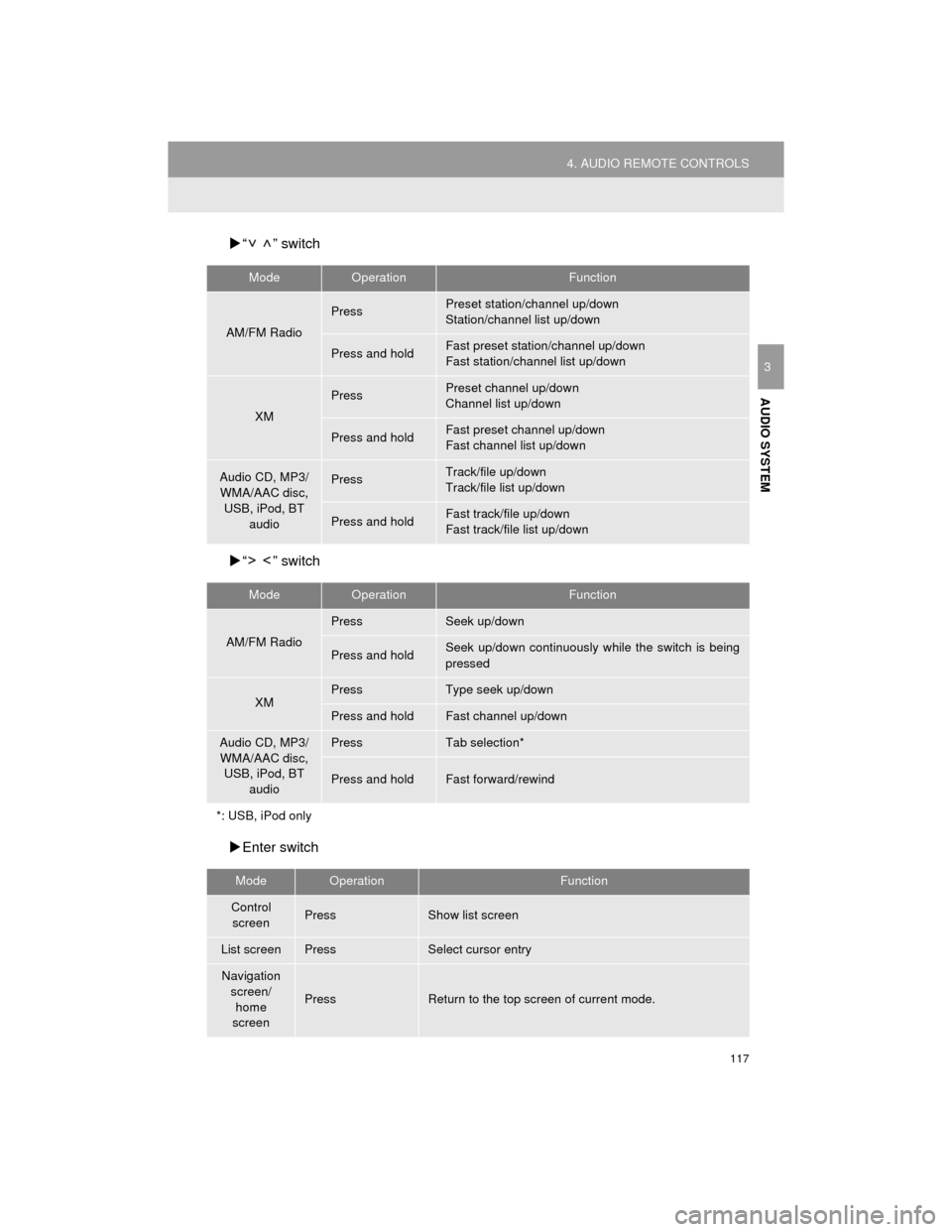
117
4. AUDIO REMOTE CONTROLS
Camry_Navi_U
AUDIO SYSTEM
3
“ ” switch
“ ” switch
Enter switch
ModeOperationFunction
AM/FM Radio
PressPreset station/channel up/down
Station/channel list up/down
Press and holdFast preset station/channel up/down
Fast station/channel list up/down
XM
PressPreset channel up/down
Channel list up/down
Press and holdFast preset channel up/down
Fast channel list up/down
Audio CD, MP3/
WMA/AAC disc,
USB, iPod, BT audioPressTrack/file up/down
Track/file list up/down
Press and holdFast track/file up/down
Fast track/file list up/down
ModeOperationFunction
AM/FM Radio
PressSeek up/down
Press and holdSeek up/down continuously while the switch is being
pressed
XMPressType seek up/down
Press and holdFast channel up/down
Audio CD, MP3/WMA/AAC disc, USB, iPod, BT
audioPressTab selection*
Press and holdFast forward/rewind
*: USB, iPod only
ModeOperationFunction
Control screenPressShow list screen
List screenPressSelect cursor entry
Navigation screen/
home
screen
PressReturn to the top screen of current mode.
Page 118 of 296
118
4. AUDIO REMOTE CONTROLS
Camry_Navi_U
Volume control switch
Back switch
ModeOperationFunction
AllPressVolume up/down
Press and holdVolume up/down continuously
ModeOperationFunction
AllPressReturn to the previous screen
INFORMATION
● In the APPS mode, some operation may be done on the screen depend on the selected
APPS.
Page 119 of 296
119
Camry_Navi_U
AUDIO SYSTEM
3
5. SETUP
1. AUDIO SETTINGS
1Press the “APPS” button.
2Select “Setup” .
3Select “Audio”.
4Select the items to be set.
Detailed audio settings can be pro-
grammed.AUDIO SETTINGS SCREEN
No.FunctionPage
Select to change the num-
ber of preset radio sta-
tions/channels displayed
on the screen.
120
Select to set cover art set-
tings on/off.
Select to set automatic
sound levelizer.77
*1Select to create a feeling
of presence.77
*2Select to enable cache ra-
dio.
Select to reset all setup
items.
*
1: If equipped
*2: With navigation function
Page 120 of 296
120
5. SETUP
Camry_Navi_U
1Display the “Audio Settings” screen.
(P.119)
2Select “Number of Radio Presets” .
3Select the button with the desired num-
ber to be displayed.
SETTING THE NUMBER OF
RADIO PRESETS
Trending: charging, turn signal, brake, tires, phone, buttons, sport mode