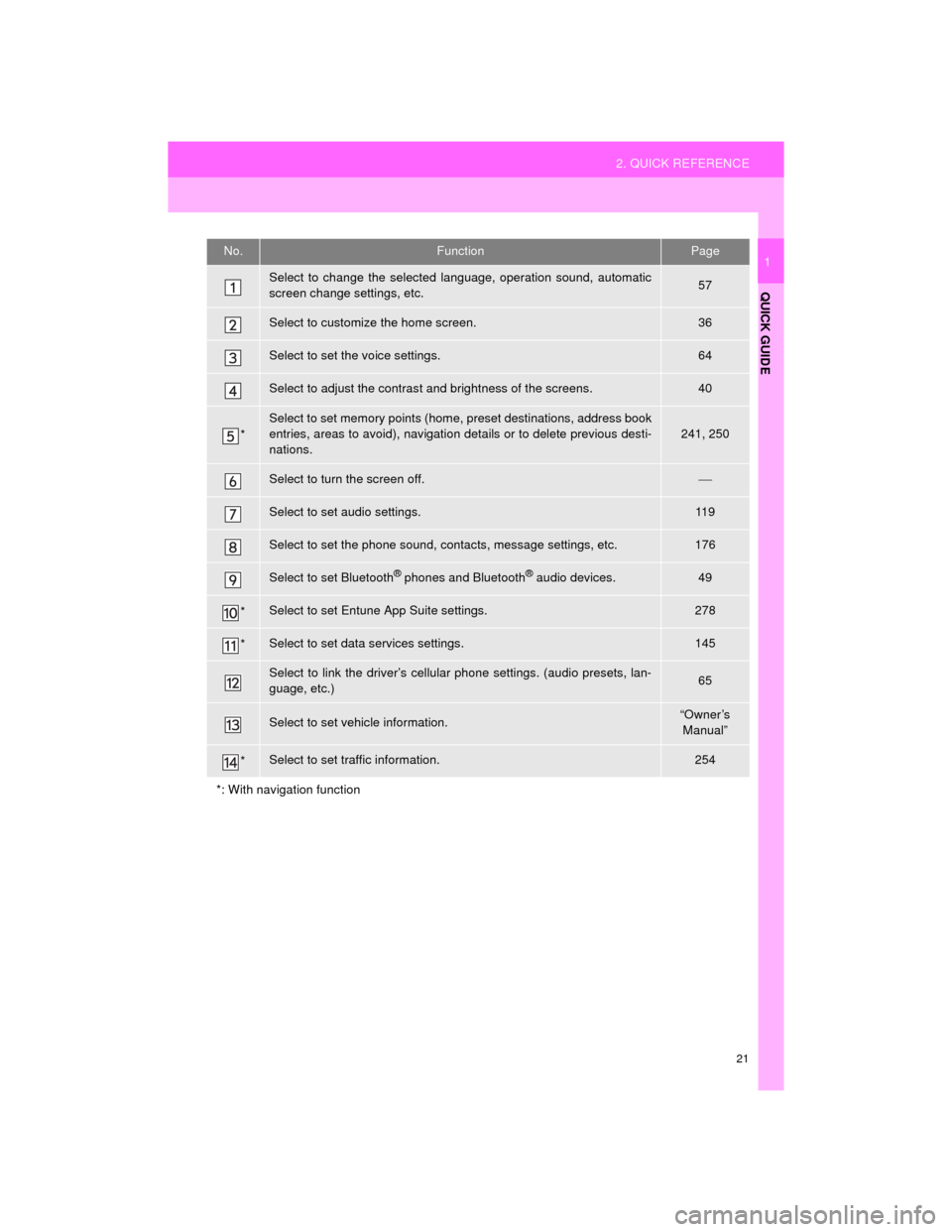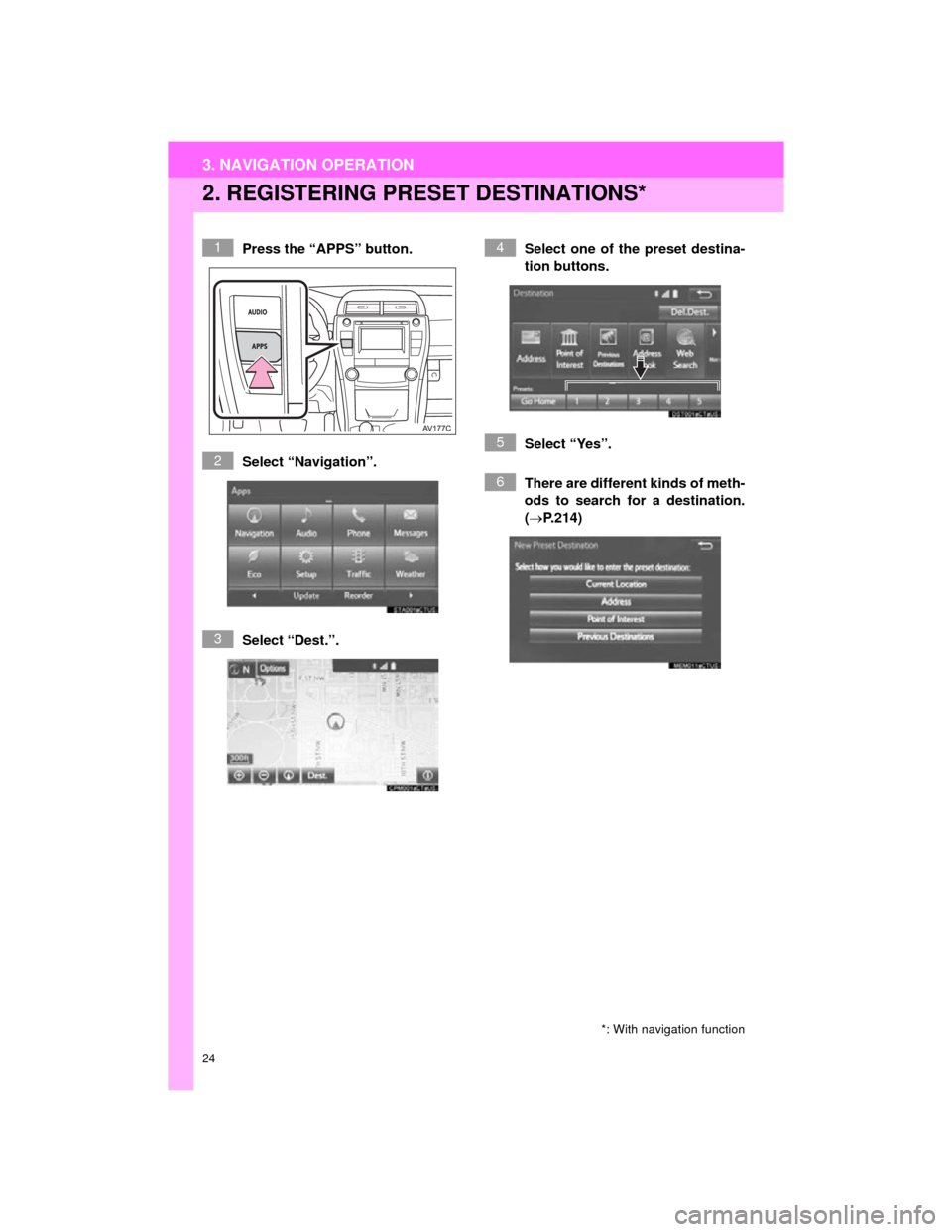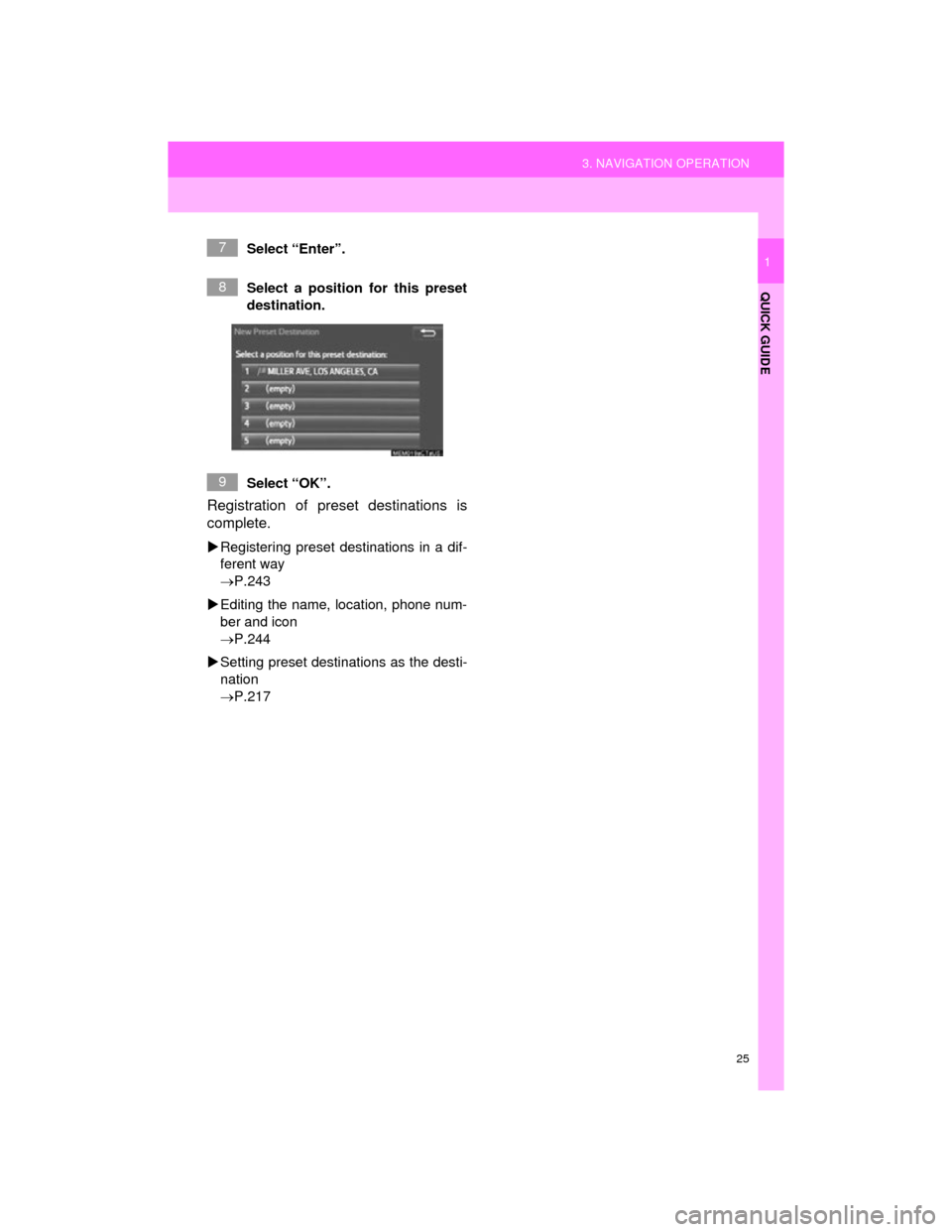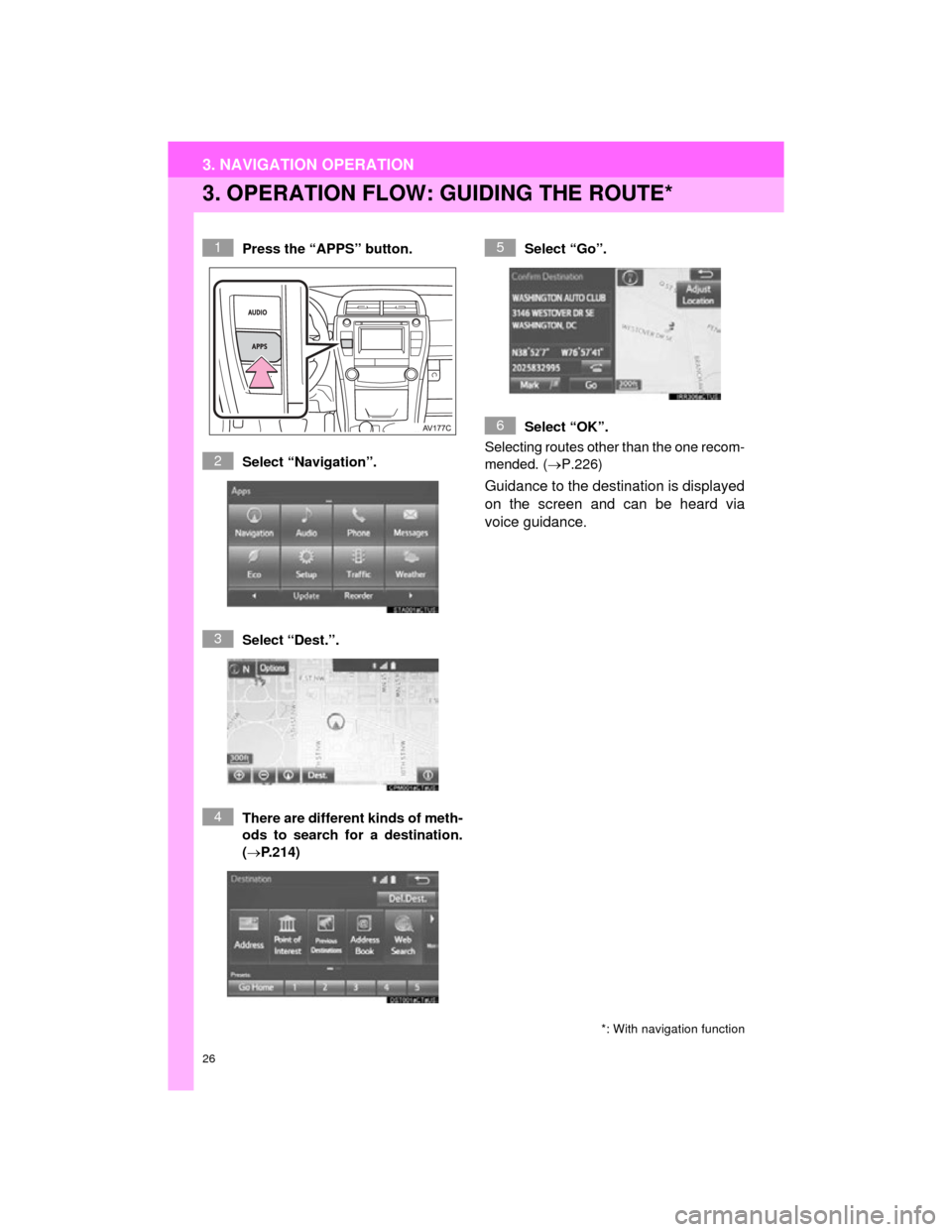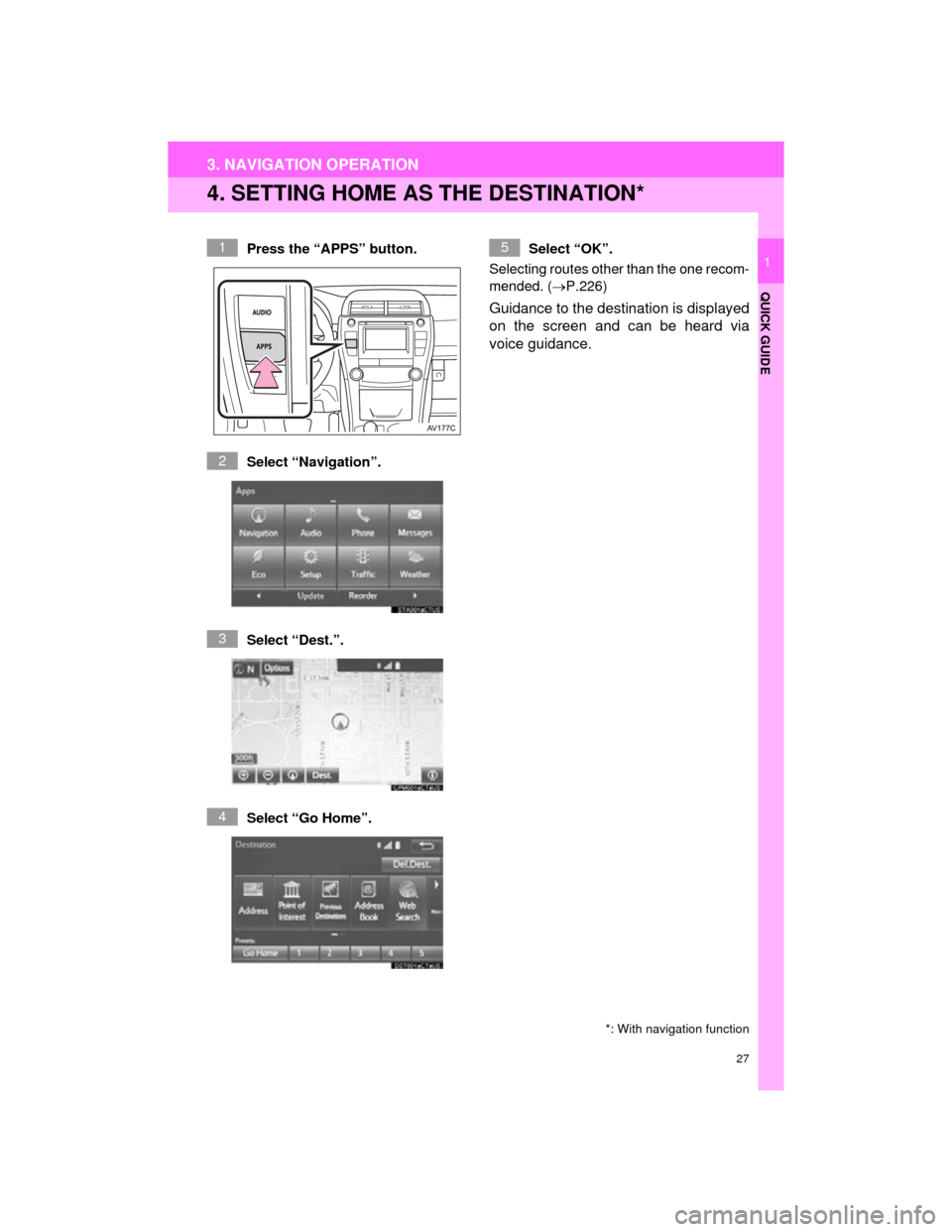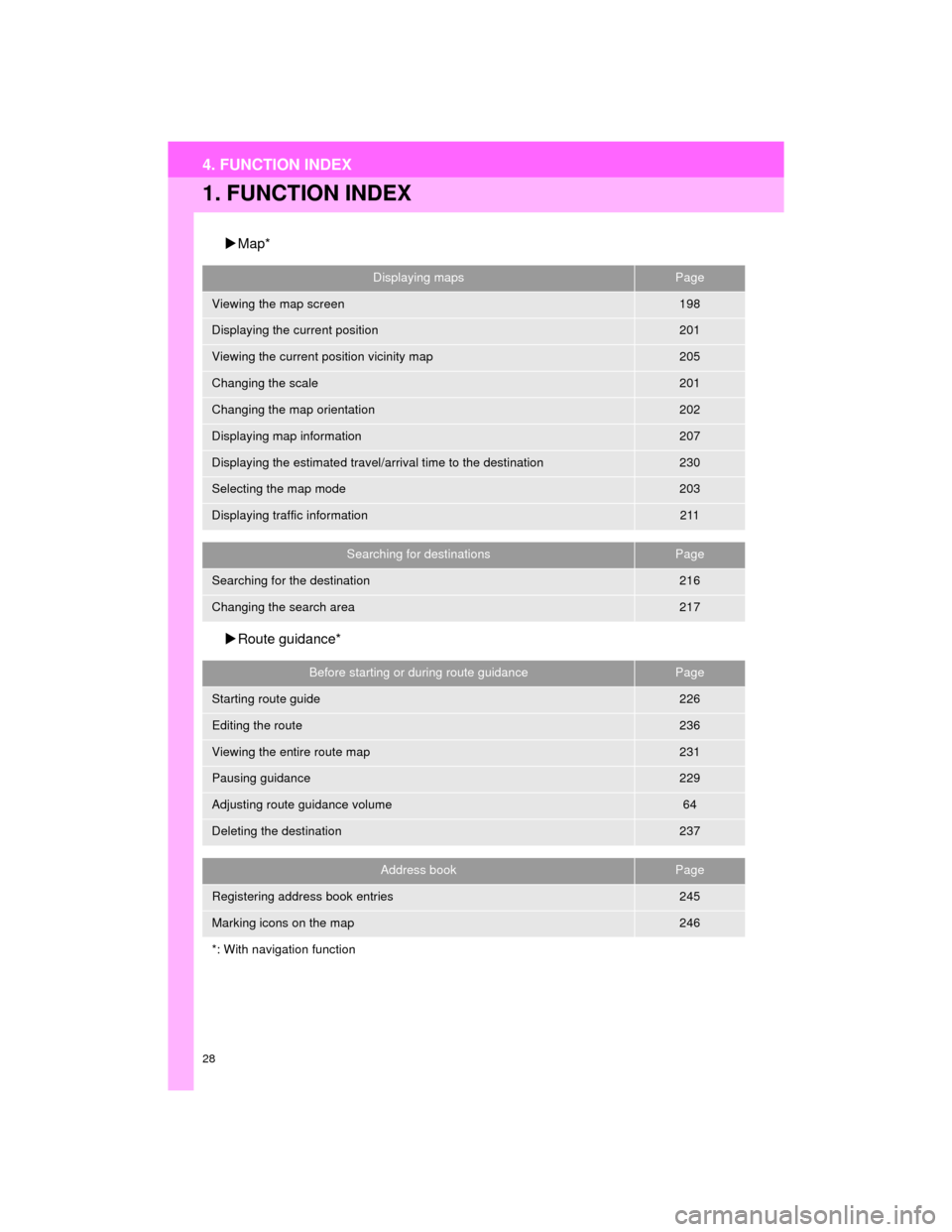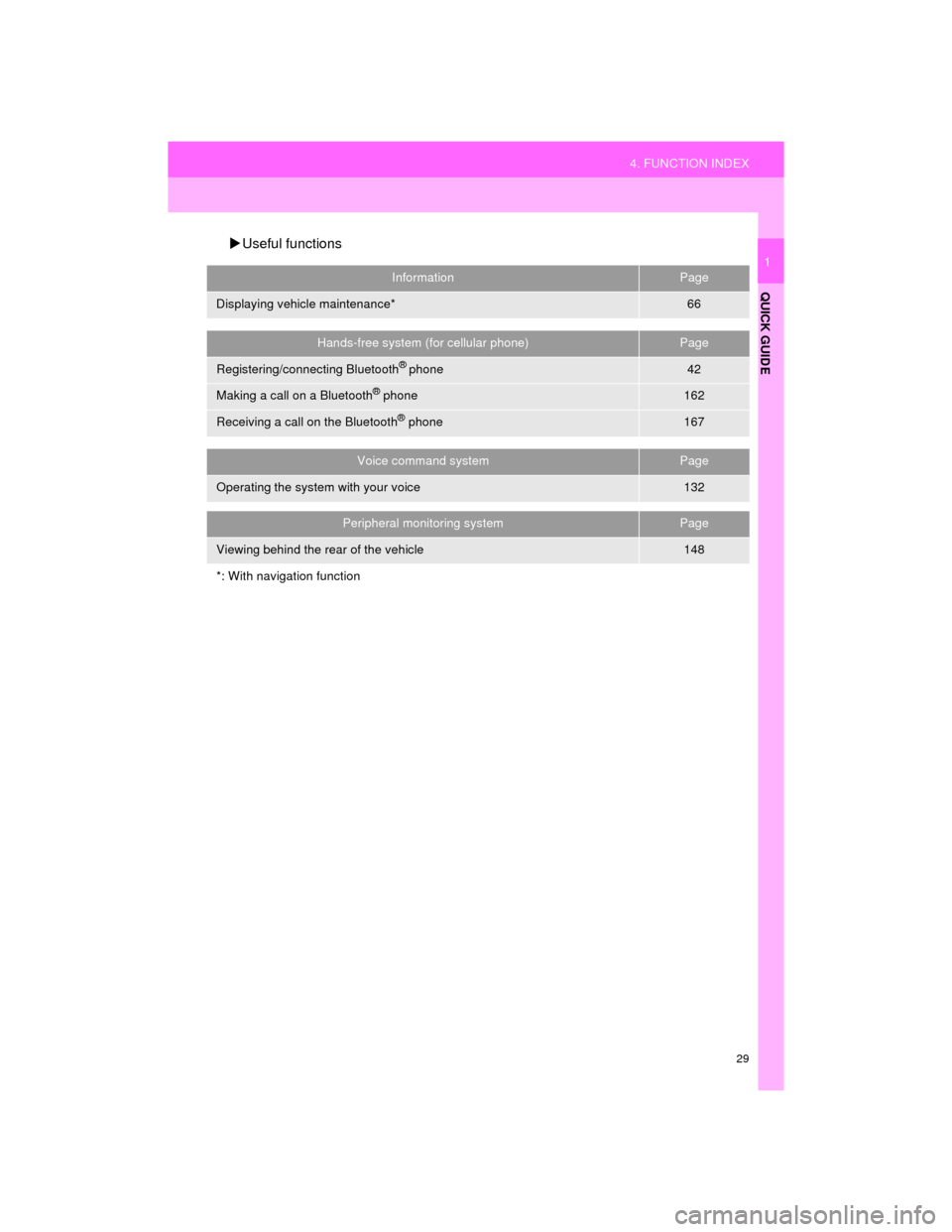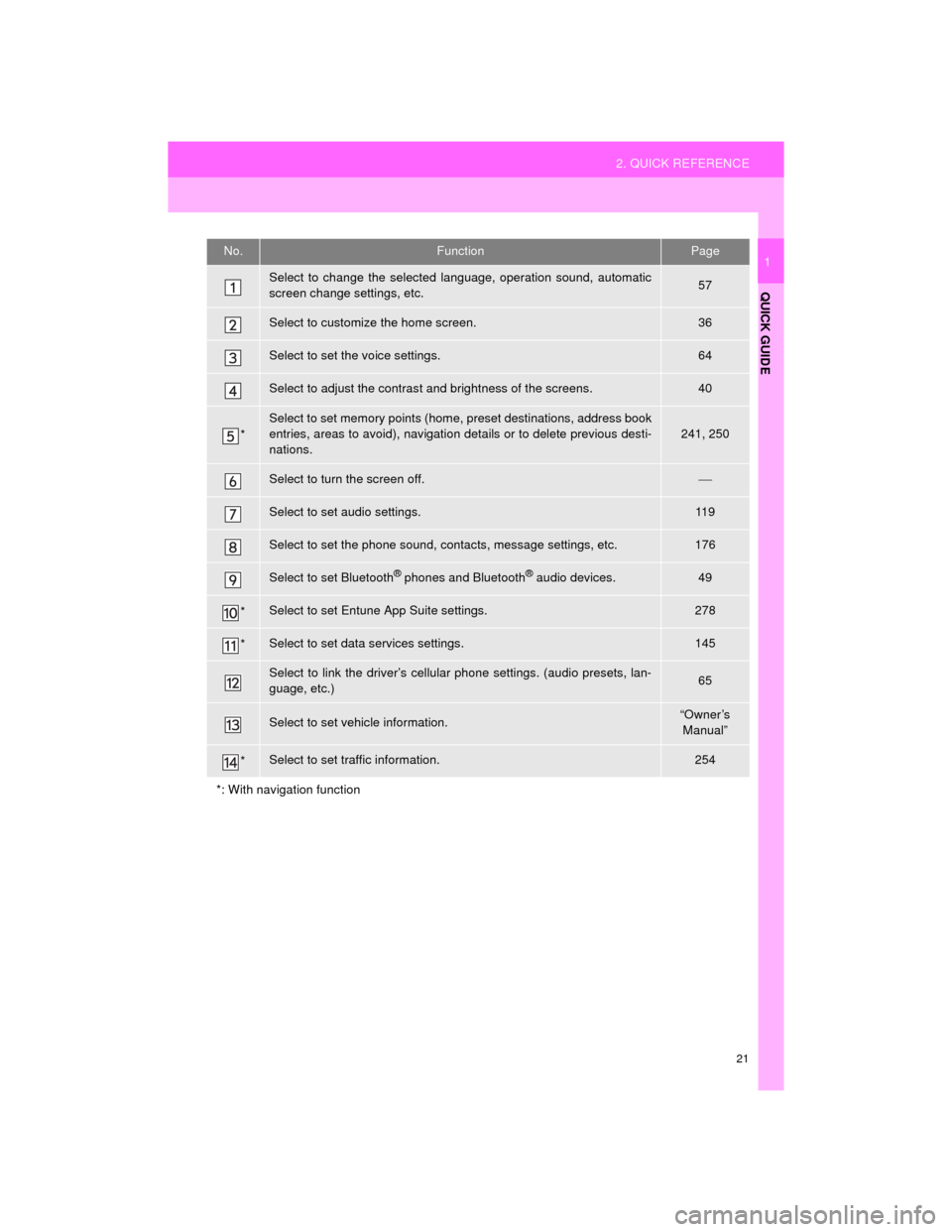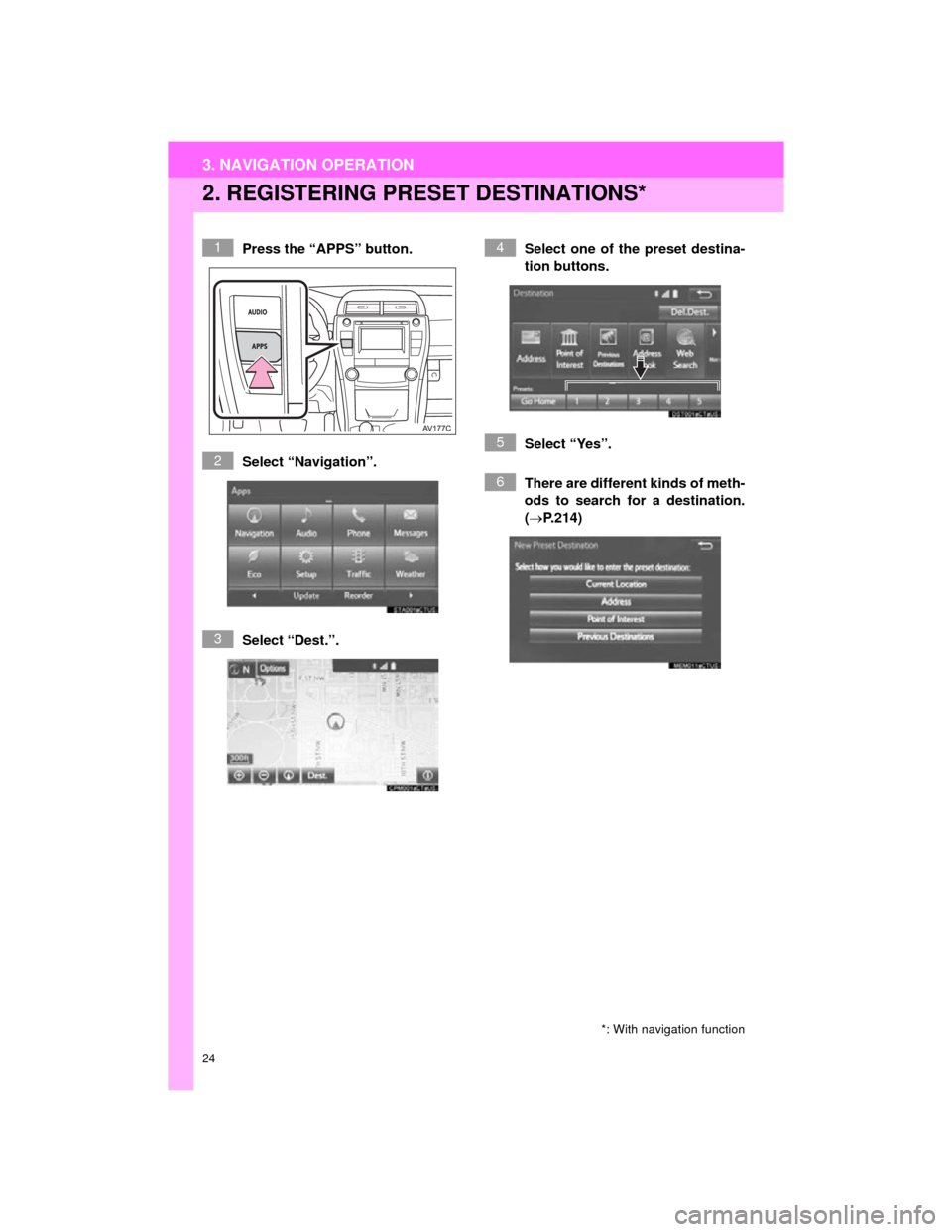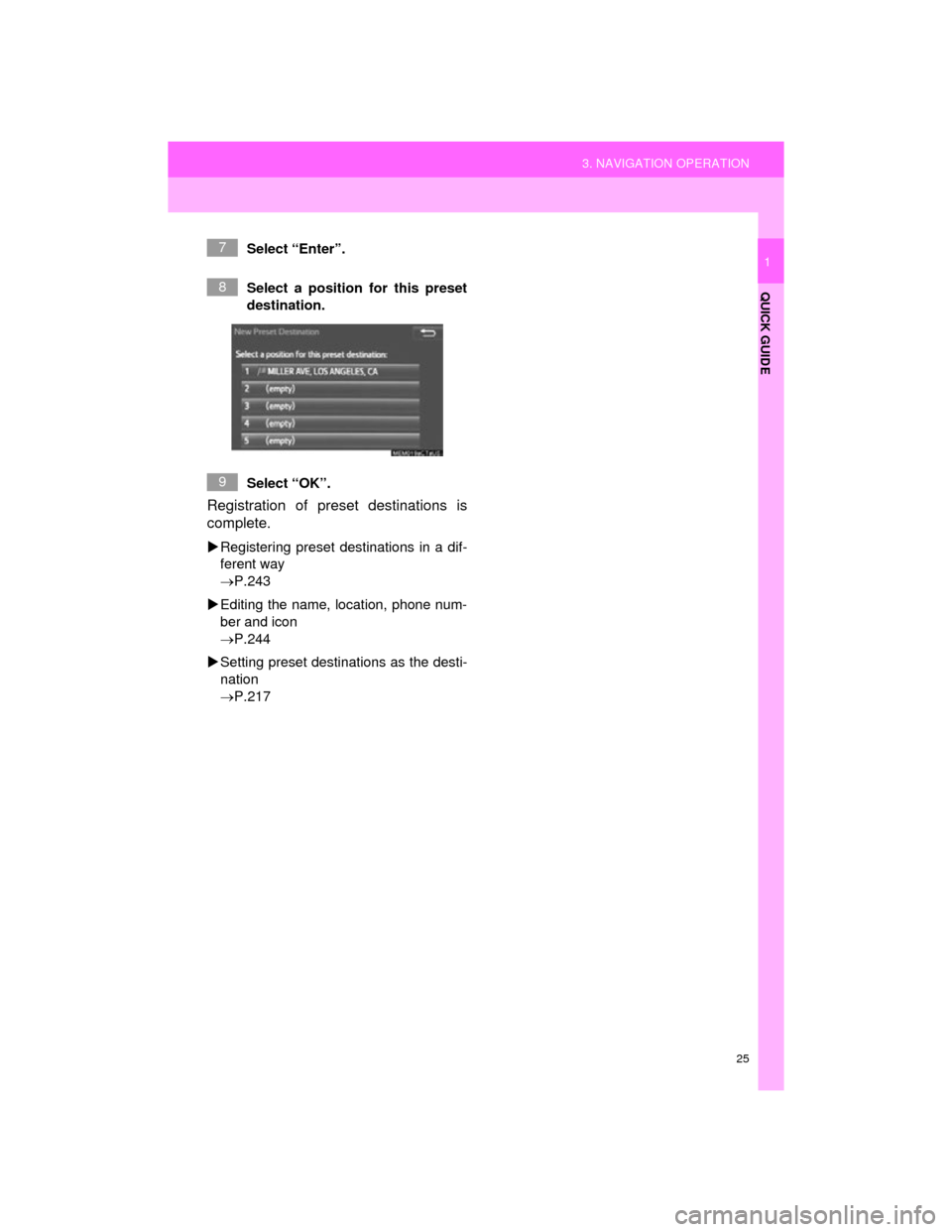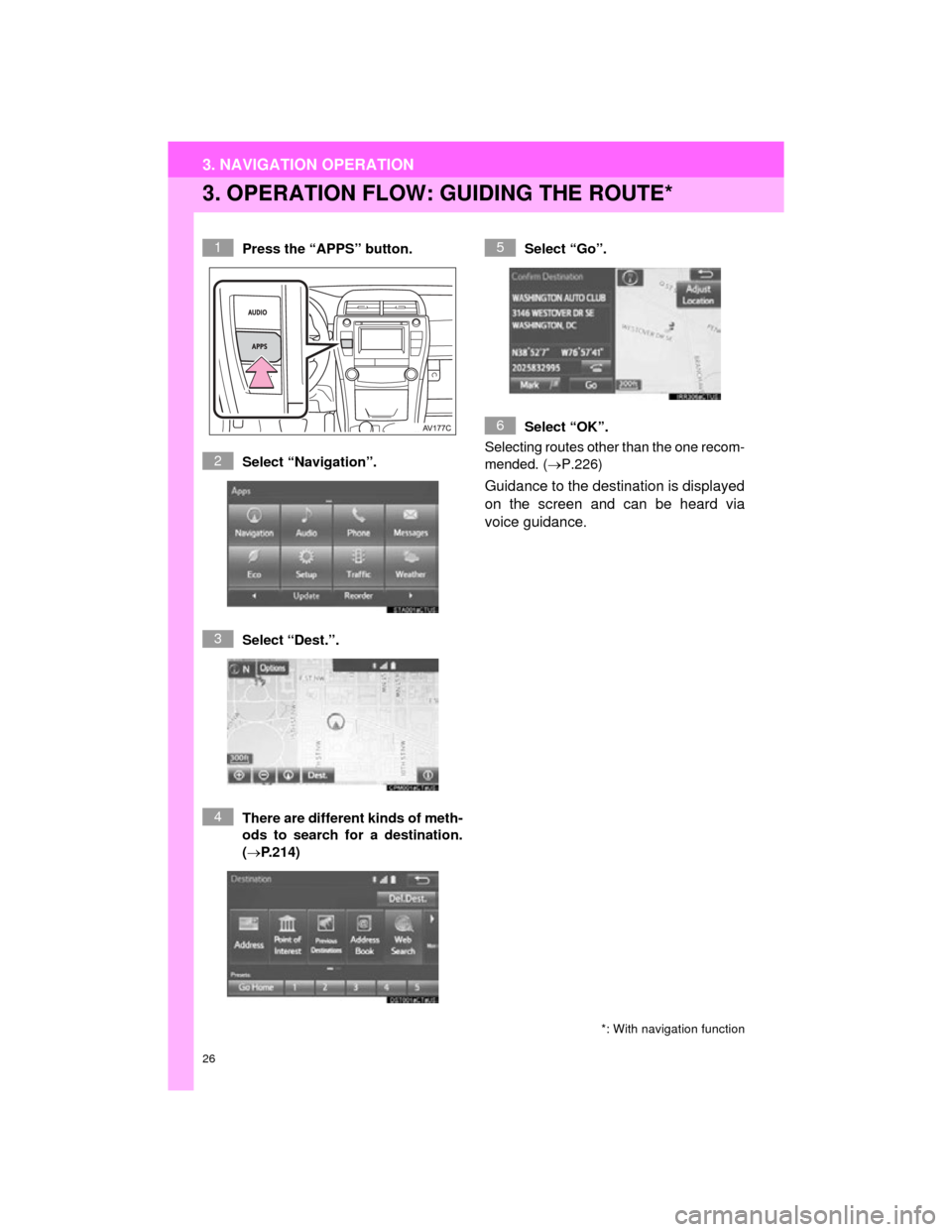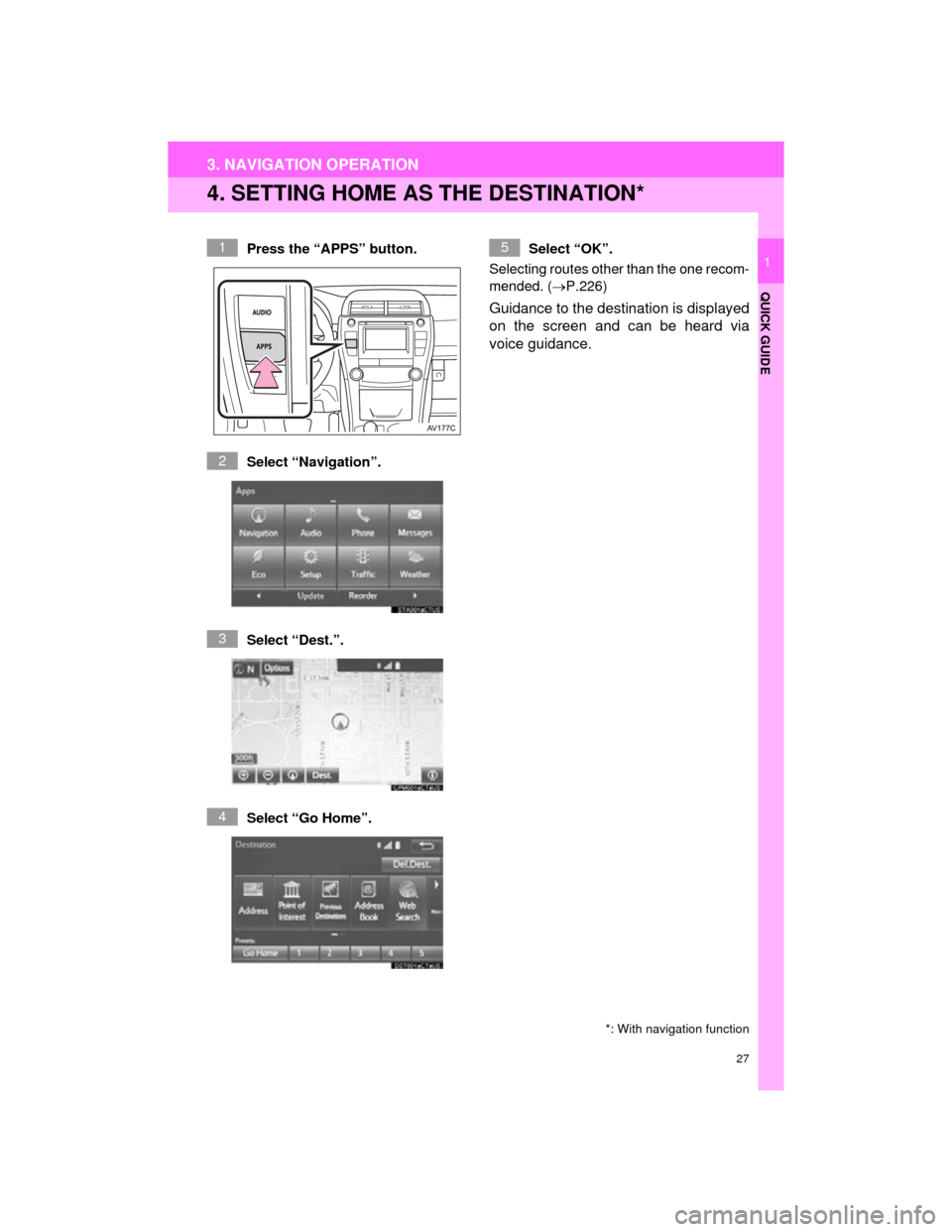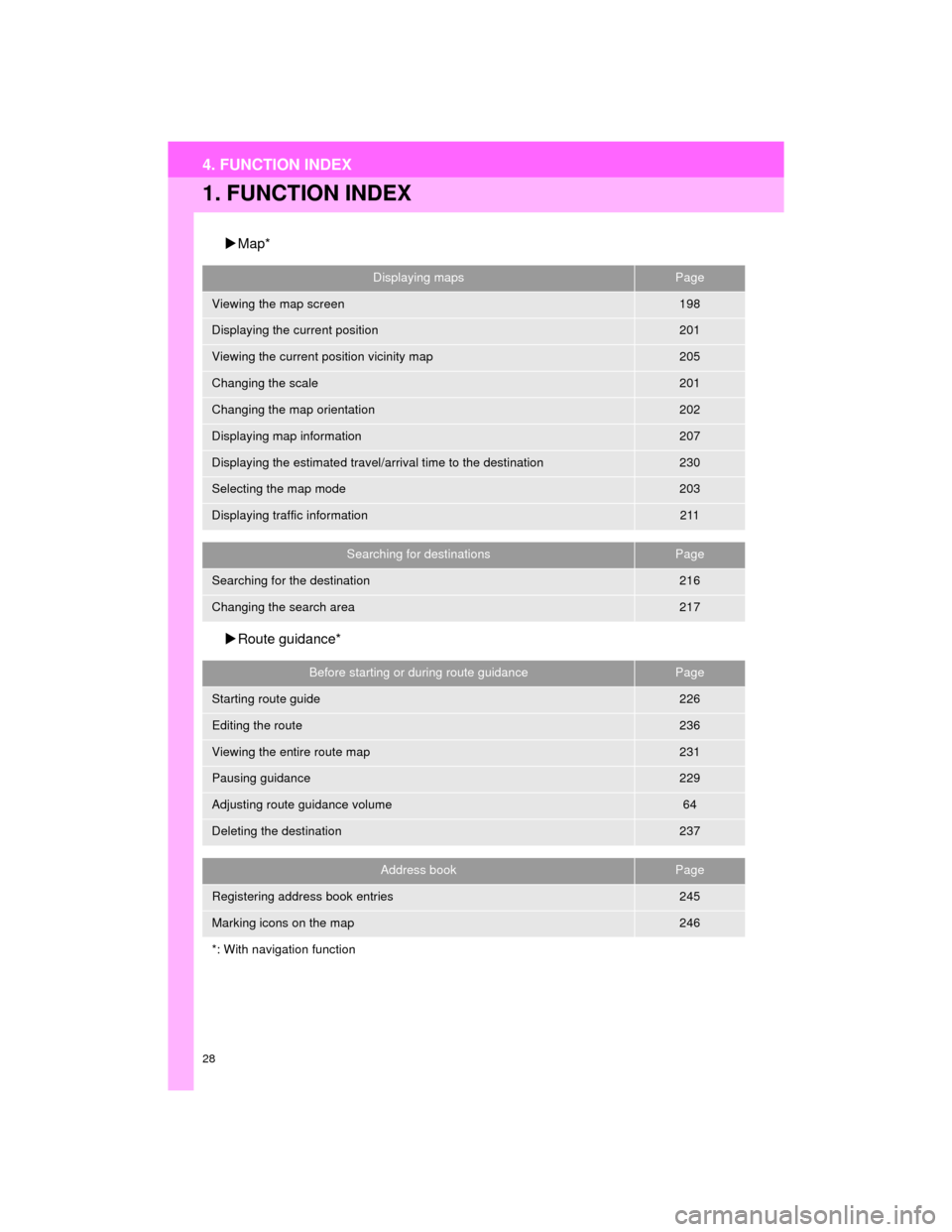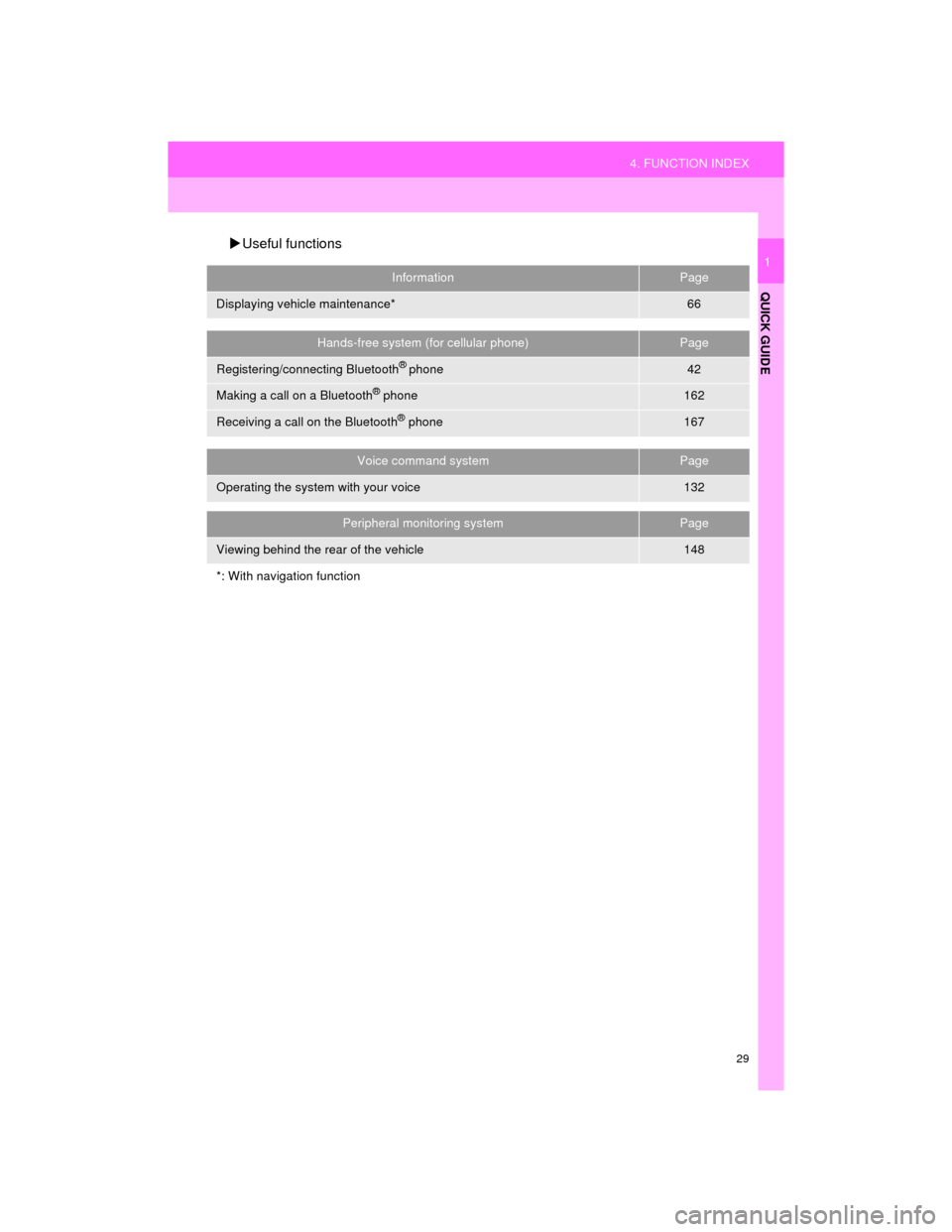TOYOTA CAMRY 2015 XV50 / 9.G Navigation Manual
CAMRY 2015 XV50 / 9.G
TOYOTA
TOYOTA
https://www.carmanualsonline.info/img/14/6249/w960_6249-0.png
TOYOTA CAMRY 2015 XV50 / 9.G Navigation Manual
Trending: wheel, mirror, snow chains, run flat, warning, rear view mirror, display
Page 21 of 296
21
2. QUICK REFERENCE
QUICK GUIDE
Camry_Navi_U
1No.FunctionPage
Select to change the selected language, operation sound, automatic
screen change settings, etc.57
Select to customize the home screen.36
Select to set the voice settings.64
Select to adjust the contrast and brightness of the screens.40
*
Select to set memory points (home, preset destinations, address book
entries, areas to avoid), navigation det ails or to delete previous desti-
nations.
241, 250
Select to turn the screen off.
Select to set audio settings.11 9
Select to set the phone sound, contacts, message settings, etc.176
Select to set Bluetooth® phones and Bluetooth® audio devices.49
*Select to set Entune App Suite settings.278
*Select to set data services settings.145
Select to link the driver’s cellular phone settings. (audio presets, lan-
guage, etc.)65
Select to set vehicle information.“Owner’s Manual”
*Select to set traffic information.254
*: With navigation function
Page 22 of 296
22
3. NAVIGATION OPERATION
Camry_Navi_U
1. REGISTERING HOME*
Press the “APPS” button.
Select “Navigation”.
Select “Dest.”.Select “Go Home”.
Select “Yes”.
There are different kinds of meth-
ods to search for your home.
(P.214)
*: With navigation function
1
2
3
4
5
6
3. NAVIGATION OPERATION
Page 23 of 296
23
3. NAVIGATION OPERATION
QUICK GUIDE
Camry_Navi_U
1Select “Enter”.
Select “OK”.
Registration of home is complete.
Registering home in a different way
P.242
Editing the name, location, phone num-
ber and icon
P.242
Setting home as the destination
P.217
7
8
Page 24 of 296
24
3. NAVIGATION OPERATION
Camry_Navi_U
2. REGISTERING PRESET DESTINATIONS*
Press the “APPS” button.
Select “Navigation”.
Select “Dest.”.Select one of the preset destina-
tion buttons.
Select “Yes”.
There are different kinds of meth-
ods to search for a destination.
(P.214)
*: With navigation function
1
2
3
4
5
6
Page 25 of 296
25
3. NAVIGATION OPERATION
QUICK GUIDE
Camry_Navi_U
1Select “Enter”.
Select a position for this preset
destination.
Select “OK”.
Registration of preset destinations is
complete.
Registering preset destinations in a dif-
ferent way
P.243
Editing the name, location, phone num-
ber and icon
P.244
Setting preset destinations as the desti-
nation
P.217
7
8
9
Page 26 of 296
26
3. NAVIGATION OPERATION
Camry_Navi_U
3. OPERATION FLOW: GUIDING THE ROUTE*
Press the “APPS” button.
Select “Navigation”.
Select “Dest.”.
There are different kinds of meth-
ods to search for a destination.
(P.214)Select “Go”.
Select “OK”.
Selecting routes other than the one recom-
mended. ( P.226)
Guidance to the destination is displayed
on the screen and can be heard via
voice guidance.
*: With navigation function
1
2
3
4
5
6
Page 27 of 296
27
3. NAVIGATION OPERATION
Camry_Navi_U
QUICK GUIDE
1
4. SETTING HOME AS THE DESTINATION*
Press the “APPS” button.
Select “Navigation”.
Select “Dest.”.
Select “Go Home”.Select “OK”.
Selecting routes other than the one recom-
mended. ( P.226)
Guidance to the destination is displayed
on the screen and can be heard via
voice guidance.
*: With navigation function
1
2
3
4
5
Page 28 of 296
28
Camry_Navi_U
4. FUNCTION INDEX
1. FUNCTION INDEX
Map*
Route guidance*
Displaying mapsPage
Viewing the map screen198
Displaying the current position201
Viewing the current position vicinity map205
Changing the scale201
Changing the map orientation202
Displaying map information207
Displaying the estimated travel/arrival time to the destination230
Selecting the map mode203
Displaying traffic information211
Searching for destinationsPage
Searching for the destination216
Changing the search area217
Before starting or during route guidancePage
Starting route guide226
Editing the route236
Viewing the entire route map231
Pausing guidance229
Adjusting route guidance volume64
Deleting the destination237
Address bookPage
Registering address book entries245
Marking icons on the map246
*: With navigation function
Page 29 of 296
29
4. FUNCTION INDEX
QUICK GUIDE
Camry_Navi_U
1
Useful functions
InformationPage
Displaying vehicle maintenance*66
Hands-free system (for cellular phone)Page
Registering/connecting Bluetooth® phone42
Making a call on a Bluetooth® phone162
Receiving a call on the Bluetooth® phone167
Voice command systemPage
Operating the system with your voice132
Peripheral monitoring systemPage
Viewing behind the rear of the vehicle148
*: With navigation function
Page 30 of 296
30
4. FUNCTION INDEX
Camry_Navi_U
Trending: fuel consumption, trunk, run flat, maintenance, turn signal, remote control, tire type