AUX TOYOTA CAMRY 2016 XV50 / 9.G Navigation Manual
[x] Cancel search | Manufacturer: TOYOTA, Model Year: 2016, Model line: CAMRY, Model: TOYOTA CAMRY 2016 XV50 / 9.GPages: 298, PDF Size: 3.69 MB
Page 116 of 298
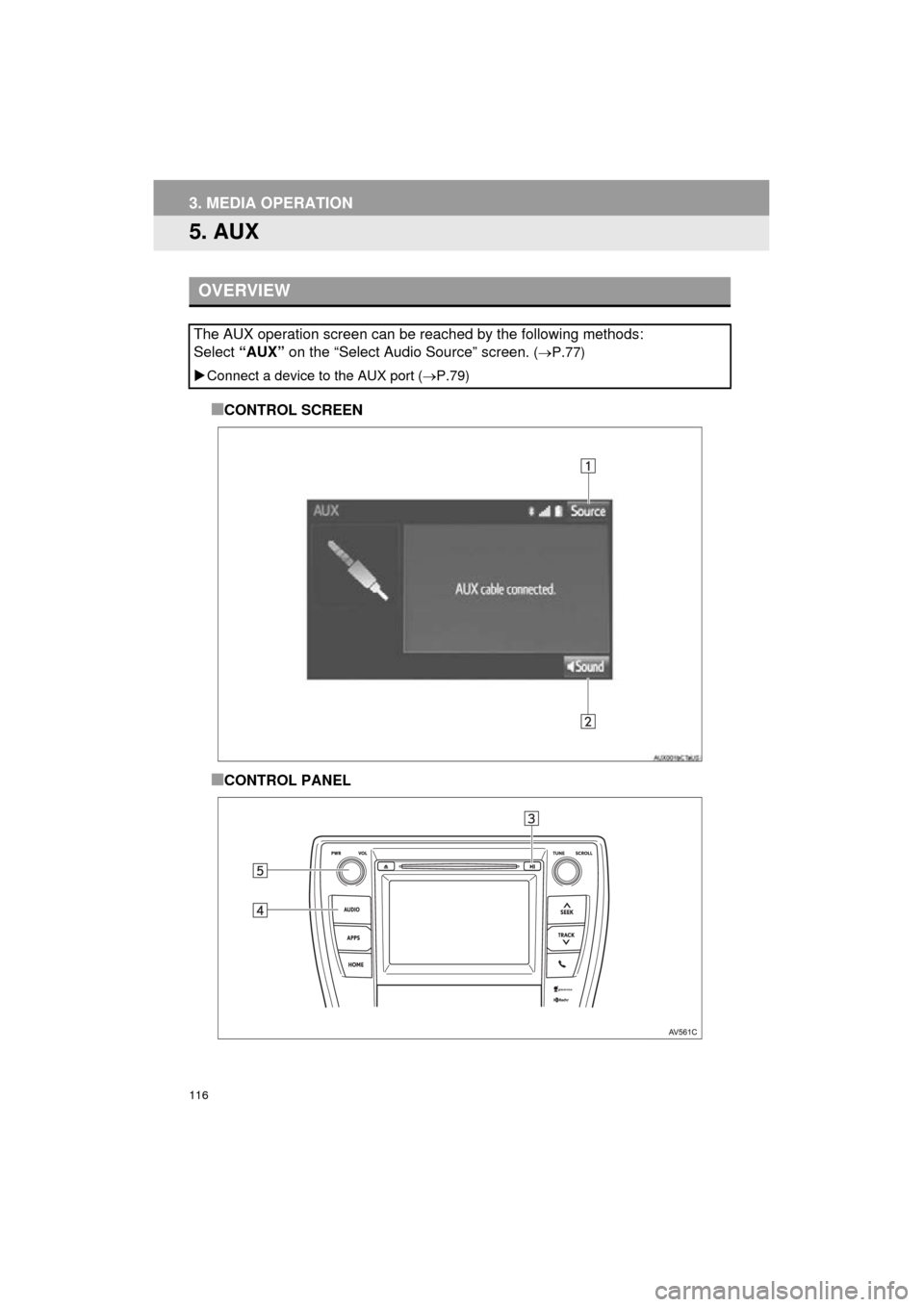
116
3. MEDIA OPERATION
Camry_Navi_U
5. AUX
■CONTROL SCREEN
■CONTROL PANEL
OVERVIEW
The AUX operation screen can be reached by the following methods:
Select “AUX” on the “Select Audio Source” screen.
(P.77)
Connect a device to the AUX port ( P.79)
Page 117 of 298
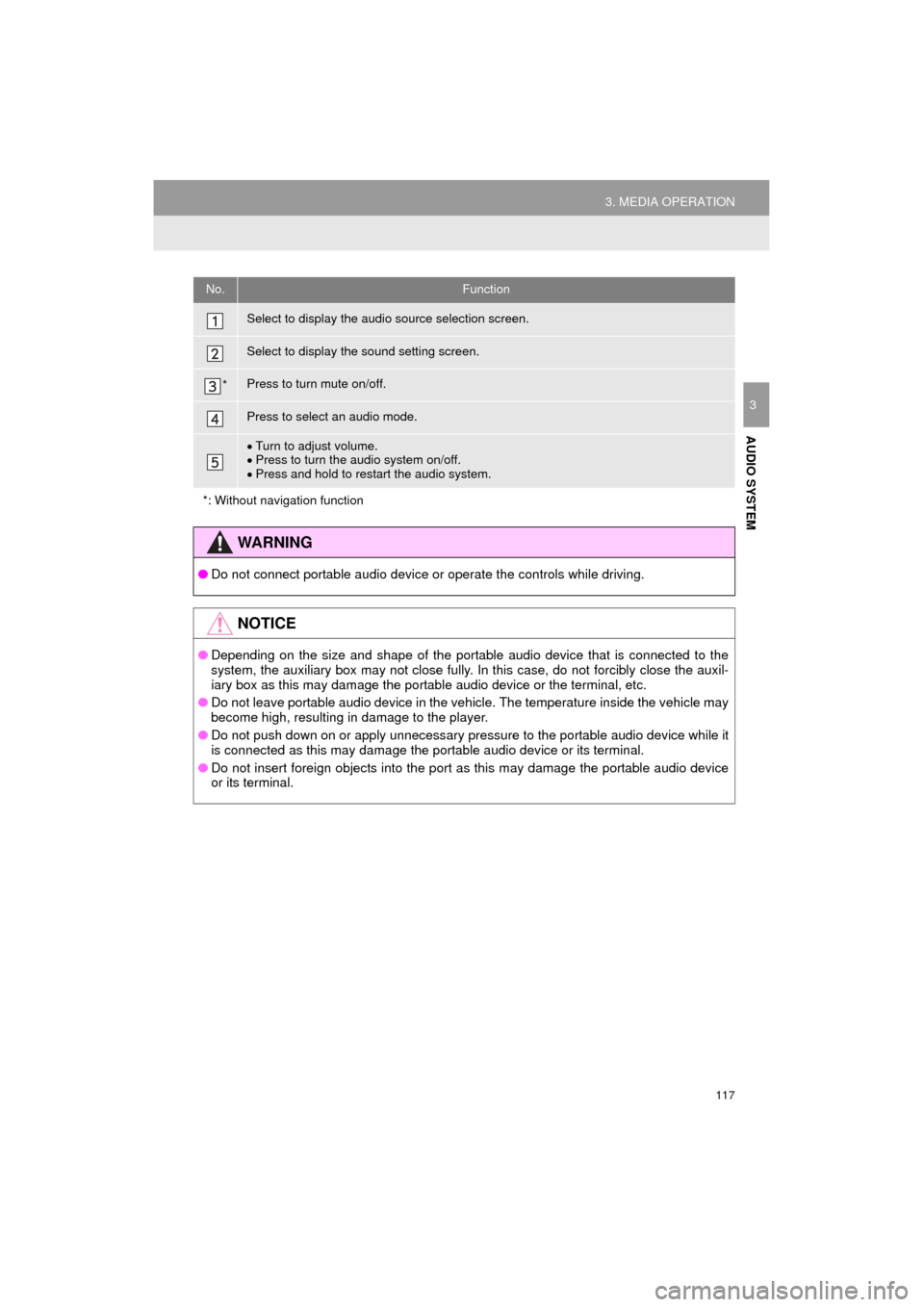
117
3. MEDIA OPERATION
Camry_Navi_U
AUDIO SYSTEM
3
No.Function
Select to display the audio source selection screen.
Select to display the sound setting screen.
*Press to turn mute on/off.
Press to select an audio mode.
Turn to adjust volume.
Press to turn the audio system on/off.
Press and hold to restart the audio system.
*: Without navigation function
WA R N I N G
● Do not connect portable audio device or operate the controls while driving.
NOTICE
●Depending on the size and shape of the portable audio device that is connected to the
system, the auxiliary box may not close fully. In this case, do not forcibly close the auxil-
iary box as this may damage the portable audio device or the terminal, etc.
● Do not leave portable audio device in the vehicle. The temperature inside the vehicle may
become high, resulting in damage to the player.
● Do not push down on or apply unnecessary pressure to the portable audio device while it
is connected as this may damage the portable audio device or its terminal.
● Do not insert foreign objects into the port as this may damage the portable audio device
or its terminal.
Page 120 of 298
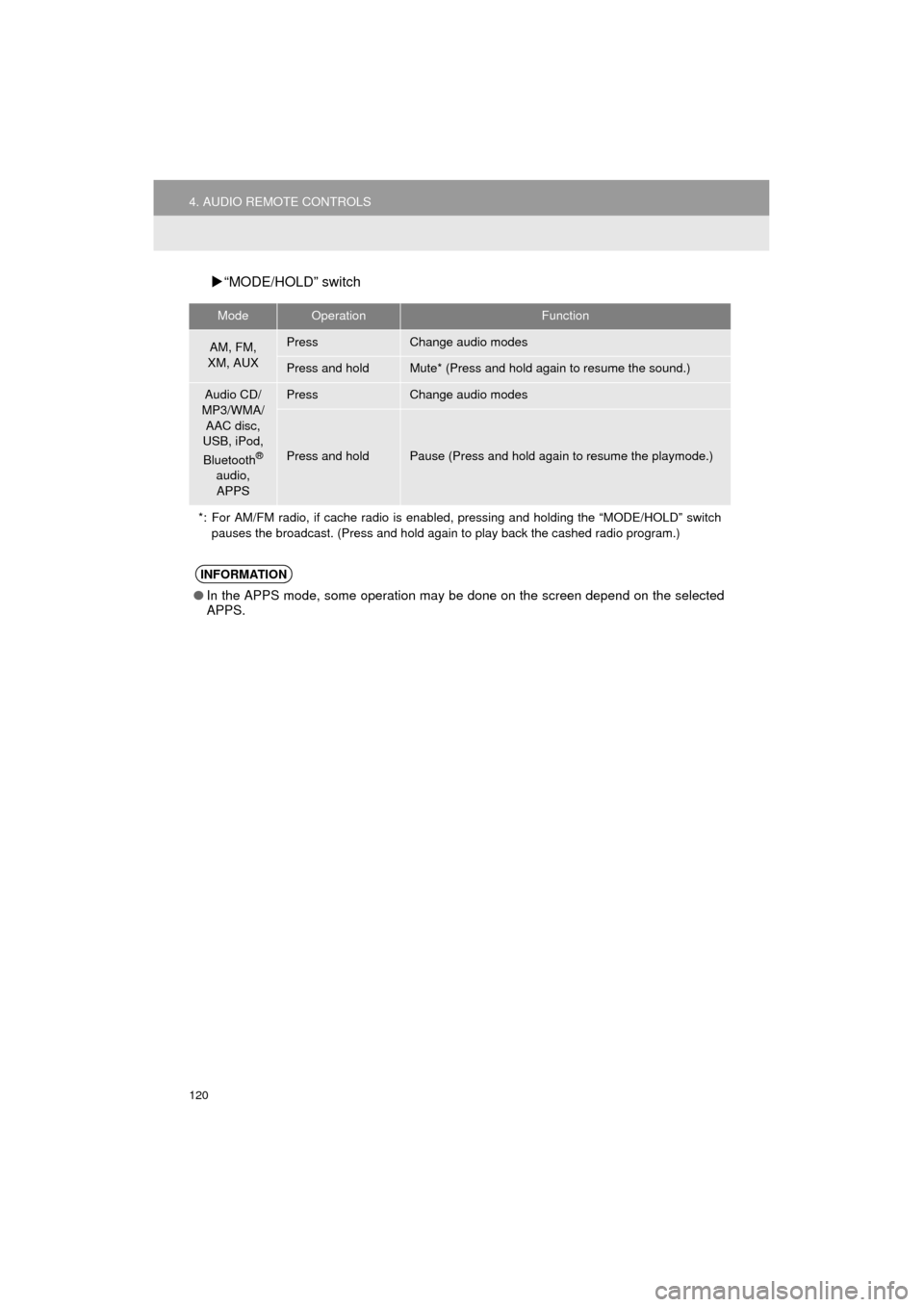
120
4. AUDIO REMOTE CONTROLS
Camry_Navi_U
“MODE/HOLD” switch
ModeOperationFunction
AM, FM,
XM, AUXPressChange audio modes
Press and holdMute* (Press and hold again to resume the sound.)
Audio CD/
MP3/WMA/
AAC disc,
USB, iPod,
Bluetooth
®
audio,
APPS
PressChange audio modes
Press and holdPause (Press and hold again to resume the playmode.)
*: For AM/FM radio, if cache radio is enabl ed, pressing and holding the “MODE/HOLD” switch
pauses the broadcast. (Press and hold again to play back the cashed radio program.)
INFORMATION
●In the APPS mode, some operation may be done on the screen depend on the selected
APPS.
Page 284 of 298

284
ALPHABETICAL INDEX
Camry_Navi_U
A
AAC.......................................................... 99
AM............................................................ 82
APPS button ............................................ 12
“Apps” screen........................................... 14
AUDIO button........................................... 12
Audio settings ........................................ 121
AUX........................................................ 116
B
Bluetooth®................................................ 43
Profiles ................................................. 45
Registering a Bluetooth
® audio
player ................................................ 44
Registering a Bluetooth
® phone ........... 43
Bluetooth® audio .................................... 110
Connecting a Bluetooth® device ........ 115
Listening to Bluetooth® audio ............. 115
Bluetooth® phone................................... 162
Bluetooth® phone message function ..... 177
C
Calling on the Bluetooth® phone ............ 167
Casual speech recognization ................. 140
CD ............................................................ 99
Playing an audio CD ........................... 101
Playing an MP3/WMA/AAC disc ......... 101
Command list ......................................... 141
D
Data services settings ............................ 149
Setting download methods ................. 149
Destination search screen...................... 219
Driver settings .......................................... 67
Page 288 of 298
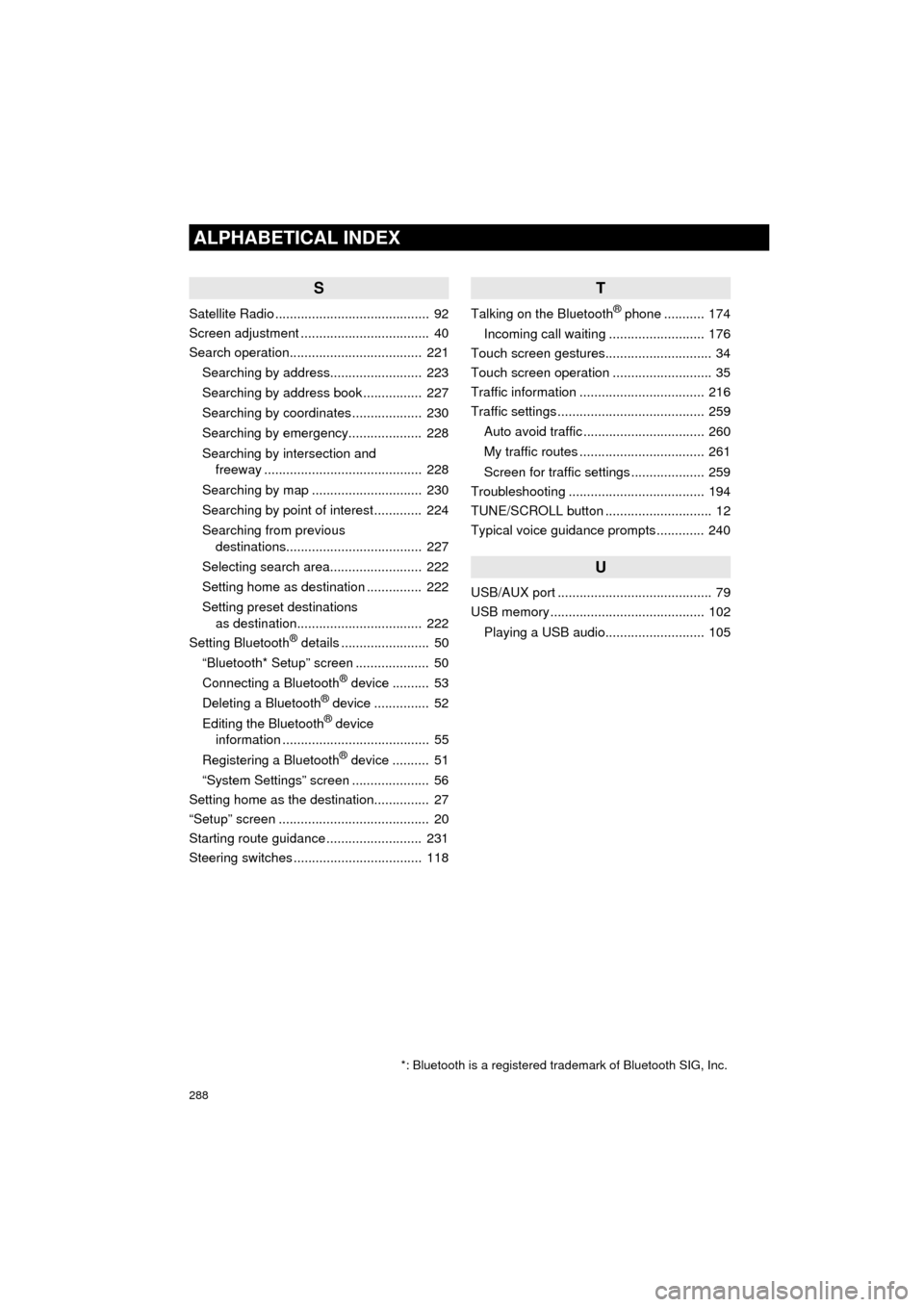
288
ALPHABETICAL INDEX
Camry_Navi_U
S
Satellite Radio .......................................... 92
Screen adjustment ................................... 40
Search operation.................................... 221Searching by address......................... 223
Searching by address book ................ 227
Searching by coordinates ................... 230
Searching by emergency.................... 228
Searching by intersection and freeway ........................................... 228
Searching by map .............................. 230
Searching by point of interest ............. 224
Searching from previous destinations..................................... 227
Selecting search area......................... 222
Setting home as destination ............... 222
Setting preset destinations as destination.................................. 222
Setting Bluetooth
® details ........................ 50
“Bluetooth* Setup” screen .................... 50
Connecting a Bluetooth
® device .......... 53
Deleting a Bluetooth® device ............... 52
Editing the Bluetooth® device
information ........................................ 55
Registering a Bluetooth
® device .......... 51
“System Settings” screen ..................... 56
Setting home as the destination............... 27
“Setup” screen ......................................... 20
Starting route guidance .......................... 231
Steering switches ................................... 118
T
Talking on the Bluetooth® phone ........... 174
Incoming call waiting .......................... 176
Touch screen gestures............................. 34
Touch screen operation ........................... 35
Traffic information .................................. 216
Traffic settings ........................................ 259
Auto avoid traffic ................................. 260
My traffic routes .................................. 261
Screen for traffic settings .................... 259
Troubleshooting ..................................... 194
TUNE/SCROLL button ............................. 12
Typical voice guidance prompts ............. 240
U
USB/AUX port .......................................... 79
USB memory .......................................... 102
Playing a USB audio........................... 105
*: Bluetooth is a registered trademark of Bluetooth SIG, Inc.