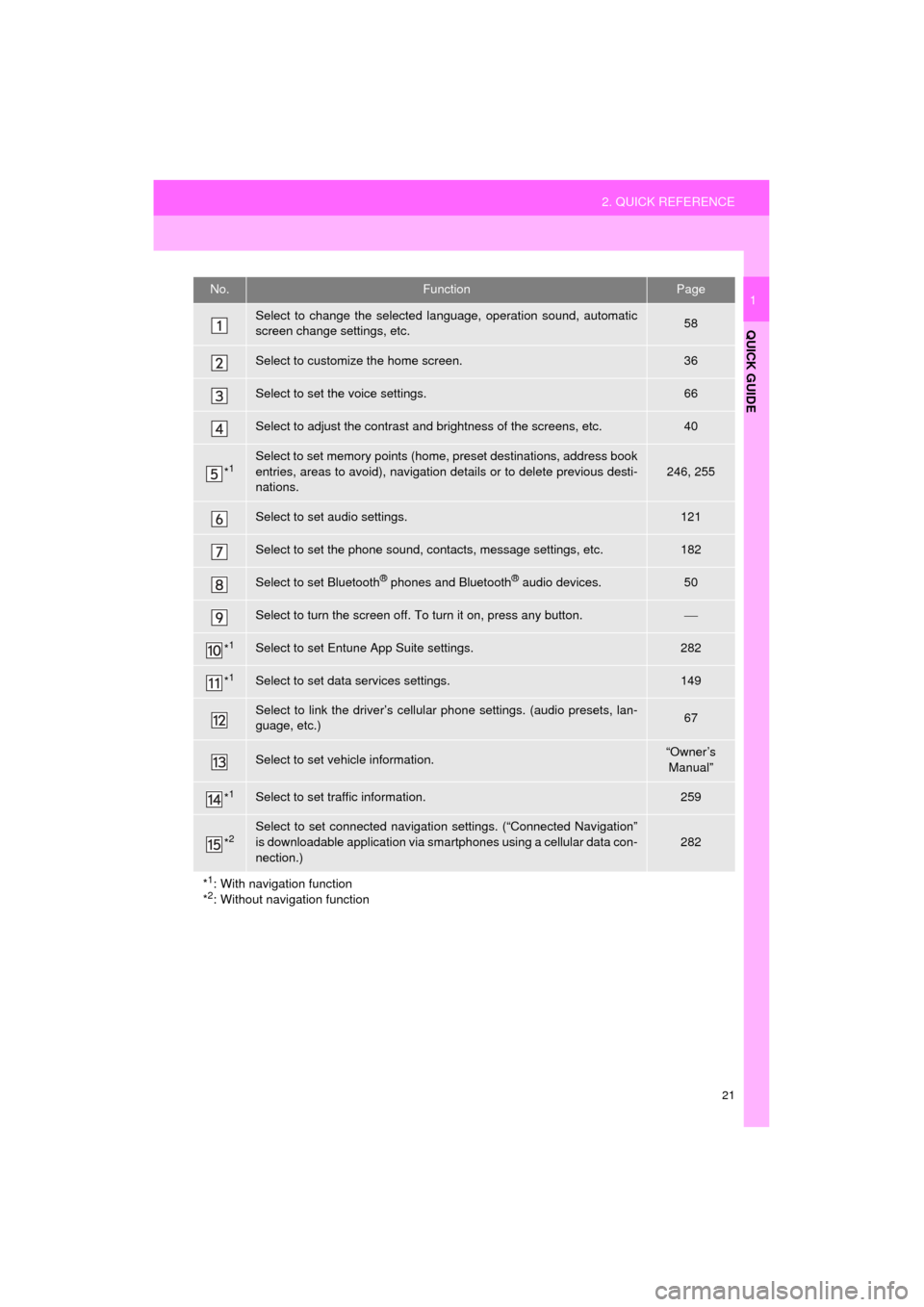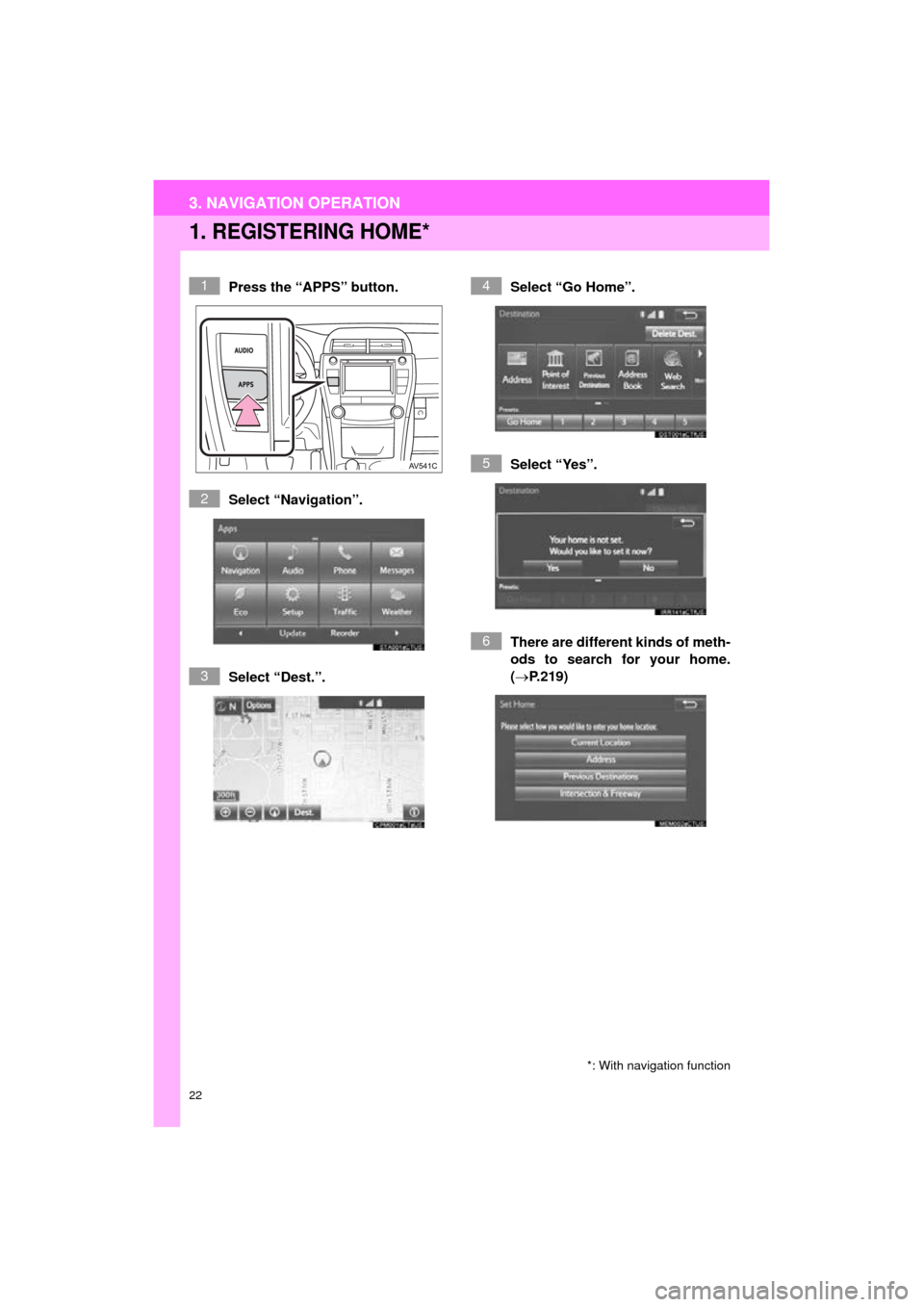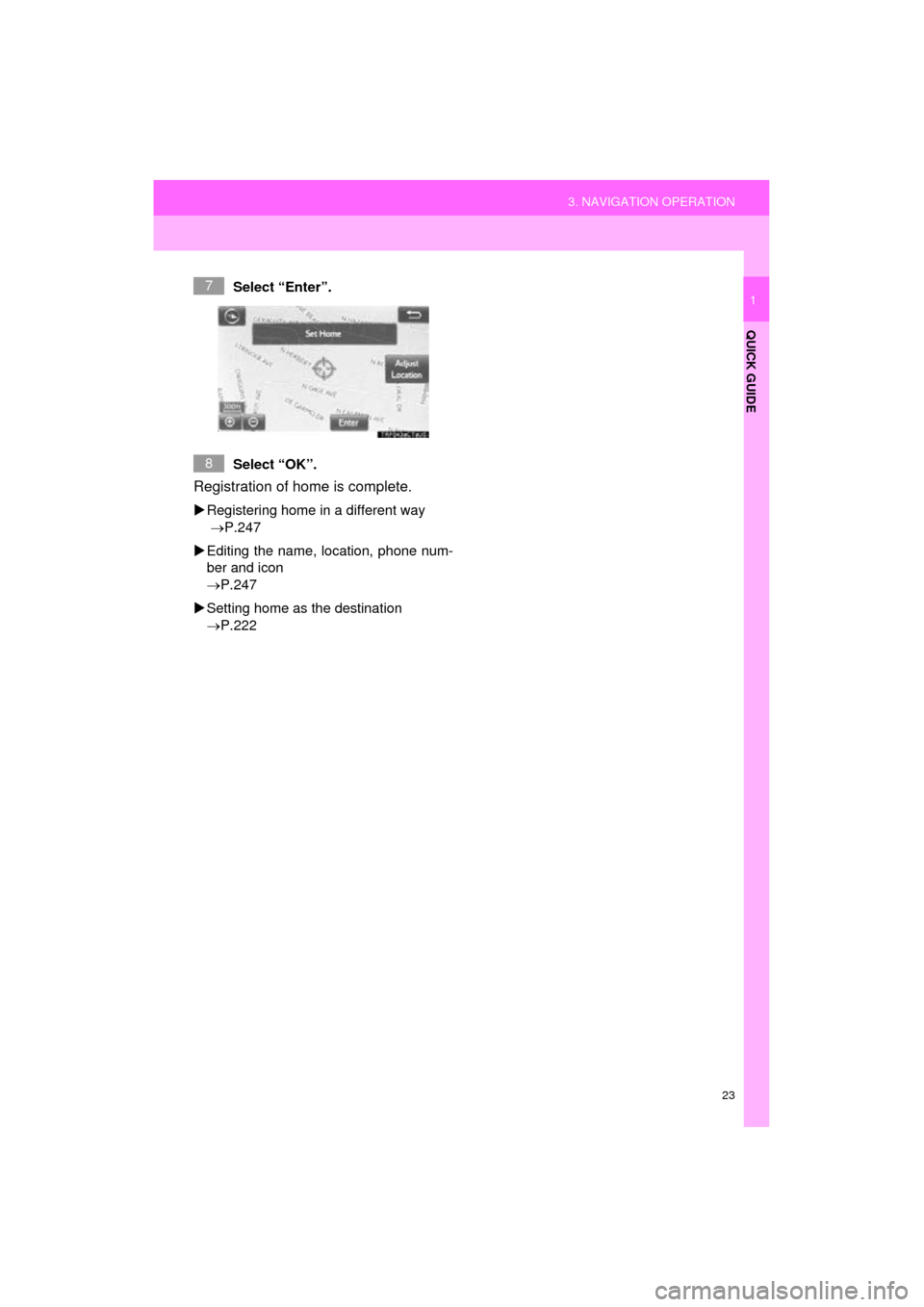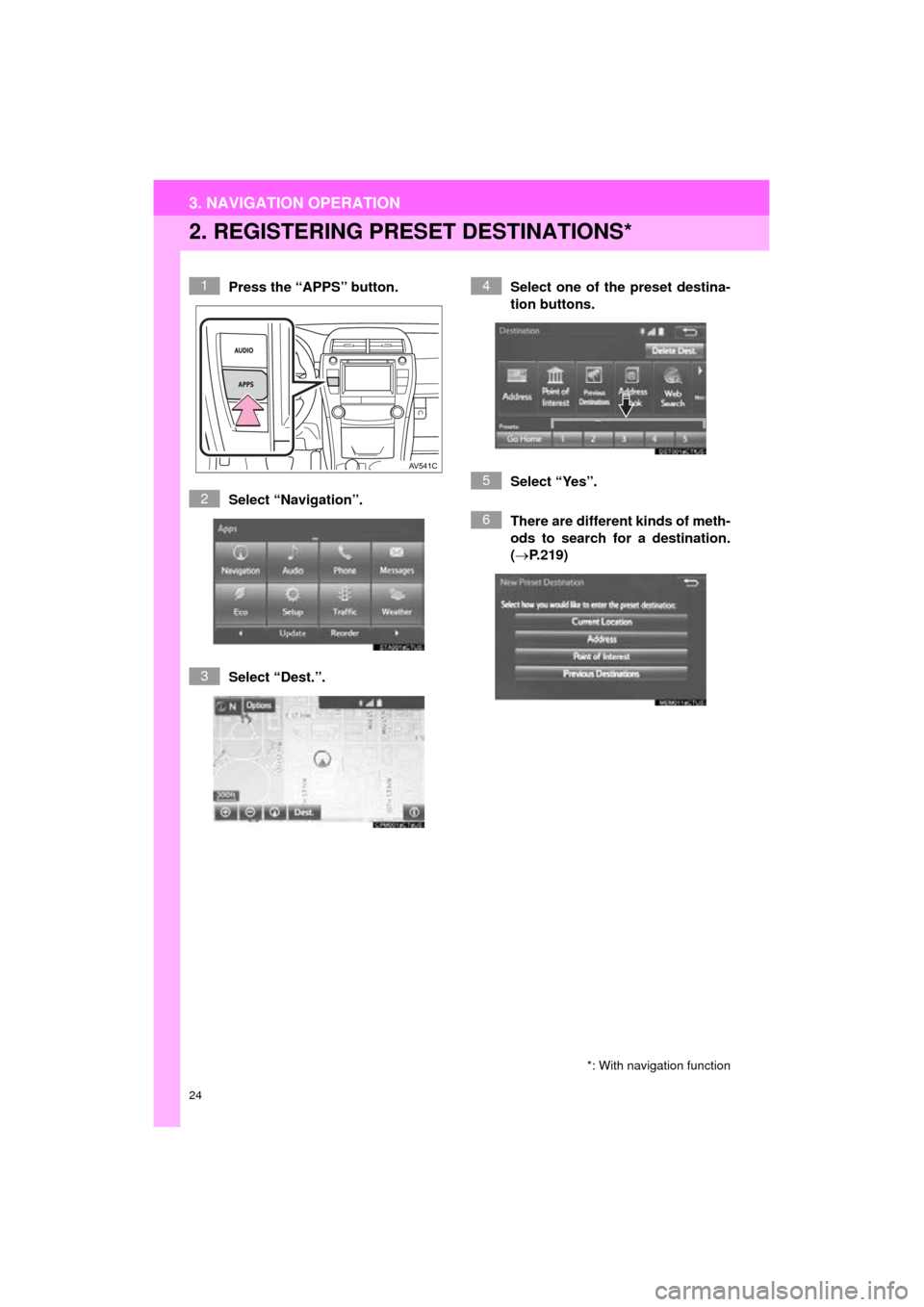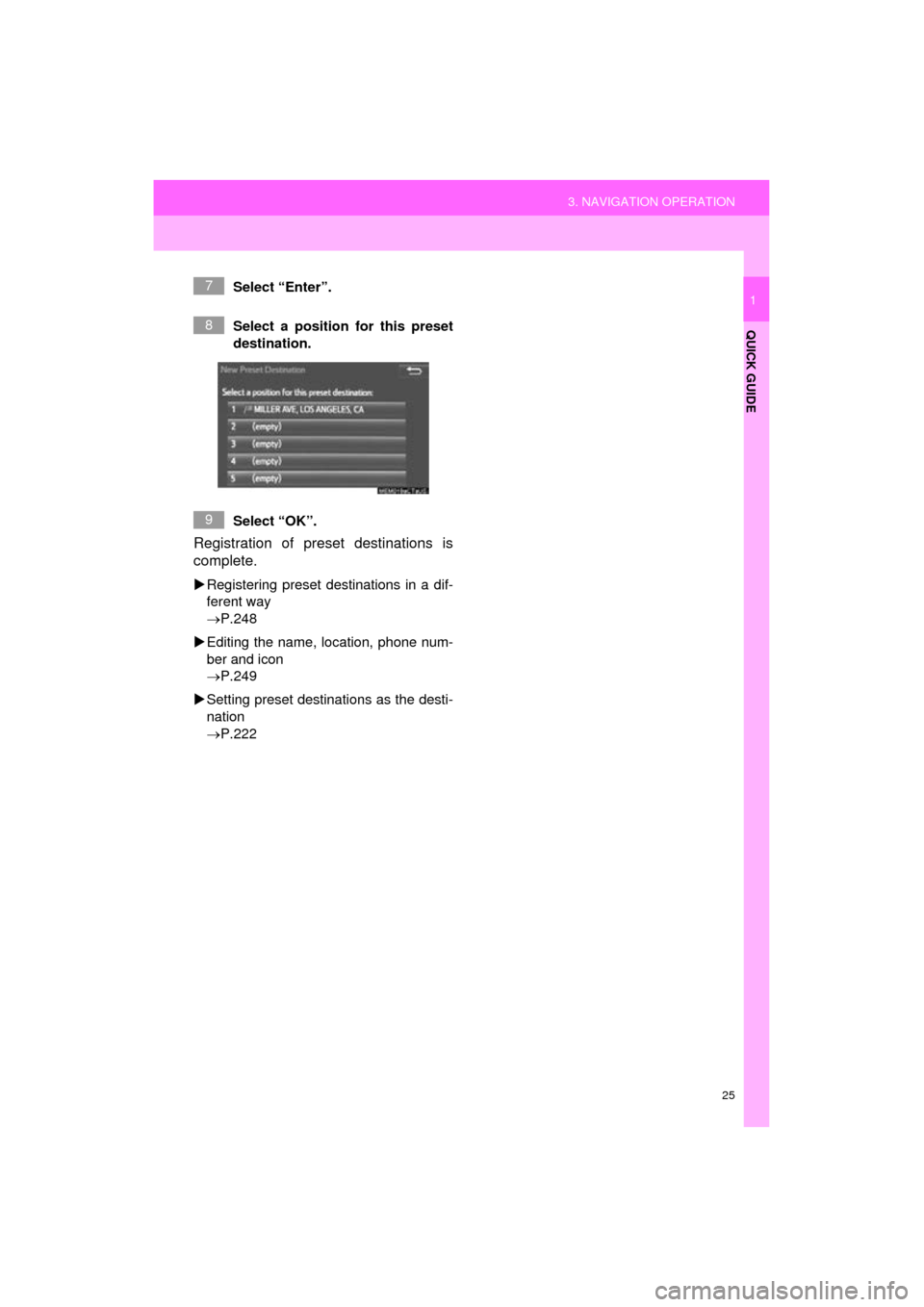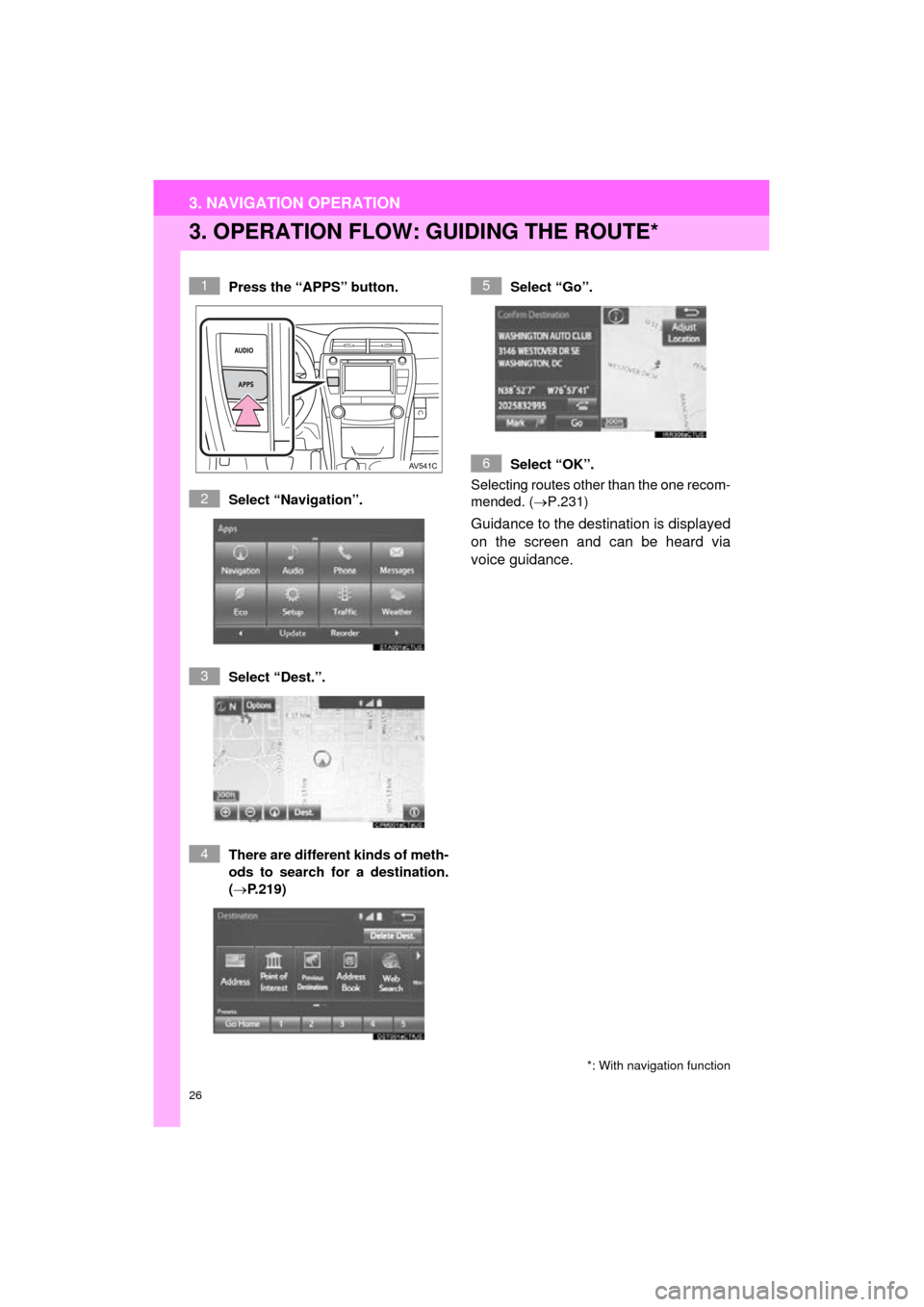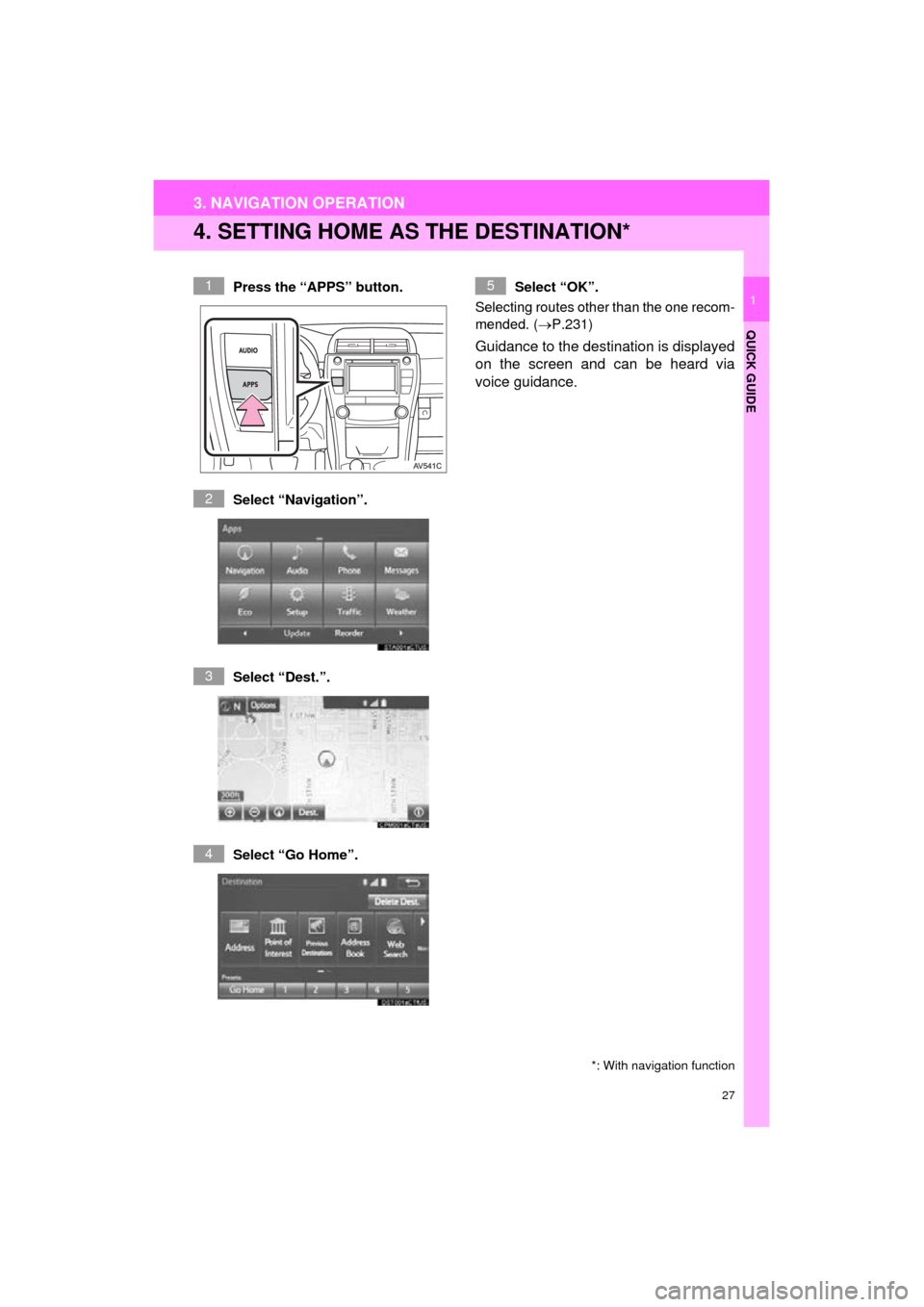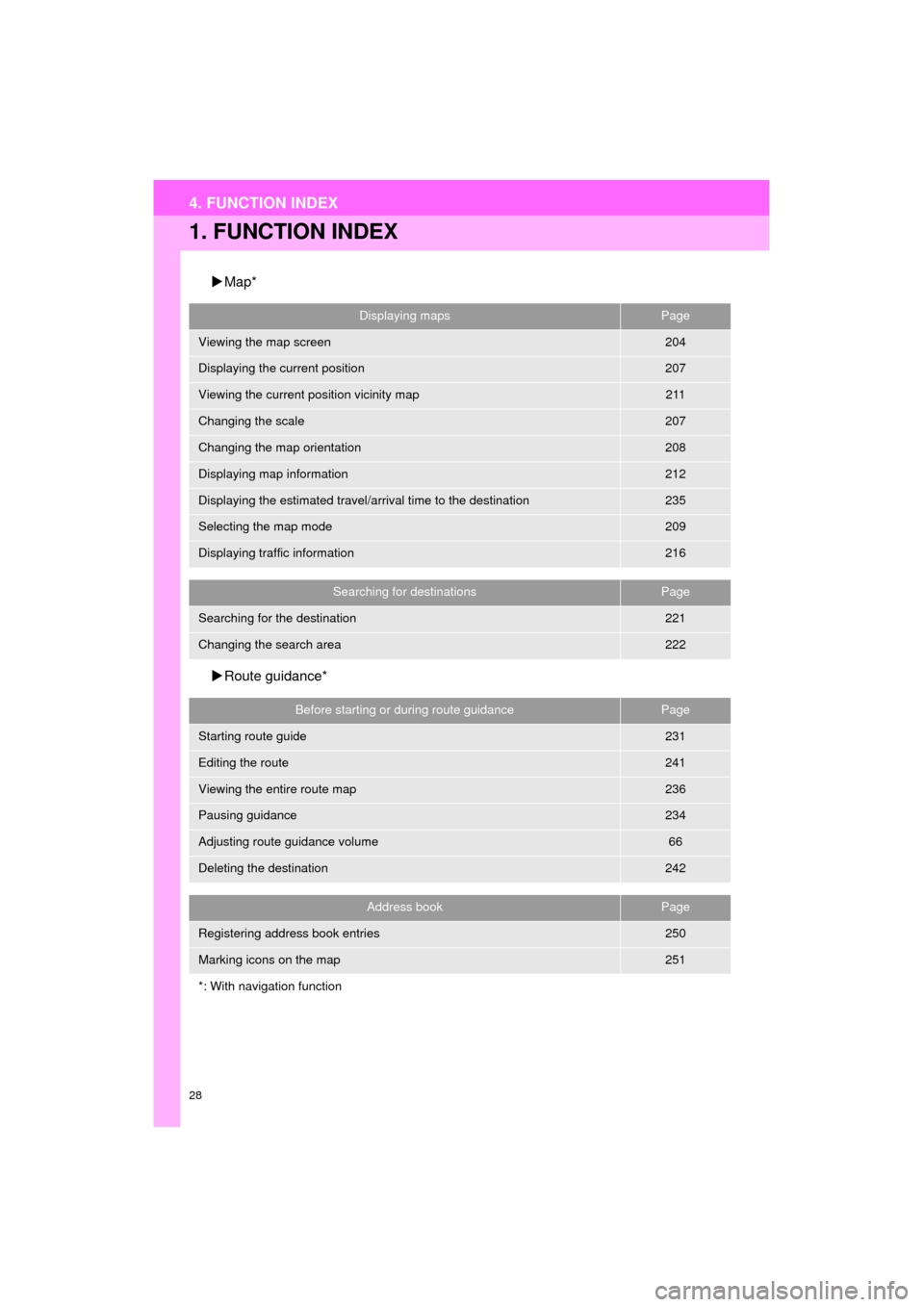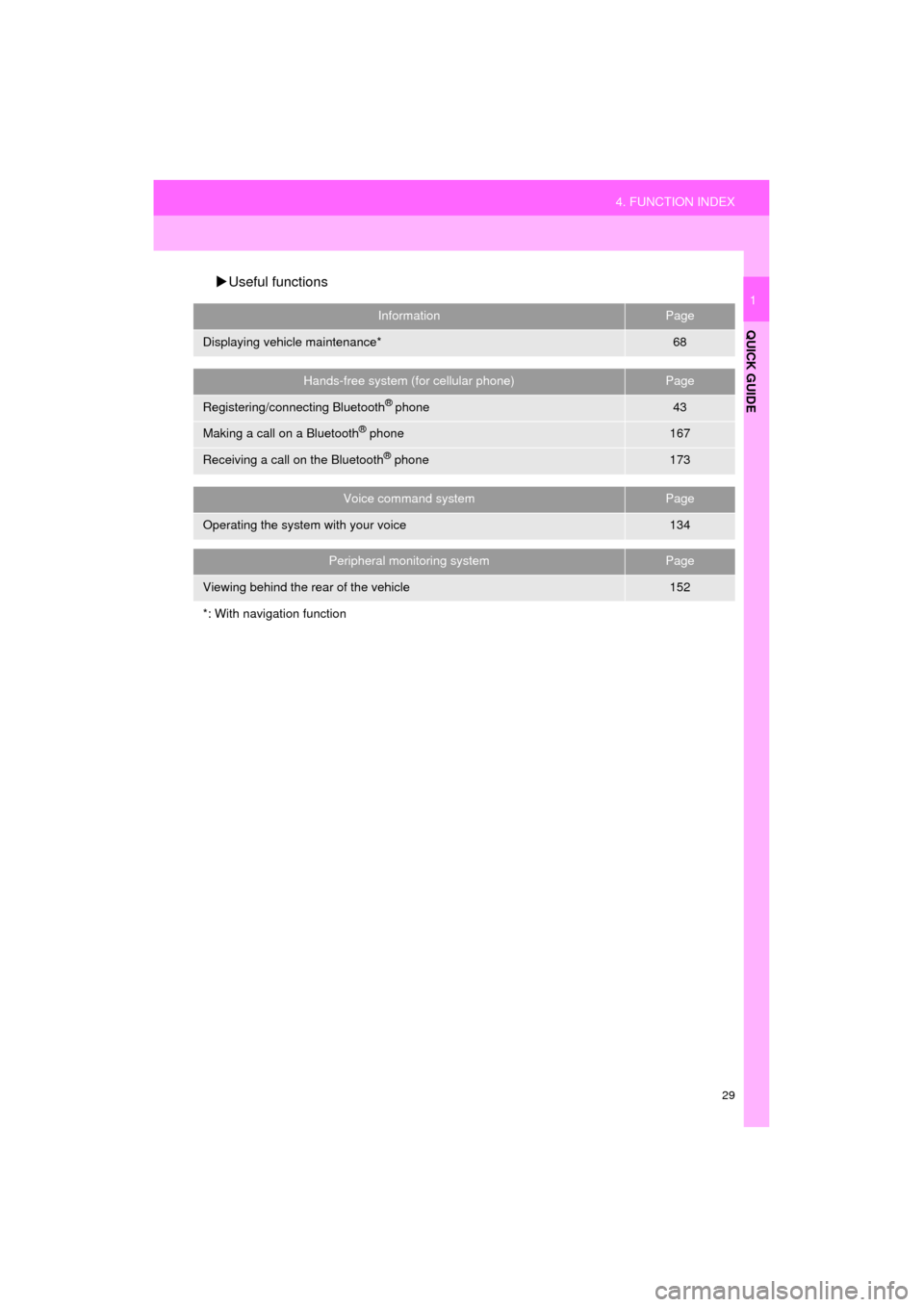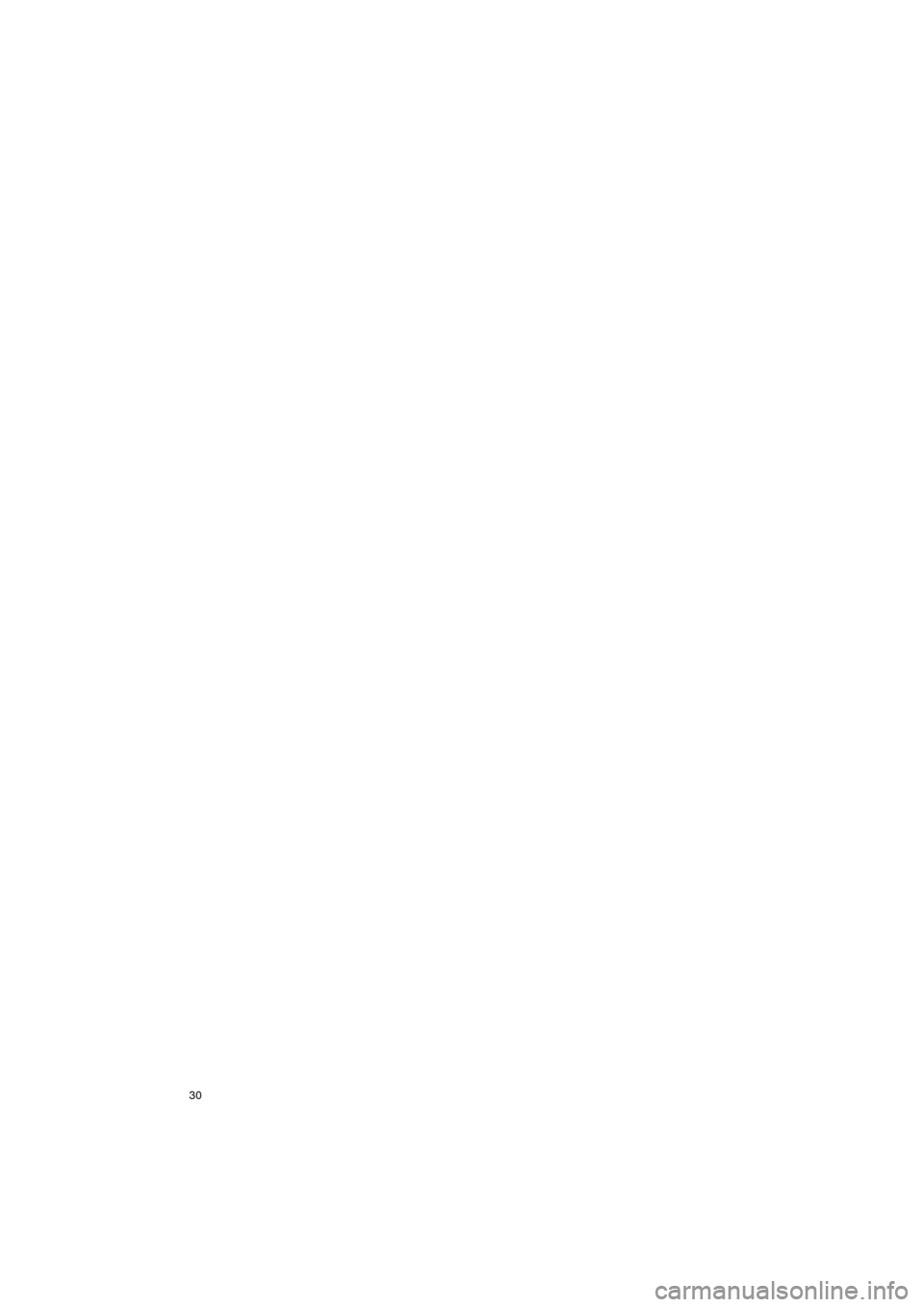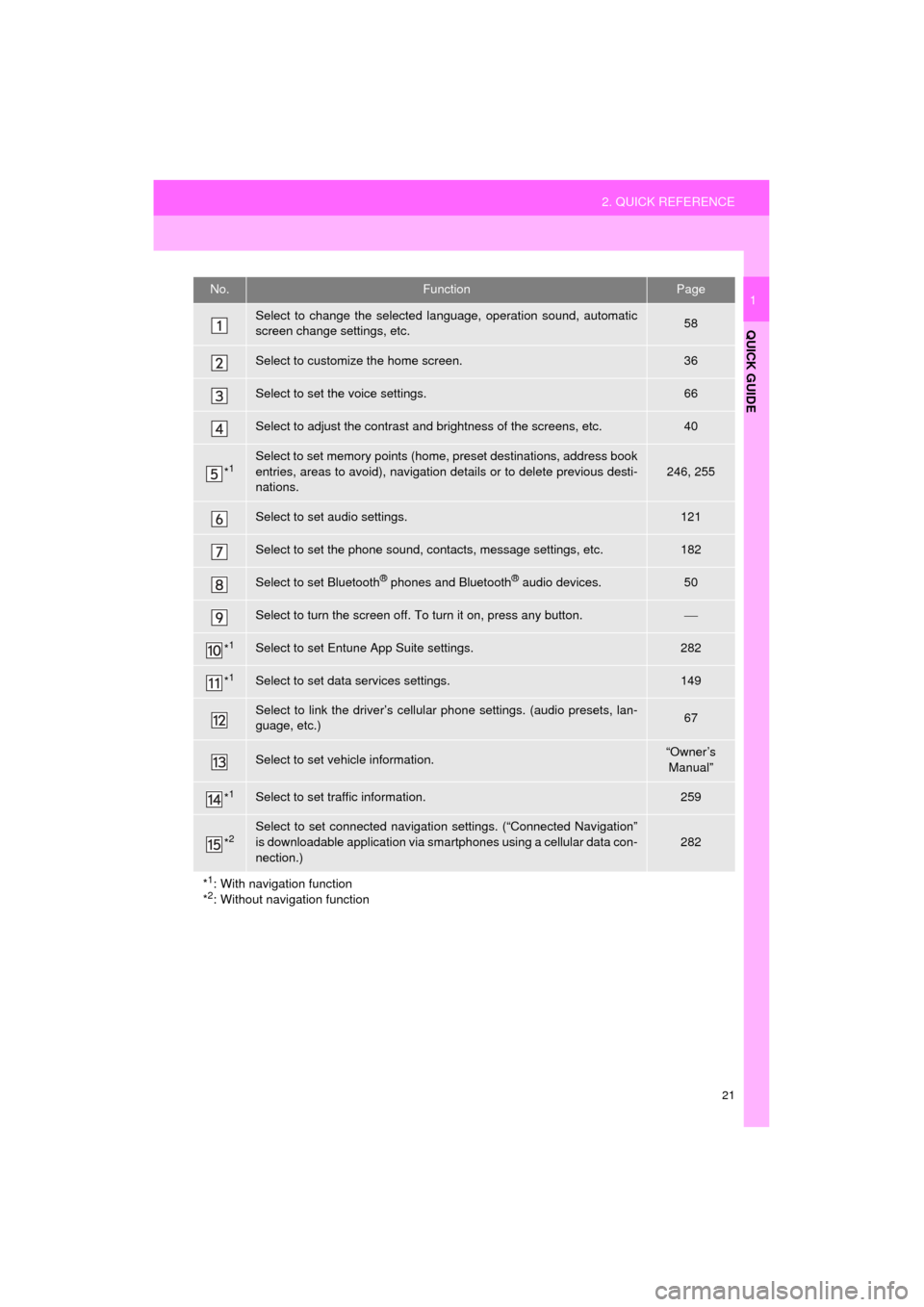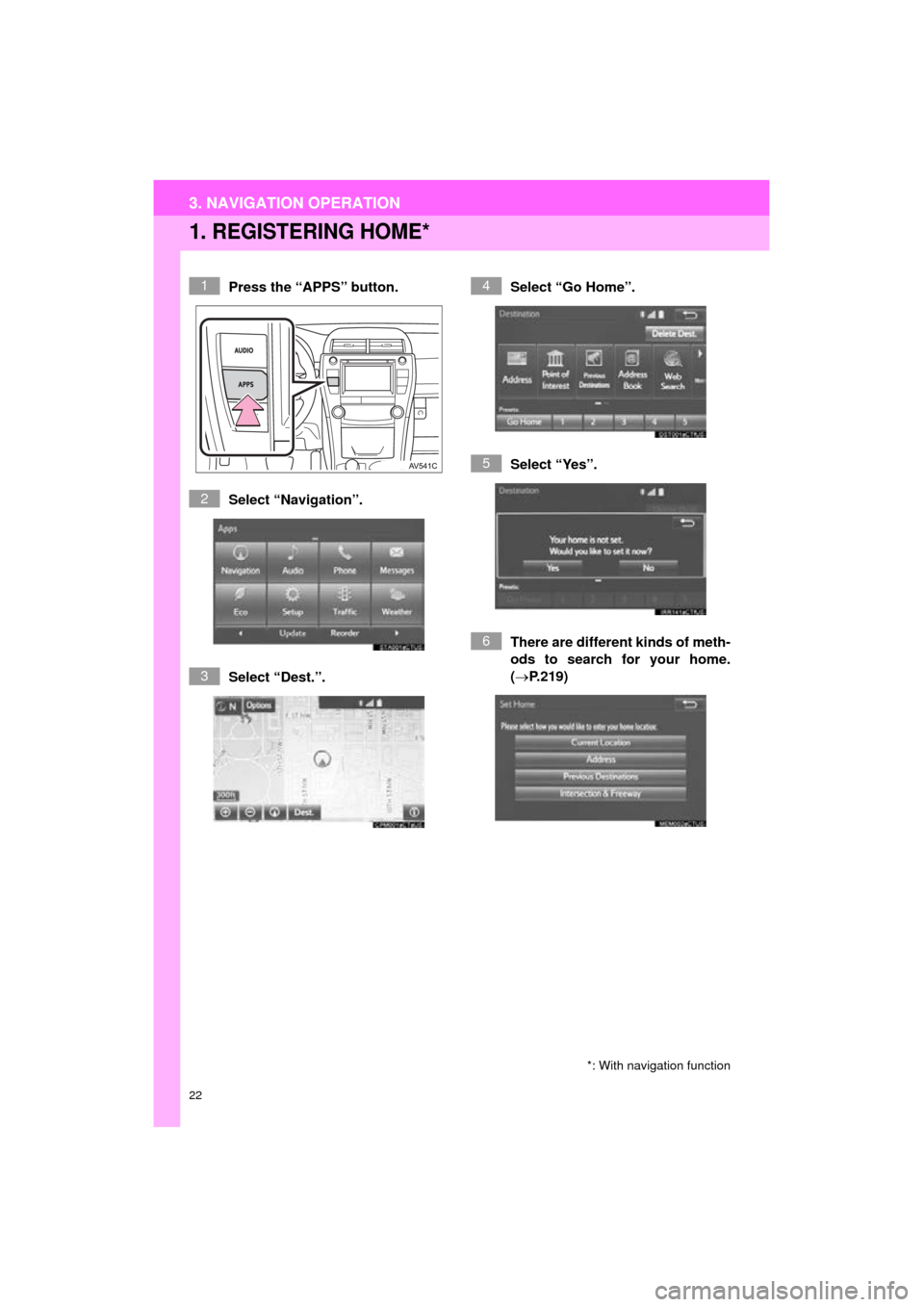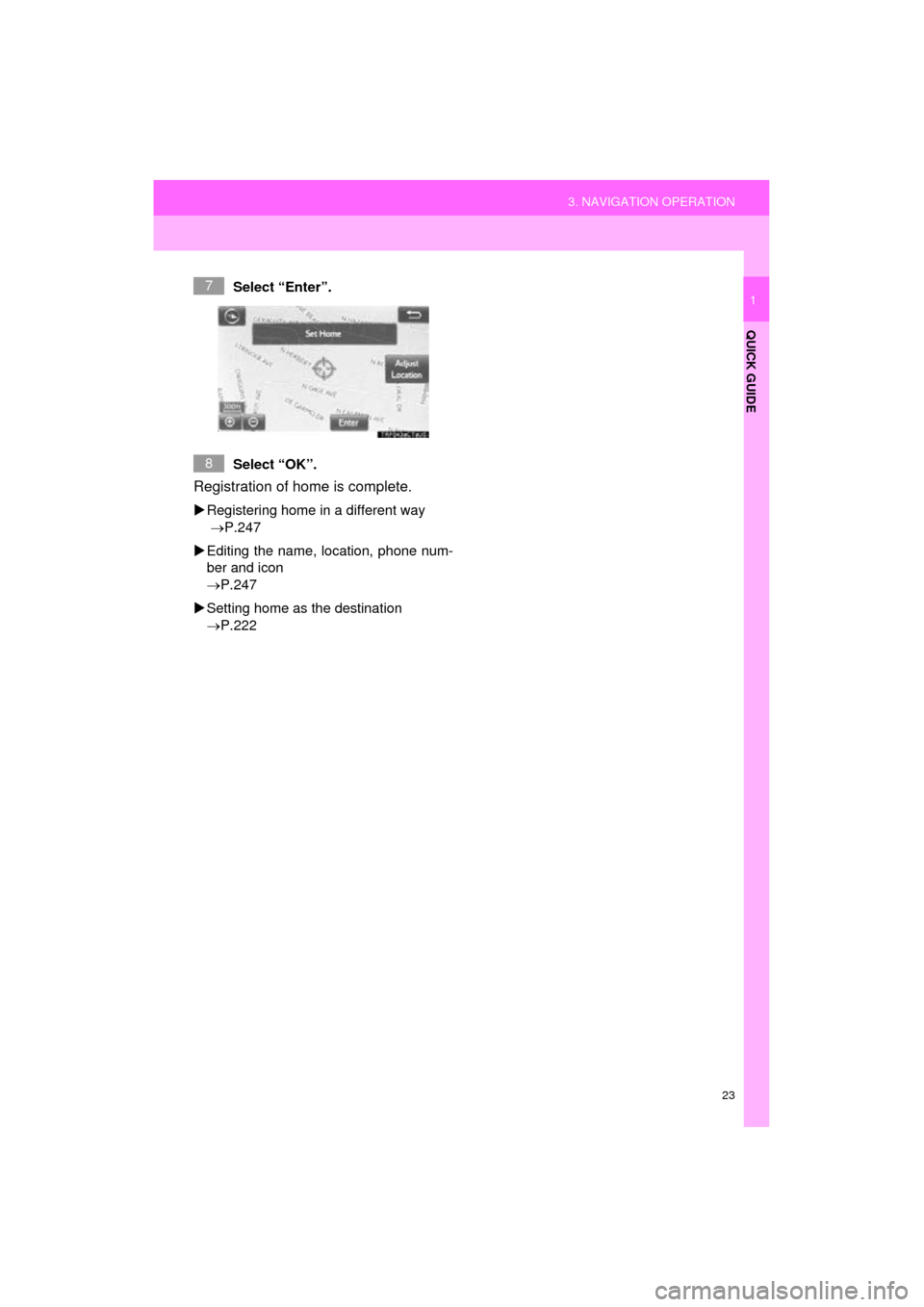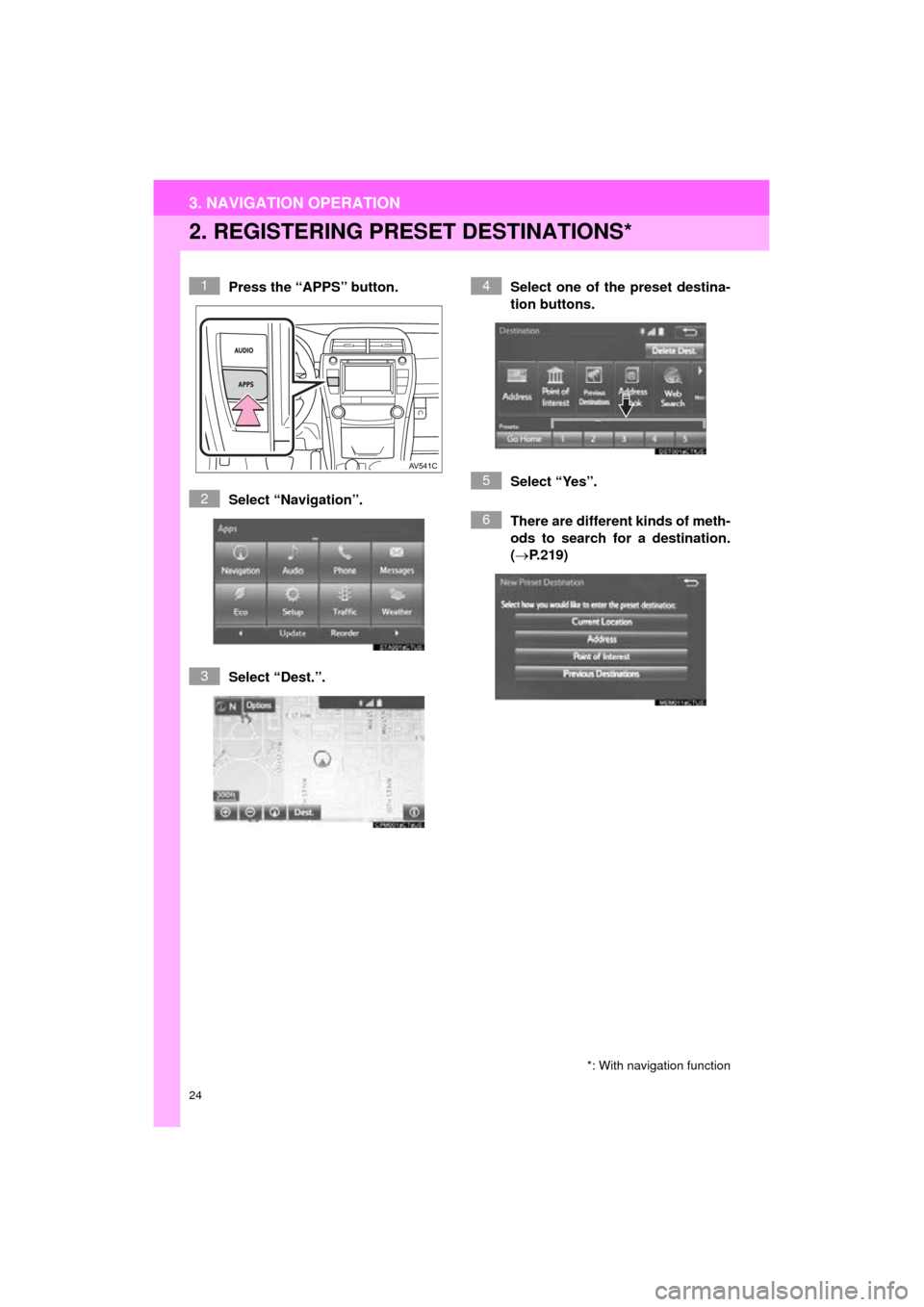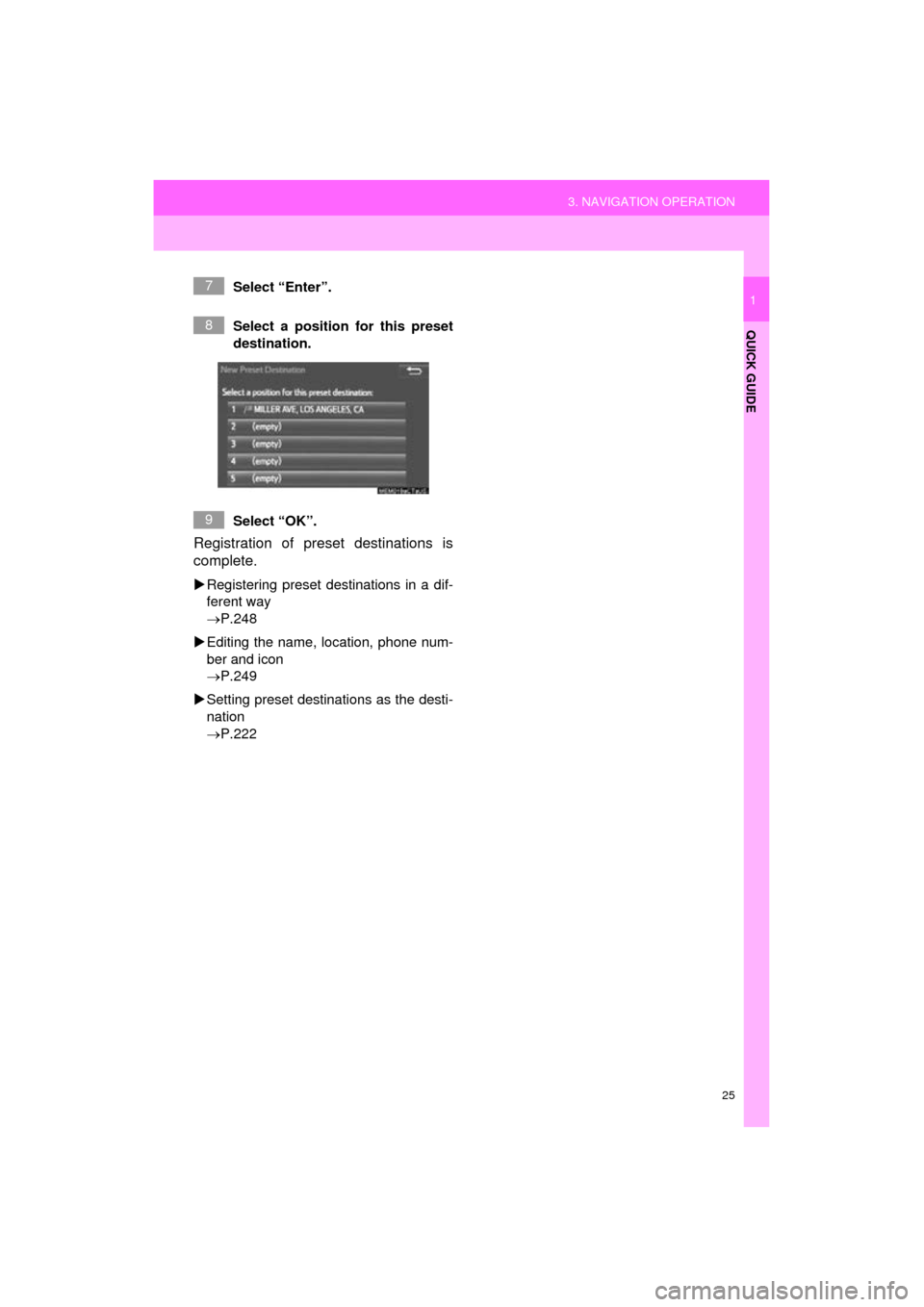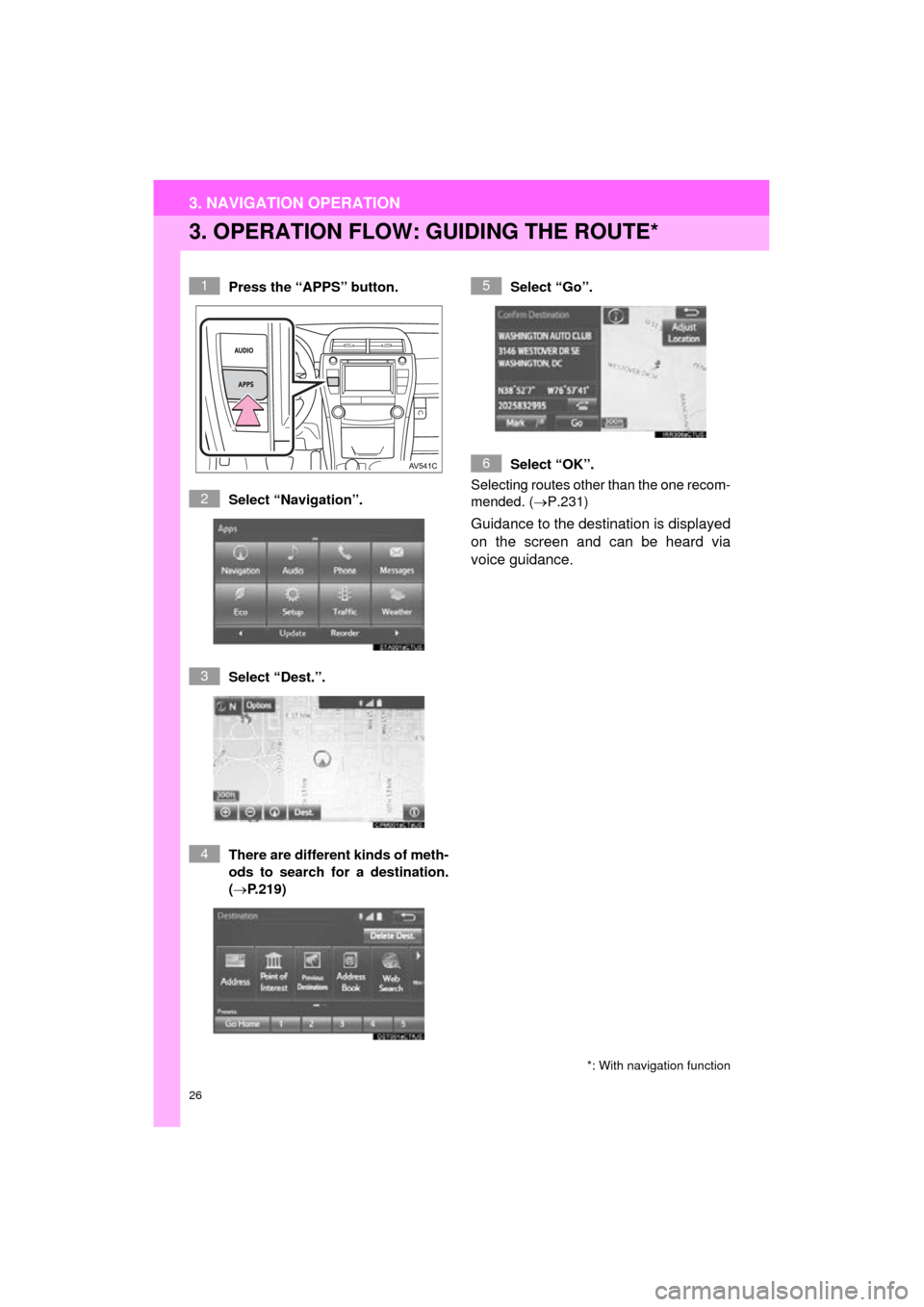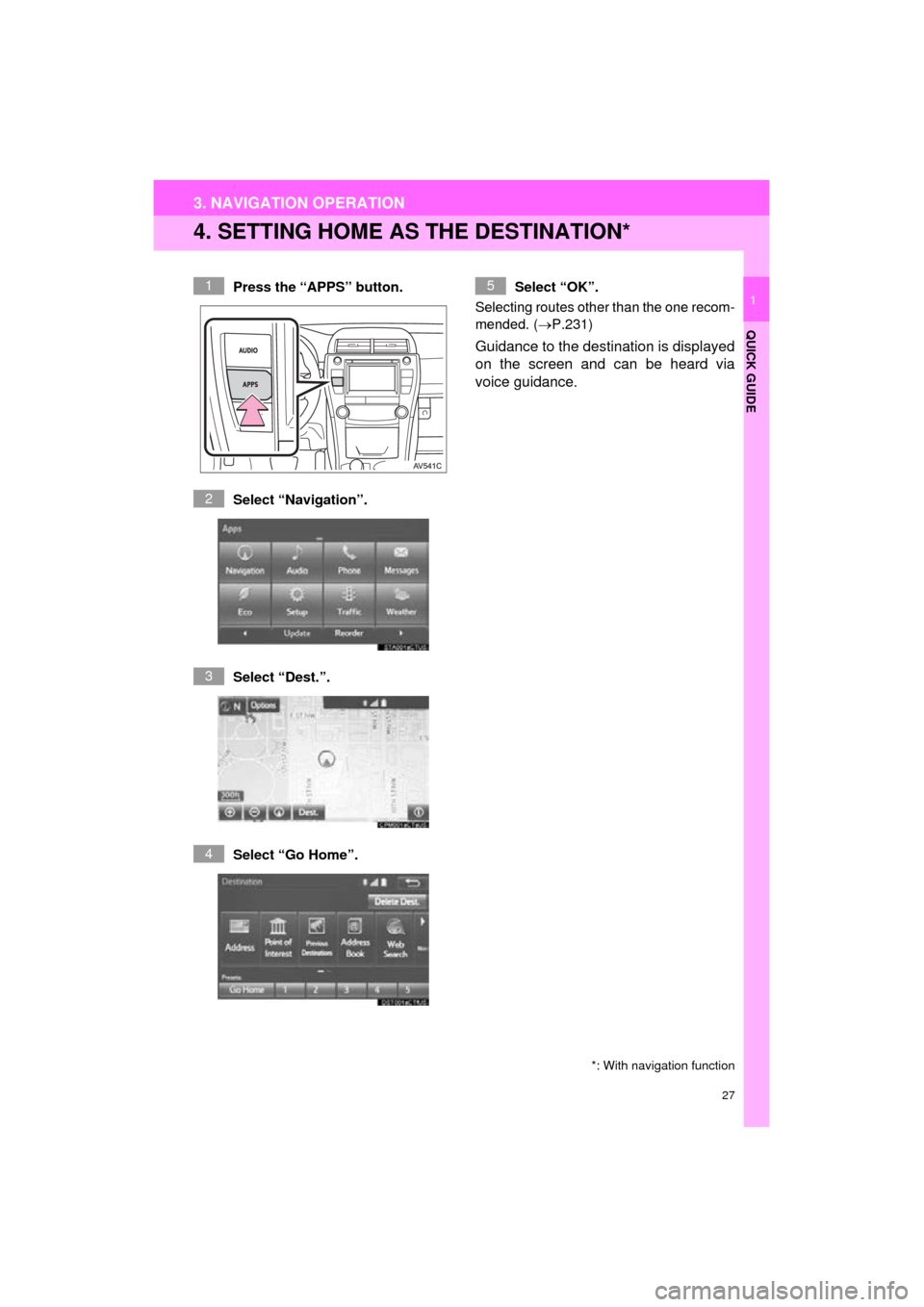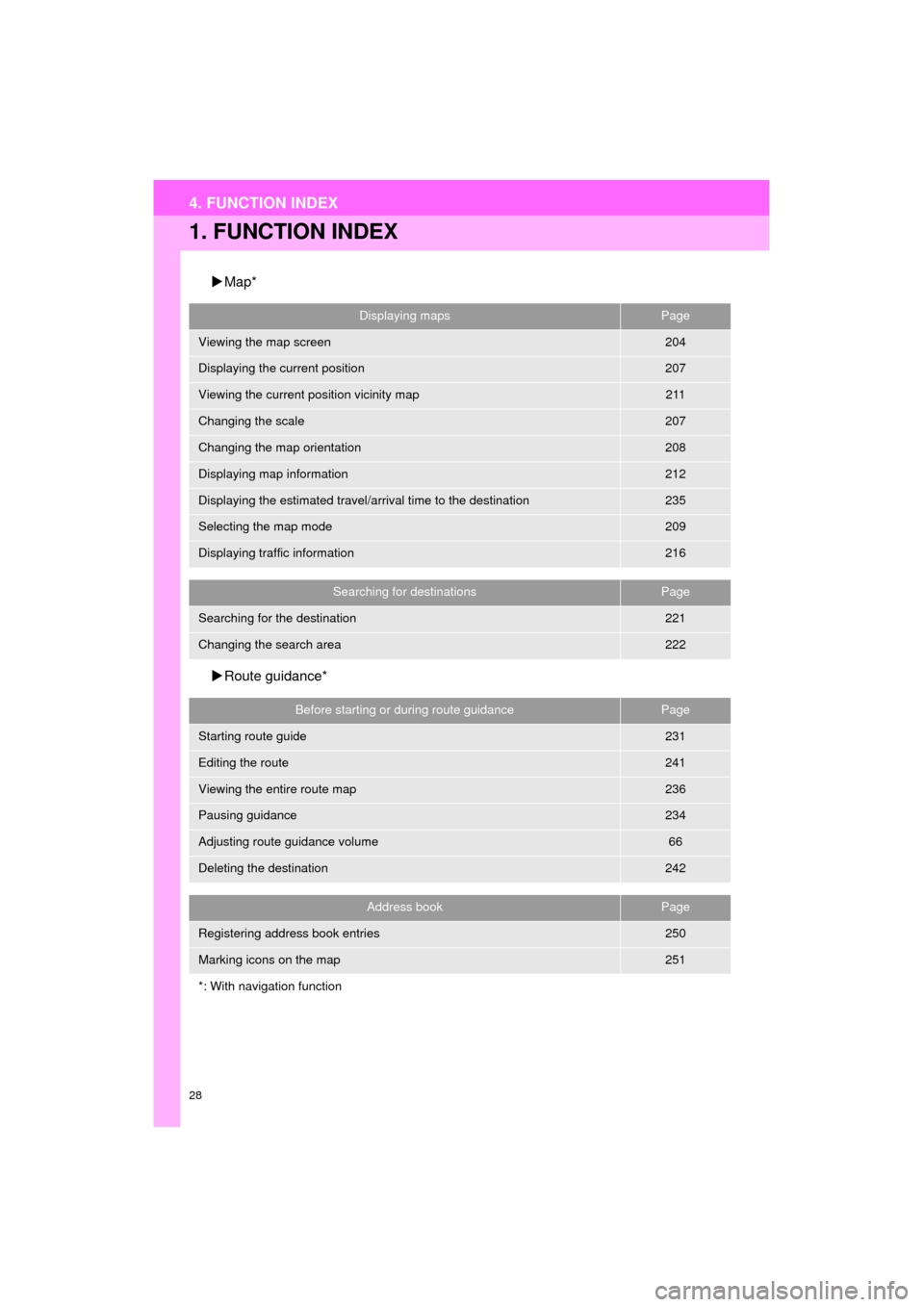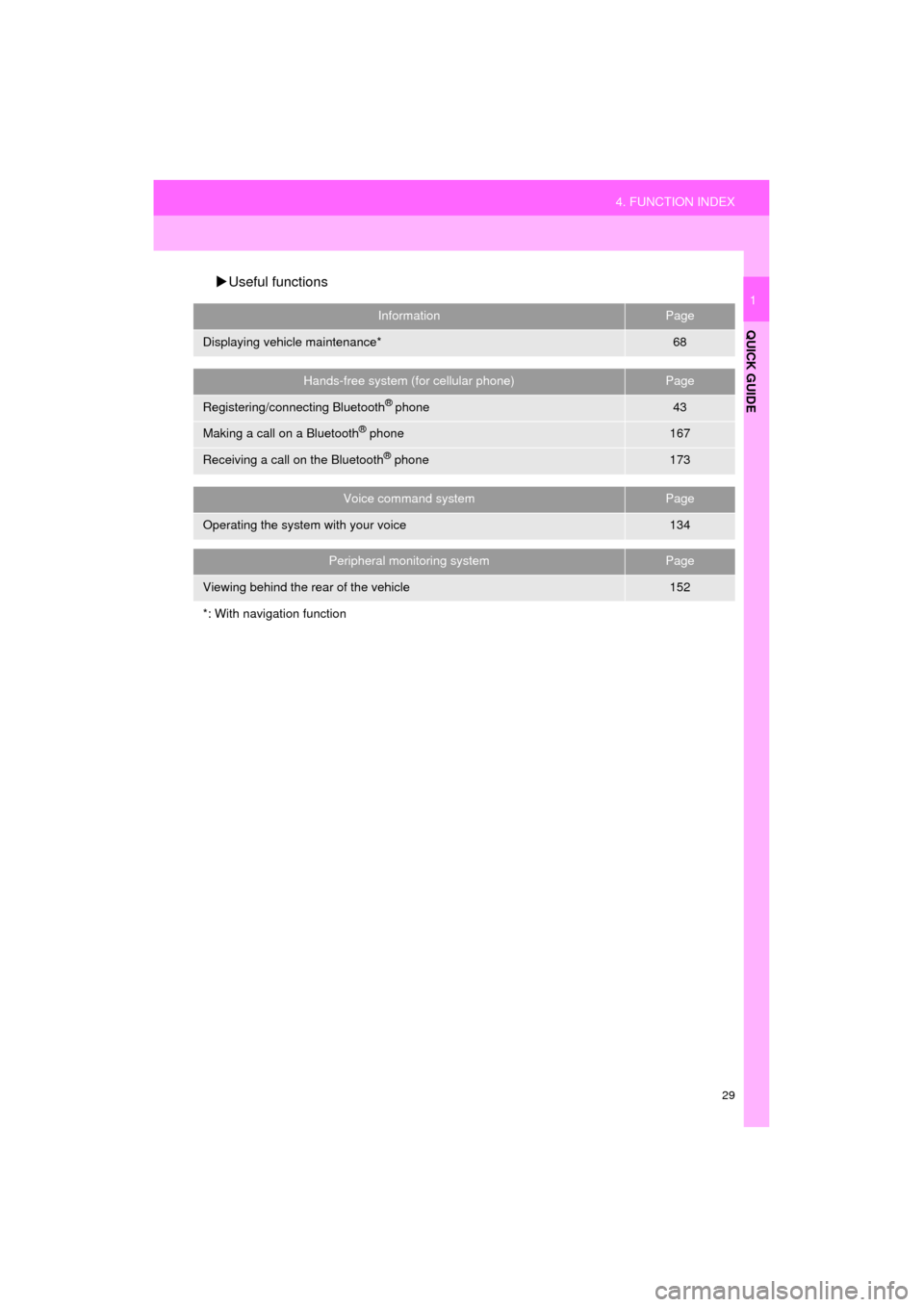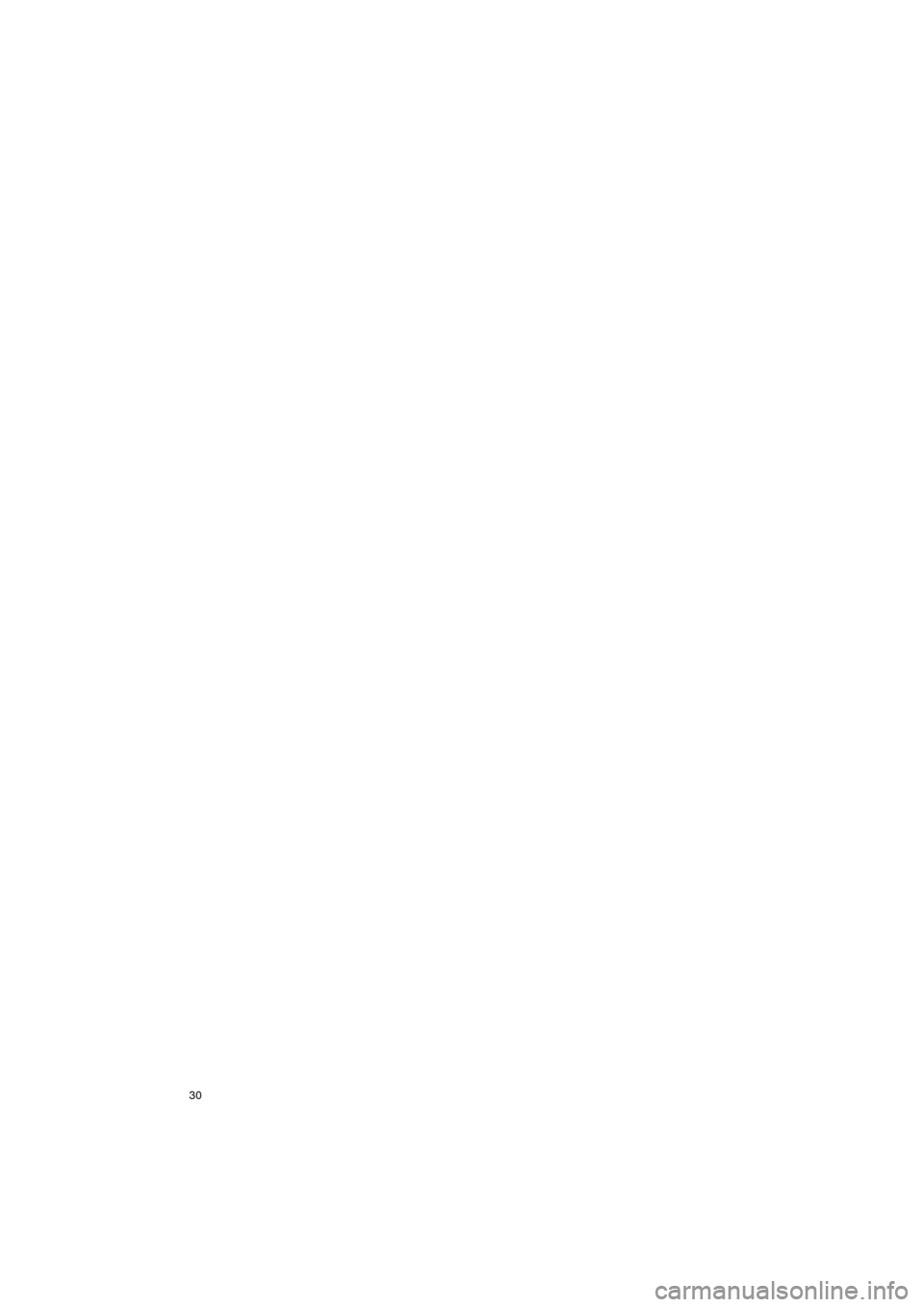TOYOTA CAMRY 2016 XV50 / 9.G Navigation Manual
CAMRY 2016 XV50 / 9.G
TOYOTA
TOYOTA
https://www.carmanualsonline.info/img/14/6253/w960_6253-0.png
TOYOTA CAMRY 2016 XV50 / 9.G Navigation Manual
Trending: radiator, navigation update, ECU, parking brake, tires, tire type, bluetooth
Page 21 of 298
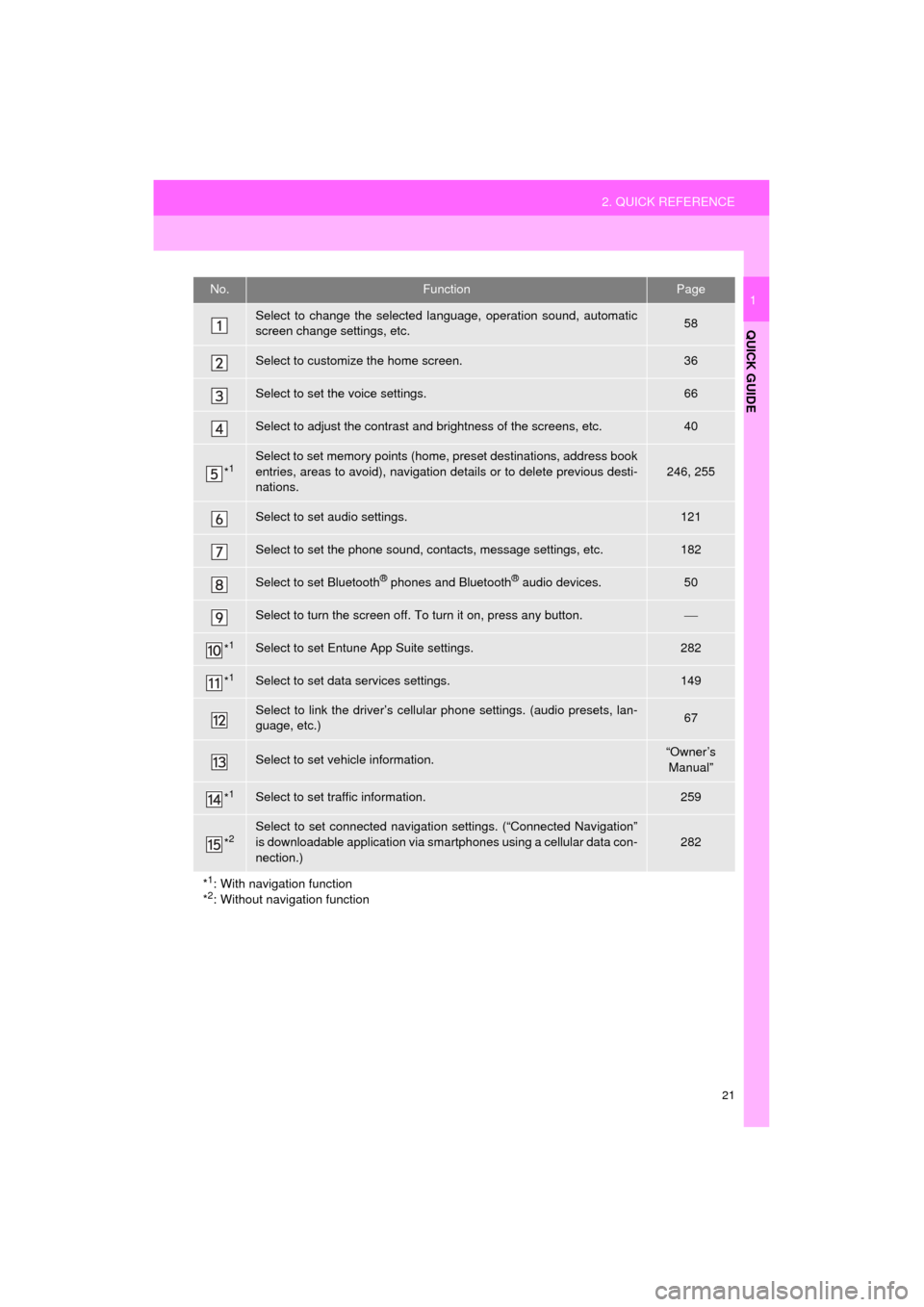
21
2. QUICK REFERENCE
QUICK GUIDE
Camry_Navi_U
1No.FunctionPage
Select to change the selected language, operation sound, automatic
screen change settings, etc.58
Select to customize the home screen.36
Select to set the voice settings.66
Select to adjust the contrast and brightness of the screens, etc.40
*1Select to set memory points (home, preset destinations, address book
entries, areas to avoid), navigation details or to delete previous desti-
nations.
246, 255
Select to set audio settings.121
Select to set the phone sound, contacts, message settings, etc.182
Select to set Bluetooth® phones and Bluetooth® audio devices.50
Select to turn the screen off. To turn it on, press any button.
*1Select to set Entune App Suite settings.282
*1Select to set data services settings.149
Select to link the driver’s cellular phone settings. (audio presets, lan-
guage, etc.)67
Select to set vehicle information.“Owner’s Manual”
*1Select to set traffic information.259
*2Select to set connected navigati on settings. (“Connected Navigation”
is downloadable application via sm artphones using a cellular data con-
nection.)282
*
1: With navigation function
*2: Without navigation function
Page 22 of 298
22
3. NAVIGATION OPERATION
Camry_Navi_U
1. REGISTERING HOME*
Press the “APPS” button.
Select “Navigation”.
Select “Dest.”.Select “Go Home”.
Select “Yes”.
There are different kinds of meth-
ods to search for your home.
(P.219)
*: With navigation function
1
2
3
4
5
6
3. NAVIGATION OPERATION
Page 23 of 298
23
3. NAVIGATION OPERATION
QUICK GUIDE
Camry_Navi_U
1Select “Enter”.
Select “OK”.
Registration of home is complete.
Registering home in a different way
P.247
Editing the name, location, phone num-
ber and icon
P.247
Setting home as the destination
P.222
7
8
Page 24 of 298
24
3. NAVIGATION OPERATION
Camry_Navi_U
2. REGISTERING PRESET DESTINATIONS*
Press the “APPS” button.
Select “Navigation”.
Select “Dest.”. Select one of the preset destina-
tion buttons.
Select “Yes”.
There are different kinds of meth-
ods to search for a destination.
(P.219)
*: With navigation function
1
2
3
4
5
6
Page 25 of 298
25
3. NAVIGATION OPERATION
QUICK GUIDE
Camry_Navi_U
1Select “Enter”.
Select a position for this preset
destination.
Select “OK”.
Registration of preset destinations is
complete.
Registering preset destinations in a dif-
ferent way
P.248
Editing the name, location, phone num-
ber and icon
P.249
Setting preset destinations as the desti-
nation
P.222
7
8
9
Page 26 of 298
26
3. NAVIGATION OPERATION
Camry_Navi_U
3. OPERATION FLOW: GUIDING THE ROUTE*
Press the “APPS” button.
Select “Navigation”.
Select “Dest.”.
There are different kinds of meth-
ods to search for a destination.
(P.219)Select “Go”.
Select “OK”.
Selecting routes other than the one recom-
mended. ( P.231)
Guidance to the destination is displayed
on the screen and can be heard via
voice guidance.
*: With navigation function
1
2
3
4
5
6
Page 27 of 298
27
3. NAVIGATION OPERATION
Camry_Navi_U
QUICK GUIDE
1
4. SETTING HOME AS THE DESTINATION*
Press the “APPS” button.
Select “Navigation”.
Select “Dest.”.
Select “Go Home”. Select “OK”.
Selecting routes other than the one recom-
mended. ( P.231)
Guidance to the destination is displayed
on the screen and can be heard via
voice guidance.
*: With navigation function
1
2
3
4
5
Page 28 of 298
28
Camry_Navi_U
4. FUNCTION INDEX
1. FUNCTION INDEX
Map*
Route guidance*
Displaying mapsPage
Viewing the map screen204
Displaying the current position207
Viewing the current position vicinity map211
Changing the scale207
Changing the map orientation208
Displaying map information212
Displaying the estimated travel/arrival time to the destination235
Selecting the map mode209
Displaying traffic information216
Searching for destinationsPage
Searching for the destination221
Changing the search area222
Before starting or during route guidancePage
Starting route guide231
Editing the route241
Viewing the entire route map236
Pausing guidance234
Adjusting route guidance volume66
Deleting the destination242
Address bookPage
Registering address book entries250
Marking icons on the map251
*: With navigation function
Page 29 of 298
29
4. FUNCTION INDEX
QUICK GUIDE
Camry_Navi_U
1
Useful functions
InformationPage
Displaying vehicle maintenance*68
Hands-free system (for cellular phone)Page
Registering/connecting Bluetooth® phone43
Making a call on a Bluetooth® phone167
Receiving a call on the Bluetooth® phone173
Voice command systemPage
Operating the system with your voice134
Peripheral monitoring systemPage
Viewing behind the rear of the vehicle152
*: With navigation function
Page 30 of 298
30
4. FUNCTION INDEX
Camry_Navi_U
Trending: service, instrument panel, radio antenna, service reset, radiator, maintenance, brake