bluetooth TOYOTA CAMRY 2016 XV50 / 9.G Navigation Manual
[x] Cancel search | Manufacturer: TOYOTA, Model Year: 2016, Model line: CAMRY, Model: TOYOTA CAMRY 2016 XV50 / 9.GPages: 298, PDF Size: 3.69 MB
Page 199 of 298
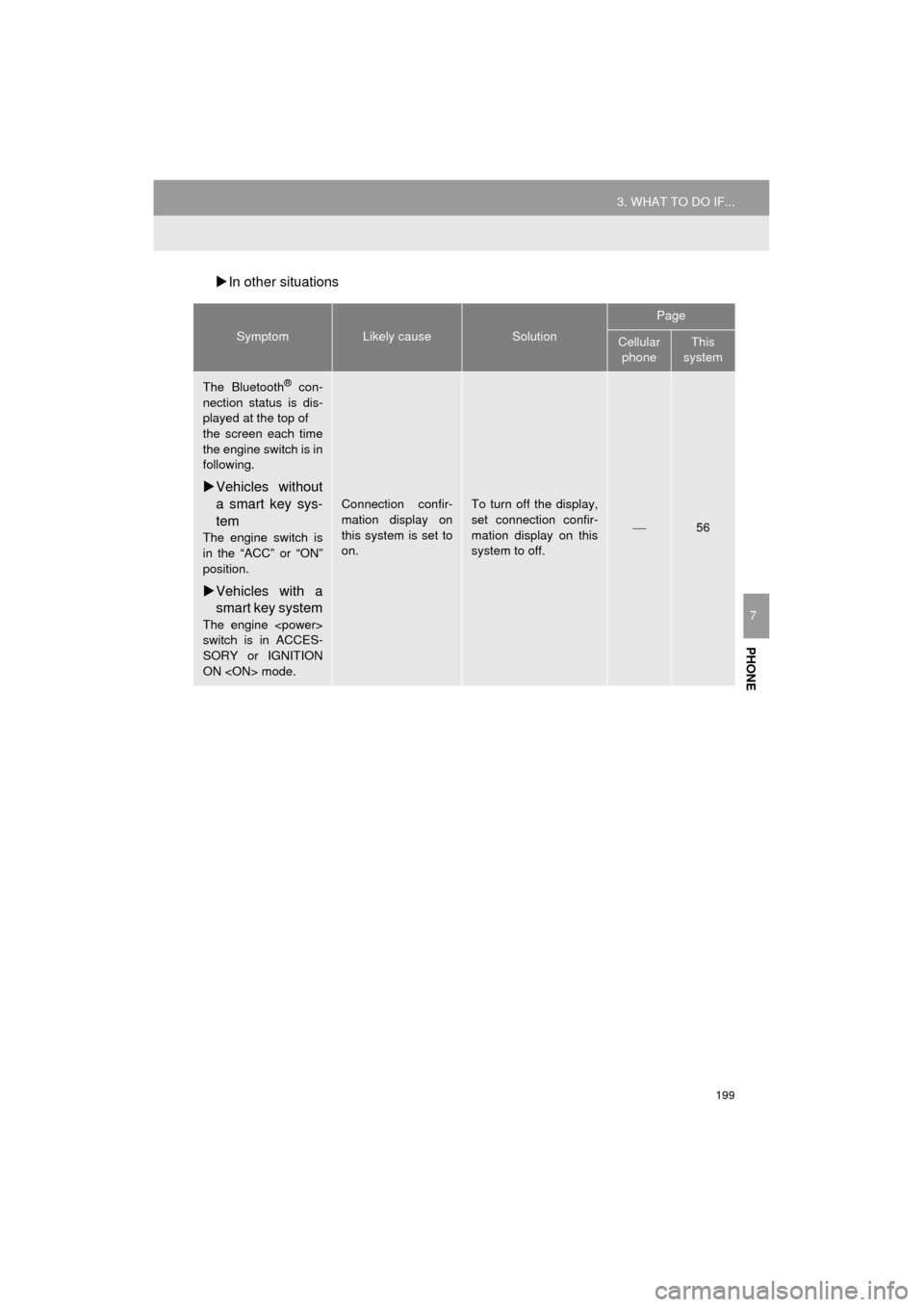
199
3. WHAT TO DO IF...
Camry_Navi_U
PHONE
7
In other situations
SymptomLikely causeSolution
Page
Cellular
phoneThis
system
The Bluetooth® con-
nection status is dis-
played at the top of
the screen each time
the engine switch is in
following.
Vehicles without
a smart key sys-
tem
The engine switch is
in the “ACC” or “ON”
position.
Vehicles with a
smart key system
The engine
switch is in ACCES-
SORY or IGNITION
ON
Connection confir-
mation display on
this system is set to
on.To turn off the display,
set connection confir-
mation display on this
system to off.
56
Page 200 of 298
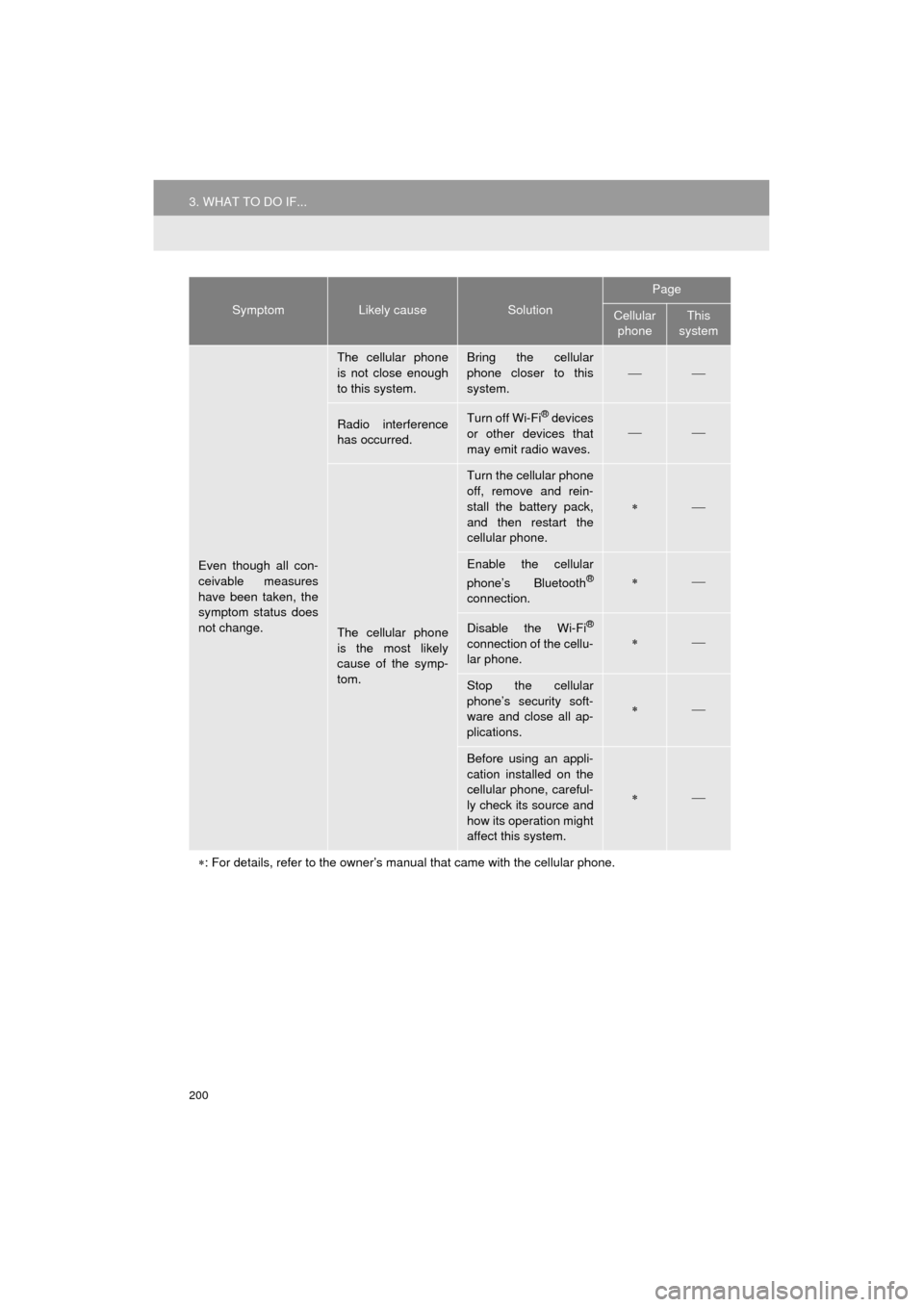
200
3. WHAT TO DO IF...
Camry_Navi_U
Even though all con-
ceivable measures
have been taken, the
symptom status does
not change.
The cellular phone
is not close enough
to this system.Bring the cellular
phone closer to this
system.
Radio interference
has occurred.Turn off Wi-Fi® devices
or other devices that
may emit radio waves.
The cellular phone
is the most likely
cause of the symp-
tom.
Turn the cellular phone
off, remove and rein-
stall the battery pack,
and then restart the
cellular phone.
Enable the cellular
phone’s Bluetooth®
connection.
Disable the Wi-Fi®
connection of the cellu-
lar phone.
Stop the cellular
phone’s security soft-
ware and close all ap-
plications.
Before using an appli-
cation installed on the
cellular phone, careful-
ly check its source and
how its operation might
affect this system.
: For details, refer to the owner’s manual that came with the cellular phone.
SymptomLikely causeSolution
Page
Cellular
phoneThis
system
Page 273 of 298
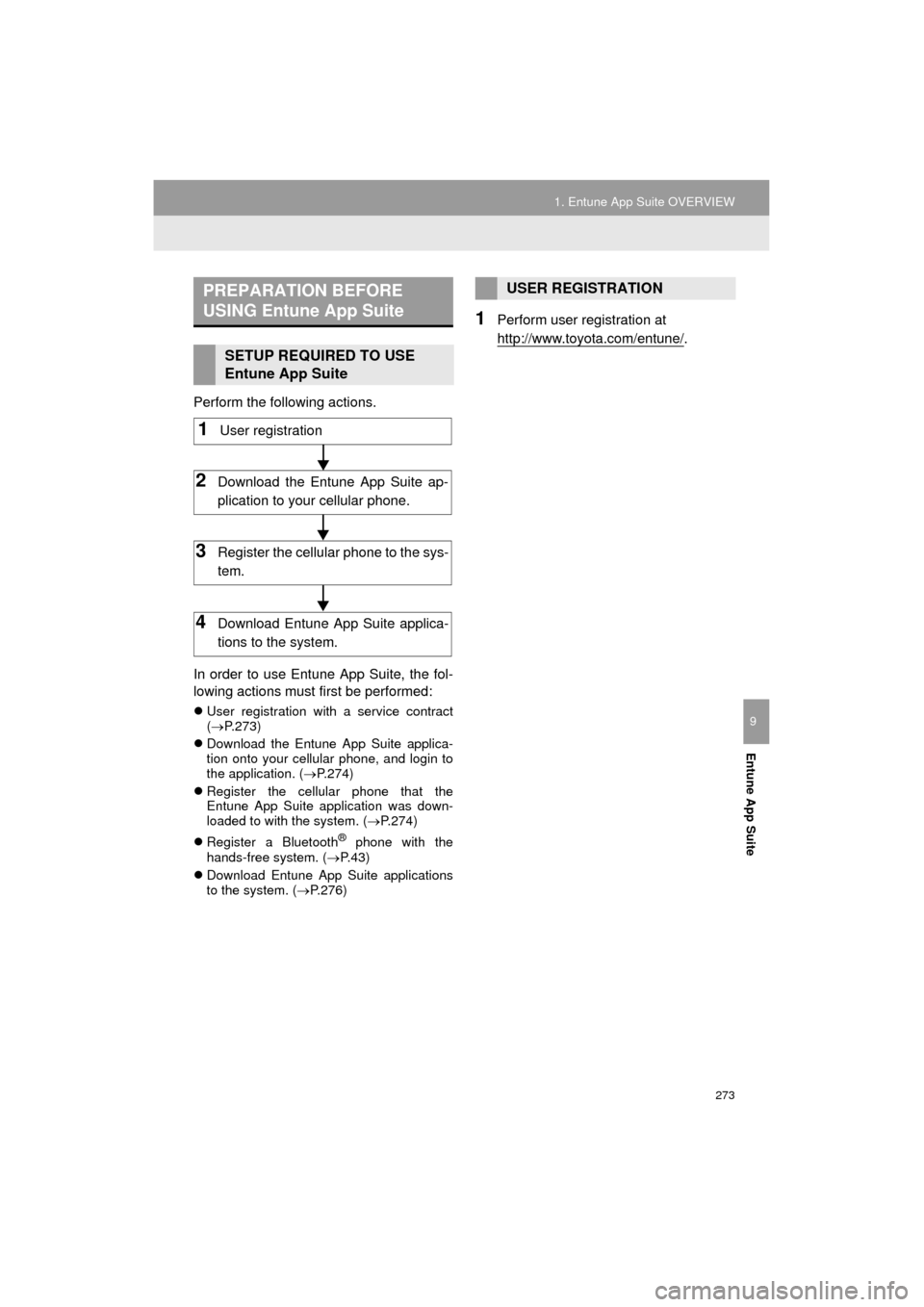
273
1. Entune App Suite OVERVIEW
Camry_Navi_U
Entune App Suite
9
Perform the following actions.
In order to use Entune App Suite, the fol-
lowing actions must first be performed:
User registration with a service contract
( P.273)
Download the Entune App Suite applica-
tion onto your cellular phone, and login to
the application. ( P.274)
Register the cellular phone that the
Entune App Suite application was down-
loaded to with the system. ( P.274)
Register a Bluetooth
® phone with the
hands-free system. ( P.43)
Download Entune App Suite applications
to the system. ( P.276)
1Perform user registration at
http://www.toyota.com/entune/
.
PREPARATION BEFORE
USING Entune App Suite
SETUP REQUIRED TO USE
Entune App Suite
1User registration
2Download the Entune App Suite ap-
plication to your cellular phone.
3Register the cellul ar phone to the sys-
tem.
4Download Entune App Suite applica-
tions to the system.
USER REGISTRATION
Page 274 of 298
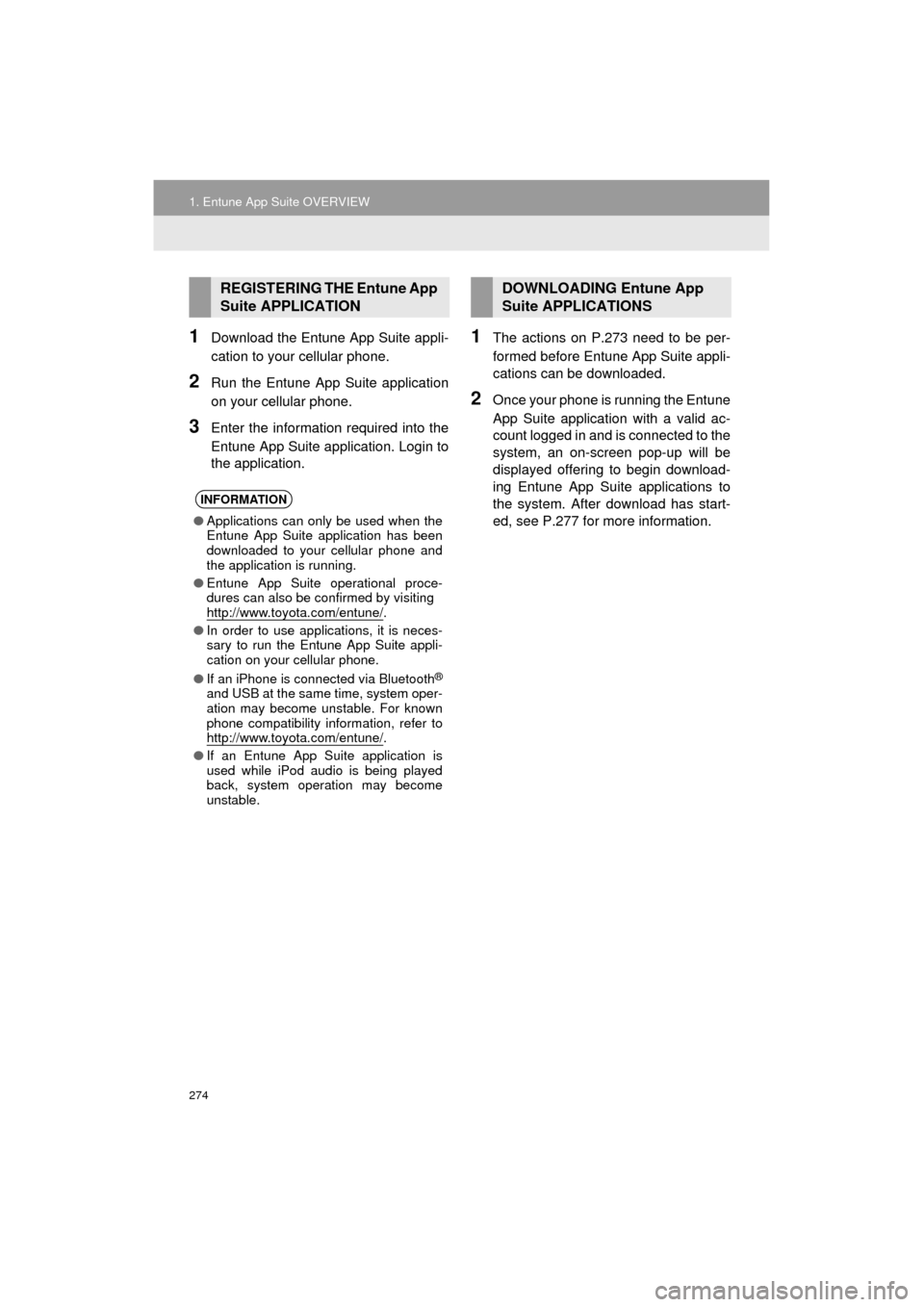
274
1. Entune App Suite OVERVIEW
Camry_Navi_U
1Download the Entune App Suite appli-
cation to your cellular phone.
2Run the Entune App Suite application
on your cellular phone.
3Enter the information required into the
Entune App Suite application. Login to
the application.
1The actions on P.273 need to be per-
formed before Entune App Suite appli-
cations can be downloaded.
2Once your phone is running the Entune
App Suite application with a valid ac-
count logged in and is connected to the
system, an on-screen pop-up will be
displayed offering to begin download-
ing Entune App Suite applications to
the system. After download has start-
ed, see P.277 for more information.
REGISTERING THE Entune App
Suite APPLICATION
INFORMATION
●Applications can only be used when the
Entune App Suite application has been
downloaded to your cellular phone and
the application is running.
● Entune App Suite operational proce-
dures can also be confirmed by visiting
http://www.toyota.com/entune/
.
● In order to use applications, it is neces-
sary to run the Entune App Suite appli-
cation on your cellular phone.
● If an iPhone is connected via Bluetooth
®
and USB at the same time, system oper-
ation may become unstable. For known
phone compatibility information, refer to
http://www.toyota.com/entune/
.
● If an Entune App Suite application is
used while iPod audio is being played
back, system operation may become
unstable.
DOWNLOADING Entune App
Suite APPLICATIONS
Page 278 of 298
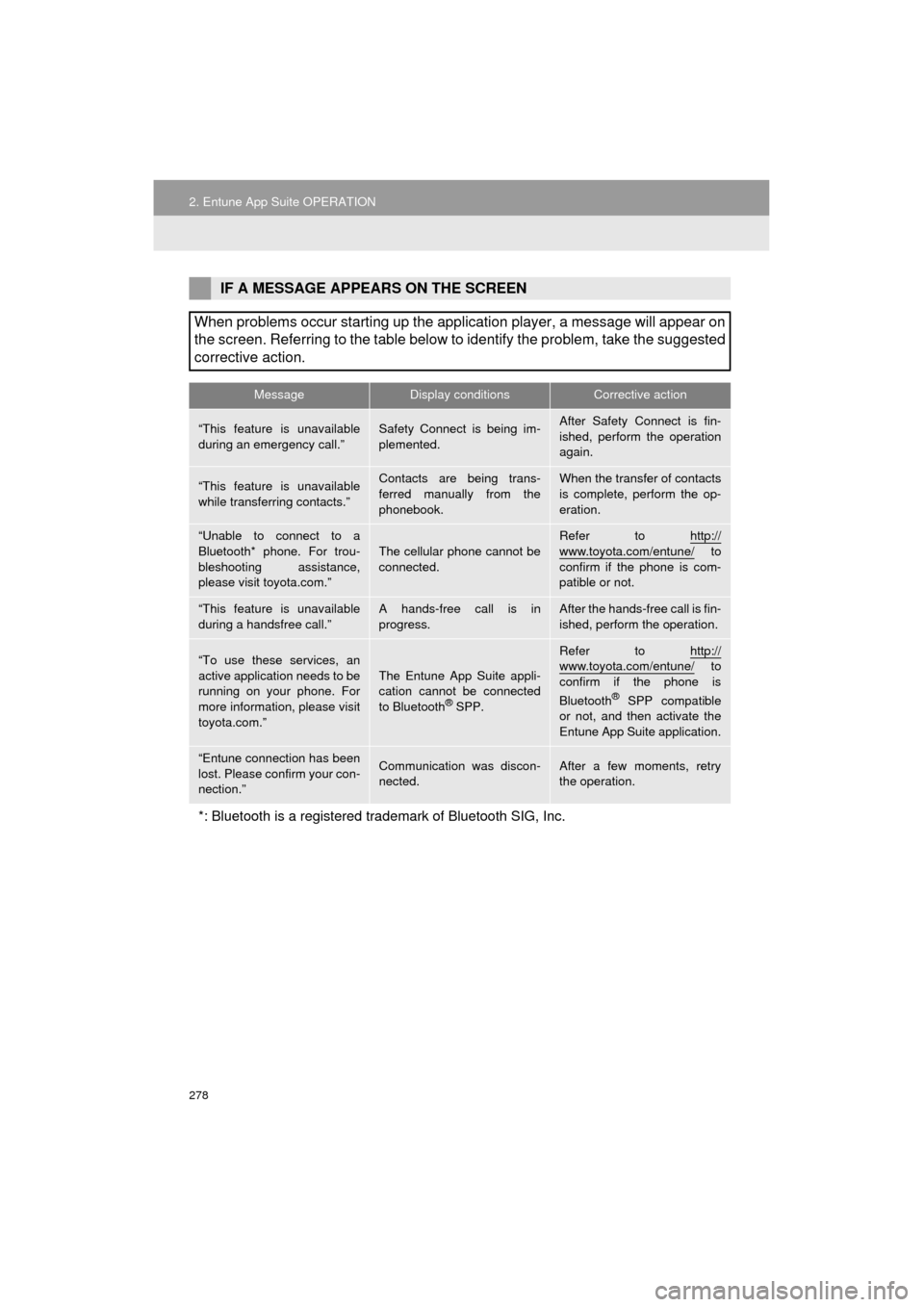
278
2. Entune App Suite OPERATION
Camry_Navi_U
IF A MESSAGE APPEARS ON THE SCREEN
When problems occur starting up the application player, a message will appear on
the screen. Referring to the table below to identify the problem, take the suggested
corrective action.
MessageDisplay conditionsCorrective action
“This feature is unavailable
during an emergency call.”Safety Connect is being im-
plemented.After Safety Connect is fin-
ished, perform the operation
again.
“This feature is unavailable
while transferring contacts.”Contacts are being trans-
ferred manually from the
phonebook.When the transfer of contacts
is complete, perform the op-
eration.
“Unable to connect to a
Bluetooth* phone. For trou-
bleshooting assistance,
please visit toyota.com.”
The cellular phone cannot be
connected.
Refer to http://
www.toyota.com/entune/ to
confirm if the phone is com-
patible or not.
“This feature is unavailable
during a handsfree call.”A hands-free call is in
progress.After the hands-free call is fin-
ished, perform the operation.
“To use these services, an
active application needs to be
running on your phone. For
more information, please visit
toyota.com.”The Entune App Suite appli-
cation cannot be connected
to Bluetooth
® SPP.
Refer to http://www.toyota.com/entune/ to
confirm if the phone is
Bluetooth
® SPP compatible
or not, and then activate the
Entune App Suite application.
“Entune connection has been
lost. Please confirm your con-
nection.”Communication was discon-
nected.After a few moments, retry
the operation.
*: Bluetooth is a registered trade mark of Bluetooth SIG, Inc.
Page 284 of 298

284
ALPHABETICAL INDEX
Camry_Navi_U
A
AAC.......................................................... 99
AM............................................................ 82
APPS button ............................................ 12
“Apps” screen........................................... 14
AUDIO button........................................... 12
Audio settings ........................................ 121
AUX........................................................ 116
B
Bluetooth®................................................ 43
Profiles ................................................. 45
Registering a Bluetooth
® audio
player ................................................ 44
Registering a Bluetooth
® phone ........... 43
Bluetooth® audio .................................... 110
Connecting a Bluetooth® device ........ 115
Listening to Bluetooth® audio ............. 115
Bluetooth® phone................................... 162
Bluetooth® phone message function ..... 177
C
Calling on the Bluetooth® phone ............ 167
Casual speech recognization ................. 140
CD ............................................................ 99
Playing an audio CD ........................... 101
Playing an MP3/WMA/AAC disc ......... 101
Command list ......................................... 141
D
Data services settings ............................ 149
Setting download methods ................. 149
Destination search screen...................... 219
Driver settings .......................................... 67
Page 287 of 298
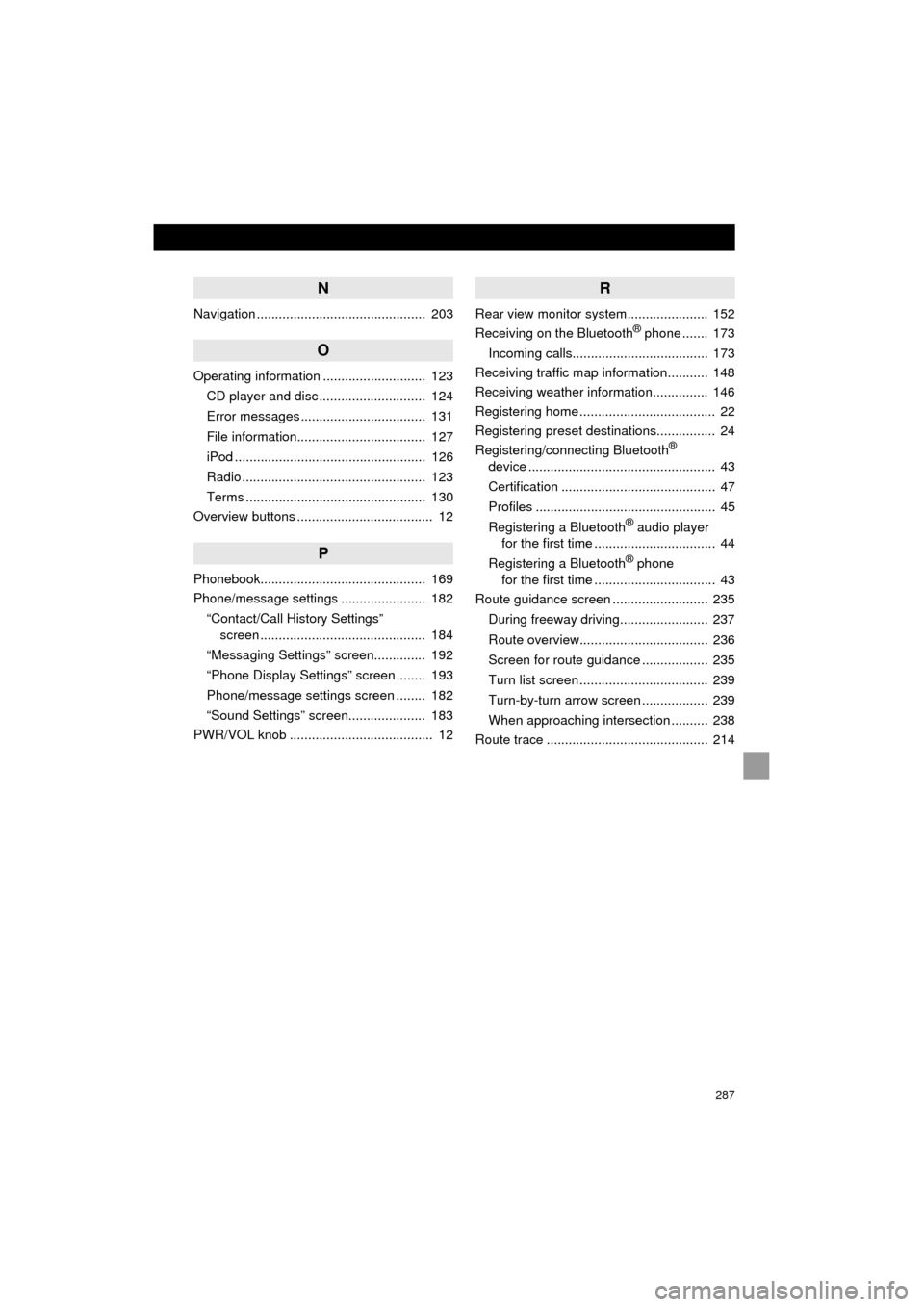
287
Camry_Navi_U
N
Navigation .............................................. 203
O
Operating information ............................ 123CD player and disc ............................. 124
Error messages .................................. 131
File information................................... 127
iPod .................................................... 126
Radio .................................................. 123
Terms ................................................. 130
Overview buttons ..................................... 12
P
Phonebook............................................. 169
Phone/message settings ....................... 182
“Contact/Call History Settings” screen ............................................. 184
“Messaging Settings” screen.............. 192
“Phone Display Settings” screen ........ 193
Phone/message settings screen ........ 182
“Sound Settings” screen..................... 183
PWR/VOL knob ....................................... 12
R
Rear view monitor system ...................... 152
Receiving on the Bluetooth® phone ....... 173
Incoming calls..................................... 173
Receiving traffic map information........... 148
Receiving weather information............... 146
Registering home ..................................... 22
Registering preset destinations................ 24
Registering/connecting Bluetooth
®
device ................................................... 43
Certification .......................................... 47
Profiles ................................................. 45
Registering a Bluetooth
® audio player
for the first time ................................. 44
Registering a Bluetooth
® phone
for the first time ................................. 43
Route guidance screen .......................... 235
During freeway driving........................ 237
Route overview................................... 236
Screen for route guidance .................. 235
Turn list screen ................................... 239
Turn-by-turn arrow screen .................. 239
When approaching intersection .......... 238
Route trace ............................................ 214
Page 288 of 298
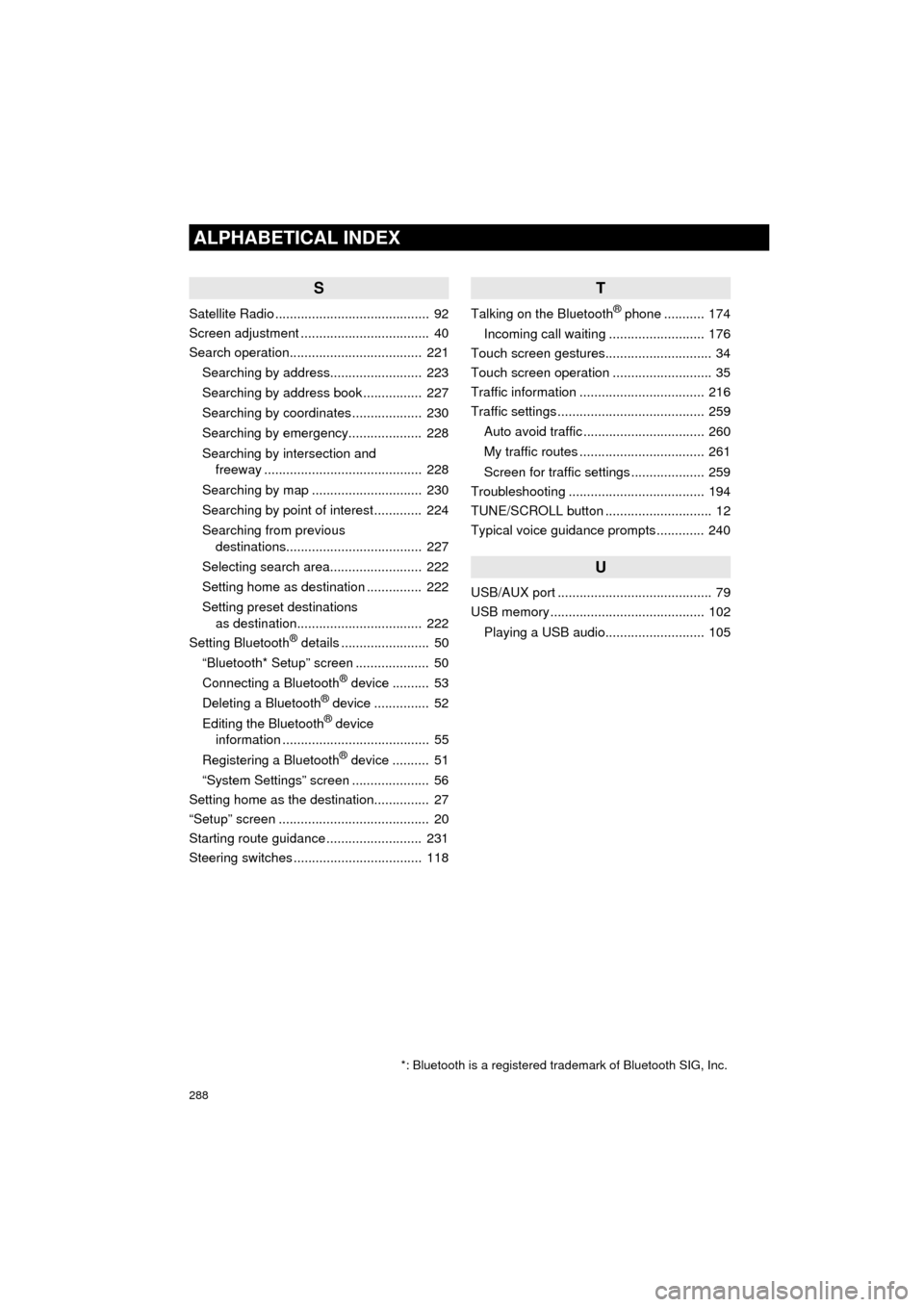
288
ALPHABETICAL INDEX
Camry_Navi_U
S
Satellite Radio .......................................... 92
Screen adjustment ................................... 40
Search operation.................................... 221Searching by address......................... 223
Searching by address book ................ 227
Searching by coordinates ................... 230
Searching by emergency.................... 228
Searching by intersection and freeway ........................................... 228
Searching by map .............................. 230
Searching by point of interest ............. 224
Searching from previous destinations..................................... 227
Selecting search area......................... 222
Setting home as destination ............... 222
Setting preset destinations as destination.................................. 222
Setting Bluetooth
® details ........................ 50
“Bluetooth* Setup” screen .................... 50
Connecting a Bluetooth
® device .......... 53
Deleting a Bluetooth® device ............... 52
Editing the Bluetooth® device
information ........................................ 55
Registering a Bluetooth
® device .......... 51
“System Settings” screen ..................... 56
Setting home as the destination............... 27
“Setup” screen ......................................... 20
Starting route guidance .......................... 231
Steering switches ................................... 118
T
Talking on the Bluetooth® phone ........... 174
Incoming call waiting .......................... 176
Touch screen gestures............................. 34
Touch screen operation ........................... 35
Traffic information .................................. 216
Traffic settings ........................................ 259
Auto avoid traffic ................................. 260
My traffic routes .................................. 261
Screen for traffic settings .................... 259
Troubleshooting ..................................... 194
TUNE/SCROLL button ............................. 12
Typical voice guidance prompts ............. 240
U
USB/AUX port .......................................... 79
USB memory .......................................... 102
Playing a USB audio........................... 105
*: Bluetooth is a registered trademark of Bluetooth SIG, Inc.