TOYOTA CAMRY 2016 XV50 / 9.G Quick Reference Guide
Manufacturer: TOYOTA, Model Year: 2016, Model line: CAMRY, Model: TOYOTA CAMRY 2016 XV50 / 9.GPages: 48, PDF Size: 1.46 MB
Page 21 of 48
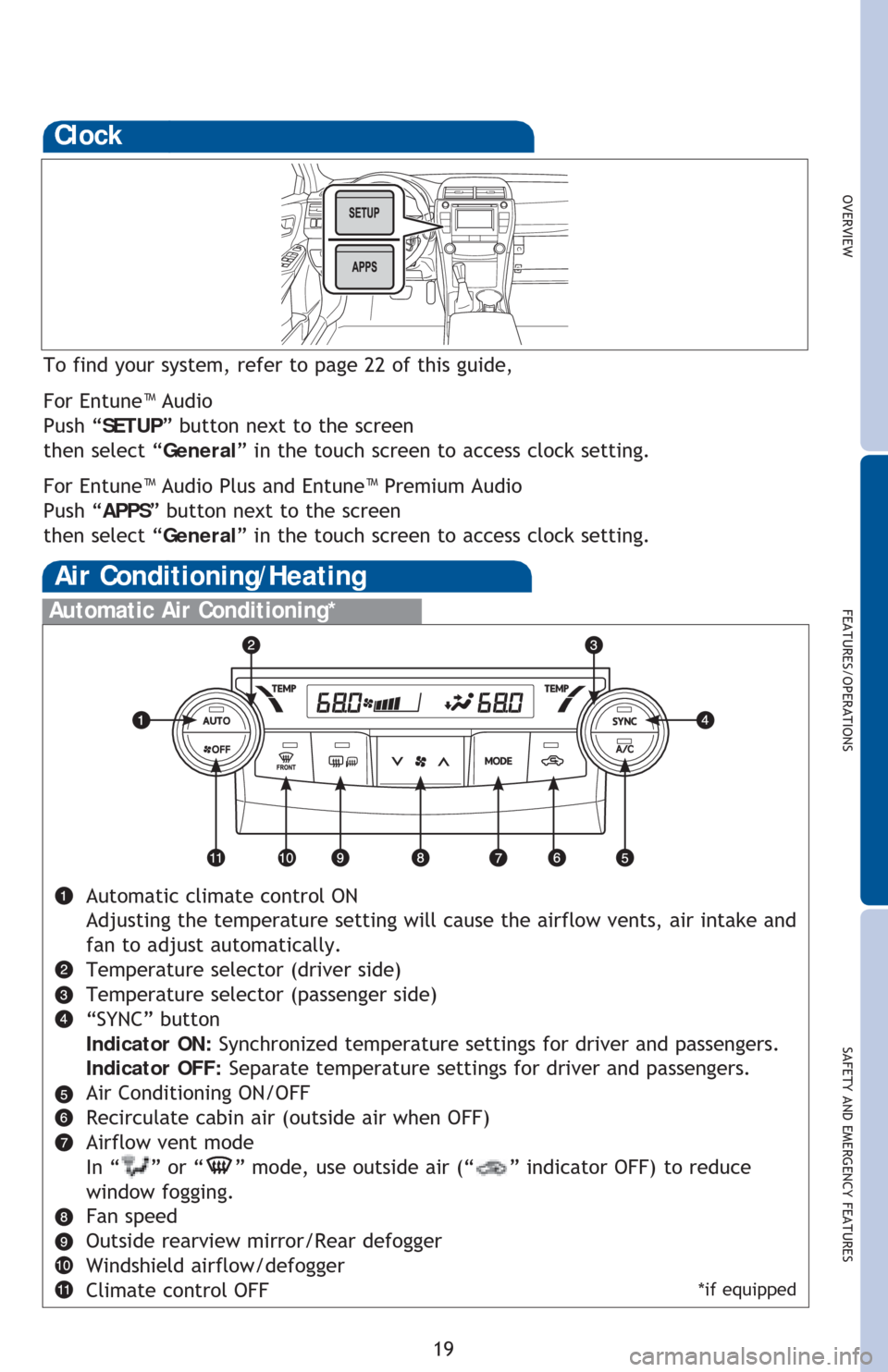
OVERVIEW
FEATURES/OPERATIONS
SAFETY AND EMERGENCY FEATURES
19
Clock
To find your system, refer to page 22 of this guide,
For Entune™ Audio
Push “SETUP” button next to the screen
then select “General” in the touch screen to access clock setting.
For Entune™ Audio Plus and Entune™ Premium Audio
Push “APPS” button next to the screen
then select “General” in the touch screen to access clock setting.
Automatic Air Conditioning*
Automatic climate control ON
Adjusting the temperature setting will cause the airflow vents, air intake and
fan to adjust automatically.
Temperature selector (driver side)
Temperature selector (passenger side)
“SYNC” button
Indicator ON: Synchronized temperature settings for driver and passengers.
Indicator OFF: Separate temperature settings for driver and passengers.
Air Conditioning ON/OFF
Recirculate cabin air (outside air when OFF)
Airflow vent mode
In “
” or “” mode, use outside air (“” indicator OFF) to reduce
window fogging.
Fan speed
Outside rearview mirror/Rear defogger
Windshield airflow/defogger
Climate control OFF
Air Conditioning/Heating
*if equipped
Page 22 of 48
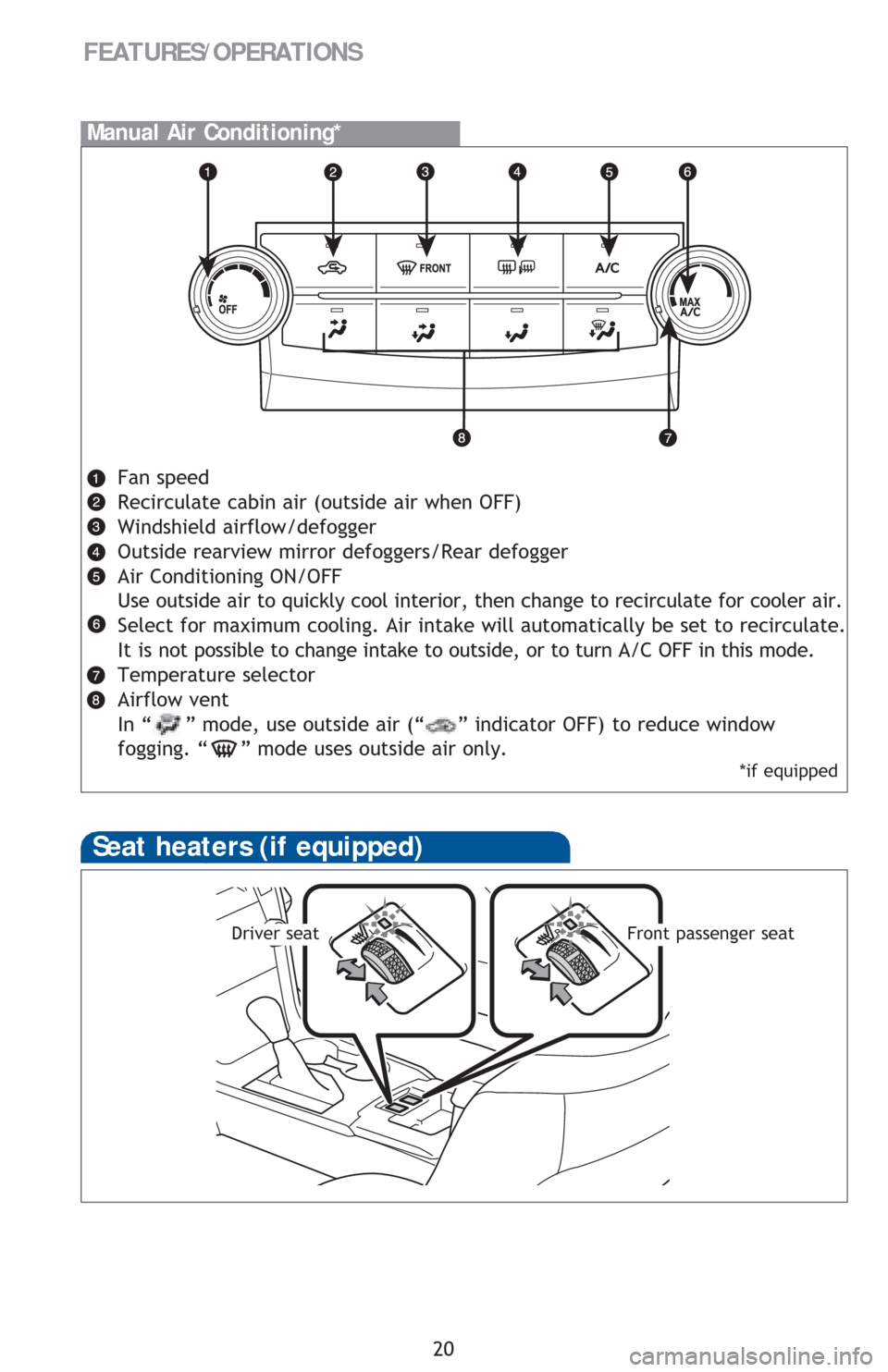
Fan speed
Recirculate cabin air (outside air when OFF)
Windshield airflow/defogger
Outside rearview mirror defoggers/Rear defogger
Air Conditioning ON/OFF
Use outside air to quickly cool interior, then change to recirculate for cooler air.
Select for maximum cooling. Air intake will automatically be set to recirculate.
It is not possible to change intake to outside, or to turn A/C OFF in this mode.
Temperature selector
Airflow vent
In “ ” mode, use outside air (“
” indicator OFF) to reduce window
fogging. “
” mode uses outside air only.
20
FEATURES/OPERATIONS
Manual Air Conditioning*
Seat heaters (if equipped)
Driver seatFront passenger seat
*if equipped
Page 23 of 48
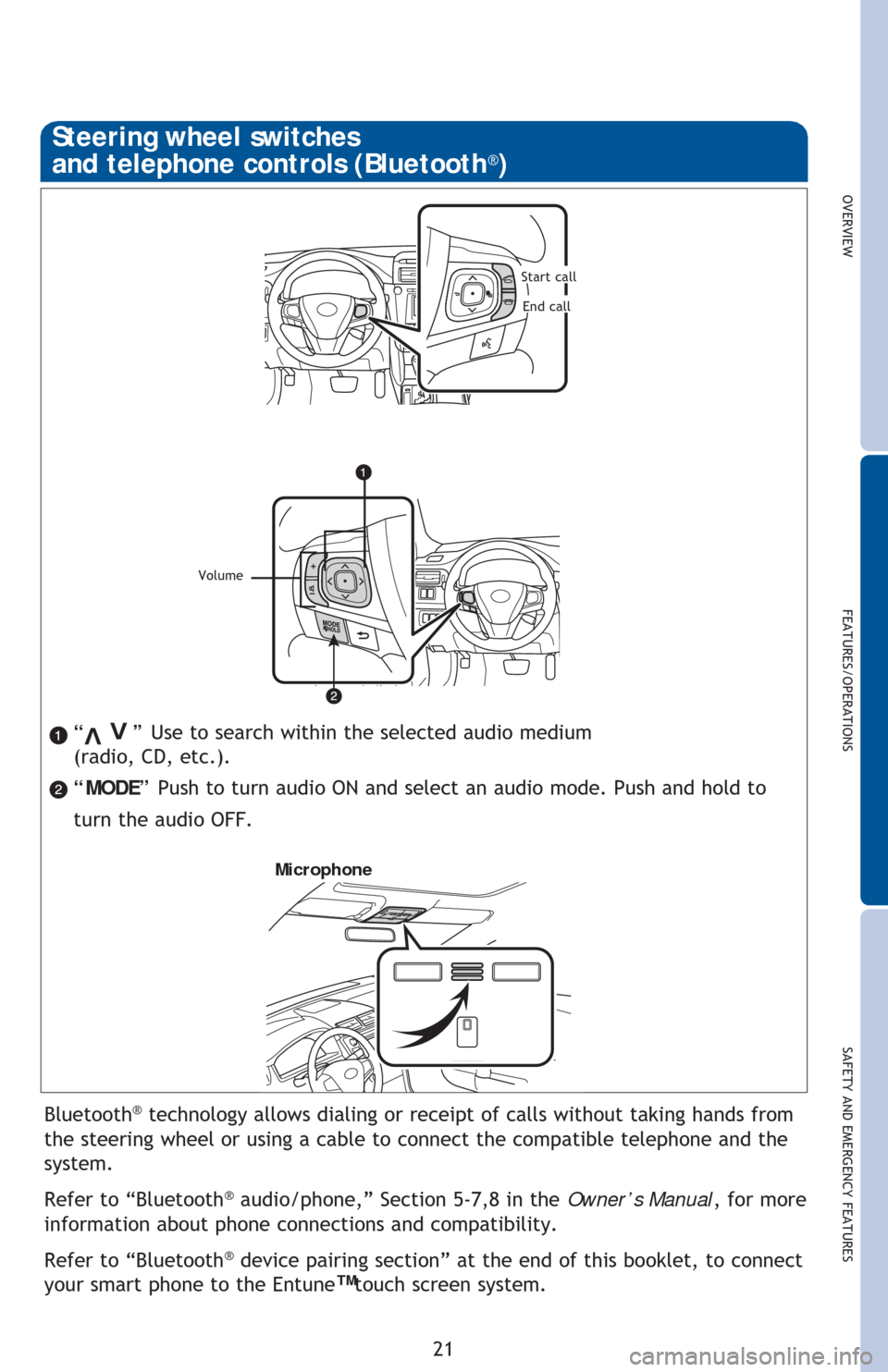
OVERVIEW
FEATURES/OPERATIONS
SAFETY AND EMERGENCY FEATURES
21
“ ” Use to search within the selected audio medium
(radio, CD, etc.).
“MODE” Push to turn audio ON and select an audio mode. Push and hold to
turn the audio OFF.>
>
Bluetooth® technology allows dialing or receipt of calls without taking hands from
the steering wheel or using a cable to connect the compatible telephone and the
system.
Refer to “Bluetooth
® audio/phone,” Section 5-7,8 in the Owner’s Manual, for more
information about phone connections and compatibility.
Refer to “Bluetooth
® device pairing section” at the end of this booklet, to connect
your smart phone to the Entune
™ touch screen system.
Microphone
Steering wheel switches
and telephone controls (Bluetooth®)
Volume
Start call
End call
Page 24 of 48
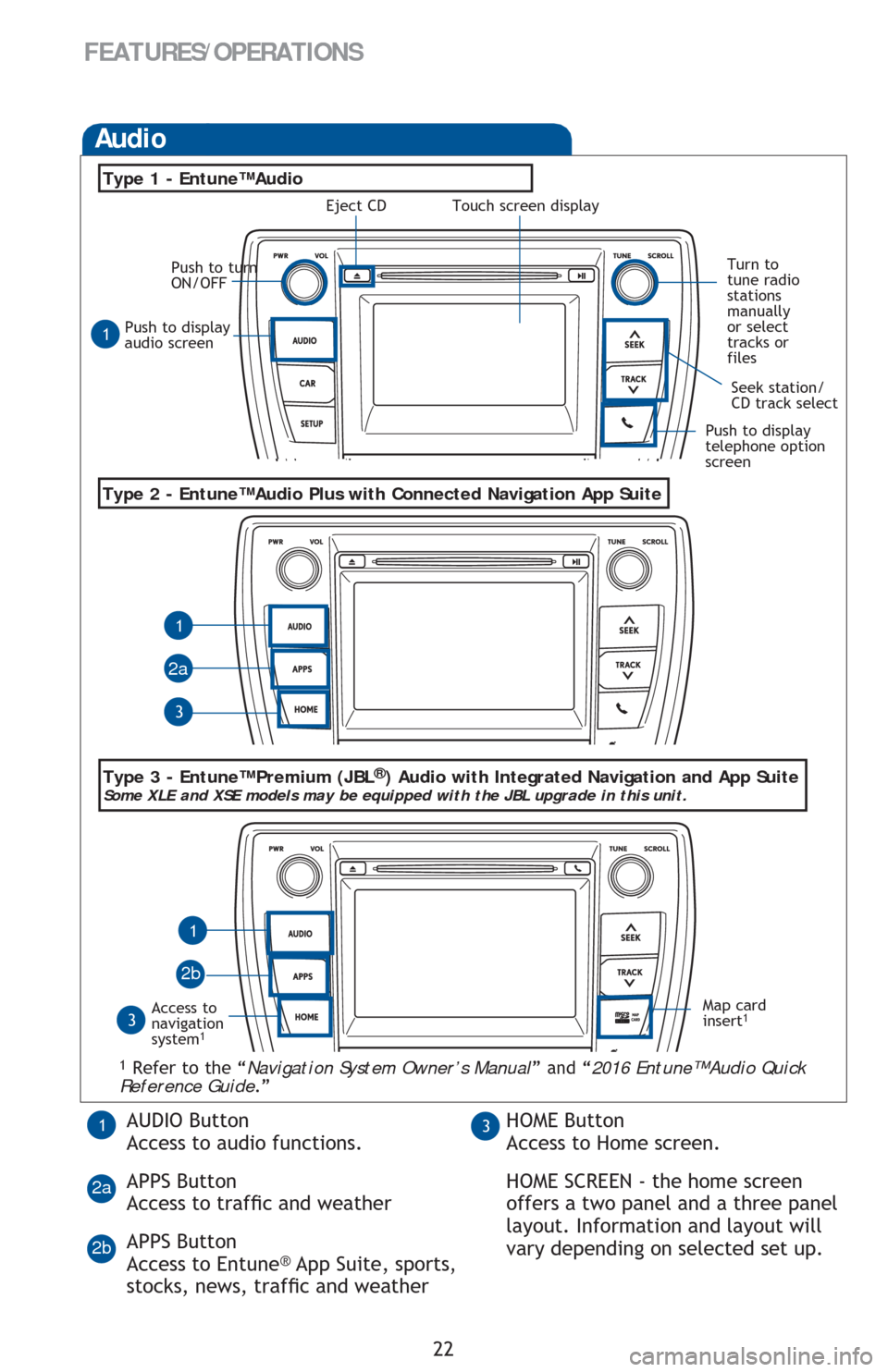
22
FEATURES/OPERATIONS
Push to display
audio screen
Seek station/
CD track select
Audio
Eject CD
Push to turn
ON/OFF
Turn to
tune radio
stations
manually
or select
tracks or
files
Access to
navigation
system
1
Type 2 - Entune™ Audio Plus with Connected Navigation App Suite
Type 1 - Entune™ Audio
1 Refer to the “Navigation System Owner’s Manual” and “2016 Entune™ Audio Quick
Reference Guide.”
Map card
insert1
1
1
1
3
3
2a
2b
Push to display
telephone option
screen
AUDIO Button
Access to audio functions.
APPS Button
Access to traf�Àc and weather
APPS Button
Access to Entune
® App Suite, sports,
stocks, news, traf�Àc and weather
13HOME Button
Access to Home screen.
HOME SCREEN - the home screen
offers a two panel and a three panel
layout. Information and layout will
vary depending on selected set up.
2a
2b
Type 3 - Entune™ Premium (JBL®) Audio with Integrated Navigation and App SuiteSome XLE and XSE models may be equipped with the JBL upgrade in this unit.
Touch screen display
Page 25 of 48
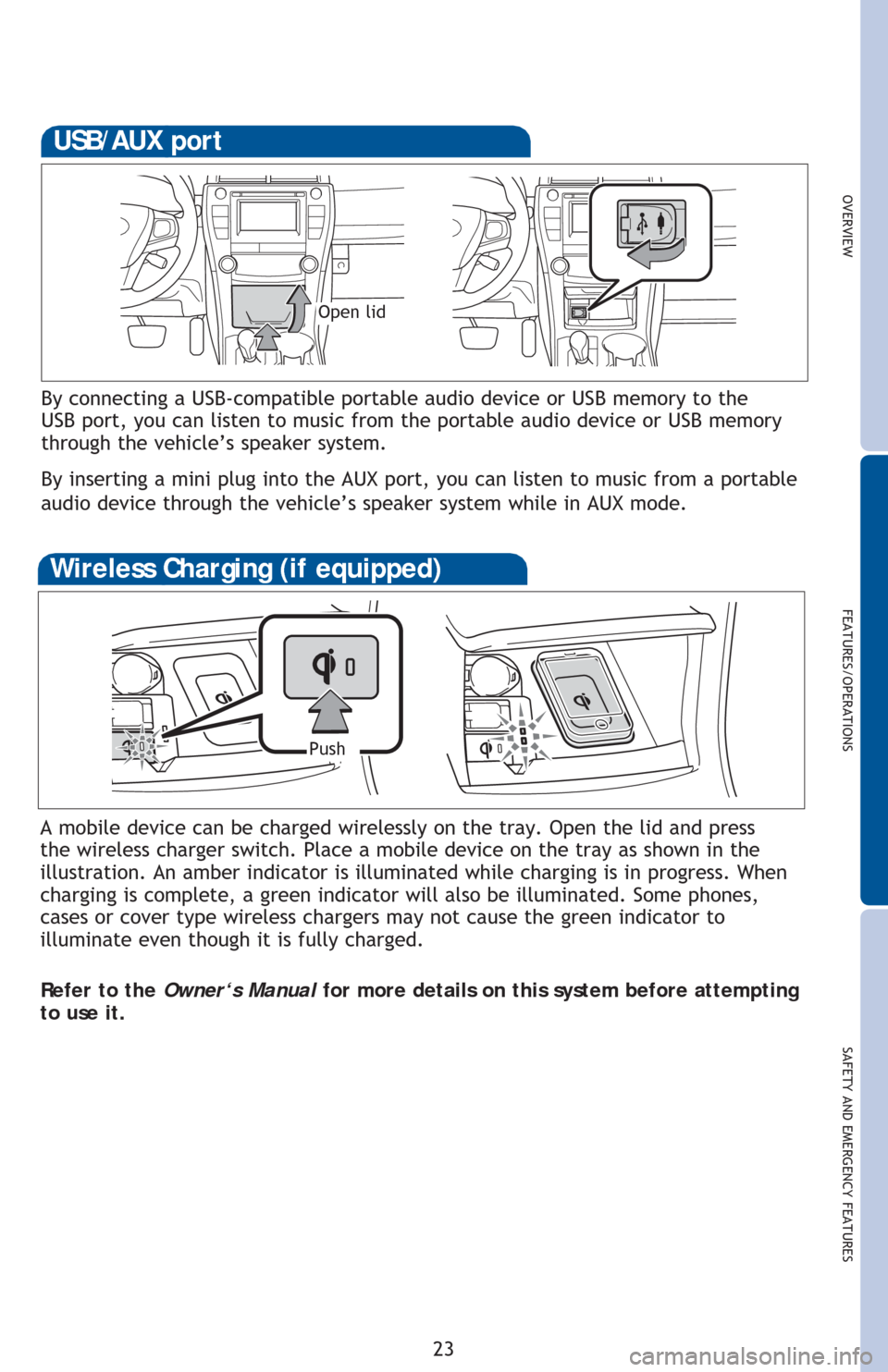
OVERVIEWFEATURES/OPERATIONS
SAFETY AND EMERGENCY FEATURES
23
By connecting a USB-compatible portable audio device or USB memory to the
USB port, you can listen to music from the portable audio device or USB memory
through the vehicle’s speaker system.
By inserting a mini plug into the AUX port, you can listen to music from a portable
audio device through the vehicle’s speaker system while in AUX mode.
USB/AUX port
Open lid
A mobile device can be charged wirelessly on the tray. Open the lid and press
the wireless charger switch. Place a mobile device on the tray as shown in the
illustration. An amber indicator is illuminated while charging is in progress. When
charging is complete, a green indicator will also be illuminated. Some phones,
cases or cover type wireless chargers may not cause the green indicator to
illuminate even though it is fully charged.
Refer to the Owner‘s Manual for more details on this system before attempting
to use it.
Wireless Charging (if equipped)
Push
Page 26 of 48
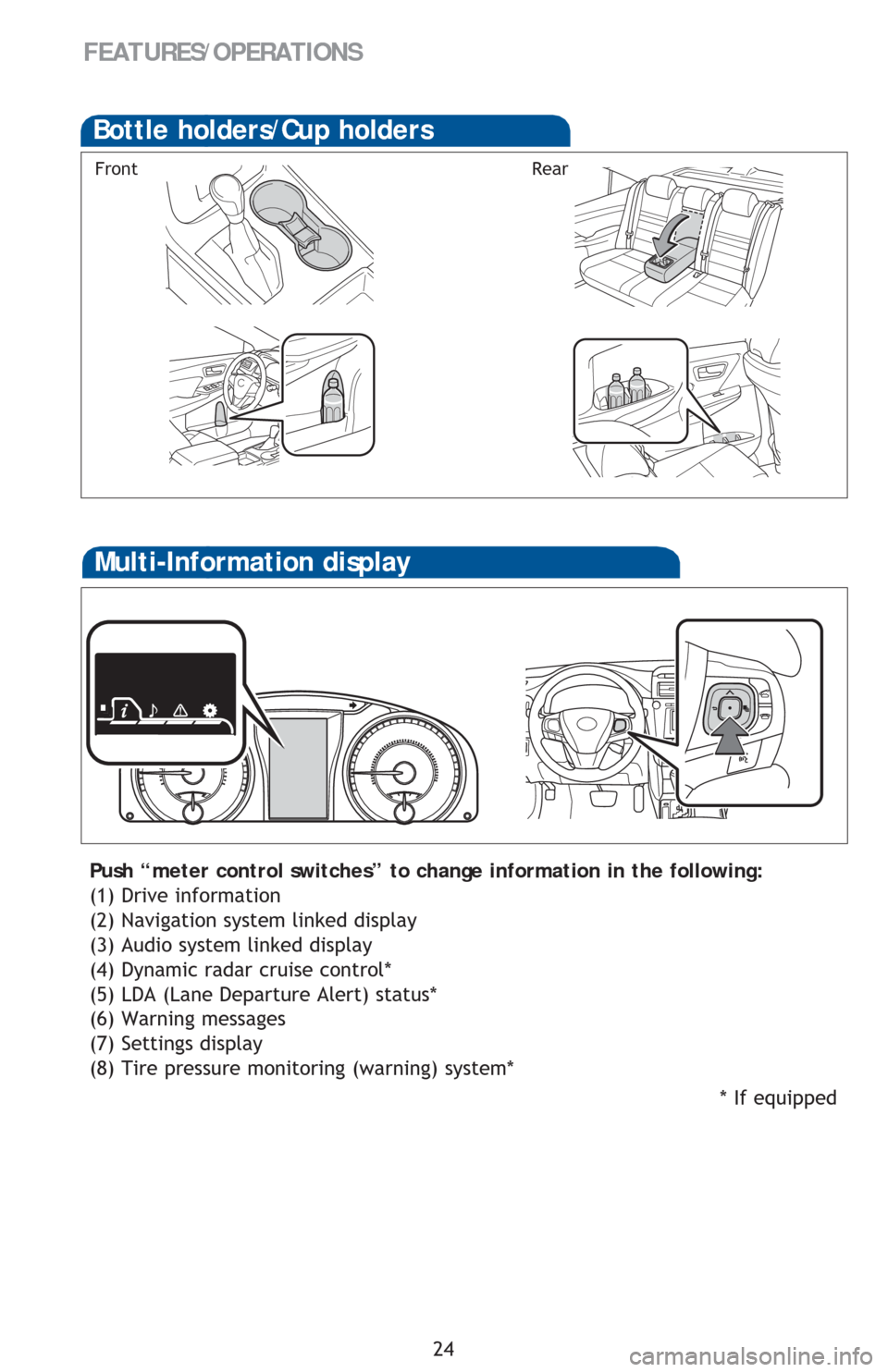
24
FEATURES/OPERATIONS
Bottle holders/Cup holders
FrontRear
* If equipped
Multi-Information display
Push “meter control switches” to change information in the following:
(1) Drive information
(2) Navigation system linked display
(3) Audio system linked display
(4) Dynamic radar cruise control*
(5) LDA (Lane Departure Alert) status*
(6) Warning messages
(7) Settings display
(8) Tire pressure monitoring (warning) system*
Page 27 of 48
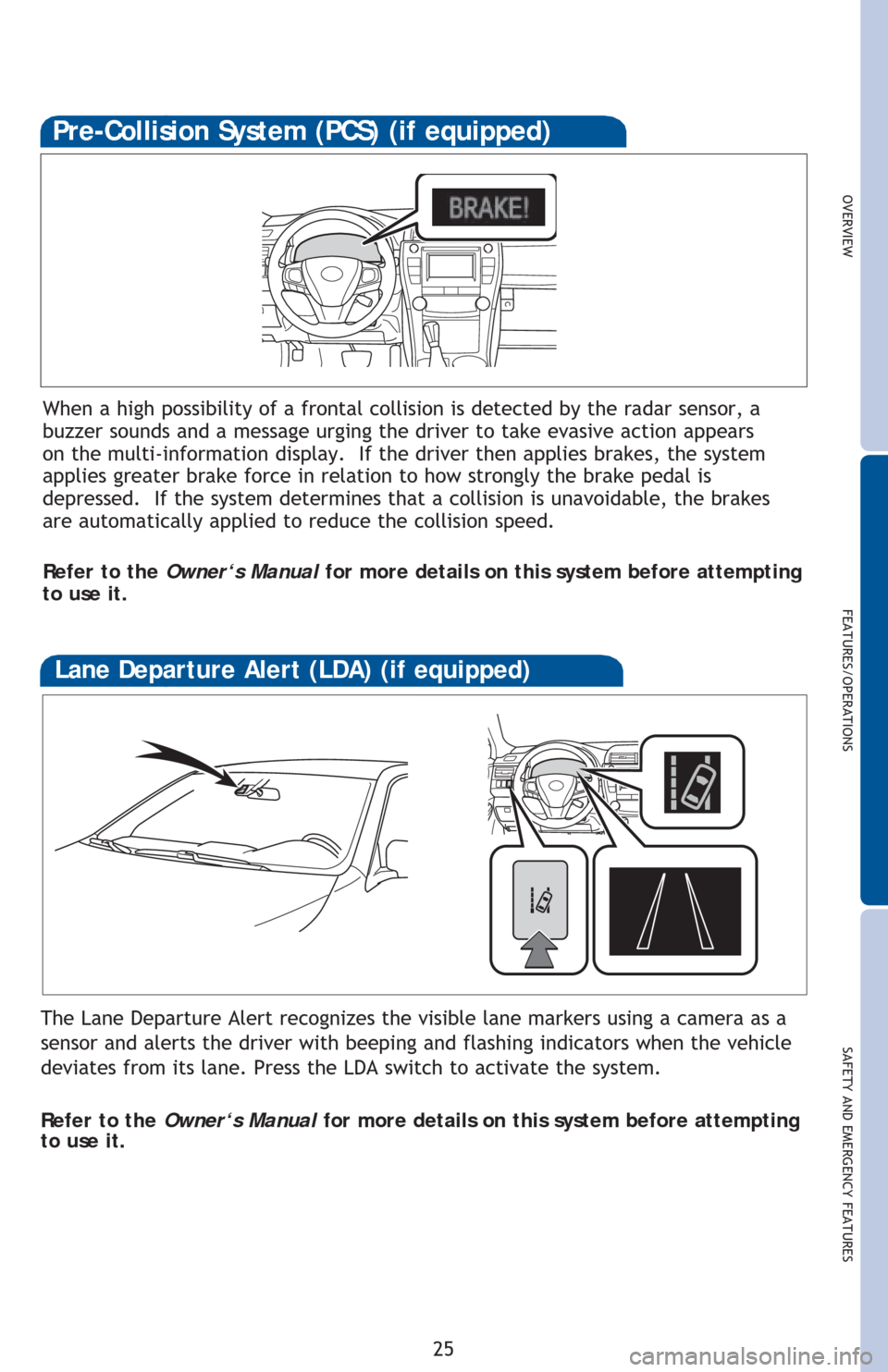
OVERVIEW
FEATURES/OPERATIONS
SAFETY AND EMERGENCY FEATURES
25
Pre-Collision System (PCS) (if equipped)
When a high possibility of a frontal collision is detected by the radar sensor, a
buzzer sounds and a message urging the driver to take evasive action appears
on the multi-information display. If the driver then applies brakes, the system
applies greater brake force in relation to how strongly the brake pedal is
depressed. If the system determines that a collision is unavoidable, the brakes
are automatically applied to reduce the collision speed.
Refer to the Owner‘s Manual for more details on this system before attempting
to use it.
The Lane Departure Alert recognizes the visible lane markers using a camera as a
sensor and alerts the driver with beeping and flashing indicators when the vehicle
deviates from its lane. Press the LDA switch to activate the system.
Refer to the Owner‘s Manual for more details on this system before attempting
to use it.
Lane Departure Alert (LDA) (if equipped)
Page 28 of 48
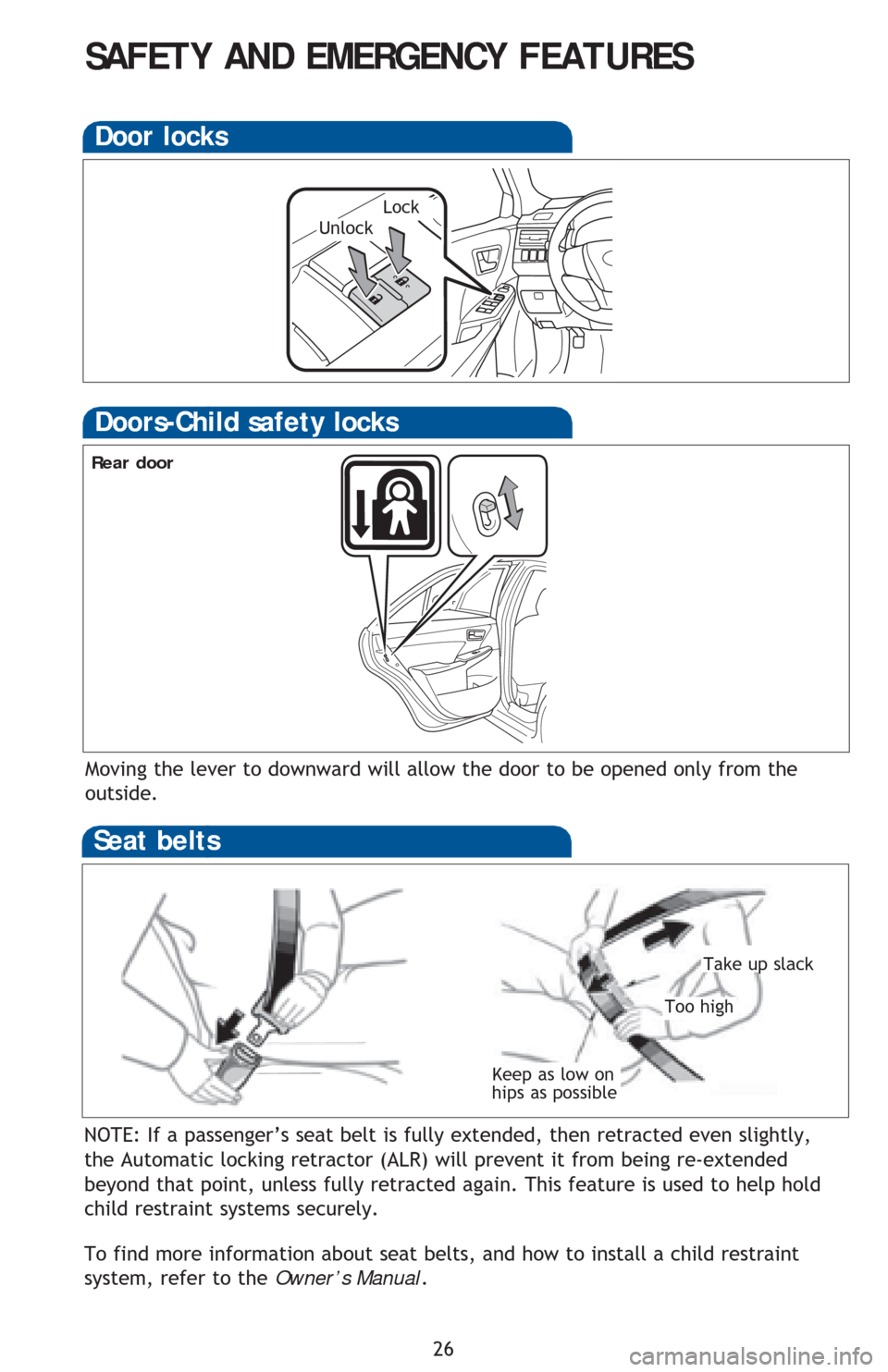
26
NOTE: If a passenger’s seat belt is fully extended, then retracted even slightly,
the Automatic locking retractor (ALR) will prevent it from being re-extended
beyond that point, unless fully retracted again. This feature is used to help hold
child restraint systems securely.
To find more information about seat belts, and how to install a child restraint
system, refer to the Owner’s Manual.
Keep as low on
hips as possible
Take up slack
Too high
Seat belts
Door locks
LockUnlock
SAFETY AND EMERGENCY FEATURES
Moving the lever to downward will allow the door to be opened only from the
outside.
Rear door
Doors-Child safety locks
Page 29 of 48
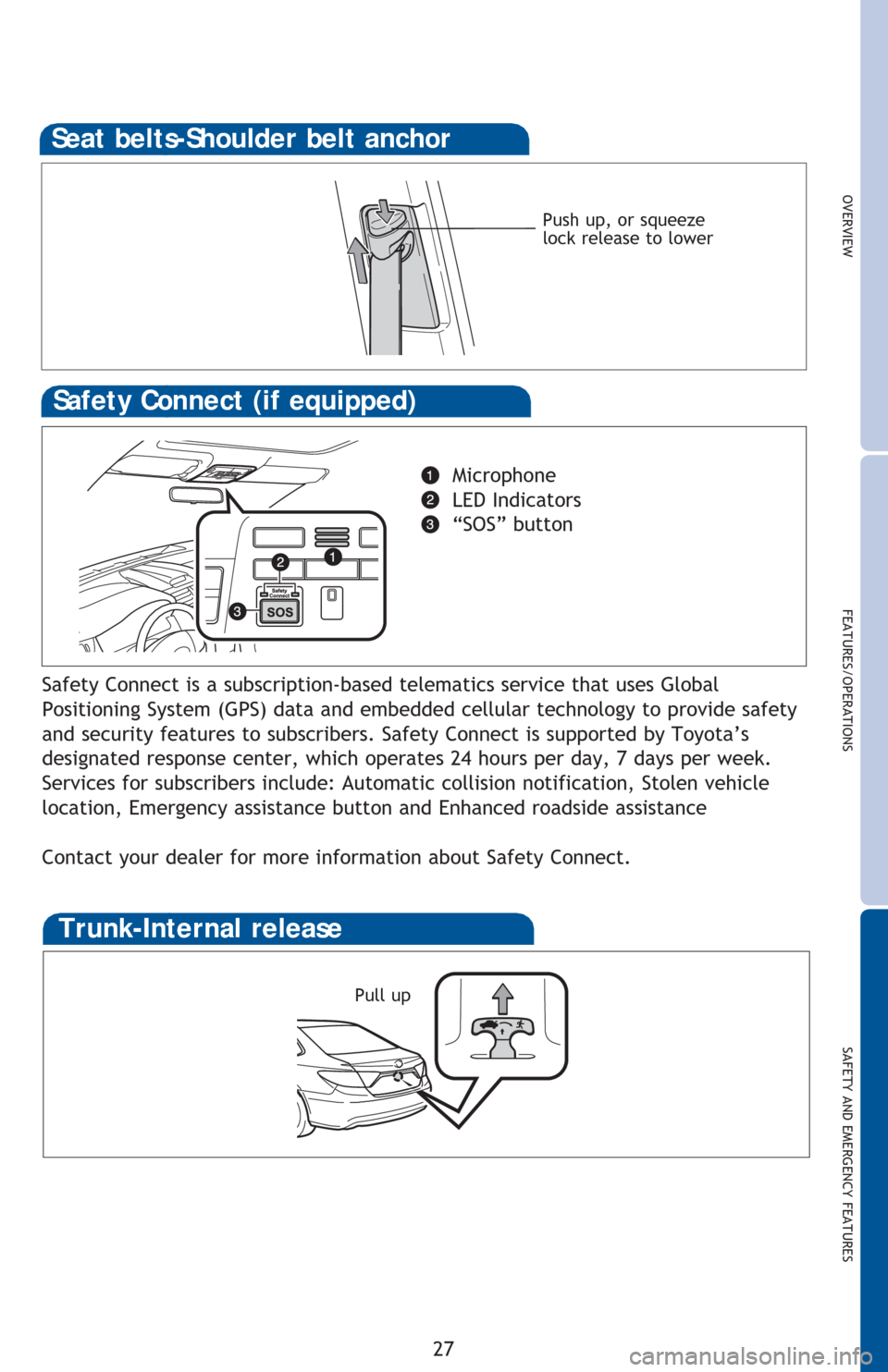
OVERVIEW
FEATURES/OPERATIONS
SAFETY AND EMERGENCY FEATURES
27
Push up, or squeeze
lock release to lower
Seat belts-Shoulder belt anchor
Safety Connect (if equipped)
Microphone
LED Indicators
“SOS” button
Safety Connect is a subscription-based telematics service that uses Global
Positioning System (GPS) data and embedded cellular technology to provide safety
and security features to subscribers. Safety Connect is supported by Toyota’s
designated response center, which operates 24 hours per day, 7 days per week.
Services for subscribers include: Automatic collision notification, Stolen vehicle
location, Emergency assistance button and Enhanced roadside assistance
Contact your dealer for more information about Safety Connect.
Trunk-Internal release
Pull up
Page 30 of 48
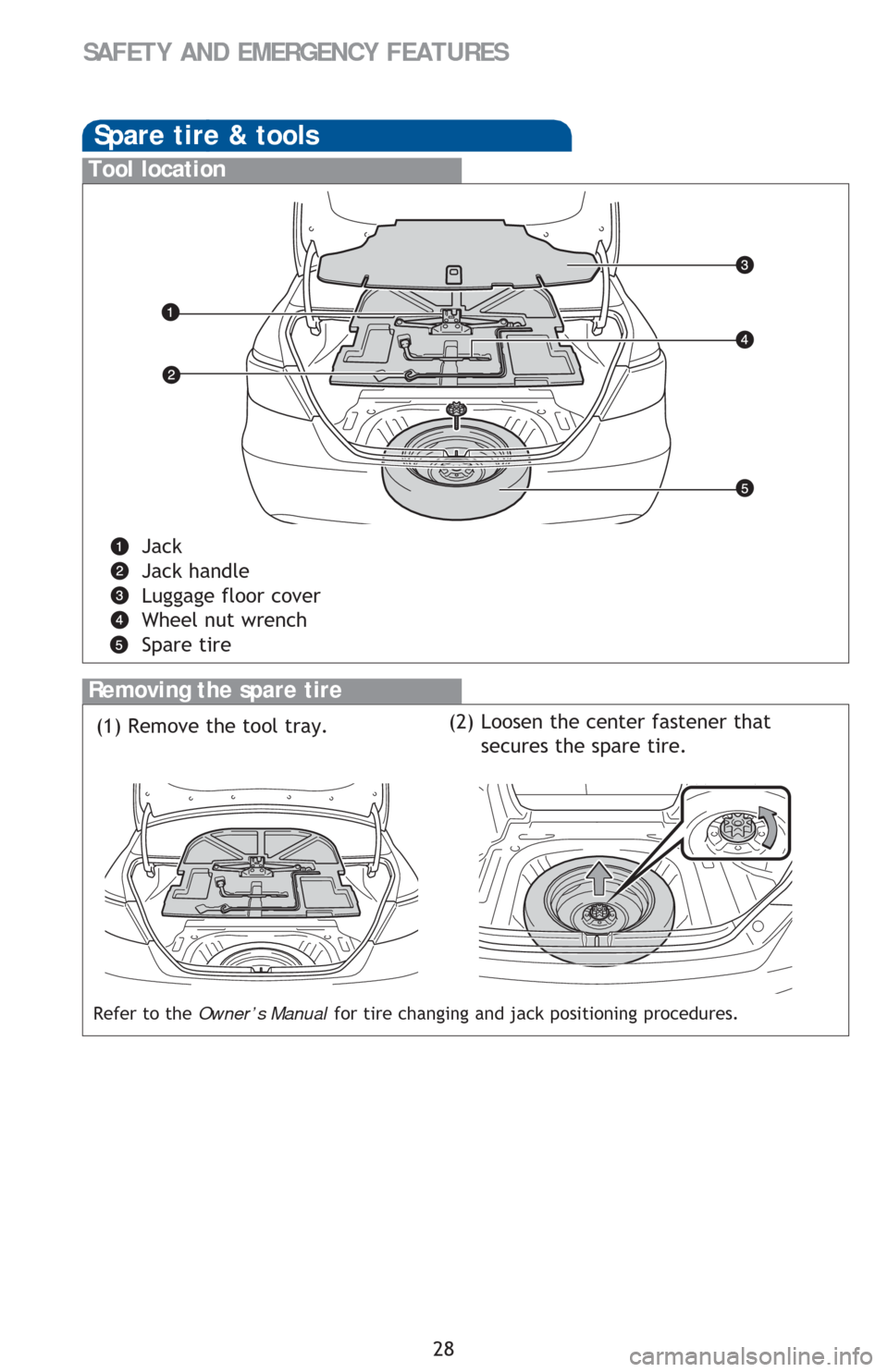
28
SAFETY AND EMERGENCY FEATURES
Removing the spare tire
(1) Remove the tool tray.
Refer to the Owner’s Manual for tire changing and jack positioning procedures.
Spare tire & tools
Tool location
Jack
Jack handle
Luggage floor cover
Wheel nut wrench
Spare tire
(2) Loosen the center fastener that
secures the spare tire.