TOYOTA CAMRY 2017 XV50 / 9.G Navigation Manual
Manufacturer: TOYOTA, Model Year: 2017, Model line: CAMRY, Model: TOYOTA CAMRY 2017 XV50 / 9.GPages: 294, PDF Size: 8.29 MB
Page 171 of 294
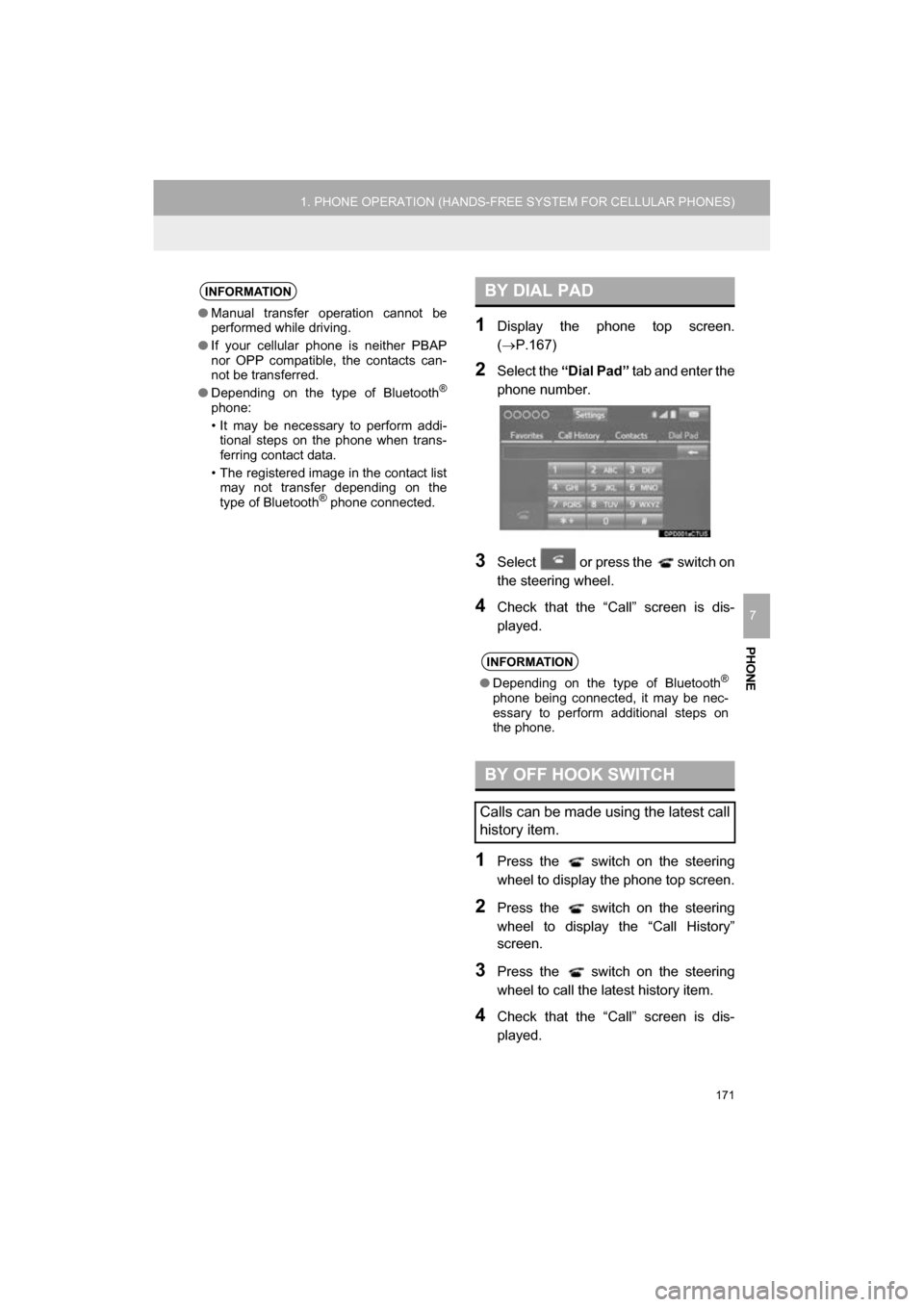
171
1. PHONE OPERATION (HANDS-FREE SYSTEM FOR CELLULAR PHONES)
CAMRY_NAVI_U_OM33C67U
PHONE
7
1Display the phone top screen.
(’é«P.167)
2Select the ŌĆ£Dial PadŌĆØ tab and enter the
phone number.
3Select or press the switch on
the steering wheel.
4Check that the ŌĆ£CallŌĆØ screen is dis-
played.
1Press the switch on the steering
wheel to display the phone top screen.
2Press the switch on the steering
wheel to display the ŌĆ£Call HistoryŌĆØ
screen.
3Press the switch on the steering
wheel to call the latest history item.
4Check that the ŌĆ£CallŌĆØ screen is dis-
played.
INFORMATION
ŌŚÅ Manual transfer operation cannot be
performed while driving.
ŌŚÅ If your cellular phone is neither PBAP
nor OPP compatible, the contacts can-
not be transferred.
ŌŚÅ Depending on the type of Bluetooth
®
phone:
ŌĆó It may be necessary to perform addi-
tional steps on the phone when trans-
ferring contact data.
ŌĆó The registered image in the contact list may not transfer depending on the
type of Bluetooth
® phone connected.
BY DIAL PAD
INFORMATION
ŌŚÅ Depending on the type of Bluetooth┬«
phone being connected, it may be nec-
essary to perform additional steps on
the phone.
BY OFF HOOK SWITCH
Calls can be made using the latest call
history item.
Page 172 of 294
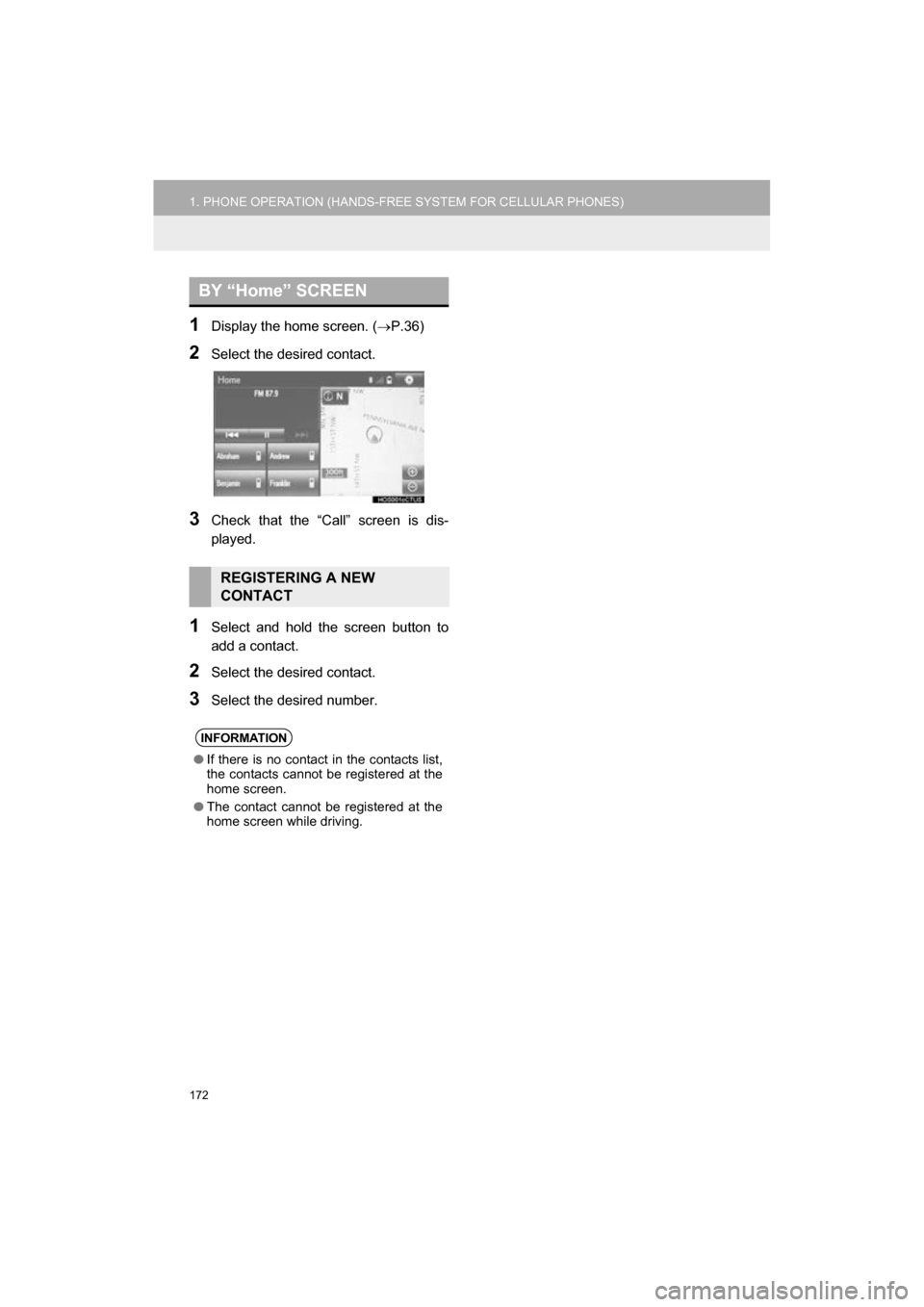
172
1. PHONE OPERATION (HANDS-FREE SYSTEM FOR CELLULAR PHONES)
CAMRY_NAVI_U_OM33C67U
1Display the home screen. (’é«P.36)
2Select the desired contact.
3Check that the ŌĆ£CallŌĆØ screen is dis-
played.
1Select and hold the screen button to
add a contact.
2Select the desired contact.
3Select the desired number.
BY ŌĆ£HomeŌĆØ SCREEN
REGISTERING A NEW
CONTACT
INFORMATION
ŌŚÅ If there is no contact in the contacts list,
the contacts cannot be registered at the
home screen.
ŌŚÅ The contact cannot be registered at the
home screen while driving.
Page 173 of 294
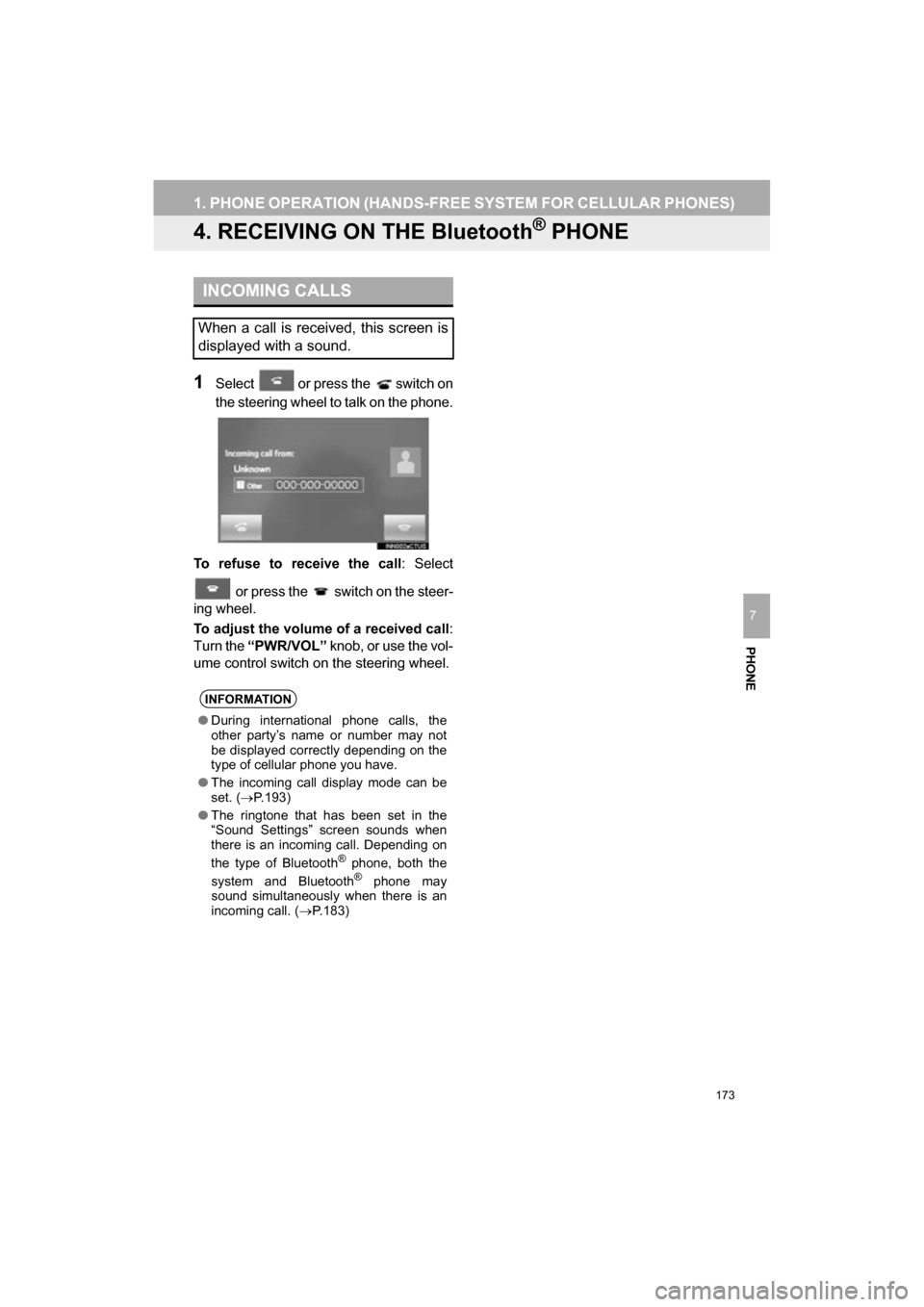
173
1. PHONE OPERATION (HANDS-FREE SYSTEM FOR CELLULAR PHONES)
CAMRY_NAVI_U_OM33C67U
PHONE
7
4. RECEIVING ON THE Bluetooth® PHONE
1Select or press the switch on
the steering wheel to talk on the phone.
To refuse to receive the call : Select
or press the switch on the steer-
ing wheel.
To adjust the volume of a received call :
Turn the ŌĆ£PWR/VOLŌĆØ knob, or use the vol-
ume control switch on the steering wheel.
INCOMING CALLS
When a call is received, this screen is
displayed with a sound.
INFORMATION
ŌŚÅDuring international phone calls, the
other partyŌĆÖs name or number may not
be displayed correctly depending on the
type of cellular phone you have.
ŌŚÅ The incoming call display mode can be
set. ( ’é«P.193)
ŌŚÅ The ringtone that has been set in the
ŌĆ£Sound SettingsŌĆØ screen sounds when
there is an incoming call. Depending on
the type of Bluetooth
® phone, both the
system and Bluetooth® phone may
sound simultaneously when there is an
incoming call. ( ’é«P.183)
Page 174 of 294
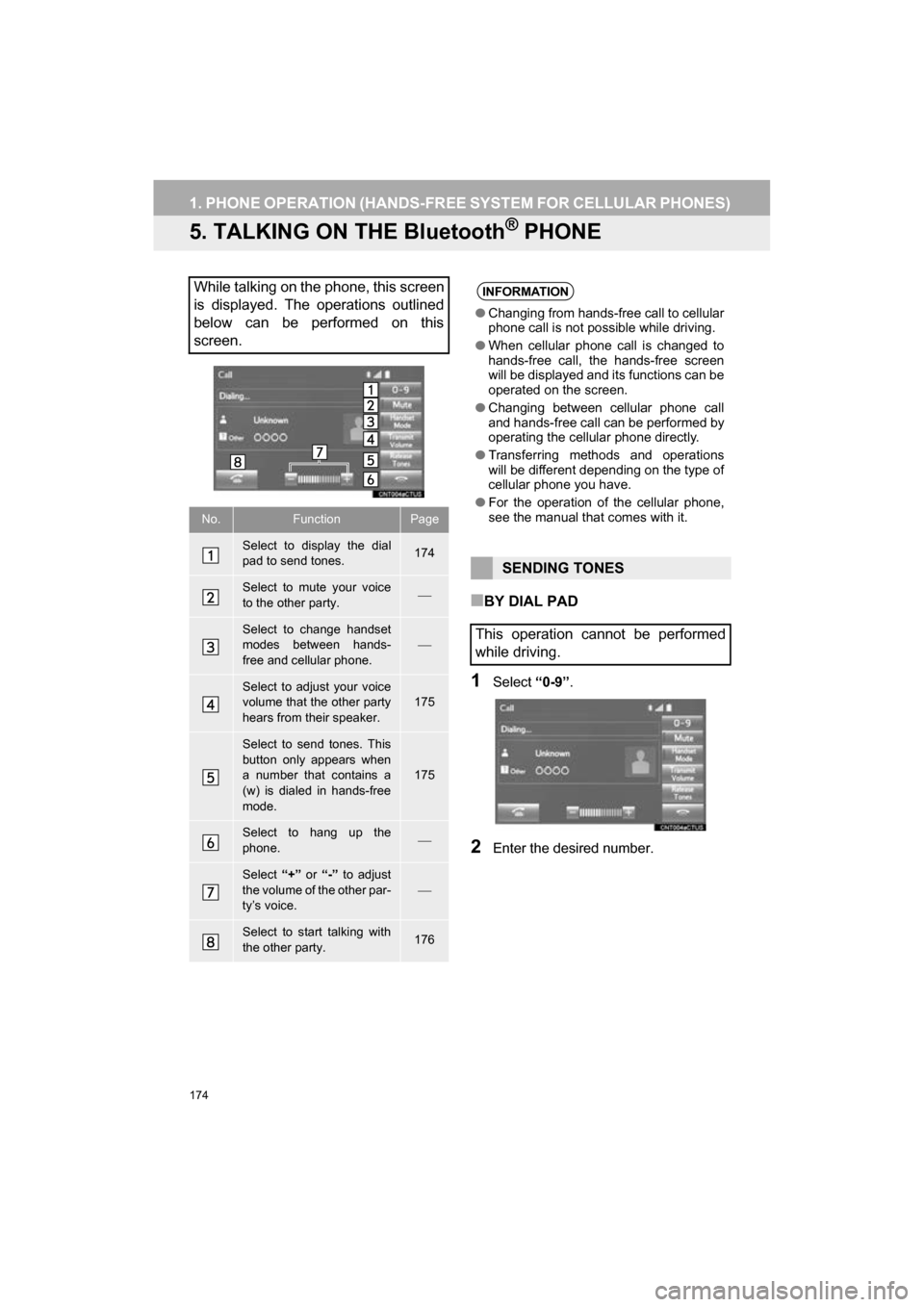
174
1. PHONE OPERATION (HANDS-FREE SYSTEM FOR CELLULAR PHONES)
CAMRY_NAVI_U_OM33C67U
5. TALKING ON THE Bluetooth® PHONE
Ō¢ĀBY DIAL PAD
1Select ŌĆ£0-9ŌĆØ.
2Enter the desired number.
While talking on the phone, this screen
is displayed. The operations outlined
below can be performed on this
screen.
No.FunctionPage
Select to display the dial
pad to send tones.174
Select to mute your voice
to the other party.’éŠ
Select to change handset
modes between hands-
free and cellular phone.
’éŠ
Select to adjust your voice
volume that the other party
hears from their speaker.175
Select to send tones. This
button only appears when
a number that contains a
(w) is dialed in hands-free
mode.
175
Select to hang up the
phone.’éŠ
Select ŌĆ£+ŌĆØ or ŌĆ£-ŌĆØ to adjust
the volume of the other par-
tyŌĆÖs voice.
’éŠ
Select to start talking with
the other party.176
INFORMATION
ŌŚÅ Changing from hands-free call to cellular
phone call is not possible while driving.
ŌŚÅ When cellular phone call is changed to
hands-free call, the hands-free screen
will be displayed and its functions can be
operated on the screen.
ŌŚÅ Changing between cellular phone call
and hands-free call can be performed by
operating the cellular phone directly.
ŌŚÅ Transferring methods and operations
will be different depending on the type of
cellular phone you have.
ŌŚÅ For the operation of the cellular phone,
see the manual that comes with it.
SENDING TONES
This operation cannot be performed
while driving.
Page 175 of 294
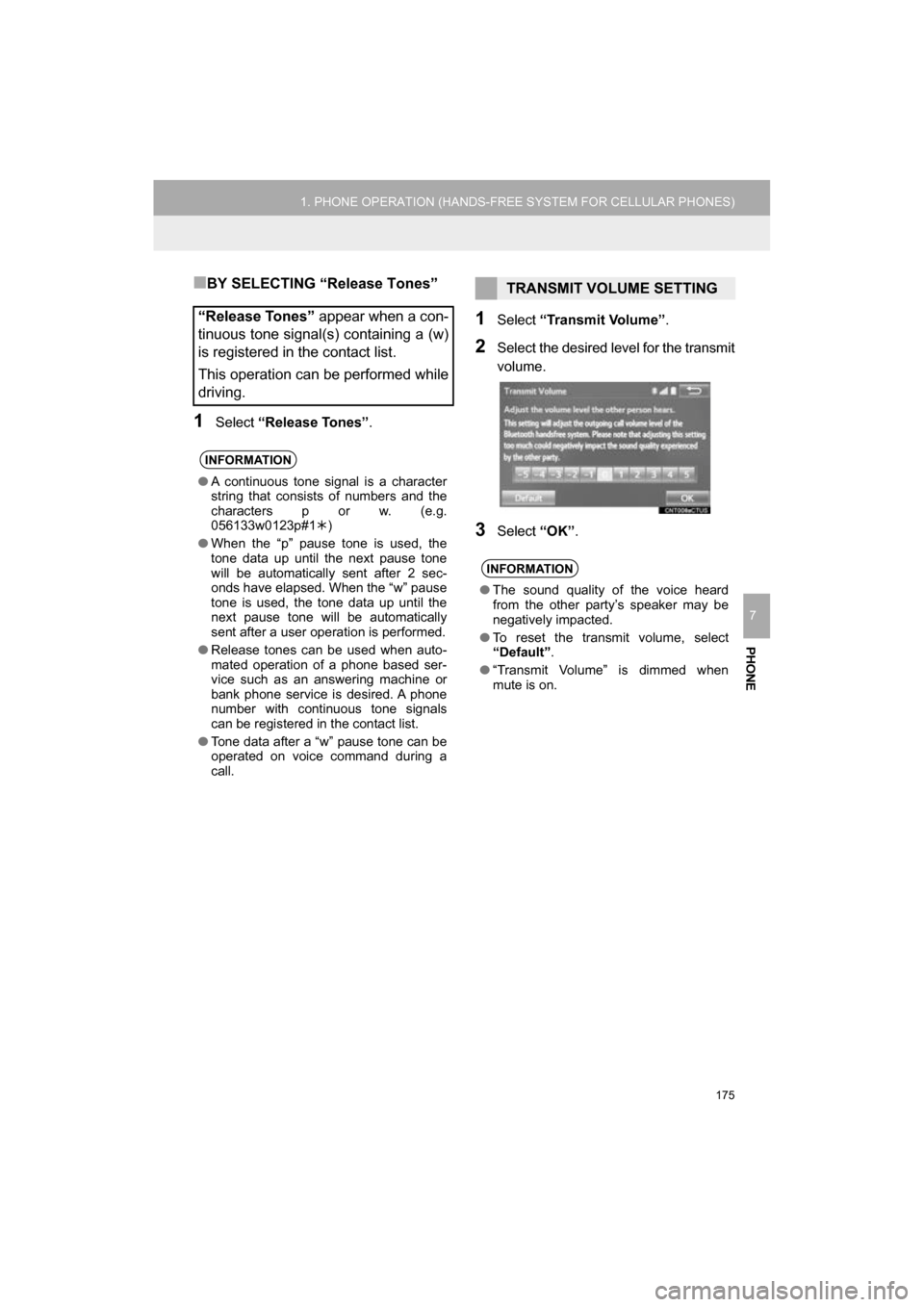
175
1. PHONE OPERATION (HANDS-FREE SYSTEM FOR CELLULAR PHONES)
CAMRY_NAVI_U_OM33C67U
PHONE
7
Ō¢ĀBY SELECTING ŌĆ£Release TonesŌĆØ
1Select ŌĆ£Release TonesŌĆØ .
1Select ŌĆ£Transmit VolumeŌĆØ .
2Select the desired level for the transmit
volume.
3Select ŌĆ£OKŌĆØ.
ŌĆ£Release TonesŌĆØ appear when a con-
tinuous tone signal(s) containing a (w)
is registered in the contact list.
This operation can be performed while
driving.
INFORMATION
ŌŚÅ A continuous tone signal is a character
string that consists of numbers and the
characters p or w. (e.g.
056133w0123p#1 ’āø)
ŌŚÅ When the ŌĆ£pŌĆØ pause tone is used, the
tone data up until the next pause tone
will be automatically sent after 2 sec-
onds have elapsed. When the ŌĆ£wŌĆØ pause
tone is used, the tone data up until the
next pause tone will be automatically
sent after a user operation is performed.
ŌŚÅ Release tones can be used when auto-
mated operation of a phone based ser-
vice such as an answering machine or
bank phone service is desired. A phone
number with continuous tone signals
can be registered in the contact list.
ŌŚÅ Tone data after a ŌĆ£wŌĆØ pause tone can be
operated on voice command during a
call.
TRANSMIT VOLUME SETTING
INFORMATION
ŌŚÅThe sound quality of the voice heard
from the other partyŌĆÖs speaker may be
negatively impacted.
ŌŚÅ To reset the transmit volume, select
ŌĆ£DefaultŌĆØ .
ŌŚÅ ŌĆ£Transmit VolumeŌĆØ is dimmed when
mute is on.
Page 176 of 294
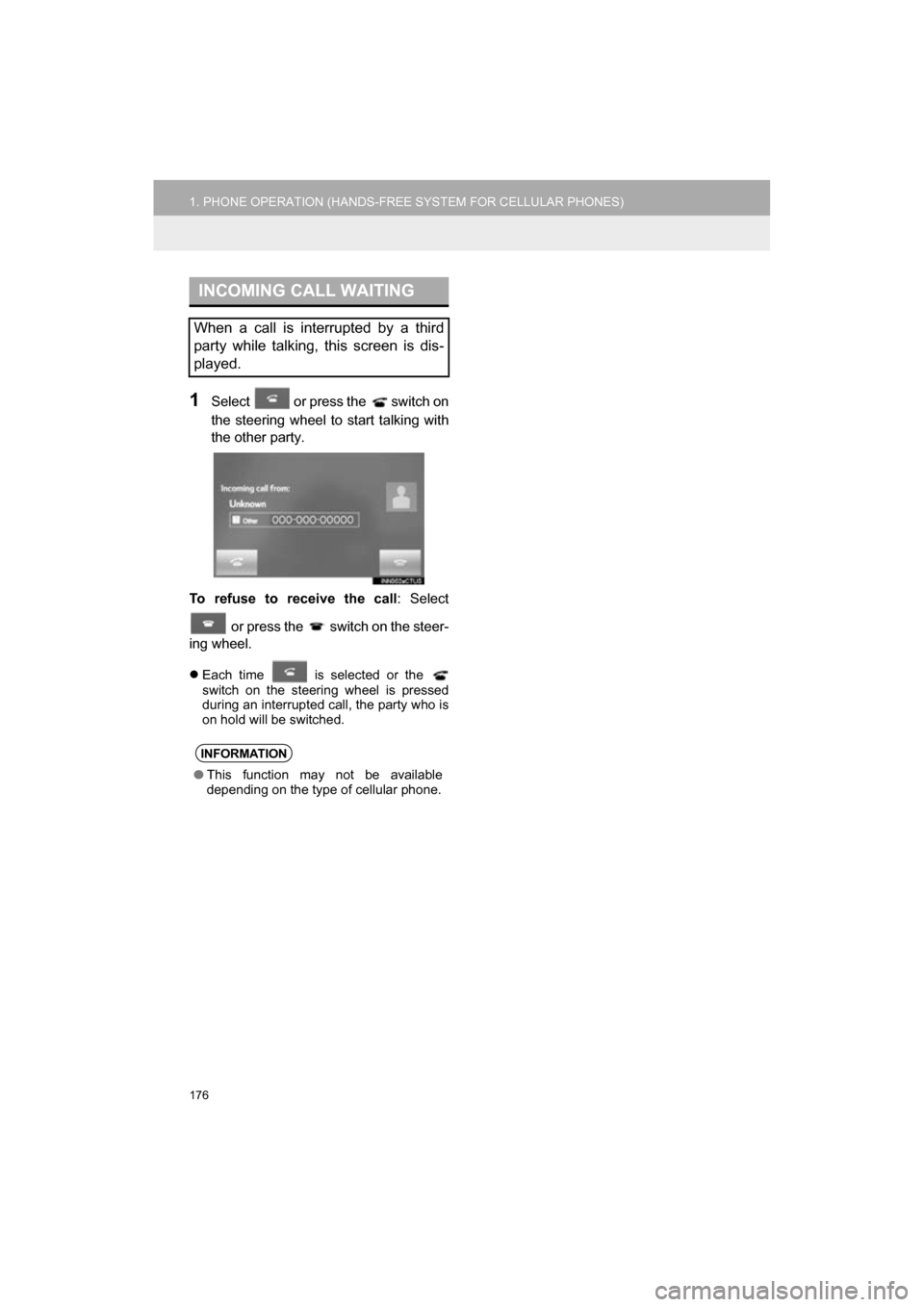
176
1. PHONE OPERATION (HANDS-FREE SYSTEM FOR CELLULAR PHONES)
CAMRY_NAVI_U_OM33C67U
1Select or press the switch on
the steering wheel to start talking with
the other party.
To refuse to receive the call : Select
or press the switch on the steer-
ing wheel.
’ü¼ Each time is selected or the
switch on the steering wheel is pressed
during an interrupted call, the party who is
on hold will be switched.
INCOMING CALL WAITING
When a call is interrupted by a third
party while talking, this screen is dis-
played.
INFORMATION
ŌŚÅ This function may not be available
depending on the type of cellular phone.
Page 177 of 294
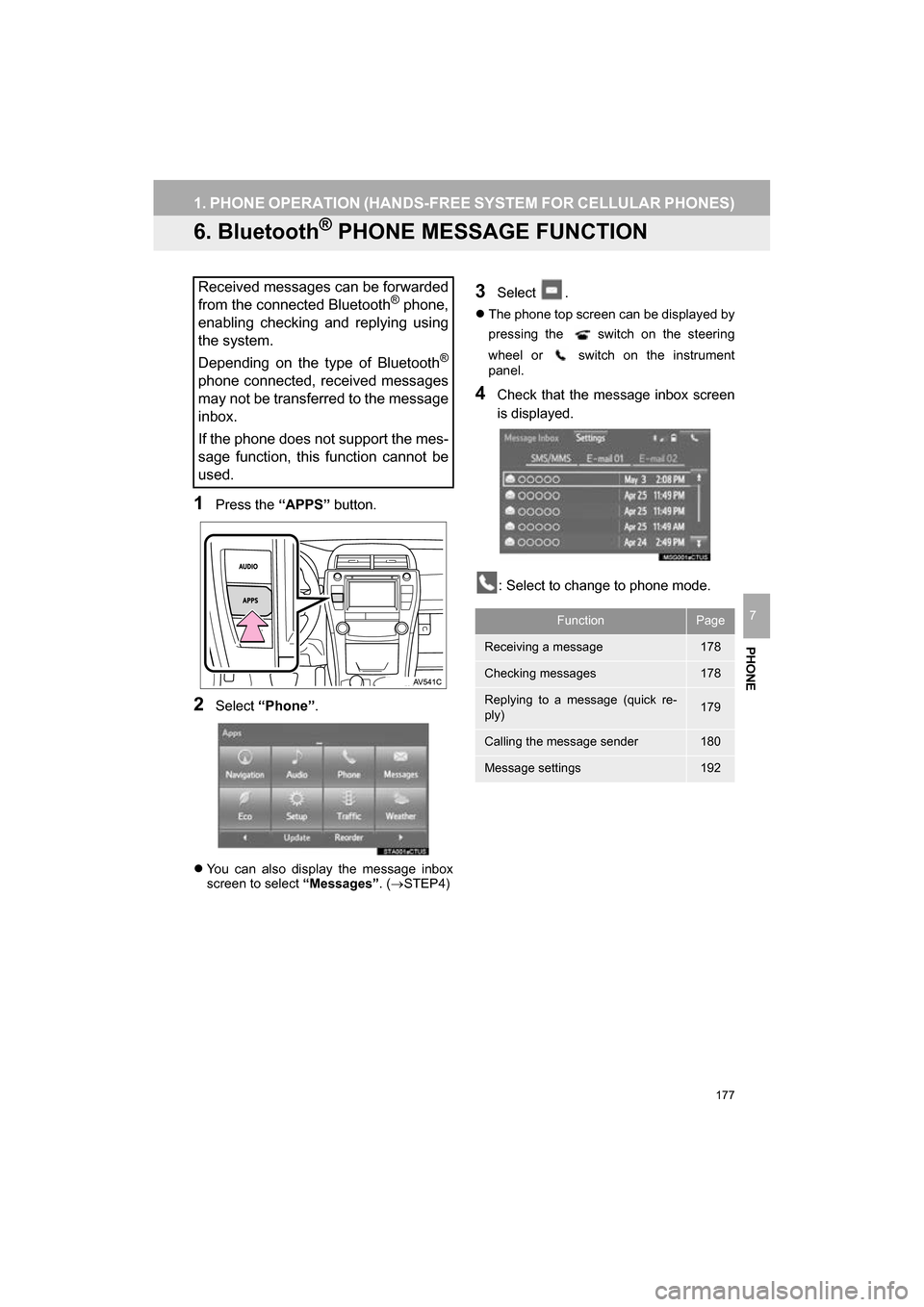
177
1. PHONE OPERATION (HANDS-FREE SYSTEM FOR CELLULAR PHONES)
CAMRY_NAVI_U_OM33C67U
PHONE
7
6. Bluetooth® PHONE MESSAGE FUNCTION
1Press the ŌĆ£APPSŌĆØ button.
2Select ŌĆ£PhoneŌĆØ .
’ü¼You can also display the message inbox
screen to select ŌĆ£MessagesŌĆØ. (’é«STEP4)
3Select .
’ü¼ The phone top screen can be displayed by
pressing the
switch on the steering
wheel or switch on the instrument
panel.
4Check that the message inbox screen
is displayed.
: Select to change to phone mode.
Received messages can be forwarded
from the connected Bluetooth® phone,
enabling checking and replying using
the system.
Depending on the type of Bluetooth
®
phone connected, received messages
may not be transferred to the message
inbox.
If the phone does not support the mes-
sage function, this function cannot be
used.
FunctionPage
Receiving a message178
Checking messages178
Replying to a message (quick re-
ply)179
Calling the message sender180
Message settings192
Page 178 of 294
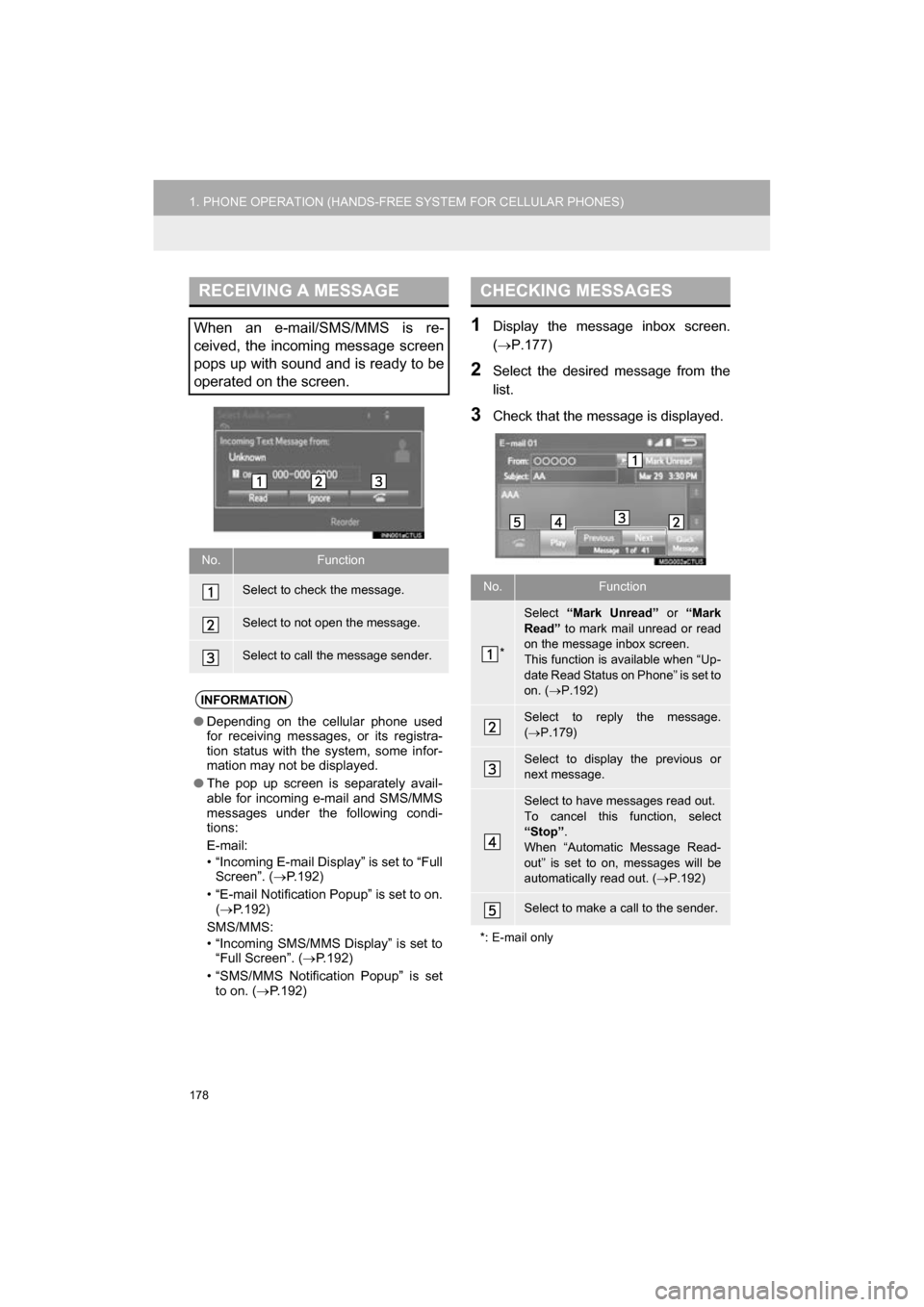
178
1. PHONE OPERATION (HANDS-FREE SYSTEM FOR CELLULAR PHONES)
CAMRY_NAVI_U_OM33C67U
1Display the message inbox screen.
(’é«P.177)
2Select the desired message from the
list.
3Check that the message is displayed.
RECEIVING A MESSAGE
When an e-mail/SMS/MMS is re-
ceived, the incoming message screen
pops up with sound and is ready to be
operated on the screen.
No.Function
Select to check the message.
Select to not open the message.
Select to call the message sender.
INFORMATION
ŌŚÅDepending on the cellular phone used
for receiving messages, or its registra-
tion status with the system, some infor-
mation may not be displayed.
ŌŚÅ The pop up screen is separately avail-
able for incoming e-mail and SMS/MMS
messages under the following condi-
tions:
E-mail:
ŌĆó ŌĆ£Incoming E-mail DisplayŌĆØ is set to ŌĆ£Full
ScreenŌĆØ. ( ’é«P.192)
ŌĆó ŌĆ£E-mail Notification PopupŌĆØ is set to on. (’é« P.192)
SMS/MMS:
ŌĆó ŌĆ£Incoming SMS/MMS DisplayŌĆØ is set to ŌĆ£Full ScreenŌĆØ. ( ’é«P.192)
ŌĆó ŌĆ£SMS/MMS Notification PopupŌĆØ is set to on. ( ’é«P.192)
CHECKING MESSAGES
No.Function
*
Select ŌĆ£Mark UnreadŌĆØ or ŌĆ£Mark
ReadŌĆØ to mark mail unread or read
on the message inbox screen.
This function is available when ŌĆ£Up-
date Read Status on PhoneŌĆØ is set to
on. ( ’é«P.192)
Select to reply the message.
(’é« P.179)
Select to display the previous or
next message.
Select to have messages read out.
To cancel this function, select
ŌĆ£StopŌĆØ .
When ŌĆ£Automatic Message Read-
outŌĆØ is set to on, messages will be
automatically read out. (’é« P.192)
Select to make a call to the sender.
*: E-mail only
Page 179 of 294
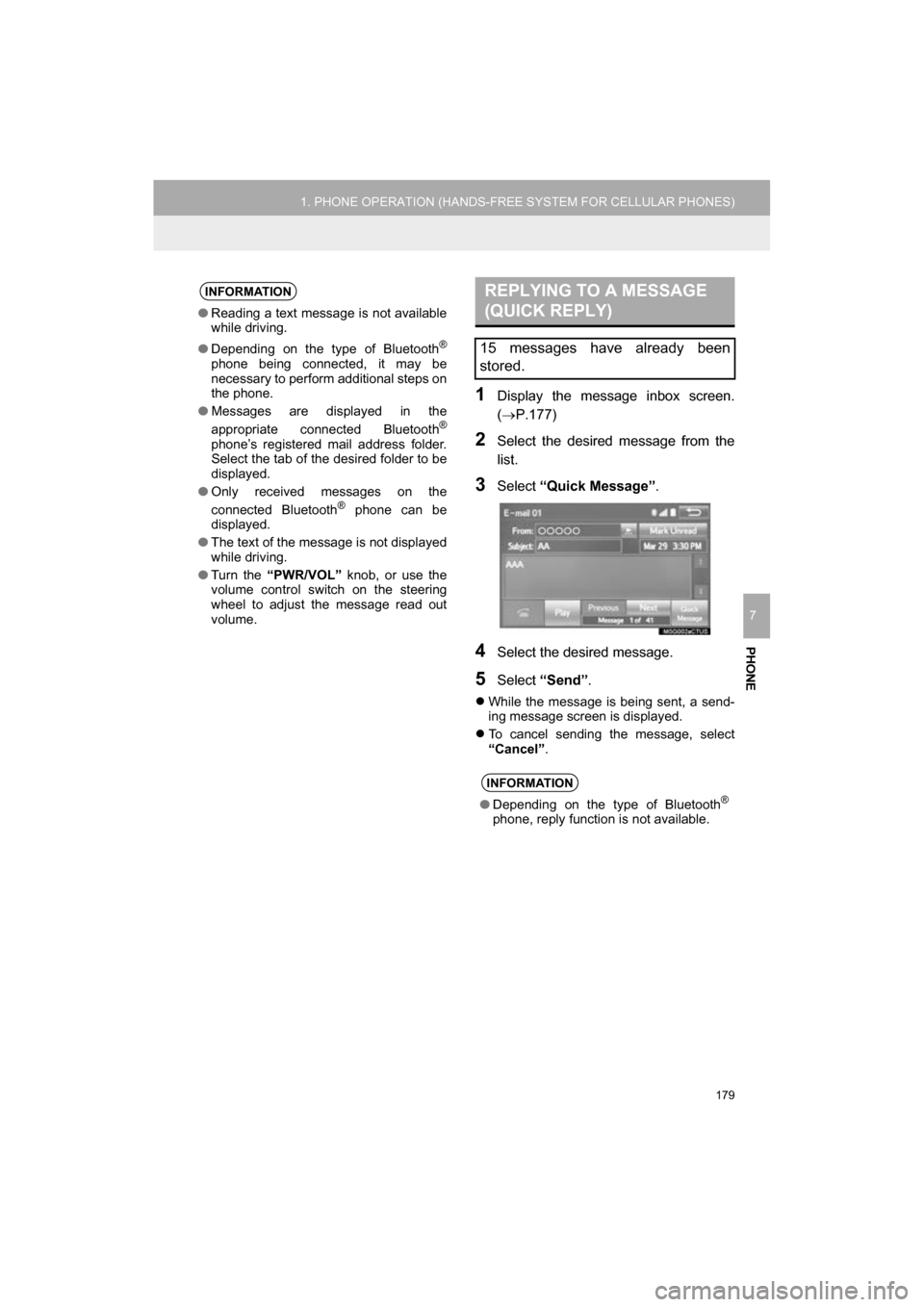
179
1. PHONE OPERATION (HANDS-FREE SYSTEM FOR CELLULAR PHONES)
CAMRY_NAVI_U_OM33C67U
PHONE
7
1Display the message inbox screen.
(’é«P.177)
2Select the desired message from the
list.
3Select ŌĆ£Quick MessageŌĆØ .
4Select the desired message.
5Select ŌĆ£SendŌĆØ .
’ü¼While the message is being sent, a send-
ing message screen is displayed.
’ü¼ To cancel sending the message, select
ŌĆ£CancelŌĆØ.
INFORMATION
ŌŚÅ Reading a text message is not available
while driving.
ŌŚÅ Depending on the type of Bluetooth
®
phone being connected, it may be
necessary to perform additional steps on
the phone.
ŌŚÅ Messages are displayed in the
appropriate connected Bluetooth
®
phoneŌĆÖs registered mail address folder.
Select the tab of the desired folder to be
displayed.
ŌŚÅ Only received messages on the
connected Bluetooth
® phone can be
displayed.
ŌŚÅ The text of the message is not displayed
while driving.
ŌŚÅ Turn the ŌĆ£PWR/VOLŌĆØ knob, or use the
volume control switch on the steering
wheel to adjust the message read out
volume.
REPLYING TO A MESSAGE
(QUICK REPLY)
15 messages have already been
stored.
INFORMATION
ŌŚÅDepending on the type of Bluetooth┬«
phone, reply function is not available.
Page 180 of 294
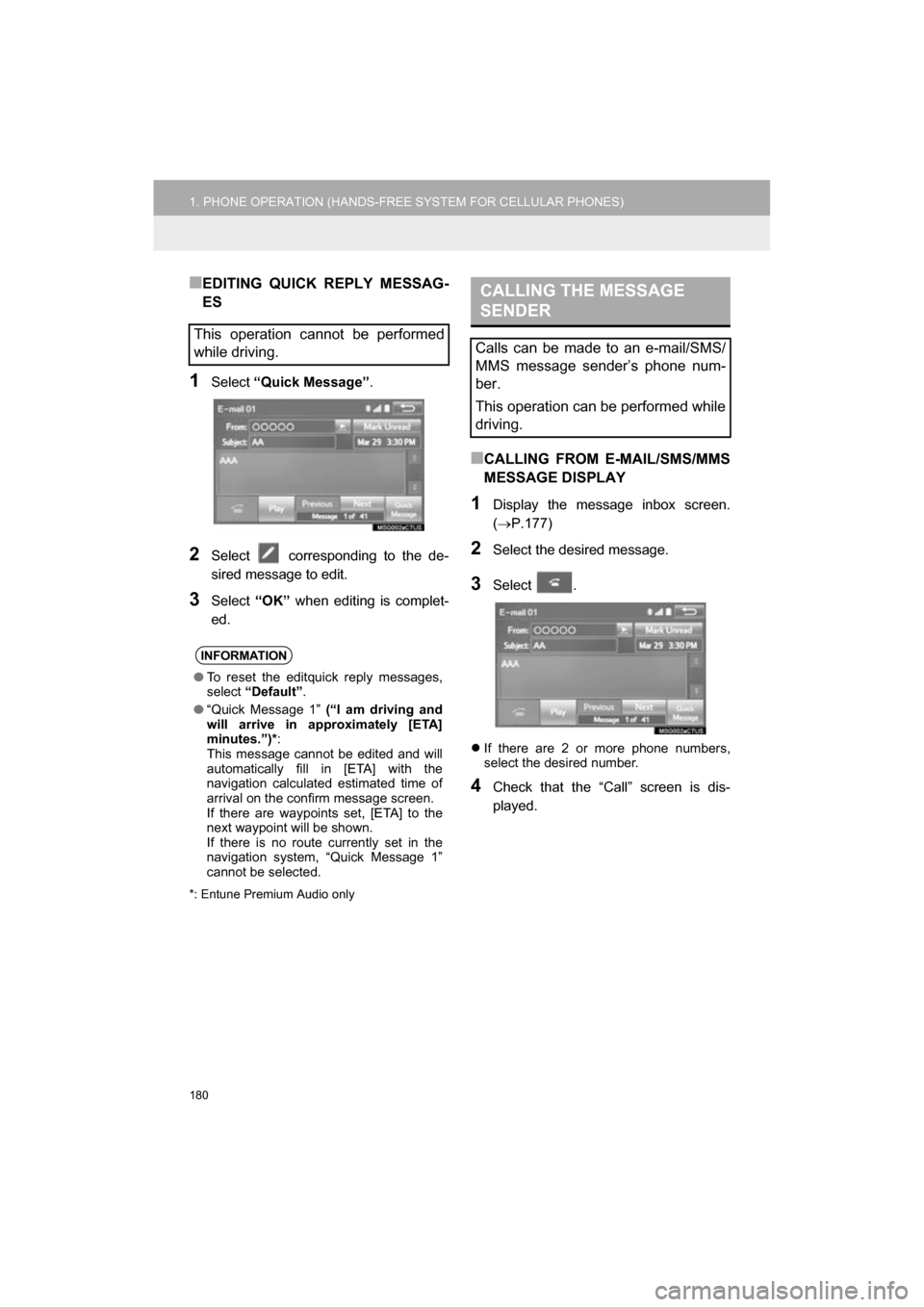
180
1. PHONE OPERATION (HANDS-FREE SYSTEM FOR CELLULAR PHONES)
CAMRY_NAVI_U_OM33C67U
Ō¢ĀEDITING QUICK REPLY MESSAG-
ES
1Select ŌĆ£Quick MessageŌĆØ .
2Select corresponding to the de-
sired message to edit.
3Select ŌĆ£OKŌĆØ when editing is complet-
ed.
*: Entune Premium Audio only
Ō¢ĀCALLING FROM E-MAIL/SMS/MMS
MESSAGE DISPLAY
1Display the message inbox screen.
(’é« P.177)
2Select the desired message.
3Select .
’ü¼If there are 2 or more phone numbers,
select the desired number.
4Check that the ŌĆ£CallŌĆØ screen is dis-
played.
This operation cannot be performed
while driving.
INFORMATION
ŌŚÅTo reset the editquick reply messages,
select ŌĆ£DefaultŌĆØ .
ŌŚÅ ŌĆ£Quick Message 1ŌĆØ (ŌĆ£I am driving and
will arrive in approximately [ETA]
minutes.ŌĆØ)* :
This message cannot be edited and will
automatically fill in [ETA] with the
navigation calculated estimated time of
arrival on the confirm message screen.
If there are waypoints set, [ETA] to the
next waypoint will be shown.
If there is no route currently set in the
navigation system, ŌĆ£Quick Message 1ŌĆØ
cannot be selected.
CALLING THE MESSAGE
SENDER
Calls can be made to an e-mail/SMS/
MMS message senderŌĆÖs phone num-
ber.
This operation can be performed while
driving.