audio TOYOTA CAMRY 2017 XV50 / 9.G Navigation Manual
[x] Cancel search | Manufacturer: TOYOTA, Model Year: 2017, Model line: CAMRY, Model: TOYOTA CAMRY 2017 XV50 / 9.GPages: 294, PDF Size: 8.29 MB
Page 20 of 294
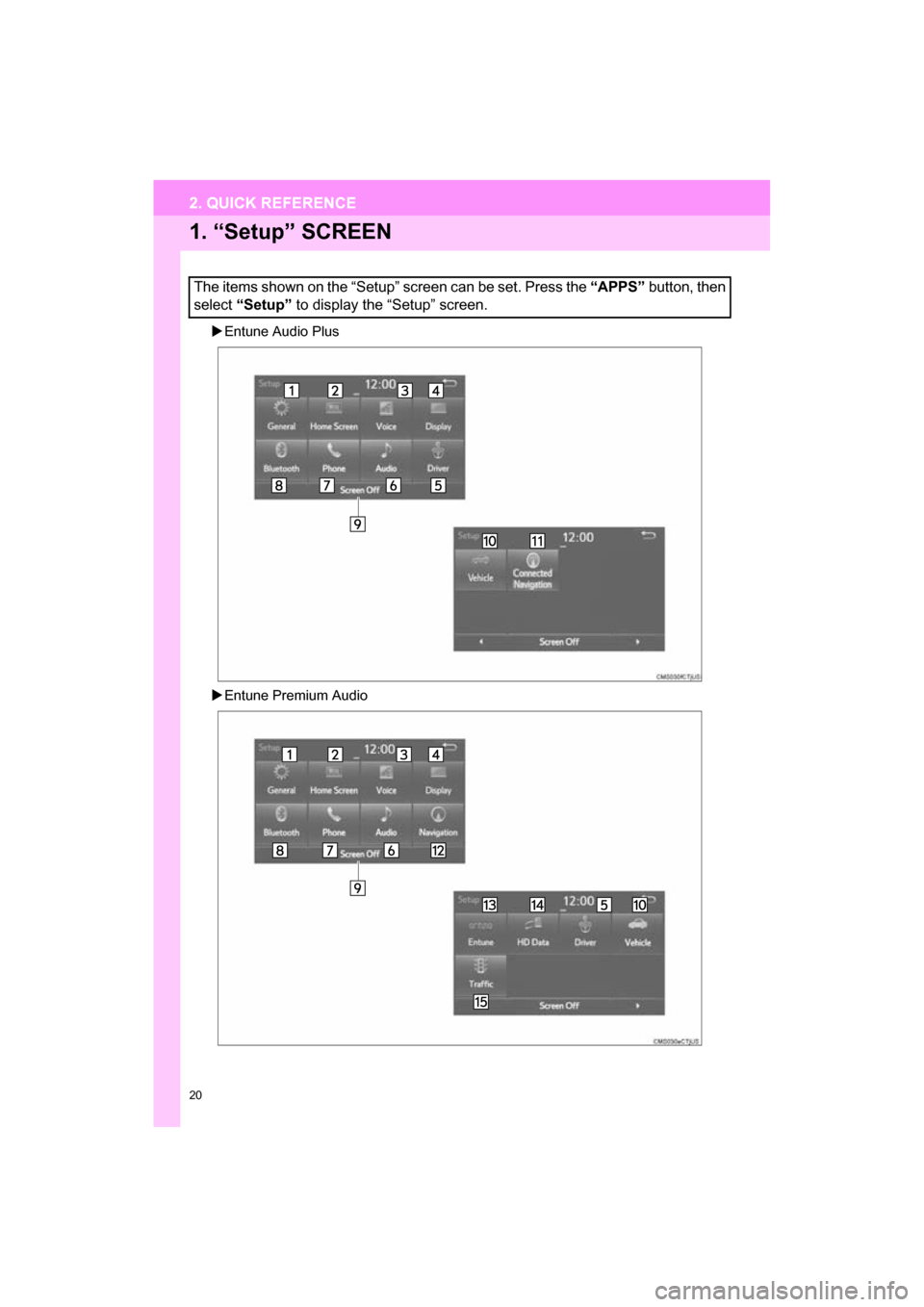
20
2. QUICK REFERENCE
CAMRY_NAVI_U_OM33C67U
1. “Setup” SCREEN
Entune Audio Plus
Entune Premium Audio
The items shown on the “Setup” screen can be set. Press the “APPS” button, then
select “Setup” to display the “Setup” screen.
2. QUICK REFERENCE
Page 21 of 294
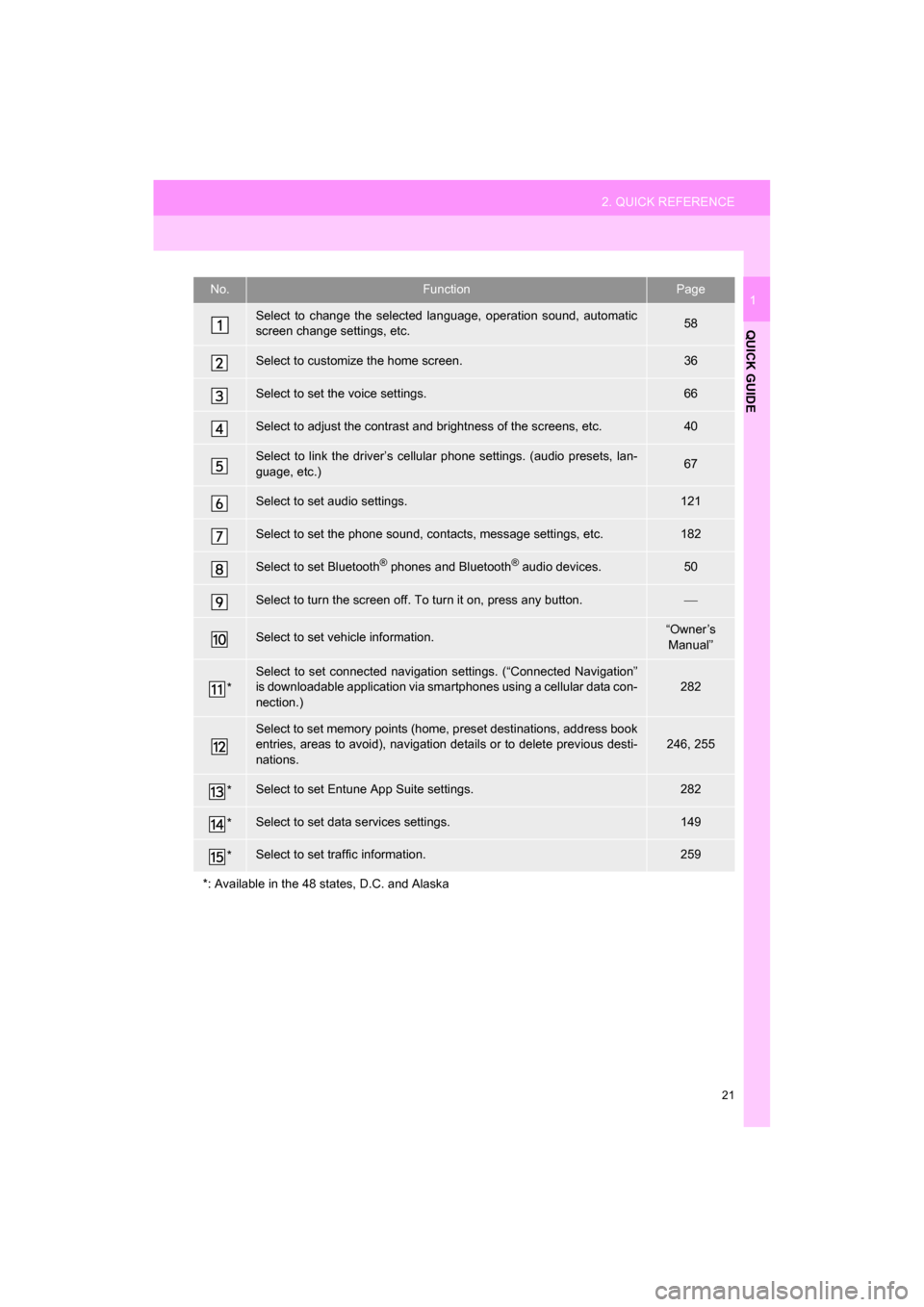
21
2. QUICK REFERENCE
QUICK GUIDE
CAMRY_NAVI_U_OM33C67U
1No.FunctionPage
Select to change the selected language, operation sound, automatic
screen change settings, etc.58
Select to customize the home screen.36
Select to set the voice settings.66
Select to adjust the contrast and brightness of the screens, etc.40
Select to link the driver’s cellular phone settings. (audio presets, lan-
guage, etc.)67
Select to set audio settings.121
Select to set the phone sound, contacts, message settings, etc.182
Select to set Bluetooth® phones and Bluetooth® audio devices.50
Select to turn the screen off. To turn it on, press any button.
Select to set vehicle information.“Owner’s
Manual”
*
Select to set connected navigati on settings. (“Connected Navigation”
is downloadable application via sm artphones using a cellular data con-
nection.)
282
Select to set memory points (home, preset destinations, address book
entries, areas to avoid), navigation details or to delete previous desti-
nations.246, 255
*Select to set Entune App Suite settings.282
*Select to set data services settings.149
*Select to set traffic information.259
*: Available in the 48 states, D.C. and Alaska
Page 22 of 294

22
3. NAVIGATION OPERATION
CAMRY_NAVI_U_OM33C67U
1. REGISTERING HOME*
Press the “APPS” button.
Select “Navigation”.
Select “Dest.”.Select “Go Home”.
Select “Yes”.
There are different kinds of meth-
ods to search for your home.
(
P.219)
*: Entune Premium Audio only
1
2
3
4
5
6
3. NAVIGATION OPERATION
Page 24 of 294
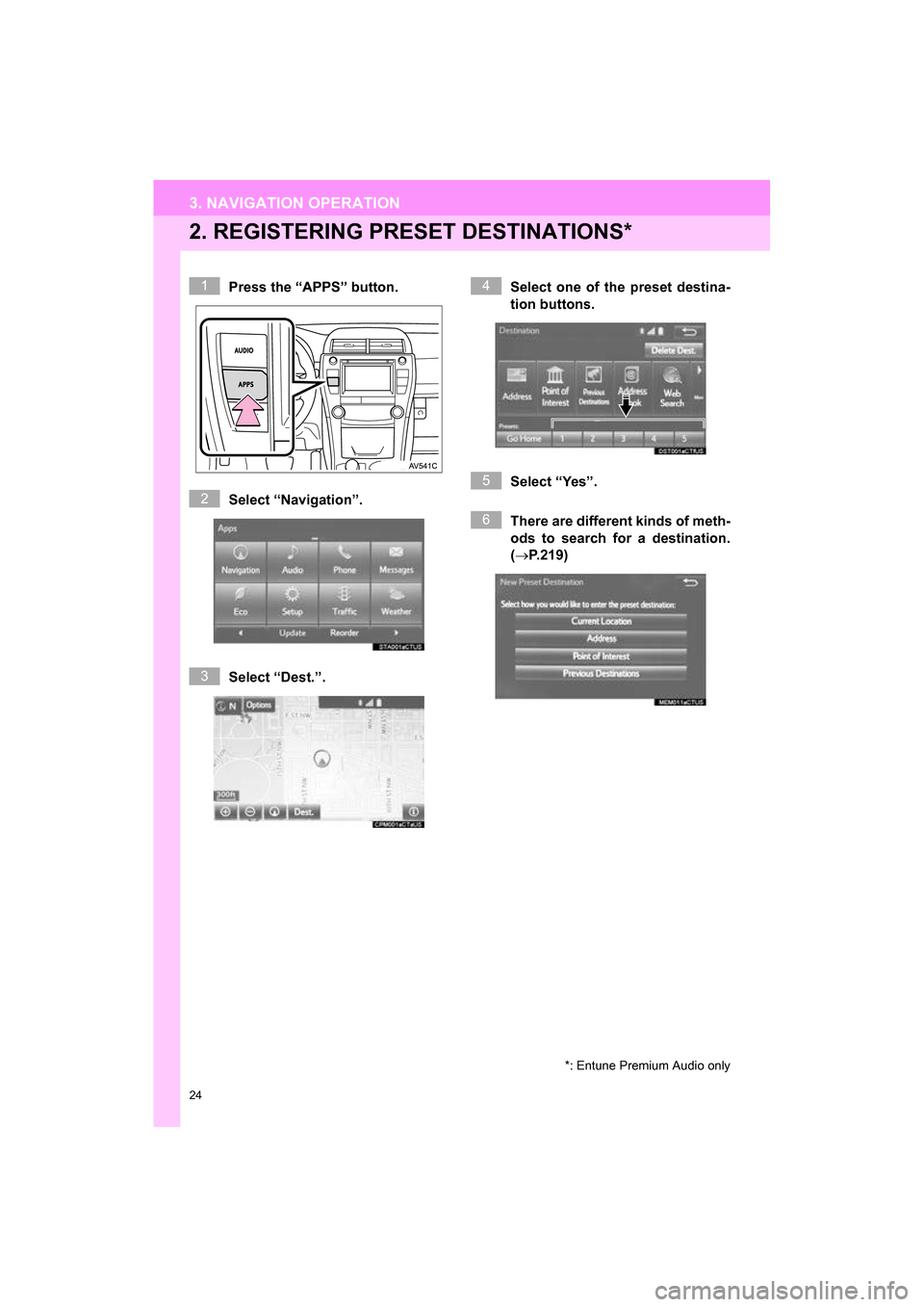
24
3. NAVIGATION OPERATION
CAMRY_NAVI_U_OM33C67U
2. REGISTERING PRESET DESTINATIONS*
Press the “APPS” button.
Select “Navigation”.
Select “Dest.”. Select one of the preset destina-
tion buttons.
Select “Yes”.
There are different kinds of meth-
ods to search for a destination.
(
P.219)
*: Entune Premium Audio only
1
2
3
4
5
6
Page 26 of 294
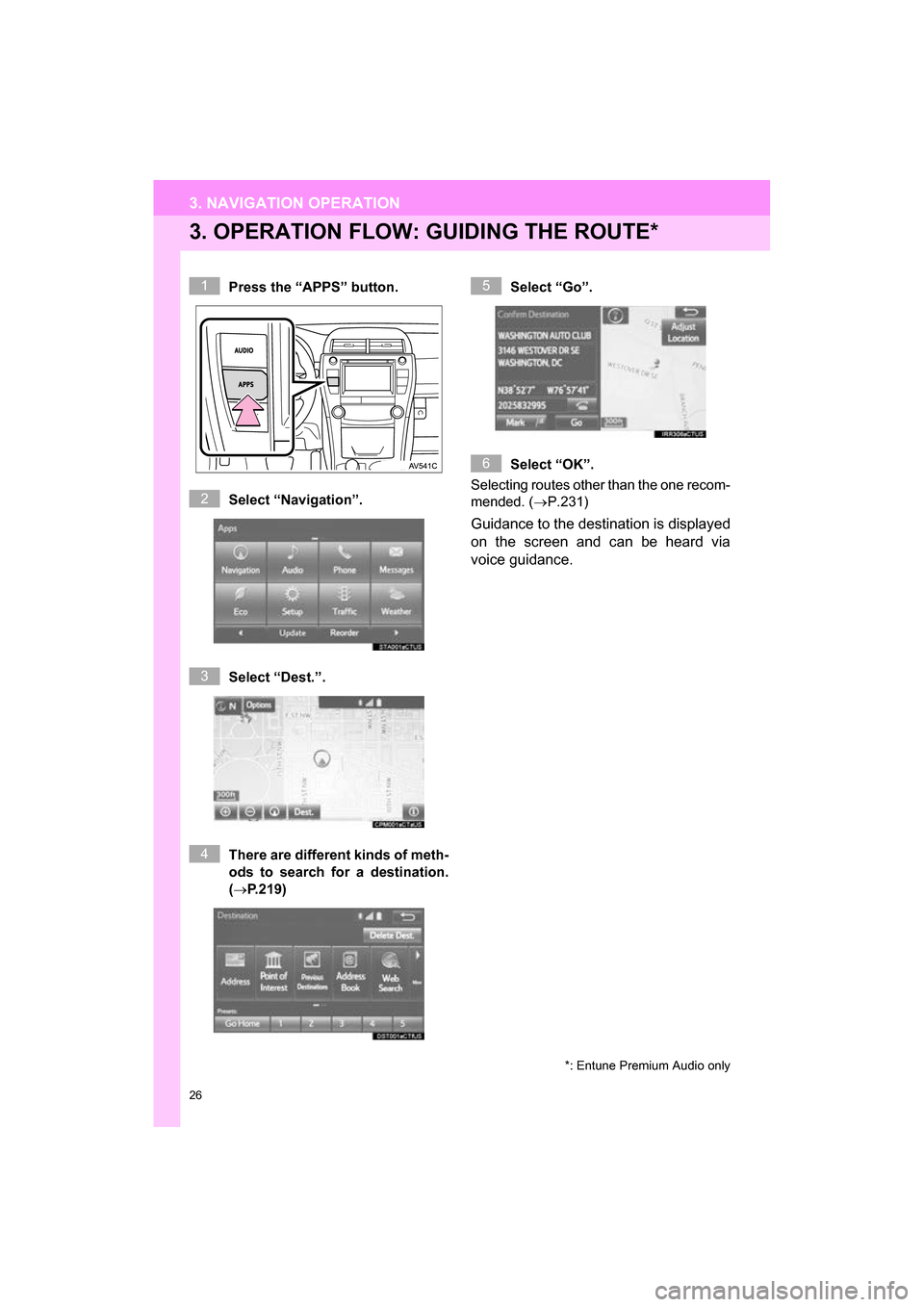
26
3. NAVIGATION OPERATION
CAMRY_NAVI_U_OM33C67U
3. OPERATION FLOW: GUIDING THE ROUTE*
Press the “APPS” button.
Select “Navigation”.
Select “Dest.”.
There are different kinds of meth-
ods to search for a destination.
(P.219)Select “Go”.
Select “OK”.
Selecting routes other than the one recom-
mended. ( P.231)
Guidance to the destination is displayed
on the screen and can be heard via
voice guidance.
*: Entune Premium Audio only
1
2
3
4
5
6
Page 27 of 294
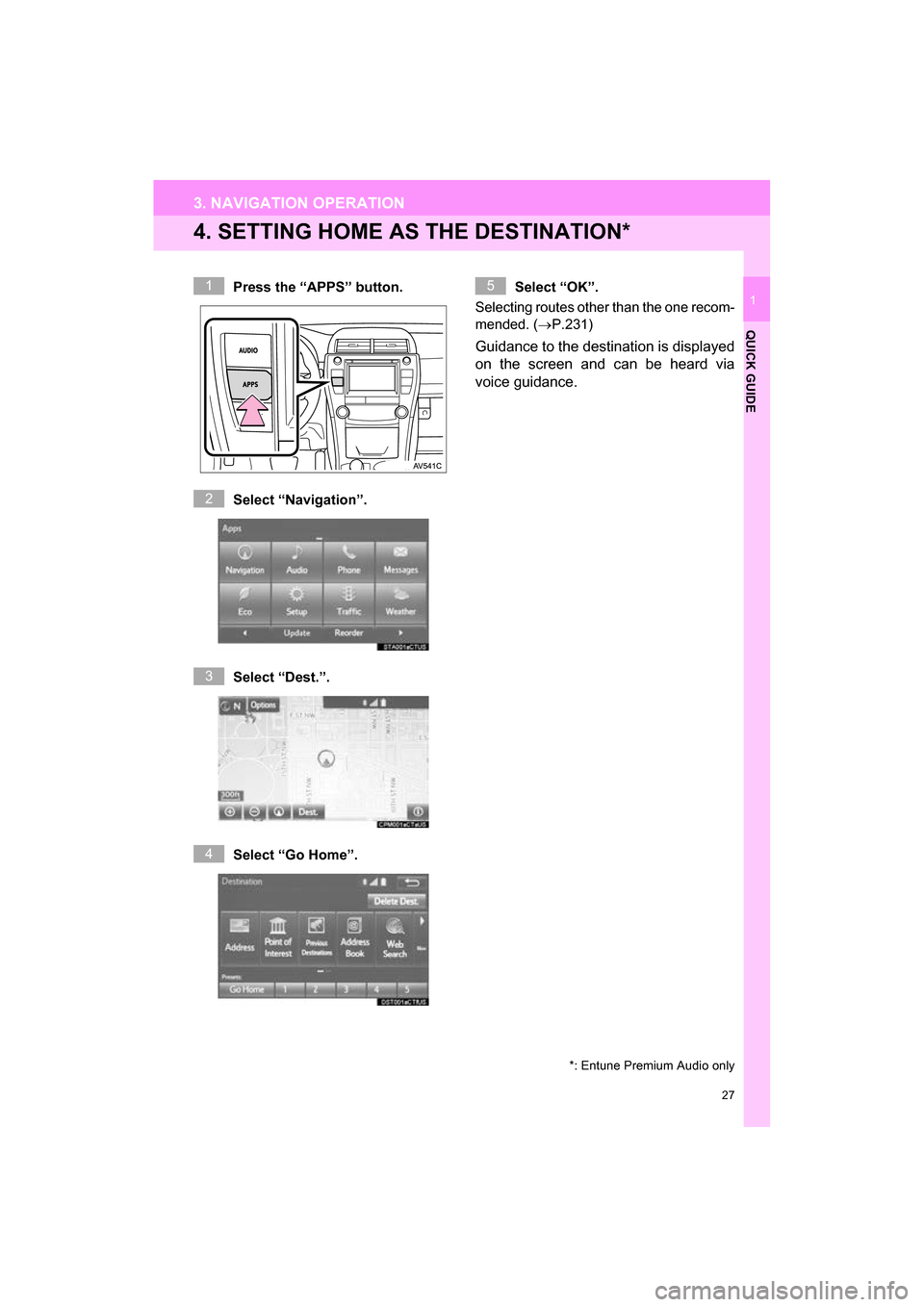
27
3. NAVIGATION OPERATION
CAMRY_NAVI_U_OM33C67U
QUICK GUIDE
1
4. SETTING HOME AS THE DESTINATION*
Press the “APPS” button.
Select “Navigation”.
Select “Dest.”.
Select “Go Home”. Select “OK”.
Selecting routes other than the one recom-
mended. ( P.231)
Guidance to the destination is displayed
on the screen and can be heard via
voice guidance.
*: Entune Premium Audio only
1
2
3
4
5
Page 28 of 294
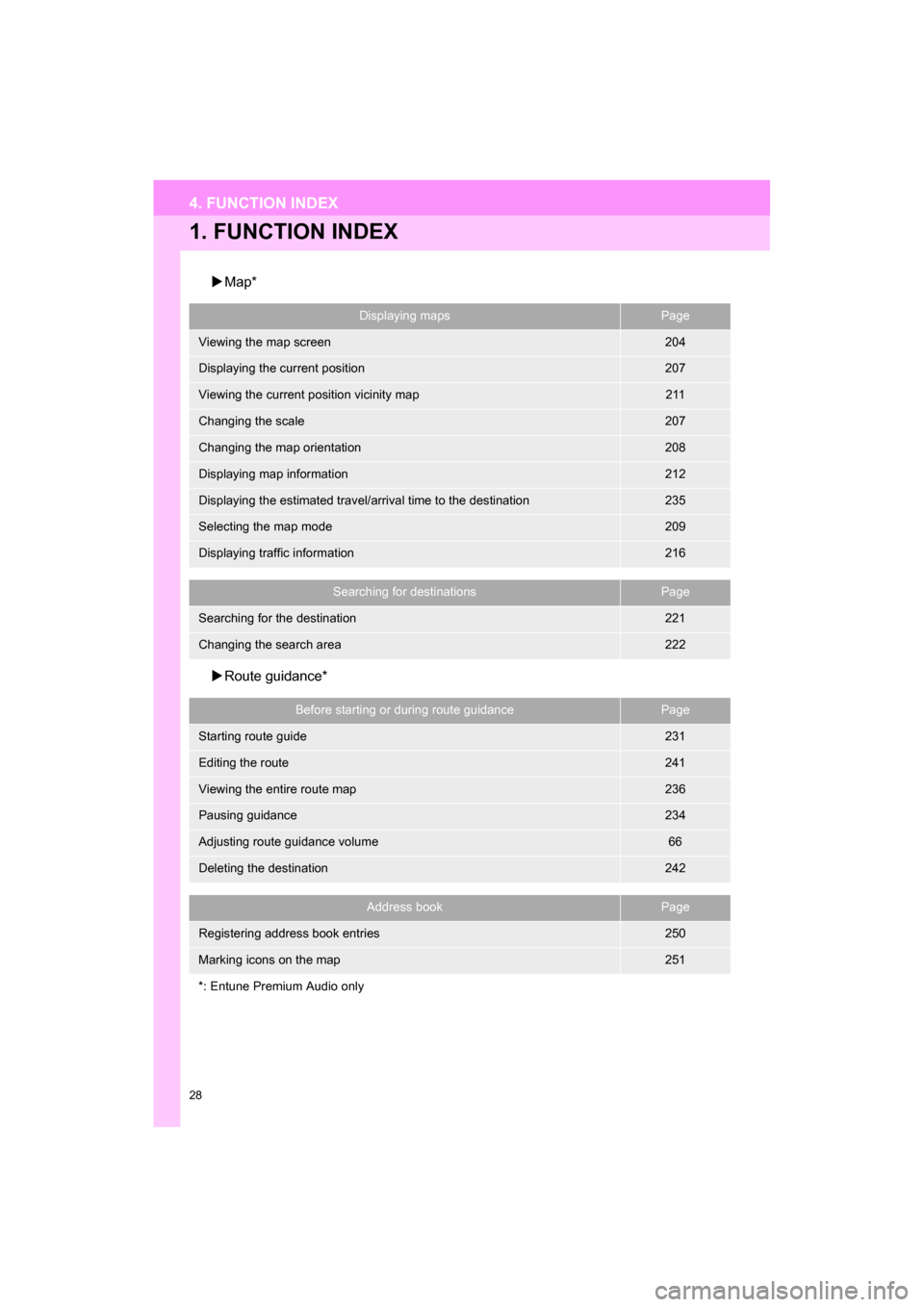
28
CAMRY_NAVI_U_OM33C67U
4. FUNCTION INDEX
1. FUNCTION INDEX
Map*
Route guidance*
Displaying mapsPage
Viewing the map screen204
Displaying the current position207
Viewing the current position vicinity map211
Changing the scale207
Changing the map orientation208
Displaying map information212
Displaying the estimated travel/arrival time to the destination235
Selecting the map mode209
Displaying traffic information216
Searching for destinationsPage
Searching for the destination221
Changing the search area222
Before starting or during route guidancePage
Starting route guide231
Editing the route241
Viewing the entire route map236
Pausing guidance234
Adjusting route guidance volume66
Deleting the destination242
Address bookPage
Registering address book entries250
Marking icons on the map251
*: Entune Premium Audio only
Page 29 of 294
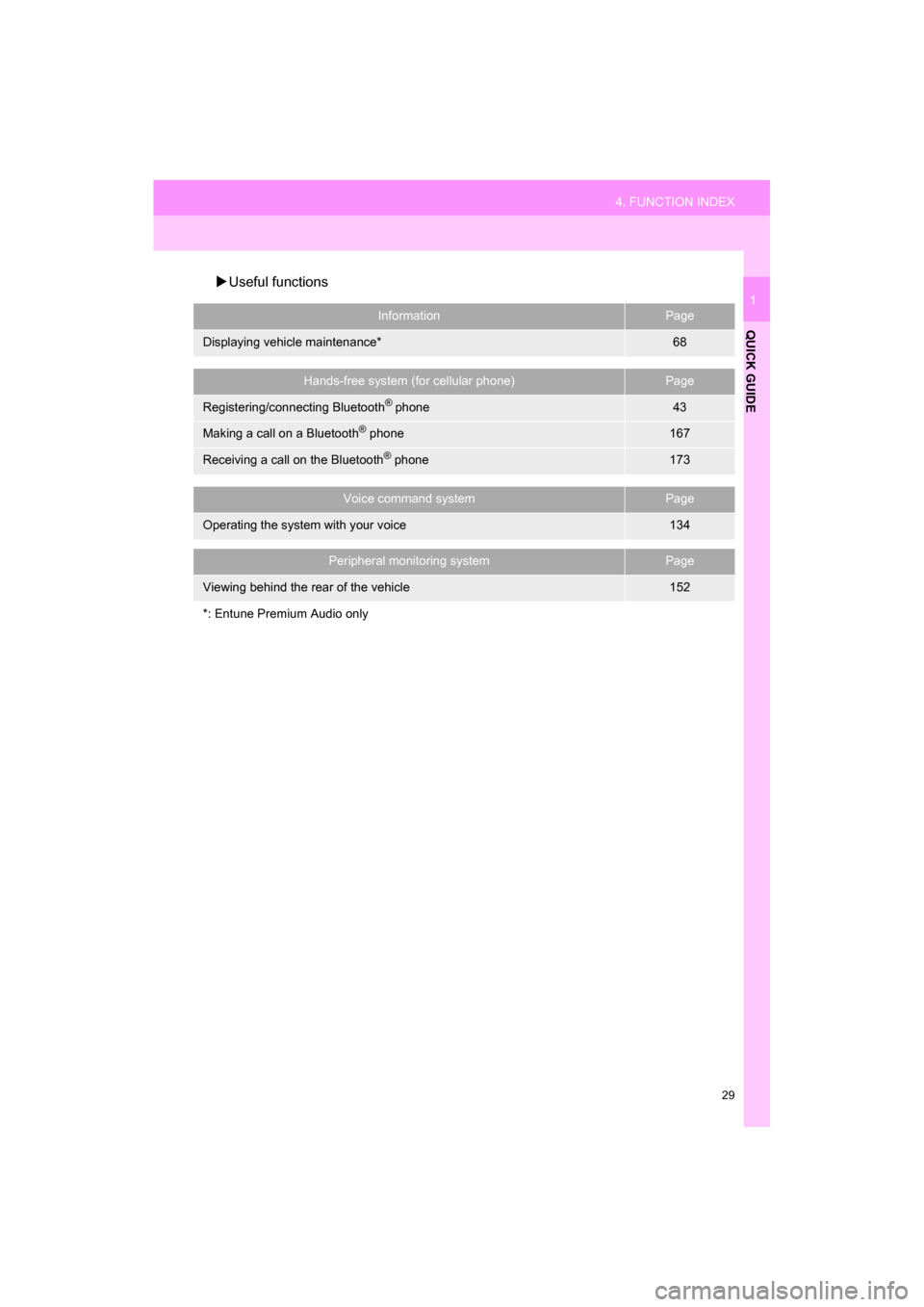
29
4. FUNCTION INDEX
QUICK GUIDE
CAMRY_NAVI_U_OM33C67U
1
Useful functions
InformationPage
Displaying vehicle maintenance*68
Hands-free system (for cellular phone)Page
Registering/connecting Bluetooth® phone43
Making a call on a Bluetooth® phone167
Receiving a call on the Bluetooth® phone173
Voice command systemPage
Operating the system with your voice134
Peripheral monitoring systemPage
Viewing behind the rear of the vehicle152
*: Entune Premium Audio only
Page 31 of 294
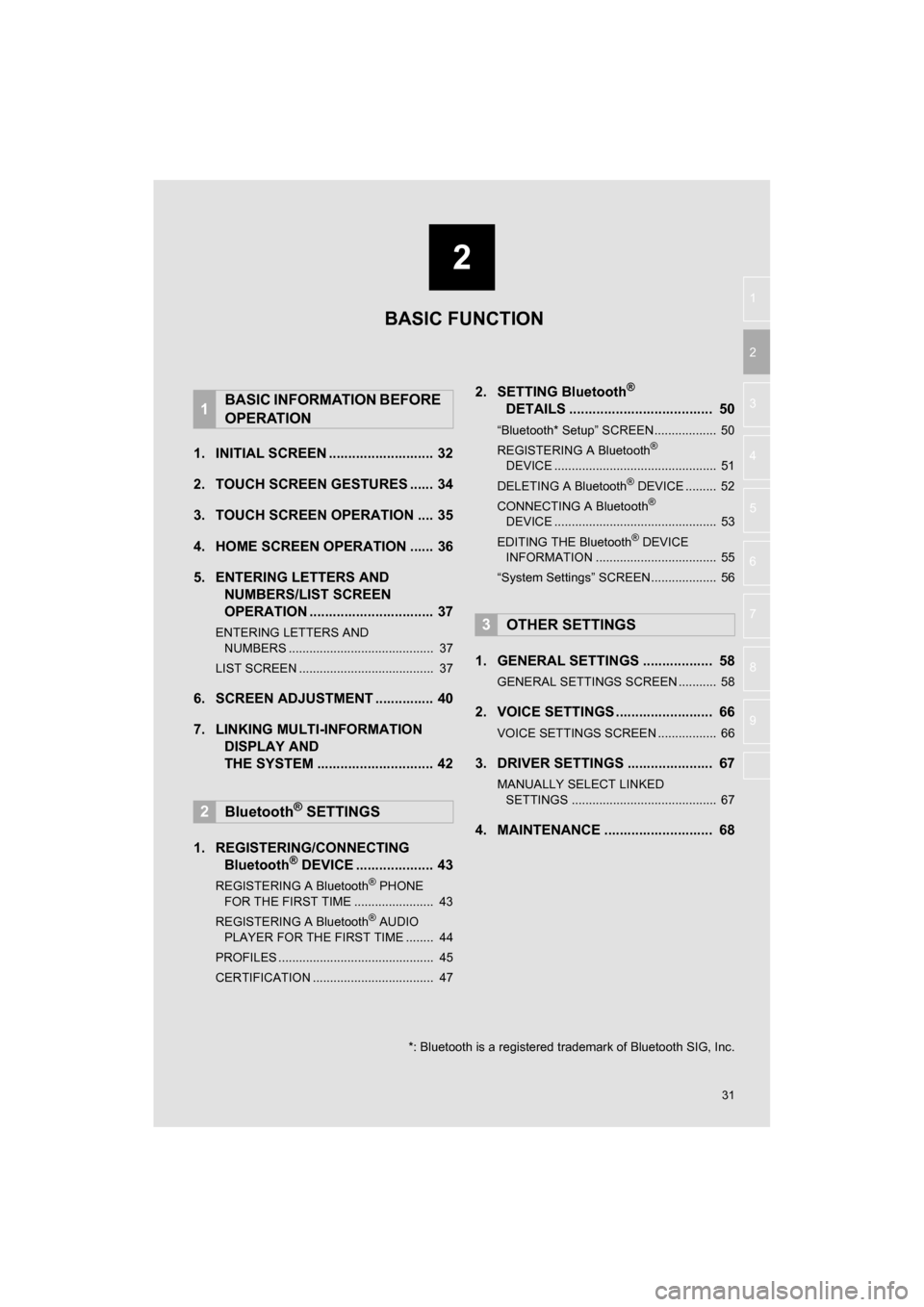
2
31
CAMRY_NAVI_U_OM33C67U
3
4
5
6
7
8
9
1
2
1. INITIAL SCREEN ........................... 32
2. TOUCH SCREEN GESTURES ...... 34
3. TOUCH SCREEN OPERATION .... 35
4. HOME SCREEN OPERATION ...... 36
5. ENTERING LETTERS AND NUMBERS/LIST SCREEN
OPERATION ................................ 37
ENTERING LETTERS AND
NUMBERS .......................................... 37
LIST SCREEN ....................................... 37
6. SCREEN ADJUSTMENT ............... 40
7. LINKING MULTI-INFORMATION DISPLAY AND
THE SYSTEM .... .......................... 42
1. REGISTERING/CONNECTING Bluetooth
® DEVICE .................... 43
REGISTERING A Bluetooth® PHONE
FOR THE FIRST TIME ....................... 43
REGISTERING A Bluetooth
® AUDIO
PLAYER FOR THE FIRST TIME ........ 44
PROFILES ............................................. 45
CERTIFICATION ................................... 47
2. SETTING Bluetooth®
DETAILS ..................................... 50
“Bluetooth* Setup” SCREEN.................. 50
REGISTERING A Bluetooth®
DEVICE ............................................... 51
DELETING A Bluetooth
® DEVICE ......... 52
CONNECTING A Bluetooth®
DEVICE ............................................... 53
EDITING THE Bluetooth
® DEVICE
INFORMATION ................................... 55
“System Settings” SCREEN................... 56
1. GENERAL SETTINGS .................. 58
GENERAL SETTINGS SCREEN ........... 58
2. VOICE SETTINGS ......................... 66
VOICE SETTINGS SCREEN ................. 66
3. DRIVER SETTINGS ...................... 67
MANUALLY SELECT LINKED SETTINGS .......................................... 67
4. MAINTENANCE ............................ 68
1BASIC INFORMATION BEFORE
OPERATION
2Bluetooth® SETTINGS
3OTHER SETTINGS
BASIC FUNCTION
*: Bluetooth is a registered trademark of Bluetooth SIG, Inc.
Page 32 of 294
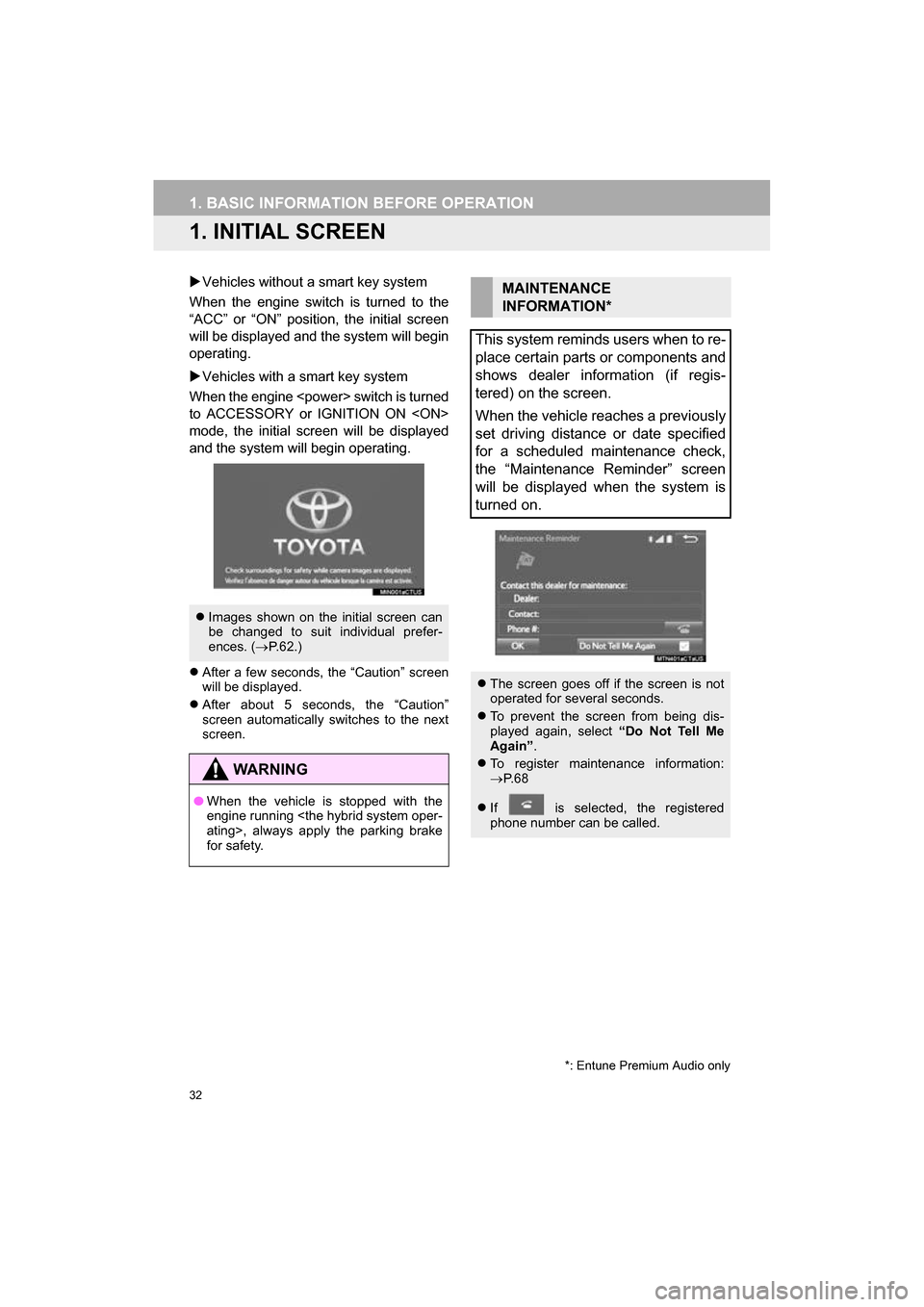
32
CAMRY_NAVI_U_OM33C67U
1. BASIC INFORMATION BEFORE OPERATION
1. INITIAL SCREEN
Vehicles without a smart key system
When the engine switch is turned to the
“ACC” or “ON” position, the initial screen
will be displayed and the system will begin
operating.
Vehicles with a smart key system
When the engine
to ACCESSORY or IGNITION ON
mode, the initial screen will be displayed
and the system wi ll begin operating.
After a few seconds, the “Caution” screen
will be displayed.
After about 5 seconds, the “Caution”
screen automatically switches to the next
screen.
Images shown on the initial screen can
be changed to suit individual prefer-
ences. ( P.62.)
WA R N I N G
● When the vehicle is stopped with the
engine running
for safety.
MAINTENANCE
INFORMATION*
This system reminds users when to re-
place certain parts or components and
shows dealer information (if regis-
tered) on the screen.
When the vehicle reaches a previously
set driving distance or date specified
for a scheduled maintenance check,
the “Maintenance Reminder” screen
will be displayed when the system is
turned on.
The screen goes off if the screen is not
operated for several seconds.
To prevent the screen from being dis-
played again, select “Do Not Tell Me
Again” .
To register maintenance information:
P. 6 8
If is selected, the registered
phone number can be called.
*: Entune Premium Audio only