bluetooth TOYOTA CAMRY 2017 XV50 / 9.G Navigation Manual
[x] Cancel search | Manufacturer: TOYOTA, Model Year: 2017, Model line: CAMRY, Model: TOYOTA CAMRY 2017 XV50 / 9.GPages: 294, PDF Size: 8.29 MB
Page 54 of 294
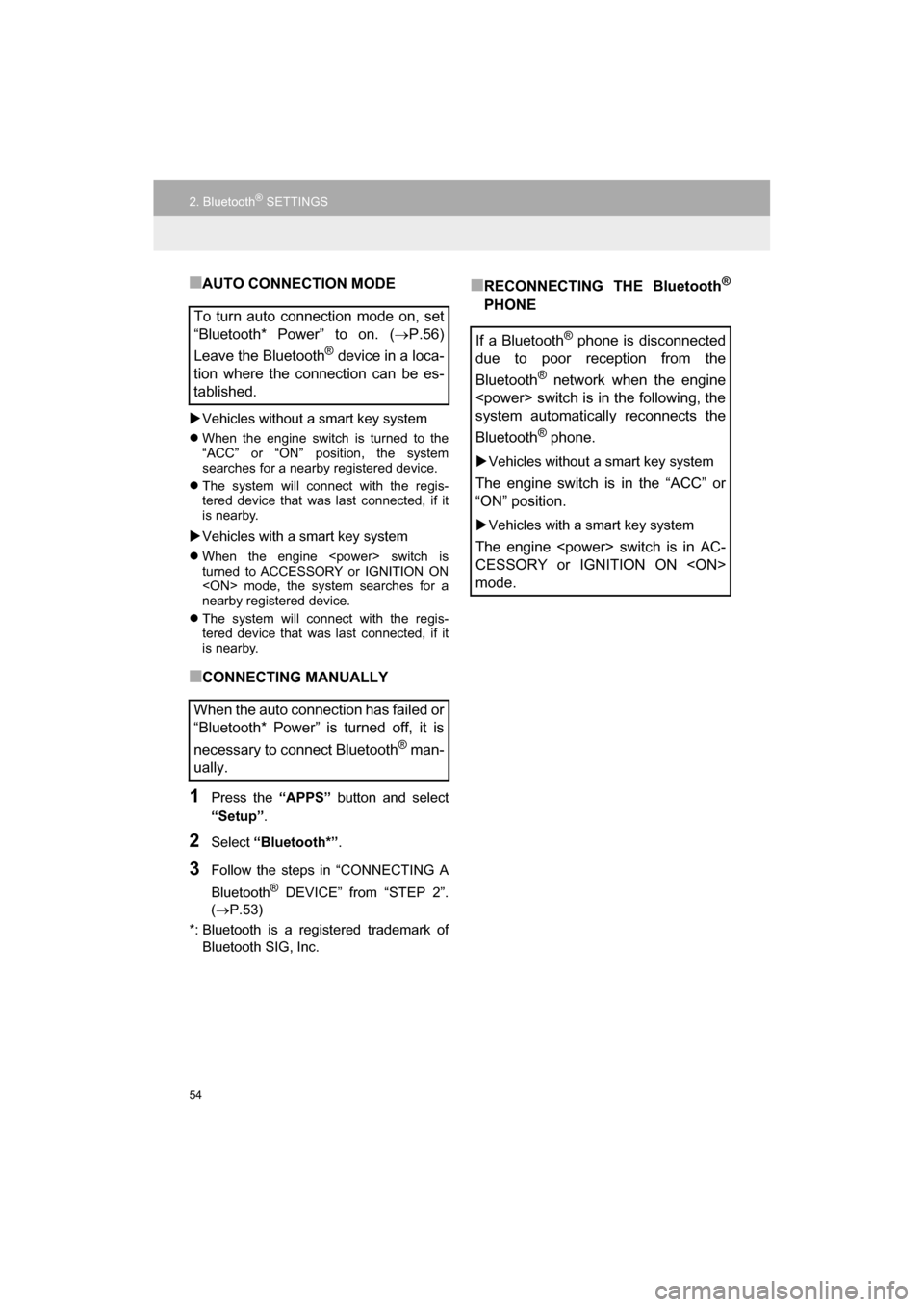
54
2. Bluetooth® SETTINGS
CAMRY_NAVI_U_OM33C67U
■AUTO CONNECTION MODE
Vehicles without a smart key system
When the engine switch is turned to the
“ACC” or “ON” position, the system
searches for a nearby registered device.
The system will connect with the regis-
tered device that was last connected, if it
is nearby.
Vehicles with a smart key system
When the engine
turned to ACCESSORY or IGNITION ON
nearby registered device.
The system will connect with the regis-
tered device that was last connected, if it
is nearby.
■CONNECTING MANUALLY
1Press the “APPS” button and select
“Setup” .
2Select “Bluetooth*” .
3Follow the steps in “CONNECTING A
Bluetooth
® DEVICE” from “STEP 2”.
(P.53)
*: Bluetooth is a regi stered trademark of
Bluetooth SIG, Inc.
■RECONNECTING THE Bluetooth®
PHONE
To turn auto connection mode on, set
“Bluetooth* Power” to on. (P.56)
Leave the Bluetooth
® device in a loca-
tion where the connection can be es-
tablished.
When the auto connection has failed or
“Bluetooth* Power” is turned off, it is
necessary to connect Bluetooth
® man-
ually.
If a Bluetooth® phone is disconnected
due to poor reception from the
Bluetooth
® network when the engine
system automatically reconnects the
Bluetooth
® phone.
Vehicles without a smart key system
The engine switch is in the “ACC” or
“ON” position.
Vehicles with a smart key system
The engine
CESSORY or IGNITION ON
mode.
Page 55 of 294
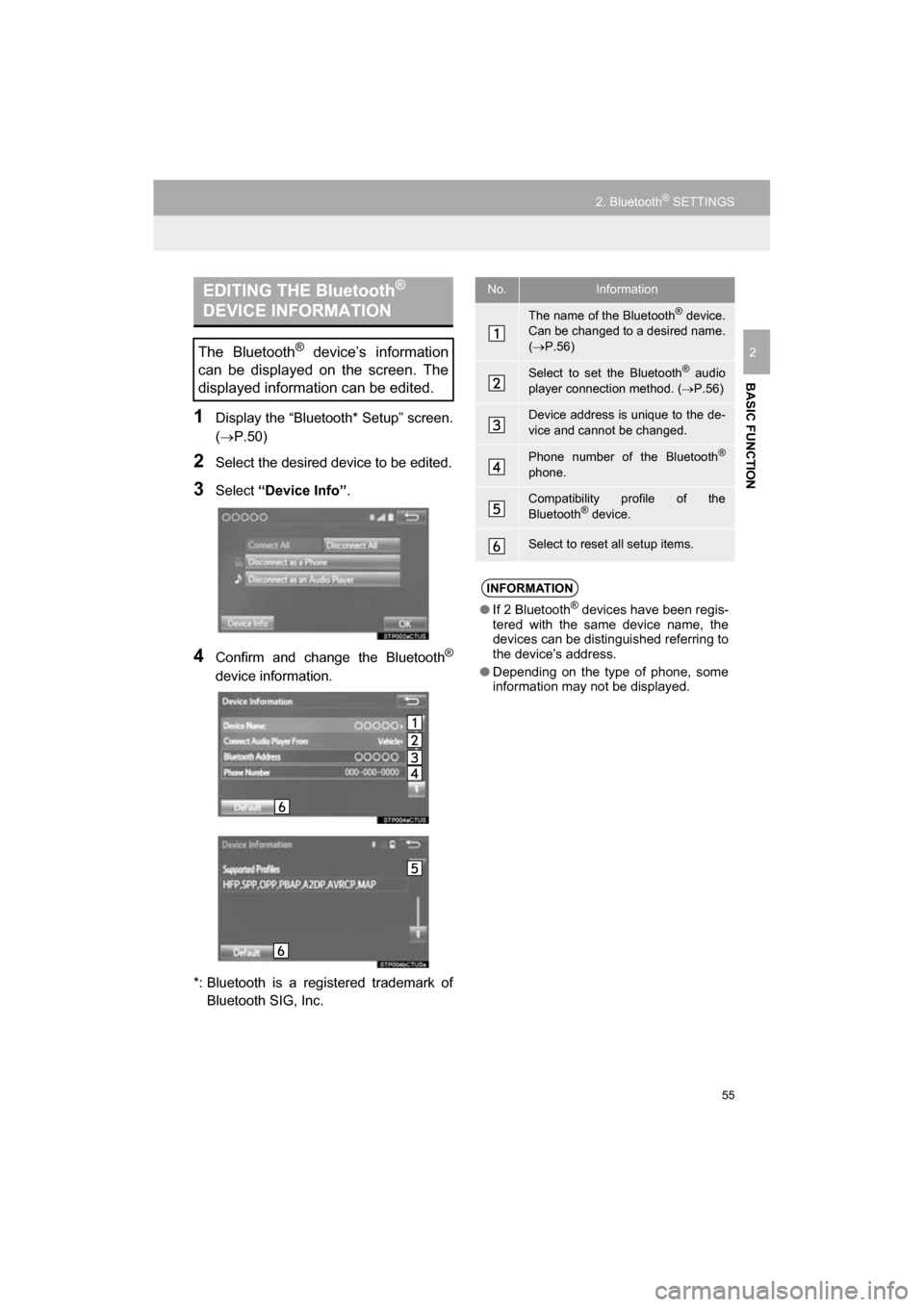
55
2. Bluetooth® SETTINGS
CAMRY_NAVI_U_OM33C67U
BASIC FUNCTION
2
1Display the “Bluetooth* Setup” screen.
(P.50)
2Select the desired device to be edited.
3Select “Device Info” .
4Confirm and change the Bluetooth®
device information.
*: Bluetooth is a registered trademark of Bluetooth SIG, Inc.
EDITING THE Bluetooth®
DEVICE INFORMATION
The Bluetooth® device’s information
can be displayed on the screen. The
displayed information can be edited.
No.Information
The name of the Bluetooth® device.
Can be changed to a desired name.
( P.56)
Select to set the Bluetooth® audio
player connection method. ( P.56)
Device address is unique to the de-
vice and cannot be changed.
Phone number of the Bluetooth®
phone.
Compatibility profile of the
Bluetooth® device.
Select to reset all setup items.
INFORMATION
● If 2 Bluetooth® devices have been regis-
tered with the same device name, the
devices can be distinguished referring to
the device’s address.
● Depending on the type of phone, some
information may not be displayed.
Page 56 of 294
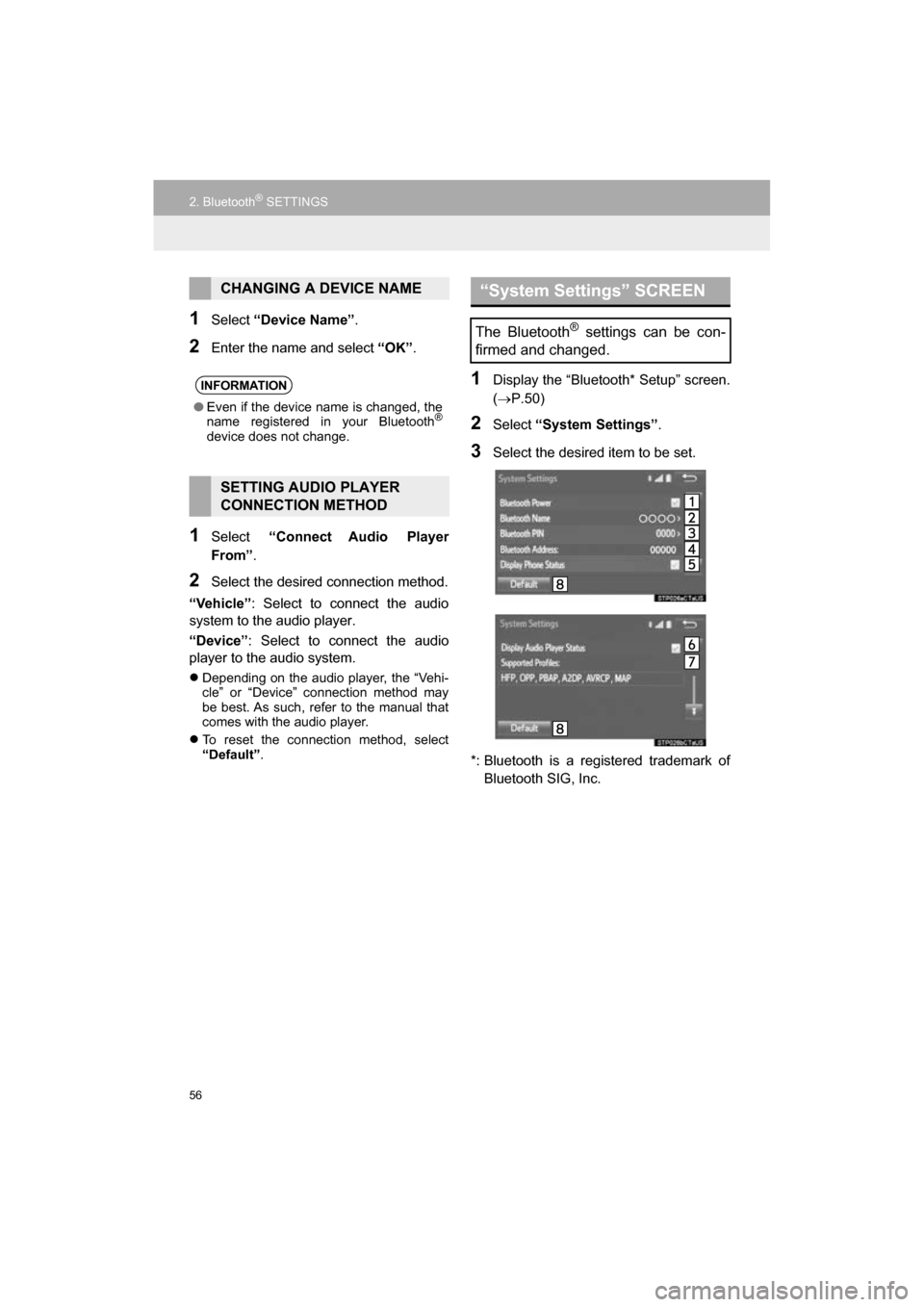
56
2. Bluetooth® SETTINGS
CAMRY_NAVI_U_OM33C67U
1Select “Device Name” .
2Enter the name and select “OK”.
1Select “Connect Audio Player
From” .
2Select the desired connection method.
“Vehicle” : Select to connect the audio
system to the audio player.
“Device” : Select to connect the audio
player to the audio system.
Depending on the audio player, the “Vehi-
cle” or “Device” connection method may
be best. As such, refer to the manual that
comes with the audio player.
To reset the connection method, select
“Default”.
1Display the “Bluetooth* Setup” screen.
( P.50)
2Select “System Settings” .
3Select the desired item to be set.
*: Bluetooth is a registered trademark of Bluetooth SIG, Inc.
CHANGING A DEVICE NAME
INFORMATION
● Even if the device name is changed, the
name registered in your Bluetooth®
device does not change.
SETTING AUDIO PLAYER
CONNECTION METHOD
“System Settings” SCREEN
The Bluetooth® settings can be con-
firmed and changed.
Page 57 of 294
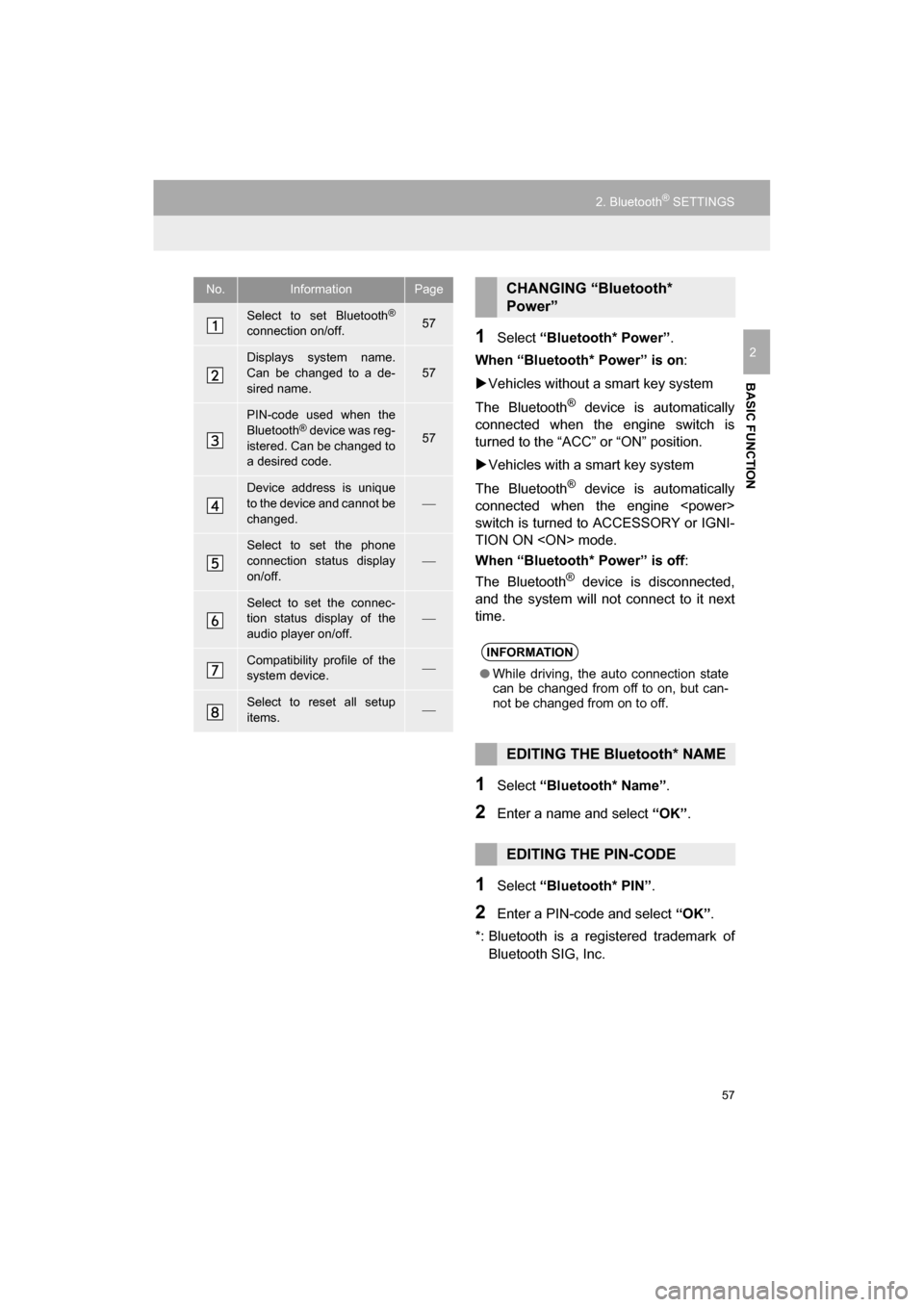
57
2. Bluetooth® SETTINGS
CAMRY_NAVI_U_OM33C67U
BASIC FUNCTION
21Select “Bluetooth* Power” .
When “Bluetooth* Power” is on :
Vehicles without a smart key system
The Bluetooth
® device is automatically
connected when the engine switch is
turned to the “ACC” or “ON” position.
Vehicles with a smart key system
The Bluetooth
® device is automatically
connected when the engine
switch is turned to ACCESSORY or IGNI-
TION ON
When “Bluetooth* Power” is off :
The Bluetooth
® device is disconnected,
and the system will not connect to it next
time.
1Select “Bluetooth* Name” .
2Enter a name and select “OK”.
1Select “Bluetooth* PIN”.
2Enter a PIN-code and select “OK”.
*: Bluetooth is a regi stered trademark of
Bluetooth SIG, Inc.
No.InformationPage
Select to set Bluetooth®
connection on/off.57
Displays system name.
Can be changed to a de-
sired name.57
PIN-code used when the
Bluetooth® device was reg-
istered. Can be changed to
a desired code.57
Device address is unique
to the device and cannot be
changed.
Select to set the phone
connection status display
on/off.
Select to set the connec-
tion status display of the
audio player on/off.
Compatibility profile of the
system device.
Select to reset all setup
items.
CHANGING “Bluetooth*
Power”
INFORMATION
● While driving, the auto connection state
can be changed from off to on, but can-
not be changed from on to off.
EDITING THE Bluetooth* NAME
EDITING THE PIN-CODE
Page 59 of 294
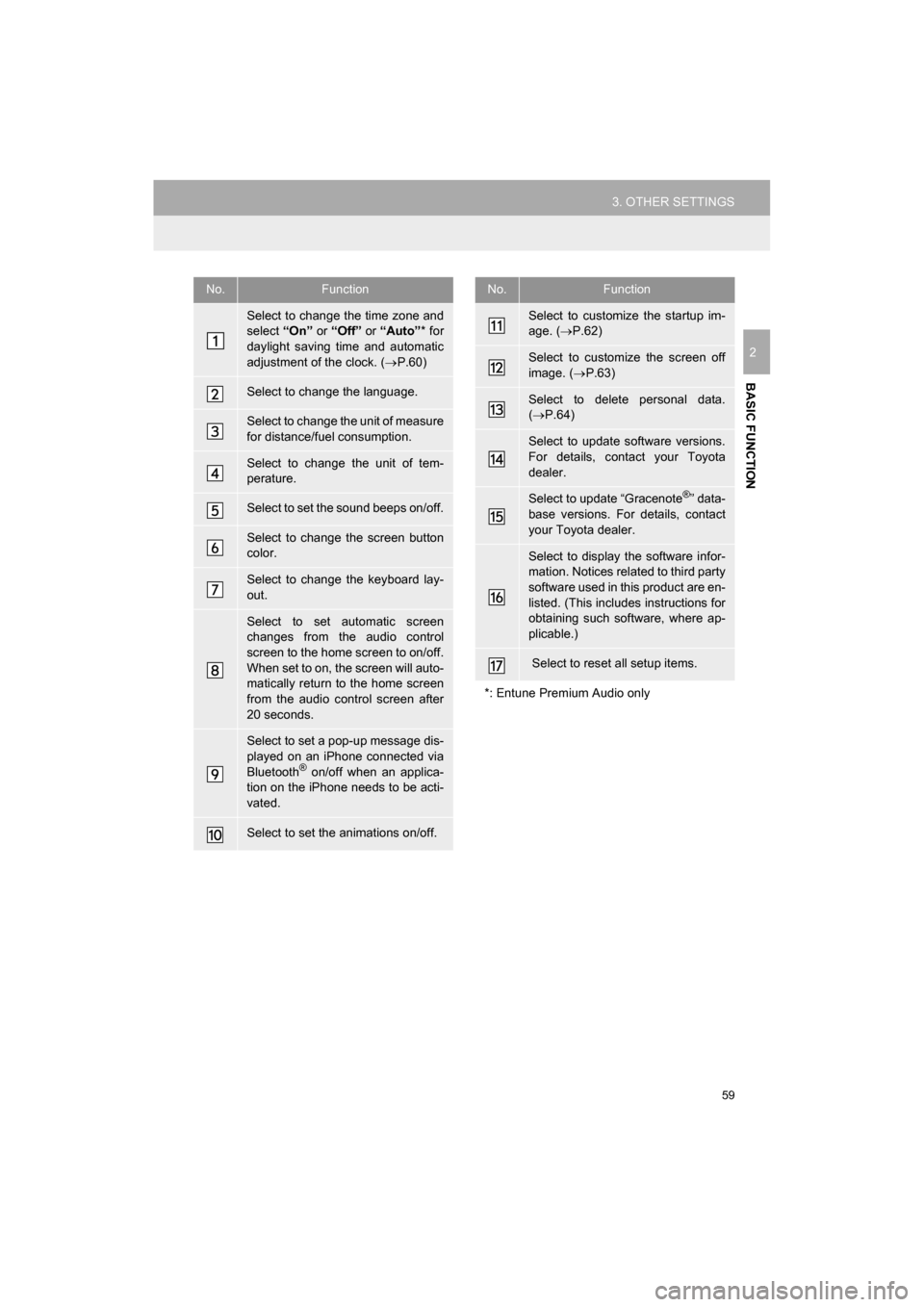
59
3. OTHER SETTINGS
CAMRY_NAVI_U_OM33C67U
BASIC FUNCTION
2
No.Function
Select to change the time zone and
select “On” or “Off” or “Auto” * for
daylight saving time and automatic
adjustment of the clock. ( P.60)
Select to change the language.
Select to change the unit of measure
for distance/fuel consumption.
Select to change the unit of tem-
perature.
Select to set the sound beeps on/off.
Select to change the screen button
color.
Select to change the keyboard lay-
out.
Select to set automatic screen
changes from the audio control
screen to the home screen to on/off.
When set to on, the screen will auto-
matically return to the home screen
from the audio control screen after
20 seconds.
Select to set a pop-up message dis-
played on an iPhone connected via
Bluetooth
® on/off when an applica-
tion on the iPhone needs to be acti-
vated.
Select to set the animations on/off.
Select to customize the startup im-
age. ( P.62)
Select to customize the screen off
image. ( P.63)
Select to delete personal data.
( P.64)
Select to update software versions.
For details, contact your Toyota
dealer.
Select to update “Gracenote®” data-
base versions. For details, contact
your Toyota dealer.
Select to display the software infor-
mation. Notices related to third party
software used in this product are en-
listed. (This includes instructions for
obtaining such software, where ap-
plicable.)
Select to reset all setup items.
*: Entune Premium Audio only
No.Function
Page 67 of 294
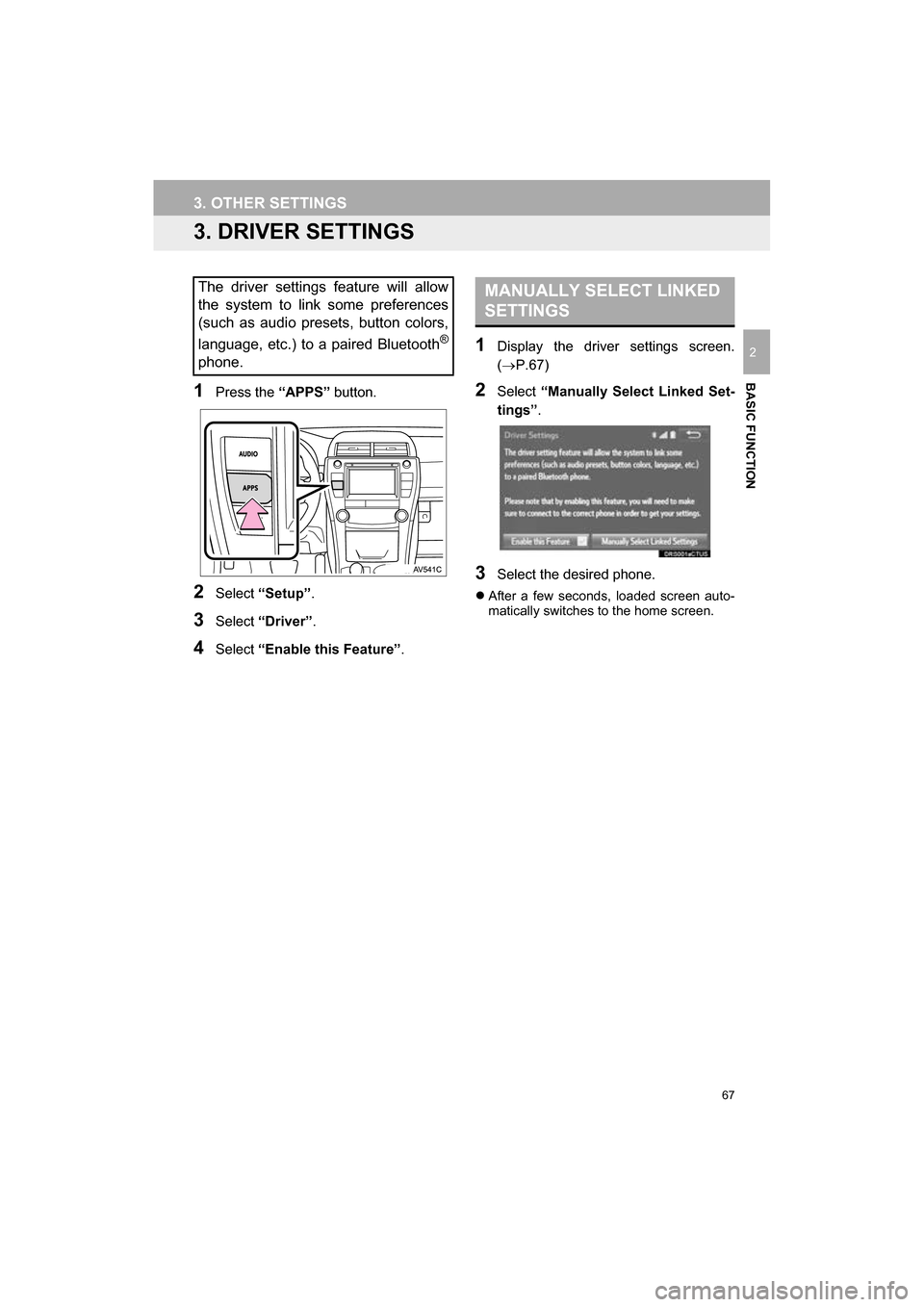
67
3. OTHER SETTINGS
CAMRY_NAVI_U_OM33C67U
BASIC FUNCTION
2
3. DRIVER SETTINGS
1Press the “APPS” button.
2Select “Setup” .
3Select “Driver” .
4Select “Enable this Feature” .
1Display the driver settings screen.
(P.67)
2Select “Manually Select Linked Set-
tings” .
3Select the desired phone.
After a few seconds, loaded screen auto-
matically switches to the home screen.
The driver settings feature will allow
the system to link some preferences
(such as audio presets, button colors,
language, etc.) to a paired Bluetooth
®
phone.
MANUALLY SELECT LINKED
SETTINGS
Page 73 of 294
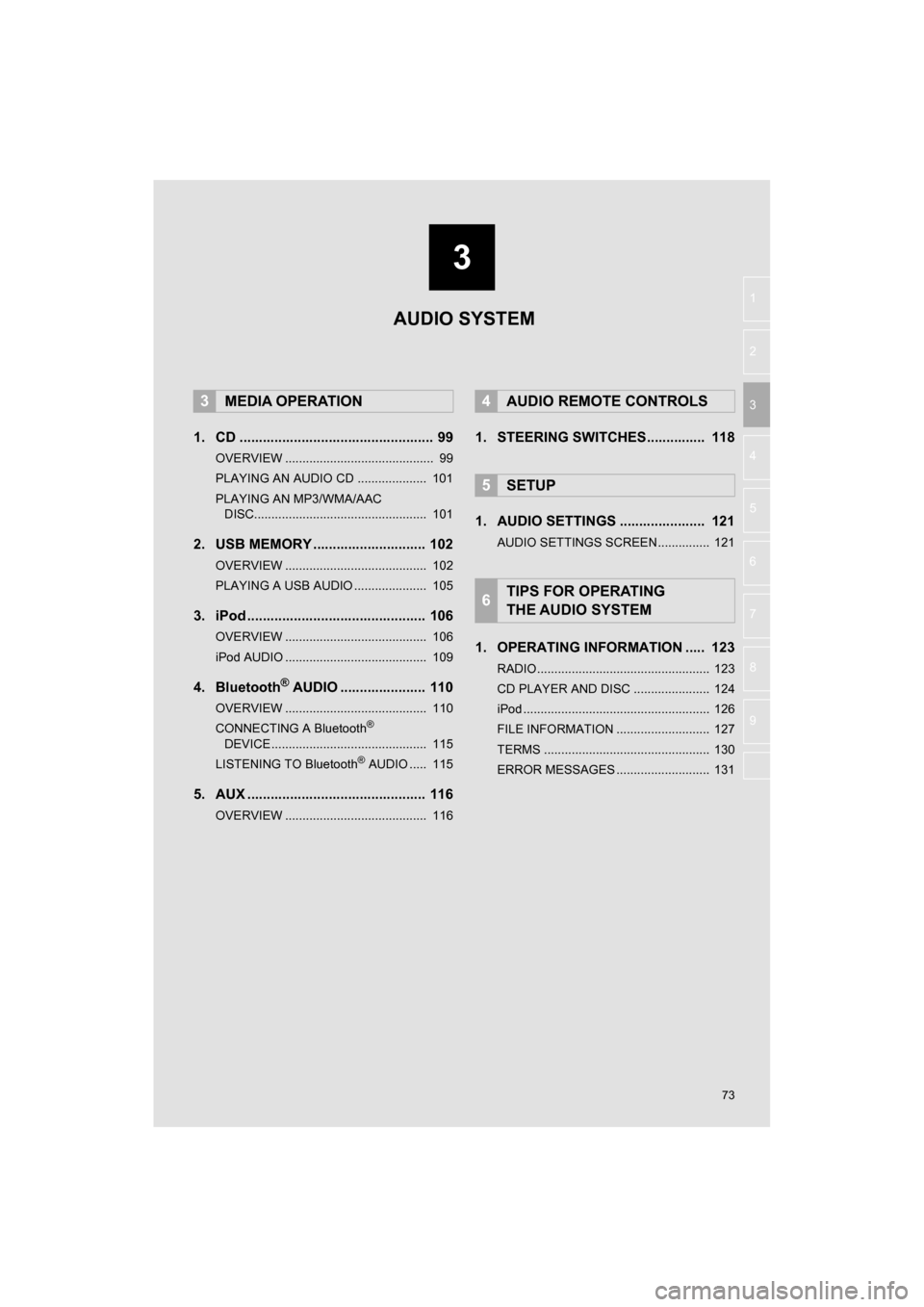
3
73
CAMRY_NAVI_U_OM33C67U
4
5
6
7
8
9
1
2
3
1. CD .................................................. 99
OVERVIEW ........................................... 99
PLAYING AN AUDIO CD .................... 101
PLAYING AN MP3/WMA/AAC DISC.................................................. 101
2. USB MEMORY ............................. 102
OVERVIEW ......................................... 102
PLAYING A USB AUDIO ..................... 105
3. iPod .............................................. 106
OVERVIEW ......................................... 106
iPod AUDIO ......................................... 109
4. Bluetooth® AUDIO ...................... 110
OVERVIEW ......................................... 110
CONNECTING A Bluetooth®
DEVICE ............................................. 115
LISTENING TO Bluetooth
® AUDIO ..... 115
5. AUX .............................................. 116
OVERVIEW ......................................... 116
1. STEERING SWITCHES............... 118
1. AUDIO SETTINGS ...................... 121
AUDIO SETTINGS SCREEN............... 121
1. OPERATING INFORMATION ..... 123
RADIO.................................................. 123
CD PLAYER AND DISC ...................... 124
iPod ...................................................... 126
FILE INFORMATION ........................... 127
TERMS ................................................ 130
ERROR MESSAGES ........................... 131
3MEDIA OPERATION4AUDIO REMOTE CONTROLS
5SETUP
6TIPS FOR OPERATING
THE AUDIO SYSTEM
AUDIO SYSTEM
Page 75 of 294
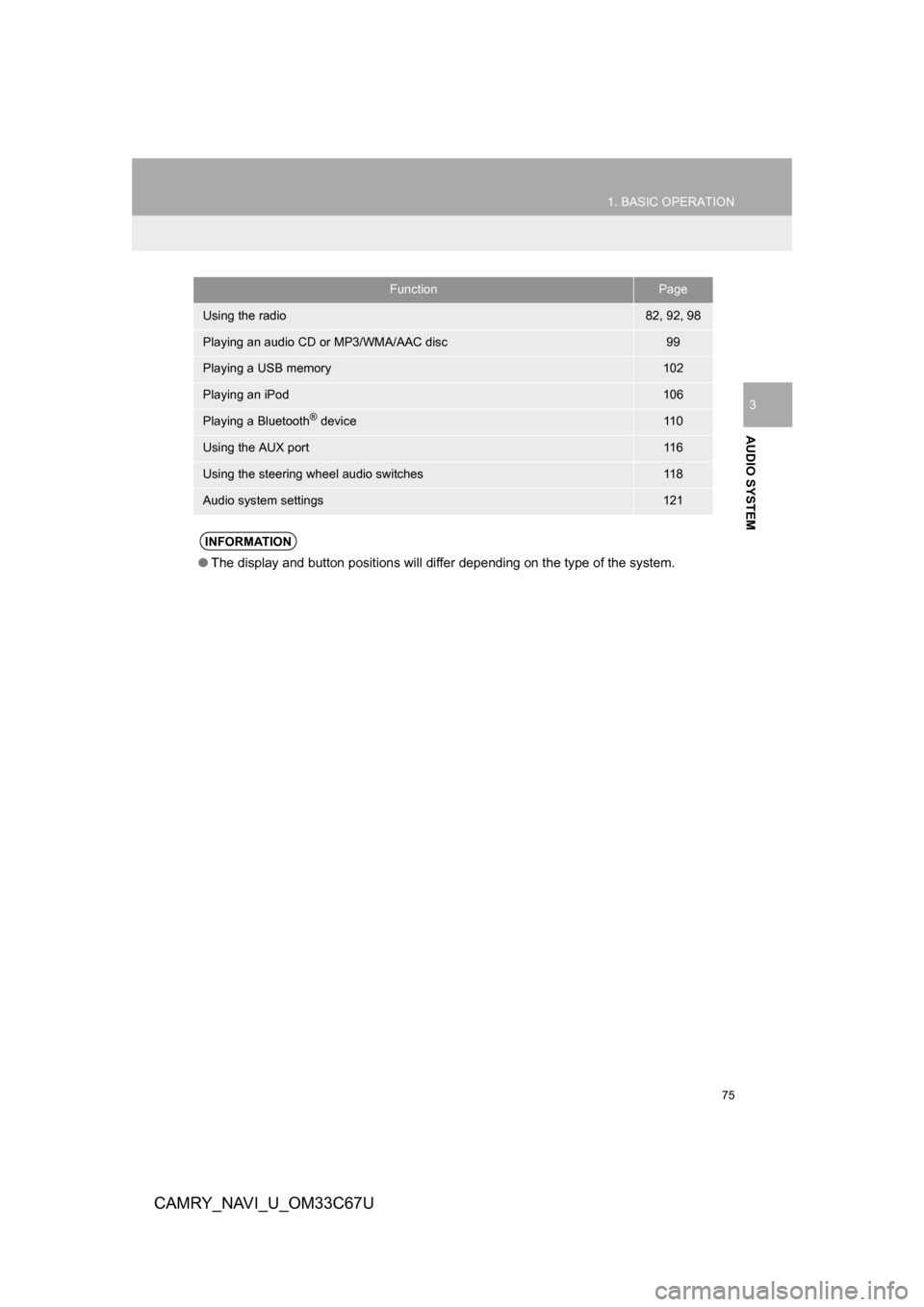
75
1. BASIC OPERATION
CAMRY_NAVI_U_OM33C67U
AUDIO SYSTEM
3
FunctionPage
Using the radio82, 92, 98
Playing an audio CD or MP3/WMA/AAC disc99
Playing a USB memory102
Playing an iPod106
Playing a Bluetooth® device11 0
Using the AUX port11 6
Using the steering wheel audio switches11 8
Audio system settings121
INFORMATION
●The display and button positions will differ depending on the type of the system.
Page 108 of 294
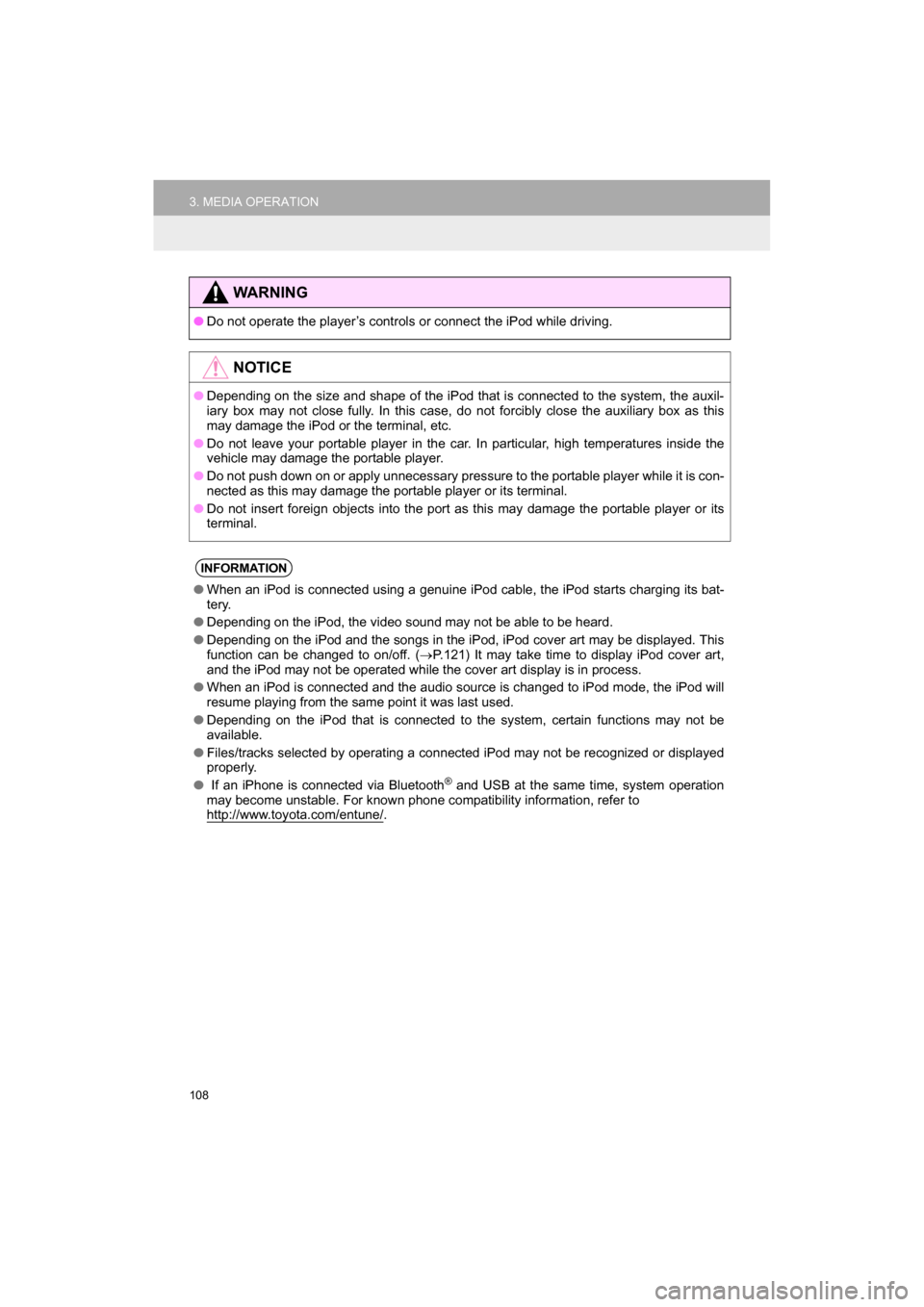
108
3. MEDIA OPERATION
CAMRY_NAVI_U_OM33C67U
WARNING
●Do not operate the player’s controls or connect the iPod while driving.
NOTICE
●Depending on the size and shape of the iPod that is connected to the system, the auxil-
iary box may not close fully. In this case, do not forcibly close the auxiliary box as this
may damage the iPod or the terminal, etc.
● Do not leave your portable player in the car. In particular, high temperatures inside the
vehicle may damage the portable player.
● Do not push down on or apply unnecessary pressure to the portable player while it is con-
nected as this may damage the portable player or its terminal.
● Do not insert foreign objects into the port as this may damage the portable player or its
terminal.
INFORMATION
●When an iPod is connected using a genuine iPod cable, the iPod starts charging its bat-
tery.
● Depending on the iPod, the video sound may not be able to be heard.
● Depending on the iPod and the songs in the iPod, iPod cover art may be displayed. This
function can be changed to on/off. ( P.121) It may take time to display iPod cover art,
and the iPod may not be operated while the cover art display is in process.
● When an iPod is connected and the audio source is changed to iPod mode, the iPod will
resume playing from the same point it was last used.
● Depending on the iPod that is connected to the system, certain functions may not be
available.
● Files/tracks selected by operating a connecte d iPod may not be recognized or displayed
properly.
● If an iPhone is connected via Bluetooth
® and USB at the same time, system operation
may become unstable. For known phone compatibility information, refer to
http://www.toyota.com/entune/
.
Page 110 of 294
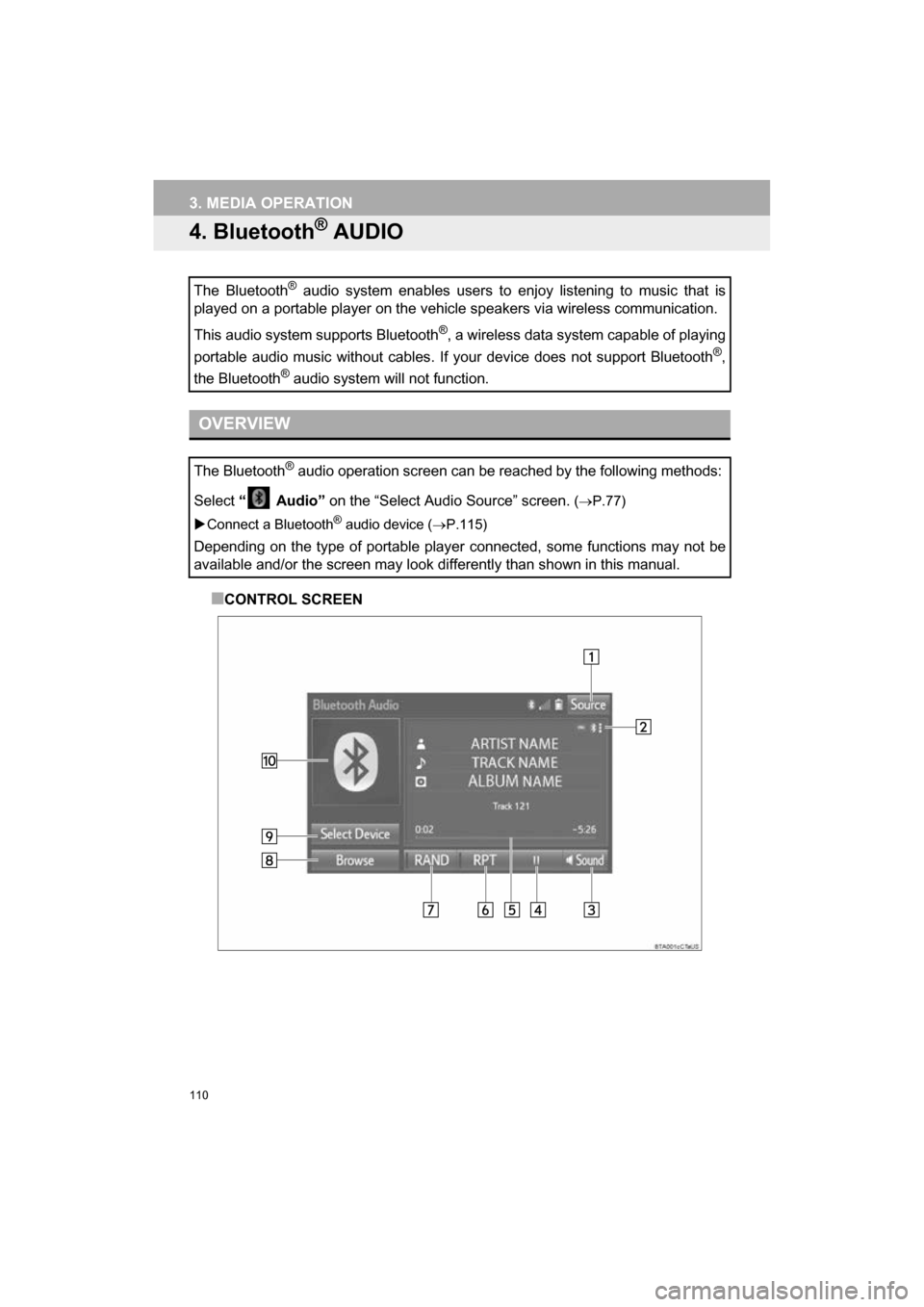
110
3. MEDIA OPERATION
CAMRY_NAVI_U_OM33C67U
4. Bluetooth® AUDIO
■CONTROL SCREEN
The Bluetooth
® audio system enables users to enjoy listening to music that is
played on a portable player on the vehicle speakers via wireless communication.
This audio system supports Bluetooth
®, a wireless data system capable of playing
portable audio music without cables. If your device does not support Bluetooth
®,
the Bluetooth
® audio system will not function.
OVERVIEW
The Bluetooth® audio operation screen can be reached by the following methods:
Select “ Audio” on the “Select Audio Source” screen.
( P.77)
Connect a Bluetooth
® audio device ( P.115)
Depending on the type of portable player connected, some functions may not be
available and/or the screen may look di fferently than shown in this manual.