bluetooth TOYOTA CAMRY 2017 XV50 / 9.G Navigation Manual
[x] Cancel search | Manufacturer: TOYOTA, Model Year: 2017, Model line: CAMRY, Model: TOYOTA CAMRY 2017 XV50 / 9.GPages: 294, PDF Size: 8.29 MB
Page 200 of 294
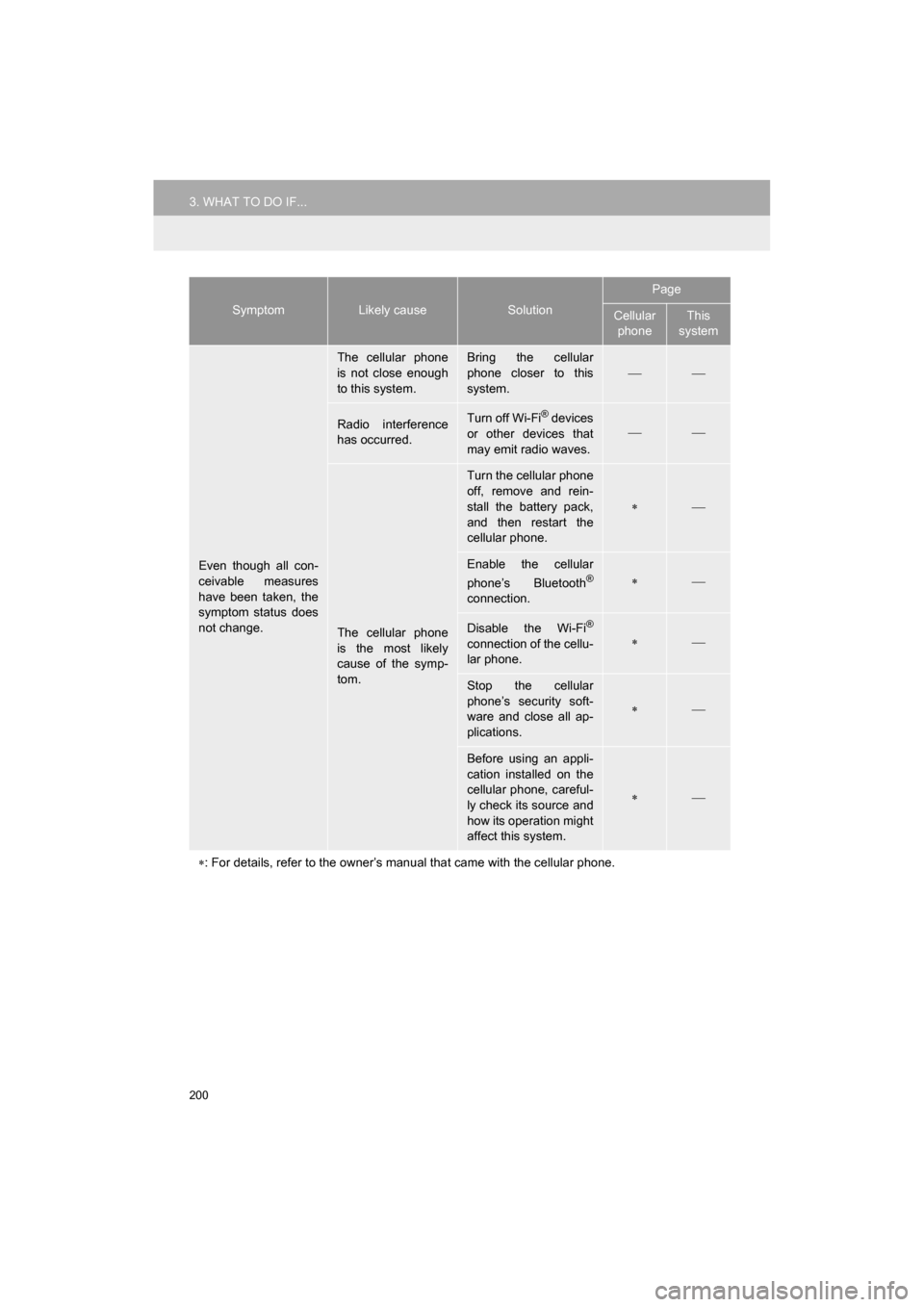
200
3. WHAT TO DO IF...
CAMRY_NAVI_U_OM33C67U
Even though all con-
ceivable measures
have been taken, the
symptom status does
not change.
The cellular phone
is not close enough
to this system.Bring the cellular
phone closer to this
system.
Radio interference
has occurred.Turn off Wi-Fi® devices
or other devices that
may emit radio waves.
The cellular phone
is the most likely
cause of the symp-
tom.
Turn the cellular phone
off, remove and rein-
stall the battery pack,
and then restart the
cellular phone.
Enable the cellular
phone’s Bluetooth®
connection.
Disable the Wi-Fi®
connection of the cellu-
lar phone.
Stop the cellular
phone’s security soft-
ware and close all ap-
plications.
Before using an appli-
cation installed on the
cellular phone, careful-
ly check its source and
how its operation might
affect this system.
: For details, refer to the owner’s manual that came with the cellular phone.
SymptomLikely causeSolution
Page
Cellular
phoneThis
system
Page 273 of 294
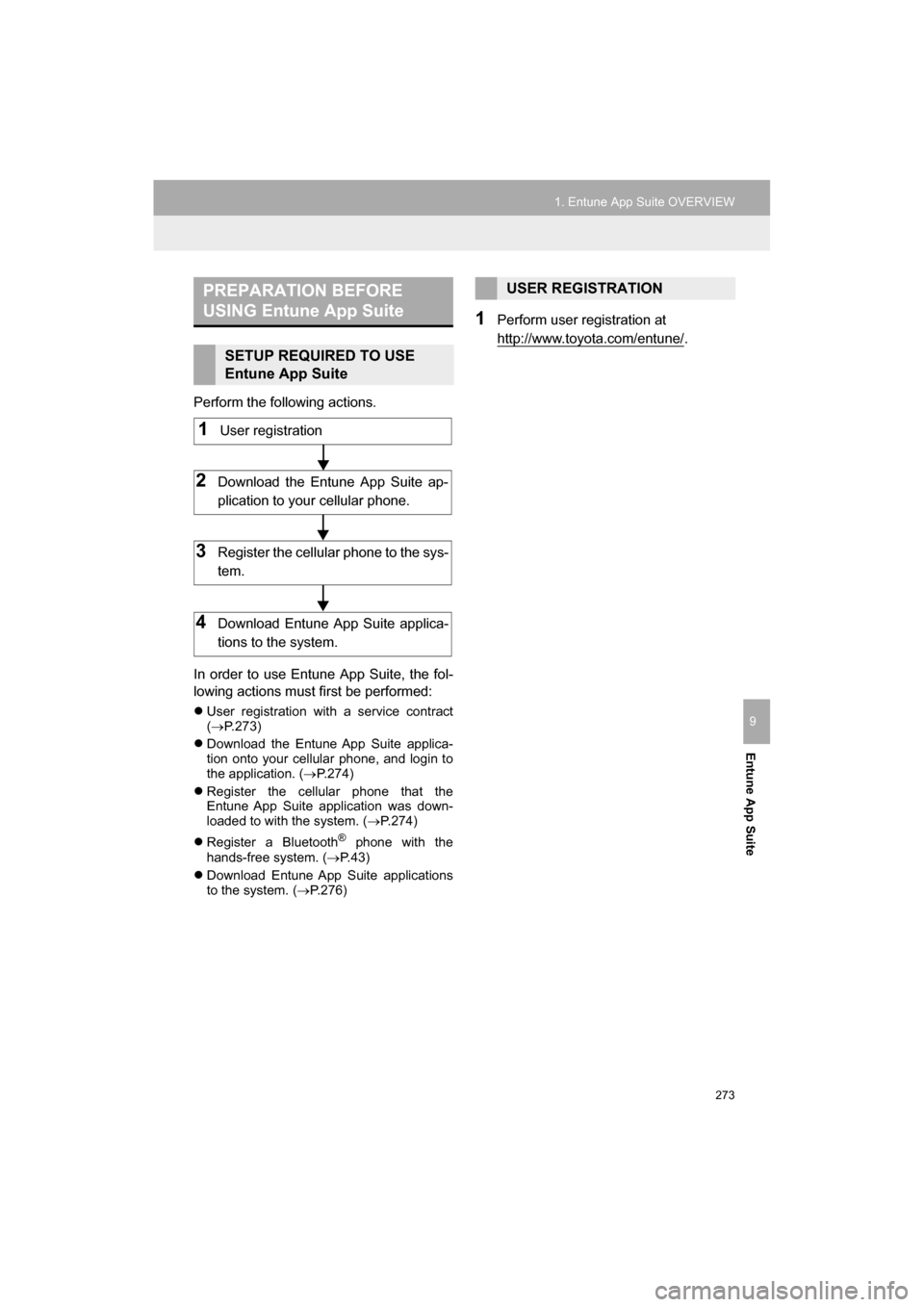
273
1. Entune App Suite OVERVIEW
CAMRY_NAVI_U_OM33C67U
Entune App Suite
9
Perform the following actions.
In order to use Entune App Suite, the fol-
lowing actions must first be performed:
User registration with a service contract
( P.273)
Download the Entune App Suite applica-
tion onto your cellular phone, and login to
the application. ( P.274)
Register the cellular phone that the
Entune App Suite application was down-
loaded to with the system. ( P.274)
Register a Bluetooth
® phone with the
hands-free system. ( P.43)
Download Entune App Suite applications
to the system. ( P.276)
1Perform user registration at
http://www.toyota.com/entune/
.
PREPARATION BEFORE
USING Entune App Suite
SETUP REQUIRED TO USE
Entune App Suite
1User registration
2Download the Entune App Suite ap-
plication to your cellular phone.
3Register the cellul ar phone to the sys-
tem.
4Download Entune App Suite applica-
tions to the system.
USER REGISTRATION
Page 278 of 294
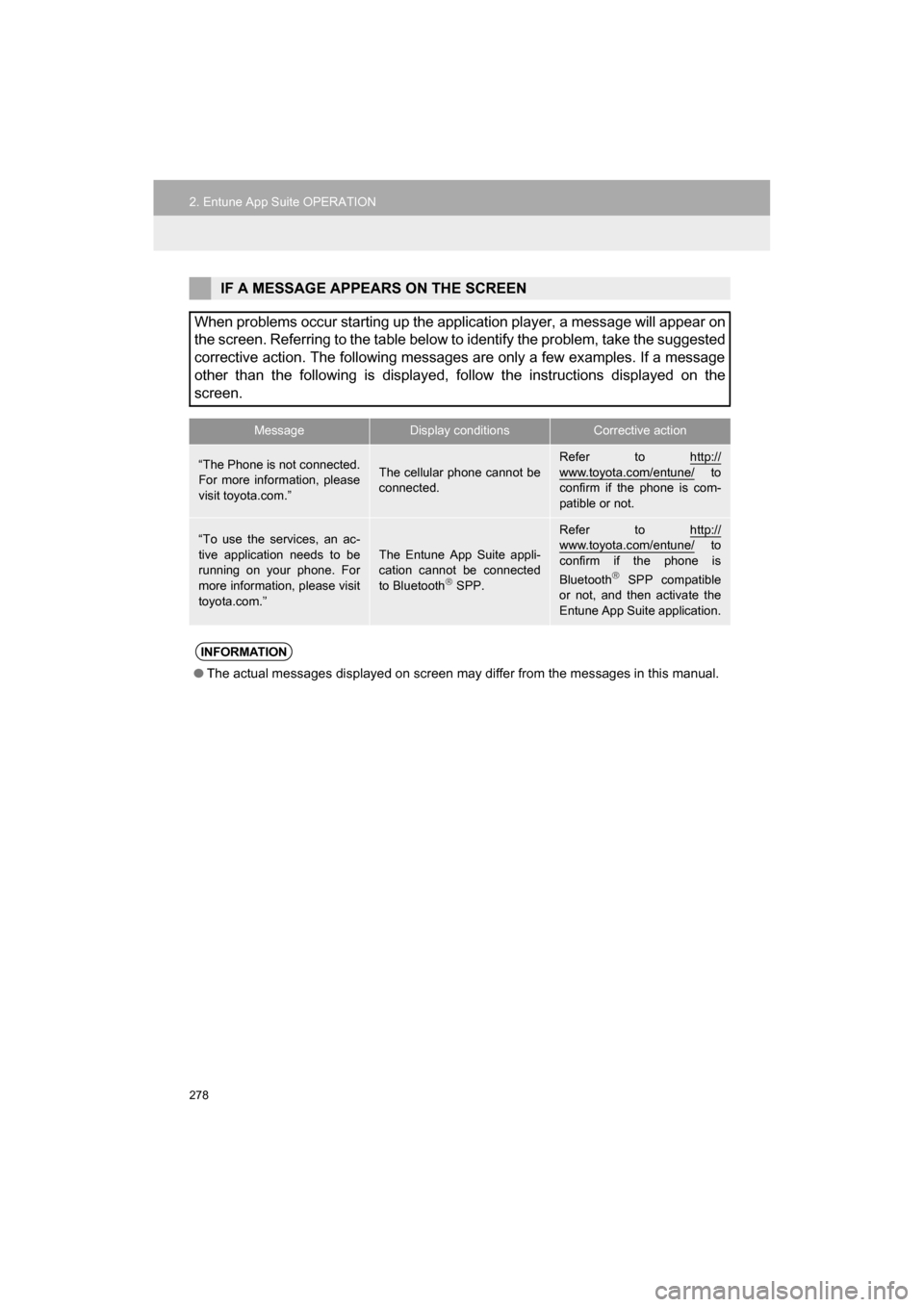
278
2. Entune App Suite OPERATION
CAMRY_NAVI_U_OM33C67U
IF A MESSAGE APPEARS ON THE SCREEN
When problems occur starting up the application player, a message will appear on
the screen. Referring to the table below to identify the problem, take the suggested
corrective action. The following messages are only a few examples. If a message
other than the following is displayed, follow the instructions displayed on the
screen.
MessageDisplay conditionsCorrective action
“The Phone is not connected.
For more information, please
visit toyota.com.”The cellular phone cannot be
connected.
Refer to http://
www.toyota.com/entune/ to
confirm if the phone is com-
patible or not.
“To use the services, an ac-
tive application needs to be
running on your phone. For
more information, please visit
toyota.com.”The Entune App Suite appli-
cation cannot be connected
to Bluetooth
SPP.
Refer to http://www.toyota.com/entune/ to
confirm if the phone is
Bluetooth
SPP compatible
or not, and then activate the
Entune App Suite application.
INFORMATION
● The actual messages displayed on screen may differ from the messages in this manual.
Page 284 of 294
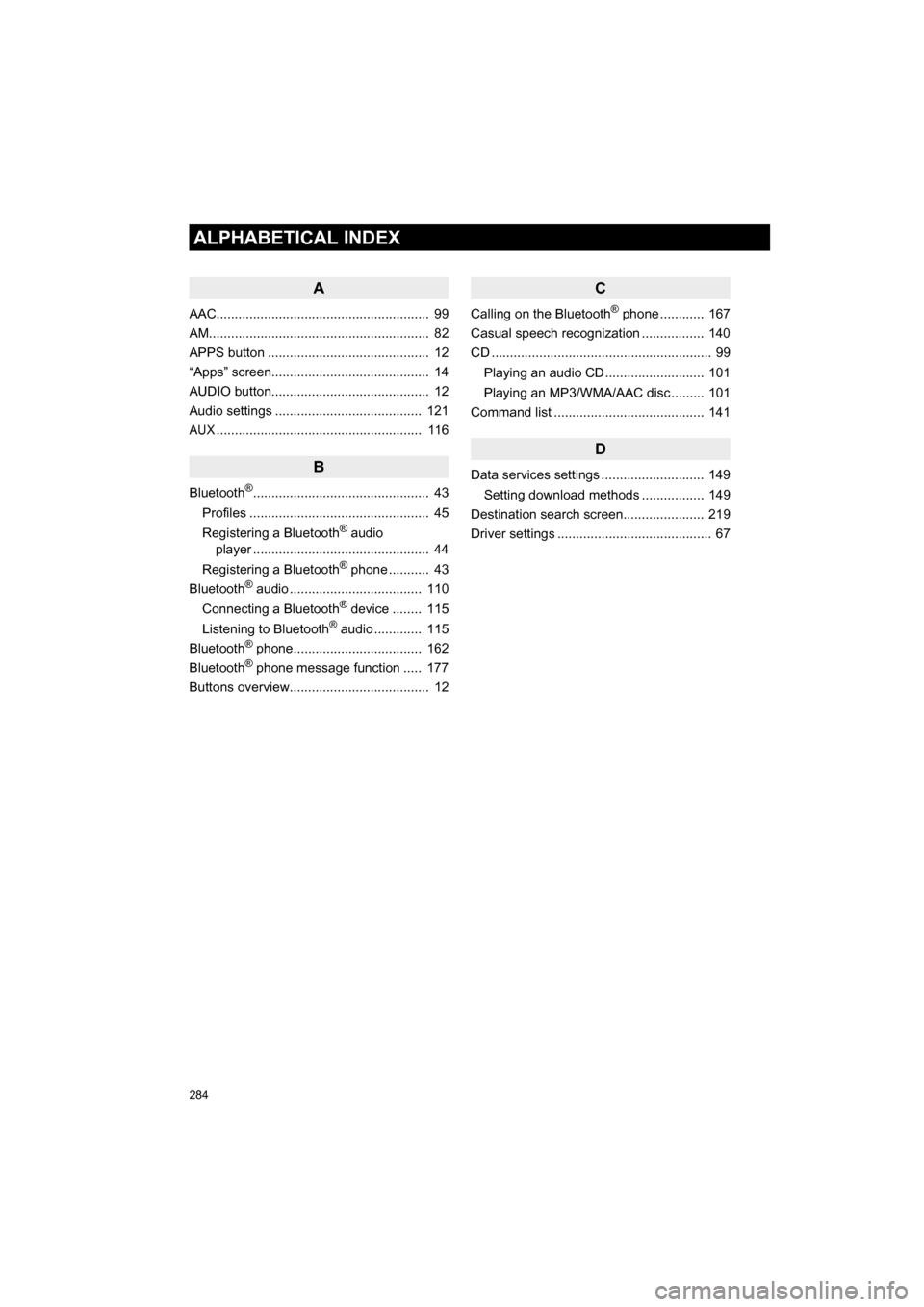
284
ALPHABETICAL INDEX
CAMRY_NAVI_U_OM33C67U
A
AAC.......................................................... 99
AM............................................................ 82
APPS button ............................................ 12
“Apps” screen........................................... 14
AUDIO button........................................... 12
Audio settings ........................................ 121
AUX........................................................ 116
B
Bluetooth®................................................ 43
Profiles ................................................. 45
Registering a Bluetooth
® audio
player ................................................ 44
Registering a Bluetooth
® phone ........... 43
Bluetooth® audio .................................... 110
Connecting a Bluetooth® device ........ 115
Listening to Bluetooth® audio ............. 115
Bluetooth® phone................................... 162
Bluetooth® phone message function ..... 177
Buttons overview...................................... 12
C
Calling on the Bluetooth® phone ............ 167
Casual speech recognization ................. 140
CD ............................................................ 99
Playing an audio CD ........................... 101
Playing an MP3/WMA/AAC disc ......... 101
Command list ......................................... 141
D
Data services settings ............................ 149
Setting download methods ................. 149
Destination search screen...................... 219
Driver settings .......................................... 67
Page 287 of 294
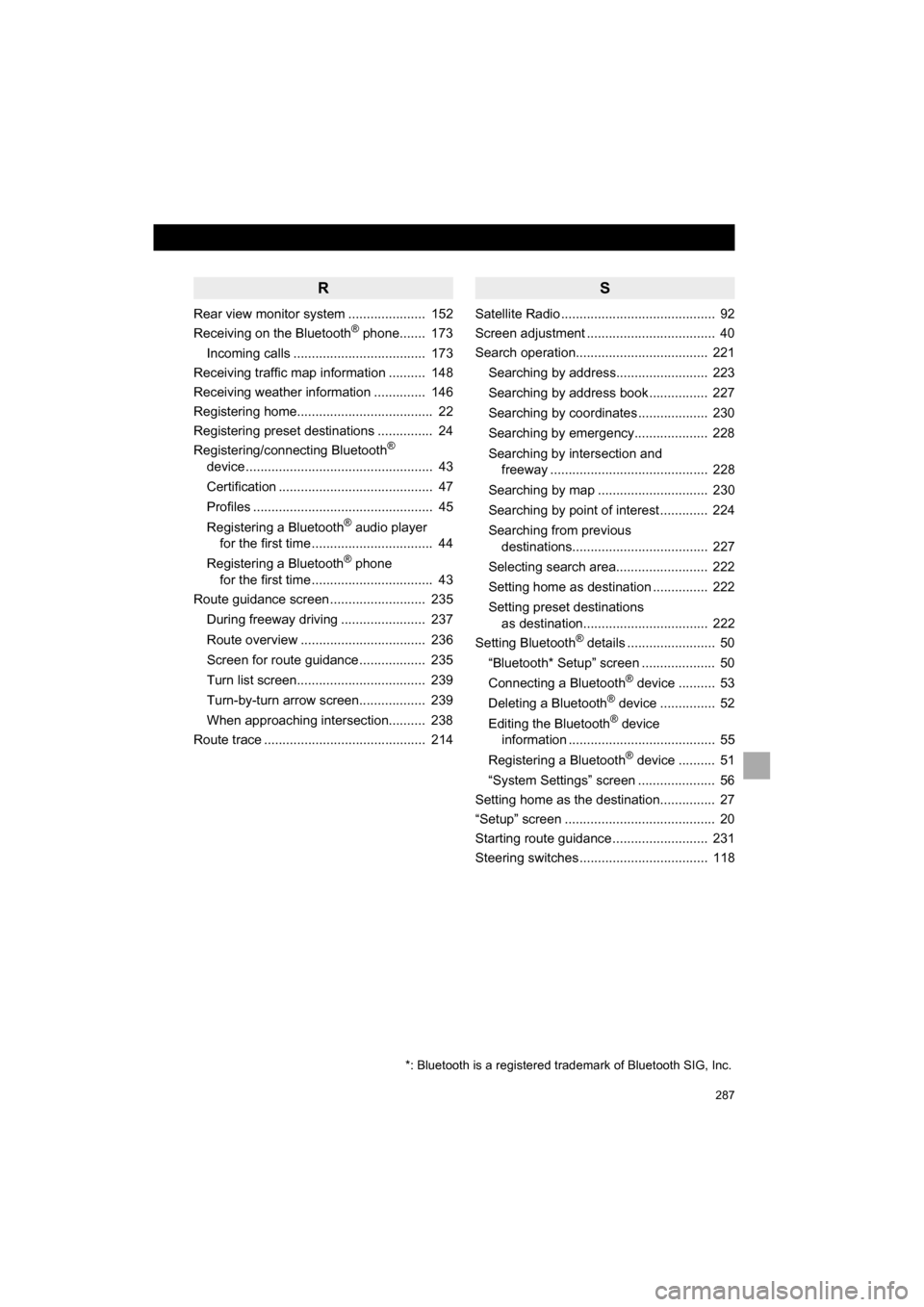
287
CAMRY_NAVI_U_OM33C67U
R
Rear view monitor system ..................... 152
Receiving on the Bluetooth® phone....... 173
Incoming calls .................................... 173
Receiving traffic map information .......... 148
Receiving weather information .............. 146
Registering home..................................... 22
Registering preset destinations ............... 24
Registering/connecting Bluetooth
®
device ................................................... 43
Certification .......................................... 47
Profiles ................................................. 45
Registering a Bluetooth
® audio player
for the first time ................................. 44
Registering a Bluetooth
® phone
for the first time ................................. 43
Route guidance screen .......................... 235
During freeway driving ....................... 237
Route overview .................................. 236
Screen for route guidance .................. 235
Turn list screen................................... 239
Turn-by-turn arrow screen.................. 239
When approaching intersection.......... 238
Route trace ............................................ 214
S
Satellite Radio .......................................... 92
Screen adjustment ................................... 40
Search operation.................................... 221
Searching by address......................... 223
Searching by address book ................ 227
Searching by coordinates ................... 230
Searching by emergency.................... 228
Searching by intersection and freeway ........................................... 228
Searching by map .............................. 230
Searching by point of interest ............. 224
Searching from previous destinations..................................... 227
Selecting search area......................... 222
Setting home as destination ............... 222
Setting preset destinations as destination.................................. 222
Setting Bluetooth
® details ........................ 50
“Bluetooth* Setup” screen .................... 50
Connecting a Bluetooth
® device .......... 53
Deleting a Bluetooth® device ............... 52
Editing the Bluetooth® device
information ........................................ 55
Registering a Bluetooth
® device .......... 51
“System Settings” screen ..................... 56
Setting home as the destination............... 27
“Setup” screen ......................................... 20
Starting route guidance .......................... 231
Steering switches ................................... 118
*: Bluetooth is a registered trademark of Bluetooth SIG, Inc.
Page 288 of 294
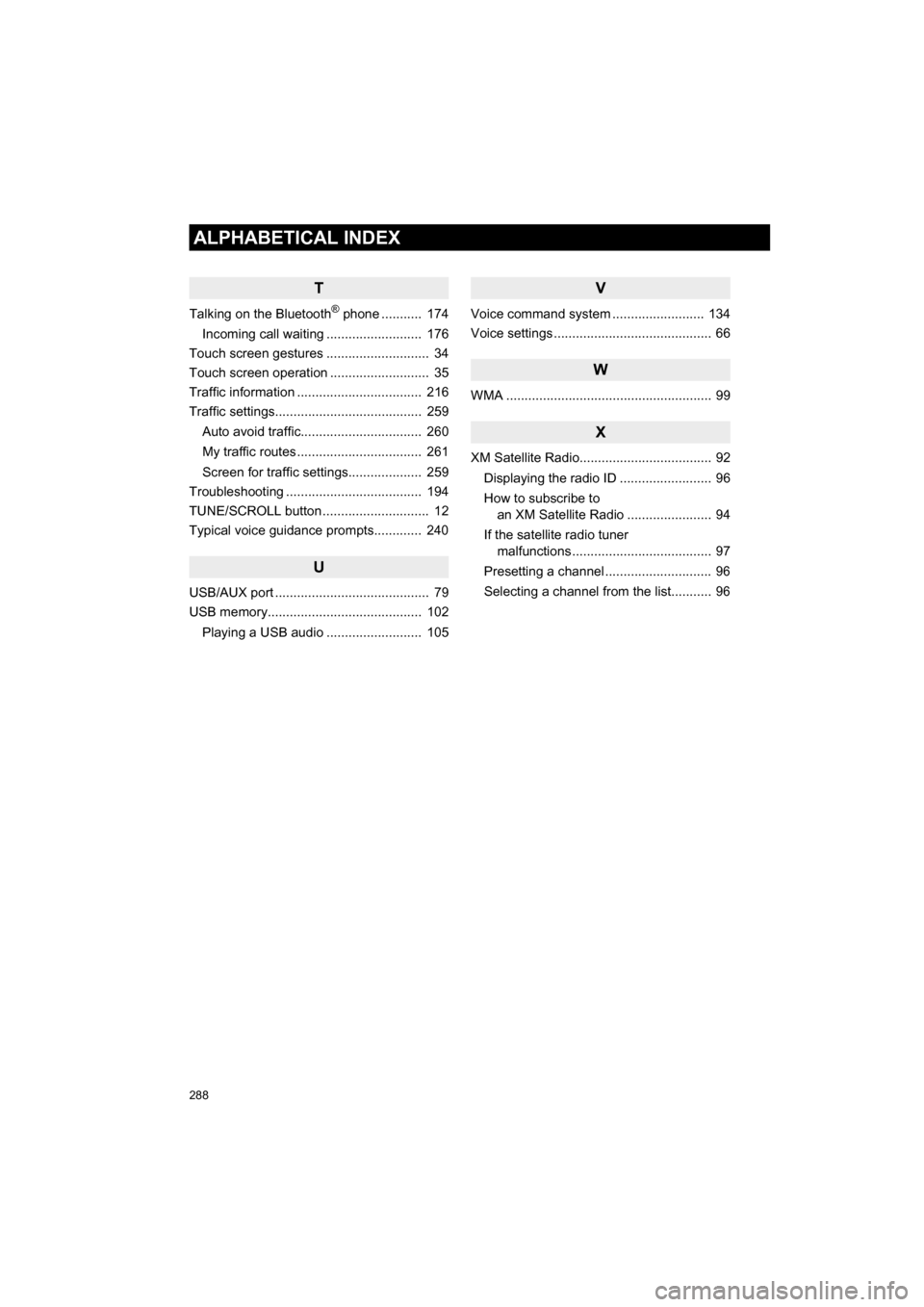
288
ALPHABETICAL INDEX
CAMRY_NAVI_U_OM33C67U
T
Talking on the Bluetooth® phone ........... 174
Incoming call waiting .......................... 176
Touch screen gestures ............................ 34
Touch screen operation ........................... 35
Traffic information .................................. 216
Traffic settings........................................ 259
Auto avoid traffic................................. 260
My traffic routes .................................. 261
Screen for traffic settings.................... 259
Troubleshooting ..................................... 194
TUNE/SCROLL button ............................. 12
Typical voice guidance prompts............. 240
U
USB/AUX port .......................................... 79
USB memory.......................................... 102
Playing a USB audio .......................... 105
V
Voice command system ...... ................... 134
Voice settings ........................................... 66
W
WMA ........................................................ 99
X
XM Satellite Radio.................................... 92
Displaying the radio ID ......................... 96
How to subscribe to an XM Satellite Radio ....................... 94
If the satellite radio tuner malfunctions ...................................... 97
Presetting a channel ............................. 96
Selecting a channel from the list........... 96