display TOYOTA CAMRY 2017 XV50 / 9.G Navigation Manual
[x] Cancel search | Manufacturer: TOYOTA, Model Year: 2017, Model line: CAMRY, Model: TOYOTA CAMRY 2017 XV50 / 9.GPages: 294, PDF Size: 8.29 MB
Page 152 of 294
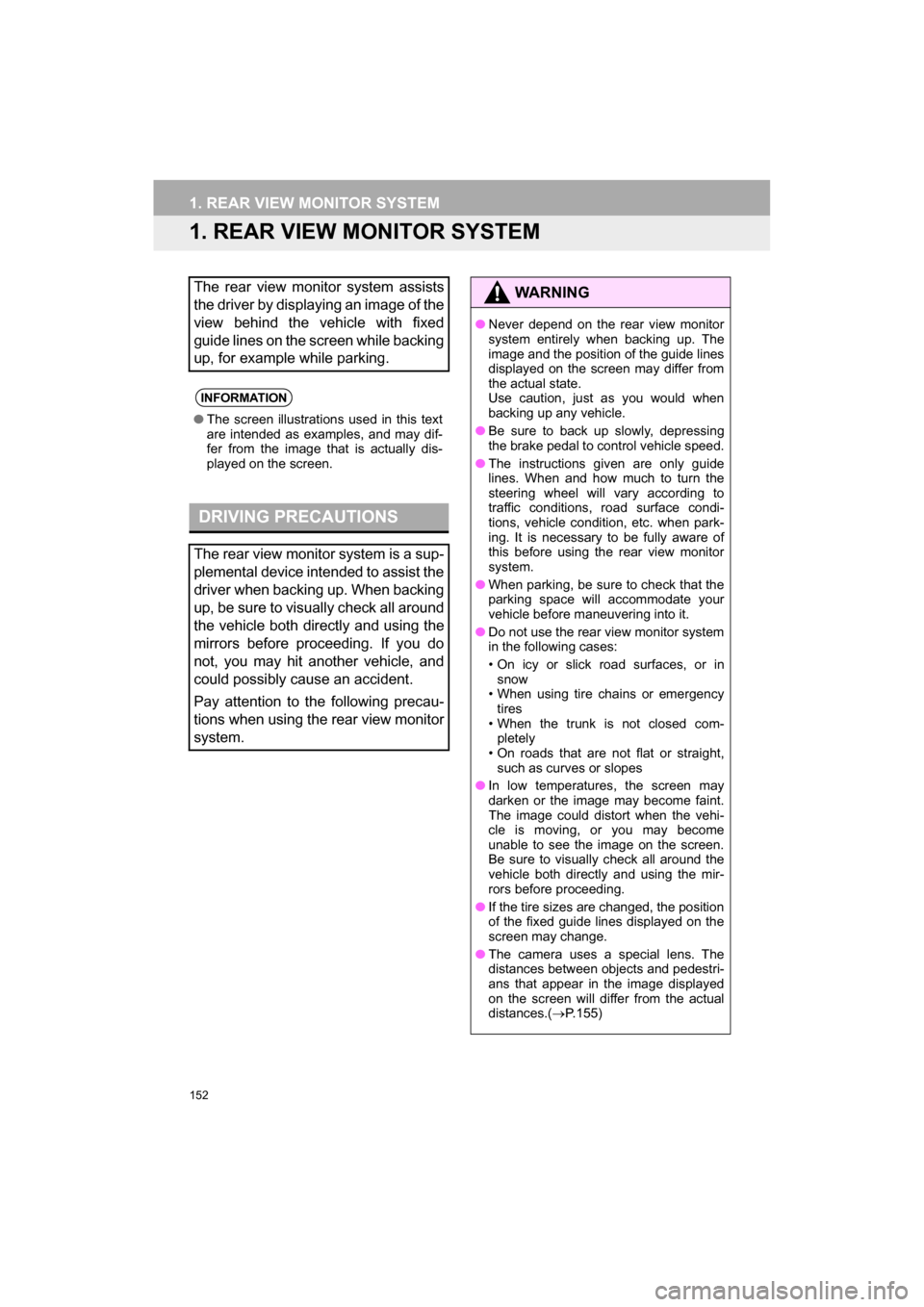
152
CAMRY_NAVI_U_OM33C67U
1. REAR VIEW MONITOR SYSTEM
1. REAR VIEW MONITOR SYSTEM
The rear view monitor system assists
the driver by displaying an image of the
view behind the vehicle with fixed
guide lines on the screen while backing
up, for example while parking.
INFORMATION
●The screen illustrations used in this text
are intended as examples, and may dif-
fer from the image that is actually dis-
played on the screen.
DRIVING PRECAUTIONS
The rear view monitor system is a sup-
plemental device intended to assist the
driver when backing up. When backing
up, be sure to visually check all around
the vehicle both directly and using the
mirrors before proceeding. If you do
not, you may hit another vehicle, and
could possibly cause an accident.
Pay attention to the following precau-
tions when using the rear view monitor
system.
WARNING
●Never depend on the rear view monitor
system entirely when backing up. The
image and the position of the guide lines
displayed on the screen may differ from
the actual state.
Use caution, just as you would when
backing up any vehicle.
● Be sure to back up slowly, depressing
the brake pedal to control vehicle speed.
● The instructions given are only guide
lines. When and how much to turn the
steering wheel will vary according to
traffic conditions, road surface condi-
tions, vehicle condition, etc. when park-
ing. It is necessary to be fully aware of
this before using the rear view monitor
system.
● When parking, be sure to check that the
parking space will accommodate your
vehicle before maneuvering into it.
● Do not use the rear view monitor system
in the following cases:
• On icy or slick road surfaces, or in
snow
• When using tire chains or emergency tires
• When the trunk is not closed com- pletely
• On roads that are not flat or straight,
such as curves or slopes
● In low temperatures, the screen may
darken or the image may become faint.
The image could distort when the vehi-
cle is moving, or you may become
unable to see the image on the screen.
Be sure to visually check all around the
vehicle both directly and using the mir-
rors before proceeding.
● If the tire sizes are changed, the position
of the fixed guide lines displayed on the
screen may change.
● The camera uses a special lens. The
distances between objects and pedestri-
ans that appear in the image displayed
on the screen will differ from the actual
distances.( P.155)
Page 153 of 294
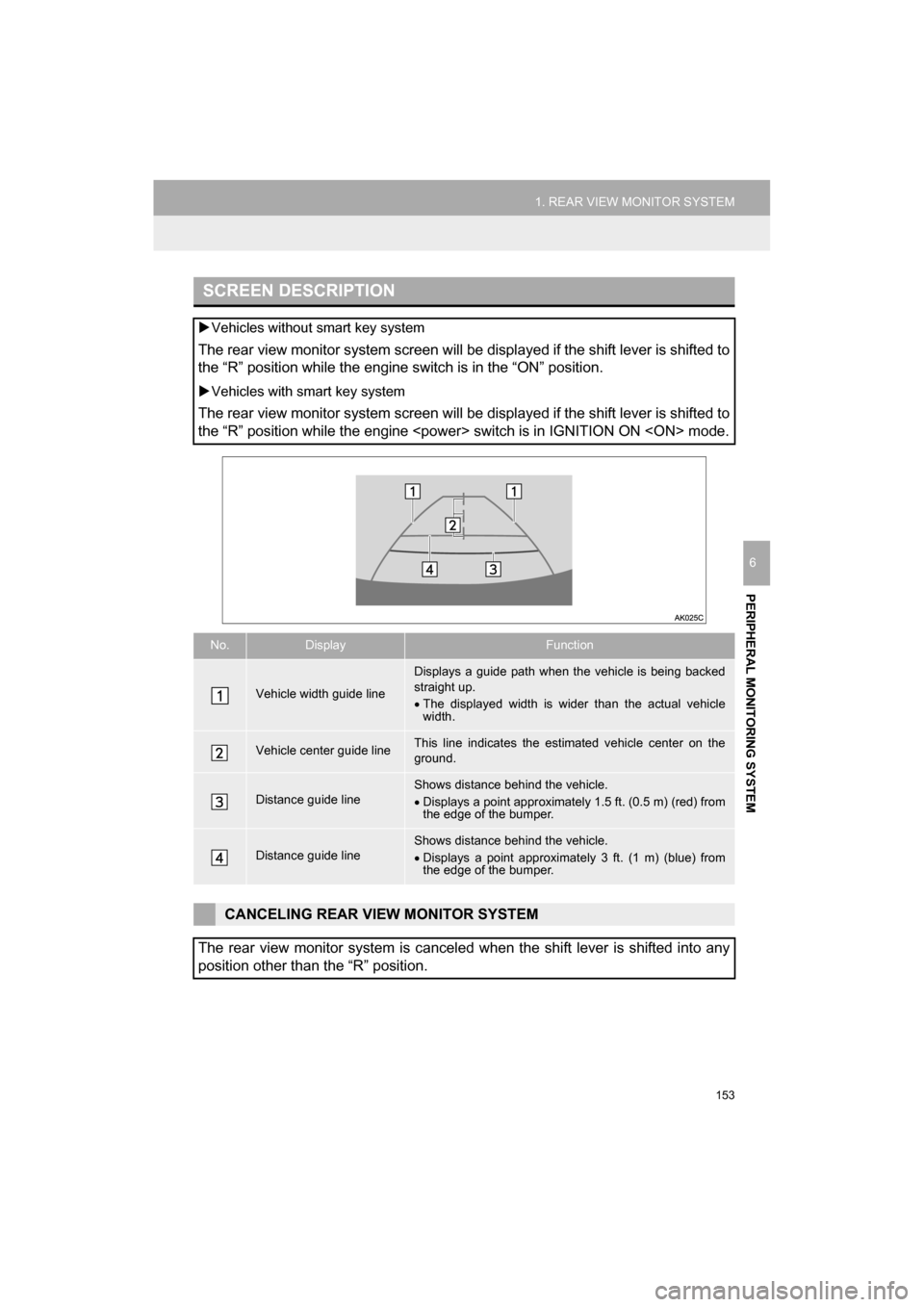
153
1. REAR VIEW MONITOR SYSTEM
PERIPHERAL MONITORING SYSTEM
CAMRY_NAVI_U_OM33C67U
6
SCREEN DESCRIPTION
Vehicles without smart key system
The rear view monitor system screen will be displayed if the shift lever is shifted to
the “R” position while the engine switch is in the “ON” position.
Vehicles with smart key system
The rear view monitor system screen will be displayed if the shift lever is shifted to
the “R” position while the engine
No.DisplayFunction
Vehicle width guide line
Displays a guide path when the vehicle is being backed
straight up.
The displayed width is wider than the actual vehicle
width.
Vehicle center guide lineThis line indicates the estimated vehicle center on the
ground.
Distance guide lineShows distance behind the vehicle.
Displays a point approximately 1.5 ft. (0.5 m) (red) from
the edge of the bumper.
Distance guide lineShows distance behind the vehicle.
Displays a point approximatel y 3 ft. (1 m) (blue) from
the edge of the bumper.
CANCELING REAR VIEW MONITOR SYSTEM
The rear view monitor system is canceled when the shift lever is shifted into any
position other than the “R” position.
Page 154 of 294
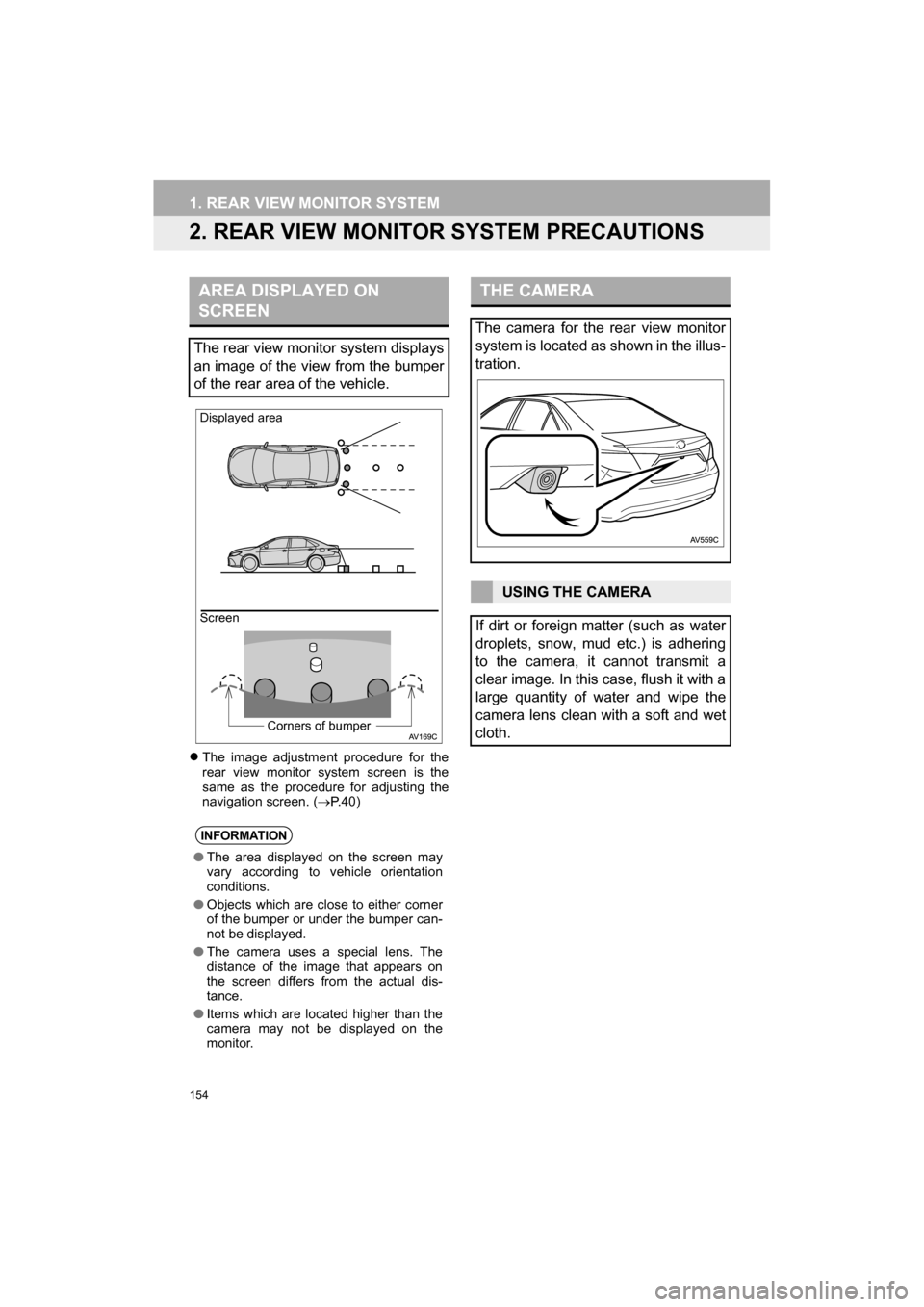
154
1. REAR VIEW MONITOR SYSTEM
CAMRY_NAVI_U_OM33C67U
2. REAR VIEW MONITOR SYSTEM PRECAUTIONS
The image adjustment procedure for the
rear view monitor system screen is the
same as the procedure for adjusting the
navigation screen. ( P.40)
AREA DISPLAYED ON
SCREEN
The rear view monitor system displays
an image of the view from the bumper
of the rear area of the vehicle.
INFORMATION
● The area displayed on the screen may
vary according to vehicle orientation
conditions.
● Objects which are close to either corner
of the bumper or under the bumper can-
not be displayed.
● The camera uses a special lens. The
distance of the image that appears on
the screen differs from the actual dis-
tance.
● Items which are located higher than the
camera may not be displayed on the
monitor.
Screen
Displayed area
Corners of bumper
THE CAMERA
The camera for the rear view monitor
system is located as shown in the illus-
tration.
USING THE CAMERA
If dirt or foreign matter (such as water
droplets, snow, mud etc.) is adhering
to the camera, it cannot transmit a
clear image. In this case, flush it with a
large quantity of water and wipe the
camera lens clean with a soft and wet
cloth.
Page 157 of 294
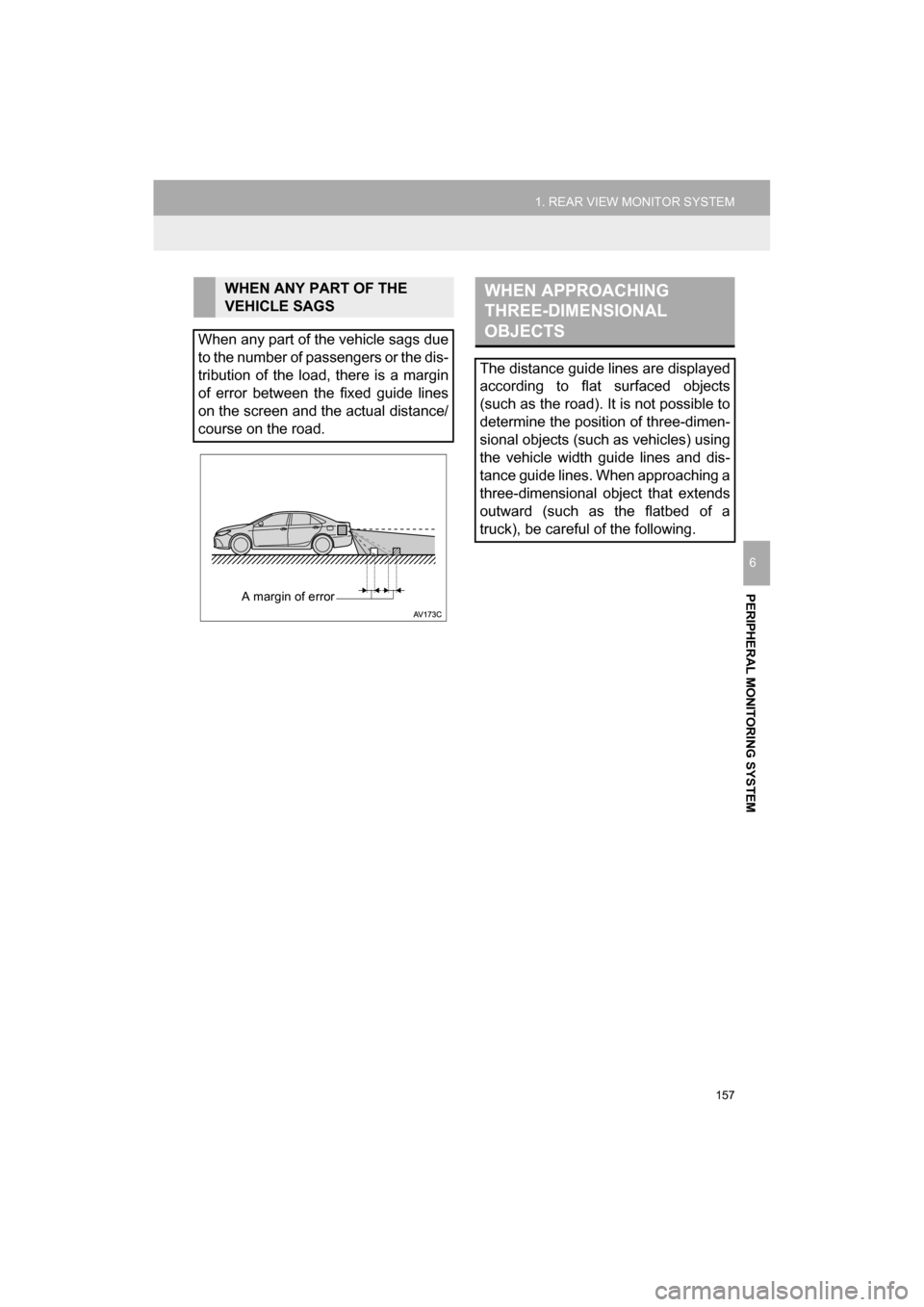
157
1. REAR VIEW MONITOR SYSTEM
PERIPHERAL MONITORING SYSTEM
CAMRY_NAVI_U_OM33C67U
6
WHEN ANY PART OF THE
VEHICLE SAGS
When any part of the vehicle sags due
to the number of passengers or the dis-
tribution of the load, there is a margin
of error between the fixed guide lines
on the screen and the actual distance/
course on the road.
A margin of error
WHEN APPROACHING
THREE-DIMENSIONAL
OBJECTS
The distance guide lines are displayed
according to flat surfaced objects
(such as the road). It is not possible to
determine the position of three-dimen-
sional objects (such as vehicles) using
the vehicle width guide lines and dis-
tance guide lines. When approaching a
three-dimensional object that extends
outward (such as the flatbed of a
truck), be careful of the following.
Page 161 of 294
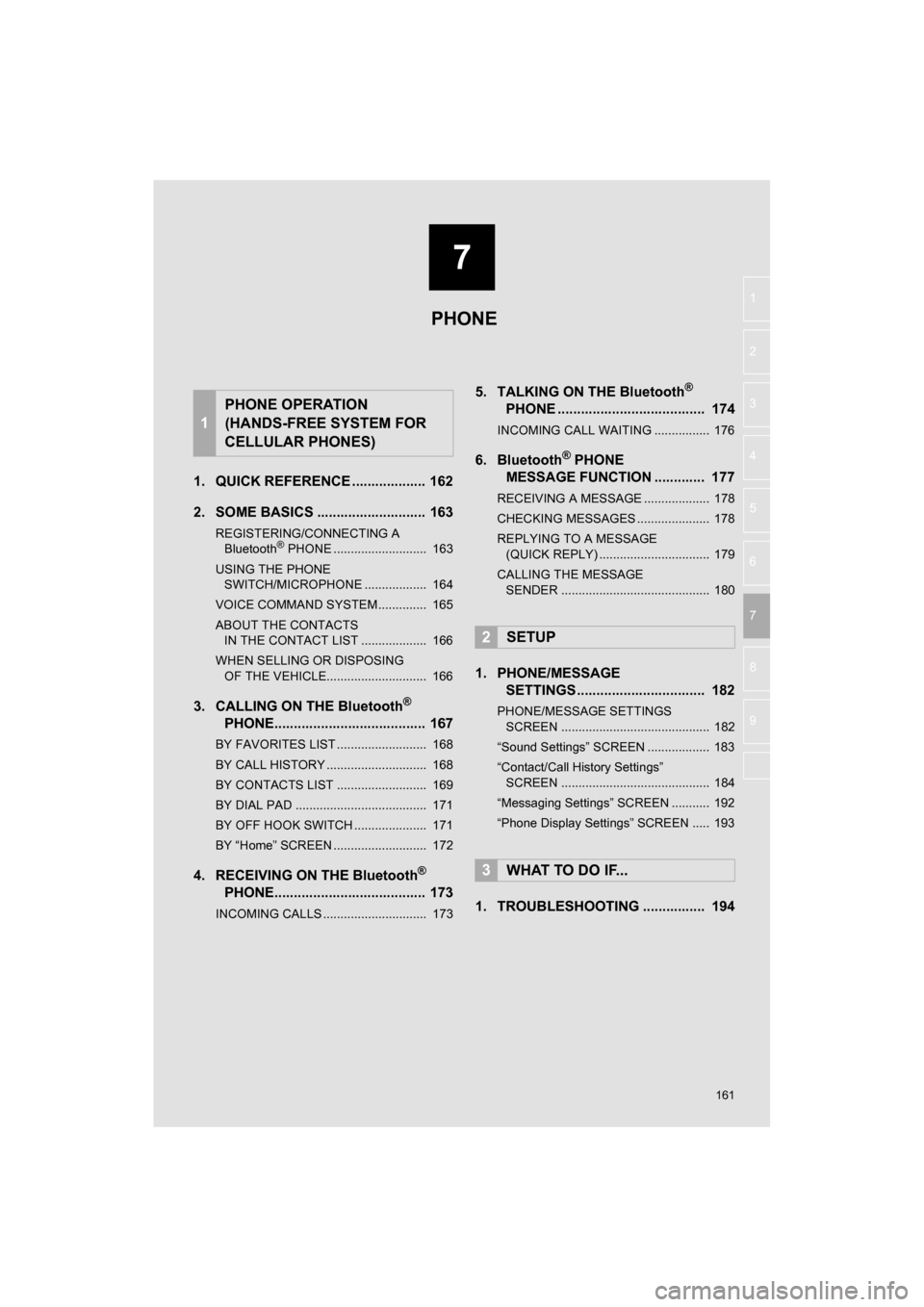
7
161
CAMRY_NAVI_U_OM33C67U
4
5
6
8
9
1
2
3
7
1. QUICK REFERENCE ................... 162
2. SOME BASICS ............................ 163
REGISTERING/CONNECTING A Bluetooth® PHONE ........................... 163
USING THE PHONE SWITCH/MICROPHONE .................. 164
VOICE COMMAND SYSTEM .............. 165
ABOUT THE CONTACTS IN THE CONTACT LIST ................... 166
WHEN SELLING OR DISPOSING OF THE VEHICLE............................. 166
3. CALLING ON THE Bluetooth®
PHONE....................................... 167
BY FAVORITES LIST .......................... 168
BY CALL HISTORY ............................. 168
BY CONTACTS LIST .......................... 169
BY DIAL PAD ...................................... 171
BY OFF HOOK SWITCH ..................... 171
BY “Home” SCREEN ........................... 172
4. RECEIVING ON THE Bluetooth®
PHONE....................................... 173
INCOMING CALLS .............................. 173
5. TALKING ON THE Bluetooth®
PHONE ...................................... 174
INCOMING CALL WAITING ................ 176
6. Bluetooth® PHONE
MESSAGE FUNCTION ............. 177
RECEIVING A MESSAGE ................... 178
CHECKING MESSAGES ..................... 178
REPLYING TO A MESSAGE
(QUICK REPLY) ................................ 179
CALLING THE MESSAGE SENDER ........................................... 180
1. PHONE/MESSAGE SETTINGS ................................. 182
PHONE/MESSAGE SETTINGS
SCREEN ........................................... 182
“Sound Settings” SCREEN .................. 183
“Contact/Call History Settings” SCREEN ........................................... 184
“Messaging Settings” SCREEN ........... 192
“Phone Display Settings” SCREEN ..... 193
1. TROUBLESHOOTING ................ 194
1
PHONE OPERATION
(HANDS-FREE SYSTEM FOR
CELLULAR PHONES)
2SETUP
3WHAT TO DO IF...
PHONE
Page 162 of 294
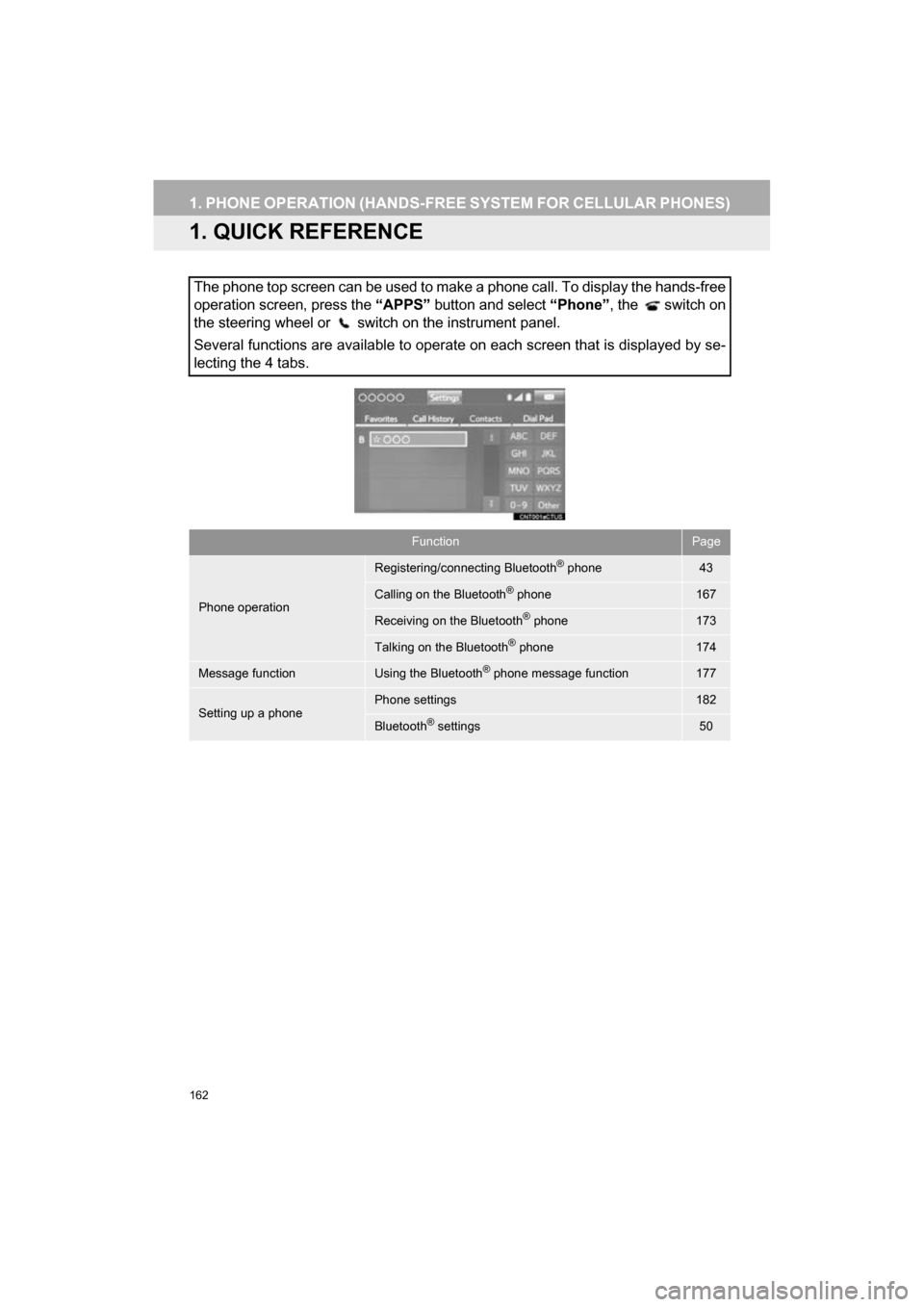
162
CAMRY_NAVI_U_OM33C67U
1. PHONE OPERATION (HANDS-FREE SYSTEM FOR CELLULAR PHONES)
1. QUICK REFERENCE
The phone top screen can be used to make a phone call. To display the hands-free
operation screen, press the “APPS” button and select “Phone” , the switch on
the steering wheel or switch on the instrument panel.
Several functions are available to operate on each screen that is displayed by se-
lecting the 4 tabs.
FunctionPage
Phone operation
Registering/connecting Bluetooth® phone43
Calling on the Bluetooth® phone167
Receiving on the Bluetooth® phone173
Talking on the Bluetooth® phone174
Message functionUsing the Bluetooth® phone message function177
Setting up a phonePhone settings182
Bluetooth® settings50
Page 163 of 294
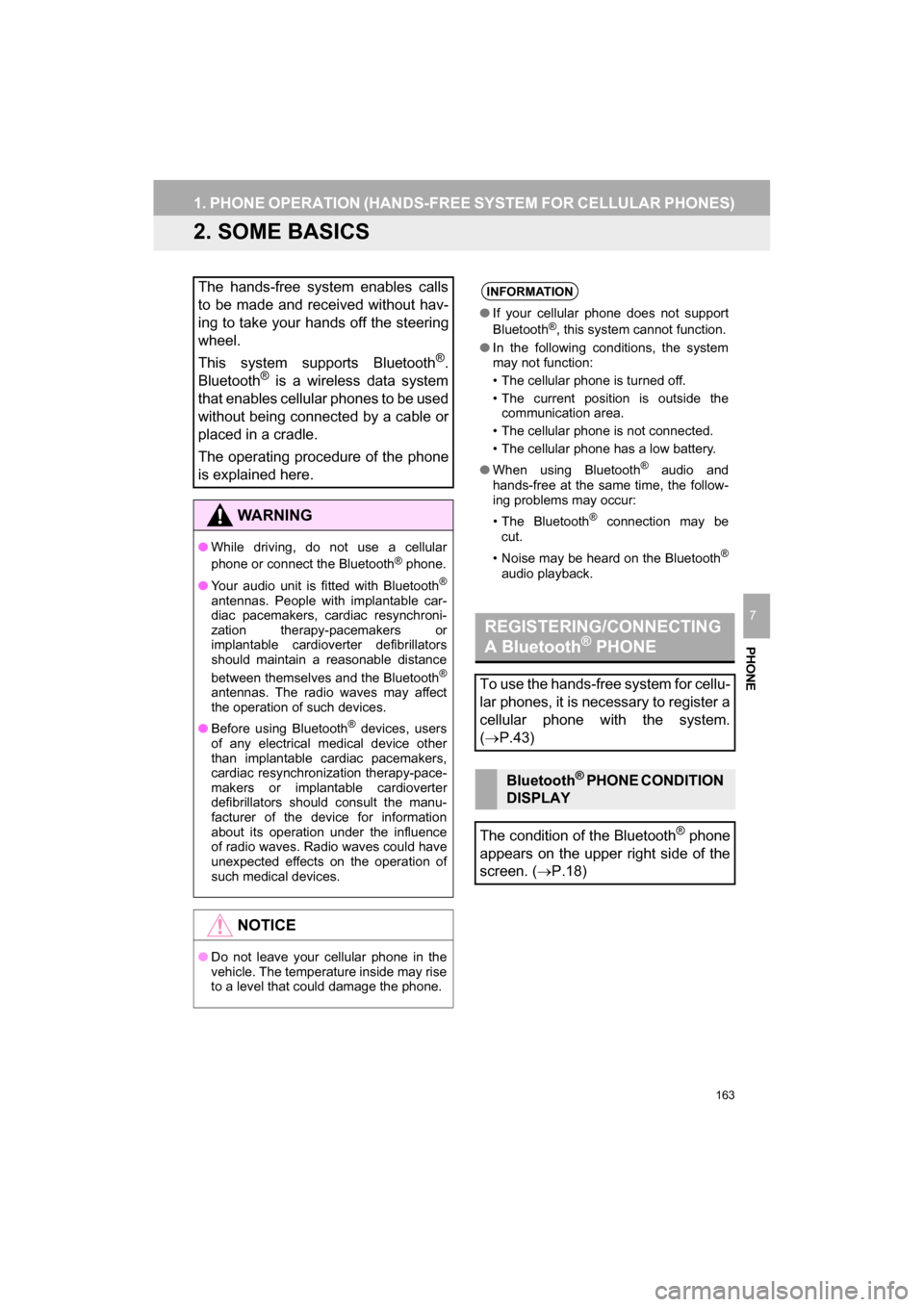
163
1. PHONE OPERATION (HANDS-FREE SYSTEM FOR CELLULAR PHONES)
CAMRY_NAVI_U_OM33C67U
PHONE
7
2. SOME BASICS
The hands-free system enables calls
to be made and received without hav-
ing to take your hands off the steering
wheel.
This system supports Bluetooth
®.
Bluetooth® is a wireless data system
that enables cellular phones to be used
without being connected by a cable or
placed in a cradle.
The operating procedure of the phone
is explained here.
WARNING
● While driving, do not use a cellular
phone or connect the Bluetooth® phone.
● Your audio unit is fitted with Bluetooth
®
antennas. People with implantable car-
diac pacemakers, cardiac resynchroni-
zation therapy-pacemakers or
implantable cardioverter defibrillators
should maintain a reasonable distance
between themselves and the Bluetooth
®
antennas. The radio waves may affect
the operation of such devices.
● Before using Bluetooth
® devices, users
of any electrical medical device other
than implantable cardiac pacemakers,
cardiac resynchronization therapy-pace-
makers or implantable cardioverter
defibrillators should consult the manu-
facturer of the device for information
about its operation under the influence
of radio waves. Radio waves could have
unexpected effects on the operation of
such medical devices.
NOTICE
● Do not leave your cellular phone in the
vehicle. The temperature inside may rise
to a level that could damage the phone.
INFORMATION
●If your cellular phone does not support
Bluetooth®, this system cannot function.
● In the following conditions, the system
may not function:
• The cellular phone is turned off.
• The current position is outside the
communication area.
• The cellular phone is not connected.
• The cellular phone has a low battery.
● When using Bluetooth
® audio and
hands-free at the same time, the follow-
ing problems may occur:
• The Bluetooth
® connection may be
cut.
• Noise may be heard on the Bluetooth
®
audio playback.
REGISTERING/CONNECTING
A Bluetooth® PHONE
To use the hands-free system for cellu-
lar phones, it is necessary to register a
cellular phone with the system.
( P.43)
Bluetooth® PHONE CONDITION
DISPLAY
The condition of the Bluetooth
® phone
appears on the upper right side of the
screen. ( P.18)
Page 167 of 294
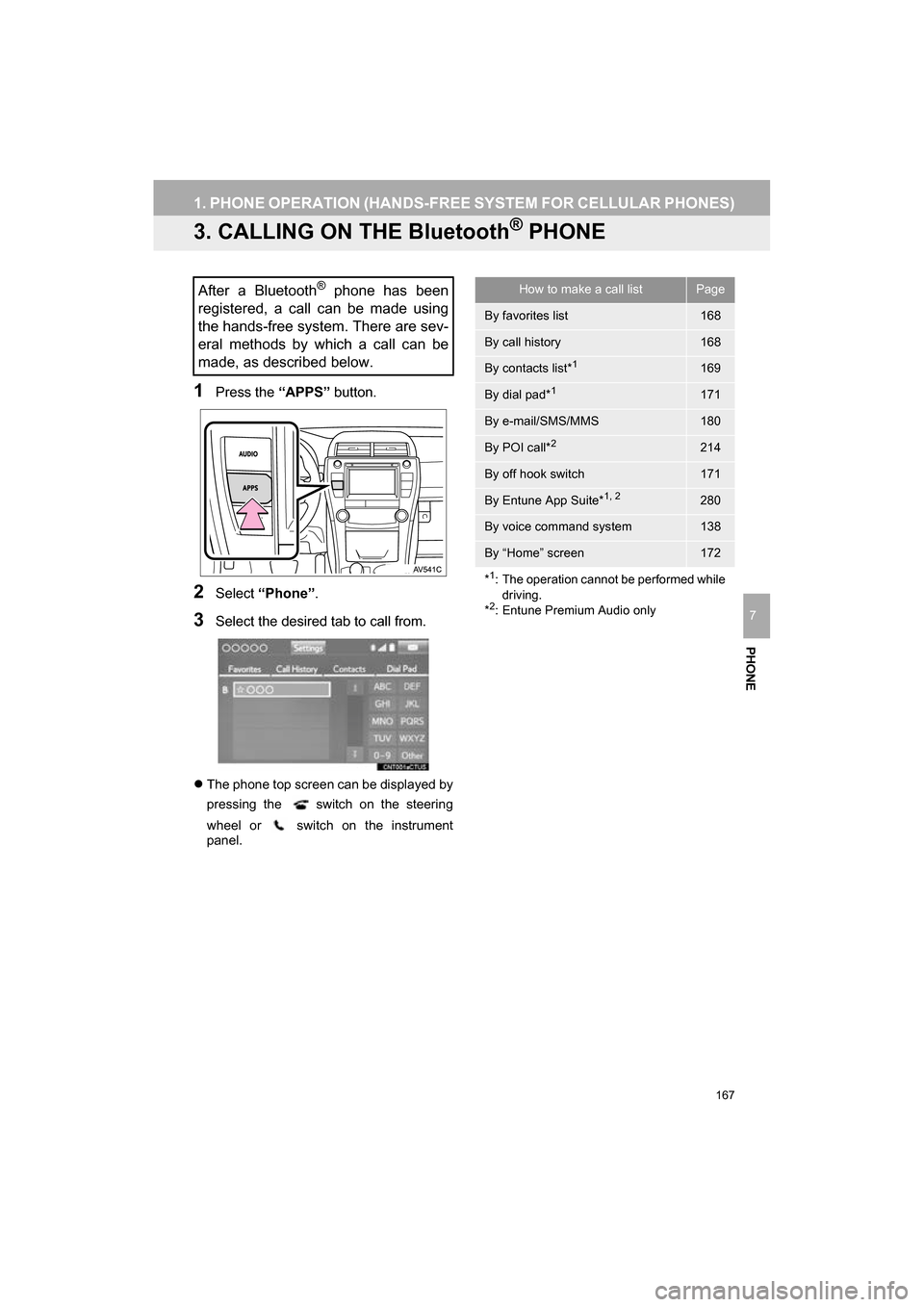
167
1. PHONE OPERATION (HANDS-FREE SYSTEM FOR CELLULAR PHONES)
CAMRY_NAVI_U_OM33C67U
PHONE
7
3. CALLING ON THE Bluetooth® PHONE
1Press the “APPS” button.
2Select “Phone” .
3Select the desired tab to call from.
The phone top screen can be displayed by
pressing the
switch on the steering
wheel or switch on the instrument
panel.
After a Bluetooth® phone has been
registered, a call can be made using
the hands-free system. There are sev-
eral methods by which a call can be
made, as described below.How to make a call listPage
By favorites list168
By call history168
By contacts list*1169
By dial pad*1171
By e-mail/SMS/MMS180
By POI call*2214
By off hook switch171
By Entune App Suite*1, 2280
By voice command system138
By “Home” screen172
*
1: The operation cannot be performed while driving.
*
2: Entune Premium Audio only
Page 168 of 294
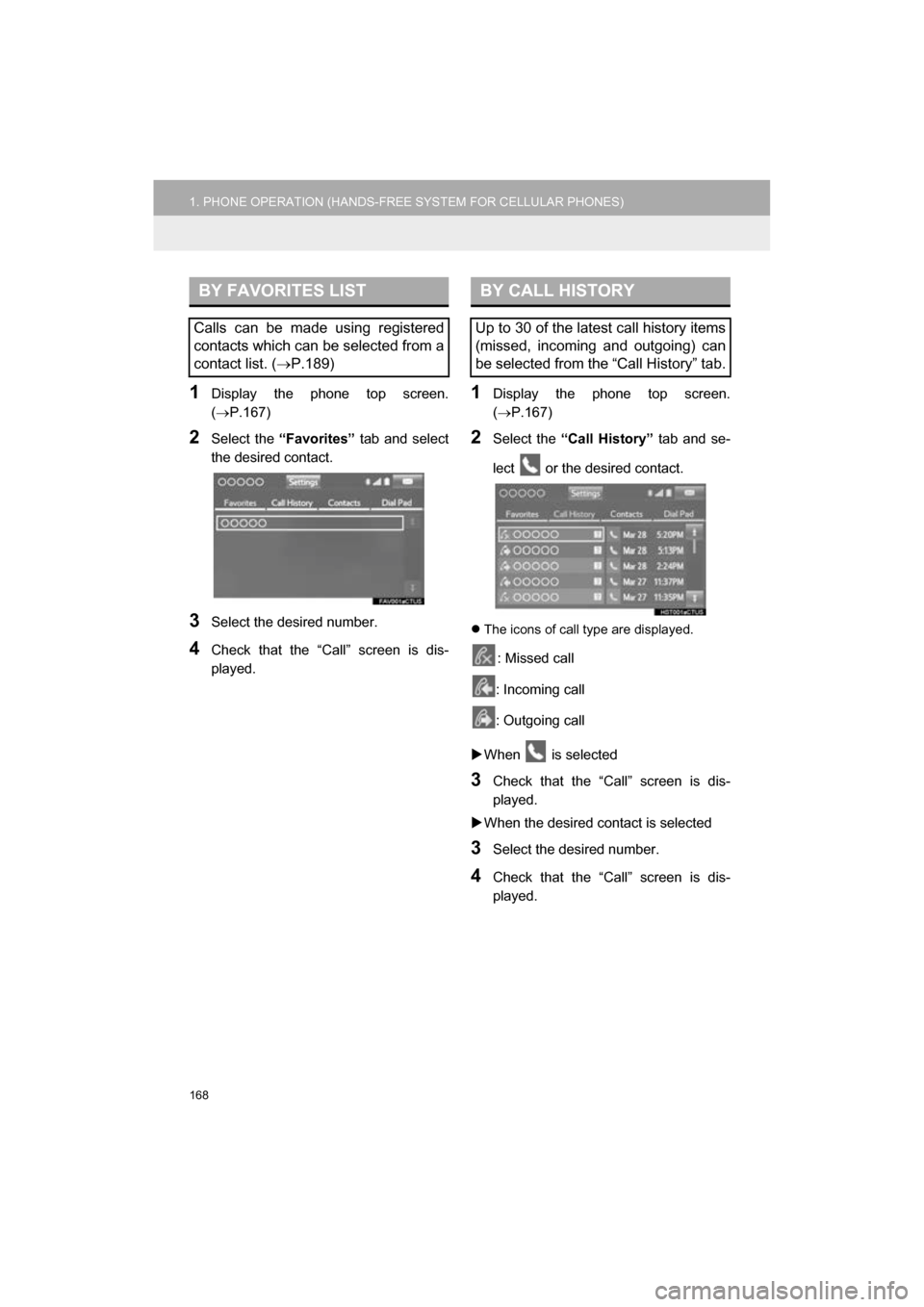
168
1. PHONE OPERATION (HANDS-FREE SYSTEM FOR CELLULAR PHONES)
CAMRY_NAVI_U_OM33C67U
1Display the phone top screen.
(P.167)
2Select the “Favorites” tab and select
the desired contact.
3Select the desired number.
4Check that the “Call” screen is dis-
played.
1Display the phone top screen.
( P.167)
2Select the “Call History” tab and se-
lect or the desired contact.
The icons of call type are displayed.
: Missed call
: Incoming call
: Outgoing call
When is selected
3Check that the “Call” screen is dis-
played.
When the desired contact is selected
3Select the desired number.
4Check that the “Call” screen is dis-
played.
BY FAVORITES LIST
Calls can be made using registered
contacts which can be selected from a
contact list. ( P.189)
BY CALL HISTORY
Up to 30 of the latest call history items
(missed, incoming and outgoing) can
be selected from the “Call History” tab.
Page 169 of 294
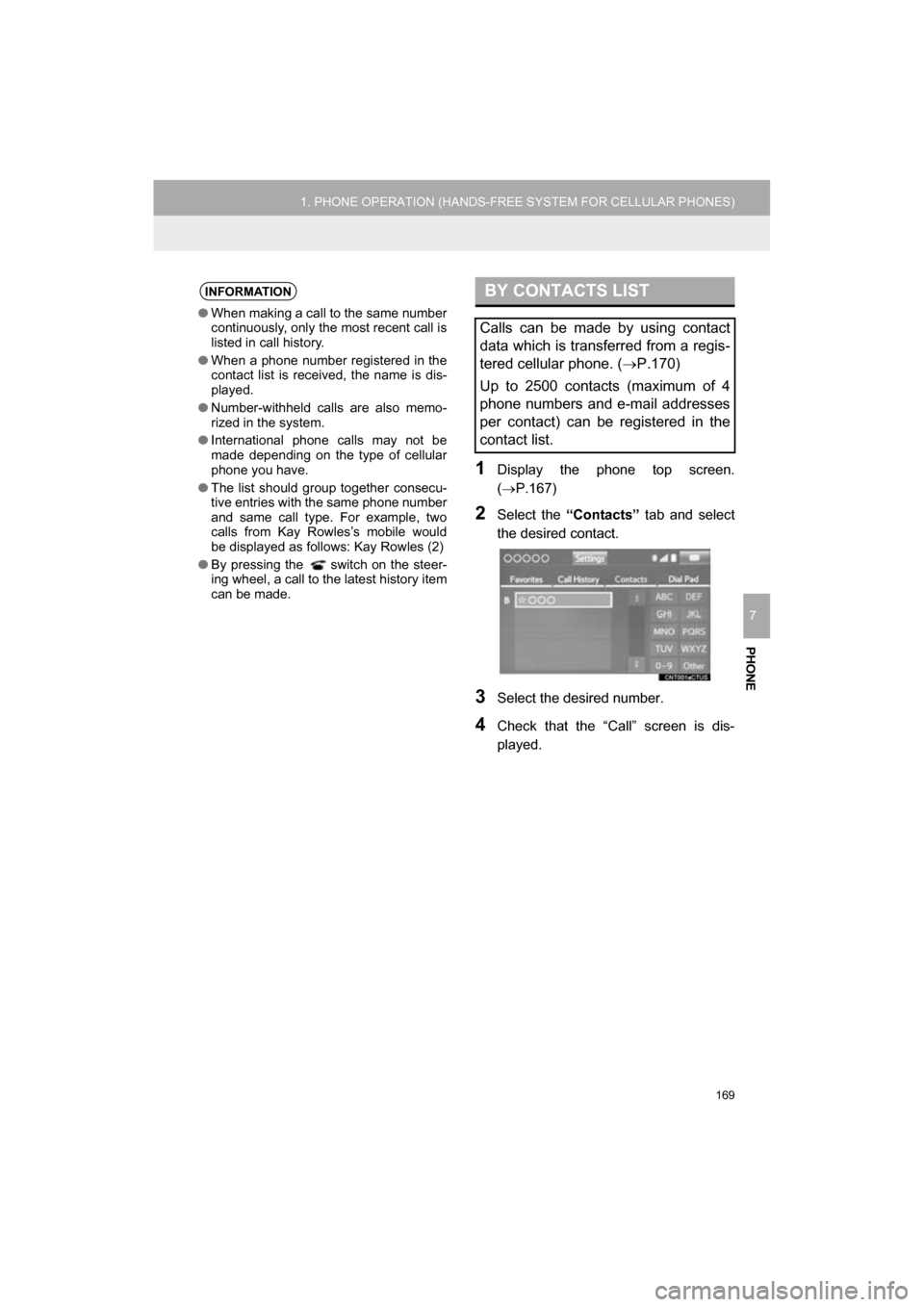
169
1. PHONE OPERATION (HANDS-FREE SYSTEM FOR CELLULAR PHONES)
CAMRY_NAVI_U_OM33C67U
PHONE
7
1Display the phone top screen.
(P.167)
2Select the “Contacts” tab and select
the desired contact.
3Select the desired number.
4Check that the “Call” screen is dis-
played.
INFORMATION
● When making a call to the same number
continuously, only the most recent call is
listed in call history.
● When a phone number registered in the
contact list is received, the name is dis-
played.
● Number-withheld calls are also memo-
rized in the system.
● International phone calls may not be
made depending on the type of cellular
phone you have.
● The list should group together consecu-
tive entries with the same phone number
and same call type. For example, two
calls from Kay Rowles’s mobile would
be displayed as follows: Kay Rowles (2)
● By pressing the switch on the steer-
ing wheel, a call to the latest history item
can be made.
BY CONTACTS LIST
Calls can be made by using contact
data which is transferred from a regis-
tered cellular phone. ( P.170)
Up to 2500 contacts (maximum of 4
phone numbers and e-mail addresses
per contact) can be registered in the
contact list.