display TOYOTA CAMRY 2018 Accessories, Audio & Navigation (in English)
[x] Cancel search | Manufacturer: TOYOTA, Model Year: 2018, Model line: CAMRY, Model: TOYOTA CAMRY 2018Pages: 340, PDF Size: 7.43 MB
Page 233 of 340
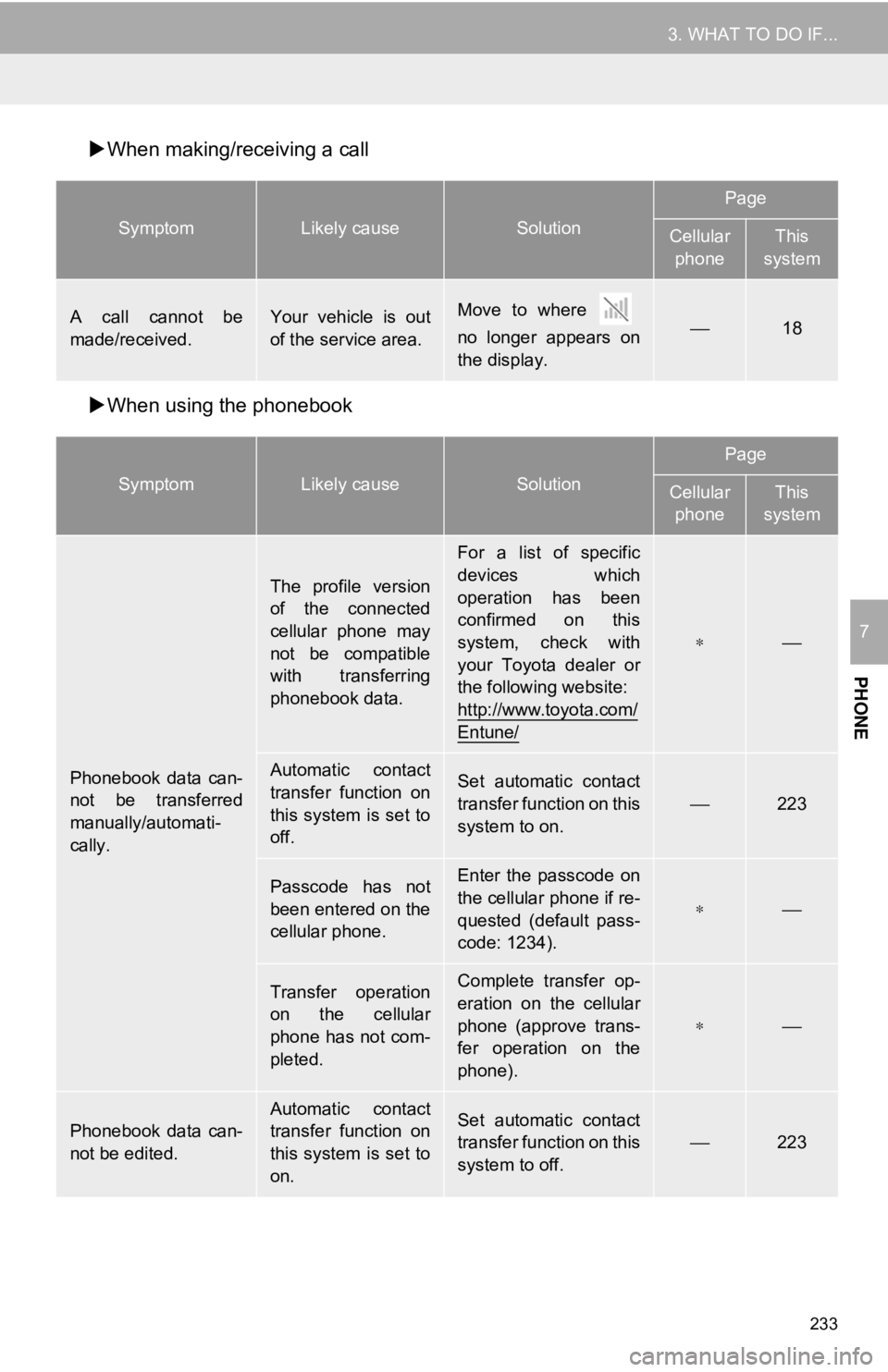
233
3. WHAT TO DO IF...
PHONE
7
When making/receiving a call
When using the phonebook
SymptomLikely causeSolution
Page
Cellular
phoneThis
system
A call cannot be
made/received.Your vehicle is out
of the service area.Move to where
no longer appears on
the display.⎯18
SymptomLikely causeSolution
Page
Cellular phoneThis
system
Phonebook data can-
not be transferred
manually/automati-
cally.
The profile version
of the connected
cellular phone may
not be compatible
with transferring
phonebook data.
For a list of specific
devices which
operation has been
confirmed on this
system, check with
your Toyota dealer or
the following website:
http://www.toyota.com/
Entune/
∗⎯
Automatic contact
transfer function on
this system is set to
off.Set automatic contact
transfer function on this
system to on.⎯223
Passcode has not
been entered on the
cellular phone.Enter the passcode on
the cellular phone if re-
quested (default pass-
code: 1234).
∗⎯
Transfer operation
on the cellular
phone has not com-
pleted.Complete transfer op-
eration on the cellular
phone (approve trans-
fer operation on the
phone).
∗⎯
Phonebook data can-
not be edited.
Automatic contact
transfer function on
this system is set to
on.Set automatic contact
transfer function on this
system to off.⎯223
Page 235 of 340
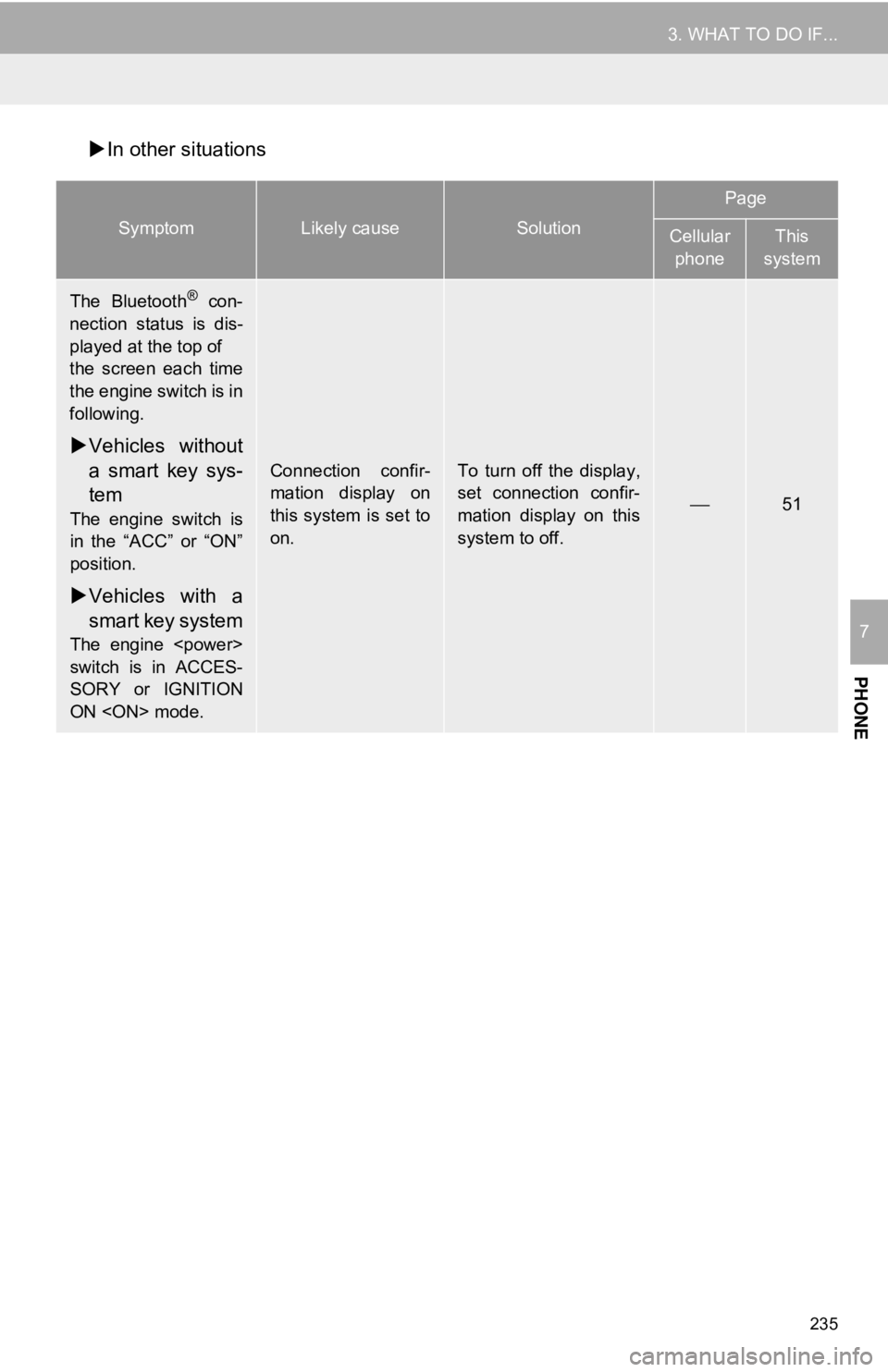
235
3. WHAT TO DO IF...
PHONE
7
In other situations
SymptomLikely causeSolution
Page
Cellular
phoneThis
system
The Bluetooth® con-
nection status is dis-
played at the top of
the screen each time
the engine switch is in
following.
Vehicles without
a smart key sys-
tem
The engine switch is
in the “ACC” or “ON”
position.
Vehicles with a
smart key system
The engine
switch is in ACCES-
SORY or IGNITION
ON
Connection confir-
mation display on
this system is set to
on.To turn off the display,
set connection confir-
mation display on this
system to off.
⎯51
Page 238 of 340
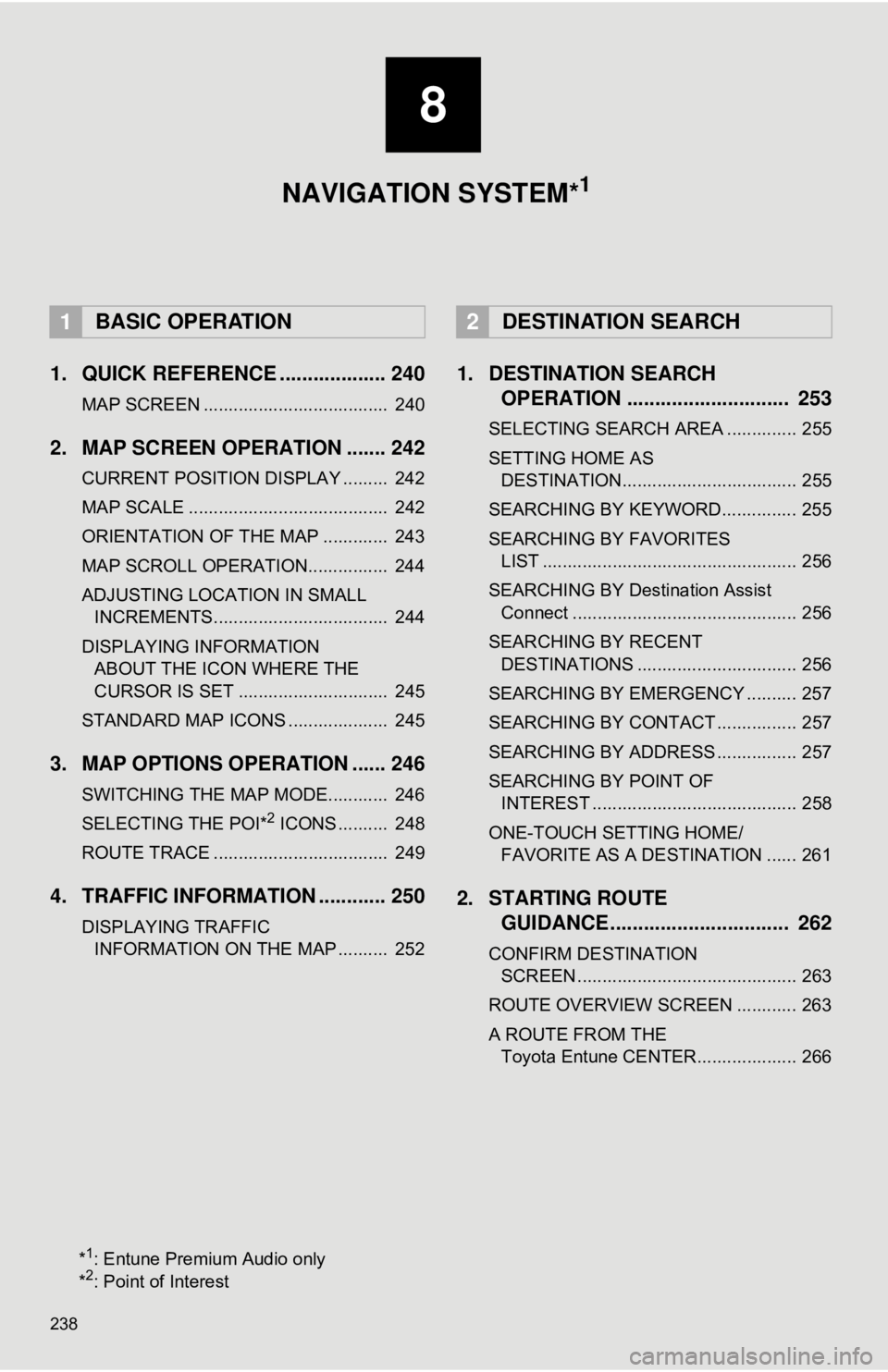
238
1. QUICK REFERENCE ................... 240
MAP SCREEN ..................................... 240
2. MAP SCREEN OPERATION ....... 242
CURRENT POSITION DISPLAY ......... 242
MAP SCALE ........................................ 242
ORIENTATION OF THE MAP ............. 243
MAP SCROLL OPERATION................ 244
ADJUSTING LOCATION IN SMALL INCREMENTS................................... 244
DISPLAYING INFORMATION ABOUT THE ICON WHERE THE
CURSOR IS SET .............................. 245
STANDARD MAP ICONS .................... 245
3. MAP OPTIONS OPERATION ...... 246
SWITCHING THE MAP MODE............ 246
SELECTING THE POI*2 ICONS .......... 248
ROUTE TRACE ................................... 249
4. TRAFFIC INFORMATION ............ 250
DISPLAYING TRAFFIC INFORMATION ON THE MAP .......... 252
1. DESTINATION SEARCH OPERATION ............................. 253
SELECTING SEARCH AREA .............. 255
SETTING HOME AS
DESTINATION................................... 255
SEARCHING BY KEYWORD............... 255
SEARCHING BY FAVORITES LIST ................................................... 256
SEARCHING BY Destination Assist Connect ............................................. 256
SEARCHING BY RECENT DESTINATIONS ................................ 256
SEARCHING BY EMERGENCY .......... 257
SEARCHING BY CONTACT ................ 257
SEARCHING BY ADDRESS ................ 257
SEARCHING BY POINT OF INTEREST ......................................... 258
ONE-TOUCH SETTING HOME/ FAVORITE AS A DESTINATION ...... 261
2. STARTING ROUTE GUIDANCE ....... ......................... 262
CONFIRM DESTINATION
SCREEN ............................................ 263
ROUTE OVERVIEW SCREEN ............ 263
A ROUTE FROM THE Toyota Entune CENTER.................... 266
1BASIC OPERATION2DESTINATION SEARCH
8
NAVIGATION SYSTEM*1
*1: Entune Premium Audio only
*2: Point of Interest
Page 240 of 340
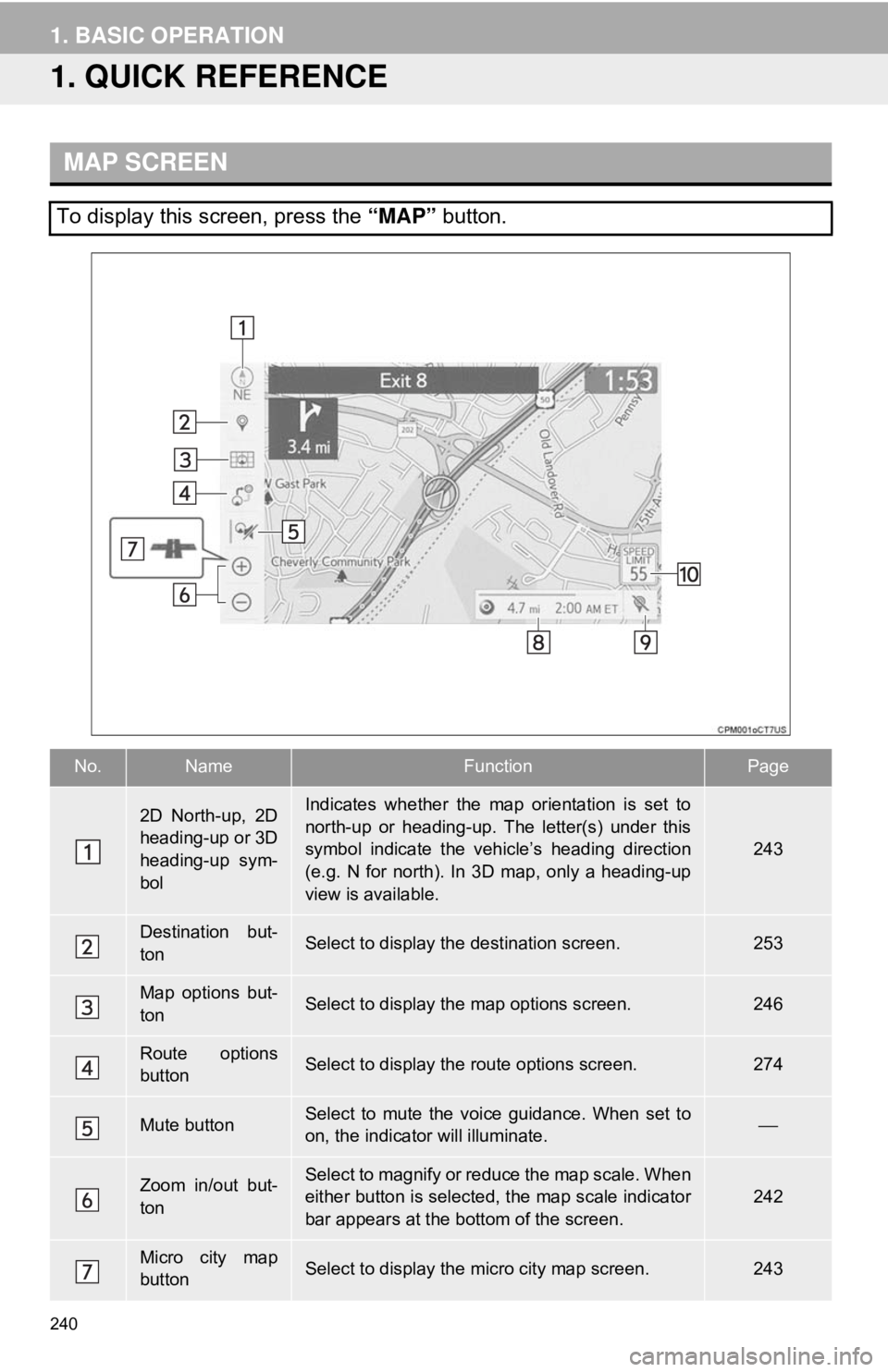
240
1. BASIC OPERATION
1. QUICK REFERENCE
MAP SCREEN
To display this screen, press the “MAP” button.
No.NameFunctionPage
2D North-up, 2D
heading-up or 3D
heading-up sym-
bolIndicates whether the map orientation is set to
north-up or heading-up. The letter(s) under this
symbol indicate the vehicle’s heading direction
(e.g. N for north). In 3D map, only a heading-up
view is available.
243
Destination but-
tonSelect to display the destination screen.253
Map options but-
tonSelect to display the map options screen.246
Route options
buttonSelect to display the route options screen.274
Mute buttonSelect to mute the voice guidance. When set to
on, the indicator will illuminate.⎯
Zoom in/out but-
tonSelect to magnify or reduce the map scale. When
either button is selected, the map scale indicator
bar appears at the bottom of the screen.242
Micro city map
buttonSelect to display the micro city map screen.243
Page 241 of 340
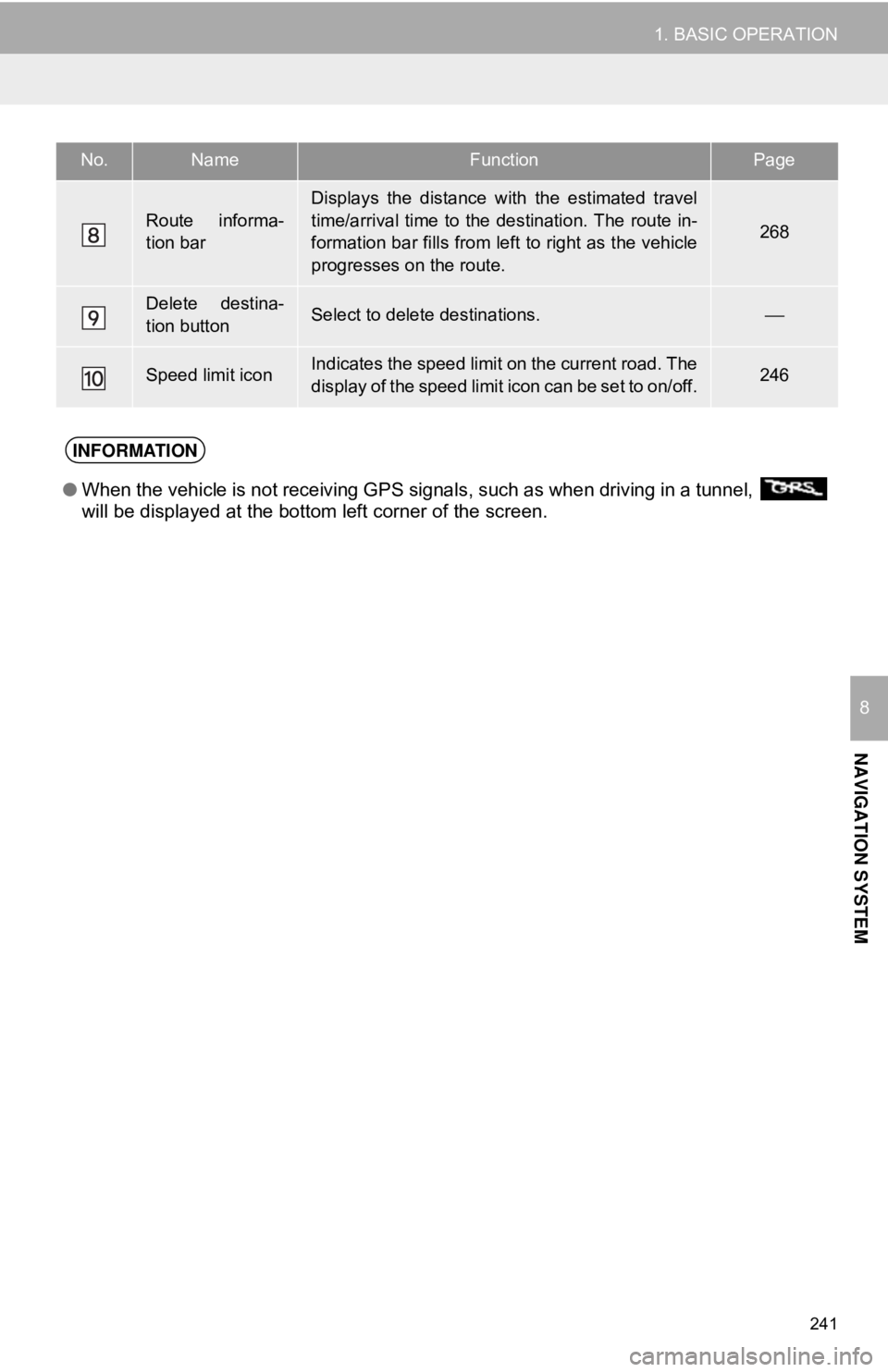
241
1. BASIC OPERATION
NAVIGATION SYSTEM
8
Route informa-
tion bar
Displays the distance with the estimated travel
time/arrival time to the destination. The route in-
formation bar fills from left to right as the vehicle
progresses on the route.
268
Delete destina-
tion buttonSelect to delete destinations.⎯
Speed limit iconIndicates the speed limit on the current road. The
display of the speed limit icon can be set to on/off.246
No.NameFunctionPage
INFORMATION
●When the vehicle is not receiving GPS signals, such as when driving in a tunnel,
will be displayed at the bottom left corner of the screen.
Page 242 of 340
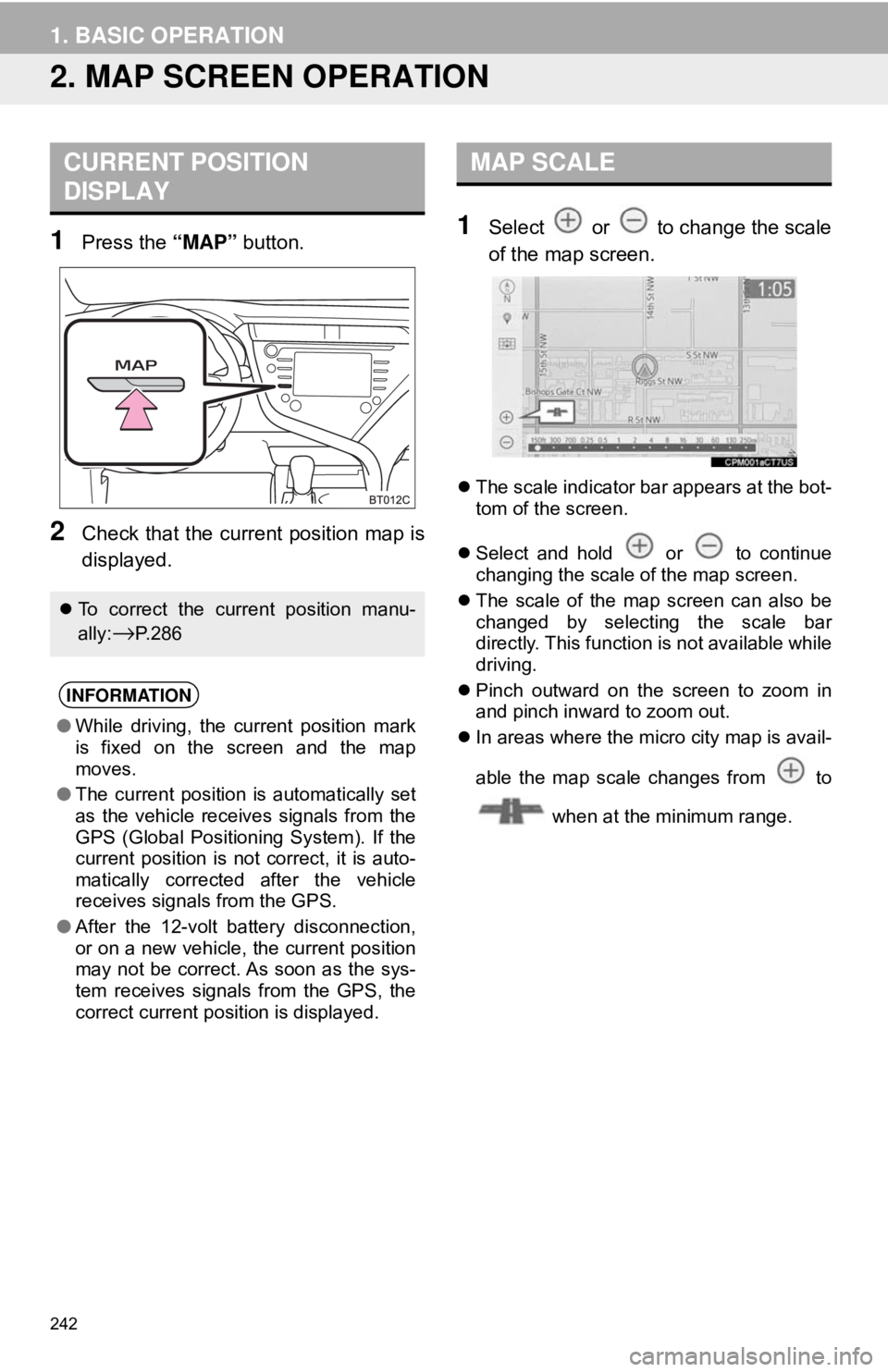
242
1. BASIC OPERATION
2. MAP SCREEN OPERATION
1Press the “MAP” button.
2Check that the curr ent position map is
displayed.
1Select or to change the scale
of the map screen.
The scale indicator bar appears at the bot-
tom of the screen.
Select and hold or to continue
changing the scale of the map screen.
The scale of the map screen can also be
changed by selecting the scale bar
directly. This function is not available while
driving.
Pinch outward on the screen to zoom in
and pinch inward to zoom out.
In areas where the micro city map is avail-
able the map scale changes from to
when at the minimum range.
CURRENT POSITION
DISPLAY
To correct the current position manu-
ally:
→P.286
INFORMATION
●While driving, the current position mark
is fixed on the screen and the map
moves.
● The current position is automatically set
as the vehicle receives signals from the
GPS (Global Positioning System). If the
current position is not correct, it is auto-
matically corrected after the vehicle
receives signals from the GPS.
● After the 12-volt battery disconnection,
or on a new vehicle, the current position
may not be correct. As soon as the sys-
tem receives signals from the GPS, the
correct current position is displayed.
MAP SCALE
Page 243 of 340
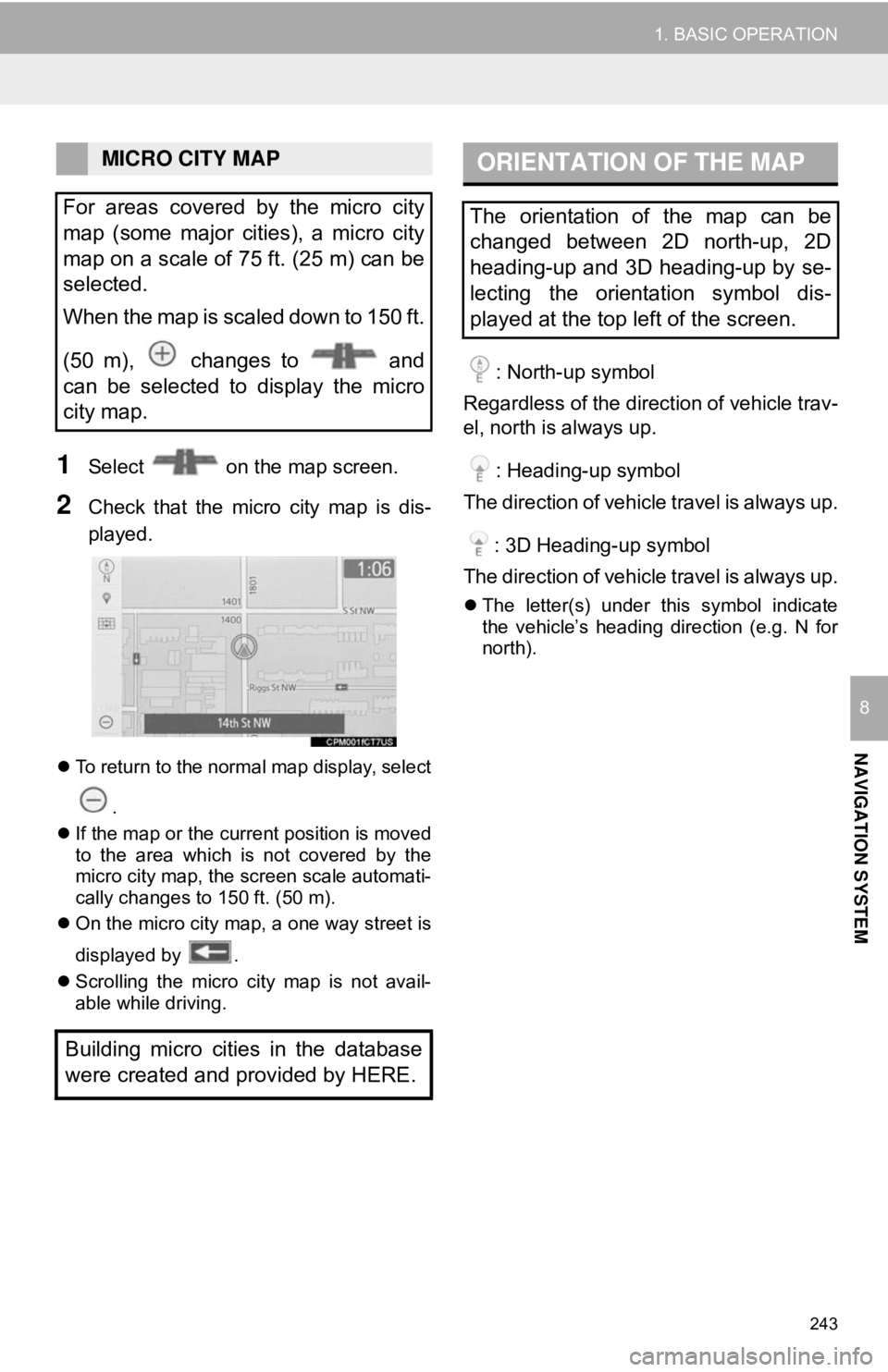
243
1. BASIC OPERATION
NAVIGATION SYSTEM
8
1Select on the map screen.
2Check that the micro city map is dis-
played.
To return to the normal map display, select
.
If the map or the current position is moved
to the area which is not covered by the
micro city map, the screen scale automati-
cally changes to 150 ft. (50 m).
On the micro city map, a one way street is
displayed by .
Scrolling the micro city map is not avail-
able while driving.
: North-up symbol
Regardless of the direction of vehicle trav-
el, north is always up.
: Heading-up symbol
The direction of vehicle travel is always up.
: 3D Heading-up symbol
The direction of vehicle travel is always up.
The letter(s) under this symbol indicate
the vehicle’s heading direction (e.g. N for
north).
MICRO CITY MAP
For areas covered by the micro city
map (some major cities), a micro city
map on a scale of 75 ft. (25 m) can be
selected.
When the map is scaled down to 150 ft.
(50 m), changes to and
can be selected to display the micro
city map.
Building micro cities in the database
were created and provided by HERE.ORIENTATION OF THE MAP
The orientation of the map can be
changed between 2D north-up, 2D
heading-up and 3D heading-up by se-
lecting the orientation symbol dis-
played at the top left of the screen.
Page 245 of 340
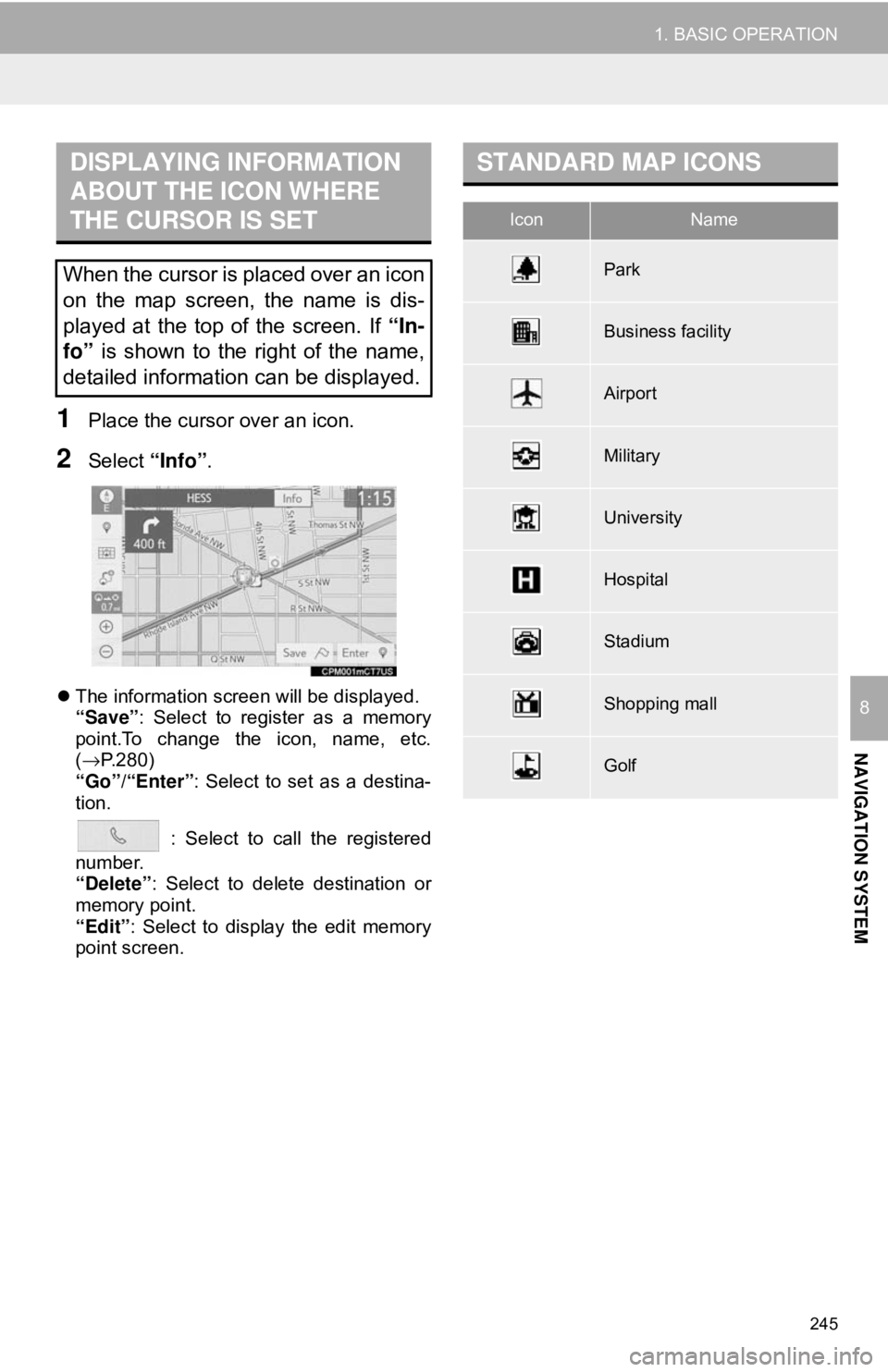
245
1. BASIC OPERATION
NAVIGATION SYSTEM
8
1Place the cursor over an icon.
2Select “Info”.
The information screen will be displayed.
“Save”: Select to register as a memory
point.To change the icon, name, etc.
(→ P.280)
“Go”/“Enter” : Select to set as a destina-
tion.
: Select to call the registered
number.
“Delete” : Select to delete destination or
memory point.
“Edit” : Select to display the edit memory
point screen.
DISPLAYING INFORMATION
ABOUT THE ICON WHERE
THE CURSOR IS SET
When the cursor is placed over an icon
on the map screen, the name is dis-
played at the top of the screen. If “In-
fo” is shown to the right of the name,
detailed information can be displayed.
STANDARD MAP ICONS
IconName
Park
Business facility
Airport
Military
University
Hospital
Stadium
Shopping mall
Golf
Page 246 of 340
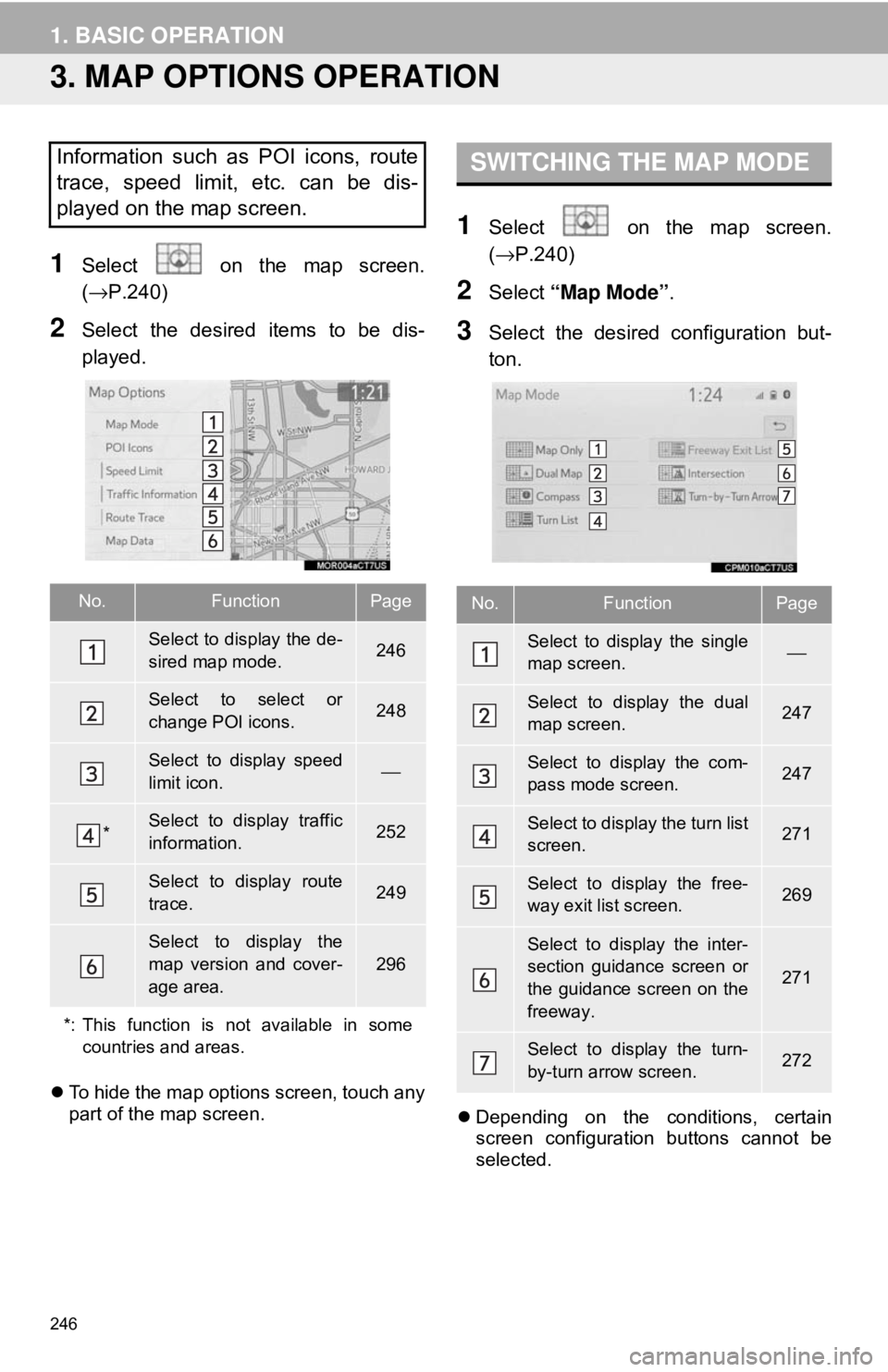
246
1. BASIC OPERATION
3. MAP OPTIONS OPERATION
1Select on the map screen.
(→P.240)
2Select the desired items to be dis-
played.
To hide the map options screen, touch any
part of the map screen.
1Select on the map screen.
(→ P.240)
2Select “Map Mode” .
3Select the desired configuration but-
ton.
Depending on the conditions, certain
screen configuration buttons cannot be
selected.
Information such as POI icons, route
trace, speed limit, etc. can be dis-
played on the map screen.
No.FunctionPage
Select to display the de-
sired map mode.246
Select to select or
change POI icons.248
Select to display speed
limit icon.⎯
*Select to display traffic
information.252
Select to display route
trace.249
Select to display the
map version and cover-
age area.
296
*: This function is not available in some countries and areas.
SWITCHING THE MAP MODE
No.FunctionPage
Select to display the single
map screen. ⎯
Select to display the dual
map screen.247
Select to display the com-
pass mode screen.247
Select to display the turn list
screen.271
Select to display the free-
way exit list screen.269
Select to display the inter-
section guidance screen or
the guidance screen on the
freeway.
271
Select to display the turn-
by-turn arrow screen.272
Page 247 of 340
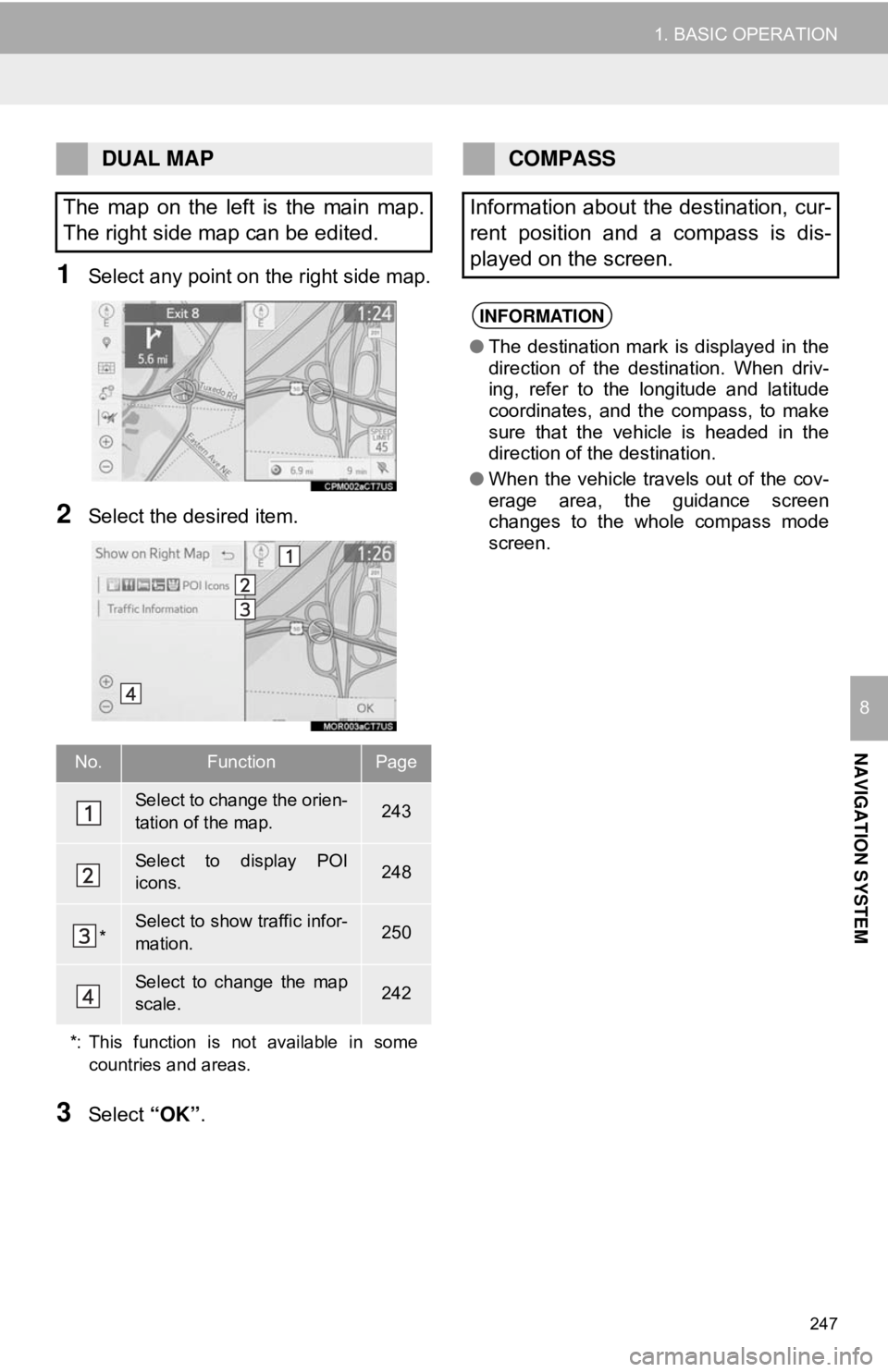
247
1. BASIC OPERATION
NAVIGATION SYSTEM
8
1Select any point on the right side map.
2Select the desired item.
3Select “OK”.
DUAL MAP
The map on the left is the main map.
The right side map can be edited.
No.FunctionPage
Select to change the orien-
tation of the map.243
Select to display POI
icons.248
*Select to show traffic infor-
mation. 250
Select to change the map
scale.242
*: This function is not available in some countries and areas.
COMPASS
Information about the destination, cur-
rent position and a compass is dis-
played on the screen.
INFORMATION
● The destination mark is displayed in the
direction of the destination. When driv-
ing, refer to the longitude and latitude
coordinates, and the compass, to make
sure that the vehicle is headed in the
direction of the destination.
● When the vehicle travels out of the cov-
erage area, the guidance screen
changes to the whole compass mode
screen.