display TOYOTA CAMRY 2018 Accessories, Audio & Navigation (in English)
[x] Cancel search | Manufacturer: TOYOTA, Model Year: 2018, Model line: CAMRY, Model: TOYOTA CAMRY 2018Pages: 340, PDF Size: 7.43 MB
Page 274 of 340
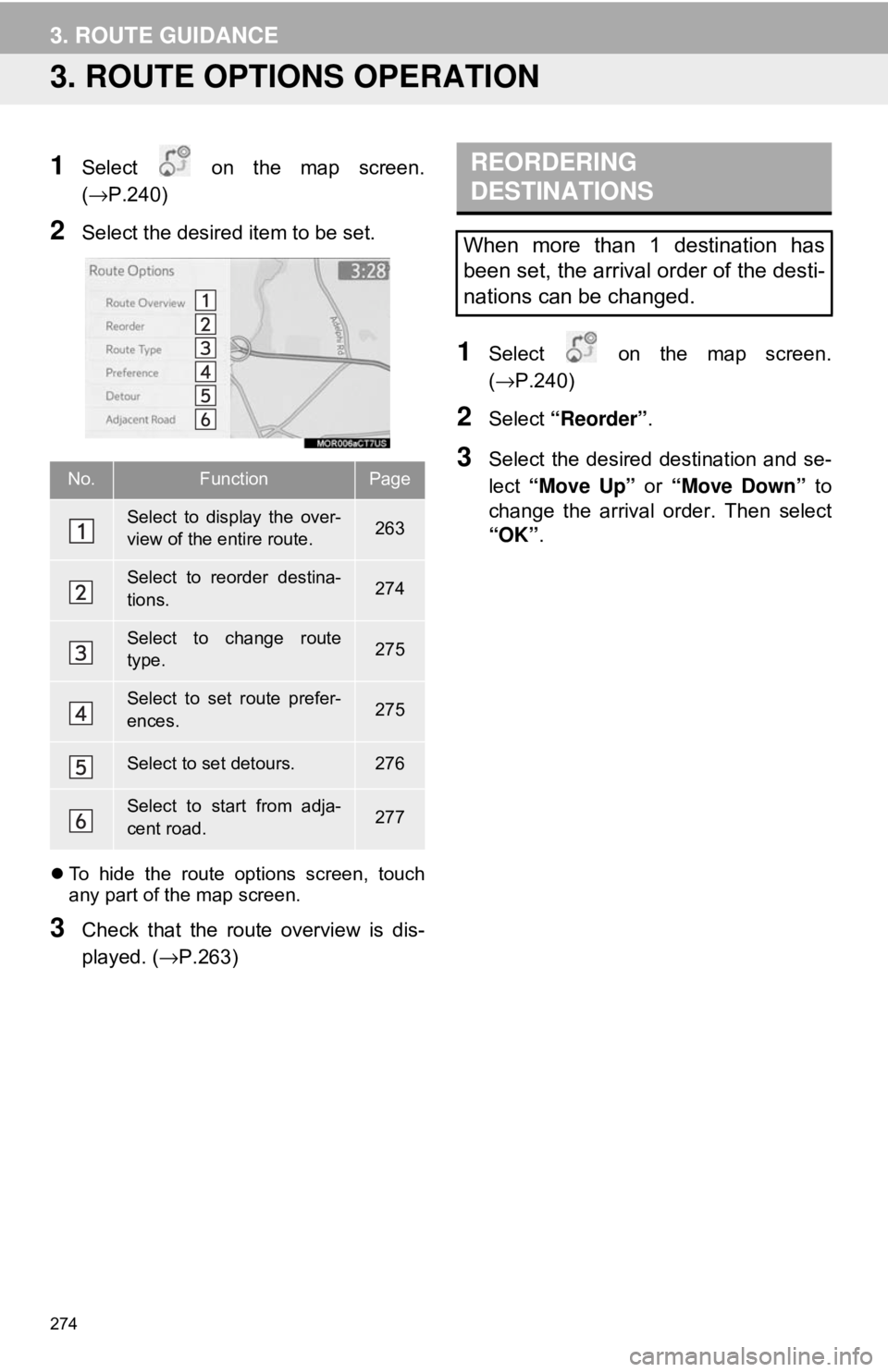
274
3. ROUTE GUIDANCE
3. ROUTE OPTIONS OPERATION
1Select on the map screen.
(→P.240)
2Select the desired item to be set.
To hide the route options screen, touch
any part of the map screen.
3Check that the route overview is dis-
played. ( →P.263)
1Select on the map screen.
(→P.240)
2Select “Reorder” .
3Select the desired destination and se-
lect “Move Up” or “Move Down” to
change the arrival order. Then select
“OK” .No.FunctionPage
Select to display the over-
view of the entire route.263
Select to reorder destina-
tions.274
Select to change route
type.275
Select to set route prefer-
ences.275
Select to set detours.276
Select to start from adja-
cent road.277
REORDERING
DESTINATIONS
When more than 1 destination has
been set, the arrival order of the desti-
nations can be changed.
Page 275 of 340
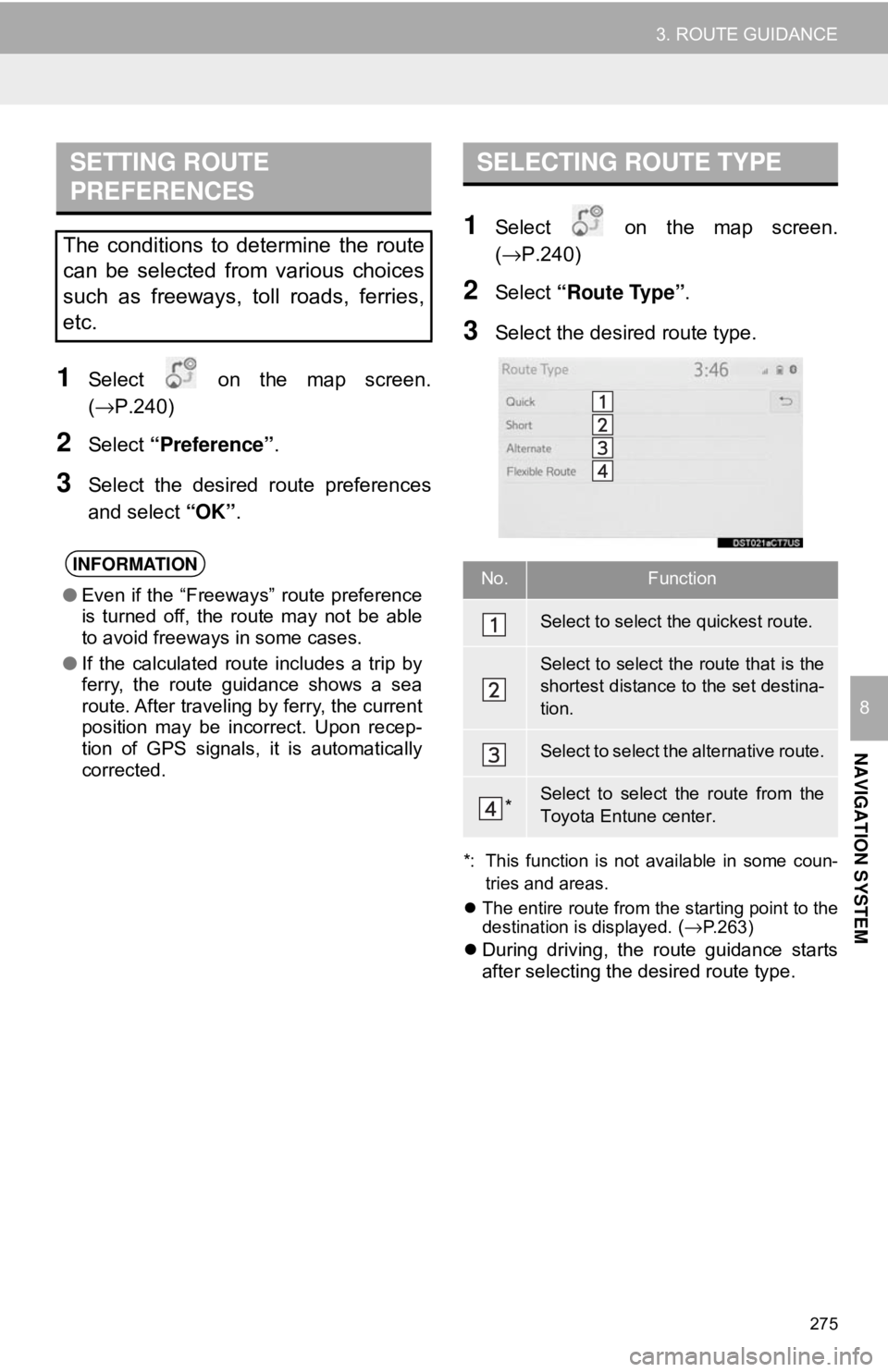
275
3. ROUTE GUIDANCE
NAVIGATION SYSTEM
8
1Select on the map screen.
(→P.240)
2Select “Preference” .
3Select the desired route preferences
and select “OK”.
1Select on the map screen.
(→P.240)
2Select “Route Type” .
3Select the desired route type.
*: This function is not available in some coun-
tries and areas.
The entire route from the starting point to the
destination is displayed.
(→P.263)
During driving, the route guidance starts
after selecting the desired route type.
SETTING ROUTE
PREFERENCES
The conditions to determine the route
can be selected from various choices
such as freeways, toll roads, ferries,
etc.
INFORMATION
● Even if the “Freeways” route preference
is turned off, the route may not be able
to avoid freeways in some cases.
● If the calculated route includes a trip by
ferry, the route guidance shows a sea
route. After traveling by ferry, the current
position may be incorrect. Upon recep-
tion of GPS signals, it is automatically
corrected.
SELECTING ROUTE TYPE
No.Function
Select to select the quickest route.
Select to select the route that is the
shortest distance to the set destina-
tion.
Select to select the alternative route.
*Select to select the route from the
Toyota Entune center.
Page 277 of 340
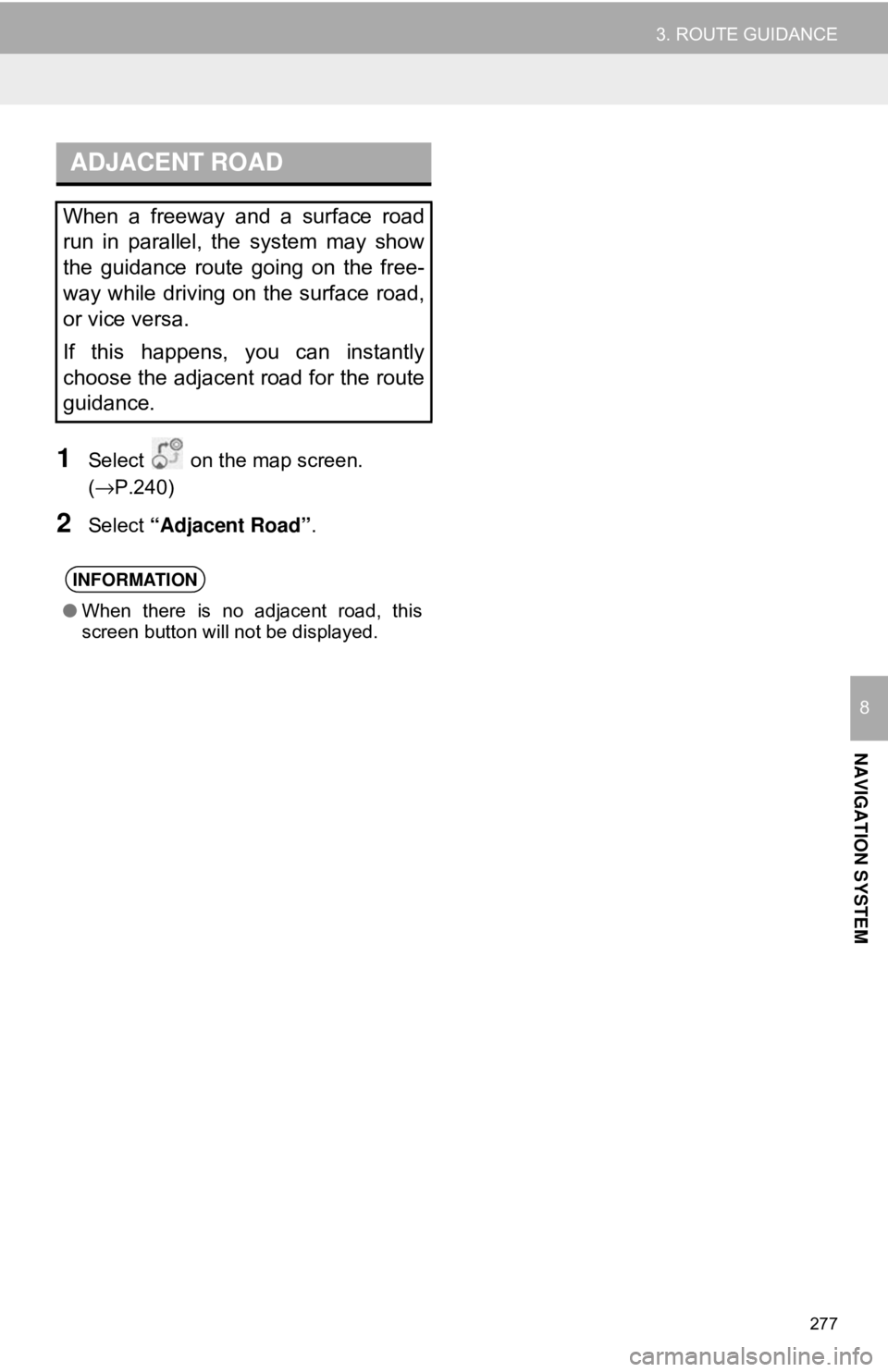
277
3. ROUTE GUIDANCE
NAVIGATION SYSTEM
8
1Select on the map screen.
(→P.240)
2Select “Adjacent Road” .
ADJACENT ROAD
When a freeway and a surface road
run in parallel, the system may show
the guidance route going on the free-
way while driving on the surface road,
or vice versa.
If this happens, you can instantly
choose the adjacent road for the route
guidance.
INFORMATION
●When there is no adjacent road, this
screen button will not be displayed.
Page 278 of 340
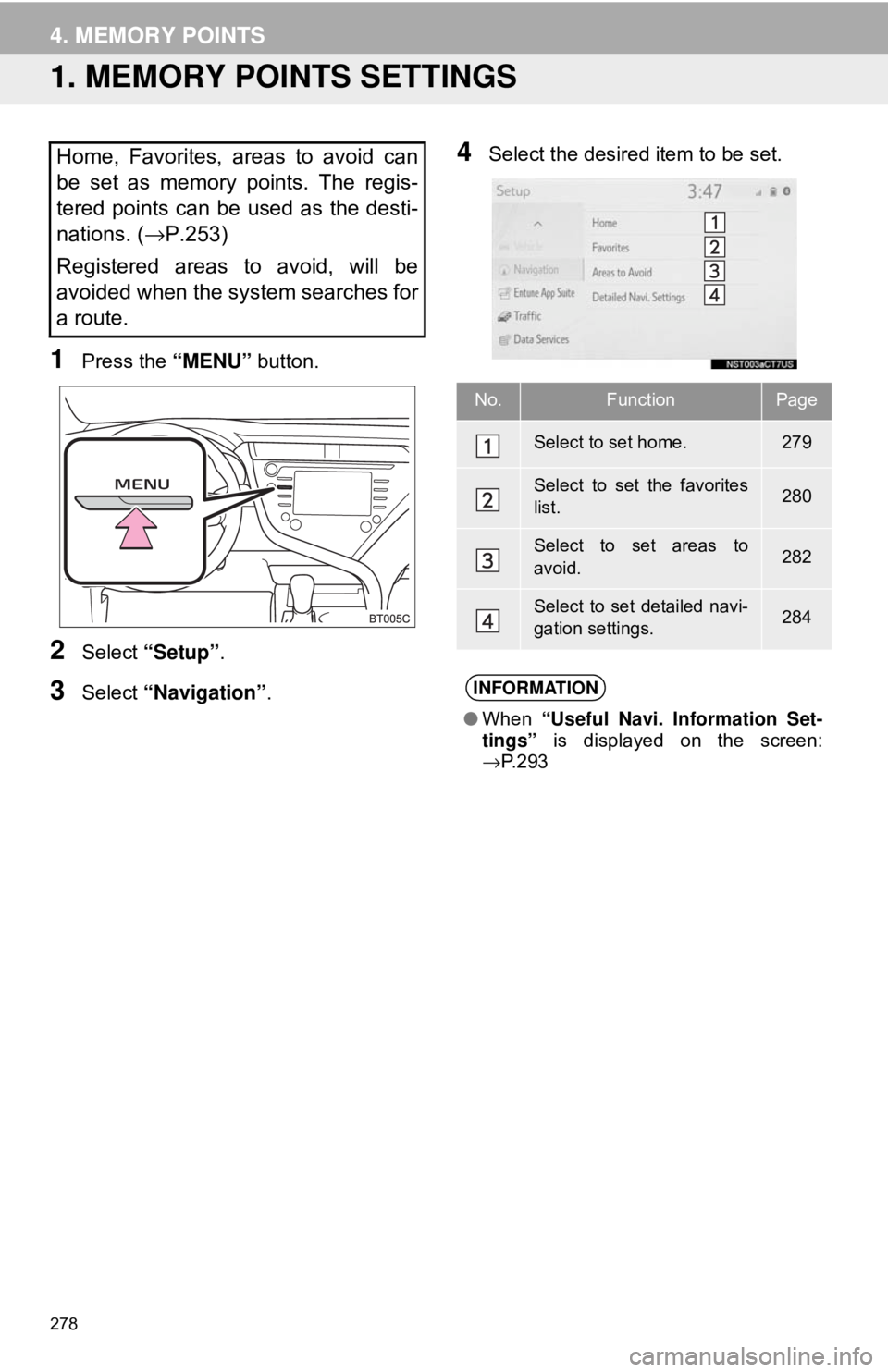
278
4. MEMORY POINTS
1. MEMORY POINTS SETTINGS
1Press the “MENU” button.
2Select “Setup” .
3Select “Navigation” .
4Select the desired item to be set.Home, Favorites, areas to avoid can
be set as memory points. The regis-
tered points can be used as the desti-
nations. (→P.253)
Registered areas to avoid, will be
avoided when the system searches for
a route.
No.FunctionPage
Select to set home.279
Select to set the favorites
list.280
Select to set areas to
avoid.282
Select to set detailed navi-
gation settings.284
INFORMATION
● When “Useful Navi. Information Set-
tings” is displayed on the screen:
→ P. 2 9 3
Page 279 of 340

279
4. MEMORY POINTS
NAVIGATION SYSTEM
8
1Display the navigation settings screen.
(→P.278)
2Select “Home” .
3Select the desired item to be set.
1Select “Save Home” .
2Select the desired item to search for
the location. (→P.253).
3Select “Enter” when the setting map
screen appears.
4Select “OK”.
1Select “Edit”.
2Select the desired item to be edited.
3Select “OK”.
1Select “Delete” .
2Select “Yes” when the confirmation
screen appears.
SETTING UP HOME
If home has been registered, that infor-
mation can be recalled by selecting
on the destination screen.
( →P.255)
No.FunctionPage
Select to register home.279
Select to edit home.279
Select to delete home.279
REGISTERING HOME
EDITING HOME
No.FunctionPage
Select to edit the home
name.281
Select to set display of the
home name on/off.⎯
Select to edit location infor-
mation.281
Select to change the icon
to be displayed on the map
screen.
281
DELETING HOME
Page 280 of 340
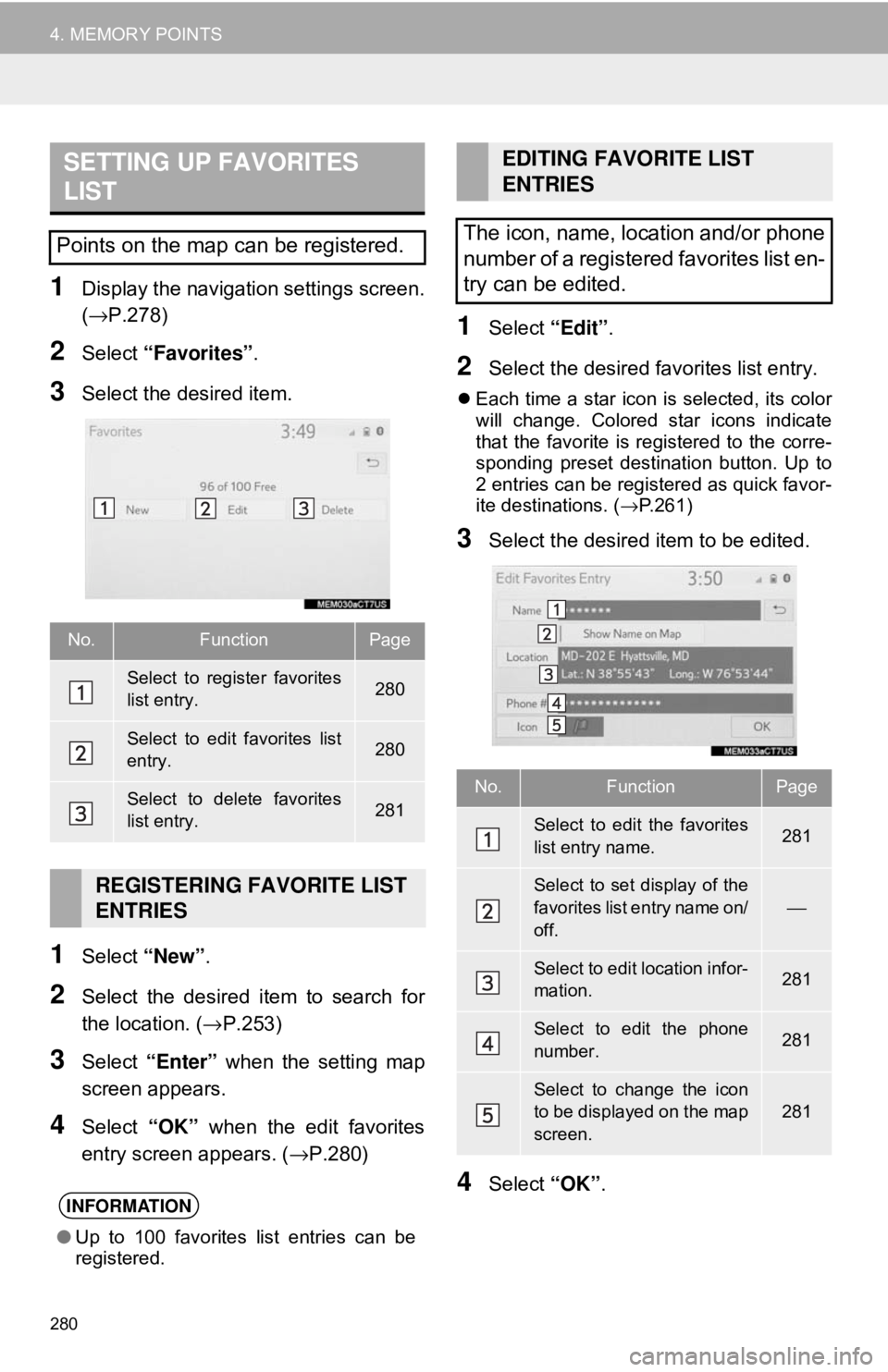
280
4. MEMORY POINTS
1Display the navigation settings screen.
(→P.278)
2Select “Favorites” .
3Select the desired item.
1Select “New”.
2Select the desired item to search for
the location. ( →P.253)
3Select “Enter” when the setting map
screen appears.
4Select “OK” when the edit favorites
entry screen appears. ( →P.280)
1Select “Edit”.
2Select the desired favorites list entry.
Each time a star icon is selected, its color
will change. Colored star icons indicate
that the favorite is registered to the corre-
sponding preset destination button. Up to
2 entries can be registered as quick favor-
ite destinations. ( →P.261)
3Select the desired item to be edited.
4Select “OK”.
SETTING UP FAVORITES
LIST
Points on the map can be registered.
No.FunctionPage
Select to register favorites
list entry.280
Select to edit favorites list
entry.280
Select to delete favorites
list entry.281
REGISTERING FAVORITE LIST
ENTRIES
INFORMATION
●Up to 100 favorites list entries can be
registered.
EDITING FAVORITE LIST
ENTRIES
The icon, name, location and/or phone
number of a registered favorites list en-
try can be edited.
No.FunctionPage
Select to edit the favorites
list entry name.281
Select to set display of the
favorites list entry name on/
off.
⎯
Select to edit location infor-
mation.281
Select to edit the phone
number.281
Select to change the icon
to be displayed on the map
screen.
281
Page 282 of 340
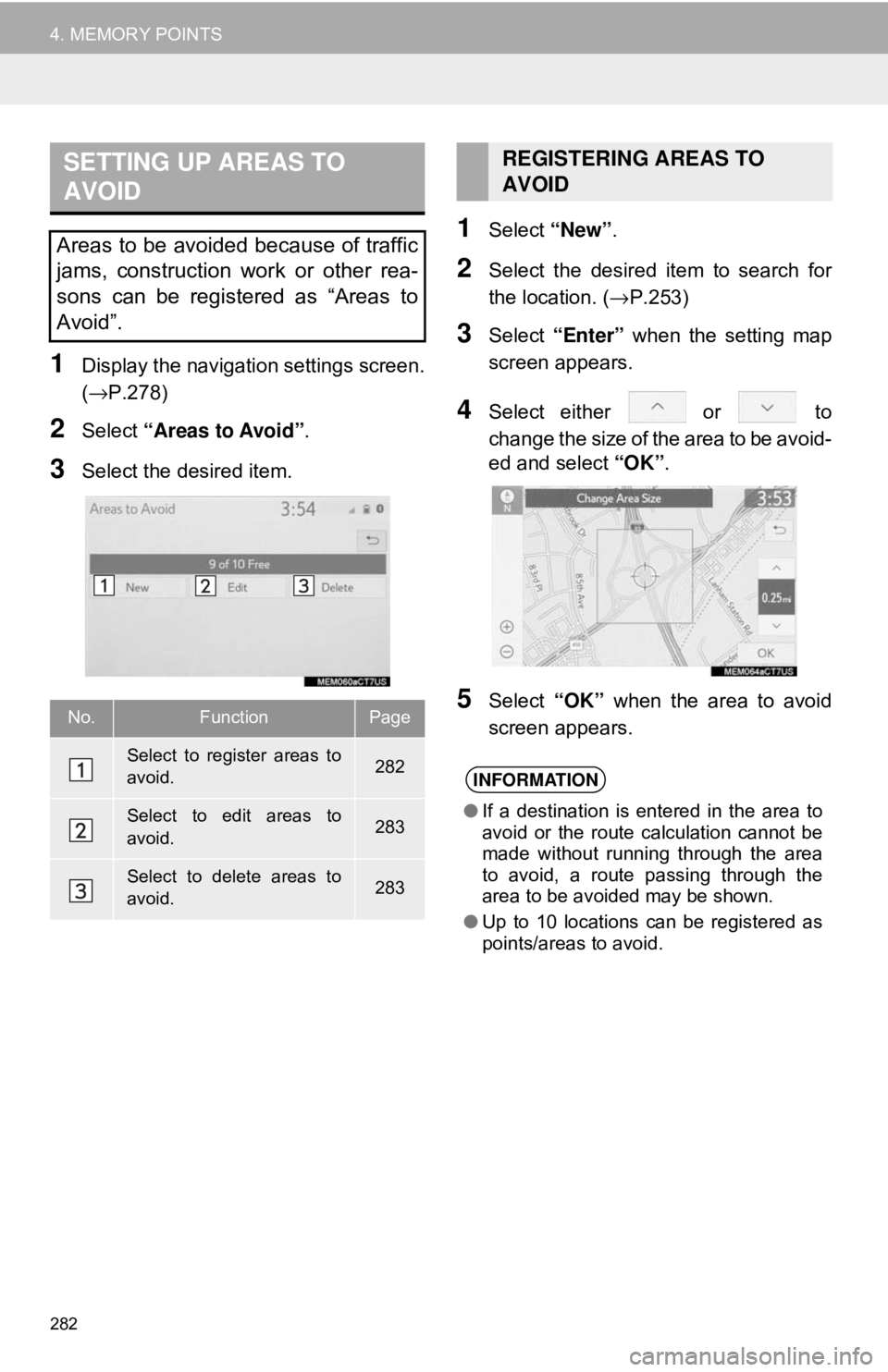
282
4. MEMORY POINTS
1Display the navigation settings screen.
(→P.278)
2Select “Areas to Avoid” .
3Select the desired item.
1Select “New”.
2Select the desired item to search for
the location. ( →P.253)
3Select “Enter” when the setting map
screen appears.
4Select either or to
change the size of the area to be avoid-
ed and select “OK”.
5Select “OK” when the area to avoid
screen appears.
SETTING UP AREAS TO
AVOID
Areas to be avoided because of traffic
jams, construction work or other rea-
sons can be registered as “Areas to
Avoid”.
No.FunctionPage
Select to register areas to
avoid.282
Select to edit areas to
avoid.283
Select to delete areas to
avoid.283
REGISTERING AREAS TO
AVOID
INFORMATION
● If a destination is entered in the area to
avoid or the route calculation cannot be
made without running through the area
to avoid, a route passing through the
area to be avoided may be shown.
● Up to 10 locations can be registered as
points/areas to avoid.
Page 283 of 340
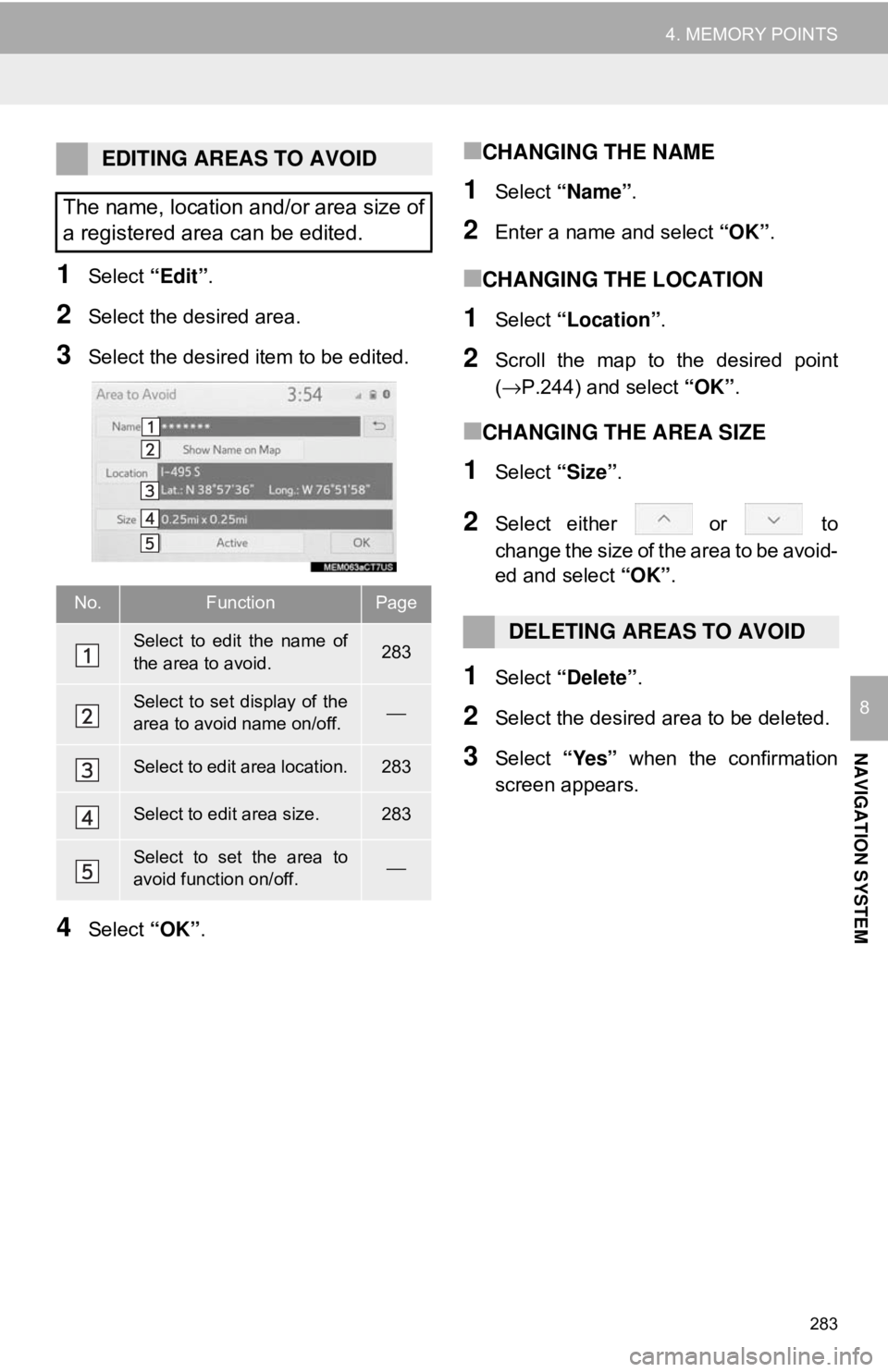
283
4. MEMORY POINTS
NAVIGATION SYSTEM
8
1Select “Edit”.
2Select the desired area.
3Select the desired item to be edited.
4Select “OK”.
■CHANGING THE NAME
1Select “Name” .
2Enter a name and select “OK”.
■CHANGING THE LOCATION
1Select “Location” .
2Scroll the map to the desired point
(→P.244) and select “OK”.
■CHANGING THE AREA SIZE
1Select “Size”.
2Select either or to
change the size of the area to be avoid-
ed and select “OK”.
1Select “Delete” .
2Select the desired area to be deleted.
3Select “Yes” when the confirmation
screen appears.
EDITING AREAS TO AVOID
The name, location and/or area size of
a registered area can be edited.
No.FunctionPage
Select to edit the name of
the area to avoid.283
Select to set display of the
area to avoid name on/off.⎯
Select to edit area location.283
Select to edit area size.283
Select to set the area to
avoid function on/off.⎯
DELETING AREAS TO AVOID
Page 285 of 340
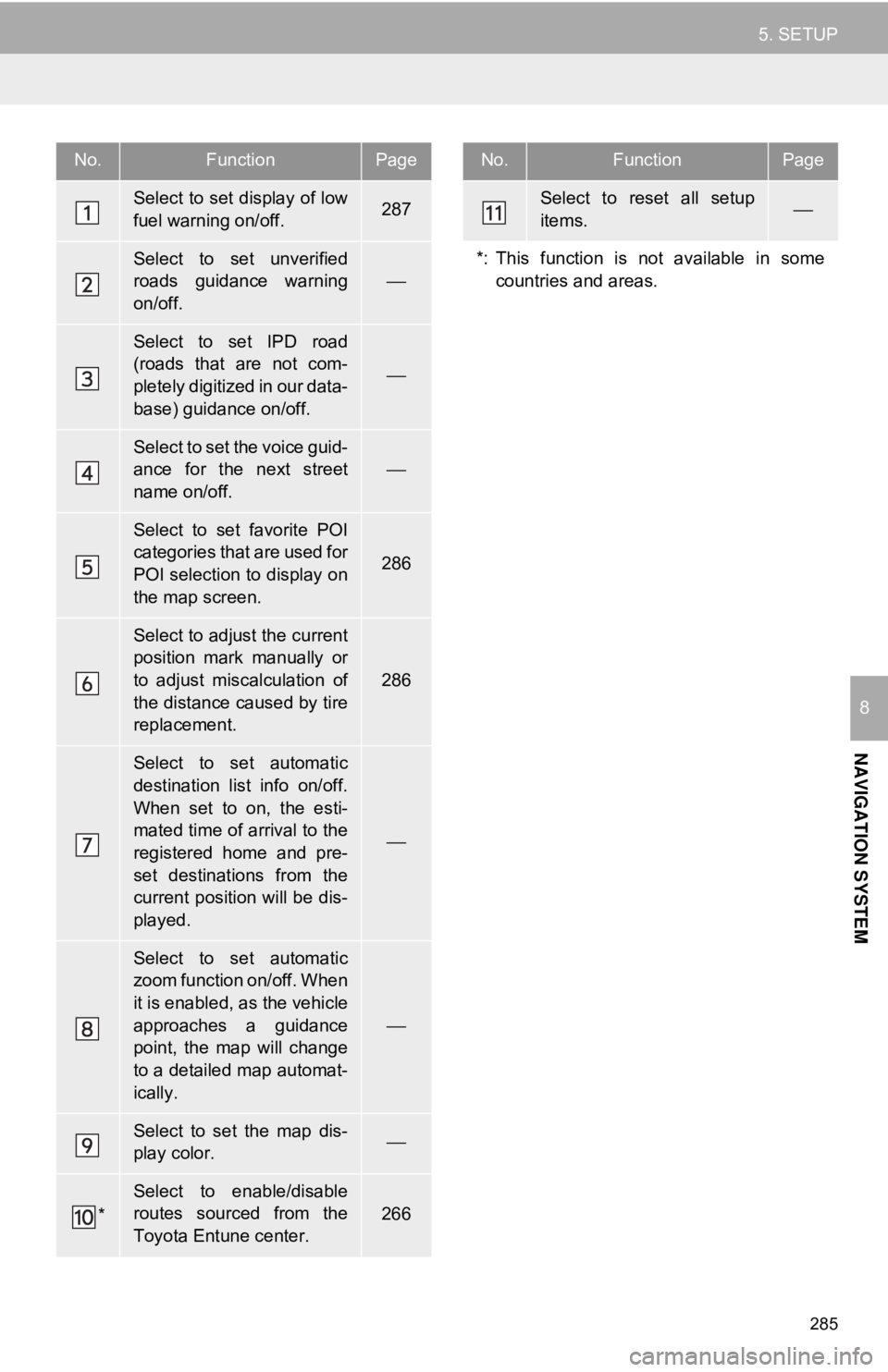
285
5. SETUP
NAVIGATION SYSTEM
8
No.FunctionPage
Select to set display of low
fuel warning on/off.287
Select to set unverified
roads guidance warning
on/off.
⎯
Select to set IPD road
(roads that are not com-
pletely digitized in our data-
base) guidance on/off.
⎯
Select to set the voice guid-
ance for the next street
name on/off.
⎯
Select to set favorite POI
categories that are used for
POI selection to display on
the map screen.
286
Select to adjust the current
position mark manually or
to adjust miscalculation of
the distance caused by tire
replacement.
286
Select to set automatic
destination list info on/off.
When set to on, the esti-
mated time of arrival to the
registered home and pre-
set destinations from the
current position will be dis-
played.
⎯
Select to set automatic
zoom function on/off. When
it is enabled, as the vehicle
approaches a guidance
point, the map will change
to a detailed map automat-
ically.
⎯
Select to set the map dis-
play color. ⎯
*
Select to enable/disable
routes sourced from the
Toyota Entune center.266
Select to reset all setup
items.⎯
*: This function is not available in some countries and areas.
No.FunctionPage
Page 286 of 340
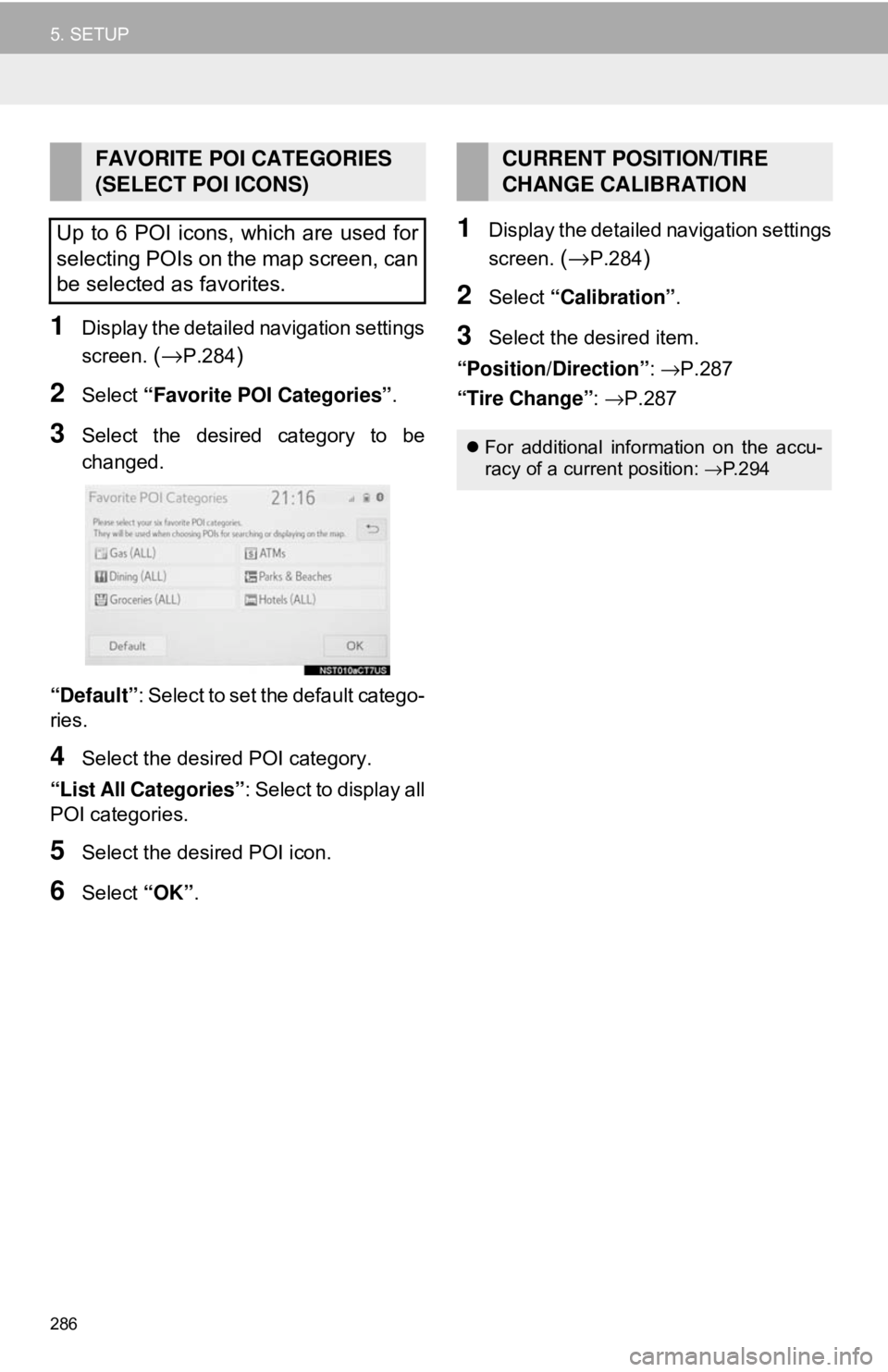
286
5. SETUP
1Display the detailed navigation settings
screen.
(→P.284)
2Select “Favorite POI Categories” .
3Select the desired category to be
changed.
“Default” : Select to set the default catego-
ries.
4Select the desired POI category.
“List All Categories”: Select to display all
POI categories.
5Select the desired POI icon.
6Select “OK”.
1Display the detailed navigation settings
screen.
(→P.284)
2Select “Calibration” .
3Select the desired item.
“Position/Direction” : →P.287
“Tire Change” : →P.287
FAVORITE POI CATEGORIES
(SELECT POI ICONS)
Up to 6 POI icons, which are used for
selecting POIs on the map screen, can
be selected as favorites.CURRENT POSITION/TIRE
CHANGE CALIBRATION
For additional information on the accu-
racy of a current position: →P.294