TOYOTA CAMRY 2018 Accessories, Audio & Navigation (in English)
Manufacturer: TOYOTA, Model Year: 2018, Model line: CAMRY, Model: TOYOTA CAMRY 2018Pages: 340, PDF Size: 7.43 MB
Page 301 of 340
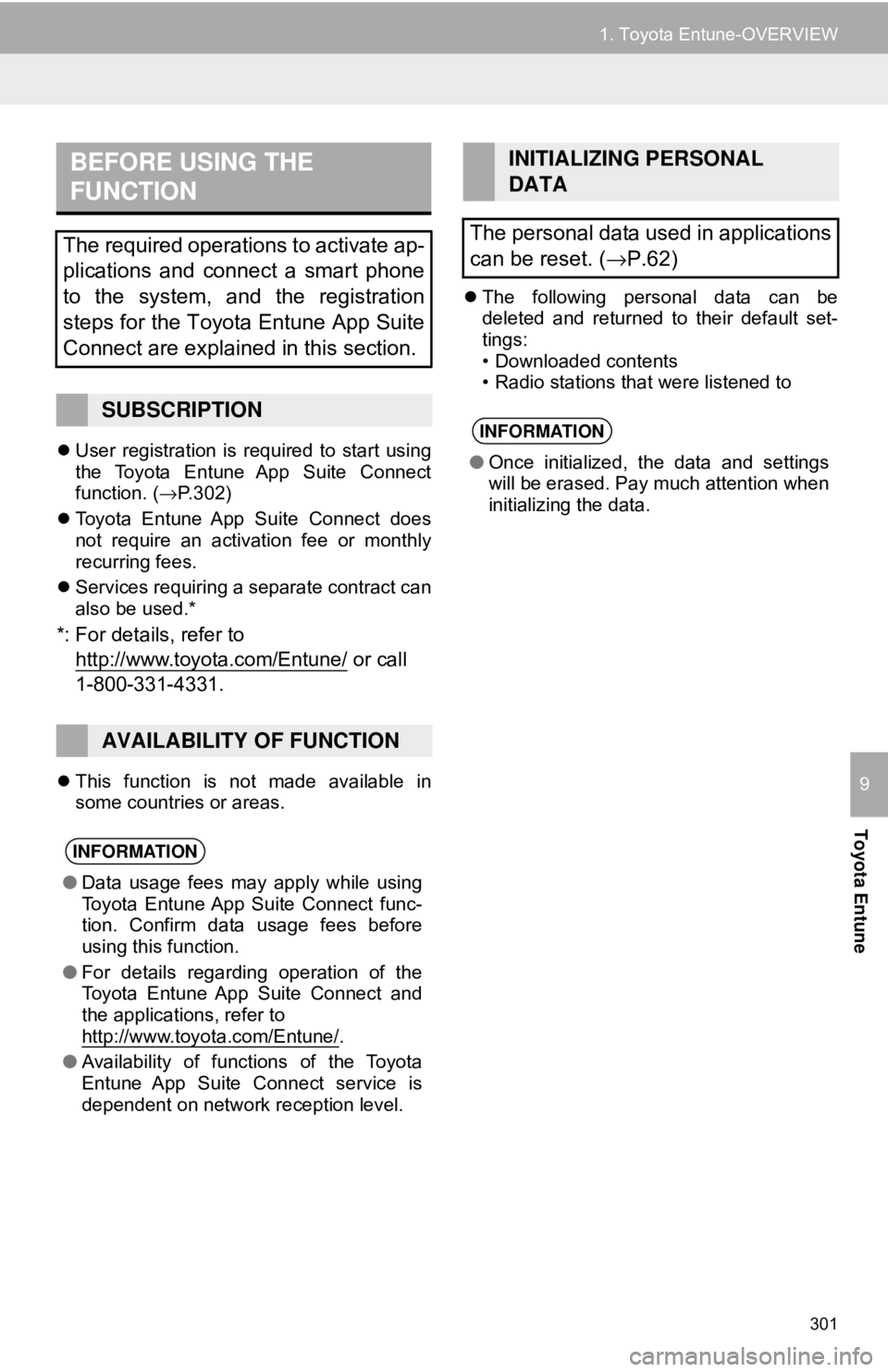
301
1. Toyota Entune-OVERVIEW
Toyota Entune
9
User registration is required to start using
the Toyota Entune App Suite Connect
function. ( →P.302)
Toyota Entune App Suite Connect does
not require an activation fee or monthly
recurring fees.
Services requiring a separate contract can
also be used.*
*: For details, refer to
http://www.toy ota.com/Entune/
or call
1-800-331-4331.
This function is not made available in
some countries or areas.
The following personal data can be
deleted and returned to their default set-
tings:
• Downloaded contents
• Radio stations that were listened to
BEFORE USING THE
FUNCTION
The required operations to activate ap-
plications and connect a smart phone
to the system, and the registration
steps for the Toyota Entune App Suite
Connect are explained in this section.
SUBSCRIPTION
AVAILABILITY OF FUNCTION
INFORMATION
● Data usage fees may apply while using
Toyota Entune App Suite Connect func-
tion. Confirm data usage fees before
using this function.
● For details regarding operation of the
Toyota Entune App Suite Connect and
the applications, refer to
http://www.toyota.com/Entune/
.
● Availability of functions of the Toyota
Entune App Suite Connect service is
dependent on network reception level.
INITIALIZING PERSONAL
DATA
The personal data used in applications
can be reset. ( →P.62)
INFORMATION
●Once initialized, the data and settings
will be erased. Pay much attention when
initializing the data.
Page 302 of 340
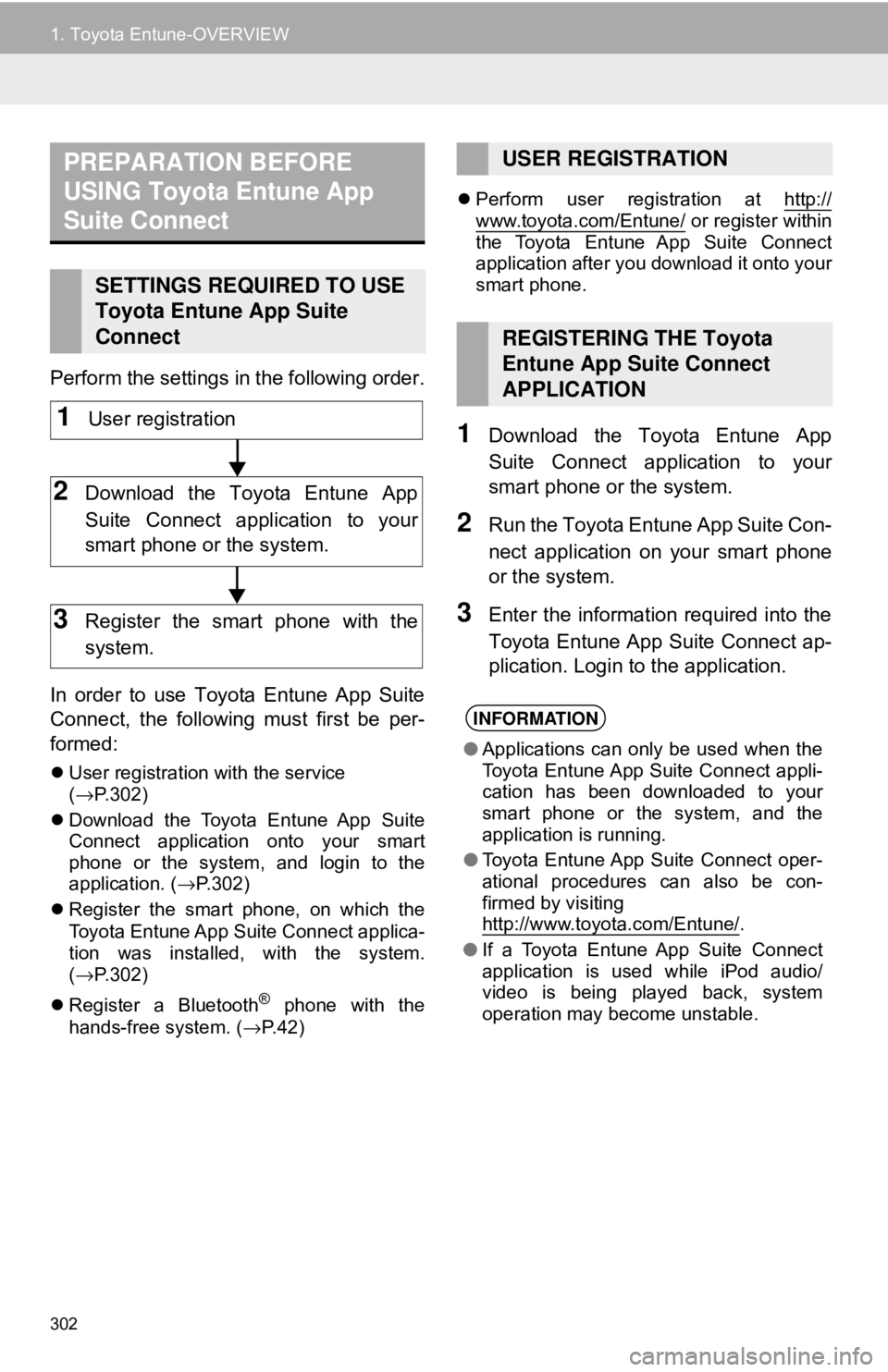
302
1. Toyota Entune-OVERVIEW
Perform the settings in the following order.
In order to use Toyota Entune App Suite
Connect, the following must first be per-
formed:
User registration with the service
(→ P.302)
Download the Toyota Entune App Suite
Connect application onto your smart
phone or the system, and login to the
application. ( →P.302)
Register the smart phone, on which the
Toyota Entune App Suite
Connect applica-
tion was installed, with the system.
( → P.302)
Register a Bluetooth
® phone with the
hands-free system. ( →P. 4 2 )
Perform user registration at http://
www.toyota.com/Entune/ or register within
the Toyota Entune App Suite Connect
application after you download it onto your
smart phone.
1Download the Toyota Entune App
Suite Connect application to your
smart phone or the system.
2Run the Toyota Entune App Suite Con-
nect application on your smart phone
or the system.
3Enter the information required into the
Toyota Entune App Suite Connect ap-
plication. Login to the application.
PREPARATION BEFORE
USING Toyota Entune App
Suite Connect
SETTINGS REQUIRED TO USE
Toyota Entune App Suite
Connect
1User registration
2Download the Toyota Entune App
Suite Connect application to your
smart phone or the system.
3Register the smart phone with the
system.
USER REGISTRATION
REGISTERING THE Toyota
Entune App Suite Connect
APPLICATION
INFORMATION
● Applications can only be used when the
Toyota Entune App Suite Connect appli-
cation has been downloaded to your
smart phone or the system, and the
application is running.
● Toyota Entune App Suite Connect oper-
ational procedures can also be con-
firmed by visiting
http://www.toyota.com/Entune/
.
● If a Toyota Entune App Suite Connect
application is used while iPod audio/
video is being played back, system
operation may become unstable.
Page 303 of 340
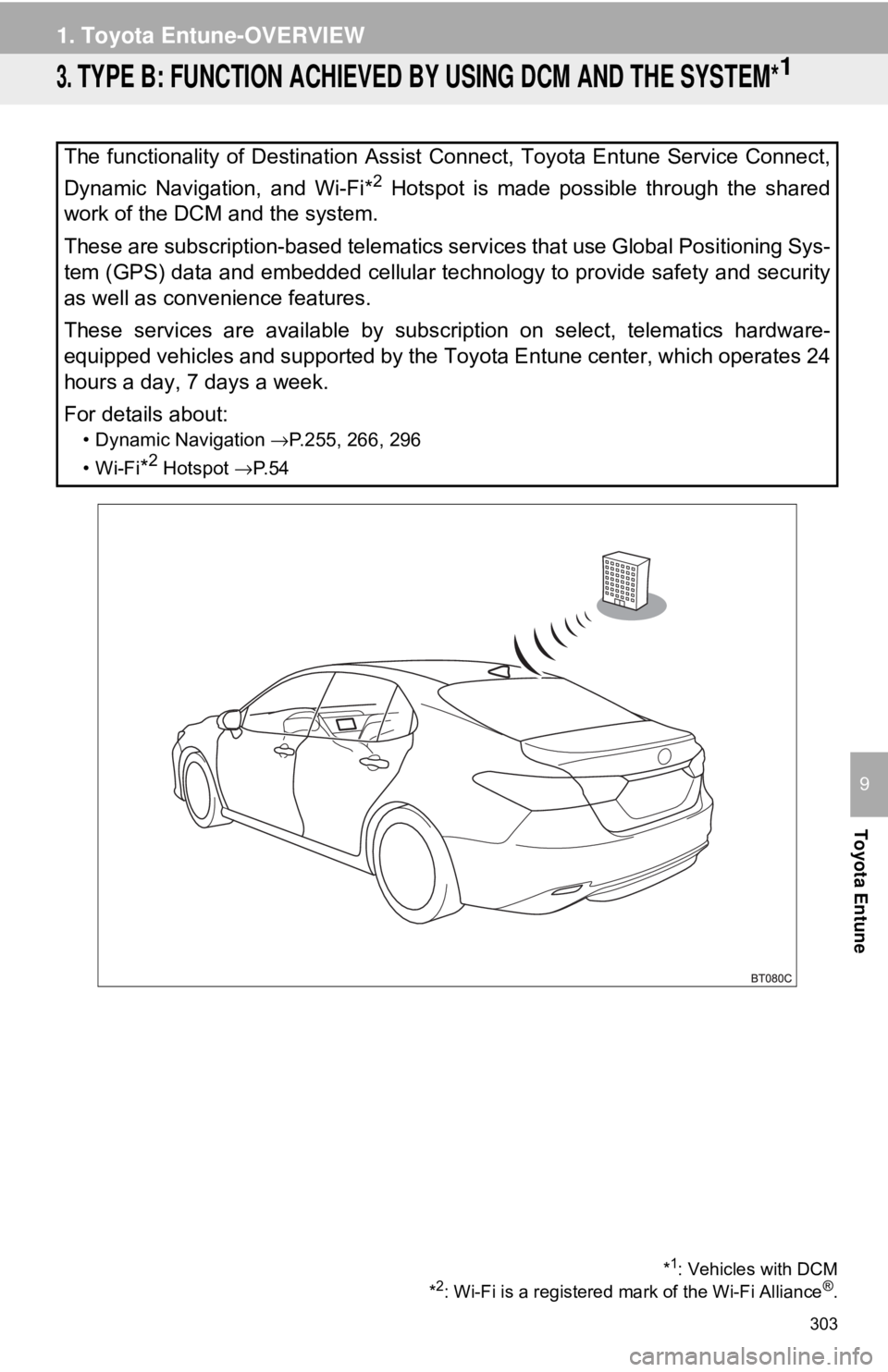
303
1. Toyota Entune-OVERVIEW
Toyota Entune
9
3. TYPE B: FUNCTION ACHIEVED BY USING DCM AND THE SYSTEM*1
The functionality of Destination Assist Connect, Toyota Entune Service Connect,
Dynamic Navigation, and Wi-Fi*
2 Hotspot is made possible through the shared
work of the DCM and the system.
These are subscription-based telematics services that use Global Positioning Sys-
tem (GPS) data and embedded cellular technology to provide safety and \
security
as well as convenience features.
These services are available by subscription on select, telematics hardware-
equipped vehicles and supported by the Toyota Entune center, which operates 24
hours a day, 7 days a week.
For details about:
• Dynamic Navigation →P.255, 266, 296
•Wi-Fi
*2 Hotspot →P. 5 4
*1: Vehicles with DCM
*2: Wi-Fi is a registered mark of the Wi-Fi Alliance®.
Page 304 of 340
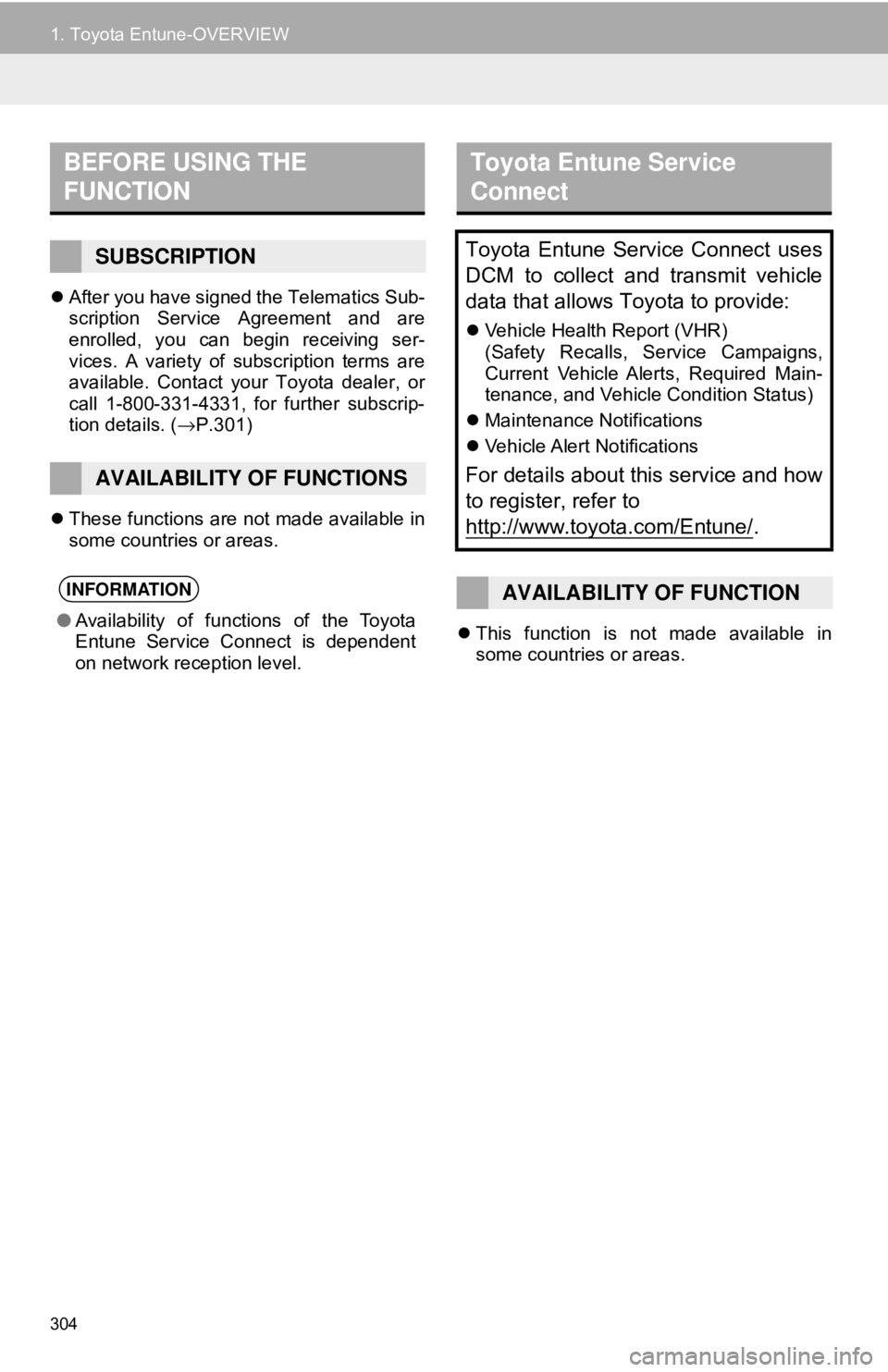
304
1. Toyota Entune-OVERVIEW
After you have signed the Telematics Sub-
scription Service Agreement and are
enrolled, you can begin receiving ser-
vices. A variety of subscription terms are
available. Contact your Toyota dealer, or
call 1-800-331-4331, for further subscrip-
tion details. ( →P.301)
These functions are not made available in
some countries or areas.
This function is not made available in
some countries or areas.
BEFORE USING THE
FUNCTION
SUBSCRIPTION
AVAILABILITY OF FUNCTIONS
INFORMATION
●Availability of functions of the Toyota
Entune Service Connect is dependent
on network reception level.
Toyota Entune Service
Connect
Toyota Entune Service Connect uses
DCM to collect and transmit vehicle
data that allows Toyota to provide:
Vehicle Health Report (VHR)
(Safety Recalls, Service Campaigns,
Current Vehicle Alerts, Required Main-
tenance, and Vehicle Condition Status)
Maintenance Notifications
Vehicle Alert Notifications
For details about this service and how
to register, refer to
http://www.toyota.com/Entune/
.
AVAILABILITY OF FUNCTION
Page 305 of 340
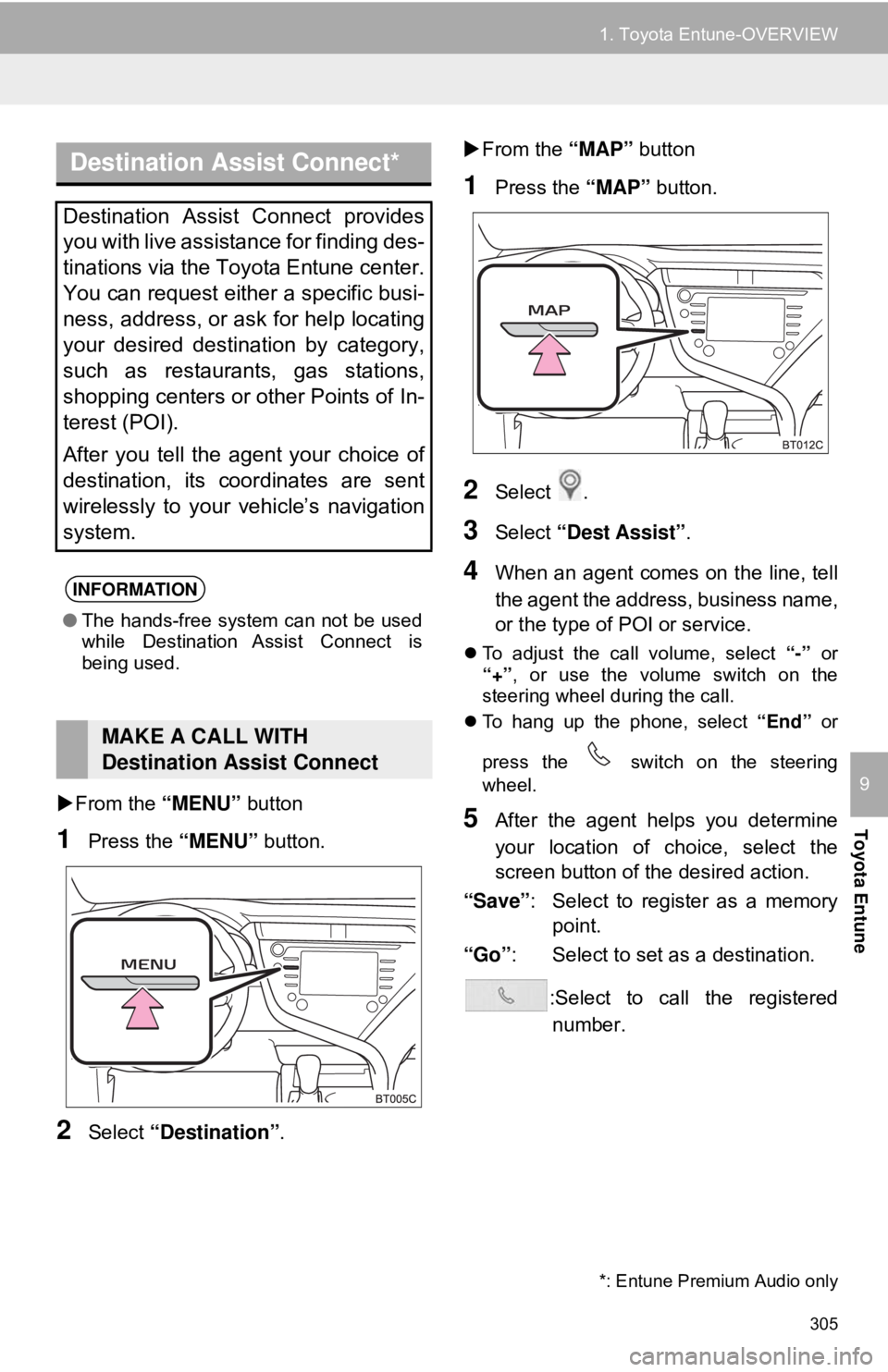
305
1. Toyota Entune-OVERVIEW
Toyota Entune
9From the “MENU” button
1Press the “MENU” button.
2Select “Destination”.
From the “MAP” button
1Press the “MAP” button.
2Select .
3Select “Dest Assist” .
4When an agent comes on the line, tell
the agent the address, business name,
or the type of POI or service.
To adjust the call volume, select “-” or
“+” , or use the volume switch on the
steering wheel during the call.
To hang up the phone, select “End” or
press the switch on the steering
wheel.
5After the agent helps you determine
your location of choice, select the
screen button of the desired action.
“Save” : Select to register as a memory
point.
“Go” : Select to set as a destination.
:Select to call the registerednumber.
Destination Assist Connect*
Destination Assist Connect provides
you with live assistance for finding des-
tinations via the Toyota Entune center.
You can request either a specific busi-
ness, address, or ask for help locating
your desired destination by category,
such as restaurants, gas stations,
shopping centers or other Points of In-
terest (POI).
After you tell the agent your choice of
destination, its coordinates are sent
wirelessly to your vehicle’s navigation
system.
INFORMATION
● The hands-free system can not be used
while Destination Assist Connect is
being used.
MAKE A CALL WITH
Destination Assist Connect
*: Entune Premium Audio only
Page 306 of 340
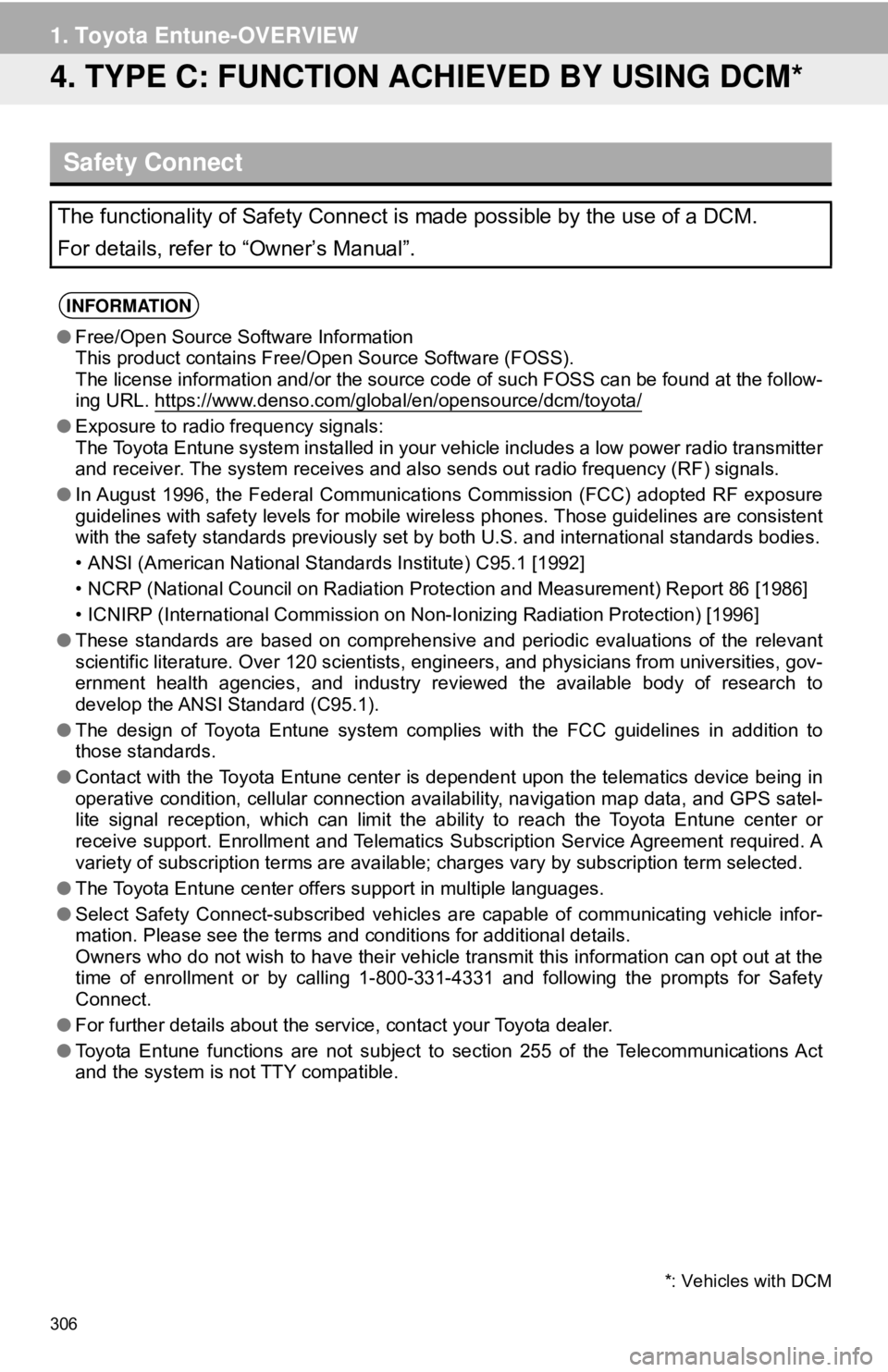
306
1. Toyota Entune-OVERVIEW
4. TYPE C: FUNCTION ACHIEVED BY USING DCM*
Safety Connect
The functionality of Safety Connect is made possible by the use of a DCM\
.
For details, refer to “Owner’s Manual”.
INFORMATION
●Free/Open Source Software Information
This product contains Free/Open Source Software (FOSS).
The license information and/or the source c ode of such FOSS can be found at the follow-
ing URL. https://www.denso.com/global/en/opensource/dcm/toyota/
● Exposure to radio frequency signals:
The Toyota Entune system installed in your vehicle includes a low power radio transmitter
and receiver. The system receives and also sends out radio frequency (RF) signals.
● In August 1996, the Federal Communications Commission (FCC) adopted RF exposure
guidelines with safety levels for mobile wireless phones. Those guidelines are consistent
with the safety standards previously set by both U.S. and international standards bodies.
• ANSI (American National Standards Institute) C95.1 [1992]
• NCRP (National Council on Radiation Prot ection and Measurement) Report 86 [1986]
• ICNIRP (International Commission on Non-Ionizing Radiation Protection) [1996]
● These standards are based on comprehensive and periodic evaluations of the relevant
scientific literature. Over 120 scientists, engineers, and physicians from universities, gov-
ernment health agencies, and industry reviewed the available body of research to
develop the ANSI Standard (C95.1).
● The design of Toyota Entune system complies with the FCC guidelines in addition to
those standards.
● Contact with the Toyota Entune center is dependent upon the telematics device being in
operative condition, cellular connection availability, navigation map data, and GPS satel-
lite signal reception, which can limit the ability to reach the Toyota Entune center or
receive support. Enrollment and Telematics Subscription Service Agreement required. A
variety of subscription terms are available; charges vary by subscription term selected.
● The Toyota Entune center offers support in multiple languages.
● Select Safety Connect-subscribed vehicles are capable of communicating vehicle infor-
mation. Please see the terms and conditions for additional details.
Owners who do not wish to have their vehicle transmit this information can opt out at the
time of enrollment or by calling 1-800-3 31-4331 and following the prompts for Safety
Connect.
● For further details about the service, contact your Toyota dealer.
● Toyota Entune functions are not subject to section 255 of the Telecommunications Act
and the system is not TTY compatible.
*: Vehicles with DCM
Page 307 of 340
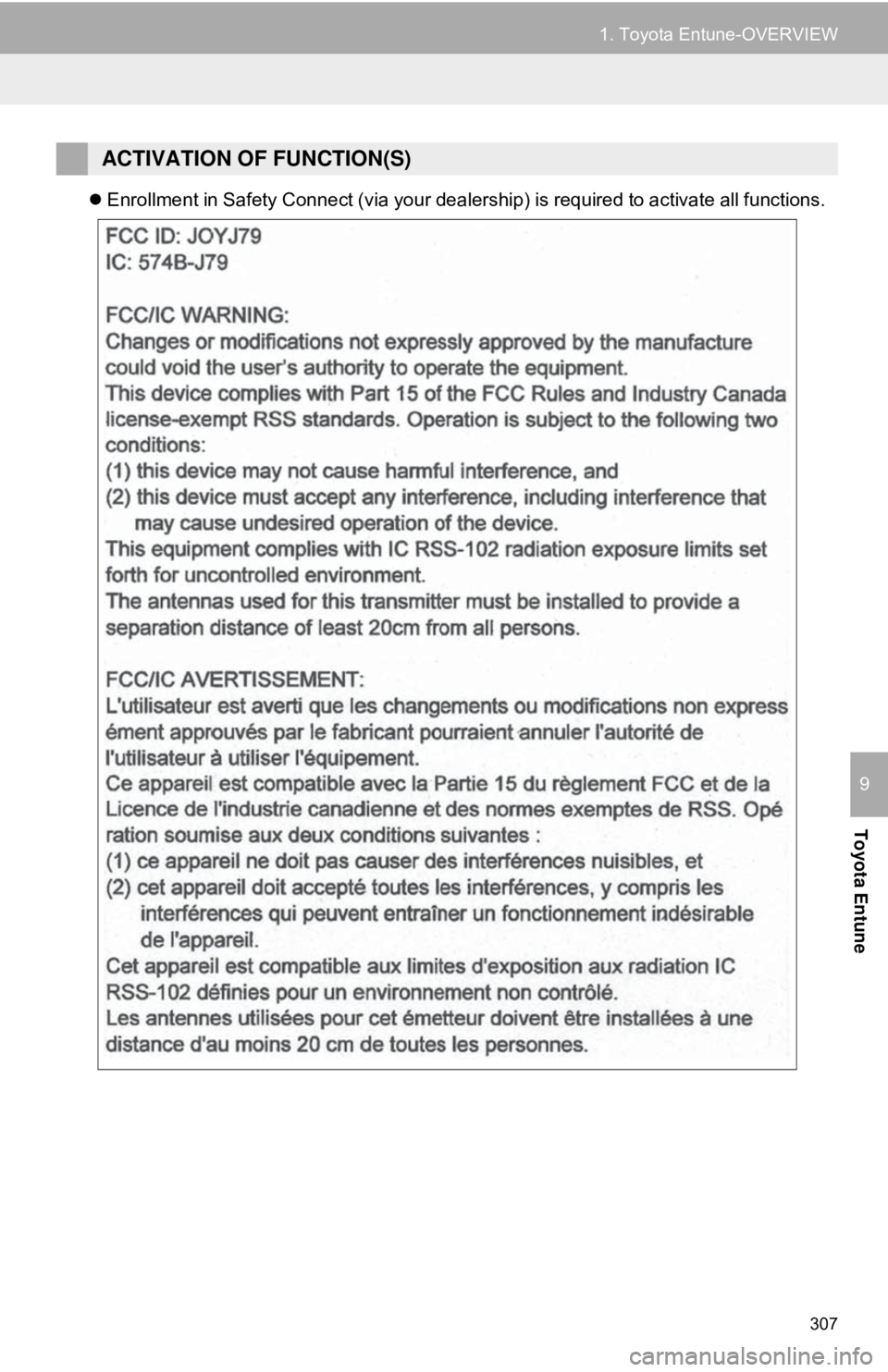
307
1. Toyota Entune-OVERVIEW
Toyota Entune
9
Enrollment in Safety Connect (via your dealership) is required to activate all functions.
ACTIVATION OF FUNCTION(S)
Page 308 of 340
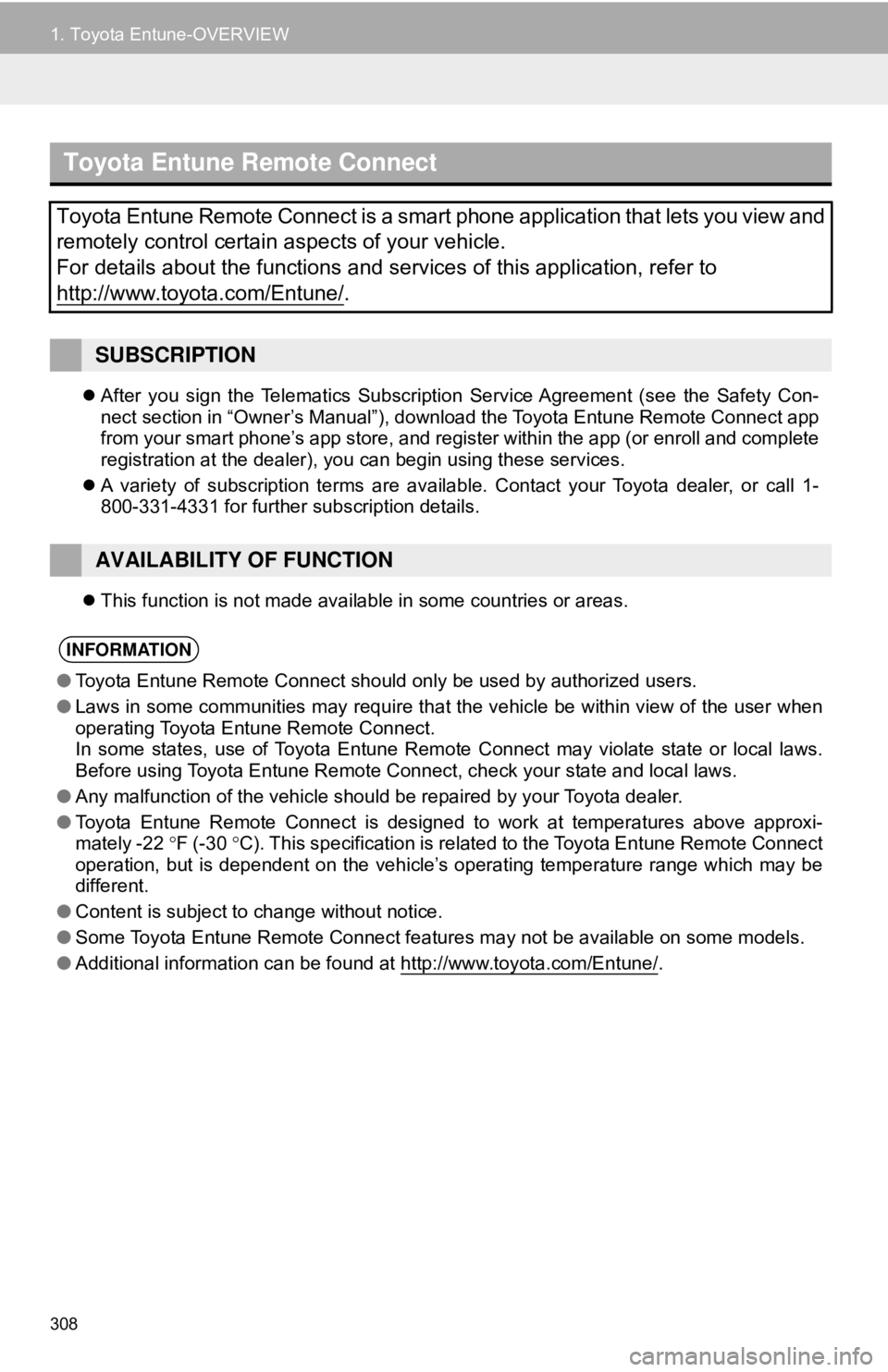
308
1. Toyota Entune-OVERVIEW
After you sign the Telematics Subscription Service Agreement (see the Safety Con-
nect section in “Owner’s Manual”), download the Toyota Entune Remote Connect app
from your smart phone’s app store, and register within the app (or enroll and complete
registration at the dealer), you can begin using these services.
A variety of subscription terms are available. Contact your Toyota dealer, or call 1-
800-331-4331 for further subscription details.
This function is not made available in some countries or areas.
Toyota Entune Remote Connect
Toyota Entune Remote Connect is a smart phone application that lets you view and
remotely control certain aspects of your vehicle.
For details about the functions and services of this application, refer \
to
http://www.toyota.com/Entune/
.
SUBSCRIPTION
AVAILABILITY OF FUNCTION
INFORMATION
●Toyota Entune Remote Connect should only be used by authorized users.
● Laws in some communities may require that the vehicle be within view of the user when
operating Toyota Entune Remote Connect.
In some states, use of Toyota Entune Remote Connect may violate state or local laws.
Before using Toyota Entune Remote Connect, check your state and local laws.
● Any malfunction of the vehicle should be repaired by your Toyota dealer.
● Toyota Entune Remote Connect is designed to work at temperatures above approxi-
mately -22 °F (-30 °C). This specification is related to the Toyota Entune Remote Connect
operation, but is dependent on the vehicle’s operating temperature range which may be
different.
● Content is subject to change without notice.
● Some Toyota Entune Remote Connect features may not be available on some models.
● Additional information can be found at http://www.toyota.com/Entune/
.
Page 309 of 340
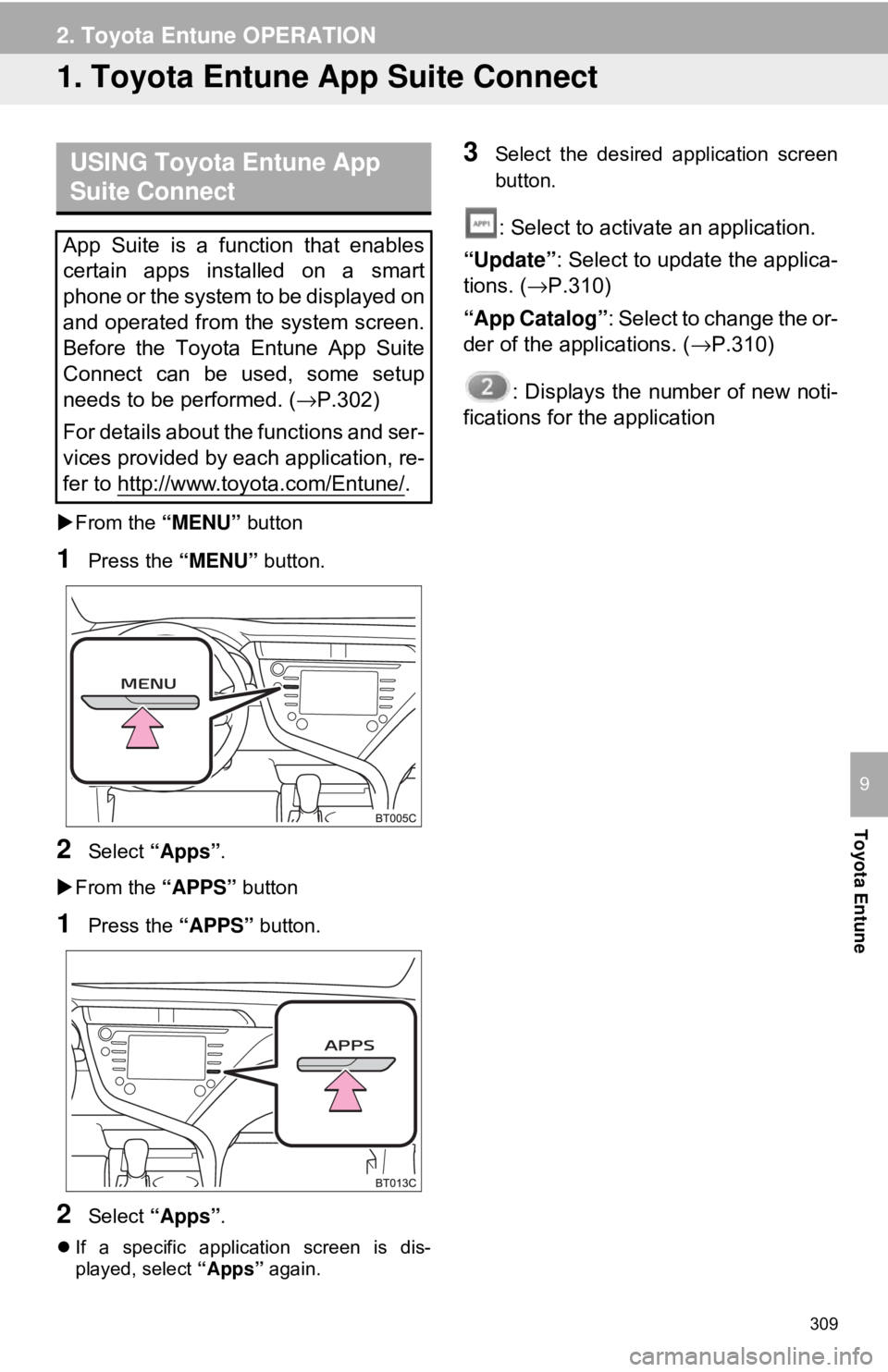
309
Toyota Entune
9
2. Toyota Entune OPERATION
1. Toyota Entune App Suite Connect
From the “MENU” button
1Press the “MENU” button.
2Select “Apps” .
From the “APPS” button
1Press the “APPS” button.
2Select “Apps” .
If a specific application screen is dis-
played, select “Apps” again.
3Select the desired application screen
button.
: Select to activate an application.
“Update” : Select to update the applica-
tions. ( →P.310)
“App Catalog” : Select to change the or-
der of the applications. ( →P.310)
: Displays the number of new noti-
fications for the application
USING Toyota Entune App
Suite Connect
App Suite is a function that enables
certain apps installed on a smart
phone or the system to be displayed on
and operated from the system screen.
Before the Toyota Entune App Suite
Connect can be used, some setup
needs to be performed. ( →P.302)
For details about the functions and ser-
vices provided by each application, re-
fer to http://www.toyota.com/Entune/
.
Page 310 of 340
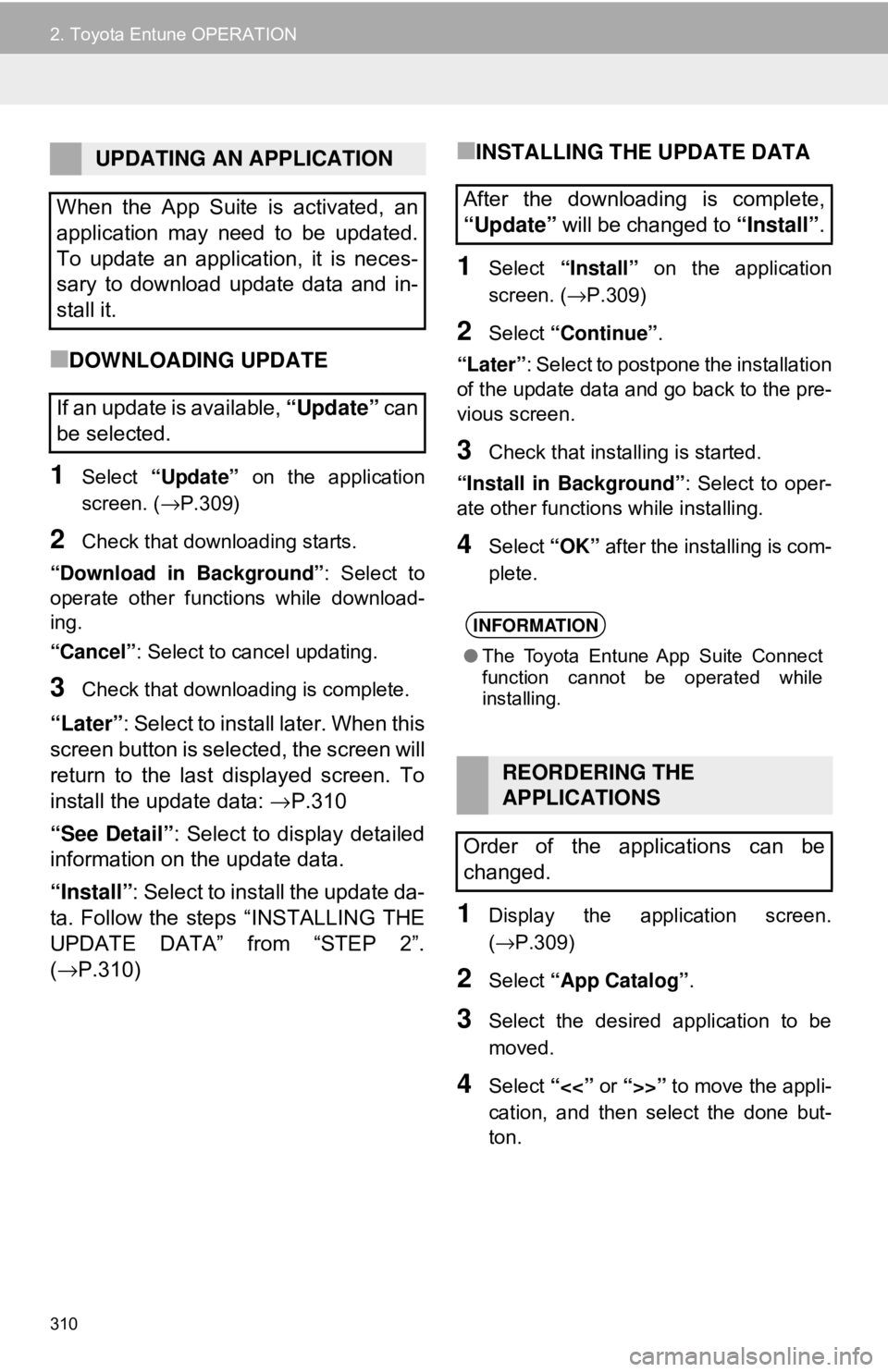
310
2. Toyota Entune OPERATION
■DOWNLOADING UPDATE
1Select “Update” on the application
screen. ( →P.309)
2Check that downloading starts.
“Download in Background” : Select to
operate other functions while download-
ing.
“Cancel” : Select to cancel updating.
3Check that downloading is complete.
“Later”: Select to install later. When this
screen button is selected, the screen will
return to the last displayed screen. To
install the update data: →P.310
“See Detail” : Select to display detailed
information on the update data.
“Install” : Select to install the update da-
ta. Follow the steps “INSTALLING THE
UPDATE DATA” from “STEP 2”.
( → P.310)
■INSTALLING THE UPDATE DATA
1Select “Install” on the application
screen. ( →P.309)
2Select “Continue” .
“Later” : Select to postp one the installation
of the update data and go back to the pre-
vious screen.
3Check that installing is started.
“Install in Background” : Select to oper-
ate other functions while installing.
4Select “OK” after the installing is com-
plete.
1Display the application screen.
(→ P.309)
2Select “App Catalog” .
3Select the desired application to be
moved.
4Select “<<” or “>>” to move the appli-
cation, and then select the done but-
ton.
UPDATING AN APPLICATION
When the App Suite is activated, an
application may need to be updated.
To update an application, it is neces-
sary to download update data and in-
stall it.
If an update is available, “Update” can
be selected.
After the downloading is complete,
“Update” will be changed to “Install”.
INFORMATION
●The Toyota Entune App Suite Connect
function cannot be operated while
installing.
REORDERING THE
APPLICATIONS
Order of the applications can be
changed.