display TOYOTA CAMRY 2018 Accessories, Audio & Navigation (in English)
[x] Cancel search | Manufacturer: TOYOTA, Model Year: 2018, Model line: CAMRY, Model: TOYOTA CAMRY 2018Pages: 340, PDF Size: 7.43 MB
Page 62 of 340
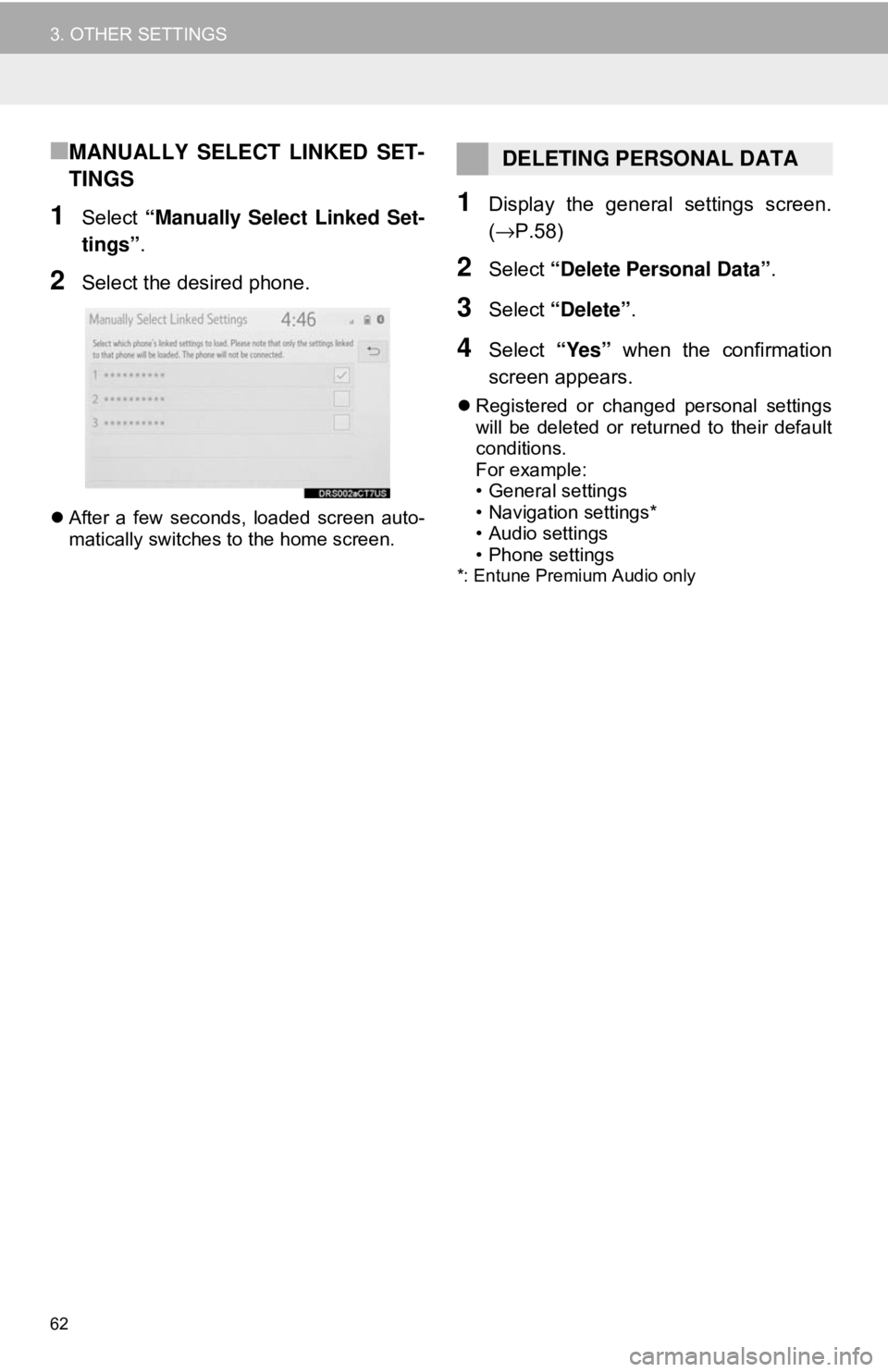
62
3. OTHER SETTINGS
■MANUALLY SELECT LINKED SET-
TINGS
1Select “Manually Select Linked Set-
tings” .
2Select the desired phone.
After a few seconds, loaded screen auto-
matically switches to the home screen.
1Display the general settings screen.
(→ P.58)
2Select “Delete Personal Data” .
3Select “Delete” .
4Select “Yes” when the confirmation
screen appears.
Registered or changed personal settings
will be deleted or returned to their default
conditions.
For example:
• General settings
• Navigation settings*
• Audio settings
• Phone settings
*: Entune Premium Audio only
DELETING PERSONAL DATA
Page 63 of 340
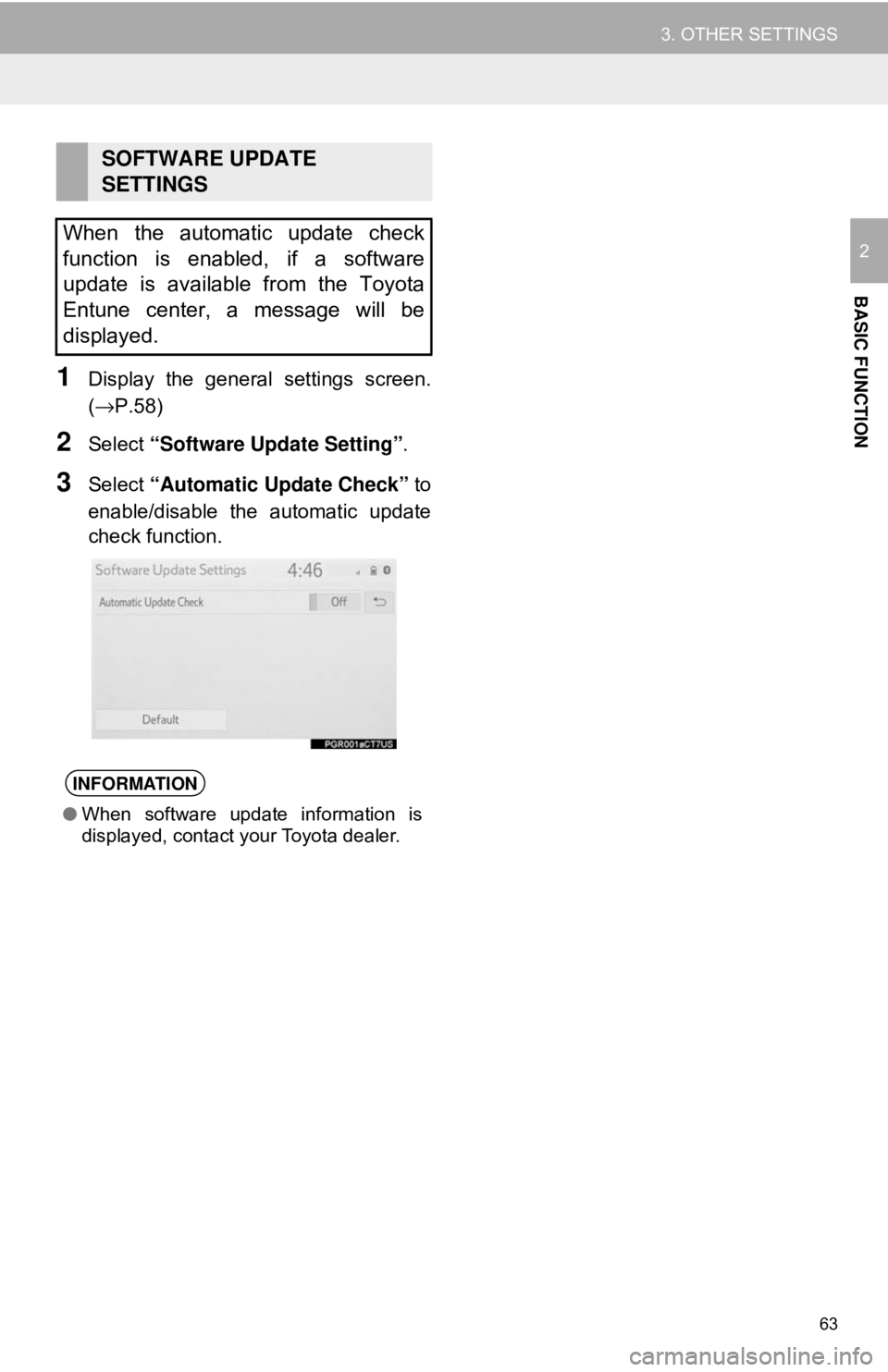
63
3. OTHER SETTINGS
BASIC FUNCTION
2
1Display the general settings screen.
(→P.58)
2Select “Software Update Setting” .
3Select “Automatic Update Check” to
enable/disable the automatic update
check function.
SOFTWARE UPDATE
SETTINGS
When the automatic update check
function is enabled, if a software
update is available from the Toyota
Entune center, a message will be
displayed.
INFORMATION
● When software update information is
displayed, contact your Toyota dealer.
Page 65 of 340
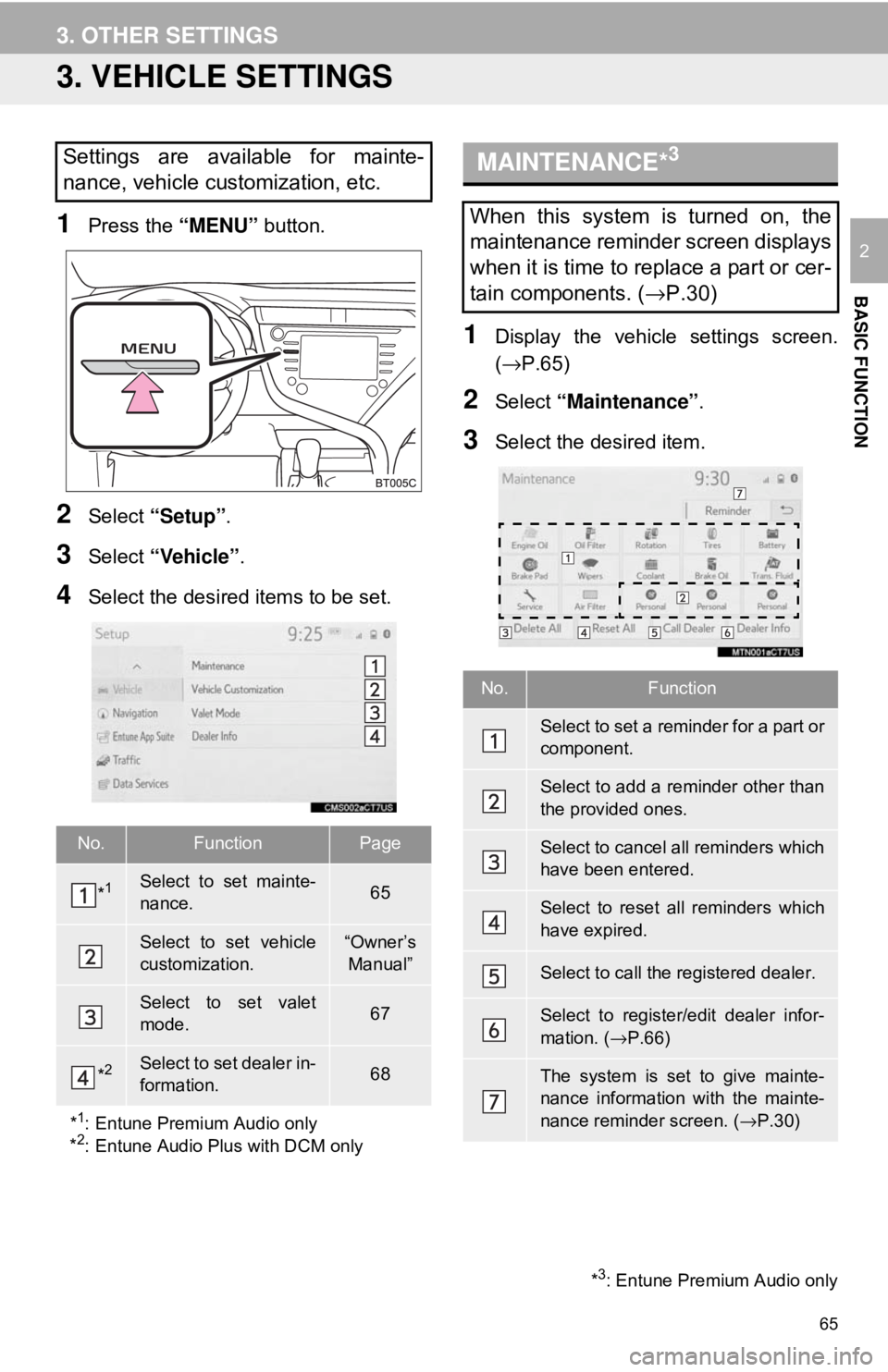
65
3. OTHER SETTINGS
BASIC FUNCTION
2
3. VEHICLE SETTINGS
1Press the “MENU” button.
2Select “Setup” .
3Select “Vehicle”.
4Select the desired items to be set.
1Display the vehicle settings screen.
(→P.65)
2Select “Maintenance” .
3Select the desired item.
Settings are available for mainte-
nance, vehicle customization, etc.
No.FunctionPage
*1Select to set mainte-
nance.65
Select to set vehicle
customization.“Owner’s
Manual”
Select to set valet
mode.67
*2Select to set dealer in-
formation.68
*
1: Entune Premium Audio only
*2: Entune Audio Plus with DCM only
MAINTENANCE*3
When this system is turned on, the
maintenance reminder screen displays
when it is time to replace a part or cer-
tain components. ( →P.30)
No.Function
Select to set a reminder for a part or
component.
Select to add a reminder other than
the provided ones.
Select to cancel all reminders which
have been entered.
Select to reset all reminders which
have expired.
Select to call the registered dealer.
Select to register/edit dealer infor-
mation. ( →P.66)
The system is set to give mainte-
nance information with the mainte-
nance reminder screen. (→ P.30)
*3: Entune Premium Audio only
Page 67 of 340
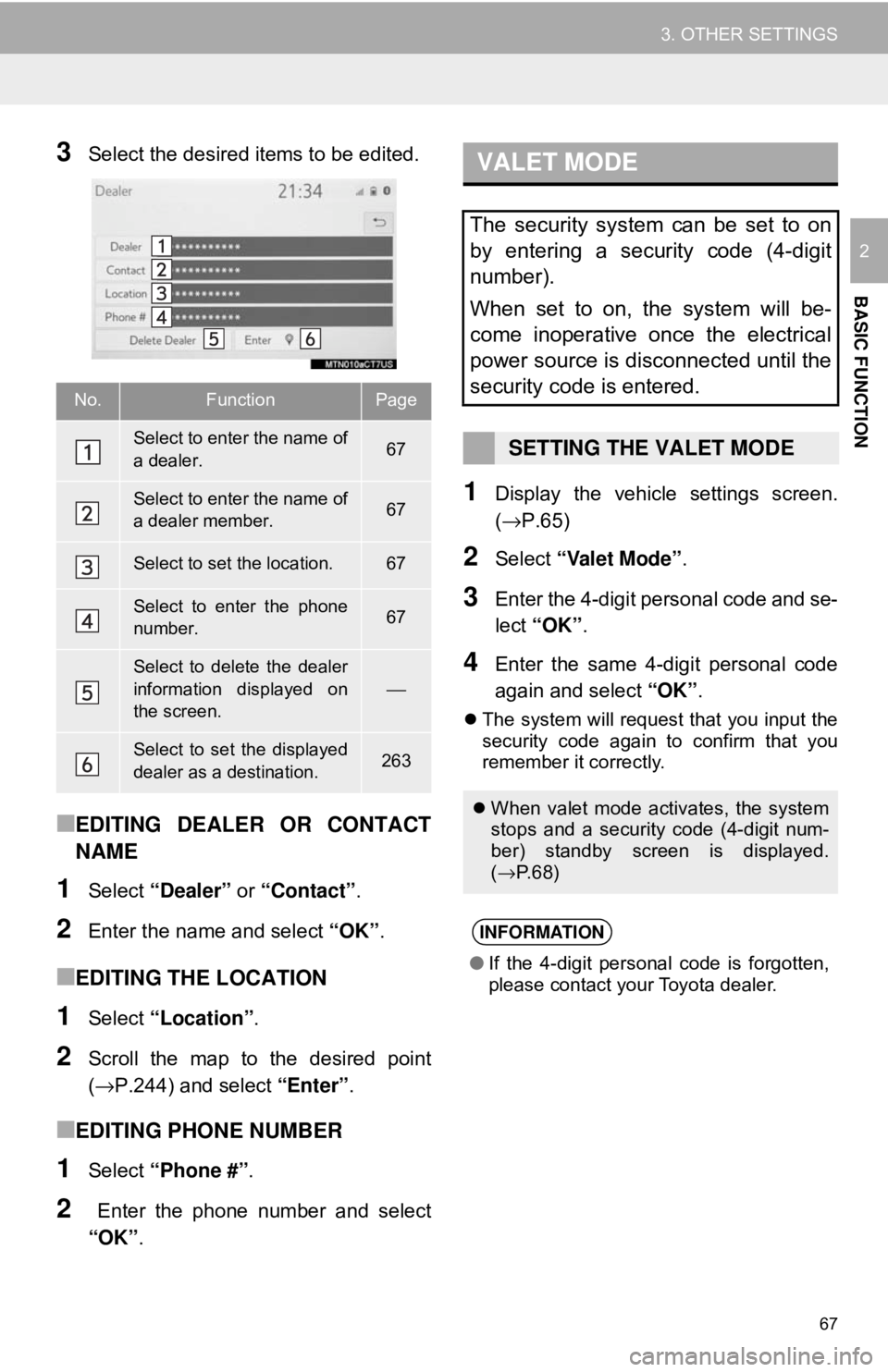
67
3. OTHER SETTINGS
BASIC FUNCTION
2
3Select the desired items to be edited.
■EDITING DEALER OR CONTACT
NAME
1Select “Dealer” or “Contact” .
2Enter the name and select “OK”.
■EDITING THE LOCATION
1Select “Location” .
2Scroll the map to the desired point
(→P.244) and select “Enter”.
■EDITING PHONE NUMBER
1Select “Phone #” .
2 Enter the phone number and select
“OK”.
1Display the vehicle settings screen.
(→P.65)
2Select “Valet Mode” .
3Enter the 4-digit personal code and se-
lect “OK” .
4Enter the same 4-digit personal code
again and select “OK”.
The system will request that you input the
security code again to confirm that you
remember it correctly.
No.FunctionPage
Select to enter the name of
a dealer.67
Select to enter the name of
a dealer member.67
Select to set the location.67
Select to enter the phone
number.67
Select to delete the dealer
information displayed on
the screen.
⎯
Select to set the displayed
dealer as a destination.263
VALET MODE
The security system can be set to on
by entering a security code (4-digit
number).
When set to on, the system will be-
come inoperative once the electrical
power source is disconnected until the
security code is entered.
SETTING THE VALET MODE
When valet mode activates, the system
stops and a security code (4-digit num-
ber) standby screen is displayed.
(→ P. 6 8 )
INFORMATION
●If the 4-digit personal code is forgotten,
please contact your Toyota dealer.
Page 68 of 340
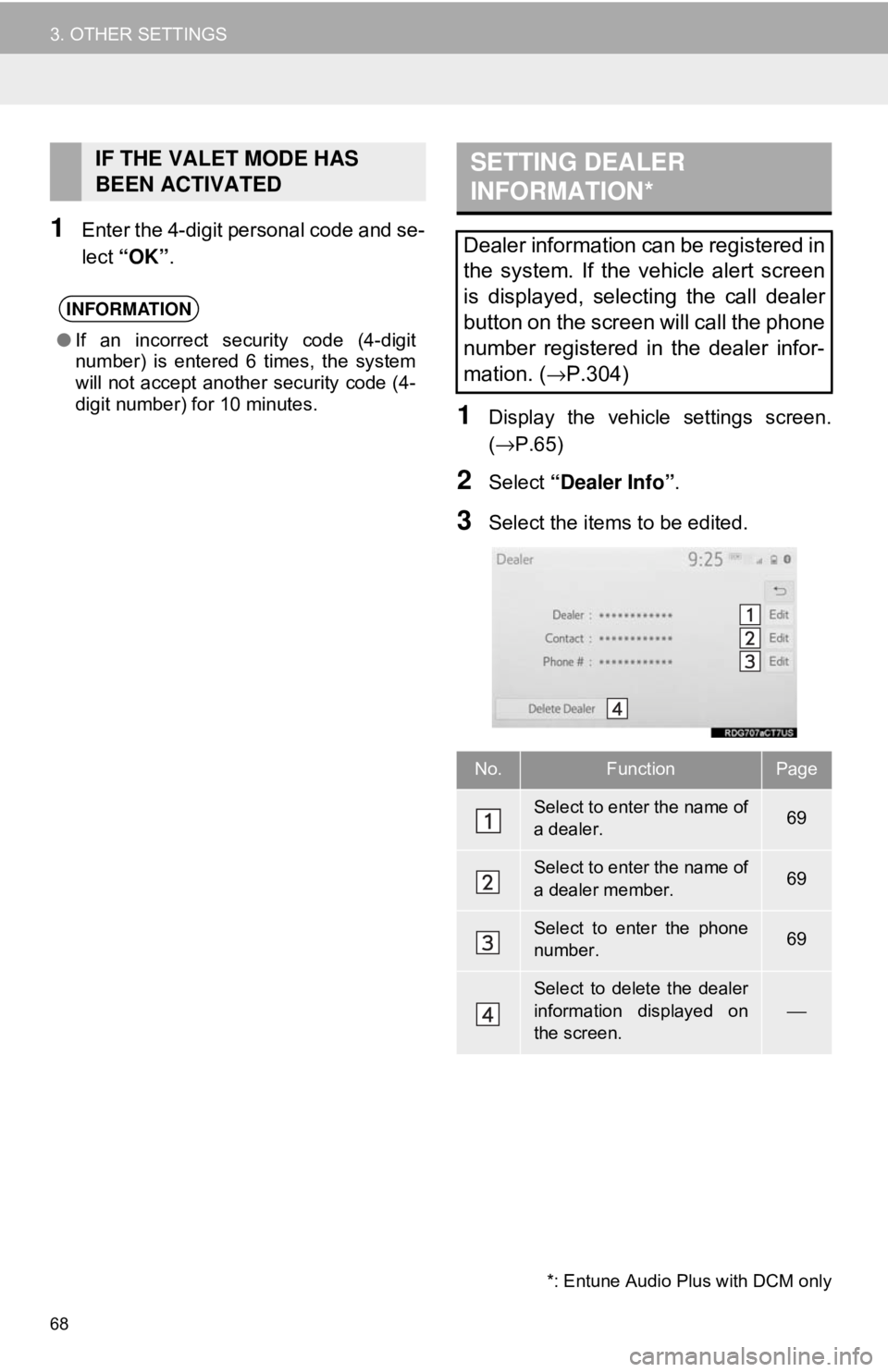
68
3. OTHER SETTINGS
1Enter the 4-digit personal code and se-
lect “OK” .
1Display the vehicle settings screen.
(→P.65)
2Select “Dealer Info” .
3Select the items to be edited.
IF THE VALET MODE HAS
BEEN ACTIVATED
INFORMATION
●If an incorrect security code (4-digit
number) is entered 6 times, the system
will not accept another security code (4-
digit number) for 10 minutes.
SETTING DEALER
INFORMATION*
Dealer information can be registered in
the system. If the vehicle alert screen
is displayed, selecting the call dealer
button on the screen will call the phone
number registered in the dealer infor-
mation. (
→P.304)
No.FunctionPage
Select to enter the name of
a dealer.69
Select to enter the name of
a dealer member.69
Select to enter the phone
number.69
Select to delete the dealer
information displayed on
the screen.
⎯
*: Entune Audio Plus with DCM only
Page 70 of 340
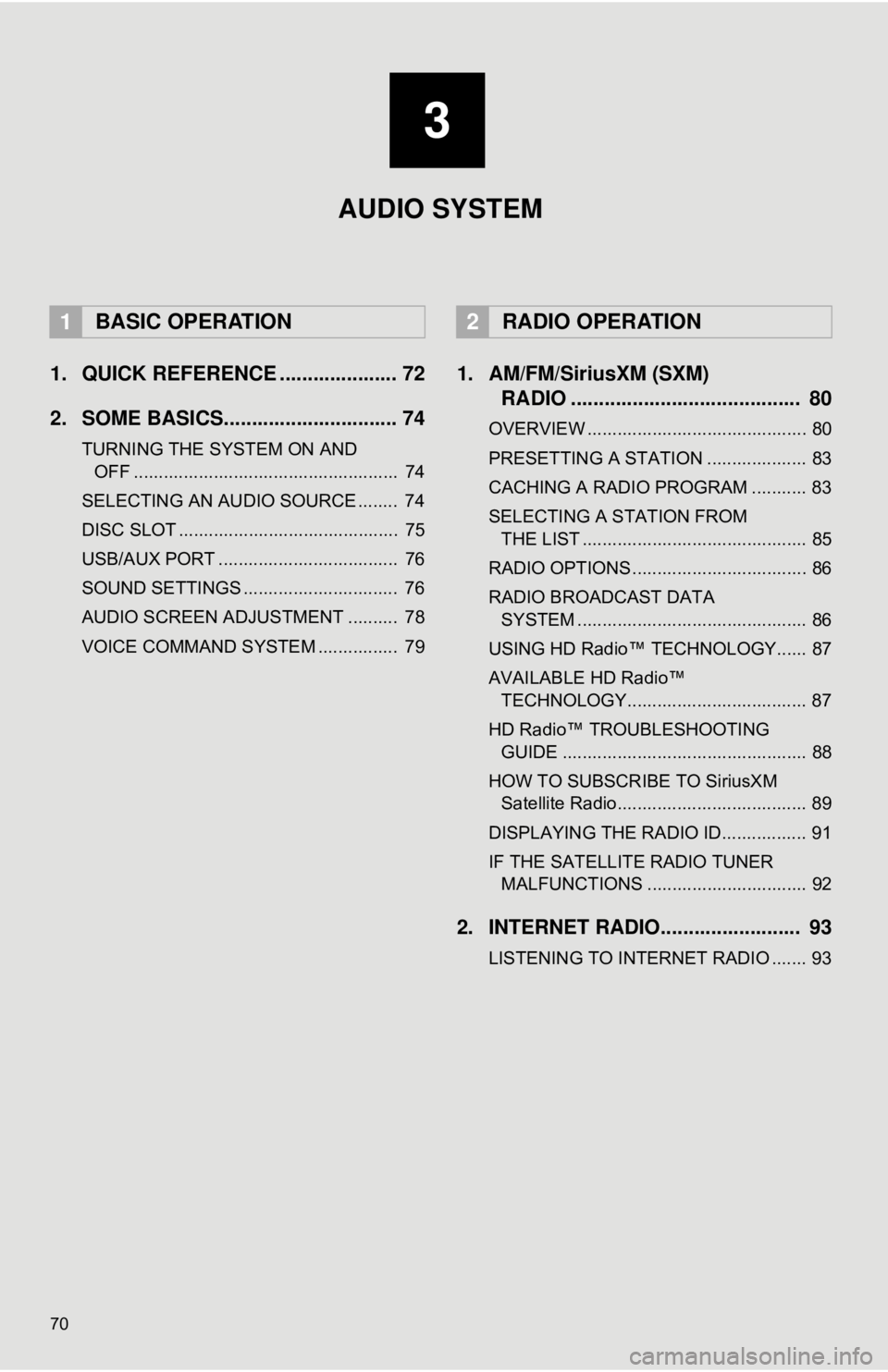
70
1. QUICK REFERENCE ..................... 72
2. SOME BASICS............................... 74
TURNING THE SYSTEM ON AND OFF ..................................................... 74
SELECTING AN AUDIO SOURCE ........ 74
DISC SLOT ............................................ 75
USB/AUX PORT .................................... 76
SOUND SETTINGS ............................... 76
AUDIO SCREEN ADJUSTMENT .......... 78
VOICE COMMAND SYSTEM ................ 79
1. AM/FM/SiriusXM (SXM) RADIO ......................................... 80
OVERVIEW ............................................ 80
PRESETTING A STATION .................... 83
CACHING A RADIO PROGRAM ........... 83
SELECTING A STATION FROM
THE LIST ............................................. 85
RADIO OPTIONS ................................... 86
RADIO BROADCAST DATA SYSTEM .............................................. 86
USING HD Radio™ TECHNOLOGY...... 87
AVAILABLE HD Radio™ TECHNOLOGY.................................... 87
HD Radio™ TROUBLESHOOTING GUIDE ................................................. 88
HOW TO SUBSCRIBE TO SiriusXM Satellite Radio...................................... 89
DISPLAYING THE RADIO ID................. 91
IF THE SATELLITE RADIO TUNER MALFUNCTIONS ................................ 92
2. INTERNET RADIO......................... 93
LISTENING TO INTERNET RADIO ....... 93
1BASIC OPERATION2RADIO OPERATION
3
AUDIO SYSTEM
Page 75 of 340
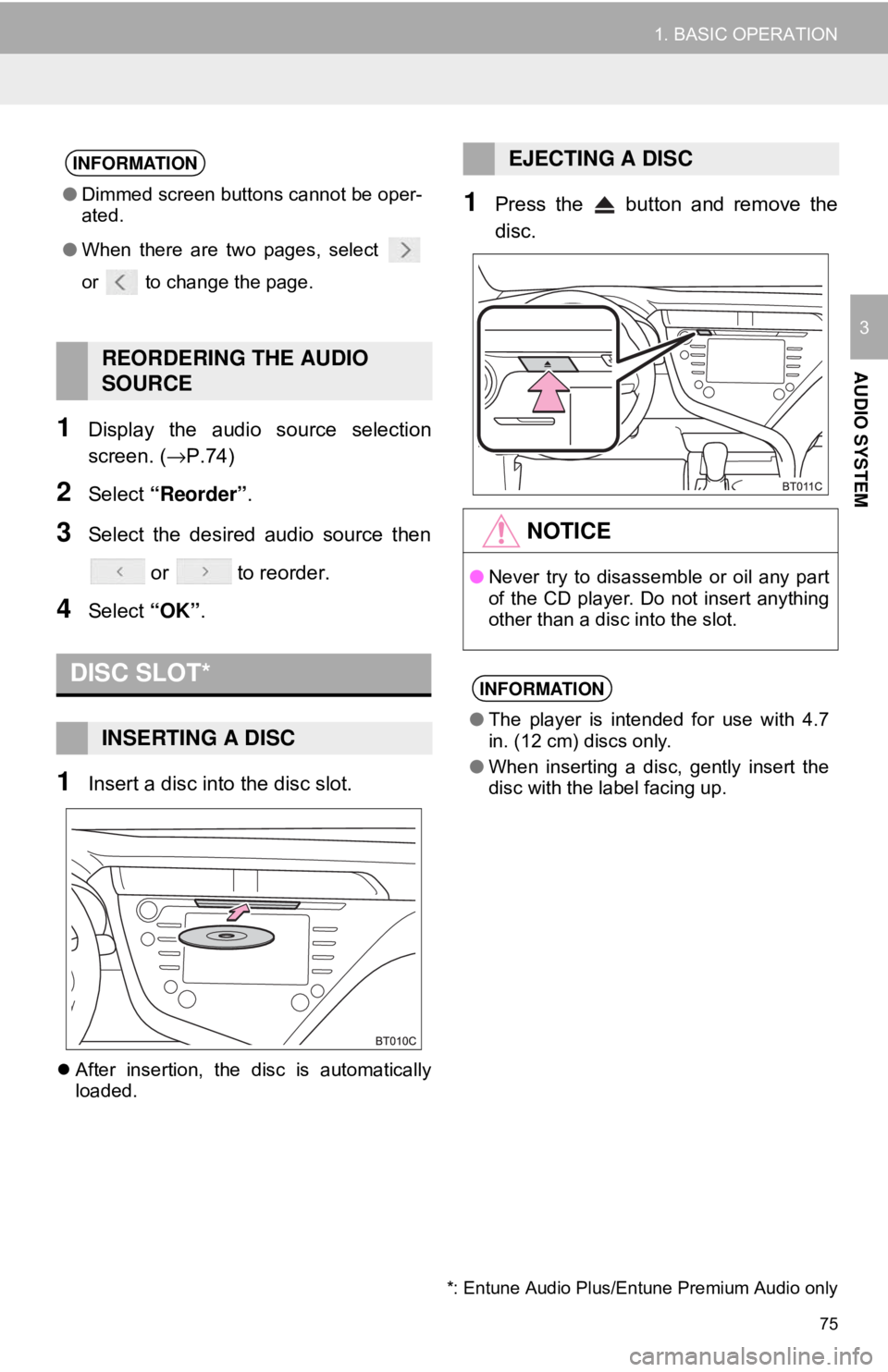
75
1. BASIC OPERATION
AUDIO SYSTEM
3
1Display the audio source selection
screen. (→P.74)
2Select “Reorder” .
3Select the desired audio source then
or to reorder.
4Select “OK”.
1Insert a disc into the disc slot.
After insertion, the disc is automatically
loaded.
1Press the button and remove the
disc.
INFORMATION
●Dimmed screen buttons cannot be oper-
ated.
● When there are two pages, select
or to change the page.
REORDERING THE AUDIO
SOURCE
DISC SLOT*
INSERTING A DISC
EJECTING A DISC
NOTICE
●Never try to disassemble or oil any part
of the CD player. Do not insert anything
other than a disc into the slot.
INFORMATION
●The player is intended for use with 4.7
in. (12 cm) discs only.
● When inserting a disc, gently insert the
disc with the label facing up.
*: Entune Audio Plus/Entune Premium Audio only
Page 76 of 340
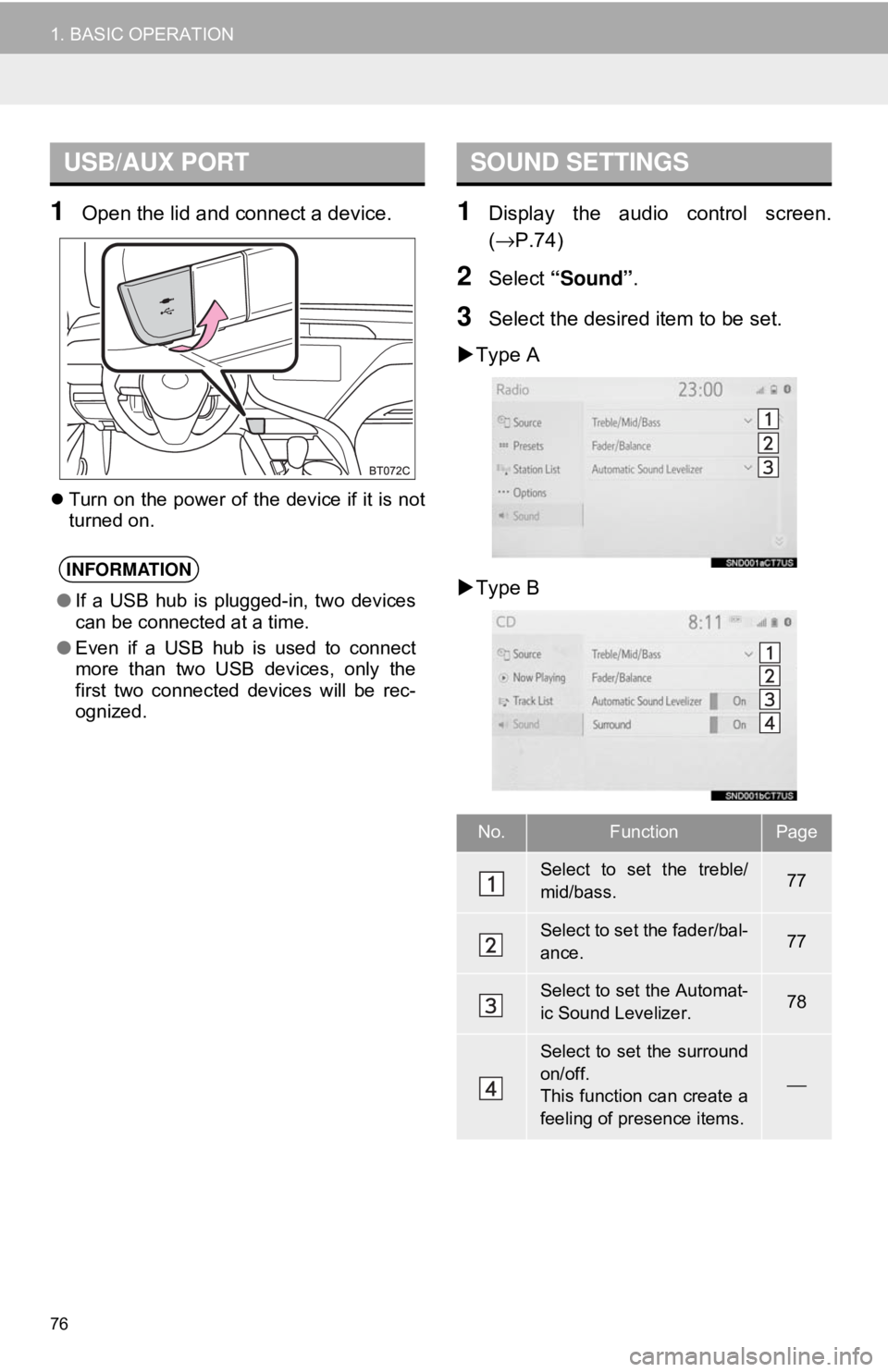
76
1. BASIC OPERATION
1Open the lid and connect a device.
Turn on the power of the device if it is not
turned on.
1Display the audio control screen.
(→ P.74)
2Select “Sound” .
3Select the desired item to be set.
Type A
Type B
USB/AUX PORT
INFORMATION
● If a USB hub is plugged-in, two devices
can be connected at a time.
● Even if a USB hub is used to connect
more than two USB devices, only the
first two connected devices will be rec-
ognized.
SOUND SETTINGS
No.FunctionPage
Select to set the treble/
mid/bass.77
Select to set the fader/bal-
ance.77
Select to set the Automat-
ic Sound Levelizer.78
Select to set the surround
on/off.
This function can create a
feeling of presence items.
⎯
Page 78 of 340
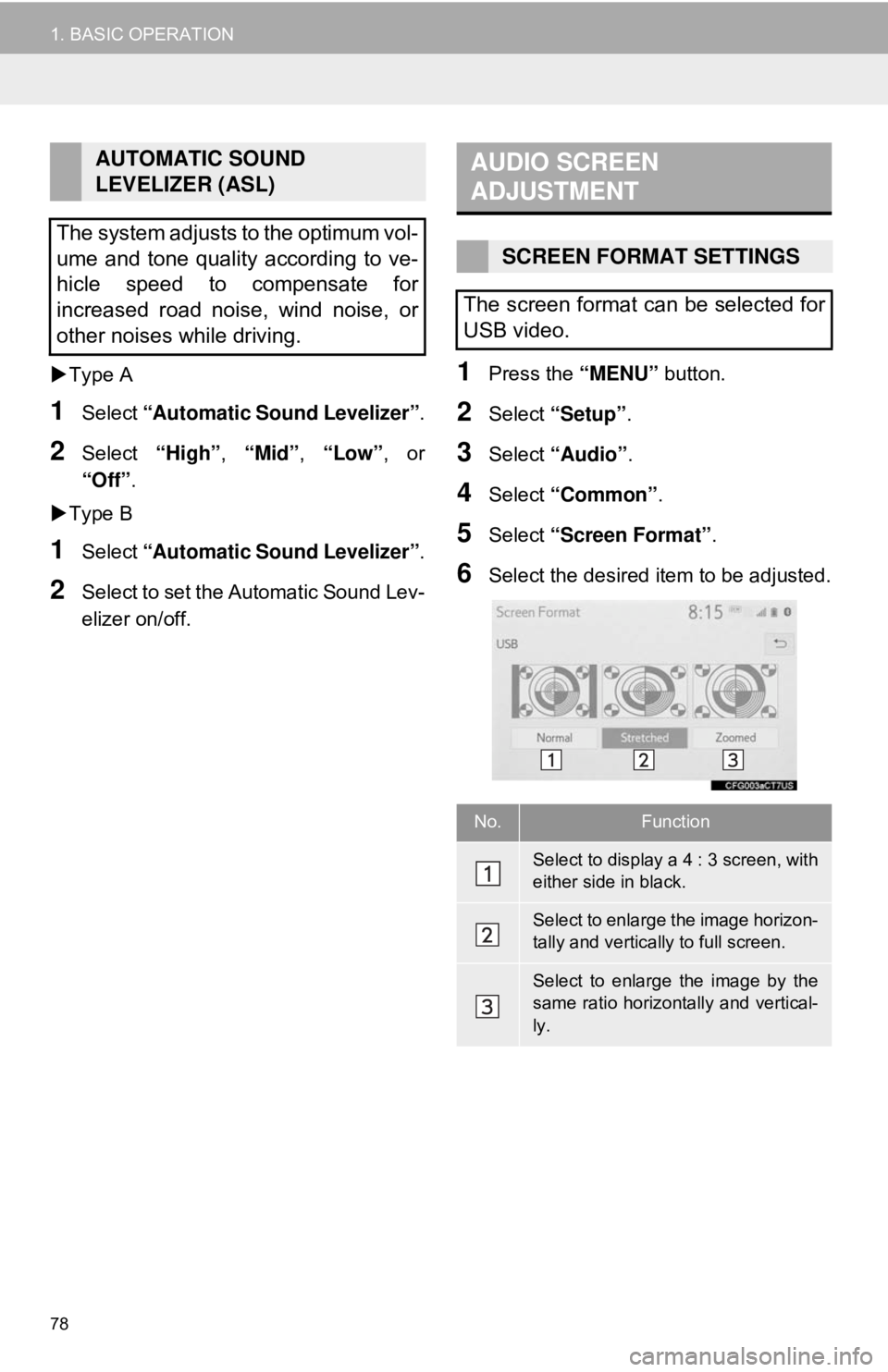
78
1. BASIC OPERATION
Type A
1Select “Automatic Sound Levelizer” .
2Select “High”, “Mid”, “Low”, or
“Off” .
Type B
1Select “Automatic Sound Levelizer” .
2Select to set the Automatic Sound Lev-
elizer on/off.
1Press the “MENU” button.
2Select “Setup”.
3Select “Audio” .
4Select “Common” .
5Select “Screen Format” .
6Select the desired item to be adjusted.
AUTOMATIC SOUND
LEVELIZER (ASL)
The system adjusts to the optimum vol-
ume and tone quality according to ve-
hicle speed to compensate for
increased road noise, wind noise, or
other noises while driving.AUDIO SCREEN
ADJUSTMENT
SCREEN FORMAT SETTINGS
The screen format can be selected for
USB video.
No.Function
Select to display a 4 : 3 screen, with
either side in black.
Select to enlarge the image horizon-
tally and vertically to full screen.
Select to enlarge the image by the
same ratio horizontally and vertical-
ly.
Page 79 of 340
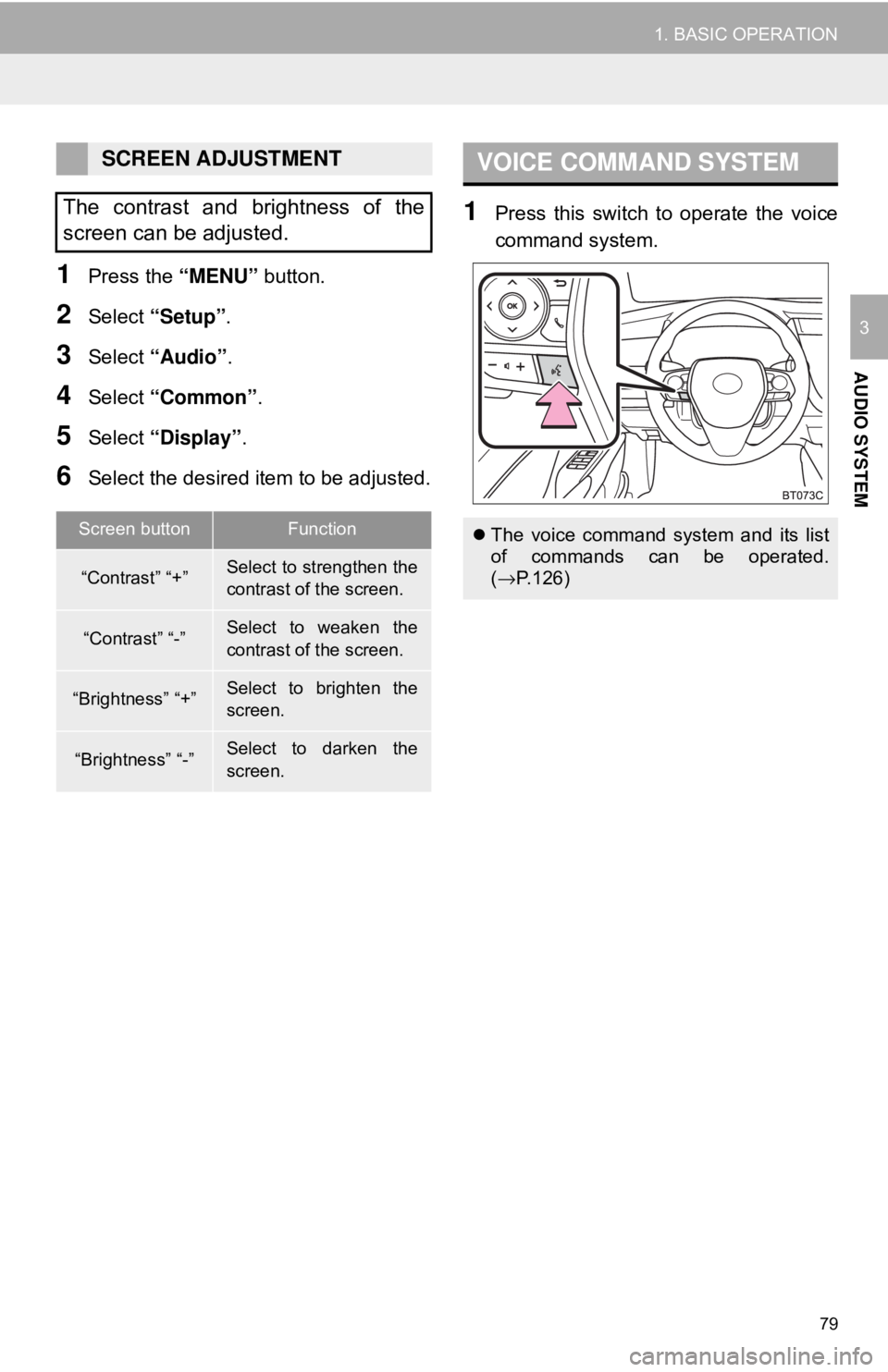
79
1. BASIC OPERATION
AUDIO SYSTEM
3
1Press the “MENU” button.
2Select “Setup” .
3Select “Audio” .
4Select “Common” .
5Select “Display” .
6Select the desired item to be adjusted.
1Press this switch to operate the voice
command system.
SCREEN ADJUSTMENT
The contrast and brightness of the
screen can be adjusted.
Screen buttonFunction
“Contrast” “+”Select to strengthen the
contrast of the screen.
“Contrast” “-”Select to weaken the
contrast of the screen.
“Brightness” “+”Select to brighten the
screen.
“Brightness” “-”Select to darken the
screen.
VOICE COMMAND SYSTEM
The voice command system and its list
of commands can be operated.
(→ P.126)