warning TOYOTA CAMRY 2018 Accessories, Audio & Navigation (in English)
[x] Cancel search | Manufacturer: TOYOTA, Model Year: 2018, Model line: CAMRY, Model: TOYOTA CAMRY 2018Pages: 340, PDF Size: 7.43 MB
Page 3 of 340
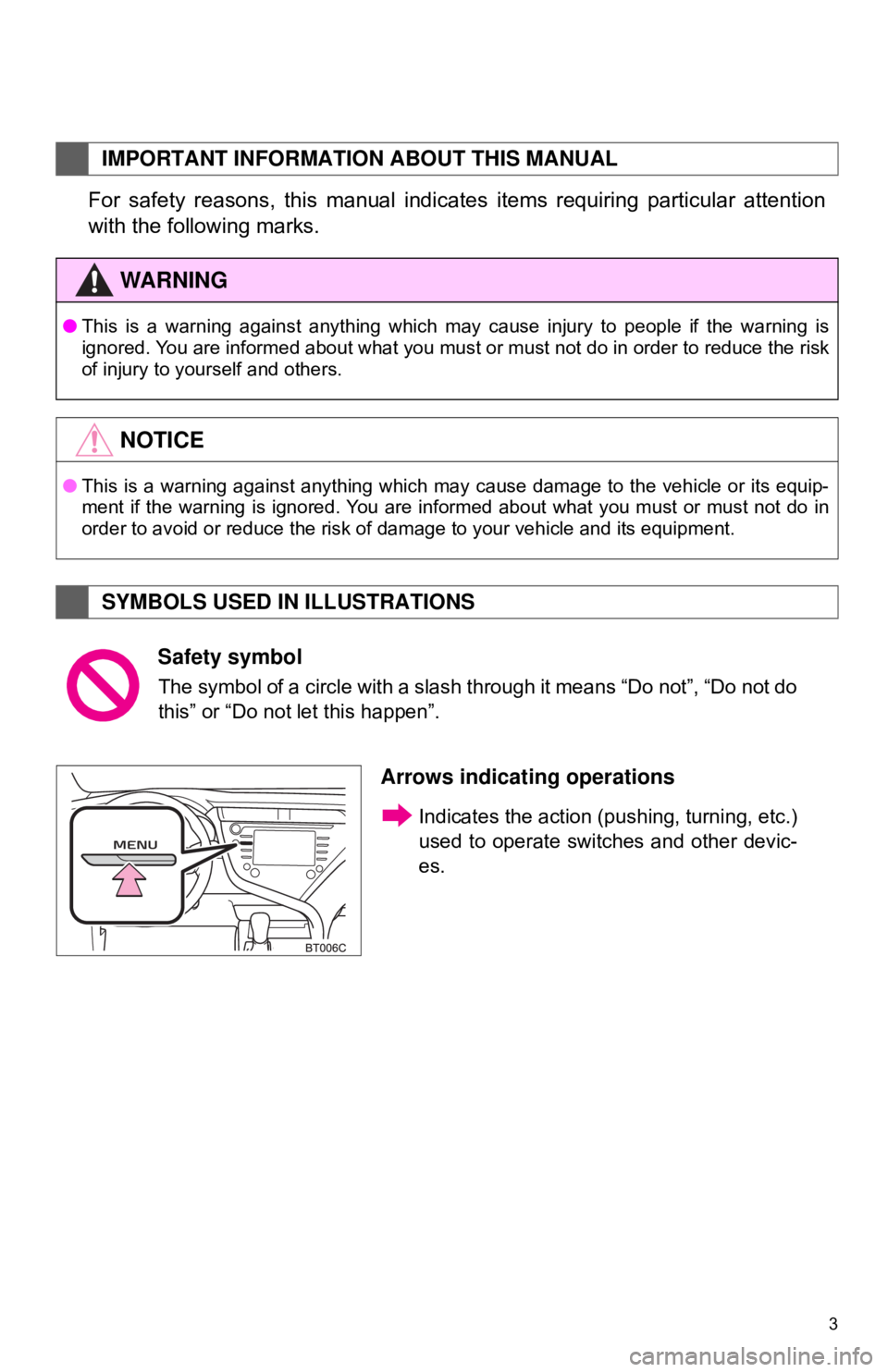
3
For safety reasons, this manual indicates items requiring particular attention
with the following marks.
IMPORTANT INFORMATION ABOUT THIS MANUAL
WA R N I N G
●This is a warning against anything which may cause injury to people if the warning is
ignored. You are informed about what you must or must not do in order to reduce the risk
of injury to yourself and others.
NOTICE
●This is a warning against anything which may cause damage to the vehicle or its equip-
ment if the warning is ignored. You are informed about what you must or must not do in
order to avoid or reduce the risk of damage to your vehicle and its equipment.
SYMBOLS USED IN ILLUSTRATIONS
Safety symbol
The symbol of a circle with a slash through it means “Do not”, “Do not do
this” or “Do not let this happen”.
Arrows indicating operations
Indicates the action ( pushing, turning, etc.)
used to operate swit ches and other devic-
es.
Page 89 of 340
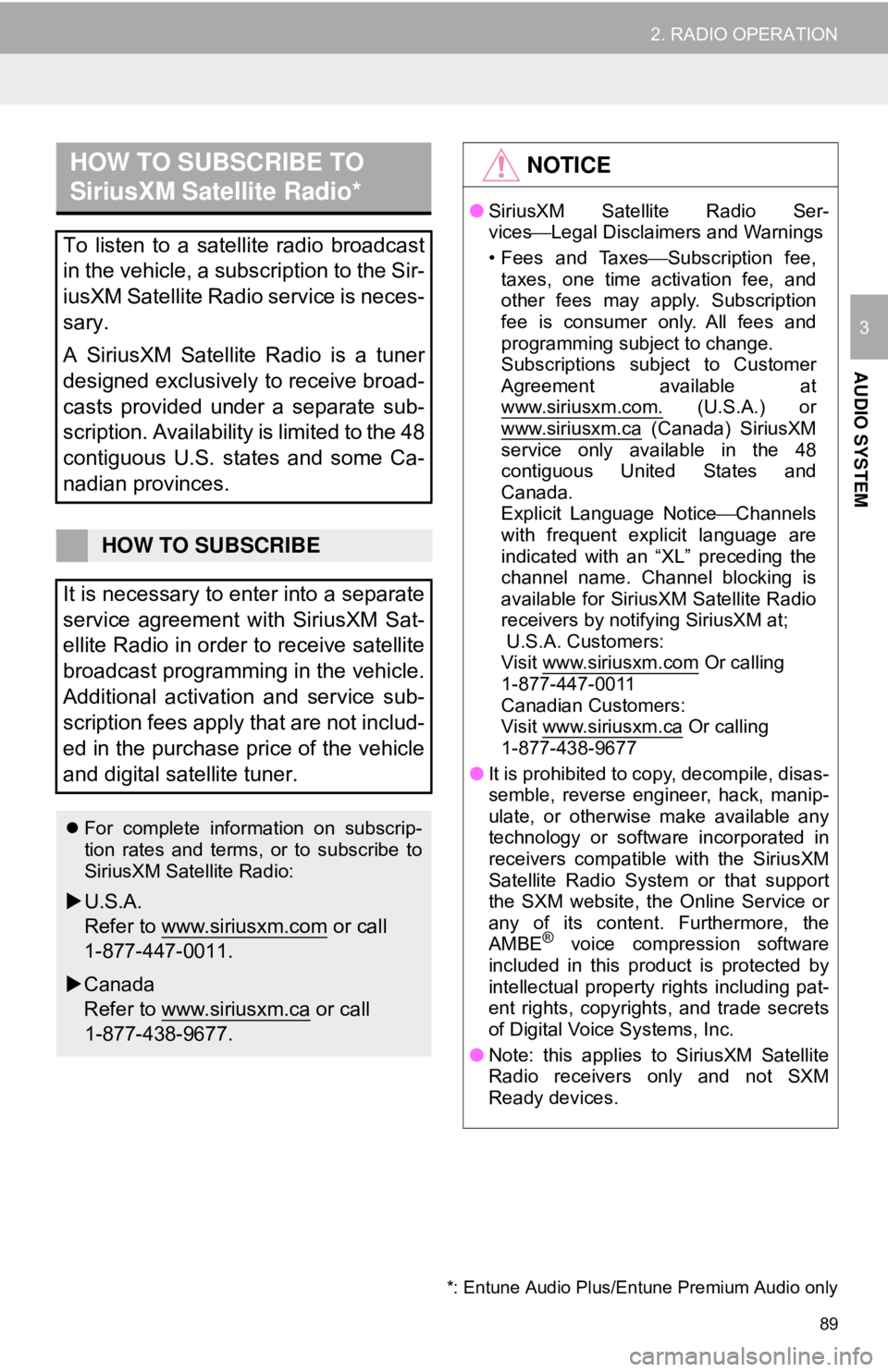
89
2. RADIO OPERATION
AUDIO SYSTEM
3
HOW TO SUBSCRIBE TO
SiriusXM Satellite Radio*
To listen to a satellite radio broadcast
in the vehicle, a subscription to the Sir-
iusXM Satellite Radio service is neces-
sary.
A SiriusXM Satellite Radio is a tuner
designed exclusively to receive broad-
casts provided under a separate sub-
scription. Availability is limited to the 48
contiguous U.S. states and some Ca-
nadian provinces.
HOW TO SUBSCRIBE
It is necessary to enter into a separate
service agreement with SiriusXM Sat-
ellite Radio in order to receive satellite
broadcast programming in the vehicle.
Additional activation and service sub-
scription fees apply that are not includ-
ed in the purchase price of the vehicle
and digital satellite tuner.
For complete information on subscrip-
tion rates and terms, or to subscribe to
SiriusXM Satellite Radio:
U.S.A.
Refer to www.siriusxm.com
or call
1-877-447-0011.
Canada
Refer to www.siriusxm.ca
or call
1-877-438-9677.
NOTICE
● SiriusXM Satellite Radio Ser-
vices ⎯Legal Disclaimers and Warnings
• Fees and Taxes ⎯Subscription fee,
taxes, one time activation fee, and
other fees may apply. Subscription
fee is consumer only. All fees and
programming subject to change.
Subscriptions subject to Customer
Agreement available at
www.siriusxm.com.
(U.S.A.) or
www.siriusxm.ca (Canada) SiriusXM
service only available in the 48
contiguous United States and
Canada.
Explicit Language Notice ⎯Channels
with frequent explicit language are
indicated with an “XL” preceding the
channel name. Channel blocking is
available for SiriusXM Satellite Radio
receivers by notifying SiriusXM at;
U.S.A. Customers:
Visit www.siriusxm.com
Or calling
1-877-447-0011
Canadian Customers:
Visit www.siriusxm.ca
Or calling
1-877-438-9677
● It is prohibited to copy, decompile, disas-
semble, reverse engineer, hack, manip-
ulate, or otherwise make available any
technology or software incorporated in
receivers compatible with the SiriusXM
Satellite Radio System or that support
the SXM website, the Online Service or
any of its content. Furthermore, the
AMBE
® voice compression software
included in this product is protected by
intellectual property rights including pat-
ent rights, copyrights, and trade secrets
of Digital Voice Systems, Inc.
● Note: this applies to SiriusXM Satellite
Radio receivers only and not SXM
Ready devices.
*: Entune Audio Plus/Entune Premium Audio only
Page 284 of 340
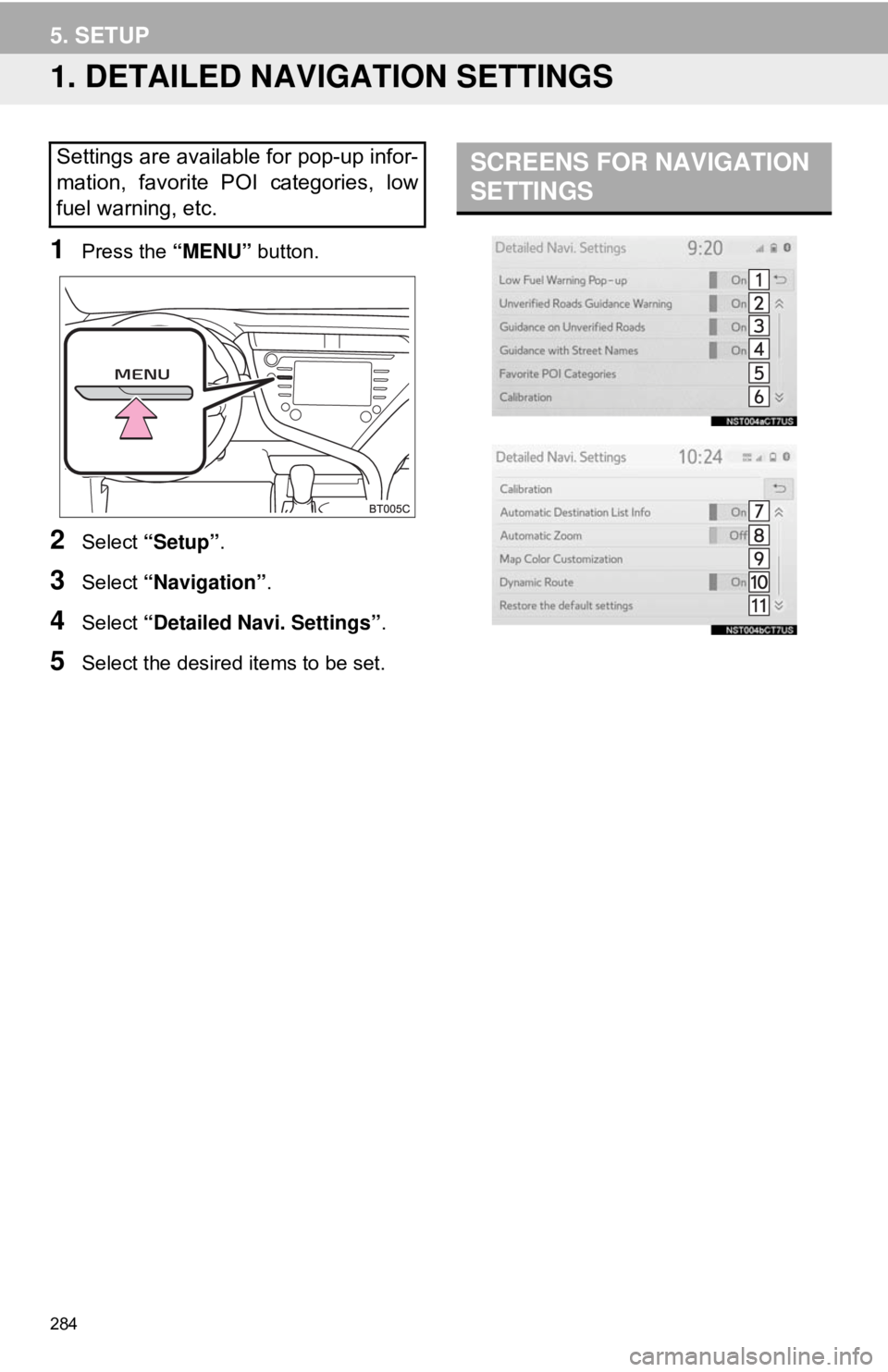
284
5. SETUP
1. DETAILED NAVIGATION SETTINGS
1Press the “MENU” button.
2Select “Setup” .
3Select “Navigation” .
4Select “Detailed Navi. Settings” .
5Select the desired items to be set.
Settings are available for pop-up infor-
mation, favorite POI categories, low
fuel warning, etc.SCREENS FOR NAVIGATION
SETTINGS
Page 285 of 340
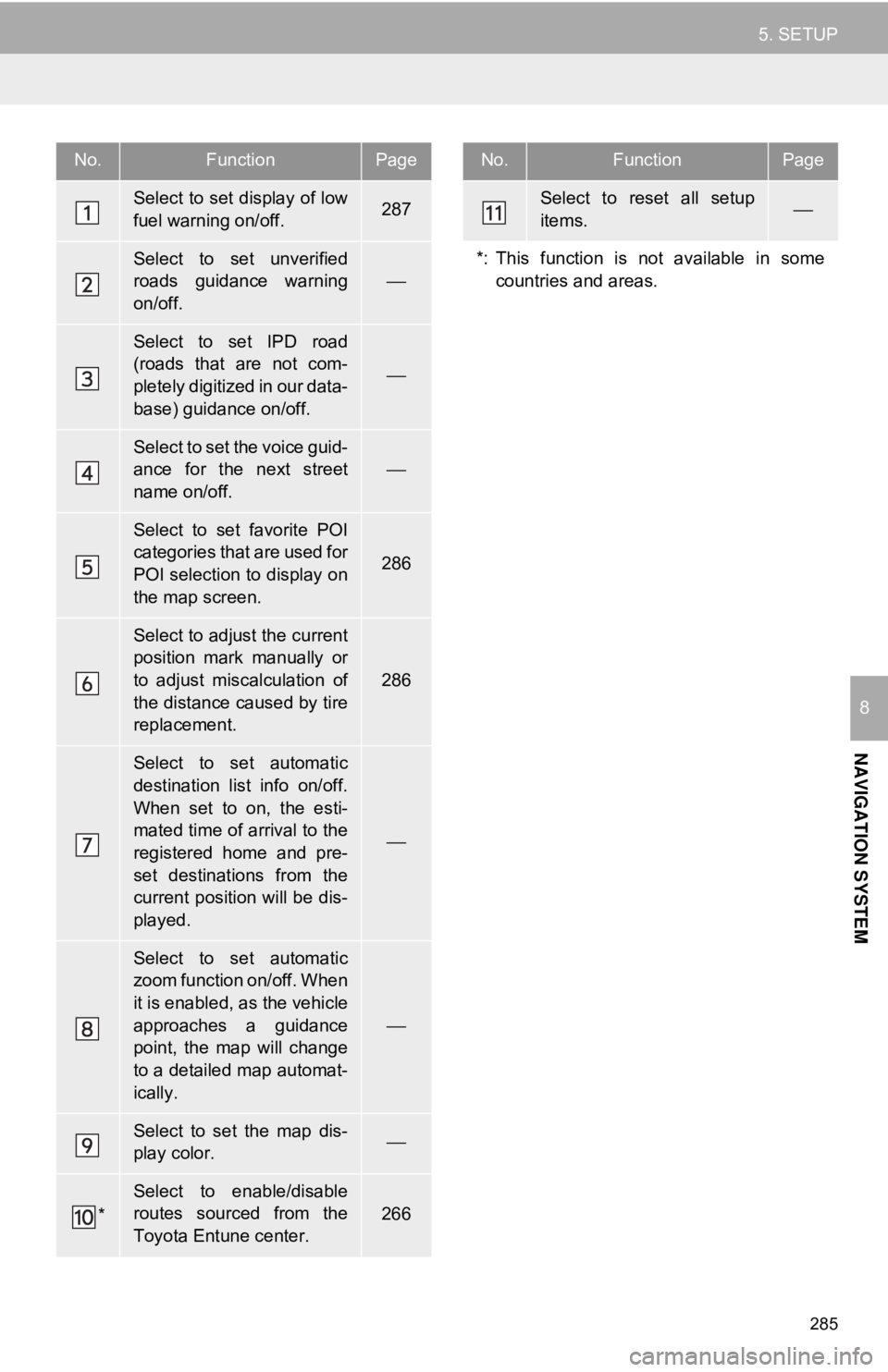
285
5. SETUP
NAVIGATION SYSTEM
8
No.FunctionPage
Select to set display of low
fuel warning on/off.287
Select to set unverified
roads guidance warning
on/off.
⎯
Select to set IPD road
(roads that are not com-
pletely digitized in our data-
base) guidance on/off.
⎯
Select to set the voice guid-
ance for the next street
name on/off.
⎯
Select to set favorite POI
categories that are used for
POI selection to display on
the map screen.
286
Select to adjust the current
position mark manually or
to adjust miscalculation of
the distance caused by tire
replacement.
286
Select to set automatic
destination list info on/off.
When set to on, the esti-
mated time of arrival to the
registered home and pre-
set destinations from the
current position will be dis-
played.
⎯
Select to set automatic
zoom function on/off. When
it is enabled, as the vehicle
approaches a guidance
point, the map will change
to a detailed map automat-
ically.
⎯
Select to set the map dis-
play color. ⎯
*
Select to enable/disable
routes sourced from the
Toyota Entune center.266
Select to reset all setup
items.⎯
*: This function is not available in some countries and areas.
No.FunctionPage
Page 287 of 340
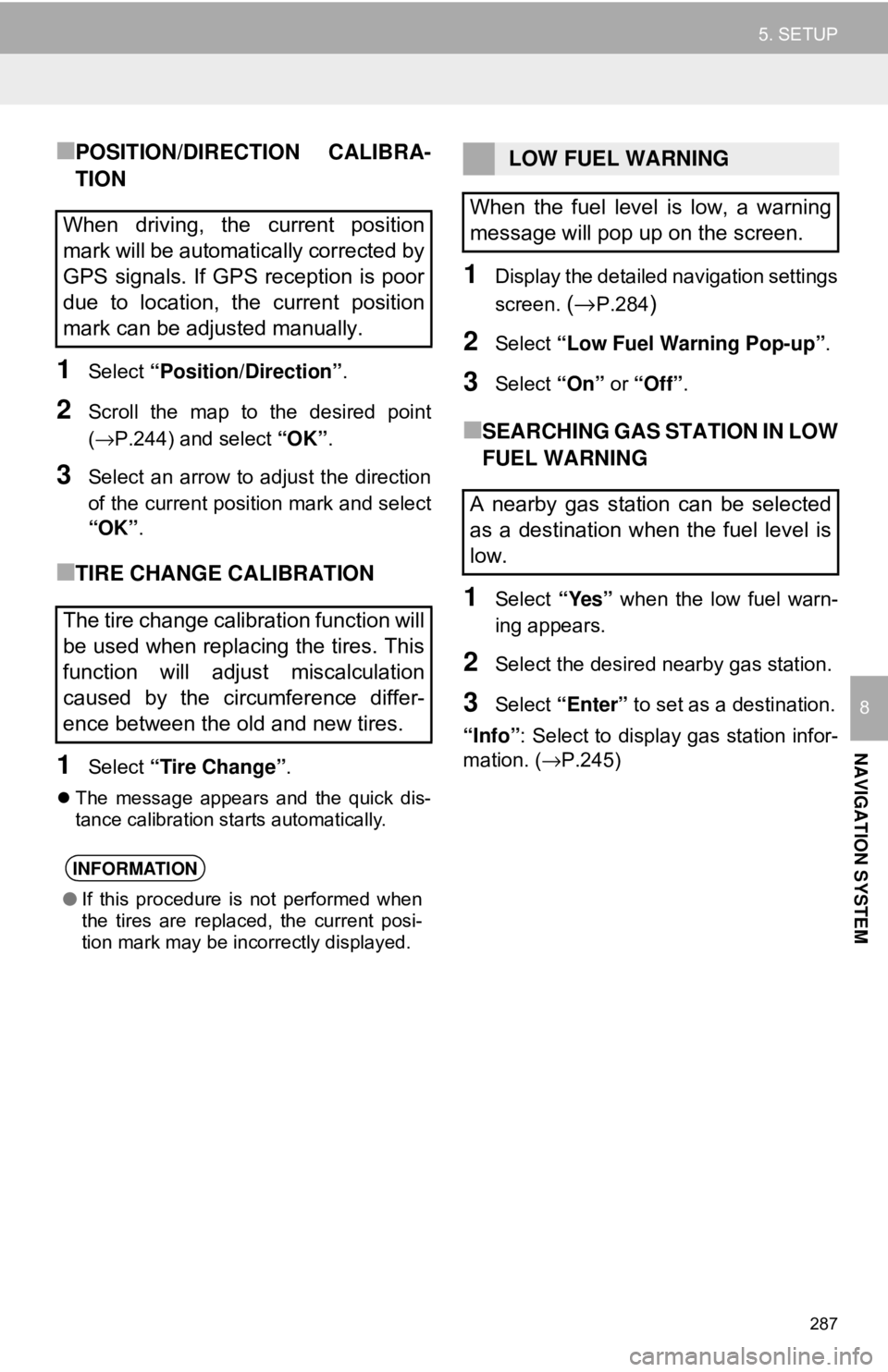
287
5. SETUP
NAVIGATION SYSTEM
8
■POSITION/DIRECTION CALIBRA-
TION
1Select “Position/Direction” .
2Scroll the map to the desired point
(→P.244) and select “OK”.
3Select an arrow to adjust the direction
of the current position mark and select
“OK”.
■TIRE CHANGE CALIBRATION
1Select “Tire Change”.
The message appears and the quick dis-
tance calibration starts automatically.
1Display the detailed navigation settings
screen.
(→P.284)
2Select “Low Fuel Warning Pop-up” .
3Select “On” or “Off” .
■SEARCHING GAS STATION IN LOW
FUEL WARNING
1Select “Yes” when the low fuel warn-
ing appears.
2Select the desired nearby gas station.
3Select “Enter” to set as a destination.
“Info” : Select to display gas station infor-
mation. ( →P.245)
When driving, the current position
mark will be automatically corrected by
GPS signals. If GPS reception is poor
due to location, the current position
mark can be adjusted manually.
The tire change calibration function will
be used when replacing the tires. This
function will adjust miscalculation
caused by the circumference differ-
ence between the old and new tires.
INFORMATION
●If this procedure is not performed when
the tires are replaced, the current posi-
tion mark may be incorrectly displayed.
LOW FUEL WARNING
When the fuel level is low, a warning
message will pop up on the screen.
A nearby gas station can be selected
as a destination when the fuel level is
low.
Page 288 of 340
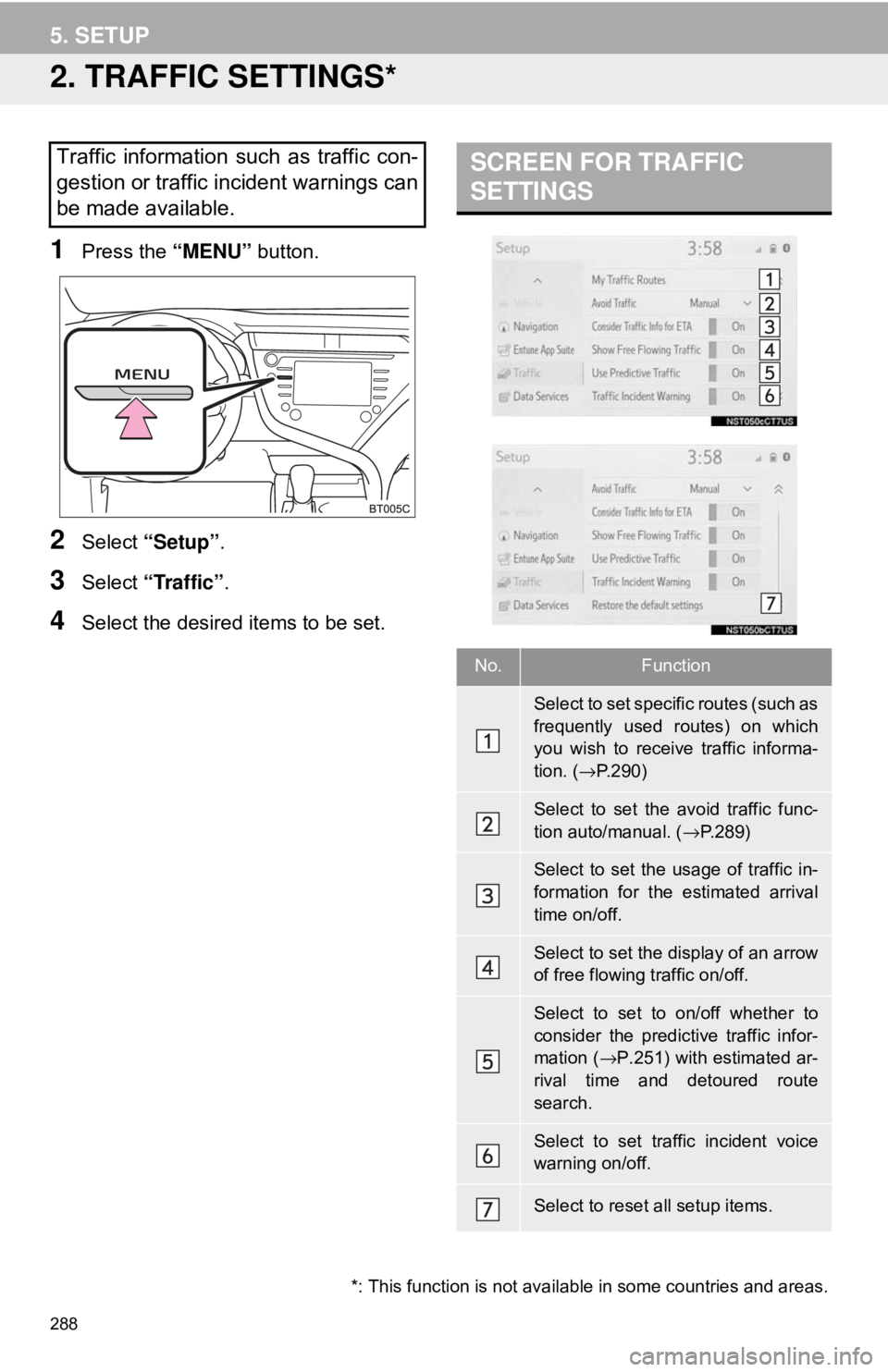
288
5. SETUP
2. TRAFFIC SETTINGS*
1Press the “MENU” button.
2Select “Setup” .
3Select “Traffic”.
4Select the desired items to be set.
Traffic information such as traffic con-
gestion or traffic incident warnings can
be made available. SCREEN FOR TRAFFIC
SETTINGS
No.Function
Select to set specific routes (such as
frequently used routes) on which
you wish to receive traffic informa-
tion. (→P.290)
Select to set the avoid traffic func-
tion auto/manual. ( →P.289)
Select to set the usage of traffic in-
formation for the estimated arrival
time on/off.
Select to set the display of an arrow
of free flowing traffic on/off.
Select to set to on/off whether to
consider the predictive traffic infor-
mation ( →P.251) with estimated ar-
rival time and detoured route
search.
Select to set traffic incident voice
warning on/off.
Select to reset all setup items.
*: This function is not avail able in some countries and areas.
Page 337 of 340
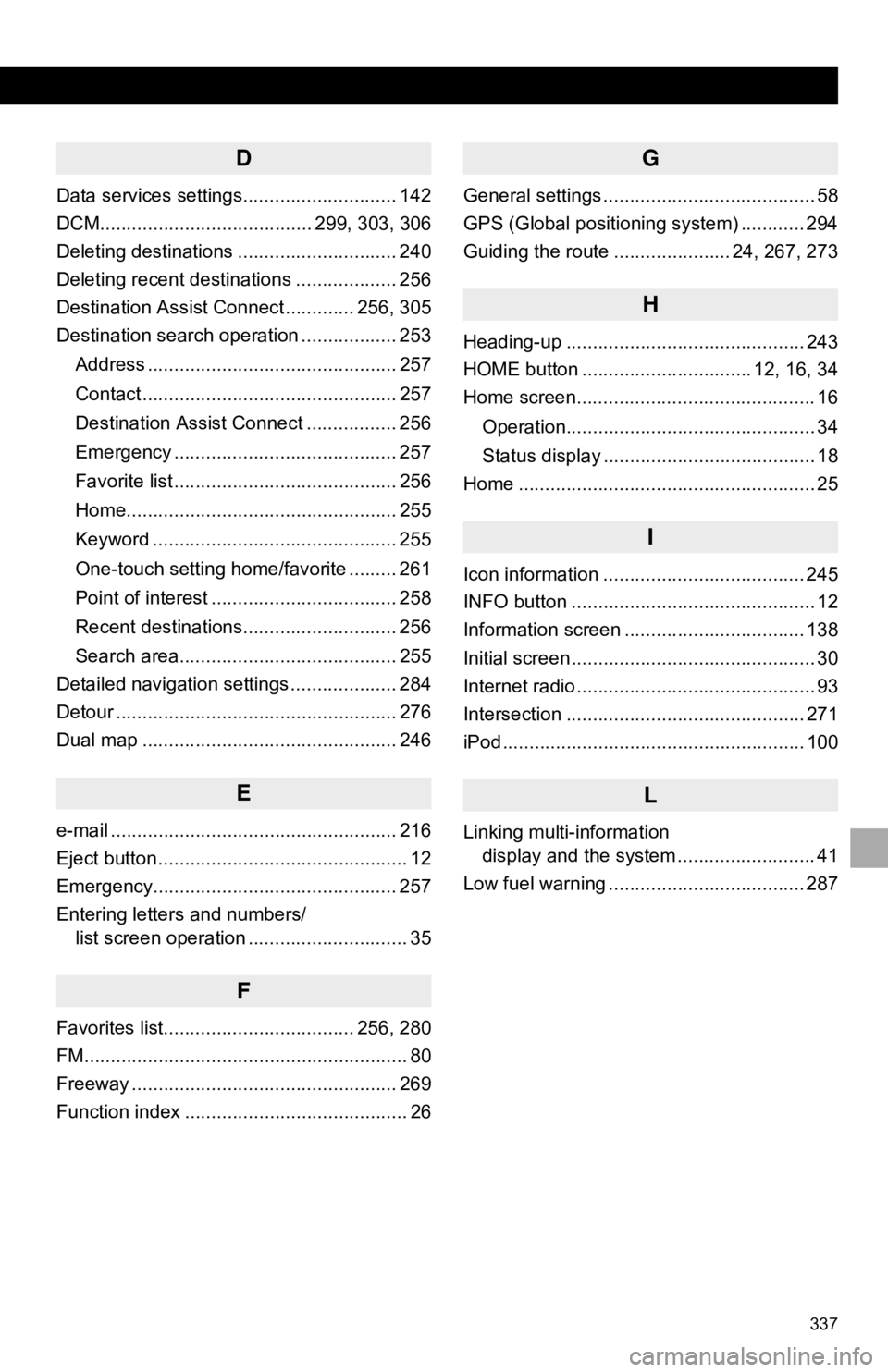
337
D
Data services settings............................. 142
DCM........................................ 299, 303, 306
Deleting destinations .............................. 240
Deleting recent destinations ................... 256
Destination Assist Connect ............. 256, 305
Destination search operation .................. 253Address ............................................... 257
Contact ................................................ 257
Destination Assist Connect ................. 256
Emergency .......................................... 257
Favorite list .......................................... 256
Home................................................... 255
Keyword .............................................. 255
One-touch setting home/favorite ......... 261
Point of interest ................................... 258
Recent destinations............................. 256
Search area......................................... 255
Detailed navigation settings .................... 284
Detour ..................................................... 276
Dual map ................................................ 246
E
e-mail ...................................................... 216
Eject button ............................................... 12
Emergency.............................................. 257
Entering letters and numbers/ list screen operation .............................. 35
F
Favorites list.................................... 256, 280
FM............................................................. 80
Freeway .................................................. 269
Function index .......................................... 26
G
General settings ........................................ 58
GPS (Global positioning system) ............ 294
Guiding the route ...................... 24, 267, 273
H
Heading-up ............................................. 243
HOME button ................................ 12, 16, 34
Home screen............................................. 16
Operation............................................... 34
Status display ........................................ 18
Home ........................................................ 25
I
Icon information ...................................... 245
INFO button .............................................. 12
Information screen .................................. 138
Initial screen .............................................. 30
Internet radio ............................................. 93
Intersection ............................................. 271
iPod ......................................................... 100
L
Linking multi-information display and the system .......................... 41
Low fuel warning ..................................... 287