USB TOYOTA CAMRY 2018 Accessories, Audio & Navigation (in English)
[x] Cancel search | Manufacturer: TOYOTA, Model Year: 2018, Model line: CAMRY, Model: TOYOTA CAMRY 2018Pages: 340, PDF Size: 7.43 MB
Page 8 of 340
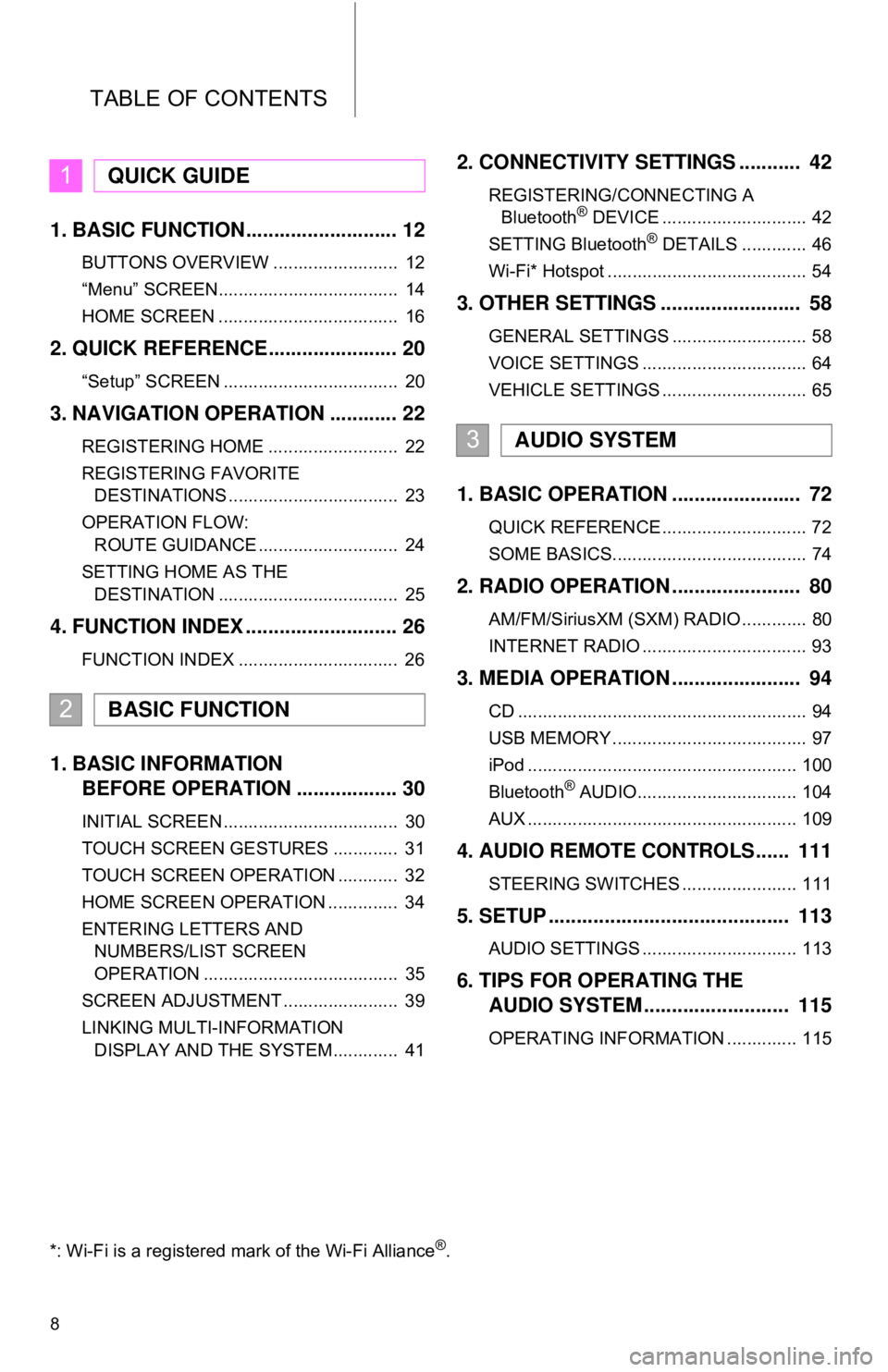
TABLE OF CONTENTS
8
1. BASIC FUNCTION........................... 12
BUTTONS OVERVIEW ......................... 12
“Menu” SCREEN.................................... 14
HOME SCREEN .................................... 16
2. QUICK REFERENCE....................... 20
“Setup” SCREEN ................................... 20
3. NAVIGATION OPERATION ............ 22
REGISTERING HOME .......................... 22
REGISTERING FAVORITE DESTINATIONS .................................. 23
OPERATION FLOW: ROUTE GUIDANCE ............................ 24
SETTING HOME AS THE DESTINATION .................................... 25
4. FUNCTION INDEX .. ......................... 26
FUNCTION INDEX ................................ 26
1. BASIC INFORMATION
BEFORE OPERATION .................. 30
INITIAL SCREEN ................................... 30
TOUCH SCREEN GESTURES ............. 31
TOUCH SCREEN OPERATION ............ 32
HOME SCREEN OPERATION .............. 34
ENTERING LETTERS AND
NUMBERS/LIST SCREEN
OPERATION ....................................... 35
SCREEN ADJUSTMENT ....................... 39
LINKING MULTI-INFORMATION DISPLAY AND THE SYSTEM............. 41
2. CONNECTIVITY SETTINGS ........... 42
REGISTERING/CONNECTING ABluetooth® DEVICE ............................. 42
SETTING Bluetooth® DETAILS ............. 46
Wi-Fi* Hotspot ........................................ 54
3. OTHER SETTINGS ......................... 58
GENERAL SETTINGS ........................... 58
VOICE SETTINGS ................................. 64
VEHICLE SETTINGS ............................. 65
1. BASIC OPERATION ....................... 72
QUICK REFERENCE ............................. 72
SOME BASICS....................................... 74
2. RADIO OPERATION ....................... 80
AM/FM/SiriusXM (SXM) RADIO ............. 80
INTERNET RADIO ................................. 93
3. MEDIA OPERATION ....................... 94
CD .......................................................... 94
USB MEMORY ....................................... 97
iPod ...................................................... 100
Bluetooth
® AUDIO................................ 104
AUX ...................................................... 109
4. AUDIO REMOTE CONTROLS...... 111
STEERING SWITCHES ....................... 111
5. SETUP ........................................... 113
AUDIO SETTINGS ............................... 113
6. TIPS FOR OPERATING THE AUDIO SYSTEM ............ .............. 115
OPERATING INFORMATION .............. 115
1QUICK GUIDE
2BASIC FUNCTION
3AUDIO SYSTEM
*: Wi-Fi is a registered mark of the Wi-Fi Alliance®.
Page 70 of 340
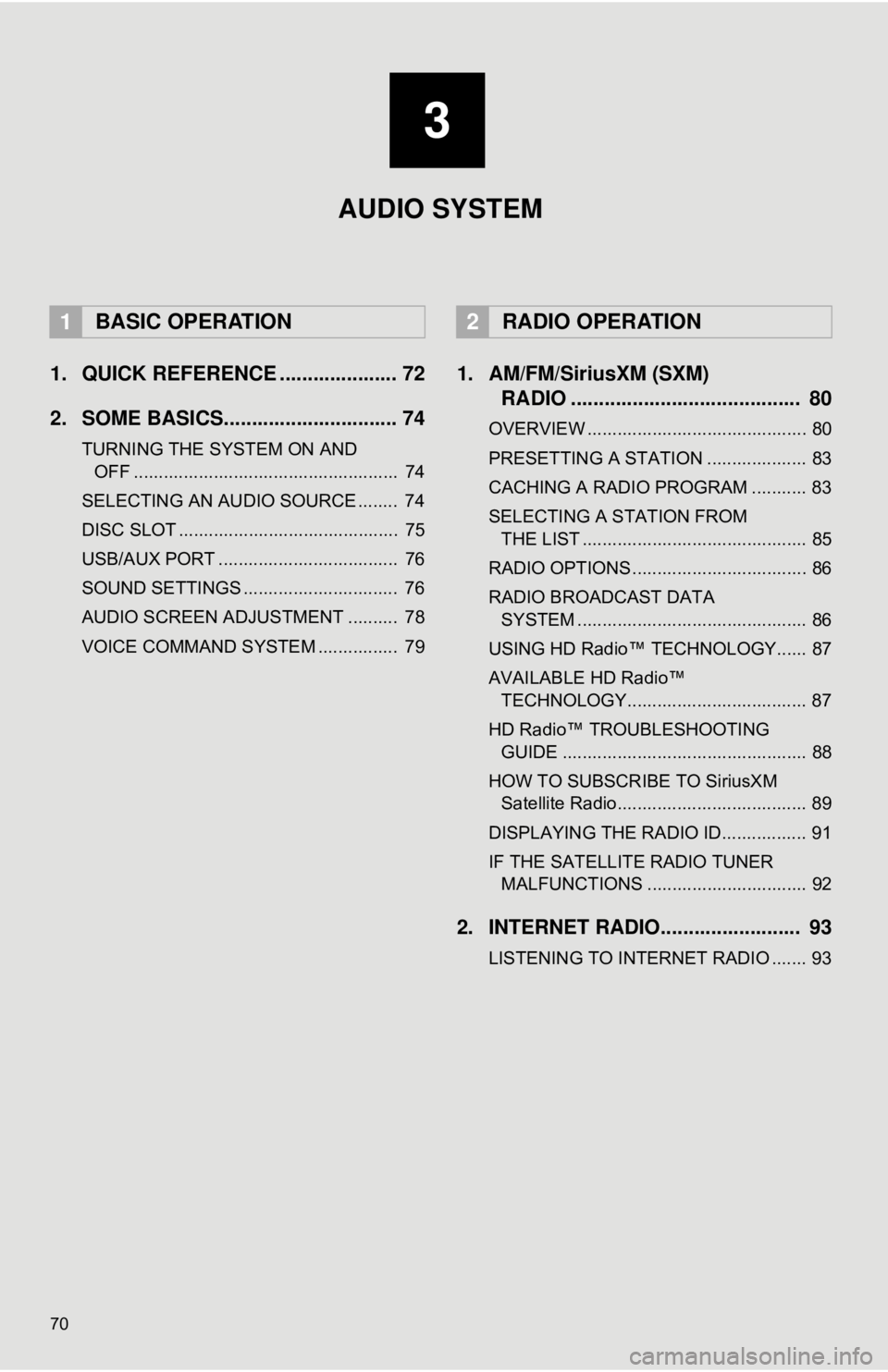
70
1. QUICK REFERENCE ..................... 72
2. SOME BASICS............................... 74
TURNING THE SYSTEM ON AND OFF ..................................................... 74
SELECTING AN AUDIO SOURCE ........ 74
DISC SLOT ............................................ 75
USB/AUX PORT .................................... 76
SOUND SETTINGS ............................... 76
AUDIO SCREEN ADJUSTMENT .......... 78
VOICE COMMAND SYSTEM ................ 79
1. AM/FM/SiriusXM (SXM) RADIO ......................................... 80
OVERVIEW ............................................ 80
PRESETTING A STATION .................... 83
CACHING A RADIO PROGRAM ........... 83
SELECTING A STATION FROM
THE LIST ............................................. 85
RADIO OPTIONS ................................... 86
RADIO BROADCAST DATA SYSTEM .............................................. 86
USING HD Radio™ TECHNOLOGY...... 87
AVAILABLE HD Radio™ TECHNOLOGY.................................... 87
HD Radio™ TROUBLESHOOTING GUIDE ................................................. 88
HOW TO SUBSCRIBE TO SiriusXM Satellite Radio...................................... 89
DISPLAYING THE RADIO ID................. 91
IF THE SATELLITE RADIO TUNER MALFUNCTIONS ................................ 92
2. INTERNET RADIO......................... 93
LISTENING TO INTERNET RADIO ....... 93
1BASIC OPERATION2RADIO OPERATION
3
AUDIO SYSTEM
Page 71 of 340
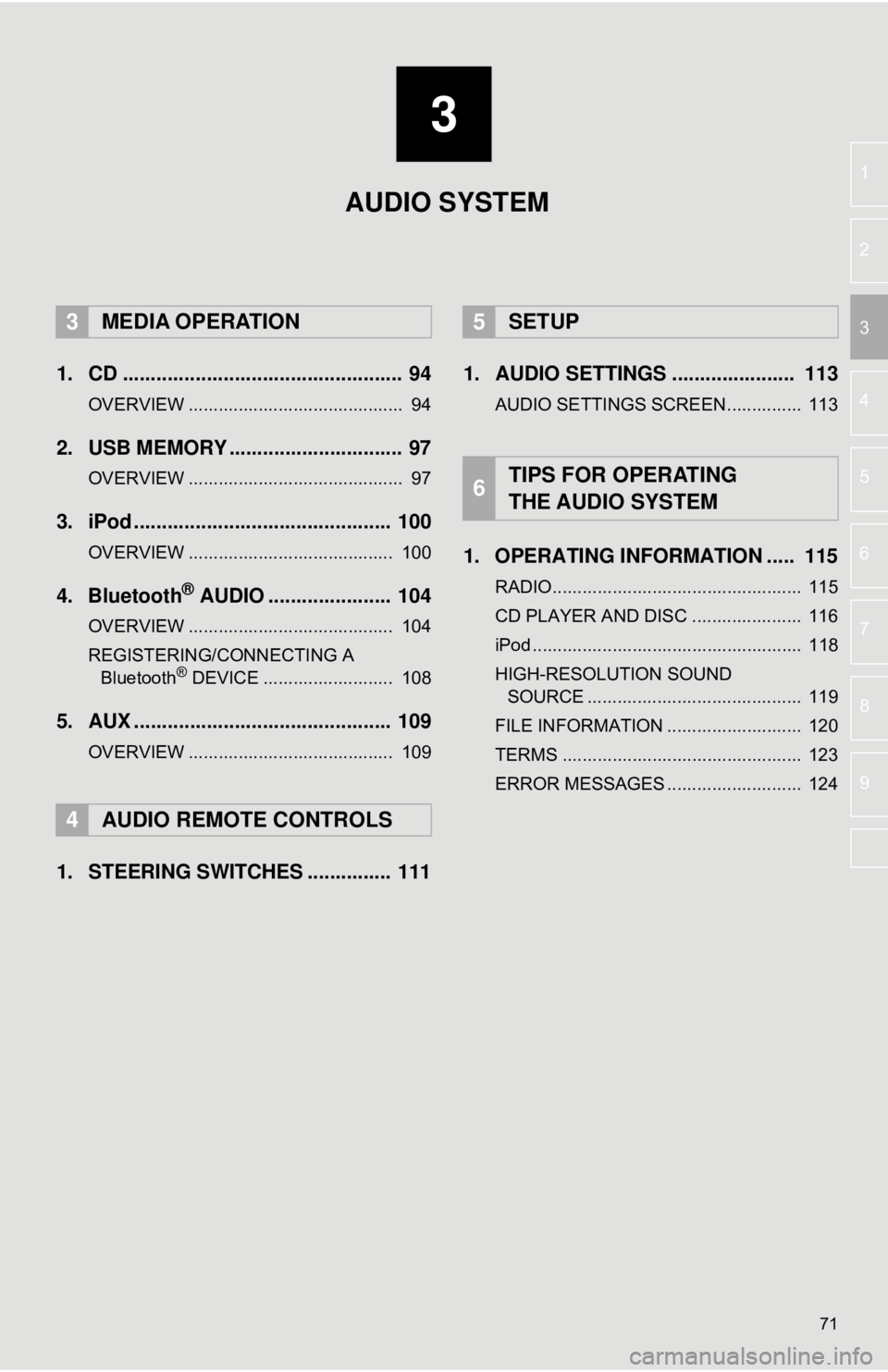
3
71
4
5
6
7
8
9
1
2
3
1. CD .................................................. 94
OVERVIEW ........................................... 94
2. USB MEMORY ............................... 97
OVERVIEW ........................................... 97
3. iPod .............................................. 100
OVERVIEW ......................................... 100
4. Bluetooth® AUDIO ...................... 104
OVERVIEW ......................................... 104
REGISTERING/CONNECTING A Bluetooth
® DEVICE .......................... 108
5. AUX .............................................. 109
OVERVIEW ......................................... 109
1. STEERING SWITCHES ............... 111 1. AUDIO SETTINGS ...................... 113
AUDIO SETTINGS SCREEN............... 113
1. OPERATING INFORMATION ..... 115
RADIO.................................................. 115
CD PLAYER AND DISC ...................... 116
iPod ...................................................... 118
HIGH-RESOLUTION SOUND
SOURCE ........................................... 119
FILE INFORMATION ........................... 120
TERMS ................................................ 123
ERROR MESSAGES ........................... 124
3MEDIA OPERATION
4AUDIO REMOTE CONTROLS
5SETUP
6TIPS FOR OPERATING
THE AUDIO SYSTEM
AUDIO SYSTEM
Page 73 of 340
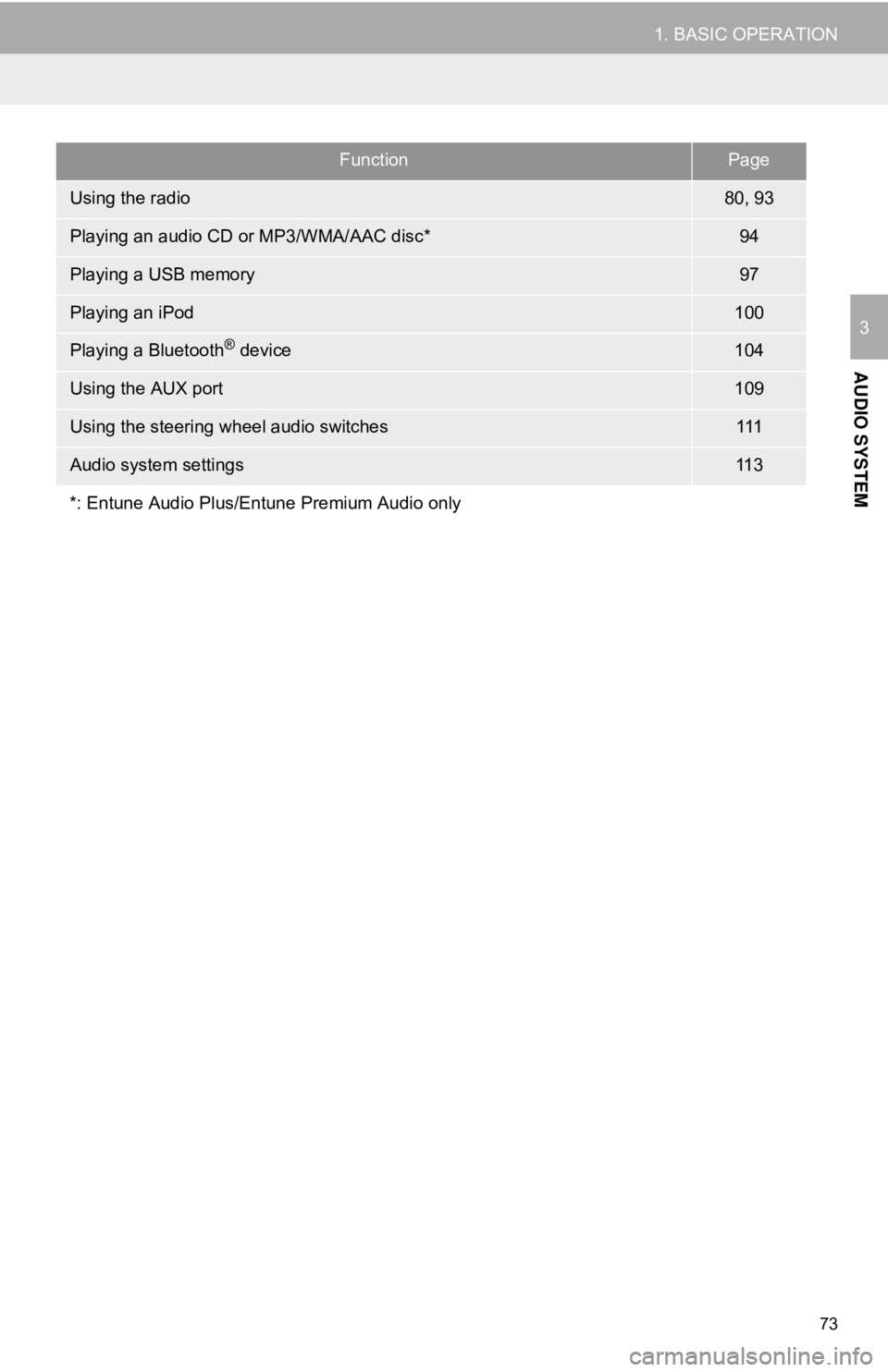
73
1. BASIC OPERATION
AUDIO SYSTEM
3
FunctionPage
Using the radio80, 93
Playing an audio CD or MP3/WMA/AAC disc*94
Playing a USB memory97
Playing an iPod100
Playing a Bluetooth® device104
Using the AUX port109
Using the steering wheel audio switches111
Audio system settings11 3
*: Entune Audio Plus/Entune Premium Audio only
Page 76 of 340
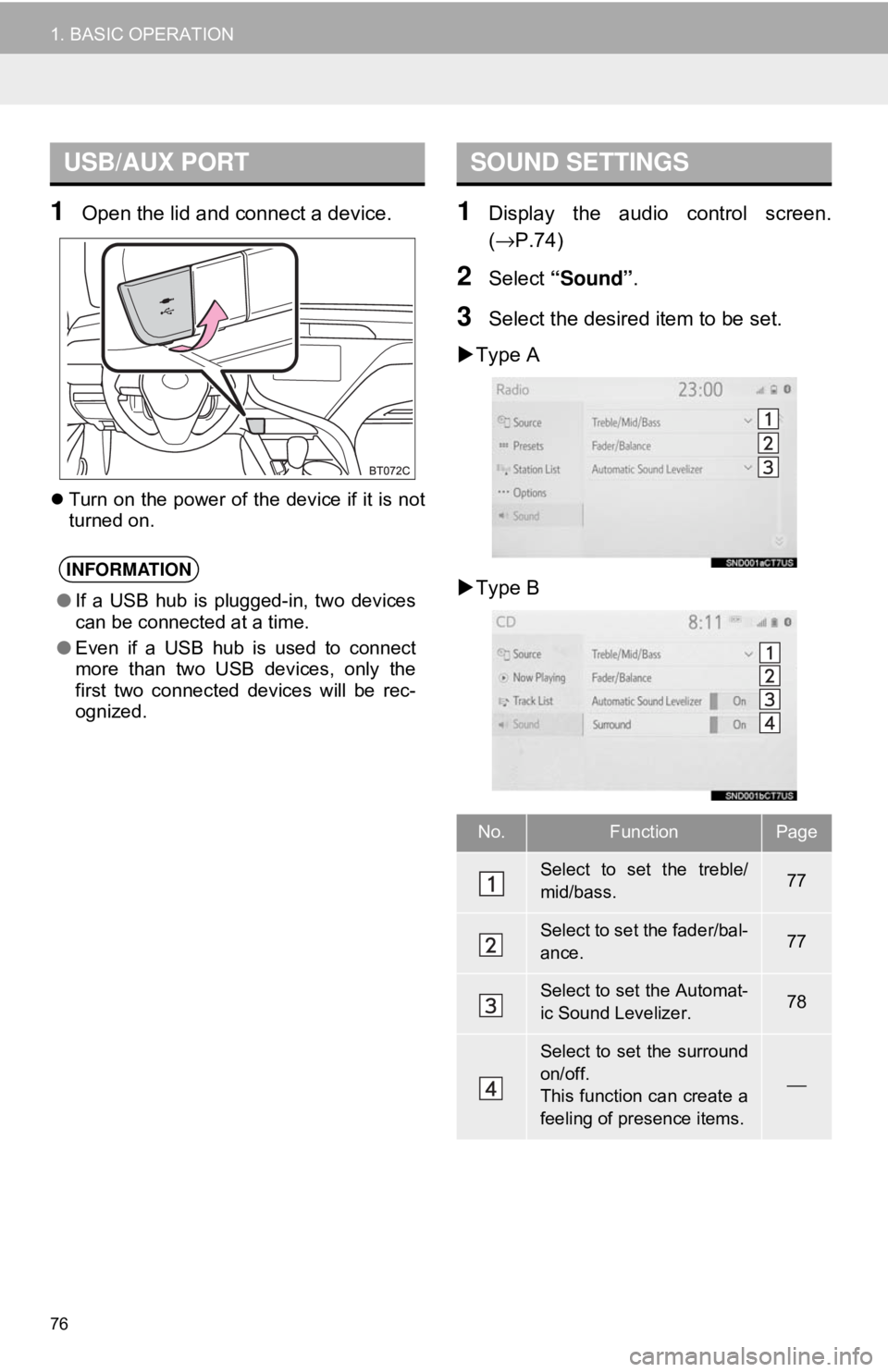
76
1. BASIC OPERATION
1Open the lid and connect a device.
Turn on the power of the device if it is not
turned on.
1Display the audio control screen.
(→ P.74)
2Select “Sound” .
3Select the desired item to be set.
Type A
Type B
USB/AUX PORT
INFORMATION
● If a USB hub is plugged-in, two devices
can be connected at a time.
● Even if a USB hub is used to connect
more than two USB devices, only the
first two connected devices will be rec-
ognized.
SOUND SETTINGS
No.FunctionPage
Select to set the treble/
mid/bass.77
Select to set the fader/bal-
ance.77
Select to set the Automat-
ic Sound Levelizer.78
Select to set the surround
on/off.
This function can create a
feeling of presence items.
⎯
Page 78 of 340
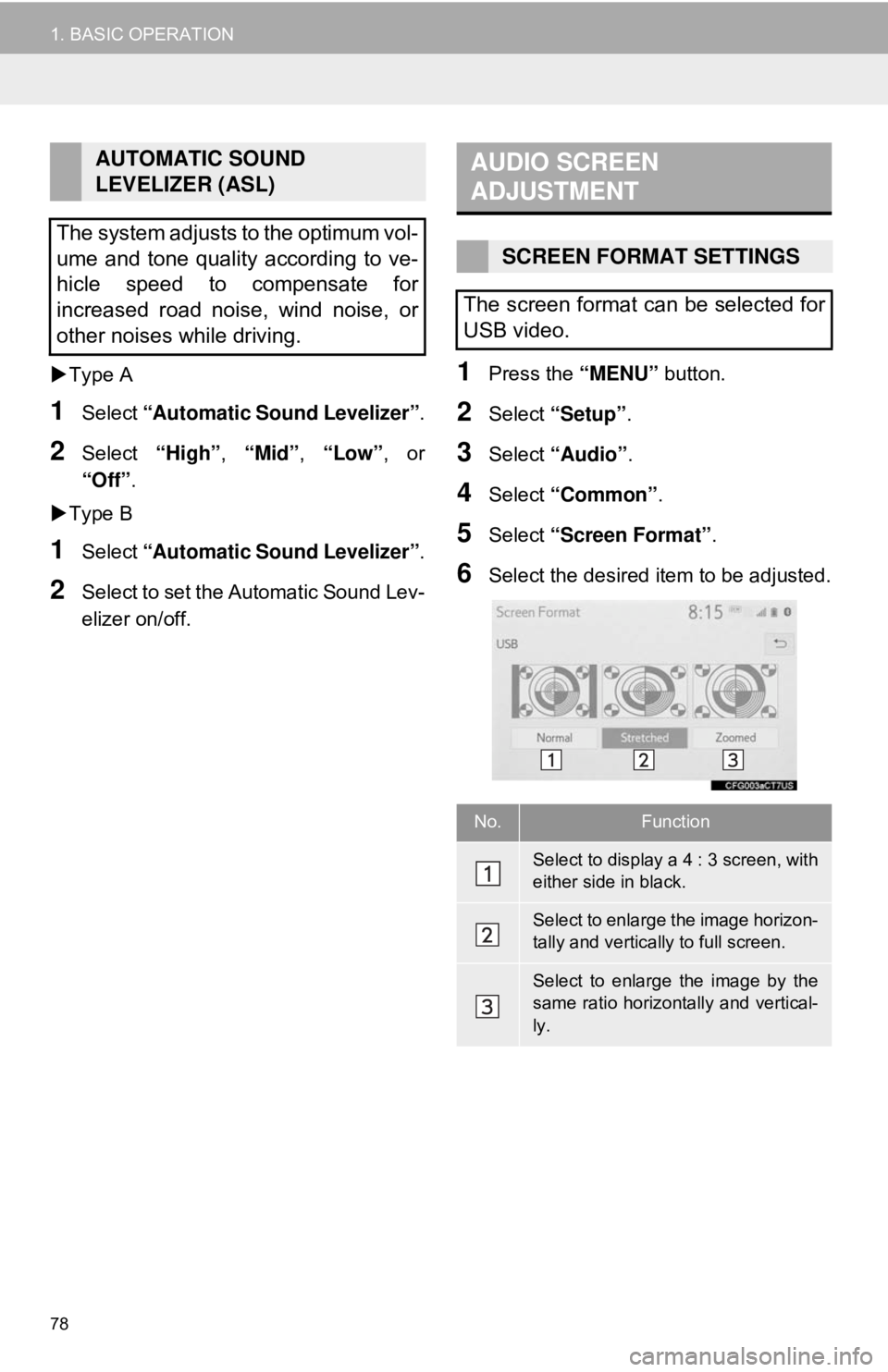
78
1. BASIC OPERATION
Type A
1Select “Automatic Sound Levelizer” .
2Select “High”, “Mid”, “Low”, or
“Off” .
Type B
1Select “Automatic Sound Levelizer” .
2Select to set the Automatic Sound Lev-
elizer on/off.
1Press the “MENU” button.
2Select “Setup”.
3Select “Audio” .
4Select “Common” .
5Select “Screen Format” .
6Select the desired item to be adjusted.
AUTOMATIC SOUND
LEVELIZER (ASL)
The system adjusts to the optimum vol-
ume and tone quality according to ve-
hicle speed to compensate for
increased road noise, wind noise, or
other noises while driving.AUDIO SCREEN
ADJUSTMENT
SCREEN FORMAT SETTINGS
The screen format can be selected for
USB video.
No.Function
Select to display a 4 : 3 screen, with
either side in black.
Select to enlarge the image horizon-
tally and vertically to full screen.
Select to enlarge the image by the
same ratio horizontally and vertical-
ly.
Page 97 of 340
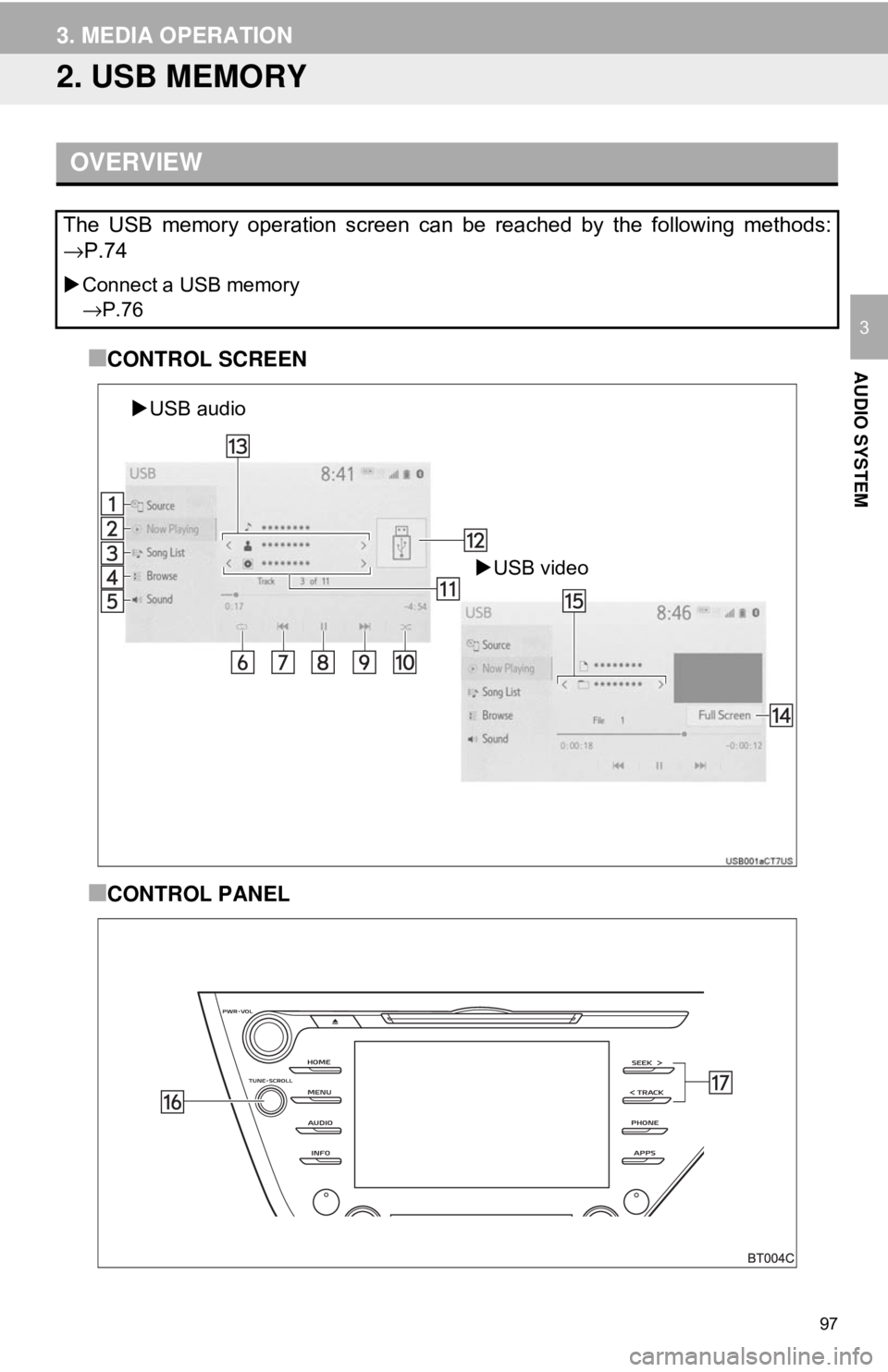
97
3. MEDIA OPERATION
AUDIO SYSTEM
3
2. USB MEMORY
■CONTROL SCREEN
■CONTROL PANEL
OVERVIEW
The USB memory operation screen can be reached by the following methods:
→P.74
Connect a USB memory
→P.76
USB video
USB audio
Page 99 of 340
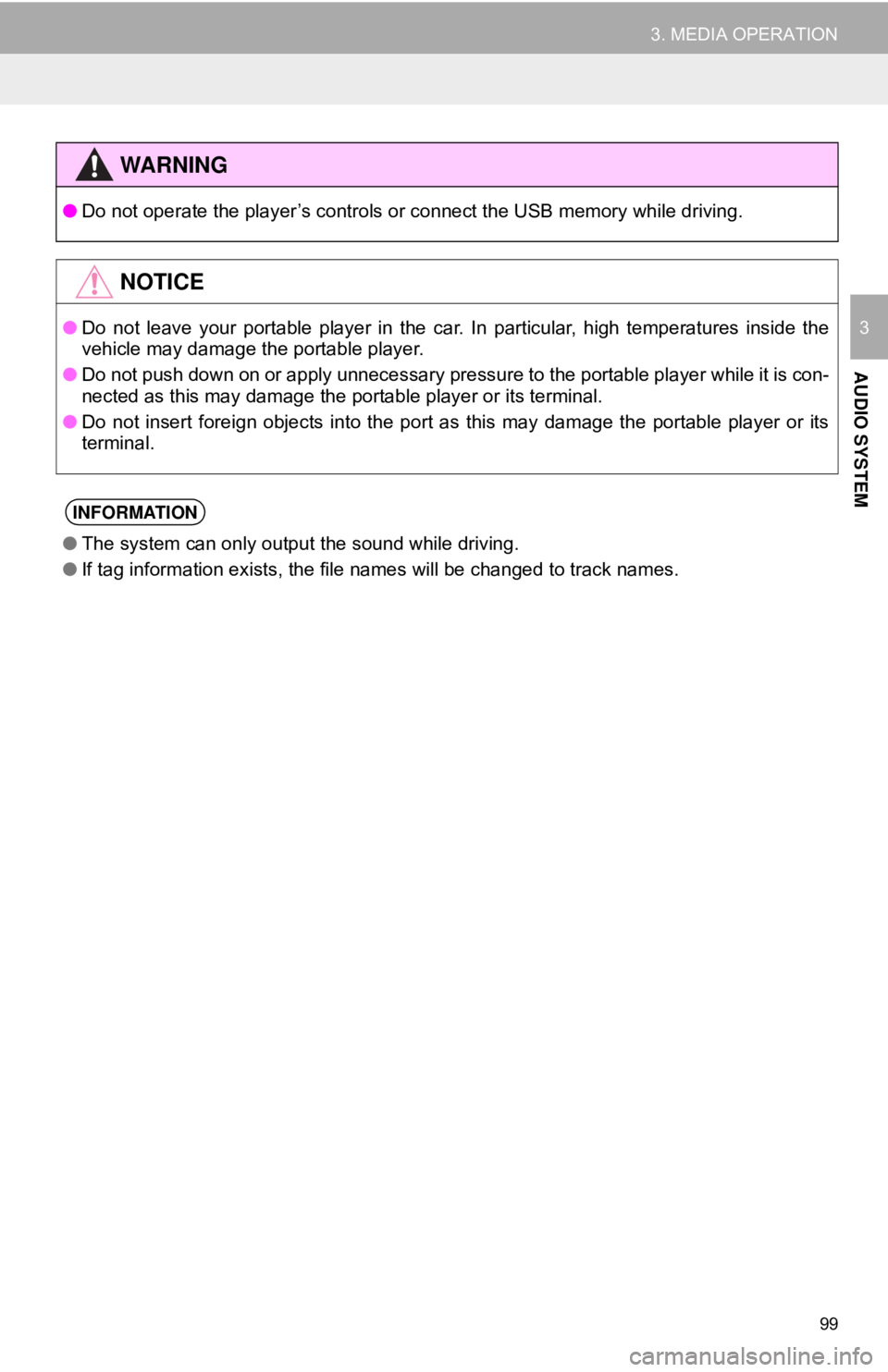
99
3. MEDIA OPERATION
AUDIO SYSTEM
3
WA R N I N G
●Do not operate the player’s controls or connect the USB memory while driving.
NOTICE
●Do not leave your portable player in the car. In particular, high temperatures inside the
vehicle may damage the portable player.
● Do not push down on or apply unnecessary pressure to the portable player while it is con-
nected as this may damage the portable player or its terminal.
● Do not insert foreign objects into the port as this may damage the portable player or its
terminal.
INFORMATION
●The system can only output the sound while driving.
● If tag information exists, the file names will be changed to track names.
Page 112 of 340
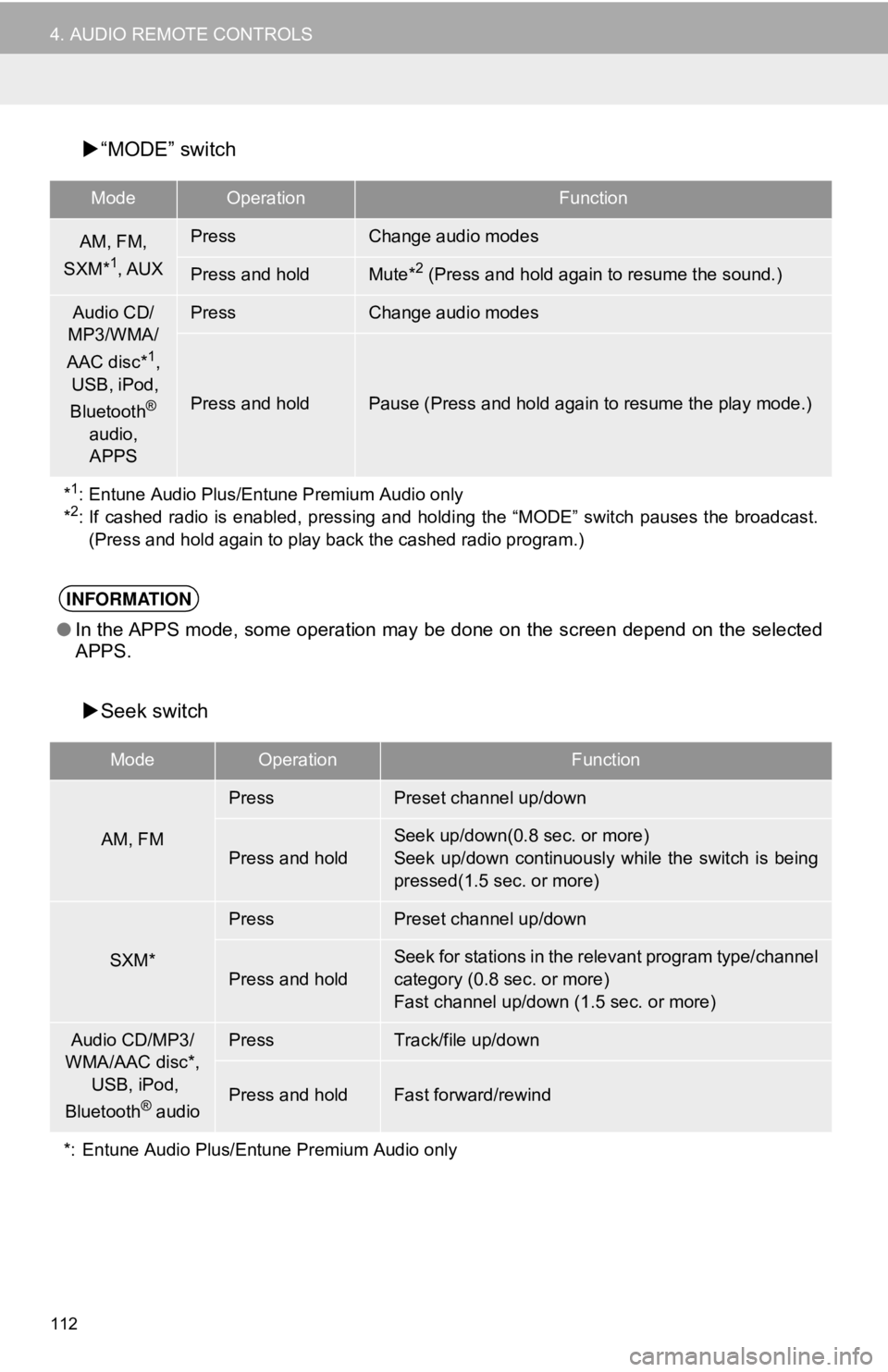
112
4. AUDIO REMOTE CONTROLS
“MODE” switch
Seek switch
ModeOperationFunction
AM, FM,
SXM*1, AUX
PressChange audio modes
Press and holdMute*2 (Press and hold again to resume the sound.)
Audio CD/
MP3/WMA/
AAC disc*
1,
USB, iPod,
Bluetooth
®
audio, APPS
PressChange audio modes
Press and holdPause (Press and hold again to resume the play mode.)
*
1: Entune Audio Plus/Entune Premium Audio only
*2: If cashed radio is enabled, pressing and holdi ng the “MODE” switch pauses the broadcast.
(Press and hold again to play back the cashed radio program.)
INFORMATION
● In the APPS mode, some operation may be done on the screen depend on the selected
APPS.
ModeOperationFunction
AM, FM
PressPreset channel up/down
Press and hold
Seek up/down(0.8 sec. or more)
Seek up/down continuously while the switch is being
pressed(1.5 sec. or more)
SXM*
PressPreset channel up/down
Press and hold
Seek for stations in the relevant program type/channel
category (0.8 sec. or more)
Fast channel up/down (1.5 sec. or more)
Audio CD/MP3/
WMA/AAC disc*,
USB, iPod,
Bluetooth
® audio
PressTrack/file up/down
Press and holdFast forward/rewind
*: Entune Audio Plus/Entune Premium Audio only
Page 113 of 340
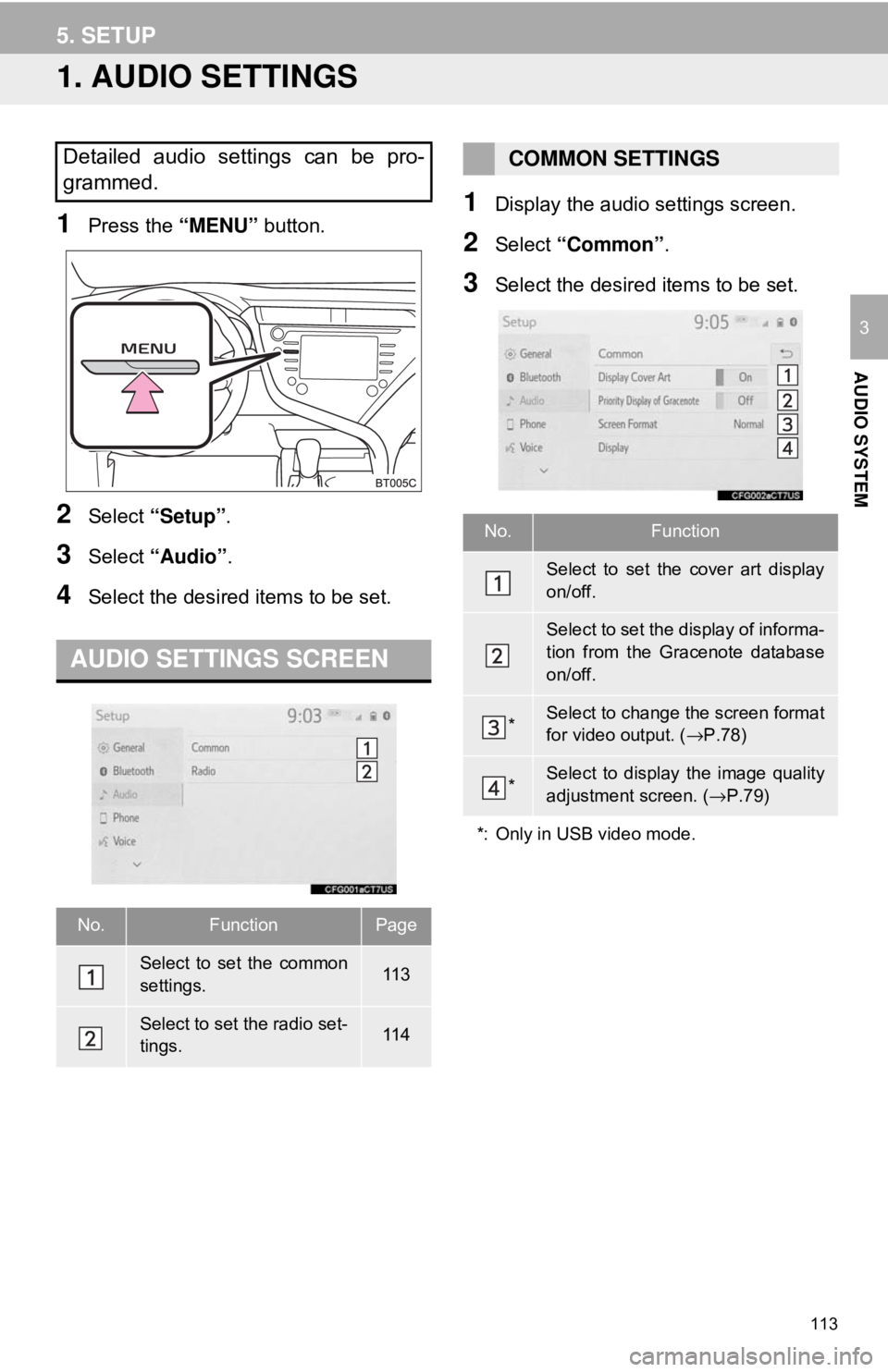
113
AUDIO SYSTEM
3
5. SETUP
1. AUDIO SETTINGS
1Press the “MENU” button.
2Select “Setup” .
3Select “Audio” .
4Select the desired items to be set.
1Display the audio settings screen.
2Select “Common” .
3Select the desired items to be set.
Detailed audio settings can be pro-
grammed.
AUDIO SETTINGS SCREEN
No.FunctionPage
Select to set the common
settings.11 3
Select to set the radio set-
tings.11 4
COMMON SETTINGS
No.Function
Select to set the cover art display
on/off.
Select to set the display of informa-
tion from the Gracenote database
on/off.
*Select to change the screen format
for video output. ( →P.78)
*Select to display the image quality
adjustment screen. ( →P.79)
*: Only in USB video mode.