display TOYOTA CAMRY 2019 Accessories, Audio & Navigation (in English)
[x] Cancel search | Manufacturer: TOYOTA, Model Year: 2019, Model line: CAMRY, Model: TOYOTA CAMRY 2019Pages: 354, PDF Size: 8.08 MB
Page 309 of 354
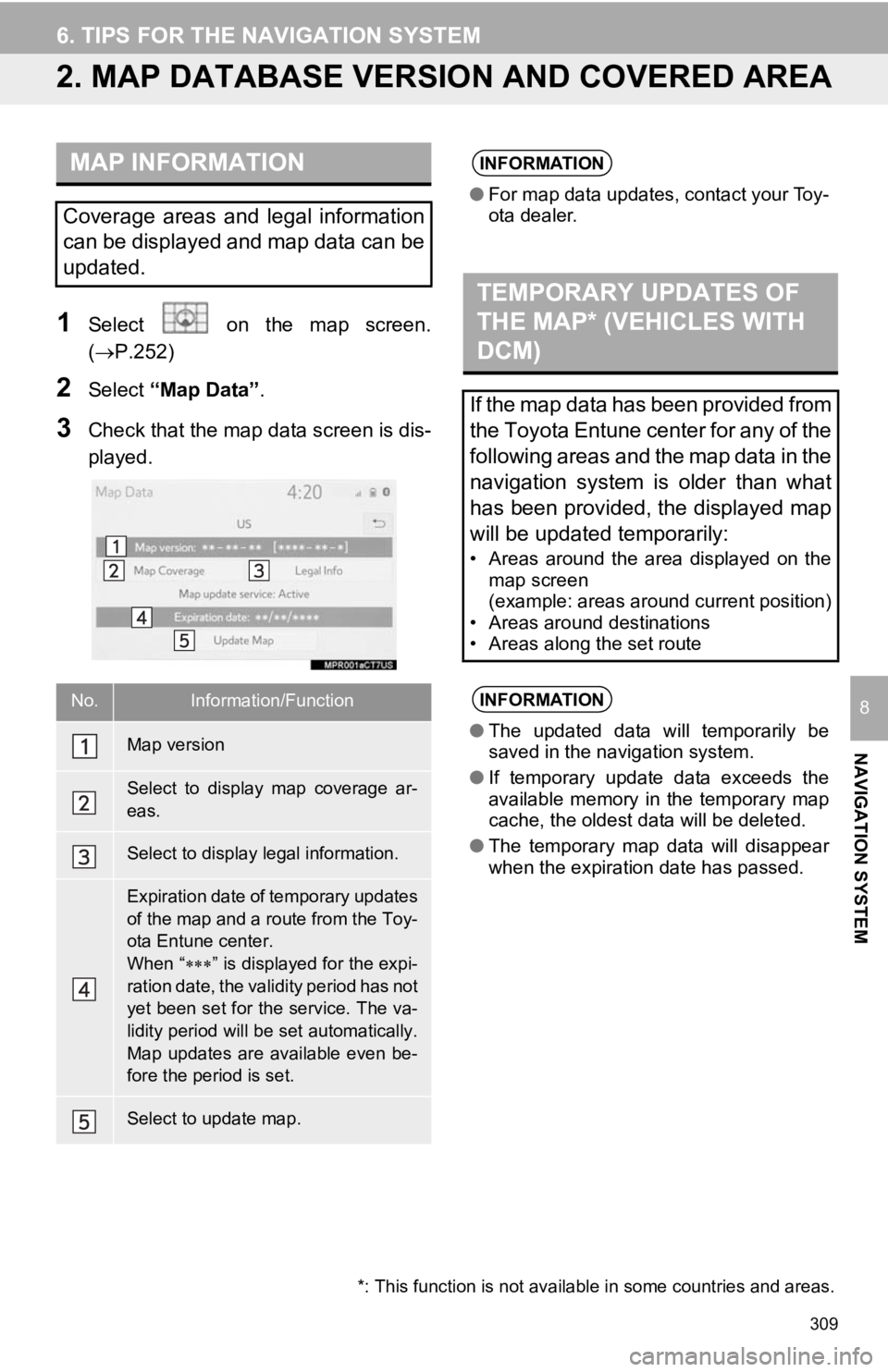
309
6. TIPS FOR THE NAVIGATION SYSTEM
NAVIGATION SYSTEM
8
2. MAP DATABASE VERSION AND COVERED AREA
1Select on the map screen.
(P.252)
2Select “Map Data” .
3Check that the map data screen is dis-
played.
MAP INFORMATION
Coverage areas and legal information
can be displayed and map data can be
updated.
No.Information/Function
Map version
Select to display map coverage ar-
eas.
Select to display legal information.
Expiration date of temporary updates
of the map and a route from the Toy-
ota Entune center.
When “” is displayed for the expi-
ration date, the validity period has not
yet been set for the service. The va-
lidity period will be set automatically.
Map updates are available even be-
fore the period is set.
Select to update map.
INFORMATION
● For map data updates, contact your Toy-
ota dealer.
TEMPORARY UPDATES OF
THE MAP* (VEHICLES WITH
DCM)
If the map data has been provided from
the Toyota Entune center for any of the
following areas and the map data in the
navigation system is older than what
has been provided, the displayed map
will be updated temporarily:
• Areas around the area displayed on the
map screen
(example: areas around current position)
• Areas around destinations
• Areas along the set route
INFORMATION
● The updated data will temporarily be
saved in the navigation system.
● If temporary update data exceeds the
available memory in the temporary map
cache, the oldest data will be deleted.
● The temporary map data will disappear
when the expiration date has passed.
*: This function is not available in some countries and areas.
Page 314 of 354
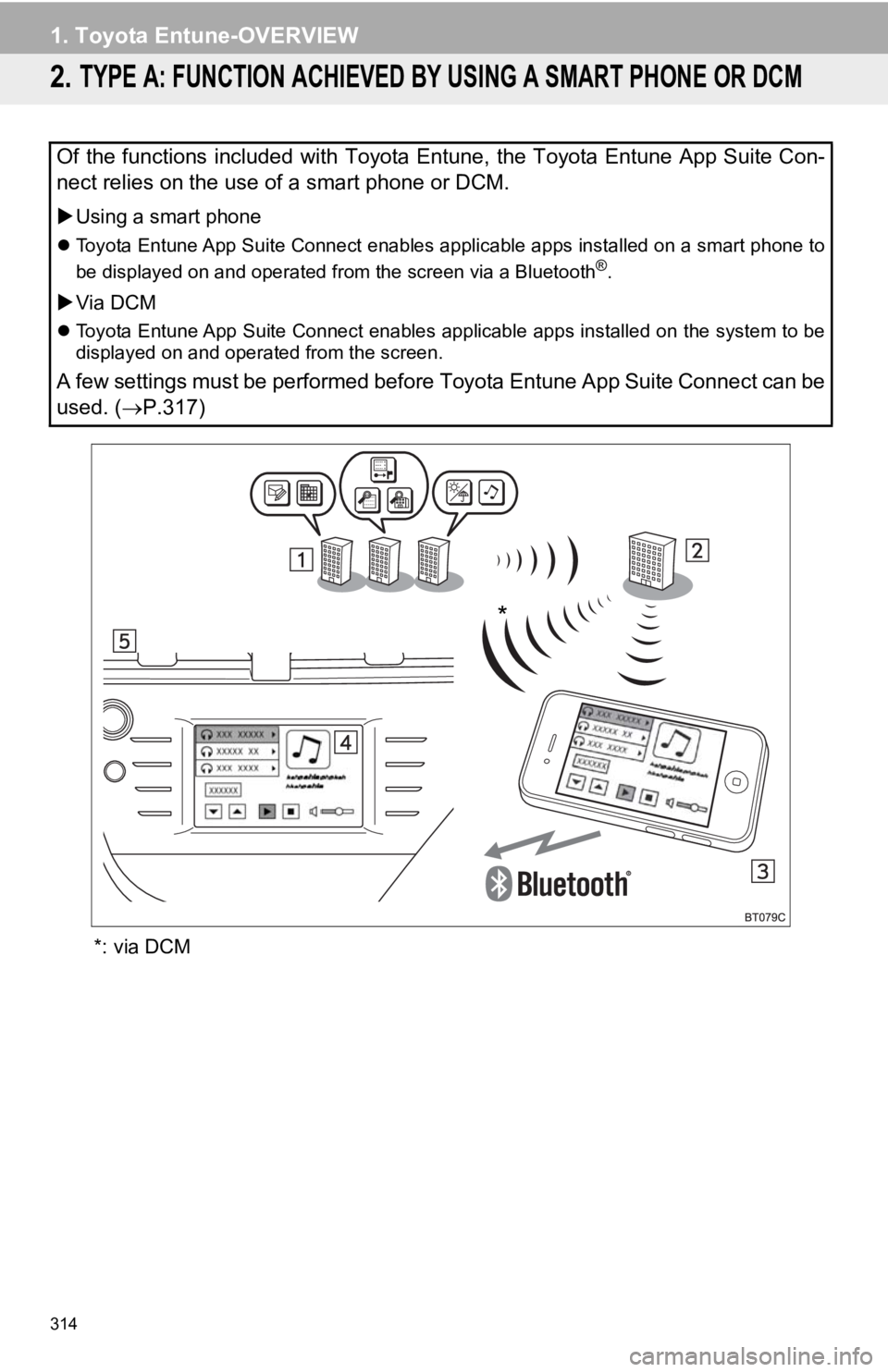
314
1. Toyota Entune-OVERVIEW
2. TYPE A: FUNCTION ACHIEVED BY USING A SMART PHONE OR DCM
*: via DCM
Of the functions included with Toyota Entune, the Toyota Entune App Suite Con-
nect relies on the use of a smart phone or DCM.
Using a smart phone
Toyota Entune App Suite Connect enables applicable apps install ed on a smart phone to
be displayed on and operated from the screen via a Bluetooth®.
Via DCM
Toyota Entune App Suite Connect enables applicable apps install ed on the system to be
displayed on and operated from the screen.
A few settings must be performed before Toyota Entune App Suite Connect can be
used. ( P.317)
*
Page 315 of 354
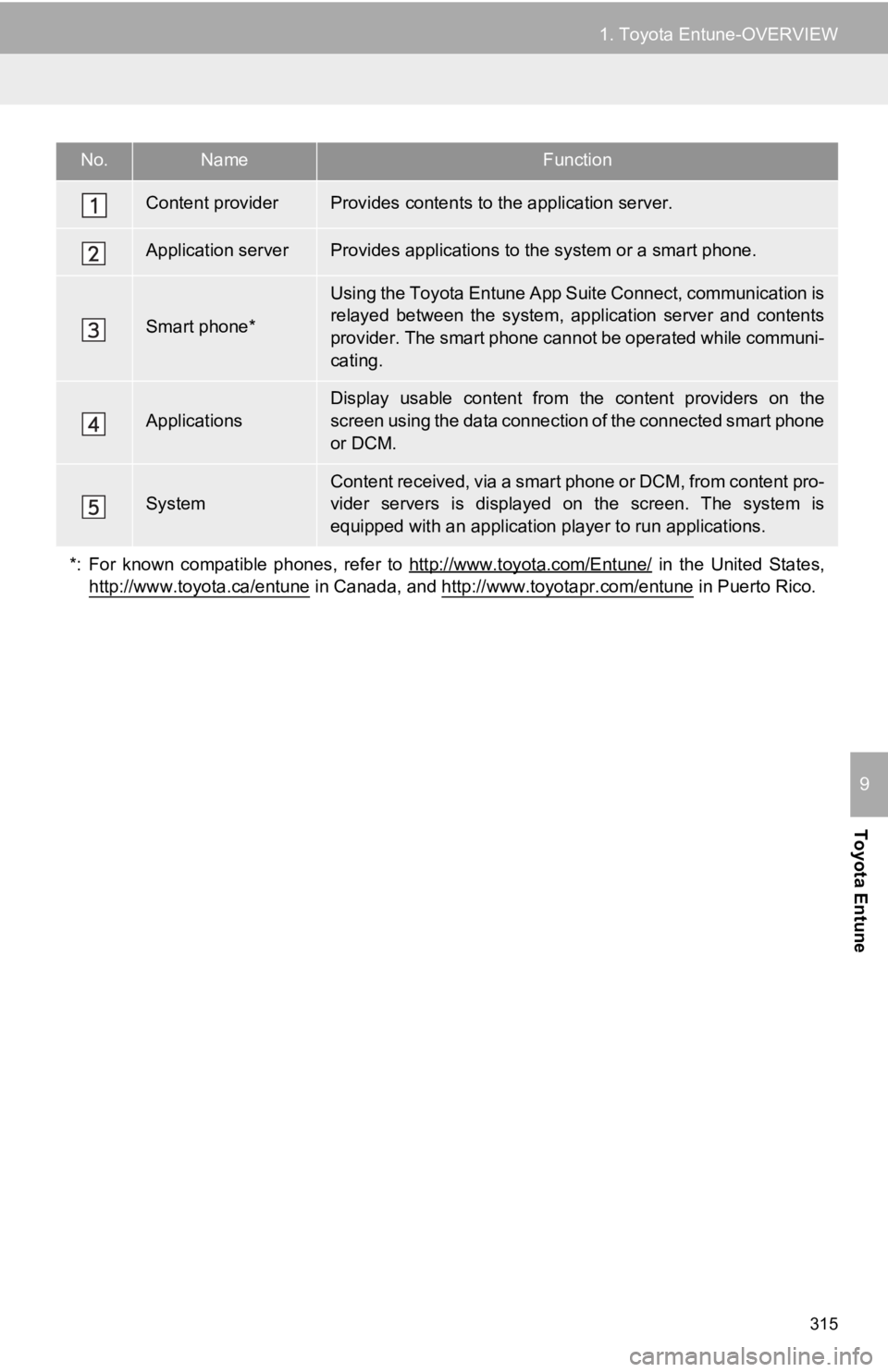
315
1. Toyota Entune-OVERVIEW
Toyota Entune
9
No.NameFunction
Content providerProvides contents to the application server.
Application serverProvides applications to the system or a smart phone.
Smart phone*
Using the Toyota Entune App Suite Connect, communication is
relayed between the system, application server and contents
provider. The smart phone cannot be operated while communi-
cating.
Applications
Display usable content from the content providers on the
screen using the data connection of the connected smart phone
or DCM.
SystemContent received, via a smart phone or DCM, from content pro-
vider servers is displayed on the screen. The system is
equipped with an application pl ayer to run applications.
*: For known compatible phones, refer to http://www.toyota.com/E ntune/
in the United States,
http://www.toyota.ca/entune
in Canada, and http://www.toyotapr.com/entune in Puerto Rico.
Page 325 of 354
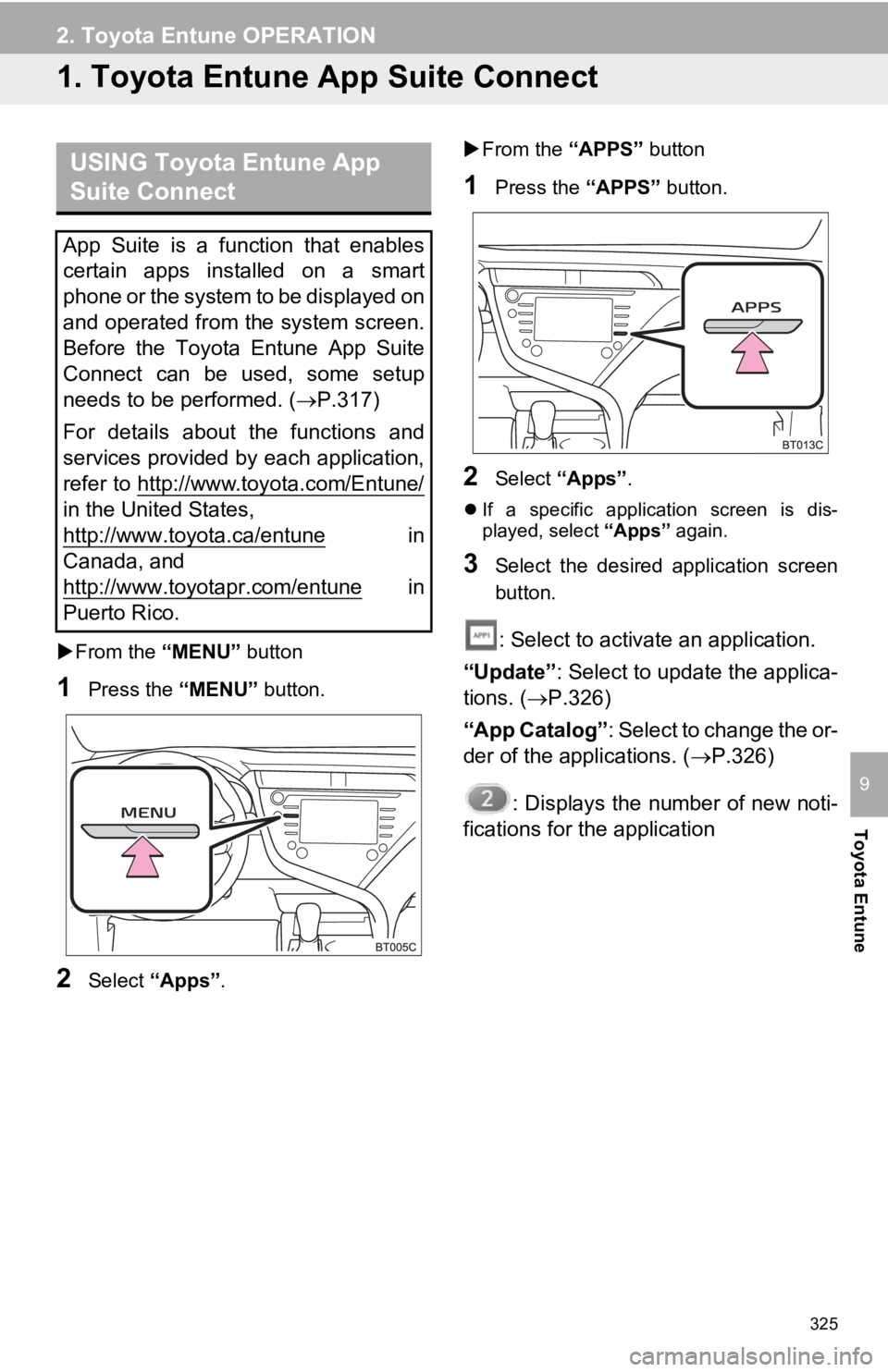
325
Toyota Entune
9
2. Toyota Entune OPERATION
1. Toyota Entune App Suite Connect
From the “MENU” button
1Press the “MENU” button.
2Select “Apps” .
From the “APPS” button
1Press the “APPS” button.
2Select “Apps” .
If a specific application screen is dis-
played, select “Apps” again.
3Select the desired application screen
button.
: Select to activate an application.
“Update” : Select to update the applica-
tions. ( P.326)
“App Catalog” : Select to change the or-
der of the applications. ( P.326)
: Displays the number of new noti-
fications for the application
USING Toyota Entune App
Suite Connect
App Suite is a function that enables
certain apps installed on a smart
phone or the system to be displayed on
and operated from the system screen.
Before the Toyota Entune App Suite
Connect can be used, some setup
needs to be performed. ( P.317)
For details about the functions and
services provided by each application,
refer to http://www.toyota.com/Entune/
in the United States,
http://www.toyota.ca/entune
in
Canada, and
http://www.toyotapr.com/entune
in
Puerto Rico.
Page 326 of 354
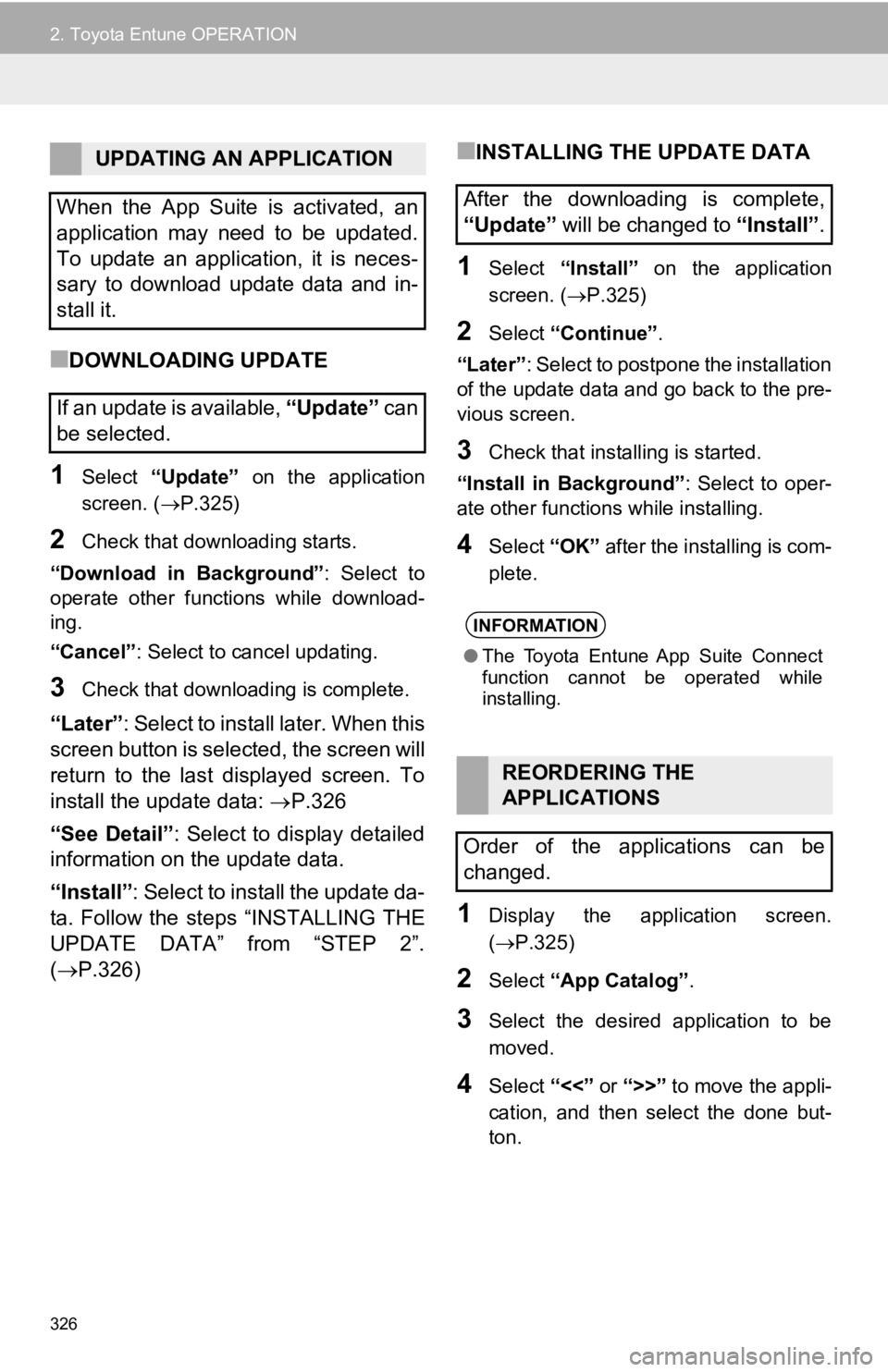
326
2. Toyota Entune OPERATION
■DOWNLOADING UPDATE
1Select “Update” on the application
screen. ( P.325)
2Check that downloading starts.
“Download in Background” : Select to
operate other functions while download-
ing.
“Cancel” : Select to cancel updating.
3Check that downloading is complete.
“Later”: Select to install later. When this
screen button is selected, the screen will
return to the last displayed screen. To
install the update data: P.326
“See Detail” : Select to display detailed
information on the update data.
“Install” : Select to install the update da-
ta. Follow the steps “INSTALLING THE
UPDATE DATA” from “STEP 2”.
( P.326)
■INSTALLING THE UPDATE DATA
1Select “Install” on the application
screen. ( P.325)
2Select “Continue” .
“Later” : Select to postpone the installation
of the update data and go back to the pre-
vious screen.
3Check that installing is started.
“Install in Background” : Select to oper-
ate other functions while installing.
4Select “OK” after the installing is com-
plete.
1Display the application screen.
( P.325)
2Select “App Catalog” .
3Select the desired application to be
moved.
4Select “<<” or “>>” to move the appli-
cation, and then select the done but-
ton.
UPDATING AN APPLICATION
When the App Suite is activated, an
application may need to be updated.
To update an application, it is neces-
sary to download update data and in-
stall it.
If an update is available, “Update” c a n
be selected.
After the downloading is complete,
“Update” will be changed to “Install”.
INFORMATION
●The Toyota Entune App Suite Connect
function cannot be operated while
installing.
REORDERING THE
APPLICATIONS
Order of the applications can be
changed.
Page 327 of 354
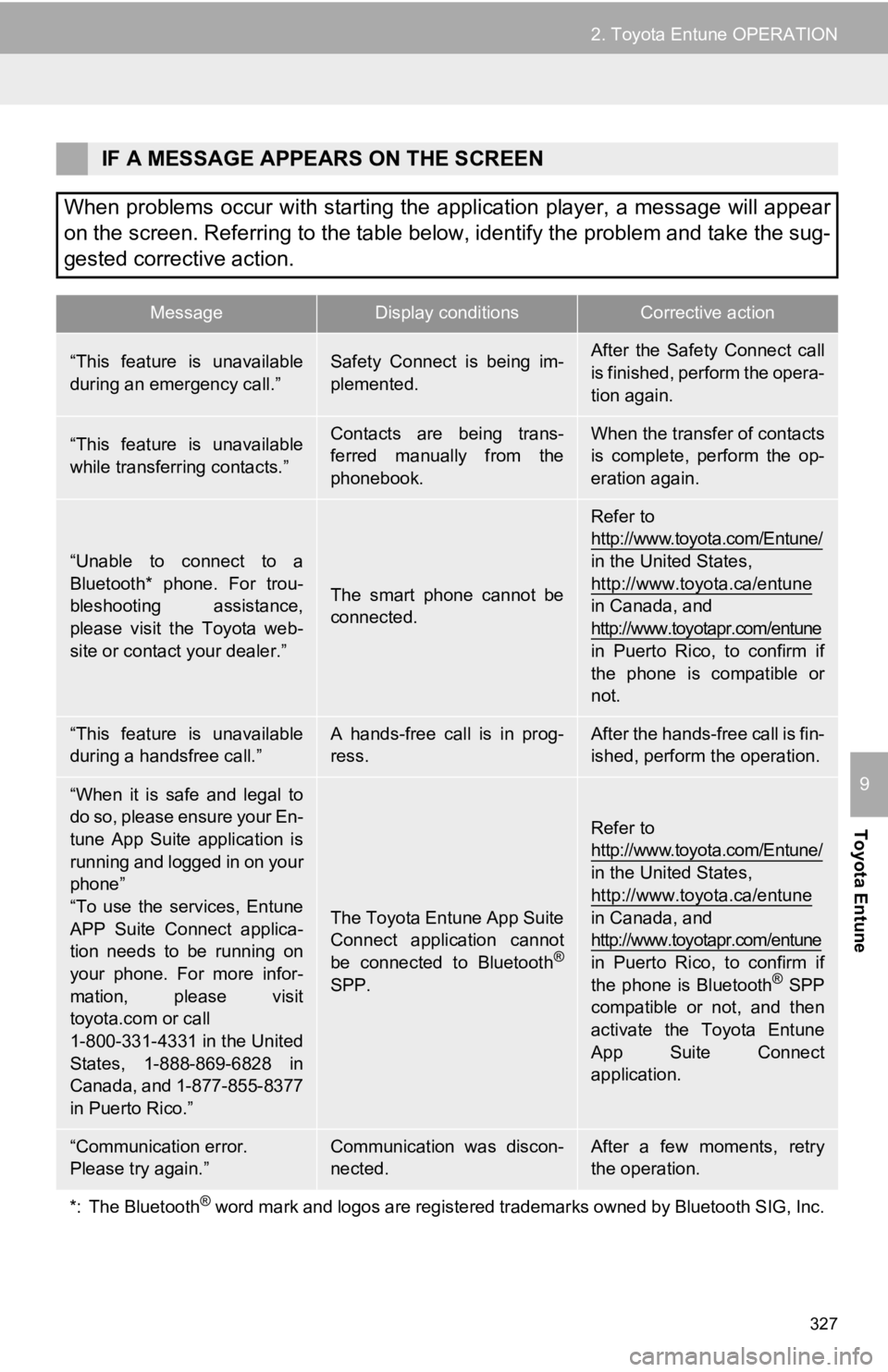
327
2. Toyota Entune OPERATION
Toyota Entune
9
IF A MESSAGE APPEARS ON THE SCREEN
When problems occur with starting the application player, a message will appear
on the screen. Referring to the table below, identify the problem and take the sug-
gested corrective action.
MessageDisplay conditionsCorrective action
“This feature is unavailable
during an emergency call.”Safety Connect is being im-
plemented.After the Safety Connect call
is finished, perform the opera-
tion again.
“This feature is unavailable
while transferring contacts.”Contacts are being trans-
ferred manually from the
phonebook.When the transfer of contacts
is complete, perform the op-
eration again.
“Unable to connect to a
Bluetooth* phone. For trou-
bleshooting assistance,
please visit the Toyota web-
site or contact your dealer.”
The smart phone cannot be
connected.
Refer to
http://www.toyota.com/Entune/
in the United States,
http://www.toyota.ca/entune
in Canada, and
http://www.toyotapr.com/entune
in Puerto Rico, to confirm if
the phone is compatible or
not.
“This feature is unavailable
during a handsfree call.”A hands-free call is in prog-
ress.After the hands-free call is fin-
ished, perform the operation.
“When it is safe and legal to
do so, please ensure your En-
tune App Suite application is
running and logged in on your
phone”
“To use the services, Entune
APP Suite Connect applica-
tion needs to be running on
your phone. For more infor-
mation, please visit
toyota.com or call
1-800-331-4331 in the United
States, 1-888-869-6828 in
Canada, and 1-877-855-8377
in Puerto Rico.”
The Toyota Entune App Suite
Connect application cannot
be connected to Bluetooth
®
SPP.
Refer to
http://www.toyota.com/Entune/
in the United States,
http://www.toyota.ca/entune
in Canada, and
http://www.toyotapr.com/entune
in Puerto Rico, to confirm if
the phone is Bluetooth
® SPP
compatible or not, and then
activate the Toyota Entune
App Suite Connect
application.
“Communication error.
Please try again.”Communication was discon-
nected.After a few moments, retry
the operation.
*: The Bluetooth
® word mark and logos are registered trademarks owned by Bluetoo th SIG, Inc.
Page 328 of 354
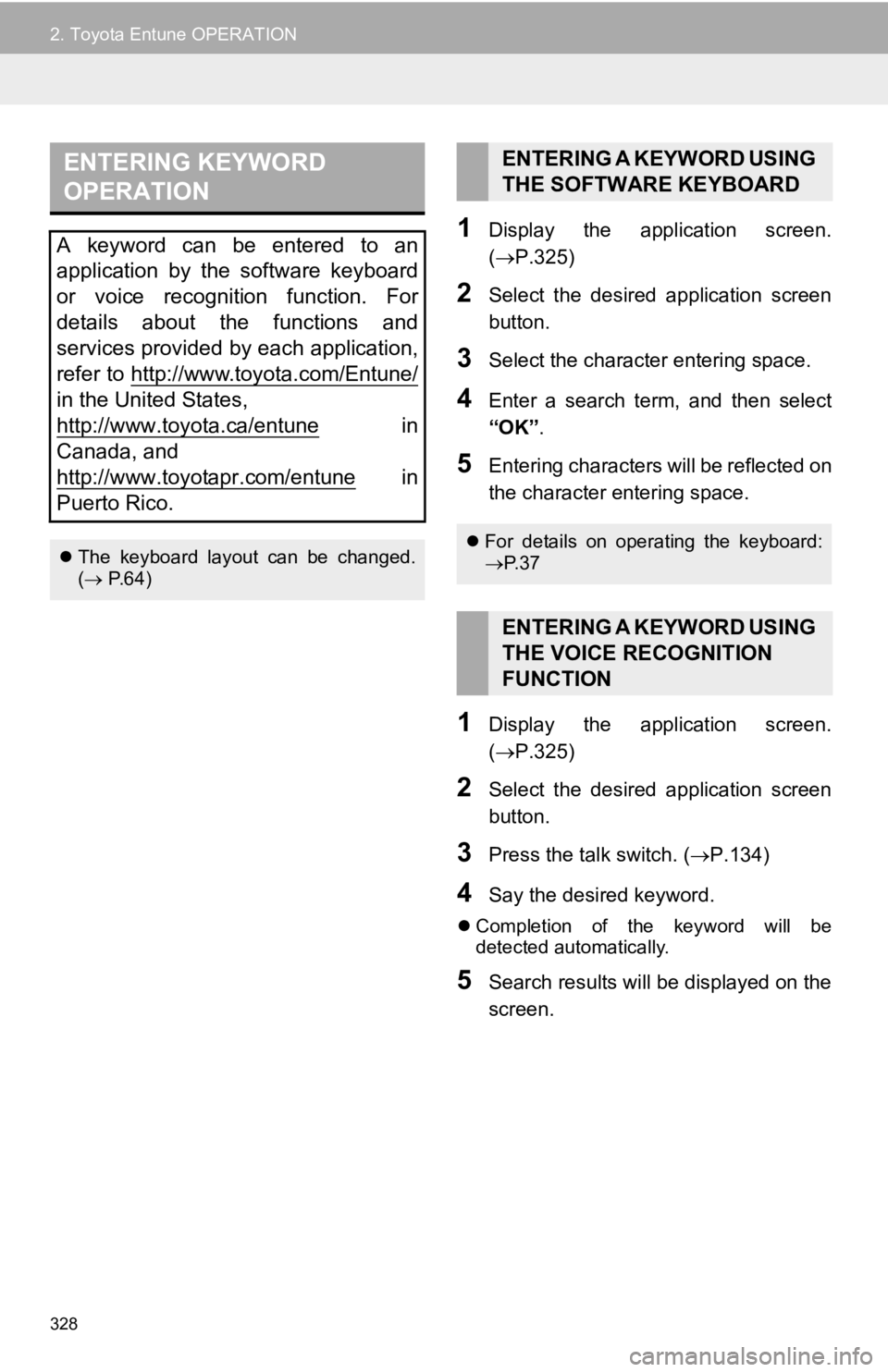
328
2. Toyota Entune OPERATION
1Display the application screen.
(P.325)
2Select the desired application screen
button.
3Select the character entering space.
4Enter a search term, and then select
“OK” .
5Entering characters will be reflected on
the character entering space.
1Display the application screen.
(P.325)
2Select the desired application screen
button.
3Press the talk switch. ( P.134)
4Say the desired keyword.
Completion of the keyword will be
detected automatically.
5Search results will be displayed on the
screen.
ENTERING KEYWORD
OPERATION
A keyword can be entered to an
application by the software keyboard
or voice recognition function. For
details about the functions and
services provided by each application,
refer to http://www.toyota.com/Entune/
in the United States,
http://www.toyota.ca/entune
in
Canada, and
http://www.toyotapr.com/entune
in
Puerto Rico.
The keyboard layout can be changed.
( P.64)
ENTERING A KEYWORD USING
THE SOFTWARE KEYBOARD
For details on operating the keyboard:
P. 3 7
ENTERING A KEYWORD USING
THE VOICE RECOGNITION
FUNCTION
Page 330 of 354
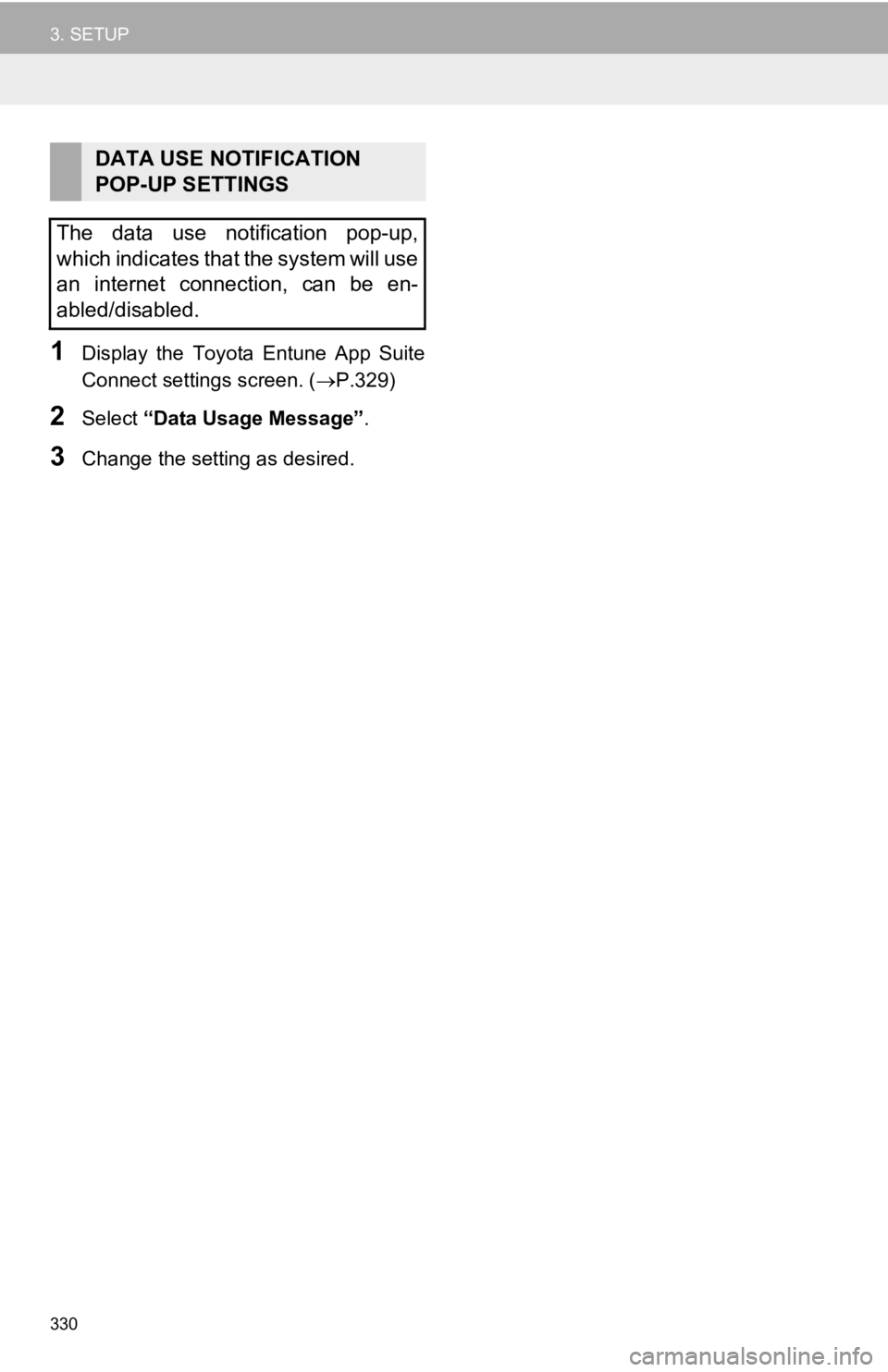
330
3. SETUP
1Display the Toyota Entune App Suite
Connect settings screen. (P.329)
2Select “Data Usage Message” .
3Change the setting as desired.
DATA USE NOTIFICATION
POP-UP SETTINGS
The data use notification pop-up,
which indicates that the system will use
an internet connection, can be en-
abled/disabled.
Page 351 of 354
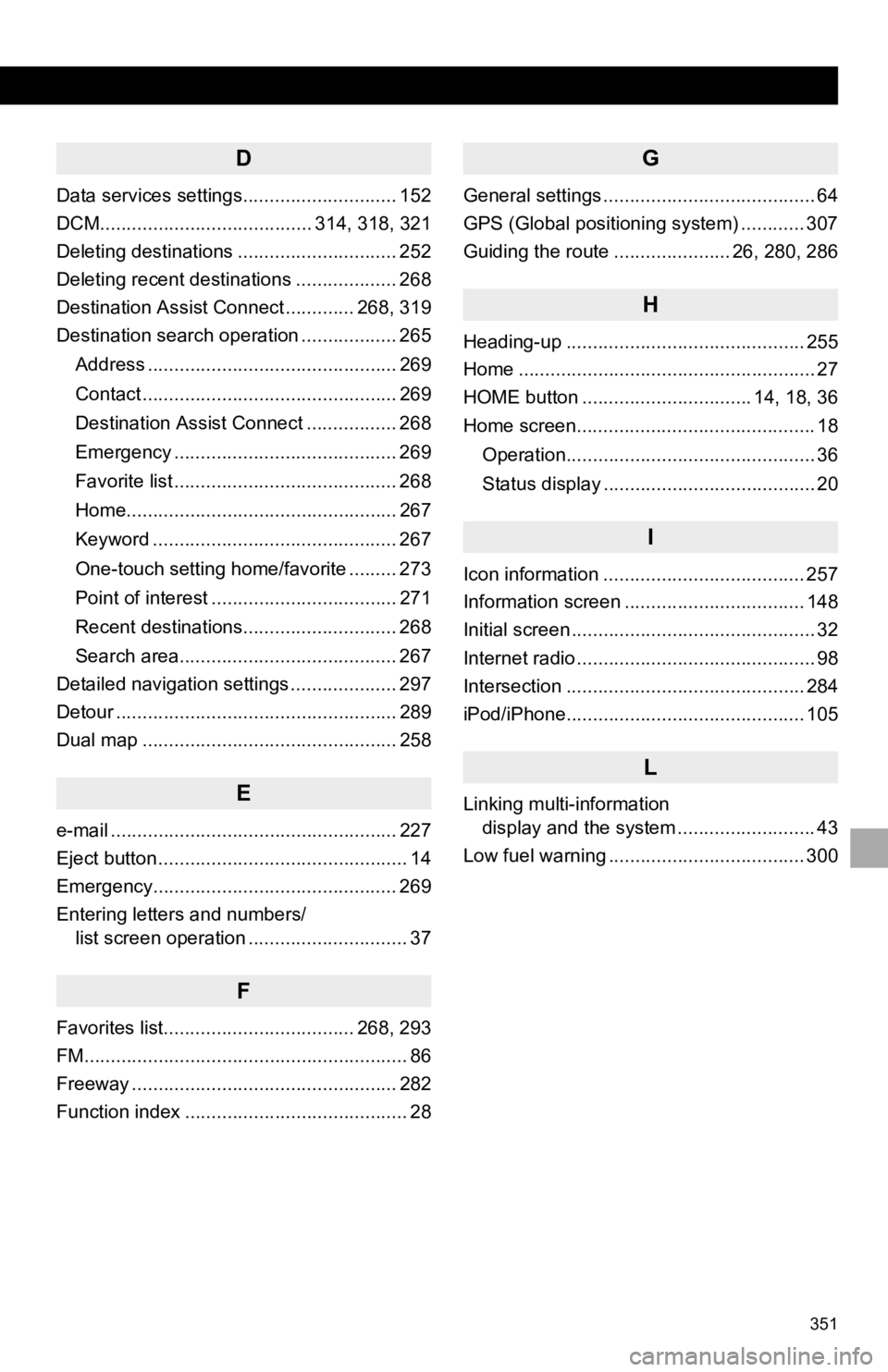
351
D
Data services settings............................. 152
DCM........................................ 314, 318, 321
Deleting destinations .............................. 252
Deleting recent destinations ................... 268
Destination Assist Connect ............. 268, 319
Destination search operation .................. 265Address ............................................... 269
Contact ................................................ 269
Destination Assist Connect ................. 268
Emergency .......................................... 269
Favorite list .......................................... 268
Home................................................... 267
Keyword .............................................. 267
One-touch setting home/favorite ......... 273
Point of interest ................................... 271
Recent destinations............................. 268
Search area......................................... 267
Detailed navigation settings .................... 297
Detour ..................................................... 289
Dual map ................................................ 258
E
e-mail ...................................................... 227
Eject button ............................................... 14
Emergency.............................................. 269
Entering letters and numbers/ list screen operation .............................. 37
F
Favorites list.................................... 268, 293
FM............................................................. 86
Freeway .................................................. 282
Function index .......................................... 28
G
General settings ........................................ 64
GPS (Global positioning system) ............ 307
Guiding the route ...................... 26, 280, 286
H
Heading-up ............................................. 255
Home ........................................................ 27
HOME button ................................ 14, 18, 36
Home screen............................................. 18
Operation............................................... 36
Status display ........................................ 20
I
Icon information ...................................... 257
Information screen .................................. 148
Initial screen .............................................. 32
Internet radio ............................................. 98
Intersection ............................................. 284
iPod/iPhone............................................. 105
L
Linking multi-information display and the system .......................... 43
Low fuel warning ..................................... 300
Page 352 of 354
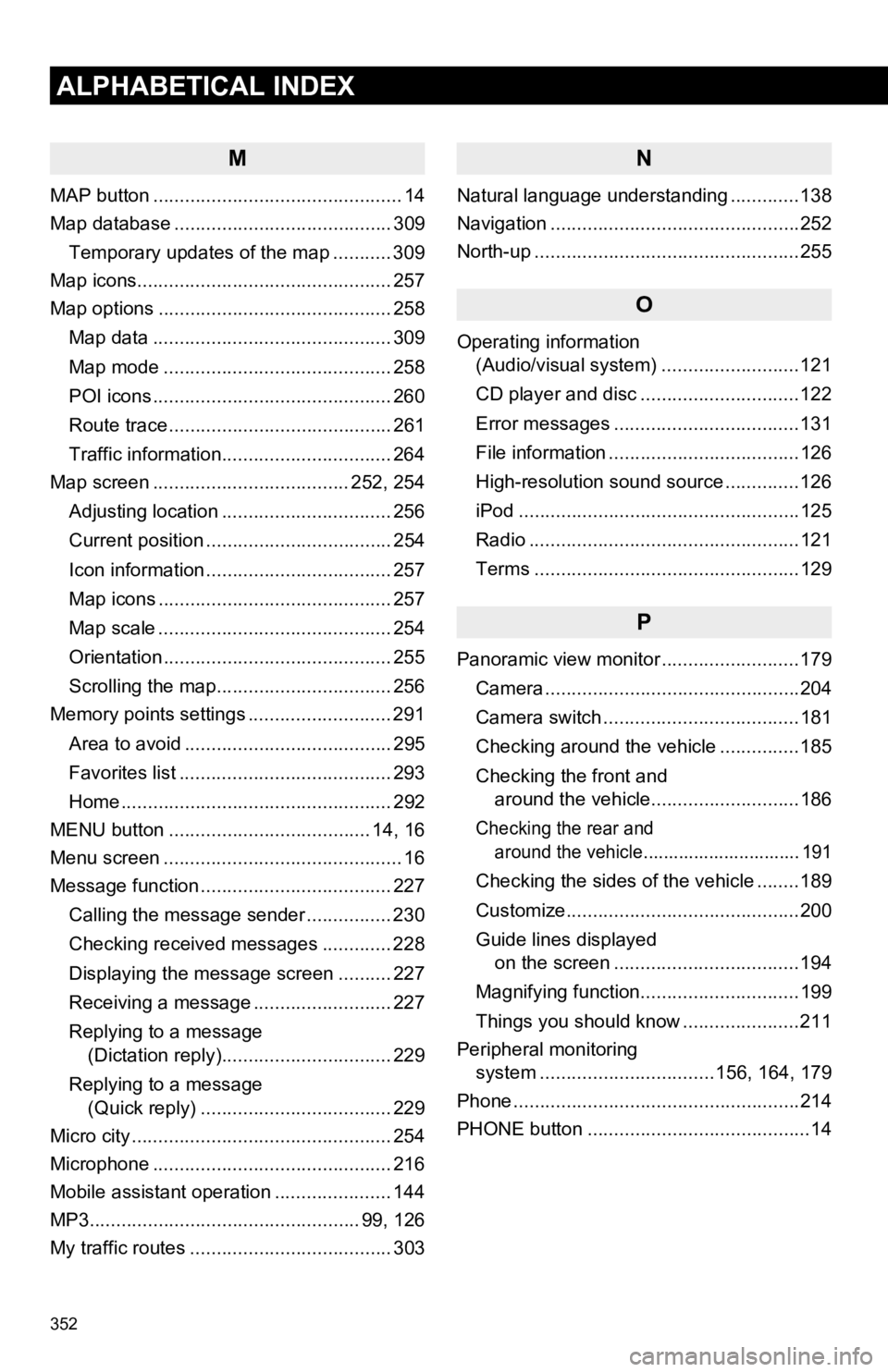
352
ALPHABETICAL INDEX
M
MAP button ............................................... 14
Map database ......................................... 309Temporary updates of the map ........... 309
Map icons................................................ 257
Map options ............................................ 258
Map data ............................................. 309
Map mode ........................................... 258
POI icons ............................................. 260
Route trace .......................................... 261
Traffic information................................ 264
Map screen ..................................... 252, 254
Adjusting location ................................ 256
Current position ................................... 254
Icon information ................................... 257
Map icons ............................................ 257
Map scale ............................................ 254
Orientation ........................................... 255
Scrolling the map................................. 256
Memory points settings ........................... 291
Area to avoid ....................................... 295
Favorites list ........................................ 293
Home ................................................... 292
MENU button ...................................... 14, 16
Menu screen ............................................. 16
Message function .................................... 227
Calling the message sender ................ 230
Checking received messages ............. 228
Displaying the message screen .......... 227
Receiving a message .......................... 227
Replying to a message (Dictation reply)................................ 229
Replying to a message (Quick reply) .................................... 229
Micro city ................................................. 254
Microphone ............................................. 216
Mobile assistant operation ...................... 144
MP3................................................... 99, 126
My traffic routes ...................................... 303
N
Natural language understanding .............138
Navigation ...............................................252
North-up ..................................................255
O
Operating information (Audio/visual system) ... .......................121
CD player and disc ..............................122
Error messages ...................................131
File information ....................................126
High-resolution sound source ..............126
iPod .....................................................125
Radio ...................................................121
Terms ..................................................129
P
Panoramic view monitor ..........................179
Camera ................................................204
Camera switch .....................................181
Checking around the vehicle ...............185
Checking the front and around the vehicle............................186
Checking the rear and around the vehicle............................... 191
Checking the sides of the vehicle ........189
Customize............................................200
Guide lines displayed on the screen ...................................194
Magnifying function..............................199
Things you should know ......................211
Peripheral monitoring system ............. ....................156, 164, 179
Phone ......................................................214
PHONE button ..........................................14