display TOYOTA CAMRY 2019 Accessories, Audio & Navigation (in English)
[x] Cancel search | Manufacturer: TOYOTA, Model Year: 2019, Model line: CAMRY, Model: TOYOTA CAMRY 2019Pages: 354, PDF Size: 8.08 MB
Page 281 of 354
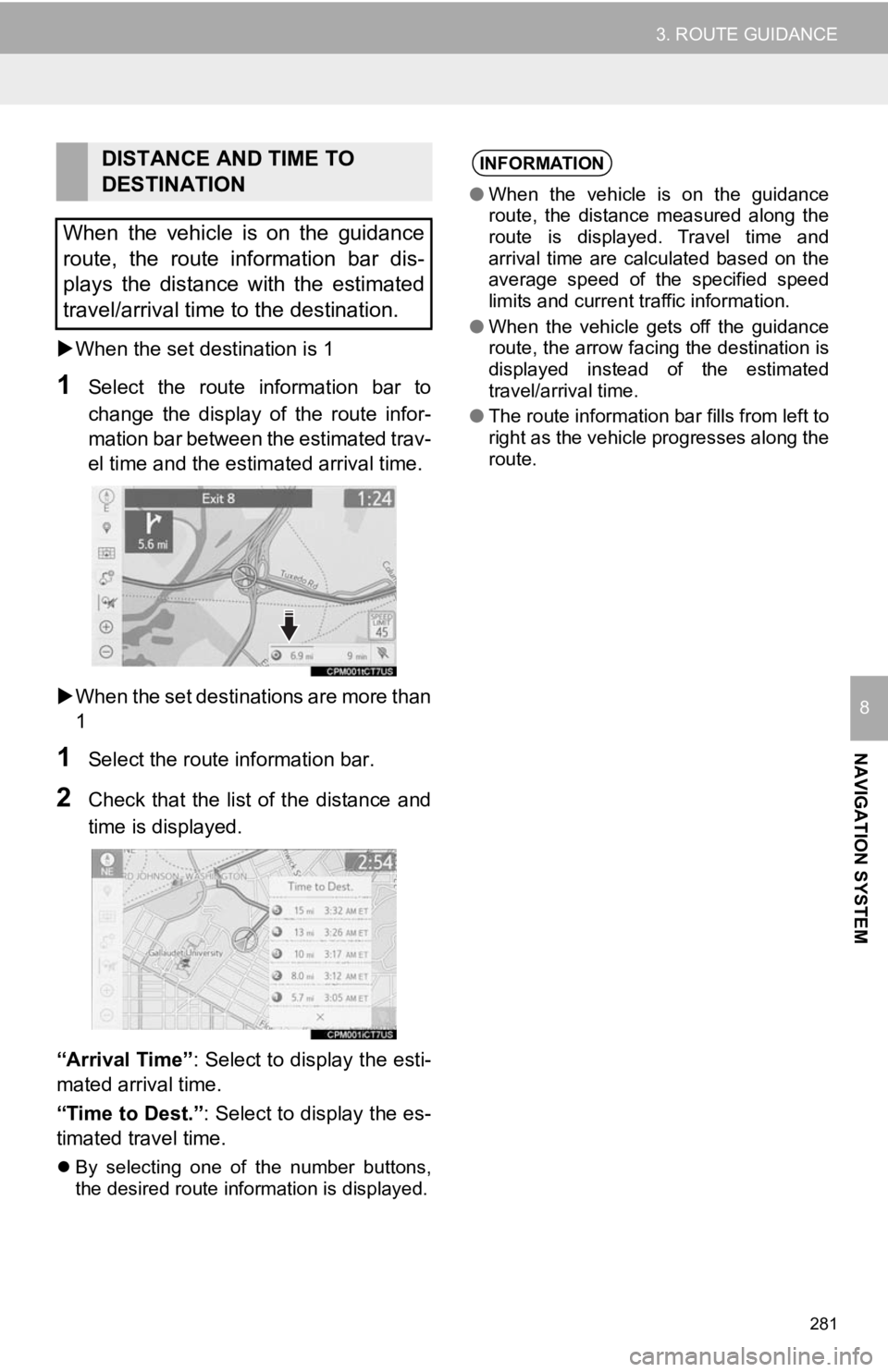
281
3. ROUTE GUIDANCE
NAVIGATION SYSTEM
8
When the set destination is 1
1Select the route information bar to
change the display of the route infor-
mation bar between the estimated trav-
el time and the estimated arrival time.
When the set destinations are more than
1
1Select the route information bar.
2Check that the list of the distance and
time is displayed.
“Arrival Time” : Select to display the esti-
mated arrival time.
“Time to Dest.” : Select to display the es-
timated travel time.
By selecting one of the number buttons,
the desired route information is displayed.
DISTANCE AND TIME TO
DESTINATION
When the vehicle is on the guidance
route, the route information bar dis-
plays the distance with the estimated
travel/arrival time to the destination.INFORMATION
● When the vehicle is on the guidance
route, the distance measured along the
route is displayed. Travel time and
arrival time are calculated based on the
average speed of the specified speed
limits and current traffic information.
● When the vehicle gets off the guidance
route, the arrow facing the destination is
displayed instead of the estimated
travel/arrival time.
● The route information bar fills from left to
right as the vehicle progresses along the
route.
Page 282 of 354
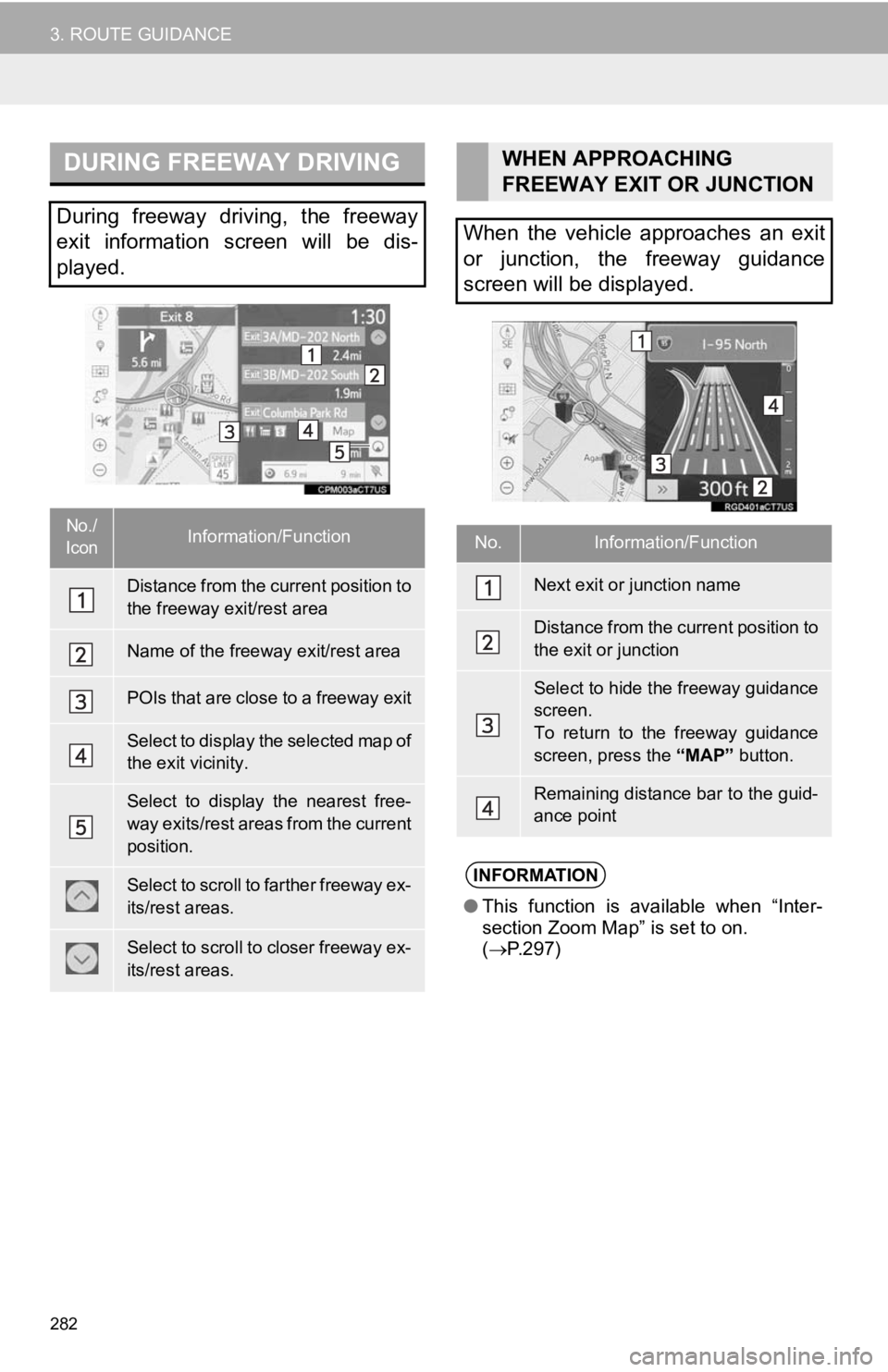
282
3. ROUTE GUIDANCE
DURING FREEWAY DRIVING
During freeway driving, the freeway
exit information screen will be dis-
played.
No./
IconInformation/Function
Distance from the current position to
the freeway exit/rest area
Name of the freeway exit/rest area
POIs that are close to a freeway exit
Select to display the selected map of
the exit vicinity.
Select to display the nearest free-
way exits/rest areas from the current
position.
Select to scroll to farther freeway ex-
its/rest areas.
Select to scroll to closer freeway ex-
its/rest areas.
WHEN APPROACHING
FREEWAY EXIT OR JUNCTION
When the vehicle approaches an exit
or junction, the freeway guidance
screen will be displayed.
No.Information/Function
Next exit or junction name
Distance from the current position to
the exit or junction
Select to hide the freeway guidance
screen.
To return to the freeway guidance
screen, press the “MAP” button.
Remaining distance bar to the guid-
ance point
INFORMATION
●This function is available when “Inter-
section Zoom Map” is set to on.
( P.297)
Page 283 of 354
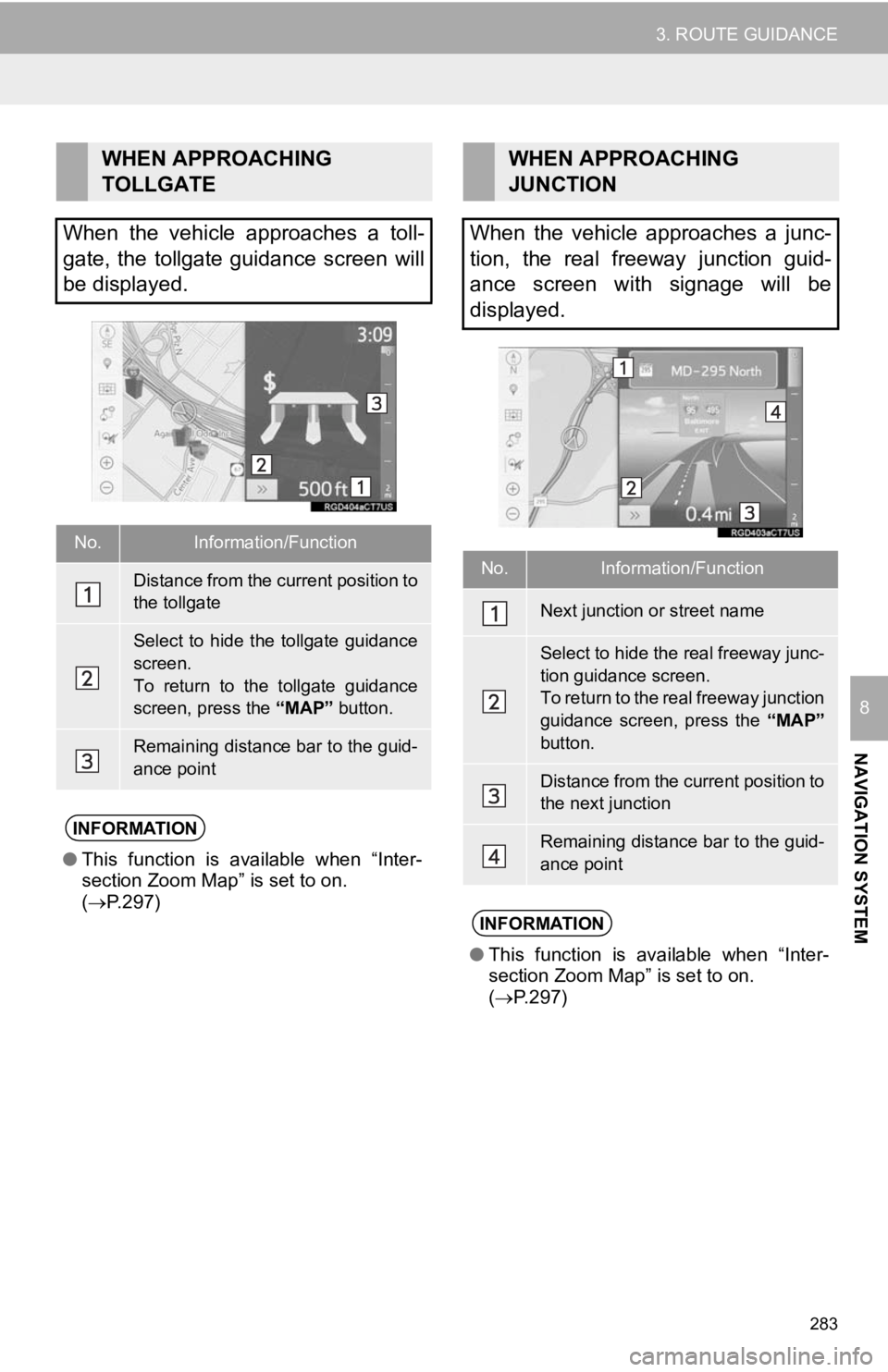
283
3. ROUTE GUIDANCE
NAVIGATION SYSTEM
8
WHEN APPROACHING
TOLLGATE
When the vehicle approaches a toll-
gate, the tollgate guidance screen will
be displayed.
No.Information/Function
Distance from the current position to
the tollgate
Select to hide the tollgate guidance
screen.
To return to the tollgate guidance
screen, press the “MAP” button.
Remaining distance bar to the guid-
ance point
INFORMATION
●This function is available when “Inter-
section Zoom Map” is set to on.
( P.297)
WHEN APPROACHING
JUNCTION
When the vehicle approaches a junc-
tion, the real freeway junction guid-
ance screen with signage will be
displayed.
No.Information/Function
Next junction or street name
Select to hide the real freeway junc-
tion guidance screen.
To return to the real freeway junction
guidance screen, press the “MAP”
button.
Distance from the current position to
the next junction
Remaining distance bar to the guid-
ance point
INFORMATION
● This function is available when “Inter-
section Zoom Map” is set to on.
( P.297)
Page 284 of 354
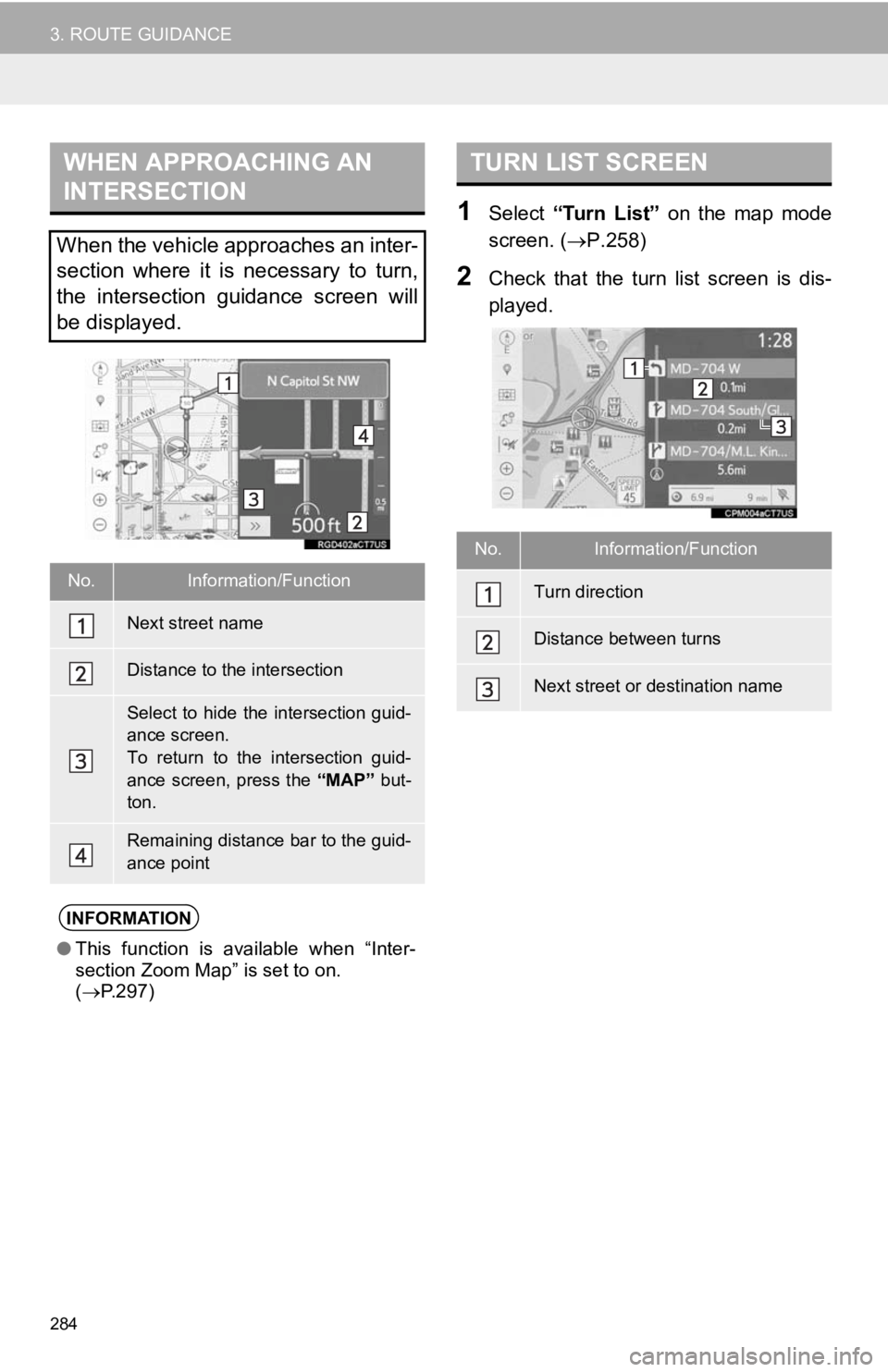
284
3. ROUTE GUIDANCE
1Select “Turn List” on the map mode
screen. ( P.258)
2Check that the turn list screen is dis-
played.
WHEN APPROACHING AN
INTERSECTION
When the vehicle approaches an inter-
section where it is necessary to turn,
the intersection guidance screen will
be displayed.
No.Information/Function
Next street name
Distance to the intersection
Select to hide the intersection guid-
ance screen.
To return to the intersection guid-
ance screen, press the “MAP” but-
ton.
Remaining distance bar to the guid-
ance point
INFORMATION
● This function is available when “Inter-
section Zoom Map” is set to on.
( P.297)
TURN LIST SCREEN
No.Information/Function
Turn direction
Distance between turns
Next street or destination name
Page 285 of 354
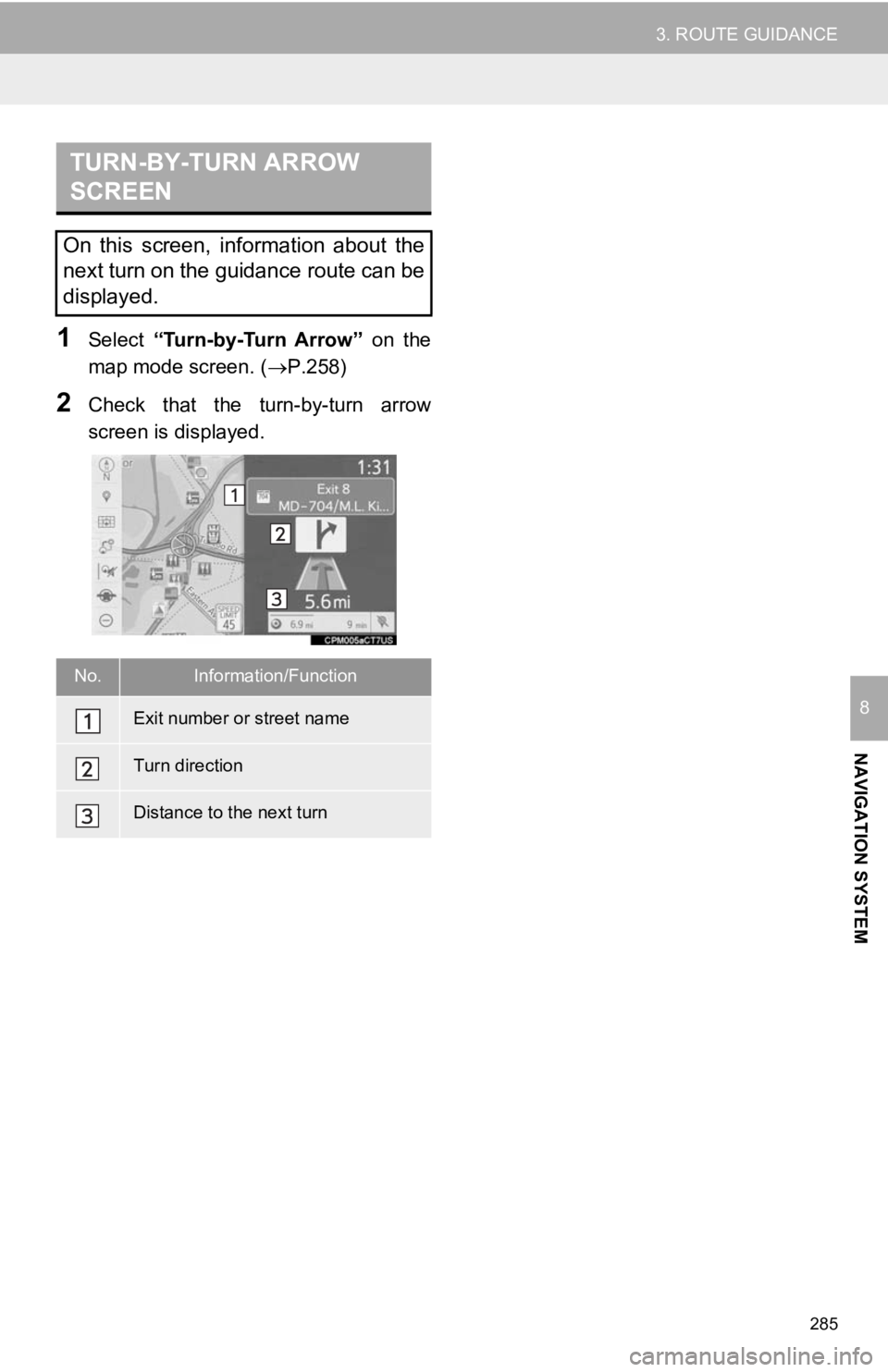
285
3. ROUTE GUIDANCE
NAVIGATION SYSTEM
8
1Select “Turn-by-Turn Arrow” on the
map mode screen. ( P.258)
2Check that the turn-by-turn arrow
screen is displayed.
TURN-BY-TURN ARROW
SCREEN
On this screen, information about the
next turn on the guidance route can be
displayed.
No.Information/Function
Exit number or street name
Turn direction
Distance to the next turn
Page 287 of 354
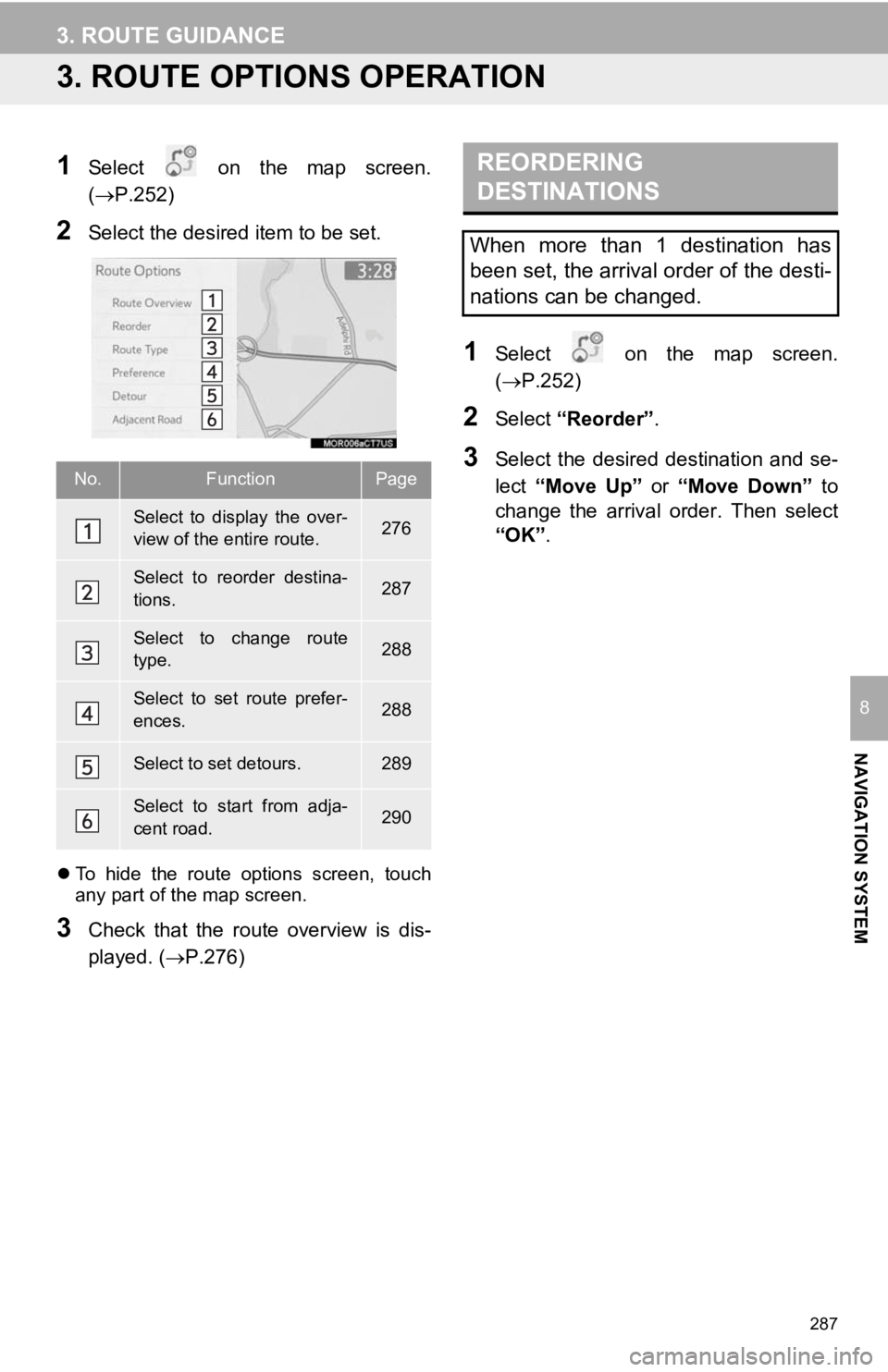
287
3. ROUTE GUIDANCE
NAVIGATION SYSTEM
8
3. ROUTE OPTIONS OPERATION
1Select on the map screen.
(P.252)
2Select the desired item to be set.
To hide the route options screen, touch
any part of the map screen.
3Check that the route overview is dis-
played. (P.276)
1Select on the map screen.
(P.252)
2Select “Reorder” .
3Select the desired destination and se-
lect “Move Up” or “Move Down” to
change the arrival order. Then select
“OK” .No.FunctionPage
Select to display the over-
view of the entire route.276
Select to reorder destina-
tions.287
Select to change route
type.288
Select to set route prefer-
ences.288
Select to set detours.289
Select to start from adja-
cent road.290
REORDERING
DESTINATIONS
When more than 1 destination has
been set, the arrival order of the desti-
nations can be changed.
Page 288 of 354
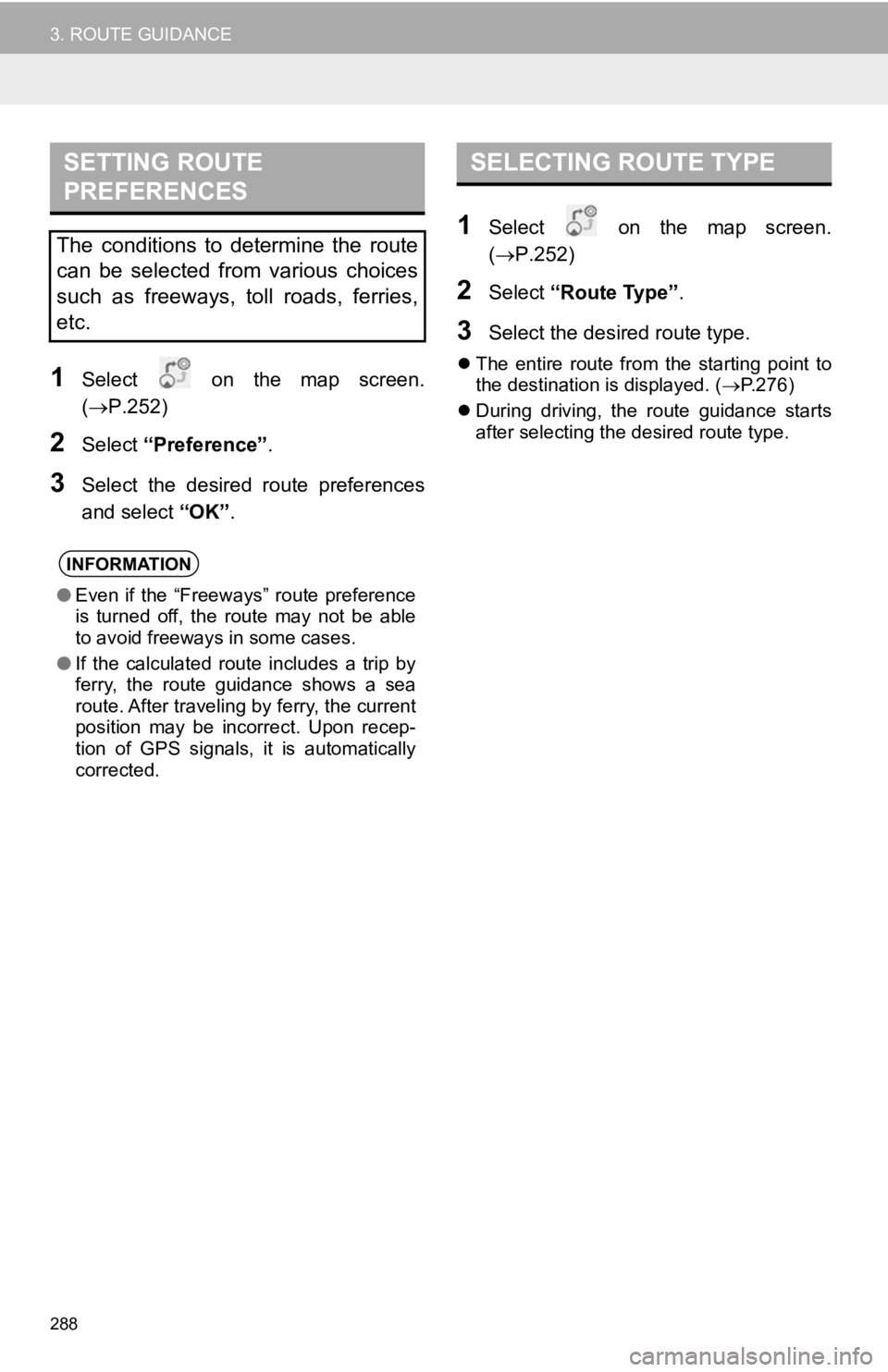
288
3. ROUTE GUIDANCE
1Select on the map screen.
(P.252)
2Select “Preference” .
3Select the desired route preferences
and select “OK”.
1Select on the map screen.
(P.252)
2Select “Route Type” .
3Select the desired route type.
The entire route from the starting point to
the destination is displayed. ( P.276)
During driving, the route guidance starts
after selecting the desired route type.
SETTING ROUTE
PREFERENCES
The conditions to determine the route
can be selected from various choices
such as freeways, toll roads, ferries,
etc.
INFORMATION
●Even if the “Freeways” route preference
is turned off, the route may not be able
to avoid freeways in some cases.
● If the calculated route includes a trip by
ferry, the route guidance shows a sea
route. After traveling by ferry, the current
position may be incorrect. Upon recep-
tion of GPS signals, it is automatically
corrected.
SELECTING ROUTE TYPE
Page 290 of 354

290
3. ROUTE GUIDANCE
1Select on the map screen.
(P.252)
2Select “Adjacent Road” .
ADJACENT ROAD
When a freeway and a surface road
run in parallel, the navigation system
may show the guidance route going on
the freeway while driving on the sur-
face road, or vice versa.
If this happens, you can instantly
choose the adjacent road for the route
guidance.
INFORMATION
●When there is no adjacent road, this
screen button will not be displayed.
Page 291 of 354
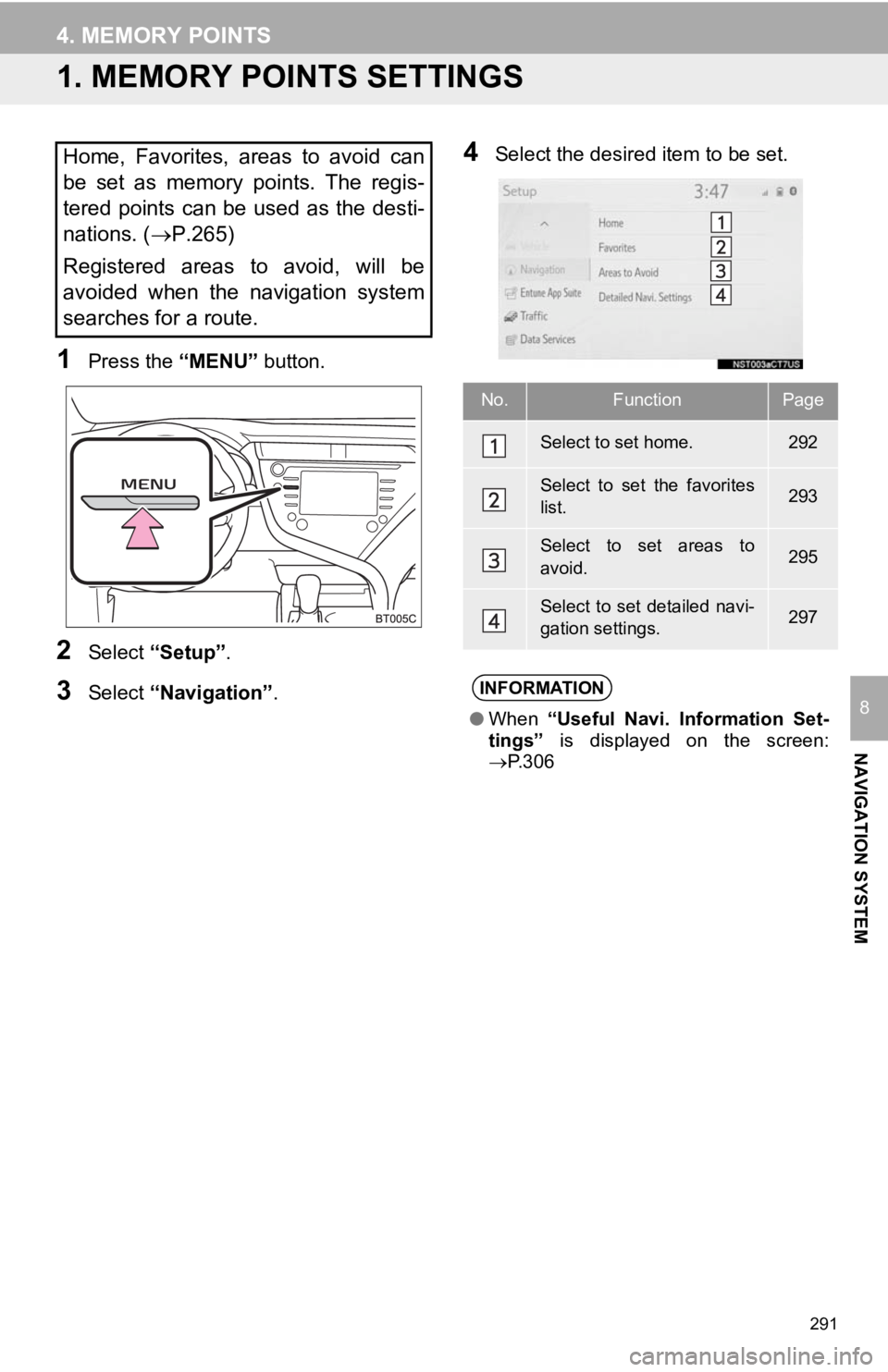
291
NAVIGATION SYSTEM
8
4. MEMORY POINTS
1. MEMORY POINTS SETTINGS
1Press the “MENU” button.
2Select “Setup” .
3Select “Navigation” .
4Select the desired item to be set.Home, Favorites, areas to avoid can
be set as memory points. The regis-
tered points can be used as the desti-
nations. (P.265)
Registered areas to avoid, will be
avoided when the navigation system
searches for a route.
No.FunctionPage
Select to set home.292
Select to set the favorites
list.293
Select to set areas to
avoid.295
Select to set detailed navi-
gation settings.297
INFORMATION
● When “Useful Navi. Information Set-
tings” is displayed on the screen:
P.306
Page 292 of 354
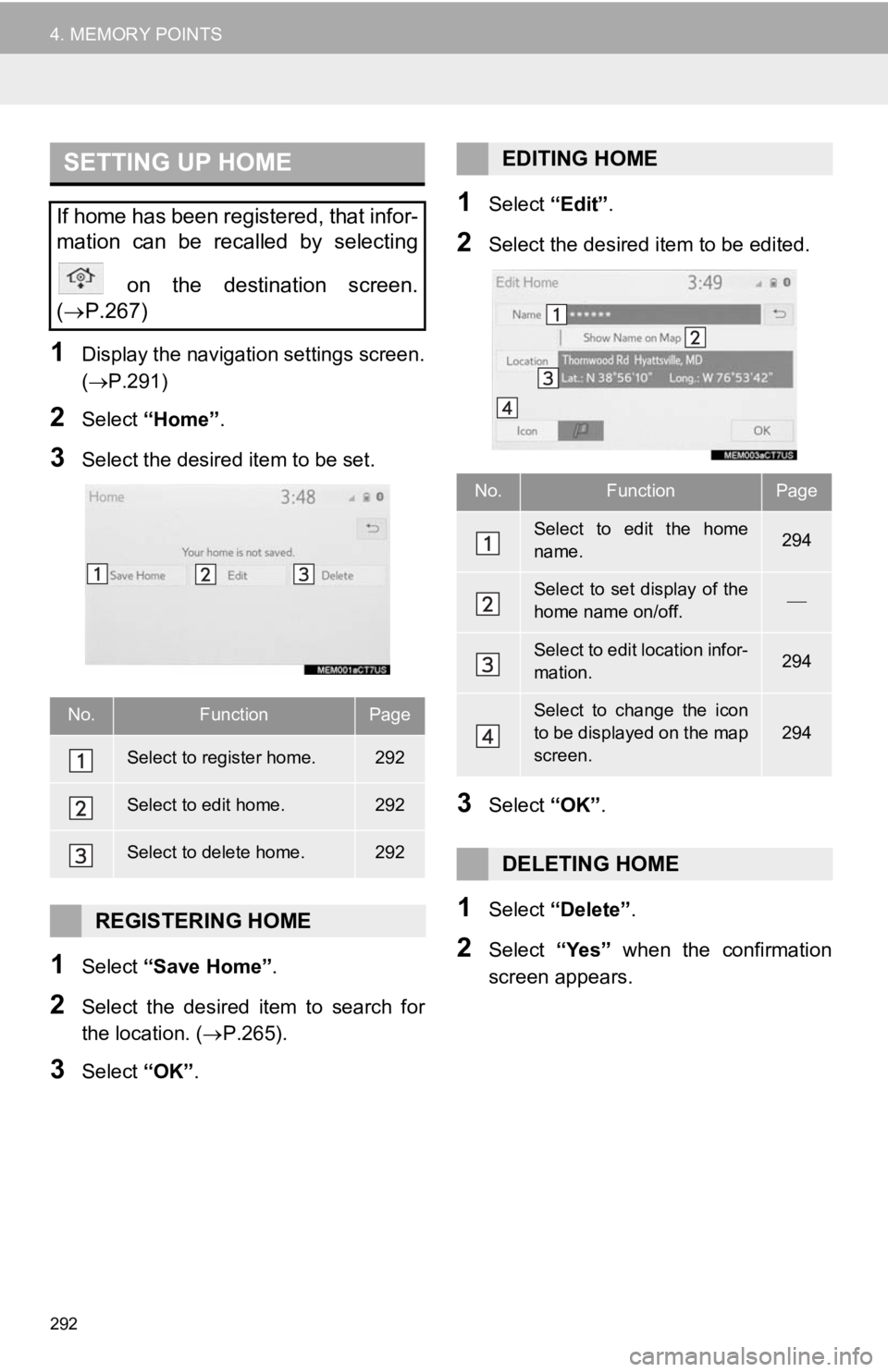
292
4. MEMORY POINTS
1Display the navigation settings screen.
(P.291)
2Select “Home” .
3Select the desired item to be set.
1Select “Save Home” .
2Select the desired item to search for
the location. (P.265).
3Select “OK”.
1Select “Edit”.
2Select the desired item to be edited.
3Select “OK”.
1Select “Delete” .
2Select “Yes” when the confirmation
screen appears.
SETTING UP HOME
If home has been registered, that infor-
mation can be recalled by selecting
on the destination screen.
( P.267)
No.FunctionPage
Select to register home.292
Select to edit home.292
Select to delete home.292
REGISTERING HOME
EDITING HOME
No.FunctionPage
Select to edit the home
name.294
Select to set display of the
home name on/off.
Select to edit location infor-
mation.294
Select to change the icon
to be displayed on the map
screen.
294
DELETING HOME