bluetooth TOYOTA CAMRY 2019 Accessories, Audio & Navigation (in English)
[x] Cancel search | Manufacturer: TOYOTA, Model Year: 2019, Model line: CAMRY, Model: TOYOTA CAMRY 2019Pages: 354, PDF Size: 8.08 MB
Page 247 of 354
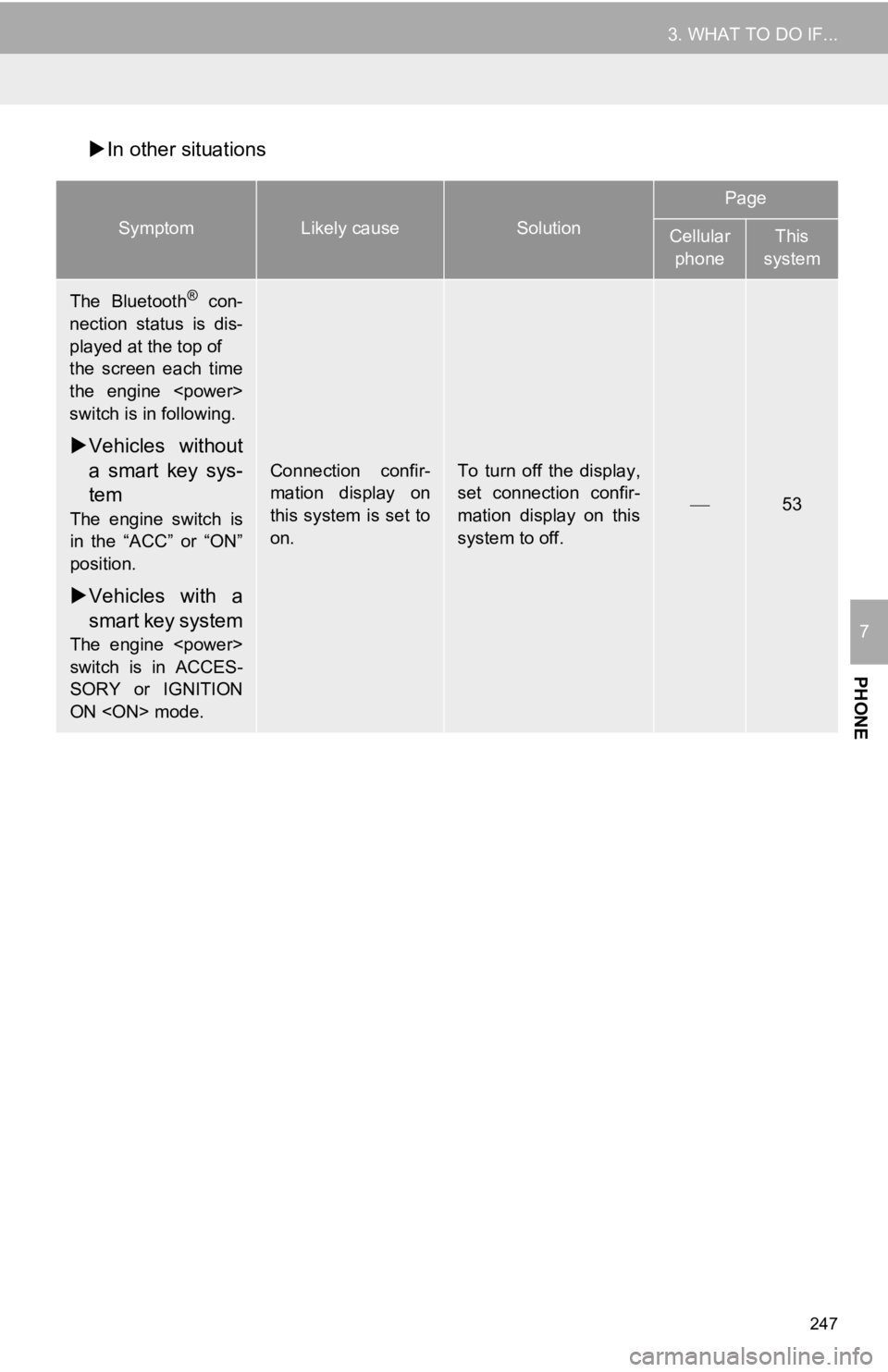
247
3. WHAT TO DO IF...
PHONE
7
In other situations
SymptomLikely causeSolution
Page
Cellular
phoneThis
system
The Bluetooth® con-
nection status is dis-
played at the top of
the screen each time
the engine
switch is in following.
Vehicles without
a smart key sys-
tem
The engine switch is
in the “ACC” or “ON”
position.
Vehicles with a
smart key system
The engine
switch is in ACCES-
SORY or IGNITION
ON
Connection confir-
mation display on
this system is set to
on.To turn off the display,
set connection confir-
mation display on this
system to off.
53
Page 248 of 354
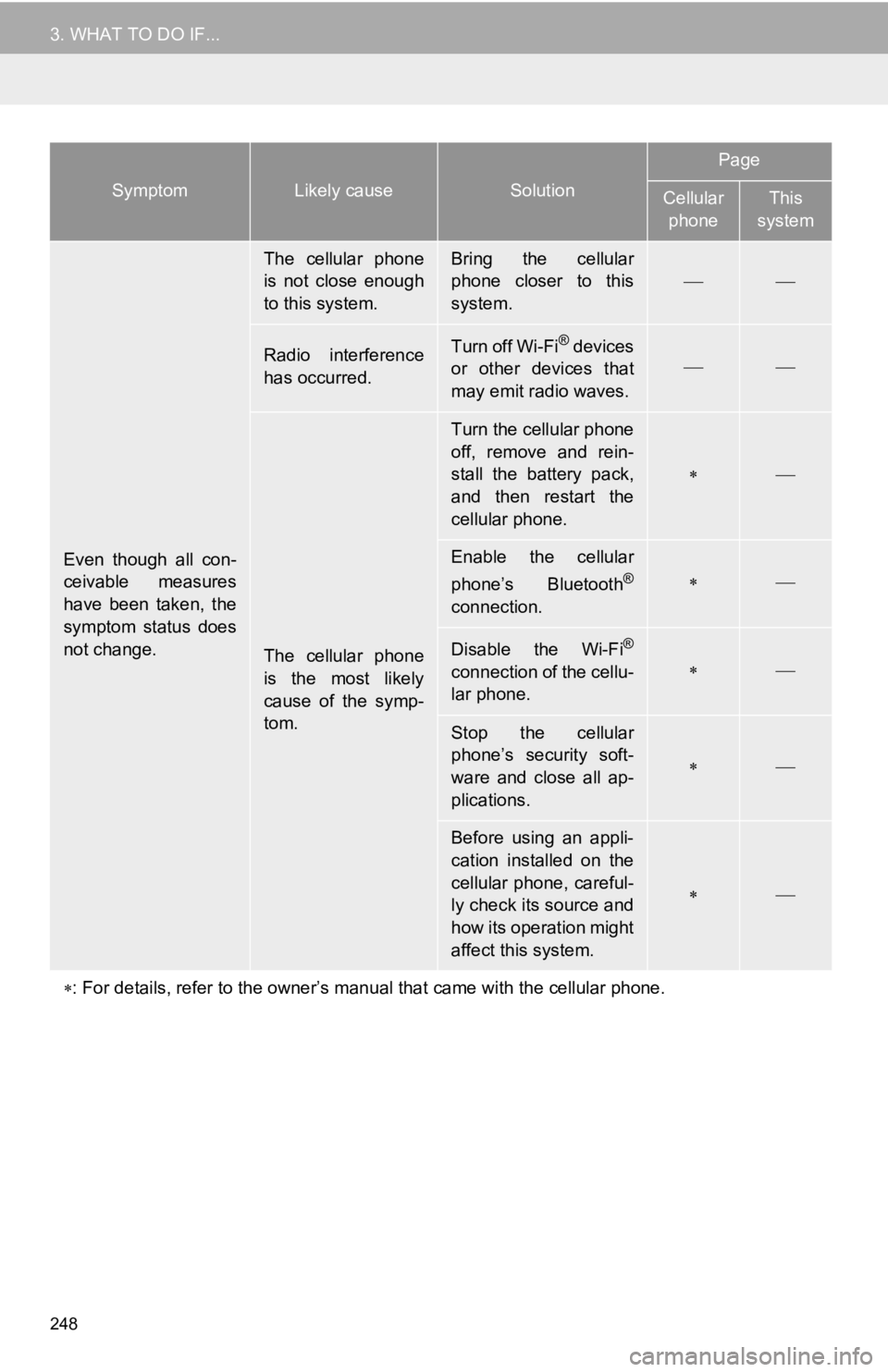
248
3. WHAT TO DO IF...
Even though all con-
ceivable measures
have been taken, the
symptom status does
not change.
The cellular phone
is not close enough
to this system.Bring the cellular
phone closer to this
system.
Radio interference
has occurred.Turn off Wi-Fi® devices
or other devices that
may emit radio waves.
The cellular phone
is the most likely
cause of the symp-
tom.
Turn the cellular phone
off, remove and rein-
stall the battery pack,
and then restart the
cellular phone.
Enable the cellular
phone’s Bluetooth®
connection.
Disable the Wi-Fi®
connection of the cellu-
lar phone.
Stop the cellular
phone’s security soft-
ware and close all ap-
plications.
Before using an appli-
cation installed on the
cellular phone, careful-
ly check its source and
how its operation might
affect this system.
: For details, refer to the owner’s manual that came with the ce llular phone.
SymptomLikely causeSolution
Page
Cellular
phoneThis
system
Page 269 of 354

269
2. DESTINATION SEARCH
NAVIGATION SYSTEM
8
1Display the destination screen.
(P.265)
2Select “Emergency” .
3Select the desired emergency catego-
ry.
4Select the desired destination.
1Display the destination screen.
(P.265)
2Select “Contacts” .
3Select the desired contact.
4Select “Addresses” .
5Select the desired address.
6Follow the steps in “SEARCHING BY
KEYWORD” from “STEP 4”. ( P.267)
1Display the destination screen.
(P.265)
2Select “Address” .
3Select the desired search method.
SEARCHING BY
EMERGENCY
INFORMATION
●The navigation system does not guide in
areas where route guidance is unavail-
able. ( P.308)
SEARCHING BY CONTACT
To use this function, it is necessary to
have contact data which had been
transferred to the navigation system
from a registered Bluetooth
® phone.
( P.220)
INFORMATION
● This function may not be available
depending on the type of Bluetooth®
phone.
SEARCHING BY ADDRESS
There are 2 methods to search for a
destination by address.
No.FunctionPage
Select to change the
search area.267
Select to search by city.270
Select to search by street
address.270
Page 314 of 354
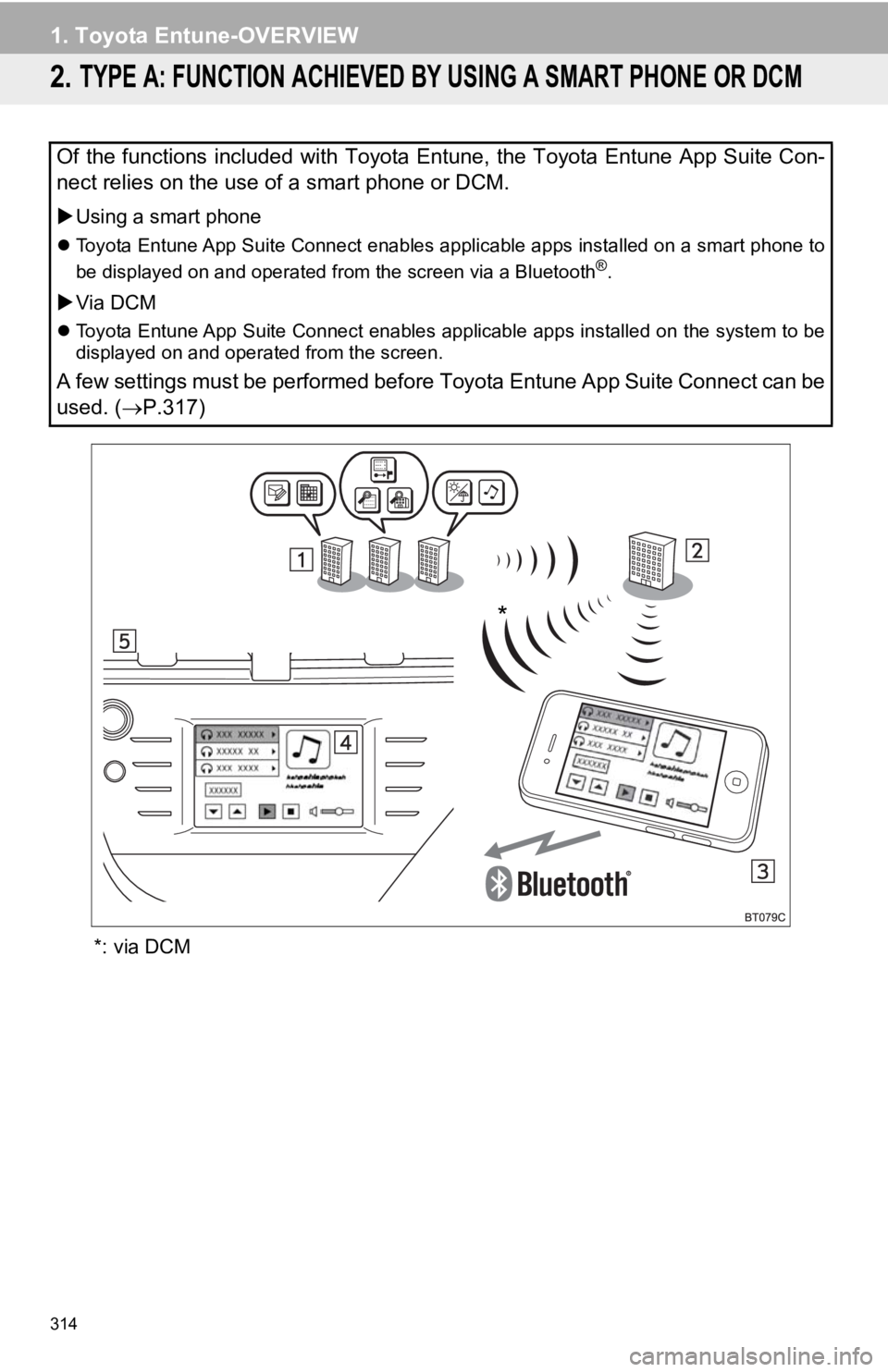
314
1. Toyota Entune-OVERVIEW
2. TYPE A: FUNCTION ACHIEVED BY USING A SMART PHONE OR DCM
*: via DCM
Of the functions included with Toyota Entune, the Toyota Entune App Suite Con-
nect relies on the use of a smart phone or DCM.
Using a smart phone
Toyota Entune App Suite Connect enables applicable apps install ed on a smart phone to
be displayed on and operated from the screen via a Bluetooth®.
Via DCM
Toyota Entune App Suite Connect enables applicable apps install ed on the system to be
displayed on and operated from the screen.
A few settings must be performed before Toyota Entune App Suite Connect can be
used. ( P.317)
*
Page 317 of 354
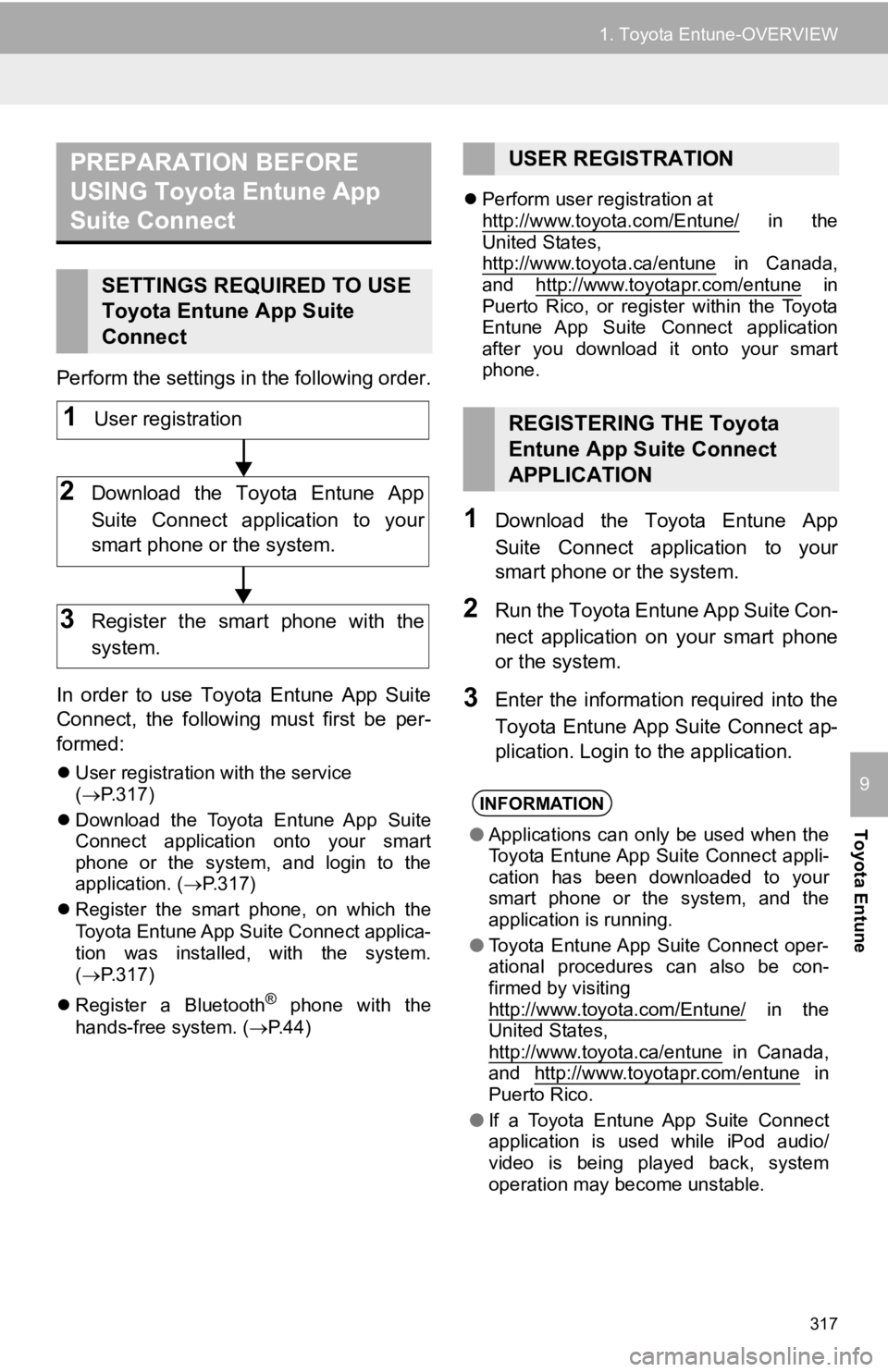
317
1. Toyota Entune-OVERVIEW
Toyota Entune
9
Perform the settings in the following order.
In order to use Toyota Entune App Suite
Connect, the following must first be per-
formed:
User registration with the service
( P.317)
Download the Toyota Entune App Suite
Connect application onto your smart
phone or the system, and login to the
application. ( P.317)
Register the smart phone, on which the
Toyota Entune App Suite
Connect applica-
tion was installed, with the system.
( P.317)
Register a Bluetooth
® phone with the
hands-free system. ( P.44)
Perform user registration at
http://www.toyota.com/Entune/
in the
United States,
http://www.toyota.ca/entune
in Canada,
and http://www.toyotapr.com/entune in
Puerto Rico, or register within the Toyota
Entune App Suite Connect application
after you download it onto your smart
phone.
1Download the Toyota Entune App
Suite Connect application to your
smart phone o r the system.
2Run the Toyota Entune App Suite Con-
nect application on your smart phone
or the system.
3Enter the information required into the
Toyota Entune App Suite Connect ap-
plication. Login to the application.
PREPARATION BEFORE
USING Toyota Entune App
Suite Connect
SETTINGS REQUIRED TO USE
Toyota Entune App Suite
Connect
1User registration
2Download the Toyota Entune App
Suite Connect application to your
smart phone or the system.
3Register the smart phone with the
system.
USER REGISTRATION
REGISTERING THE Toyota
Entune App Suite Connect
APPLICATION
INFORMATION
●Applications can only be used when the
Toyota Entune App Suite Connect appli-
cation has been downloaded to your
smart phone or the system, and the
application is running.
● Toyota Entune App Suite Connect oper-
ational procedures can also be con-
firmed by visiting
http://www.toyota.com/Entune/
in the
United States,
http://www.toyota.ca/entune
in Canada,
and http://www.toyotapr.com/entune in
Puerto Rico.
● If a Toyota Entune App Suite Connect
application is used while iPod audio/
video is being played back, system
operation may become unstable.
Page 327 of 354
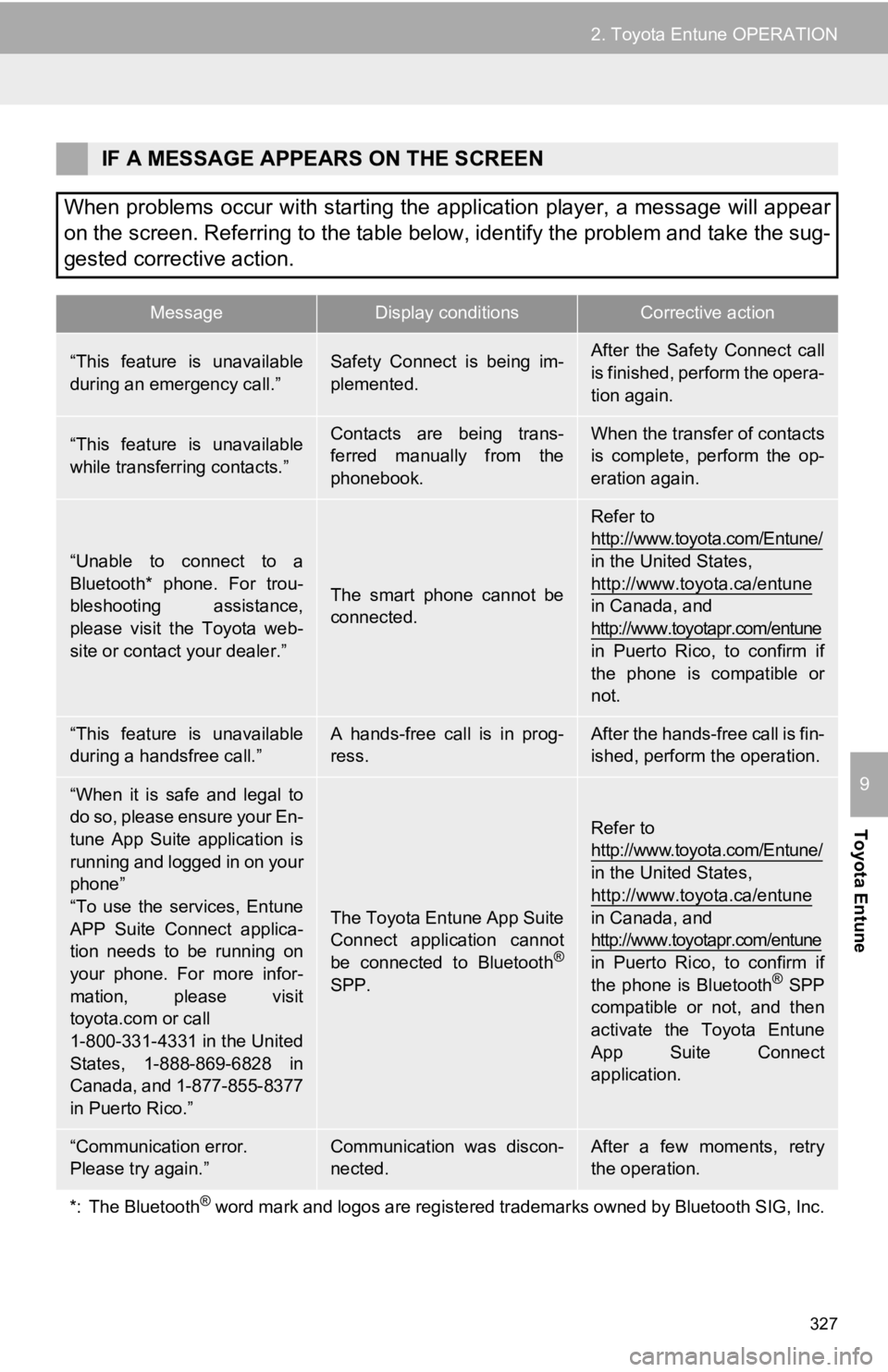
327
2. Toyota Entune OPERATION
Toyota Entune
9
IF A MESSAGE APPEARS ON THE SCREEN
When problems occur with starting the application player, a message will appear
on the screen. Referring to the table below, identify the problem and take the sug-
gested corrective action.
MessageDisplay conditionsCorrective action
“This feature is unavailable
during an emergency call.”Safety Connect is being im-
plemented.After the Safety Connect call
is finished, perform the opera-
tion again.
“This feature is unavailable
while transferring contacts.”Contacts are being trans-
ferred manually from the
phonebook.When the transfer of contacts
is complete, perform the op-
eration again.
“Unable to connect to a
Bluetooth* phone. For trou-
bleshooting assistance,
please visit the Toyota web-
site or contact your dealer.”
The smart phone cannot be
connected.
Refer to
http://www.toyota.com/Entune/
in the United States,
http://www.toyota.ca/entune
in Canada, and
http://www.toyotapr.com/entune
in Puerto Rico, to confirm if
the phone is compatible or
not.
“This feature is unavailable
during a handsfree call.”A hands-free call is in prog-
ress.After the hands-free call is fin-
ished, perform the operation.
“When it is safe and legal to
do so, please ensure your En-
tune App Suite application is
running and logged in on your
phone”
“To use the services, Entune
APP Suite Connect applica-
tion needs to be running on
your phone. For more infor-
mation, please visit
toyota.com or call
1-800-331-4331 in the United
States, 1-888-869-6828 in
Canada, and 1-877-855-8377
in Puerto Rico.”
The Toyota Entune App Suite
Connect application cannot
be connected to Bluetooth
®
SPP.
Refer to
http://www.toyota.com/Entune/
in the United States,
http://www.toyota.ca/entune
in Canada, and
http://www.toyotapr.com/entune
in Puerto Rico, to confirm if
the phone is Bluetooth
® SPP
compatible or not, and then
activate the Toyota Entune
App Suite Connect
application.
“Communication error.
Please try again.”Communication was discon-
nected.After a few moments, retry
the operation.
*: The Bluetooth
® word mark and logos are registered trademarks owned by Bluetoo th SIG, Inc.
Page 350 of 354
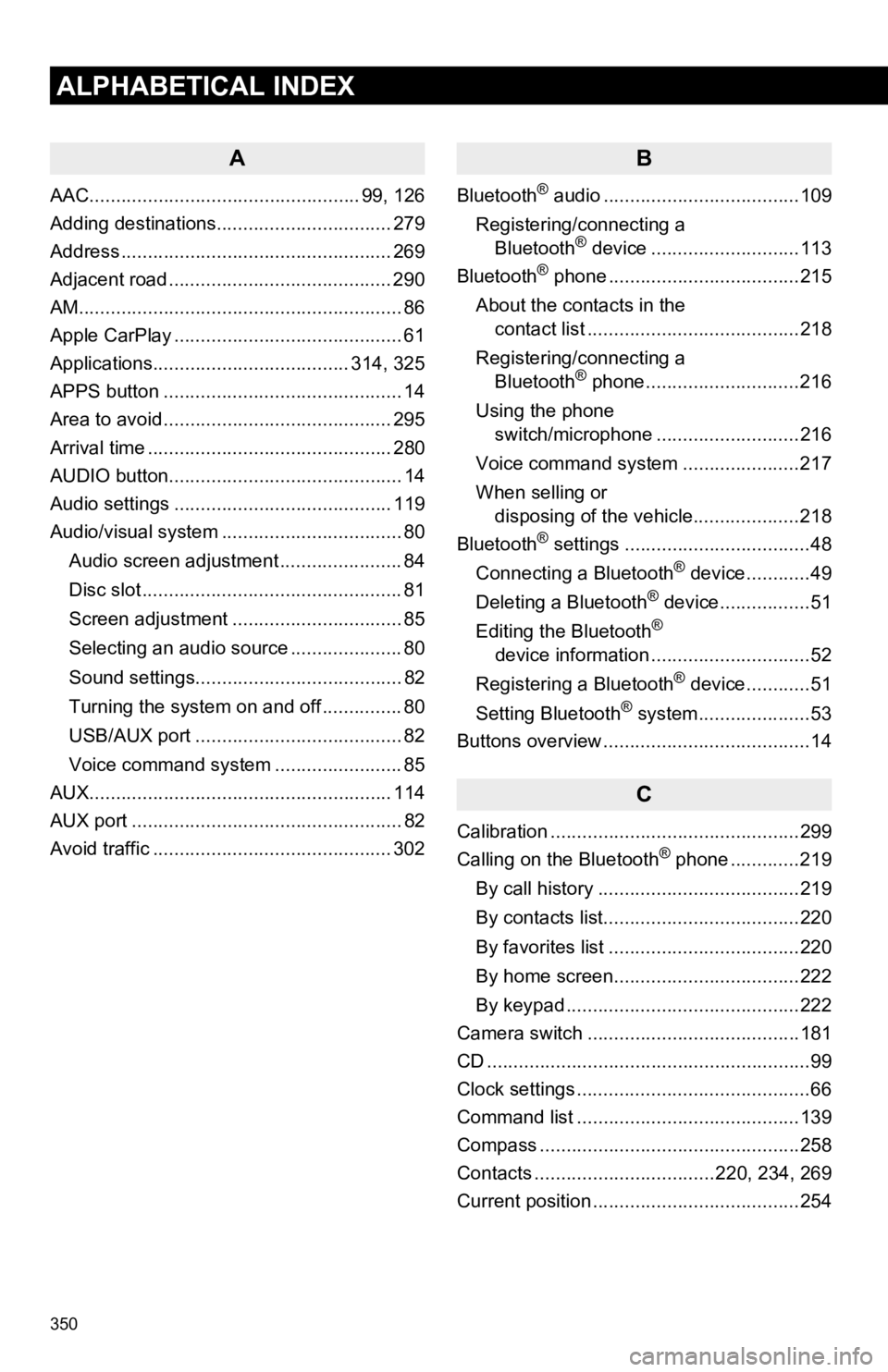
350
ALPHABETICAL INDEX
A
AAC................................................... 99, 126
Adding destinations................................. 279
Address ................................................... 269
Adjacent road .......................................... 290
AM.............................................................86
Apple CarPlay ........................................... 61
Applications..................................... 314, 325
APPS button ............................................. 14
Area to avoid ........................................... 295
Arrival time .............................................. 280
AUDIO button............................................ 14
Audio settings ......................................... 119
Audio/visual system .................................. 80
Audio screen adjustment ....................... 84
Disc slot ................................................. 81
Screen adjustment ................................ 85
Selecting an audio source ..................... 80
Sound settings....................................... 82
Turning the system on and off ............... 80
USB/AUX port ....................................... 82
Voice command system ... ..................... 85
AUX......................................................... 114
AUX port ................................................... 82
Avoid traffic ............................................. 302
B
Bluetooth® audio .....................................109
Registering/connecting a Bluetooth
® device ............................113
Bluetooth® phone ....................................215
About the contacts in the contact list ........................................218
Registering/connecting a Bluetooth
® phone.............................216
Using the phone switch/microphone ...........................216
Voice command system ..... .................217
When selling or disposing of the vehicle....................218
Bluetooth
® settings ...................................48
Connecting a Bluetooth® device............49
Deleting a Bluetooth® device.................51
Editing the Bluetooth®
device information ..............................52
Registering a Bluetooth
® device............51
Setting Bluetooth® system.....................53
Buttons overview .......................................14
C
Calibration ...............................................299
Calling on the Bluetooth® phone .............219
By call history ......................................219
By contacts list.....................................220
By favorites list ....................................220
By home screen...................................222
By keypad ............................................222
Camera switch ........................................181
CD ............................................................. 99
Clock settings ............................................66
Command list ..........................................139
Compass .................................................258
Contacts ..................................220, 234, 269
Current position .......................................254
Page 353 of 354
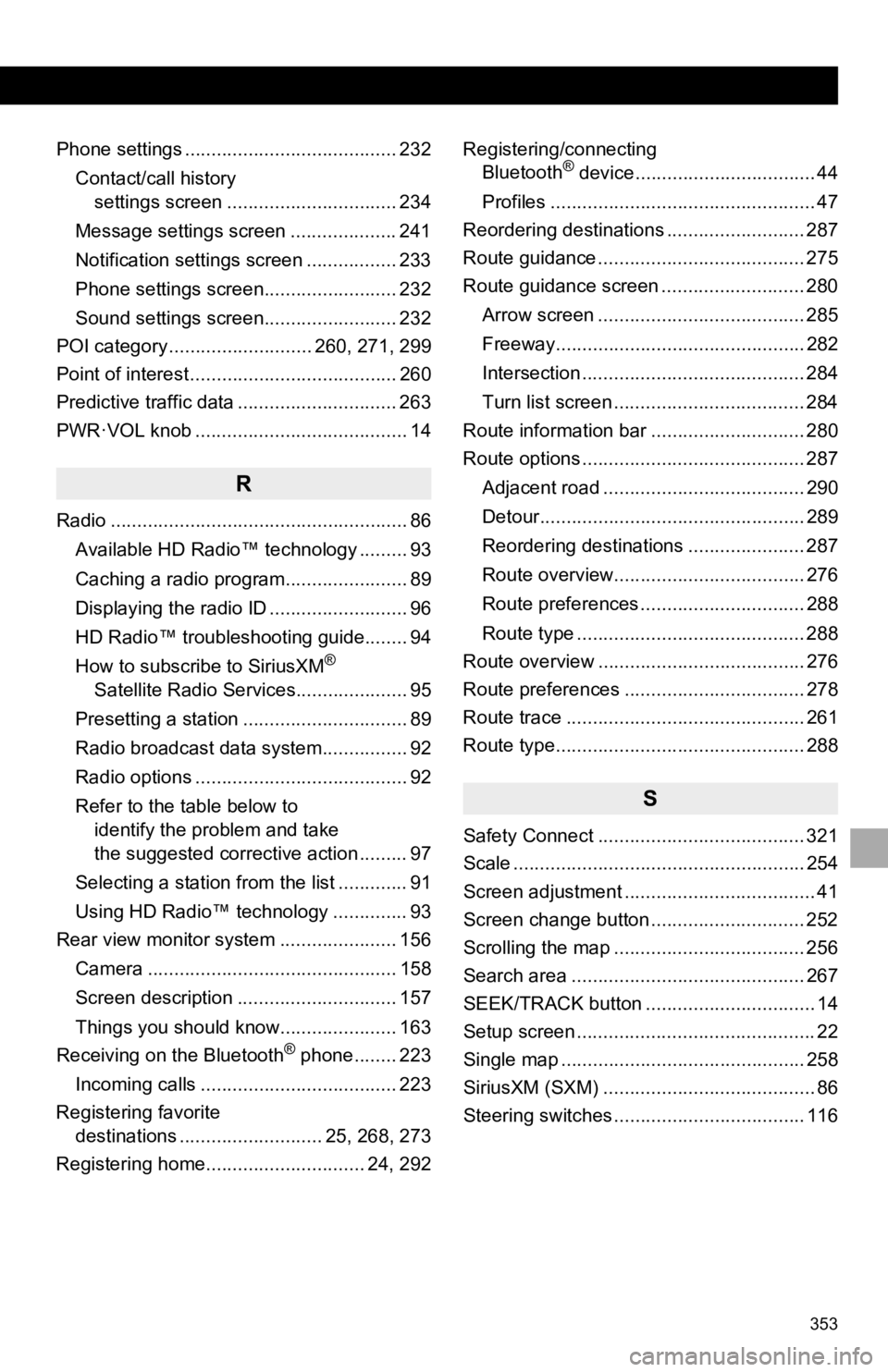
353
Phone settings ........................................ 232Contact/call history settings screen ................................ 234
Message settings screen .................... 241
Notification settings screen ................. 233
Phone settings screen......................... 232
Sound settings screen......................... 232
POI category ........................... 260, 271, 299
Point of interest ....................................... 260
Predictive traffic data .............................. 263
PWR·VOL knob ........................................ 14
R
Radio ........................................................ 86
Available HD Radio™ technology ......... 93
Caching a radio program....................... 89
Displaying the radio ID .......................... 96
HD Radio™ troubleshooting guide........ 94
How to subscribe to SiriusXM
®
Satellite Radio Services..................... 95
Presetting a station ............................... 89
Radio broadcast data system................ 92
Radio options ........................................ 92
Refer to the table below to identify the problem and take
the suggested corrective action ......... 97
Selecting a station from the list ............. 91
Using HD Radio™ technology .............. 93
Rear view monitor system ...................... 156
Camera ............................................... 158
Screen description .............................. 157
Things you should know...................... 163
Receiving on the Bluetooth
® phone........ 223
Incoming calls ..................................... 223
Registering favorite destinations ........................... 25, 268, 273
Registering home.............................. 24, 292 Registering/connecting
Bluetooth
® device.................................. 44
Profiles .................................................. 47
Reordering destinations .......................... 287
Route guidance ....................................... 275
Route guidance screen ........................... 280
Arrow screen ....................................... 285
Freeway............................................... 282
Intersection .......................................... 284
Turn list screen .................................... 284
Route information bar ............................. 280
Route options .......................................... 287
Adjacent road ...................................... 290
Detour.................................................. 289
Reordering destinations ...................... 287
Route overview.................................... 276
Route preferences ............................... 288
Route type ........................................... 288
Route overview ....................................... 276
Route preferences .................................. 278
Route trace ............................................. 261
Route type............................................... 288
S
Safety Connect ....................................... 321
Scale ....................................................... 254
Screen adjustment .................................... 41
Screen change button ............................. 252
Scrolling the map .................................... 256
Search area ............................................ 267
SEEK/TRACK button ................................ 14
Setup screen ............................................. 22
Single map .............................................. 258
SiriusXM (SXM) ........................................ 86
Steering switches .................................... 116
Page 354 of 354
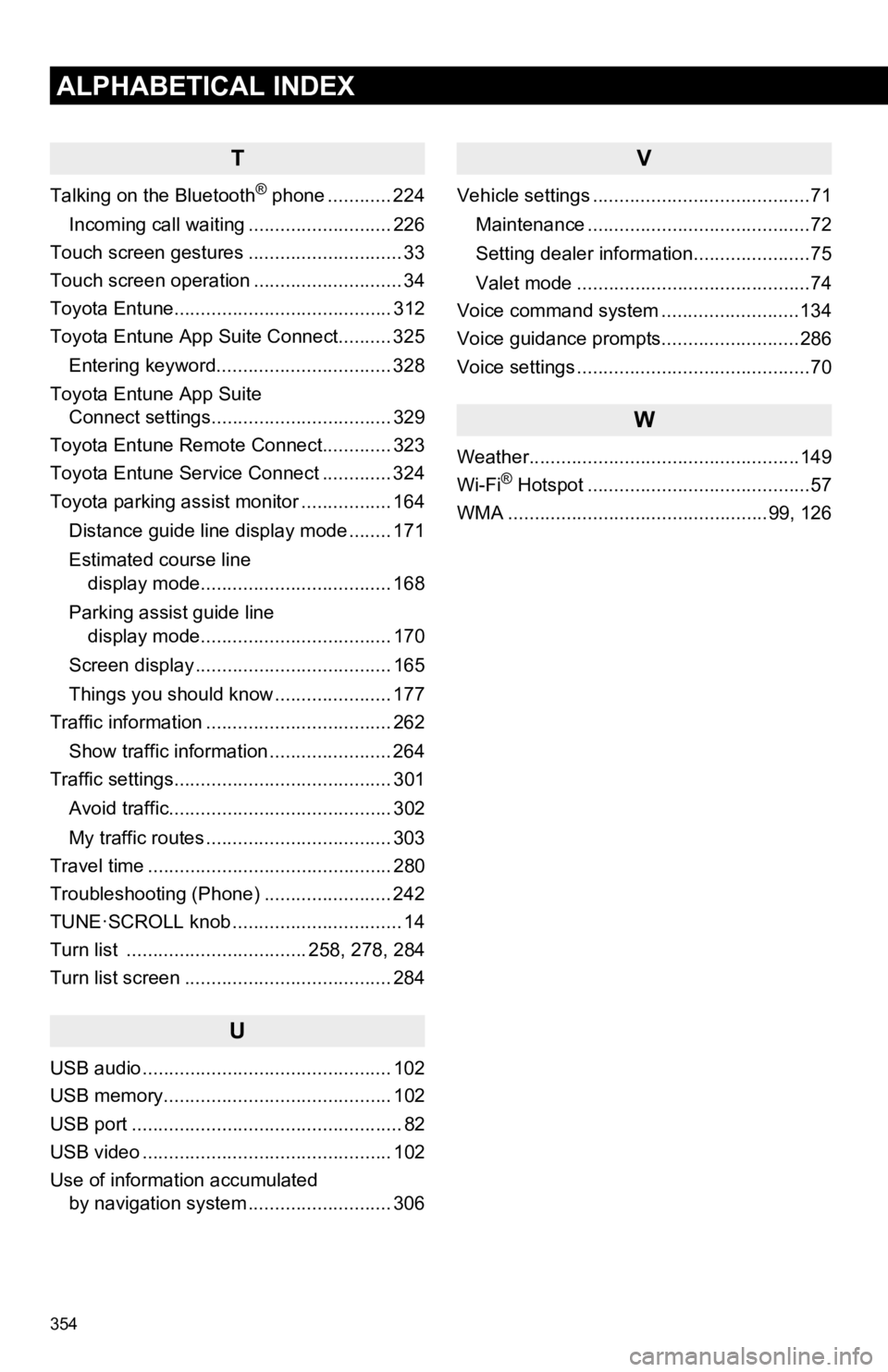
354
ALPHABETICAL INDEX
T
Talking on the Bluetooth® phone ............ 224
Incoming call waiting ........................... 226
Touch screen gestures ............................. 33
Touch screen operation ............................ 34
Toyota Entune......................................... 312
Toyota Entune App Suite Connect.......... 325
Entering keyword................................. 328
Toyota Entune App Suite Connect settings.................................. 329
Toyota Entune Remote Connect............. 323
Toyota Entune Service Connect ............. 324
Toyota parking assist monitor ................. 164
Distance guide line display mode ........ 171
Estimated course line display mode.................................... 168
Parking assist guide line display mode.................................... 170
Screen display ..................................... 165
Things you should know ...................... 177
Traffic information ................................... 262
Show traffic information ....................... 264
Traffic settings......................................... 301
Avoid traffic.......................................... 302
My traffic routes ................................... 303
Travel time .............................................. 280
Troubleshooting (Phone) ........................ 242
TUNE·SCROLL knob ................................ 14
Turn list .................................. 258, 278, 284
Turn list screen ....................................... 284
U
USB audio ............................................... 102
USB memory........................................... 102
USB port ................................................... 82
USB video ............................................... 102
Use of information accumulated by navigation system ..... ...................... 306
V
Vehicle settings .........................................71
Maintenance ..........................................72
Setting dealer information......................75
Valet mode ............................................74
Voice command system ..........................134
Voice guidance prompts..........................286
Voice settings ............................................70
W
Weather...................................................149
Wi-Fi® Hotspot ..........................................57
WMA .................................................99, 126