audio TOYOTA CAMRY 2020 Accessories, Audio & Navigation (in English)
[x] Cancel search | Manufacturer: TOYOTA, Model Year: 2020, Model line: CAMRY, Model: TOYOTA CAMRY 2020Pages: 350, PDF Size: 8.63 MB
Page 94 of 350
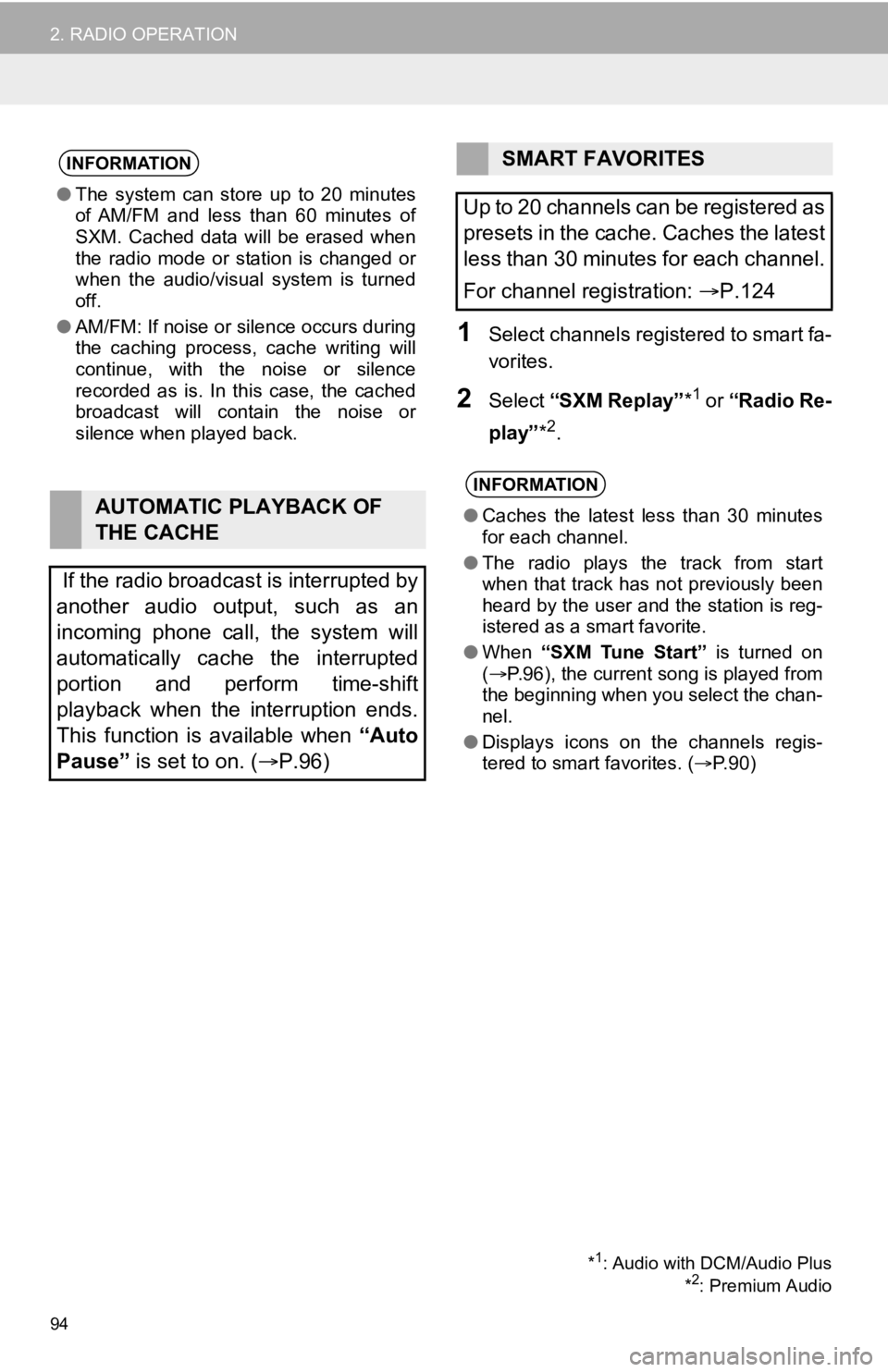
94
2. RADIO OPERATION
1Select channels registered to smart fa-
vorites.
2Select “SXM Replay” *1 or “Radio Re-
play” *
2.
INFORMATION
●The system can stor e up to 20 minutes
of AM/FM and less than 60 minutes of
SXM. Cached data will be erased when
the radio mode or station is changed or
when the audio/visual system is turned
off.
● AM/FM: If noise or silence occurs during
the caching process, cache writing will
continue, with the noise or silence
recorded as is. In this case, the cached
broadcast will contain the noise or
silence when played back.
AUTOMATIC PLAYBACK OF
THE CACHE
If the radio broadcast is interrupted by
another audio output, such as an
incoming phone call, the system will
automatically cache the interrupted
portion and perform time-shift
playback when the interruption ends.
This function is available when “Auto
Pause” is set to on. ( P.96)
SMART FAVORITES
Up to 20 channels can be registered as
presets in the cache. Caches the latest
less than 30 minutes for each channel.
For channel registration: P.124
INFORMATION
● Caches the latest less than 30 minutes
for each channel.
● The radio plays the track from start
when that track has not previously been
heard by the user and the station is reg-
istered as a smart favorite.
● When “SXM Tune Start” is turned on
( P.96), the current song is played from
the beginning when you select the chan-
nel.
● Displays icons on the channels regis-
tered to smart favorites. ( P.90)
*1: Audio with DCM/Audio Plus
*2: Premium Audio
Page 95 of 350
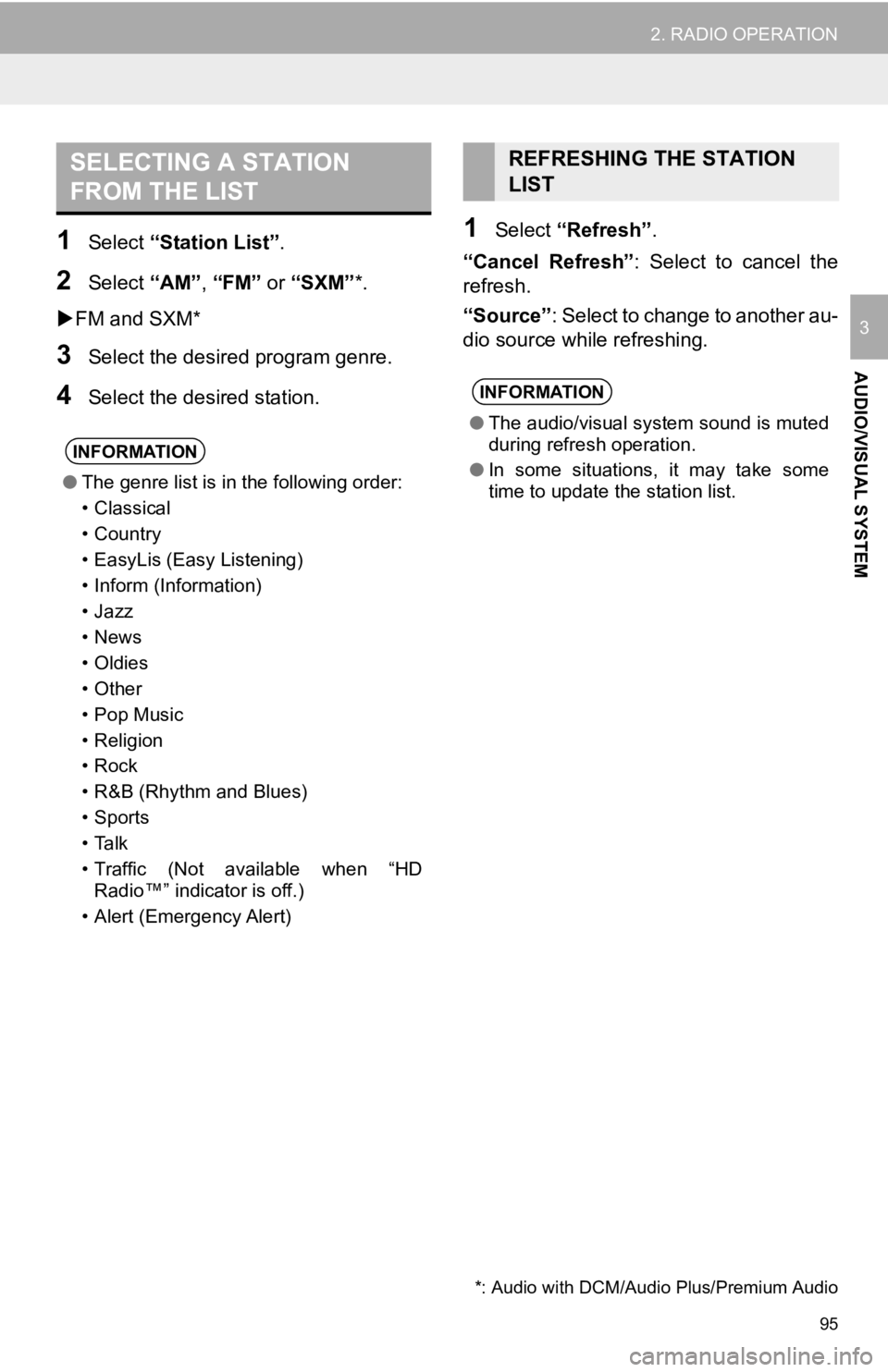
95
2. RADIO OPERATION
AUDIO/VISUAL SYSTEM
3
1Select “Station List” .
2Select “AM”, “FM” or “SXM”*.
FM and SXM*
3Select the desir ed program genre.
4Select the desired station.
1Select “Refresh” .
“Cancel Refresh” : Select to cancel the
refresh.
“Source” : Select to change to another au-
dio source while refreshing.
SELECTING A STATION
FROM THE LIST
INFORMATION
● The genre list is in the following order:
• Classical
• Country
• EasyLis (Easy Listening)
• Inform (Information)
•Jazz
•News
• Oldies
• Other
• Pop Music
•Religion
•Rock
• R&B (Rhythm and Blues)
•Sports
•Talk
• Traffic (Not available when “HD
Radio™” indicator is off.)
• Alert (Emergency Alert)
REFRESHING THE STATION
LIST
INFORMATION
● The audio/visual system sound is muted
during refresh operation.
● In some situations, it may take some
time to update the station list.
*: Audio with DCM/Audi o Plus/Premium Audio
Page 96 of 350
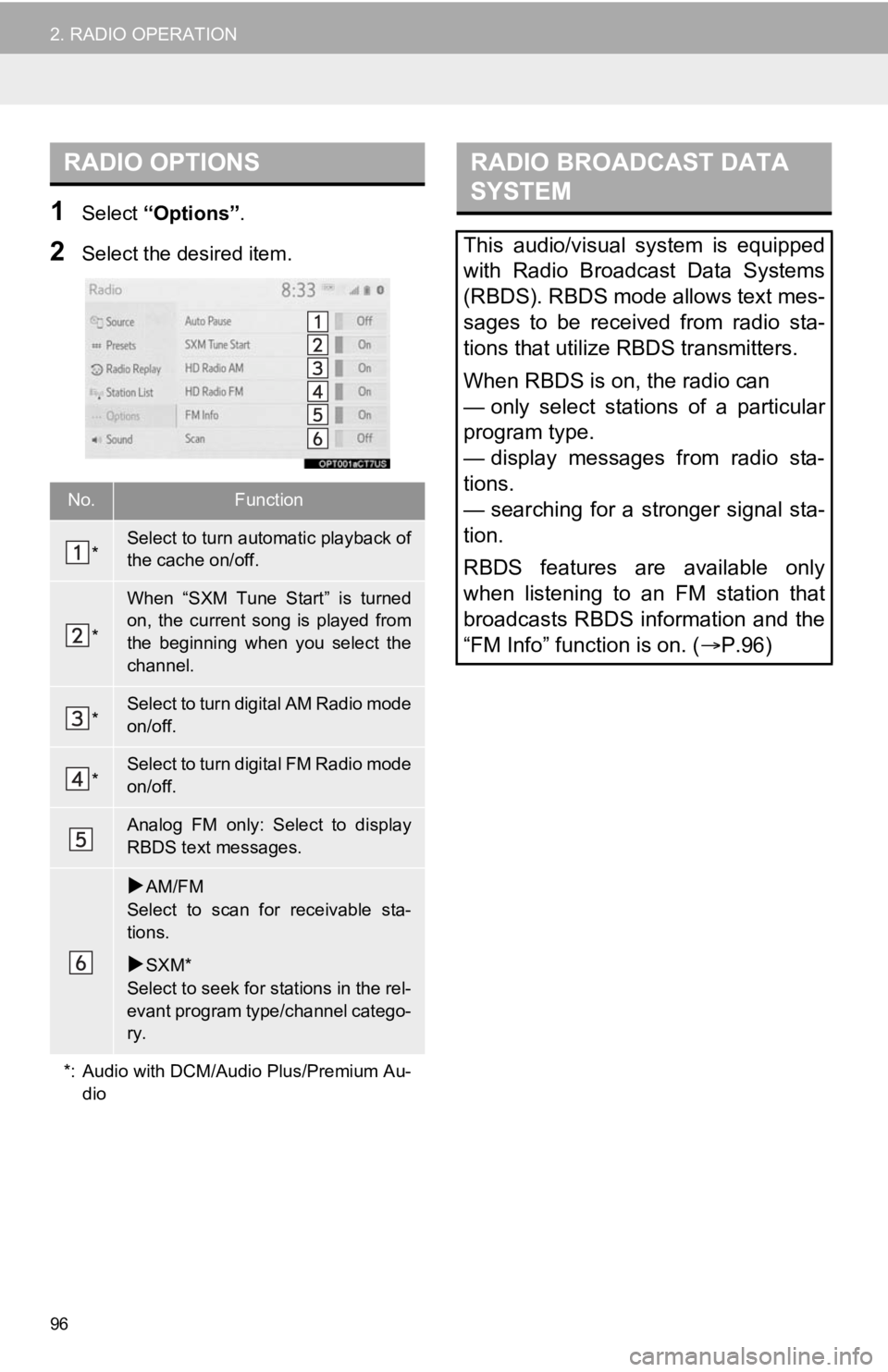
96
2. RADIO OPERATION
1Select “Options”.
2Select the desired item.
RADIO OPTIONS
No.Function
*Select to turn automatic playback of
the cache on/off.
*
When “SXM Tune Start” is turned
on, the current song is played from
the beginning when you select the
channel.
*Select to turn digital AM Radio mode
on/off.
*Select to turn digital FM Radio mode
on/off.
Analog FM only: Select to display
RBDS text messages.
AM/FM
Select to scan for receivable sta-
tions.
SXM*
Select to seek for stations in the rel-
evant program type/channel catego-
ry.
*: Audio with DCM/Audio Plus/Premium Au- dio
RADIO BROADCAST DATA
SYSTEM
This audio/visual system is equipped
with Radio Broadcast Data Systems
(RBDS). RBDS mode allows text mes-
sages to be received from radio sta-
tions that utilize RBDS transmitters.
When RBDS is on, the radio can
— only select stations of a particular
program type.
— display messages from radio sta-
tions.
— searching for a stronger signal sta-
tion.
RBDS features are available only
when listening to an FM station that
broadcasts RBDS information and the
“FM Info” function is on. ( P.96)
Page 97 of 350
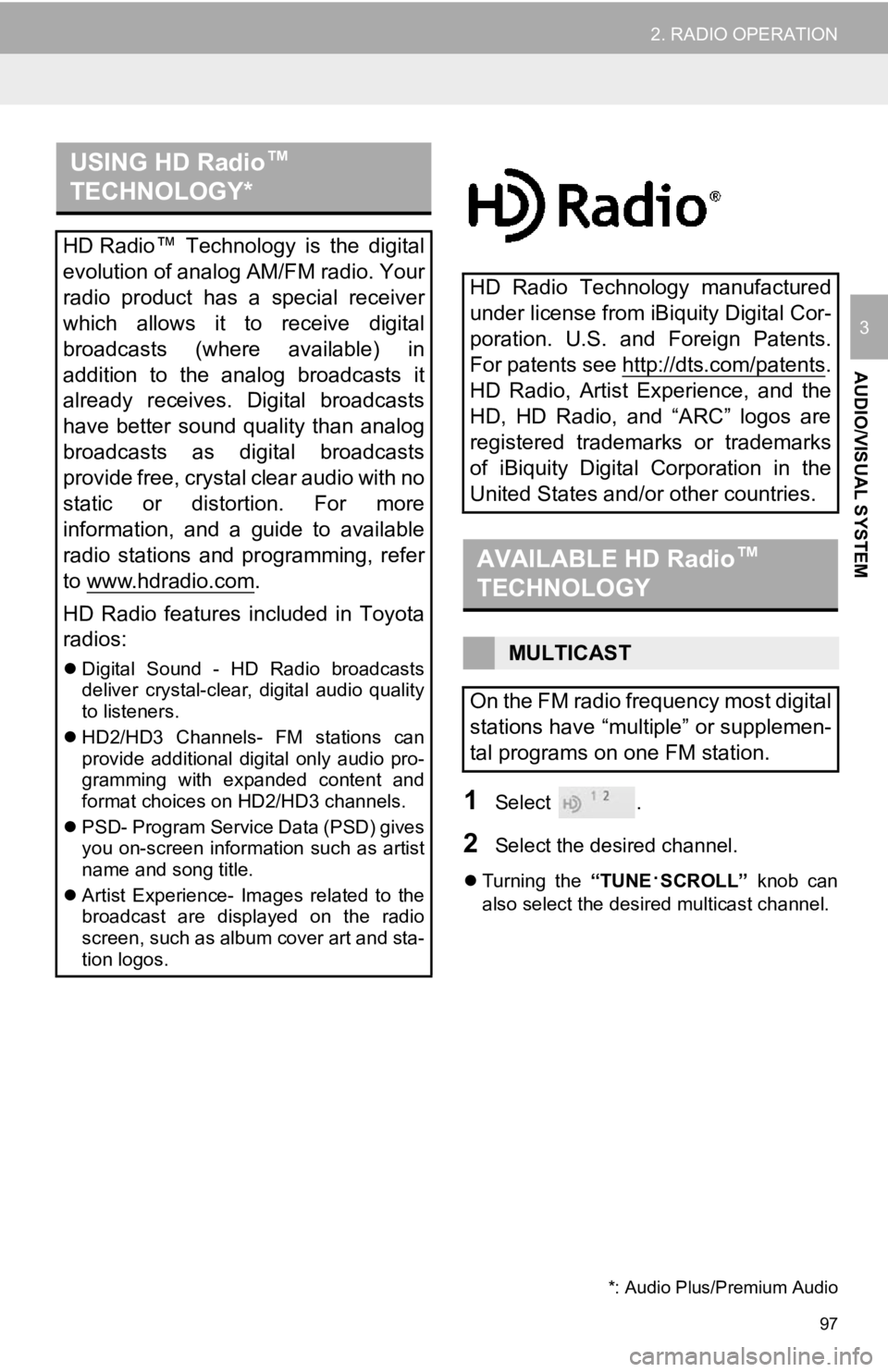
97
2. RADIO OPERATION
AUDIO/VISUAL SYSTEM
3
1Select .
2Select the desired channel.
Turning the “TUNE·SCROLL” knob can
also select the desired multicast channel.
USING HD Radio ™
TECHNOLOGY*
HD Radio ™
Technology is the digital
evolution of analog AM/FM radio. Your
radio product has a special receiver
which allows it to receive digital
broadcasts (where available) in
addition to the analog broadcasts it
already receives. Digital broadcasts
have better sound quality than analog
broadcasts as digital broadcasts
provide free, crystal clear audio with no
static or distortion. For more
information, and a guide to available
radio stations and programming, refer
to www.hdradio.com
.
HD Radio features included in Toyota
radios:
Digital Sound - HD Radio broadcasts
deliver crystal-clear, digital audio quality
to listeners.
HD2/HD3 Channels- FM stations can
provide additional digital only audio pro-
gramming with expanded content and
format choices on HD2/HD3 channels.
PSD- Program Service Data (PSD) gives
you on-screen information such as artist
name and song title.
Artist Experience- Images related to the
broadcast are displayed on the radio
screen, such as album cover art and sta-
tion logos.
HD Radio Technology manufactured
under license from iBiquity Digital Cor-
poration. U.S. and Foreign Patents.
For patents see http://dts.com/patents
.
HD Radio, Artist Experience, and the
HD, HD Radio, and “ARC” logos are
registered trademarks or trademarks
of iBiquity Digital Corporation in the
United States and/or other countries.
AVAILABLE HD Radio ™
TECHNOLOGY
MULTICAST
On the FM radio frequency most digital
stations have “multiple” or supplemen-
tal programs on one FM station.
*: Audio Plus/Premium Audio
Page 98 of 350
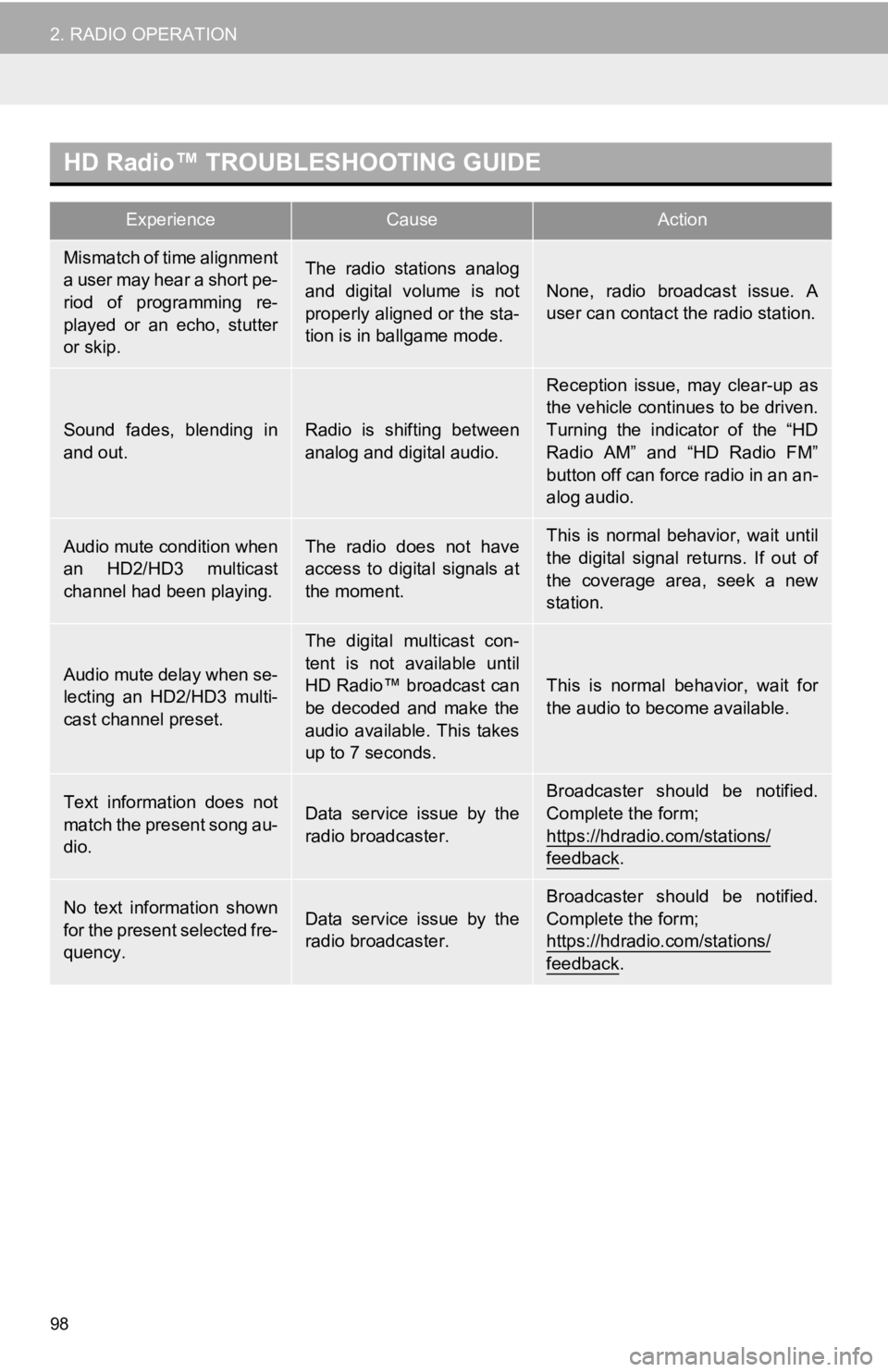
98
2. RADIO OPERATION
HD Radio™ TROUBLESHOOTING GUIDE
ExperienceCauseAction
Mismatch of time alignment
a user may hear a short pe-
riod of programming re-
played or an echo, stutter
or skip.The radio stations analog
and digital volume is not
properly aligned or the sta-
tion is in ballgame mode.
None, radio broadcast issue. A
user can contact the radio station.
Sound fades, blending in
and out.Radio is shifting between
analog and digital audio.
Reception issue, may clear-up as
the vehicle continues to be driven.
Turning the indicator of the “HD
Radio AM” and “HD Radio FM”
button off can force radio in an an-
alog audio.
Audio mute condition when
an HD2/HD3 multicast
channel had been playing.The radio does not have
access to digital signals at
the moment.This is normal behavior, wait until
the digital signal returns. If out of
the coverage area, seek a new
station.
Audio mute delay when se-
lecting an HD2/HD3 multi-
cast channel preset.
The digital multicast con-
tent is not available until
HD Radio™ broadcast can
be decoded and make the
audio available. This takes
up to 7 seconds.
This is normal behavior, wait for
the audio to become available.
Text information does not
match the present song au-
dio.Data service issue by the
radio broadcaster.Broadcaster should be notified.
Complete the form;
https://hdradio.com/stations/
feedback.
No text information shown
for the present selected fre-
quency.Data service issue by the
radio broadcaster.
Broadcaster should be notified.
Complete the form;
https://hdradio.com/stations/
feedback.
Page 99 of 350
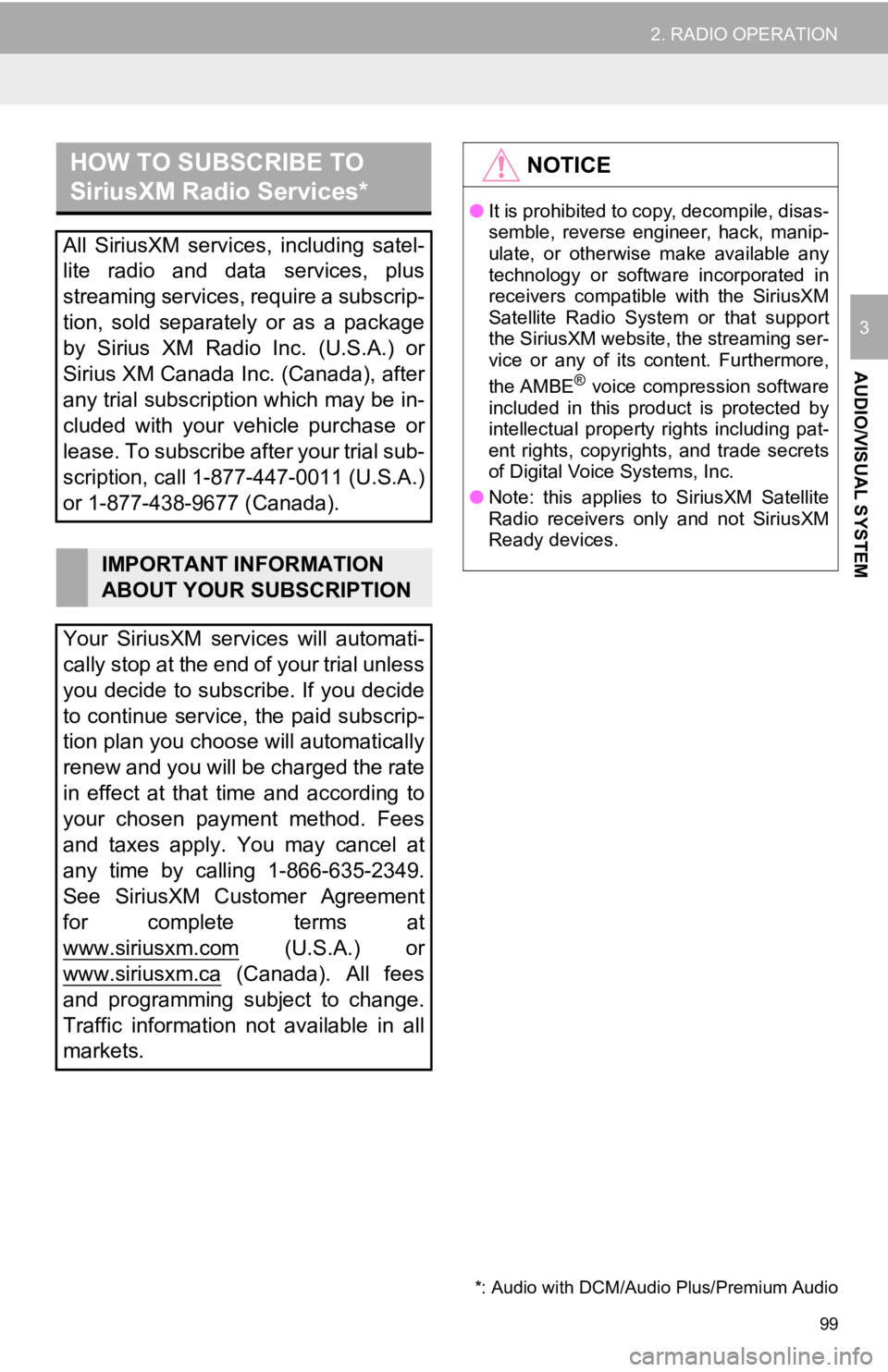
99
2. RADIO OPERATION
AUDIO/VISUAL SYSTEM
3
HOW TO SUBSCRIBE TO
SiriusXM Radio Services*
All SiriusXM services, including satel-
lite radio and data services, plus
streaming services, require a subscrip-
tion, sold separately or as a package
by Sirius XM Radio Inc. (U.S.A.) or
Sirius XM Canada Inc. (Canada), after
any trial subscription which may be in-
cluded with your vehicle purchase or
lease. To subscribe after your trial sub-
scription, call 1-877-447-0011 (U.S.A.)
or 1-877-438-9677 (Canada).
IMPORTANT INFORMATION
ABOUT YOUR SUBSCRIPTION
Your SiriusXM services will automati-
cally stop at the end of your trial unless
you decide to subscribe. If you decide
to continue service, the paid subscrip-
tion plan you choose will automatically
renew and you will be charged the rate
in effect at that time and according to
your chosen payment method. Fees
and taxes apply. You may cancel at
any time by calling 1-866-635-2349.
See SiriusXM Customer Agreement
for complete terms at
www.siriusxm.com
(U.S.A.) or
www.siriusxm.ca
(Canada). All fees
and programming subject to change.
Traffic information not available in all
markets.
*: Audio with DCM/Audi o Plus/Premium Audio
NOTICE
●It is prohibited to copy, decompile, disas-
semble, reverse engineer, hack, manip-
ulate, or otherwise make available any
technology or software incorporated in
receivers compatible with the SiriusXM
Satellite Radio System or that support
the SiriusXM website, the streaming ser-
vice or any of its content. Furthermore,
the AMBE
® voice compression software
included in this product is protected by
intellectual property rights including pat-
ent rights, copyrights, and trade secrets
of Digital Voice Systems, Inc.
● Note: this applies to SiriusXM Satellite
Radio receivers only and not SiriusXM
Ready devices.
Page 101 of 350
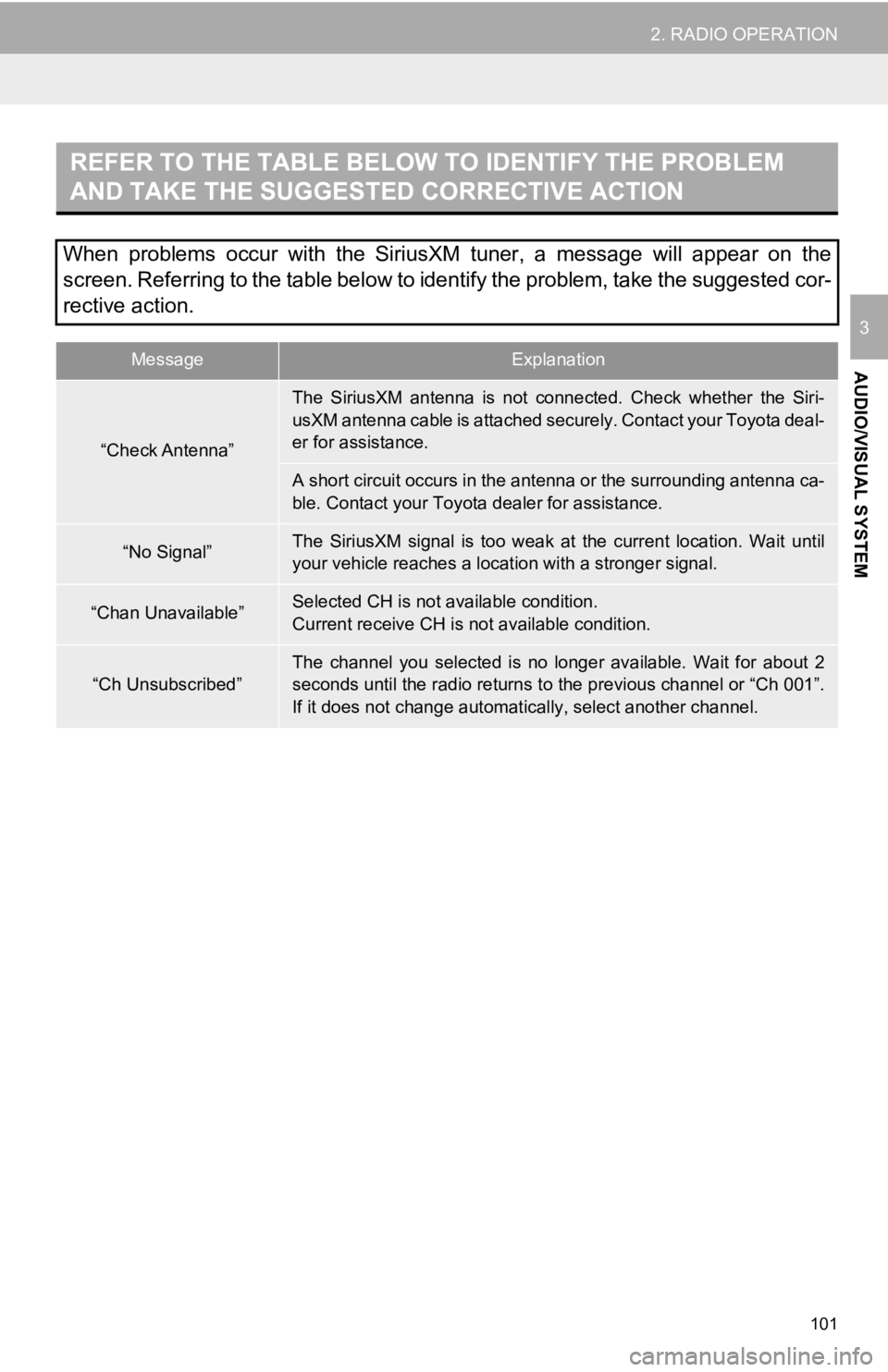
101
2. RADIO OPERATION
AUDIO/VISUAL SYSTEM
3
REFER TO THE TABLE BELOW TO IDENTIFY THE PROBLEM
AND TAKE THE SUGGESTED CORRECTIVE ACTION
When problems occur with the SiriusXM tuner, a message will appear on the
screen. Referring to the table below to identify the problem, take the suggested cor-
rective action.
MessageExplanation
“Check Antenna”
The SiriusXM antenna is not conne cted. Check whether the Siri-
usXM antenna cable is attached securely. Contact your Toyota de al-
er for assistance.
A short circuit occurs in the antenna or the surrounding antenn a ca-
ble. Contact your Toyota dealer for assistance.
“No Signal”The SiriusXM signal is too weak at the current location. Wait u ntil
your vehicle reaches a locat ion with a stronger signal.
“Chan Unavailable”Selected CH is not available condition.
Current receive CH is not available condition.
“Ch Unsubscribed”
The channel you selected is no longer available. Wait for about 2
seconds until the radio returns to the previous channel or “Ch 001”.
If it does not change automatical ly, select another channel.
Page 102 of 350
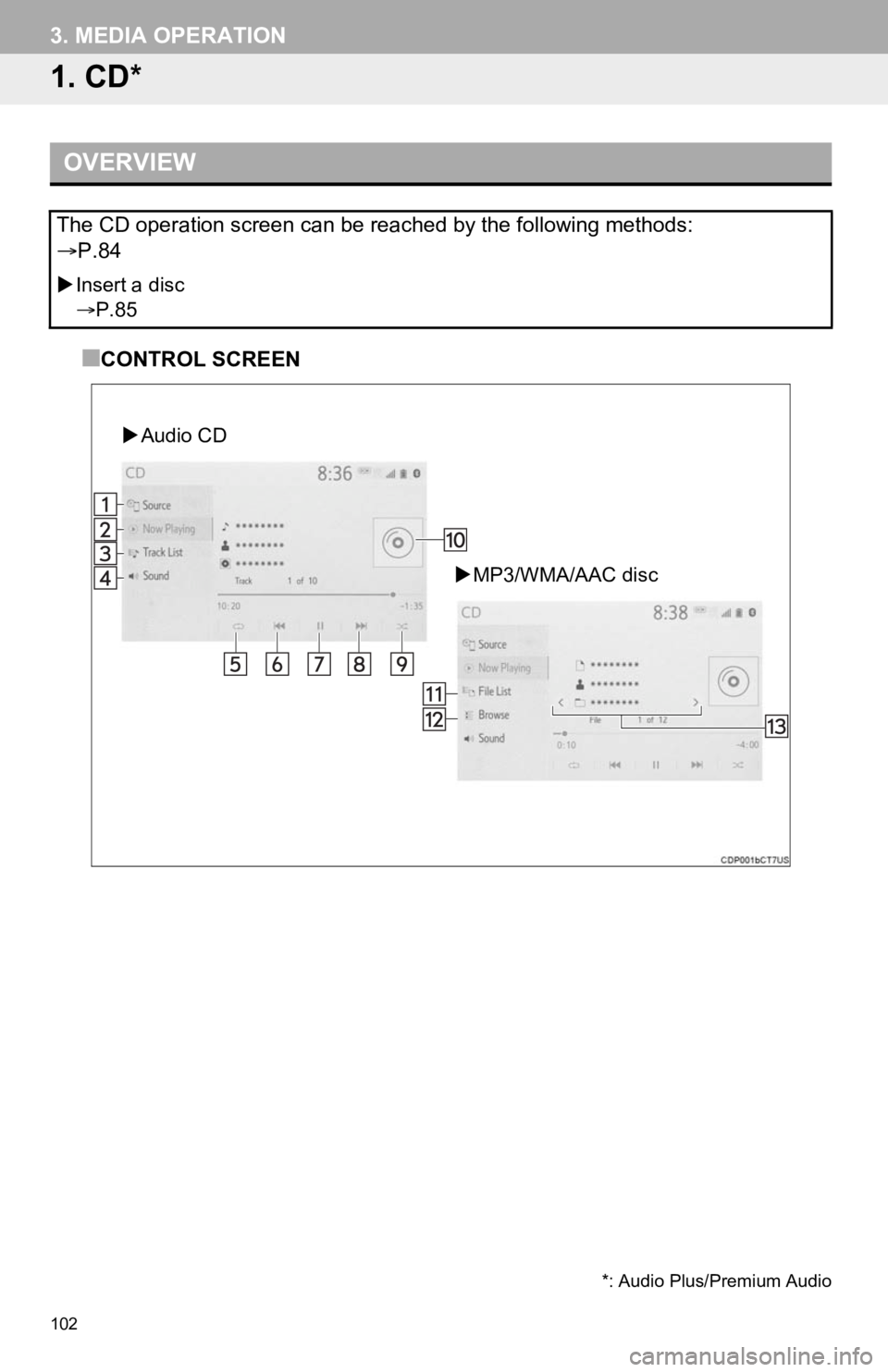
102
3. MEDIA OPERATION
1. CD*
■CONTROL SCREEN
OVERVIEW
The CD operation screen can be reached by the following methods:
P.84
Insert a disc
P.85
MP3/WMA/AAC disc
Audio CD
*: Audio Plus/Premium Audio
Page 103 of 350
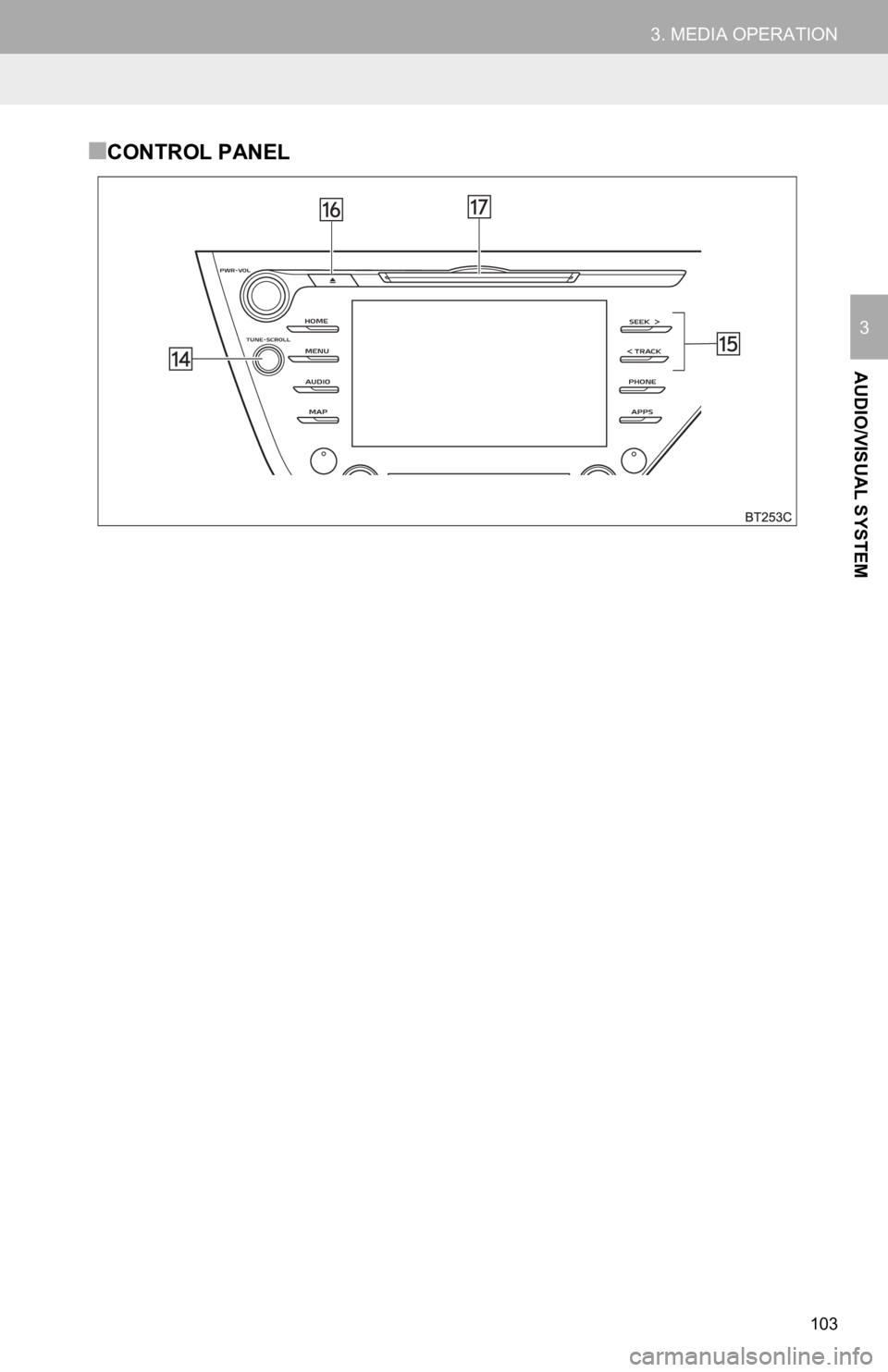
103
3. MEDIA OPERATION
AUDIO/VISUAL SYSTEM
3
■CONTROL PANEL
Page 104 of 350
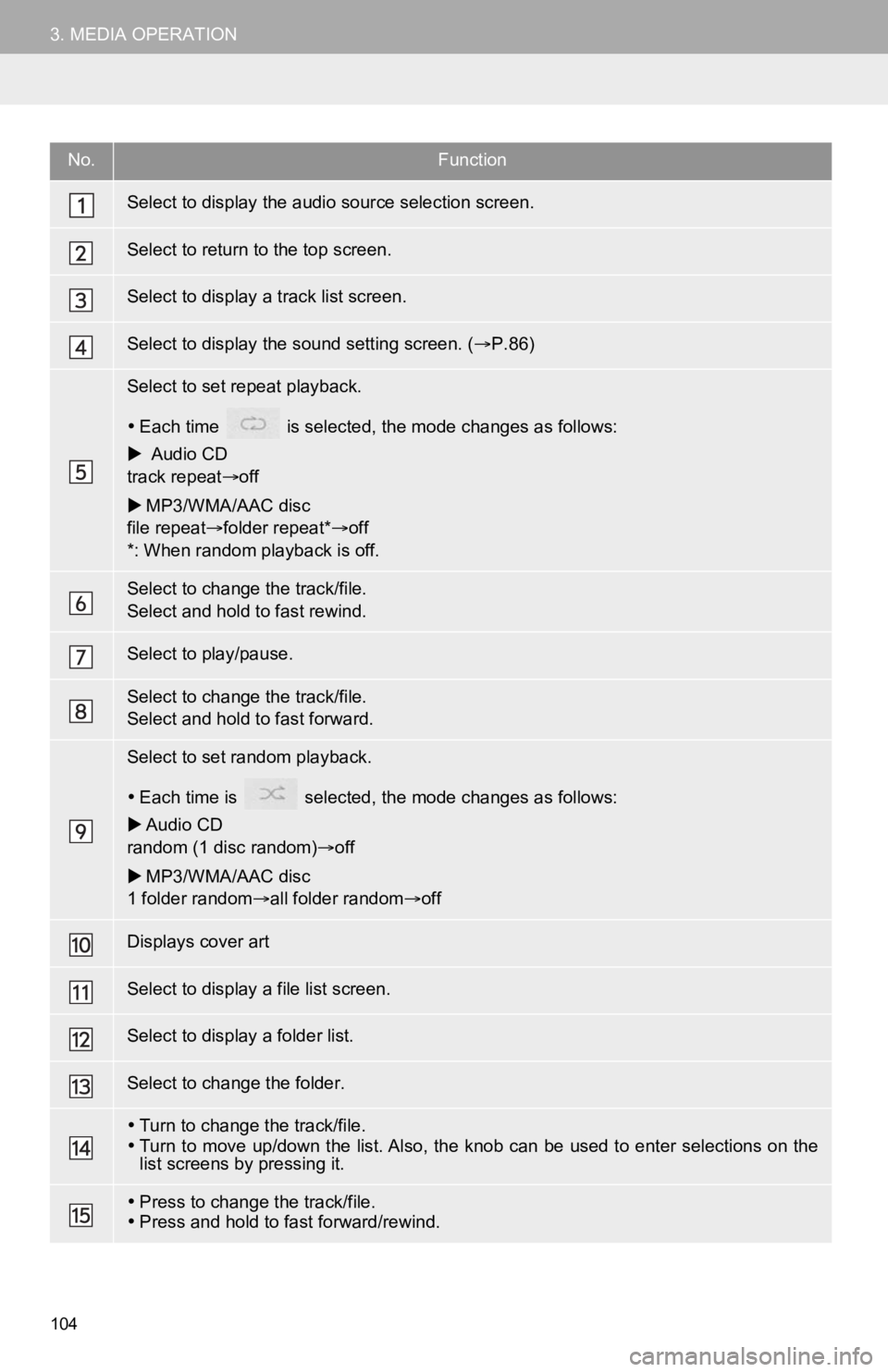
104
3. MEDIA OPERATION
No.Function
Select to display the audio source selection screen.
Select to return to the top screen.
Select to display a track list screen.
Select to display the sound setting screen. (P.86)
Select to set repeat playback.
Each time is selected, the mode changes as follows:
Audio CD
track repeat off
MP3/WMA/AAC disc
file repeat folder repeat* off
*: When random playback is off.
Select to change the track/file.
Select and hold to fast rewind.
Select to play/pause.
Select to change the track/file.
Select and hold to fast forward.
Select to set random playback.
Each time is selected, t he mode changes as follows:
Audio CD
random (1 disc random) off
MP3/WMA/AAC disc
1 folder random all folder random off
Displays cover art
Select to display a file list screen.
Select to display a folder list.
Select to change the folder.
Turn to change the track/file.
Turn to move up/down the list. Also, the knob can be used to en ter selections on the
list screens by pressing it.
Press to change the track/file.
Press and hold to fast forward/rewind.