audio TOYOTA CAMRY 2020 Accessories, Audio & Navigation (in English)
[x] Cancel search | Manufacturer: TOYOTA, Model Year: 2020, Model line: CAMRY, Model: TOYOTA CAMRY 2020Pages: 350, PDF Size: 8.63 MB
Page 136 of 350
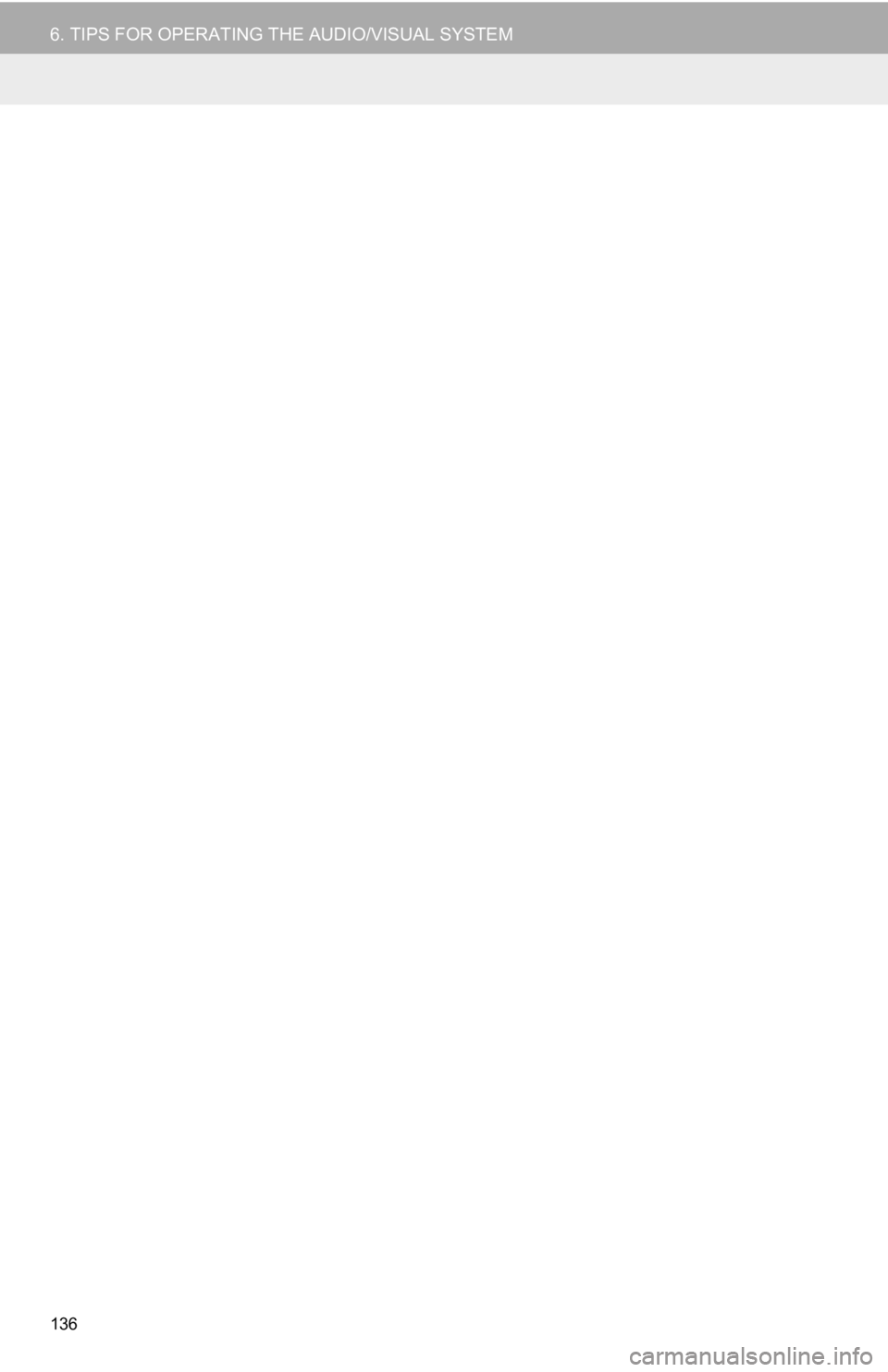
136
6. TIPS FOR OPERATING THE AUDIO/VISUAL SYSTEM
Page 141 of 350
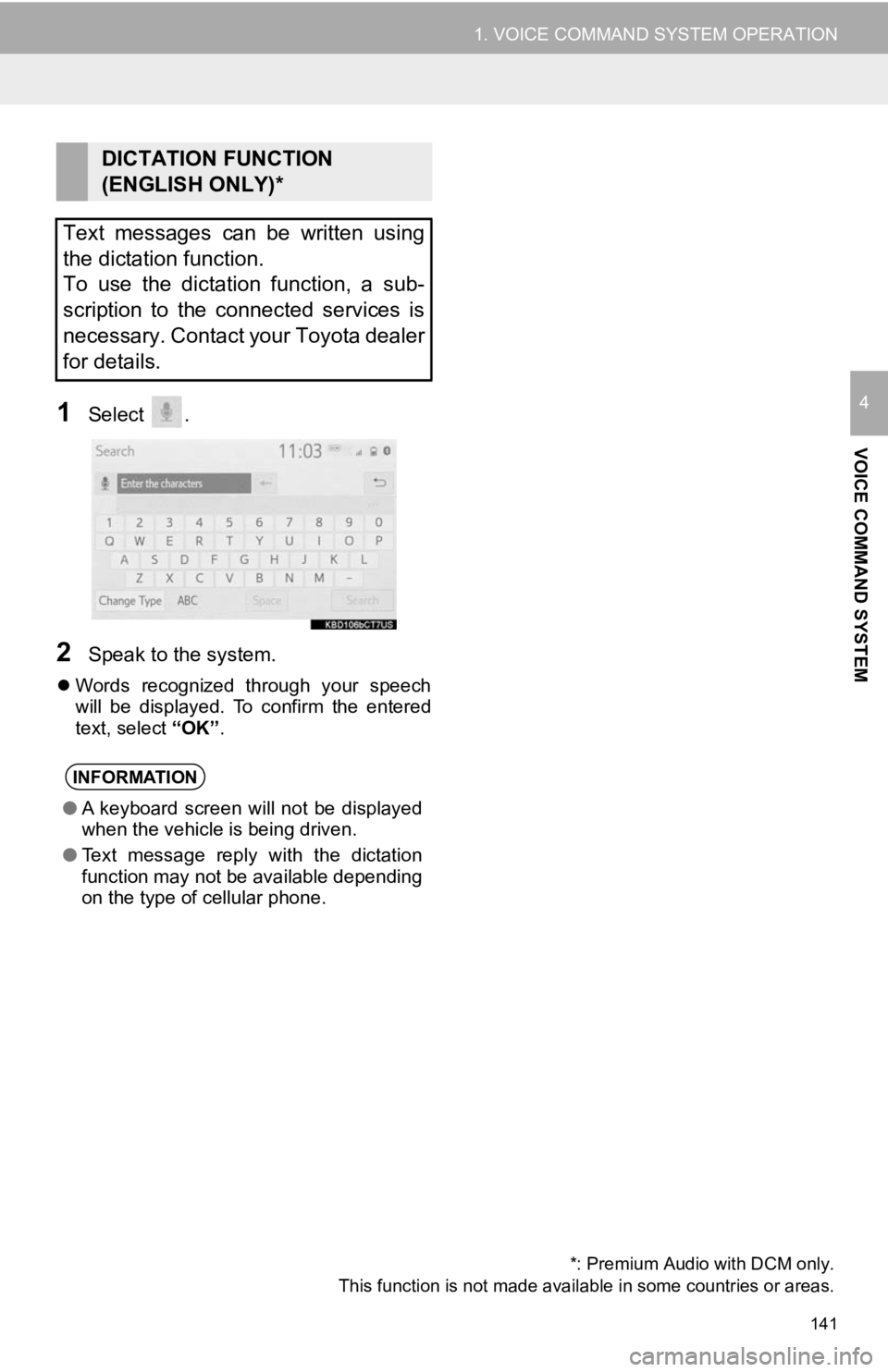
141
1. VOICE COMMAND SYSTEM OPERATION
VOICE COMMAND SYSTEM
41Select .
2Speak to the system.
Words recognized through your speech
will be displayed. To confirm the entered
text, select “OK”.
DICTATION FUNCTION
(ENGLISH ONLY)*
Text messages can be written using
the dictation function.
To use the dictation function, a sub-
scription to the connected services is
necessary. Contact your Toyota dealer
for details.
INFORMATION
● A keyboard screen will not be displayed
when the vehicle is being driven.
● Text message reply with the dictation
function may not be available depending
on the type of cellular phone.
*: Premium Audio with DCM only.
This function is not made availabl e in some countries or areas.
Page 142 of 350

142
1. VOICE COMMAND SYSTEM OPERATION
2. NATURAL LANGUAGE UNDERSTANDING*
Due to natural language speech
recognition technology, this system
recognizes commands when spoken
naturally. (If a connected services
subscription has been entered, the
system will be able to connect to the
Cloud and the range of naturally
spoken English which can be
recognized will be increased.)
However, the system cannot recognize
every variation of each command. In
some situations, it is possible to omit
the command for the procedure and
directly state the desired operation.
Not all voice commands are displayed
in the function menu.
To use this function, a subscription to
the connected services is necessary.
Contact your Toyota dealer for details.
*: Premium Audio with DCM only.
This function is not made availabl e in some countries or areas.
Page 144 of 350
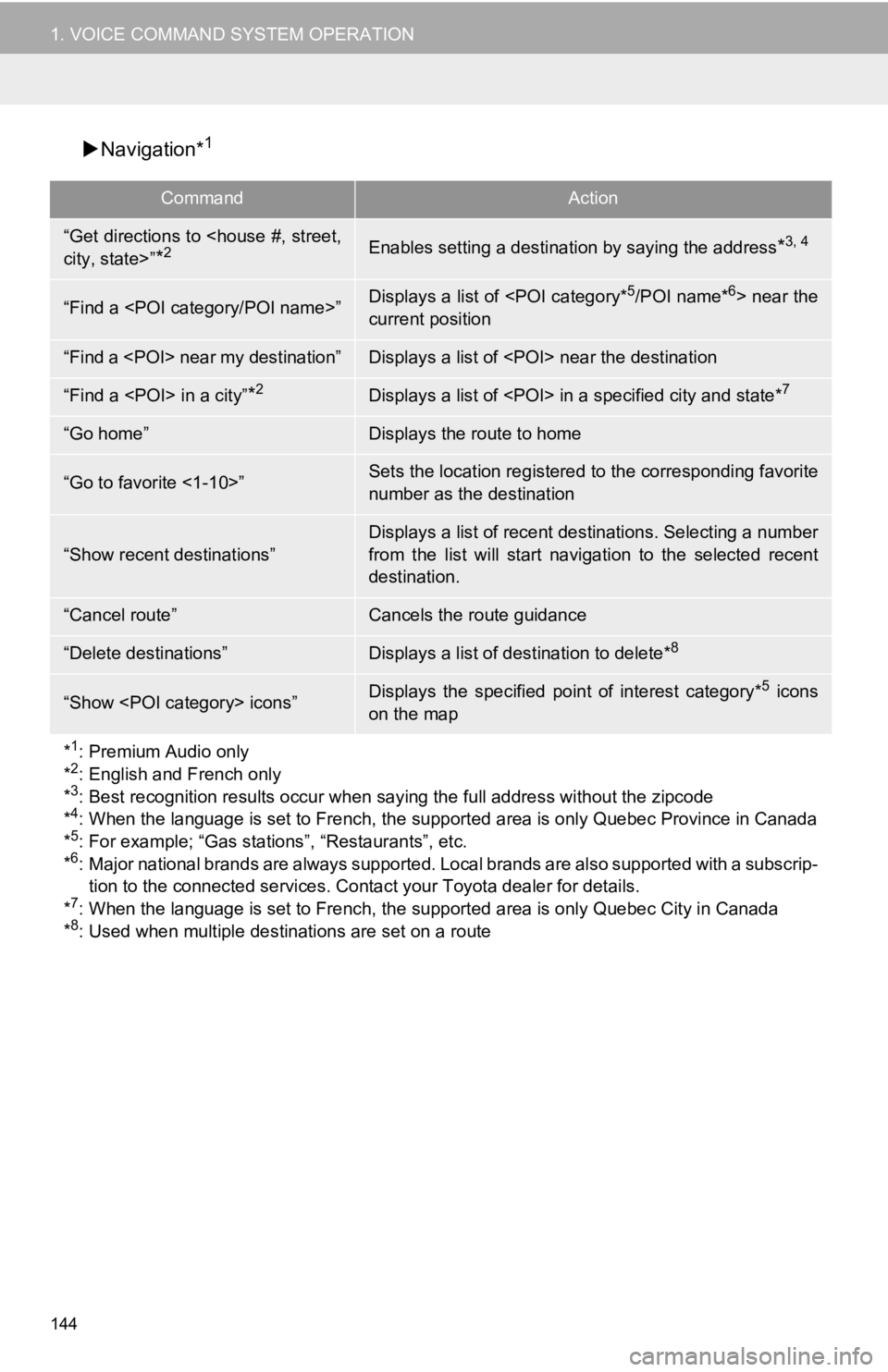
144
1. VOICE COMMAND SYSTEM OPERATION
Navigation*1
CommandAction
“Get directions to
*2Enables setting a destina tion by saying the address*3, 4
“Find a
current position
“Find a
“Find a
“Go home”Displays the route to home
“Go to favorite <1-10>”Sets the location registered to the corresponding favorite
number as the destination
“Show recent destinations”
Displays a list of recent des tinations. Selecting a number
from the list will start navigation to the selected recent
destination.
“Cancel route”Cancels the route guidance
“Delete destinations”Displays a list of des tination to delete*8
“Show
on the map
*
1: Premium Audio only
*2: English and French only
*3: Best recognition results occur when saying the full address without the zipcode
*4: When the language is set to French, the supported area is only Quebec Province in Canada
*5: For example; “Gas stations”, “Restaurants”, etc.
*6: Major national brands are always supported. Local brands are also supported with a subscrip-
tion to the connected services . Contact your Toyota dealer for details.
*
7: When the language is set to French, the supported area is only Quebec City in Canada
*8: Used when multiple destinations are set on a route
Page 146 of 350
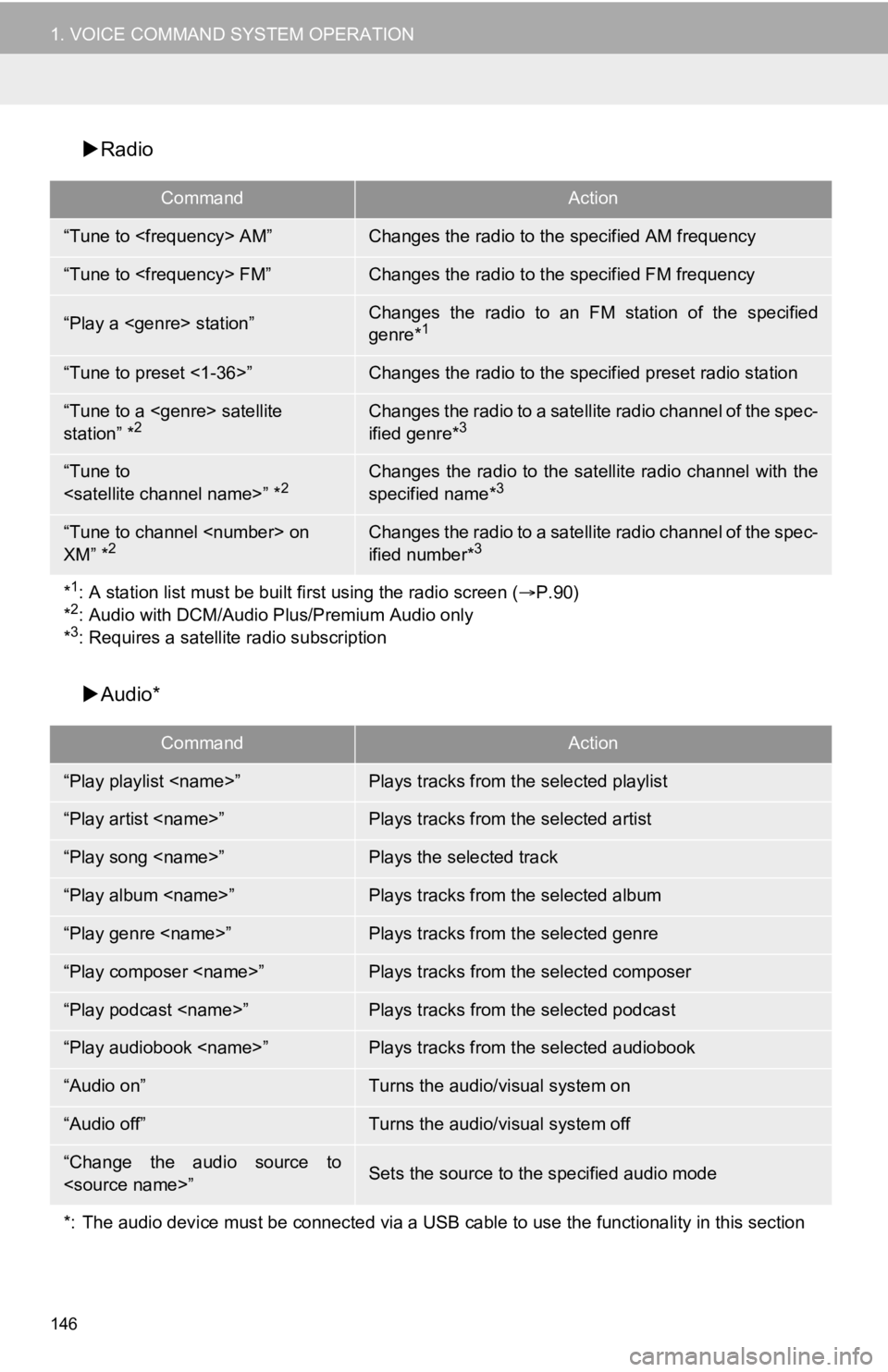
146
1. VOICE COMMAND SYSTEM OPERATION
Radio
Audio*
CommandAction
“Tune to
“Tune to
“Play a
genre*1
“Tune to preset <1-36>”Changes the radio to the specified preset radio station
“Tune to a
station” *2Changes the radio to a satellite radio channel of the spec-
ified genre*3
“Tune to
specified name*3
“Tune to channel
XM” *2Changes the radio to a satellite radio channel of the spec-
ified number*3
*1: A station list must be built fi rst using the radio screen (P.90)
*2: Audio with DCM/Audio Pl us/Premium Audio only
*3: Requires a satellite radio subscription
CommandAction
“Play playlist
“Play artist
“Play song
“Play album
“Play genre
“Play composer
“Play podcast
“Play audiobook
“Audio on”Turns the audio/visual system on
“Audio off”Turns the audio/visual system off
“Change the audio source to
*: The audio device must be connected via a USB cable to use the functionality in this section
Page 147 of 350
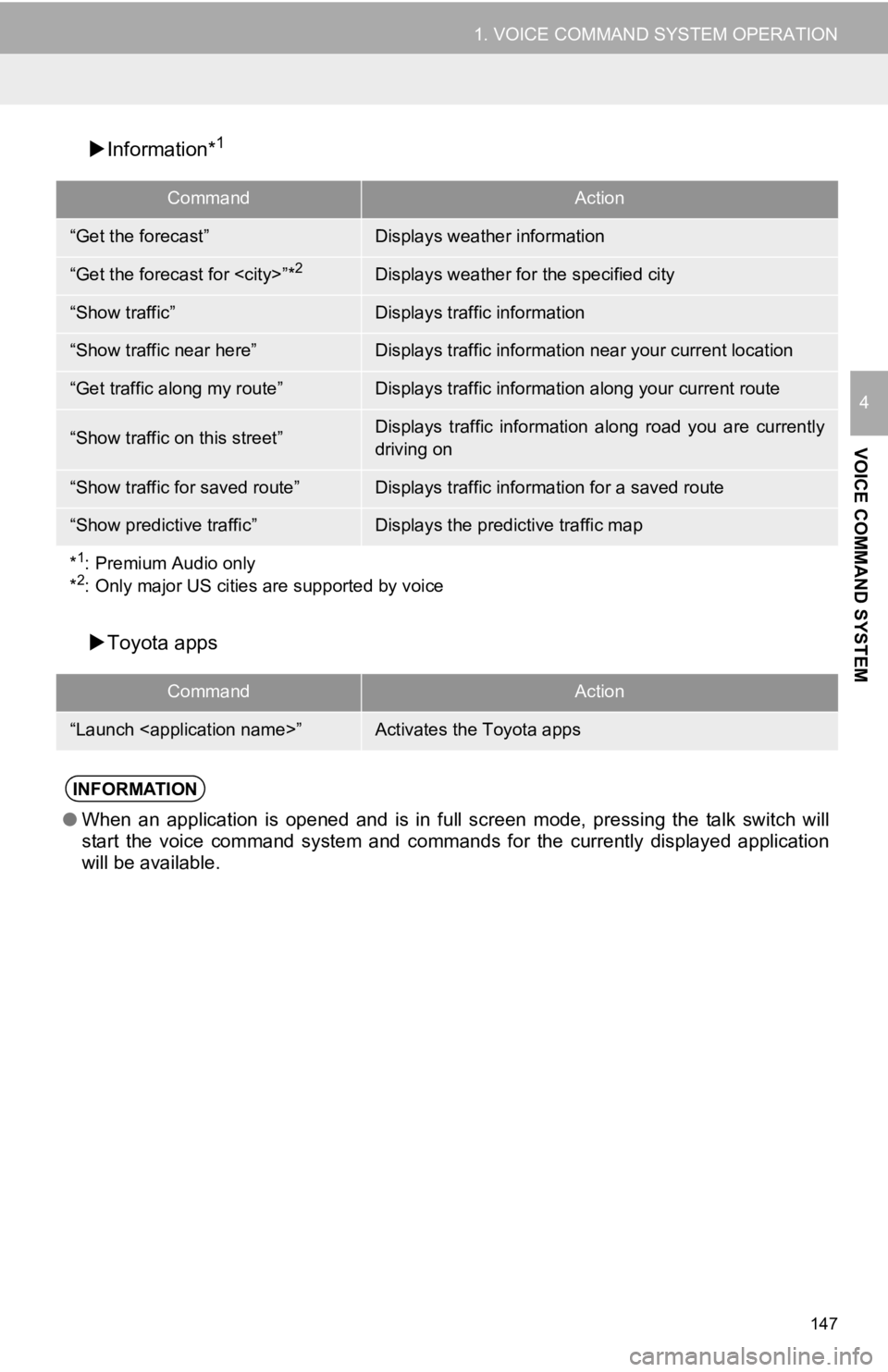
147
1. VOICE COMMAND SYSTEM OPERATION
VOICE COMMAND SYSTEM
4
Information*1
Toyota apps
CommandAction
“Get the forecast”Displays weather information
“Get the forecast for
“Show traffic”Displays traffic information
“Show traffic near here”Displays traffic information near your current location
“Get traffic along my route”Displays traffic information along your current route
“Show traffic on this street”Displays traffic information along road you are currently
driving on
“Show traffic for saved route”Displays traffic information for a saved route
“Show predictive traffic”Displays the predictive traffic map
*
1: Premium Audio only
*2: Only major US cities are supported by voice
CommandAction
“Launch
INFORMATION
●When an application is opened and is in full screen mode, pressing the talk switch will
start the voice command system and commands for the currently displayed application
will be available.
Page 148 of 350
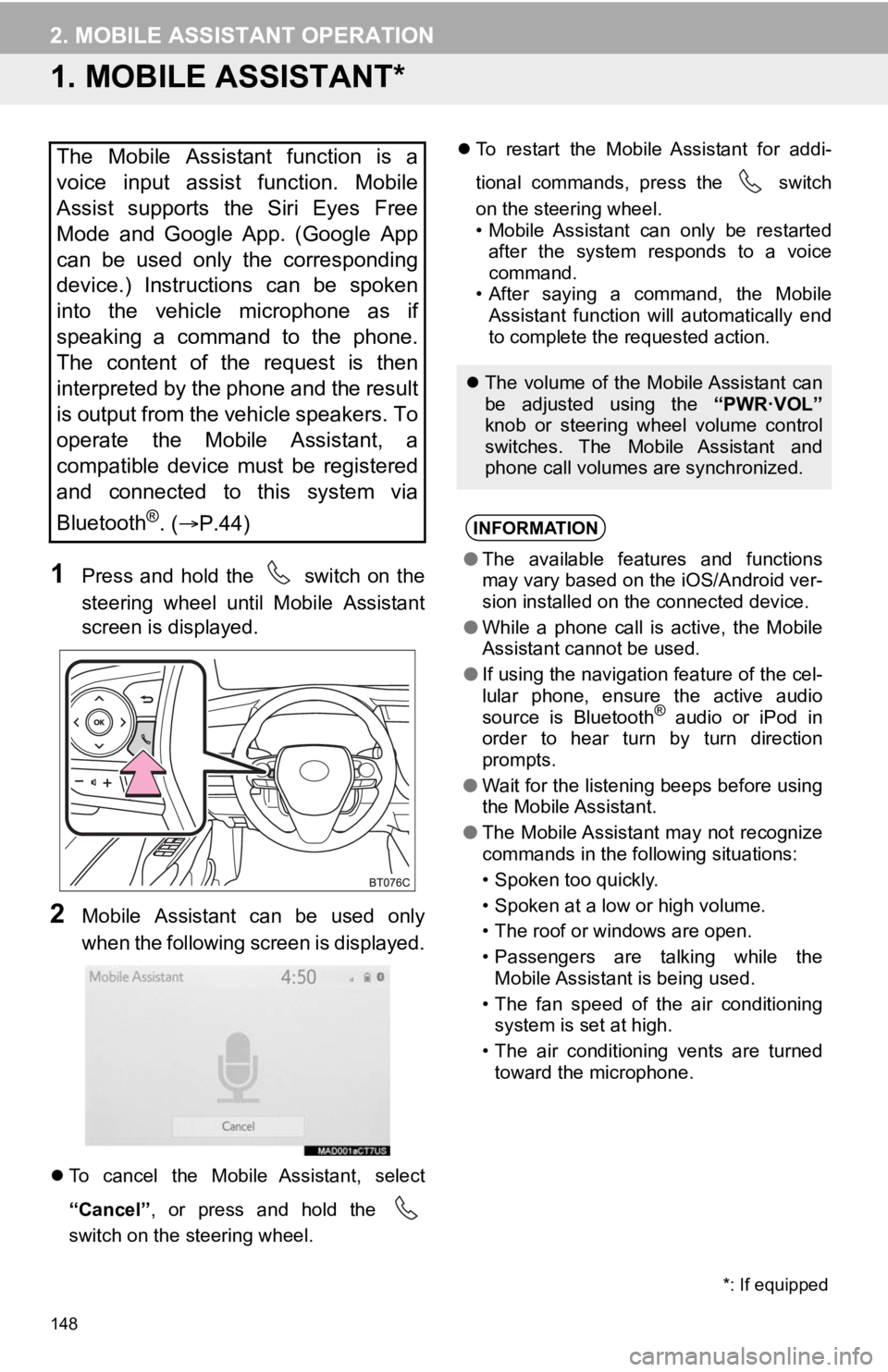
148
2. MOBILE ASSISTANT OPERATION
1. MOBILE ASSISTANT*
1Press and hold the switch on the
steering wheel until Mobile Assistant
screen is displayed.
2Mobile Assistant can be used only
when the following screen is displayed.
To cancel the Mobile Assistant, select
“Cancel” , or press and hold the
switch on the steering wheel.
To restart the Mobile Assistant for addi-
tional commands, press the switch
on the steering wheel.
• Mobile Assistant can only be restarted
after the system responds to a voice
command.
• After saying a command, the Mobile Assistant function will automatically end
to complete the requested action.
The Mobile Assistant function is a
voice input assist function. Mobile
Assist supports the Siri Eyes Free
Mode and Google App. (Google App
can be used only the corresponding
device.) Instructions can be spoken
into the vehicle microphone as if
speaking a command to the phone.
The content of the request is then
interpreted by the phone and the result
is output from the vehicle speakers. To
operate the Mobile Assistant, a
compatible device must be registered
and connected to this system via
Bluetooth
®. ( P.44)
The volume of the Mobile Assistant can
be adjusted using the “PWR·VOL”
knob or steering wheel volume control
switches. The Mobile Assistant and
phone call volumes are synchronized.
INFORMATION
● The available features and functions
may vary based on the iOS/Android ver-
sion installed on the connected device.
● While a phone call is active, the Mobile
Assistant cannot be used.
● If using the navigation feature of the cel-
lular phone, ensure the active audio
source is Bluetooth
® audio or iPod in
order to hear turn by turn direction
prompts.
● Wait for the listening beeps before using
the Mobile Assistant.
● The Mobile Assistant may not recognize
commands in the following situations:
• Spoken too quickly.
• Spoken at a low or high volume.
• The roof or windows are open.
• Passengers are talking while the
Mobile Assistant is being used.
• The fan speed of the air conditioning system is set at high.
• The air conditioning vents are turned toward the microphone.
*: If equipped
Page 150 of 350
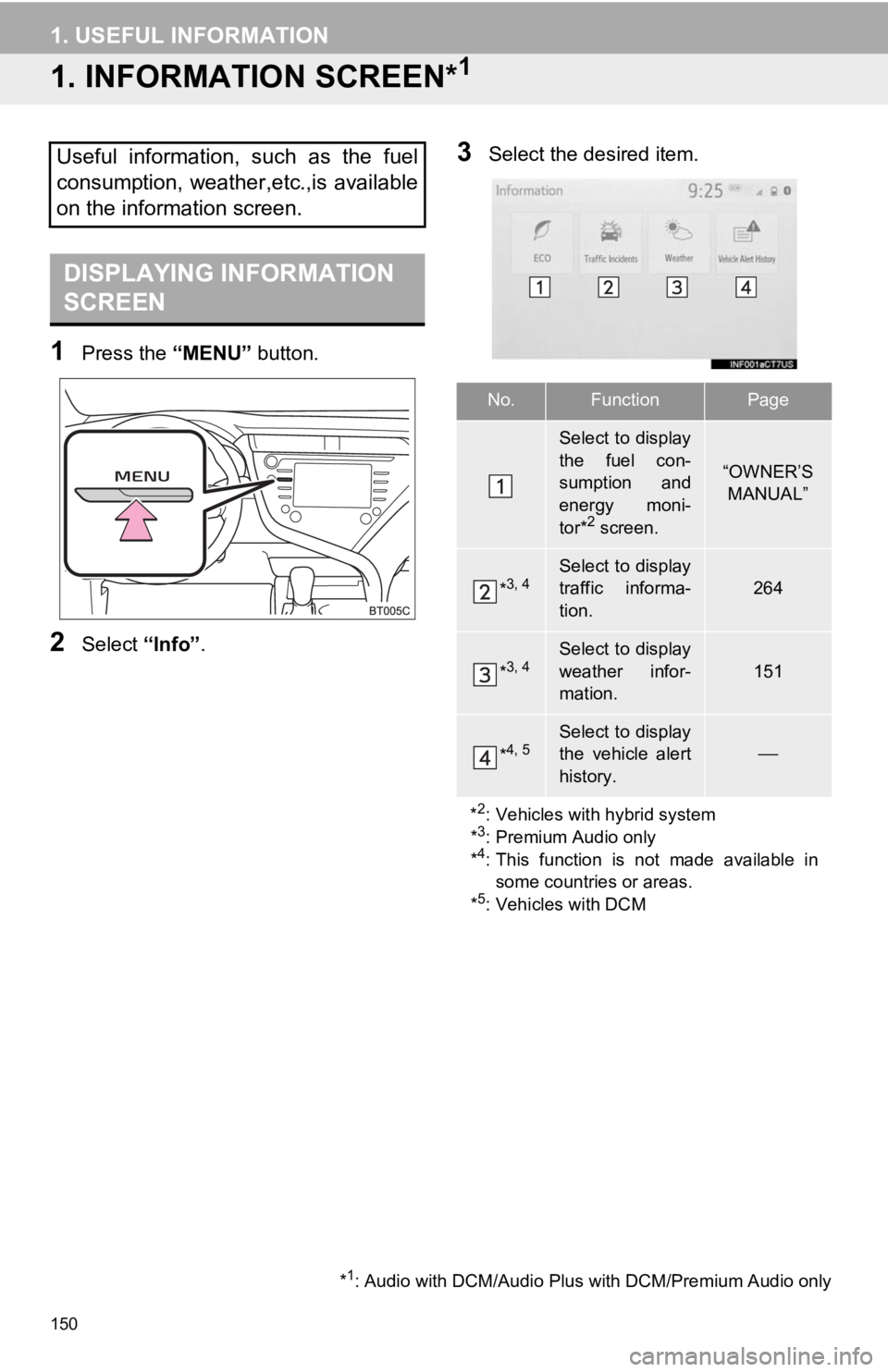
150
1. USEFUL INFORMATION
1. INFORMATION SCREEN*1
1Press the “MENU” button.
2Select “Info”.
3Select the desired item.Useful information, such as the fuel
consumption, weather,etc.,is available
on the information screen.
DISPLAYING INFORMATION
SCREEN
*1: Audio with DCM/Audio Plus with DCM/Premium Audio only
No.FunctionPage
Select to display
the fuel con-
sumption and
energy moni-
tor*
2 screen.
“OWNER’S
MANUAL”
*3, 4Select to display
traffic informa-
tion.
264
*3, 4Select to display
weather infor-
mation.
151
*4, 5Select to display
the vehicle alert
history.
*
2: Vehicles with hybrid system
*3: Premium Audio only
*4: This function is not made available in some countries or areas.
*
5: Vehicles with DCM
Page 151 of 350
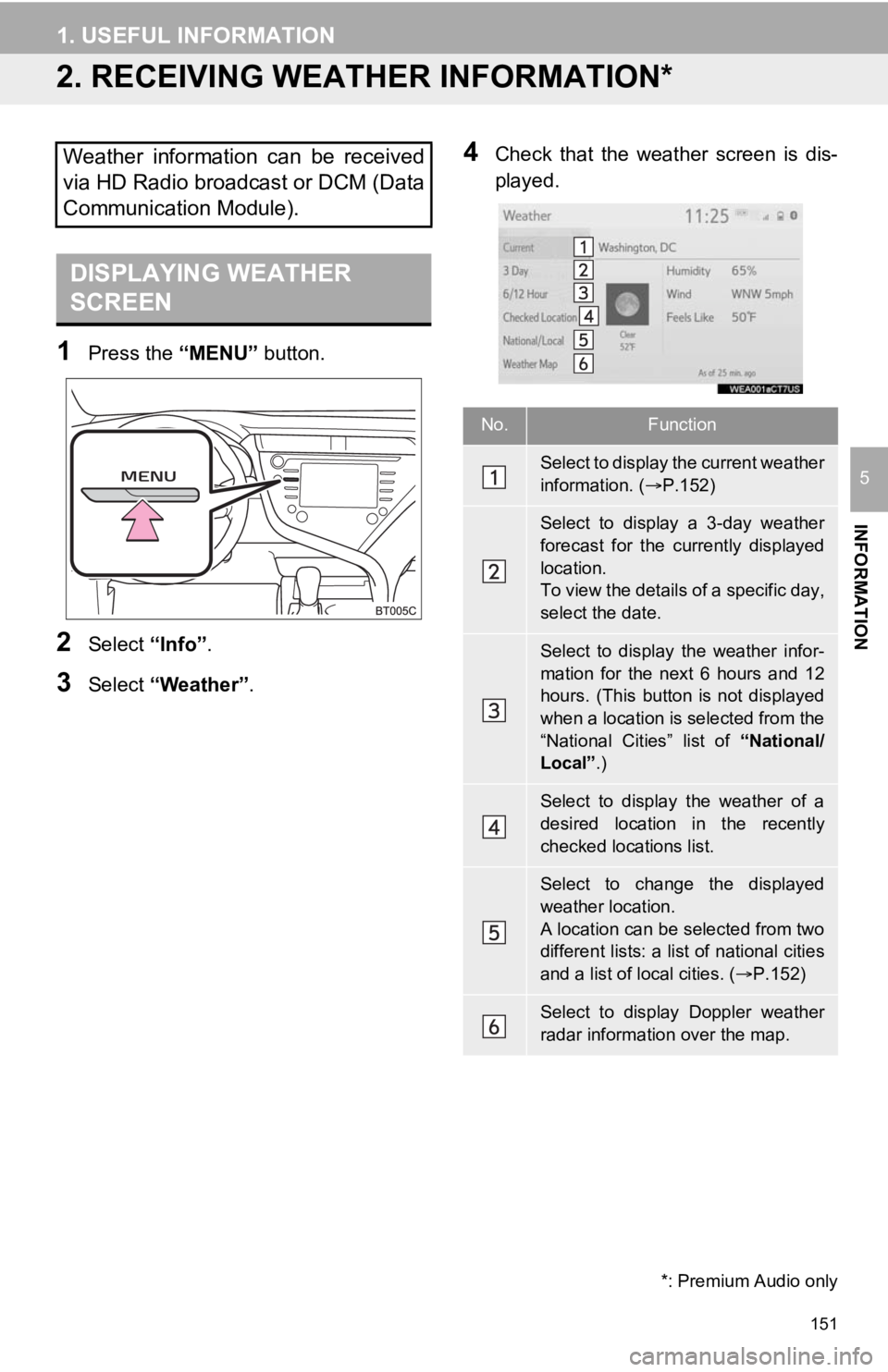
151
1. USEFUL INFORMATION
INFORMATION
5
2. RECEIVING WEATHER INFORMATION*
1Press the “MENU” button.
2Select “Info”.
3Select “Weather” .
4Check that the weather screen is dis-
played.Weather information can be received
via HD Radio broadcast or DCM (Data
Communication Module).
DISPLAYING WEATHER
SCREEN
No.Function
Select to display the current weather
information. ( P.152)
Select to display a 3-day weather
forecast for the currently displayed
location.
To view the details of a specific day,
select the date.
Select to display the weather infor-
mation for the next 6 hours and 12
hours. (This button is not displayed
when a location is selected from the
“National Cities” list of “National/
Local” .)
Select to display the weather of a
desired location in the recently
checked locations list.
Select to change the displayed
weather location.
A location can be selected from two
different lists: a list of national cities
and a list of local cities. ( P.152)
Select to display Doppler weather
radar information over the map.
*: Premium Audio only
Page 153 of 350
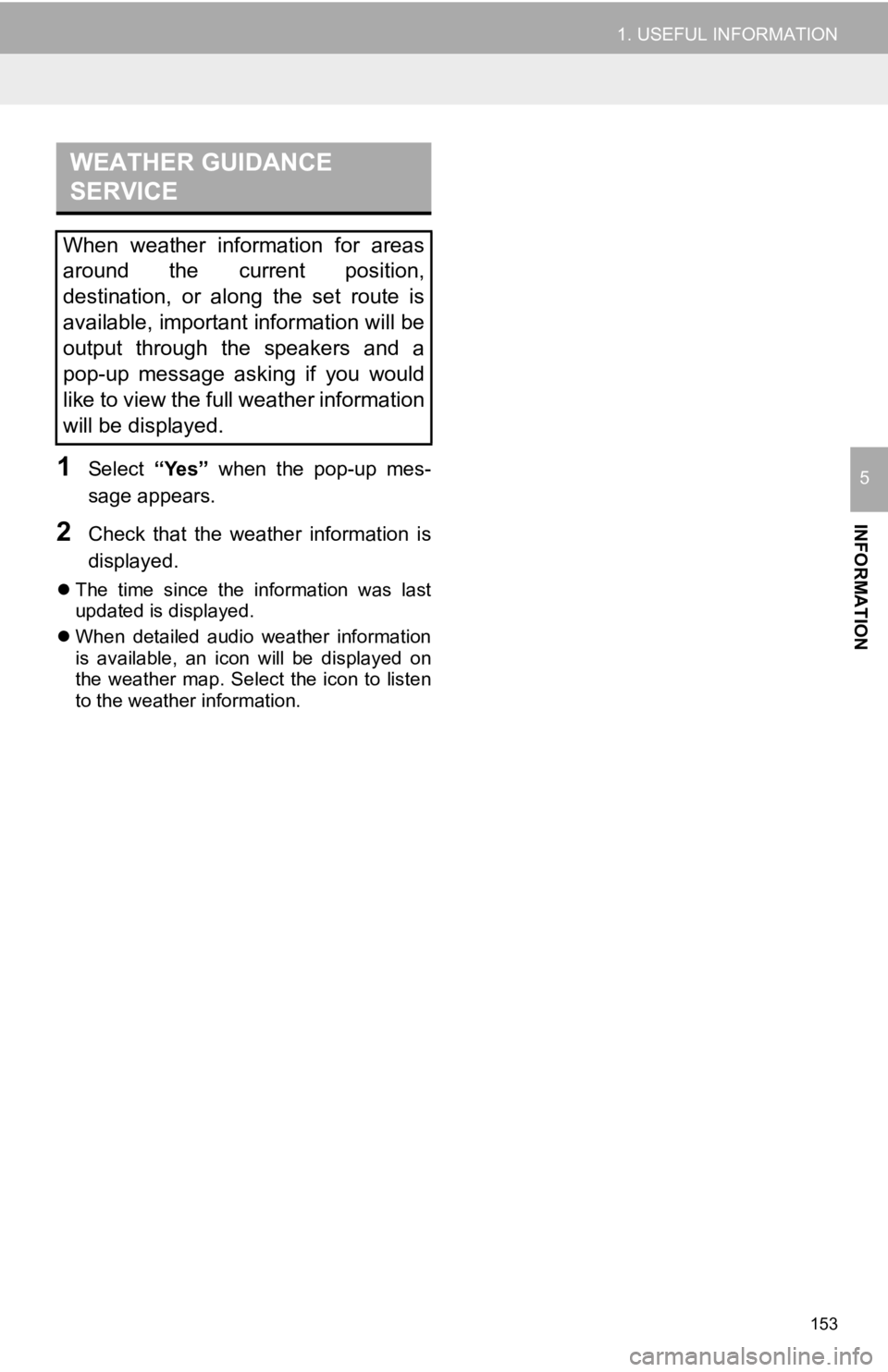
153
1. USEFUL INFORMATION
INFORMATION
51Select “Yes” when the pop-up mes-
sage appears.
2Check that the weather information is
displayed.
The time since the information was last
updated is displayed.
When detailed audio weather information
is available, an icon will be displayed on
the weather map. Select the icon to listen
to the weather information.
WEATHER GUIDANCE
SERVICE
When weather information for areas
around the current position,
destination, or along the set route is
available, important information will be
output through the speakers and a
pop-up message asking if you would
like to view the full weather information
will be displayed.