navigation TOYOTA CAMRY 2020 Accessories, Audio & Navigation (in English)
[x] Cancel search | Manufacturer: TOYOTA, Model Year: 2020, Model line: CAMRY, Model: TOYOTA CAMRY 2020Pages: 350, PDF Size: 8.63 MB
Page 307 of 350
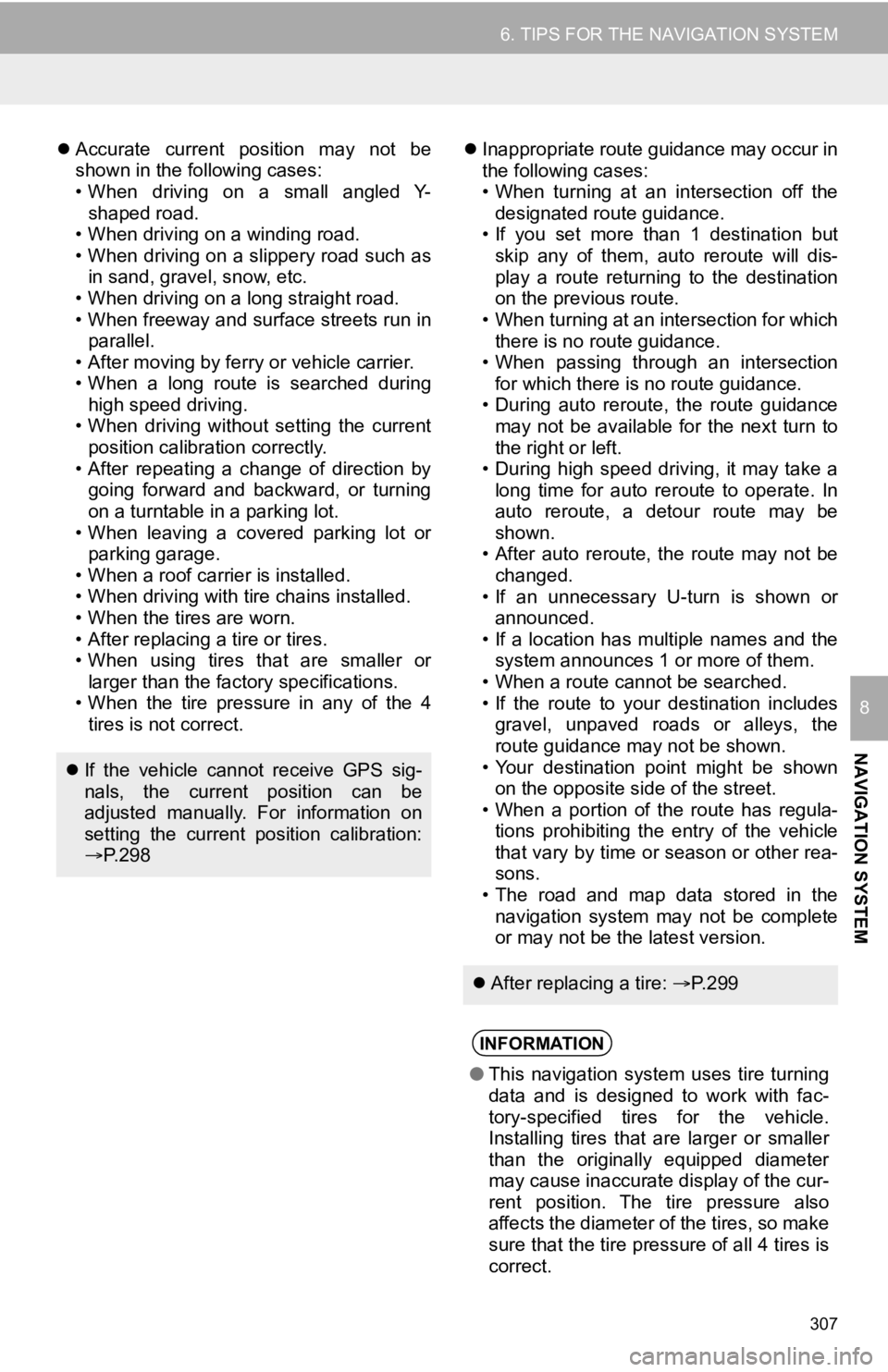
307
6. TIPS FOR THE NAVIGATION SYSTEM
NAVIGATION SYSTEM
8
Accurate current position may not be
shown in the following cases:
• When driving on a small angled Y-
shaped road.
• When driving on a winding road.
• When driving on a slippery road such as in sand, gravel, snow, etc.
• When driving on a long straight road.
• When freeway and surface streets run in parallel.
• After moving by ferry or vehicle carrier.
• When a long route is searched during high speed driving.
• When driving without setting the current
position calibration correctly.
• After repeating a change of direction by going forward and backward, or turning
on a turntable in a parking lot.
• When leaving a covered parking lot or parking garage.
• When a roof carrier is installed.
• When driving with tire chains installed.
• When the tires are worn.
• After replacing a tire or tires.
• When using tires that are smaller or larger than the factory specifications.
• When the tire pressure in any of the 4 tires is not correct.
Inappropriate route guidance may occur in
the following cases:
• When turning at an intersection off the
designated route guidance.
• If you set more than 1 destination but
skip any of them, auto reroute will dis-
play a route returning to the destination
on the previous route.
• When turning at an intersection for which there is no route guidance.
• When passing through an intersection
for which there is no route guidance.
• During auto reroute, the route guidance may not be available for the next turn to
the right or left.
• During high speed driving, it may take a long time for auto reroute to operate. In
auto reroute, a detour route may be
shown.
• After auto reroute, the route may not be
changed.
• If an unnecessary U-turn is shown or announced.
• If a location has multiple names and the system announces 1 or more of them.
• When a route cannot be searched.
• If the route to your destination includes gravel, unpaved roads or alleys, the
route guidance may not be shown.
• Your destination point might be shown on the opposite side of the street.
• When a portion of the route has regula-
tions prohibiting the entry of the vehicle
that vary by time or season or other rea-
sons.
• The road and map data stored in the navigation system may not be complete
or may not be the latest version.
If the vehicle cannot receive GPS sig-
nals, the current position can be
adjusted manually. For information on
setting the current position calibration:
P. 2 9 8
After replacing a tire: P. 2 9 9
INFORMATION
●This navigation system uses tire turning
data and is designed to work with fac-
tory-specified tires for the vehicle.
Installing tires that are larger or smaller
than the originally equipped diameter
may cause inaccurate display of the cur-
rent position. The tire pressure also
affects the diameter of the tires, so make
sure that the tire pressure of all 4 tires is
correct.
Page 308 of 350
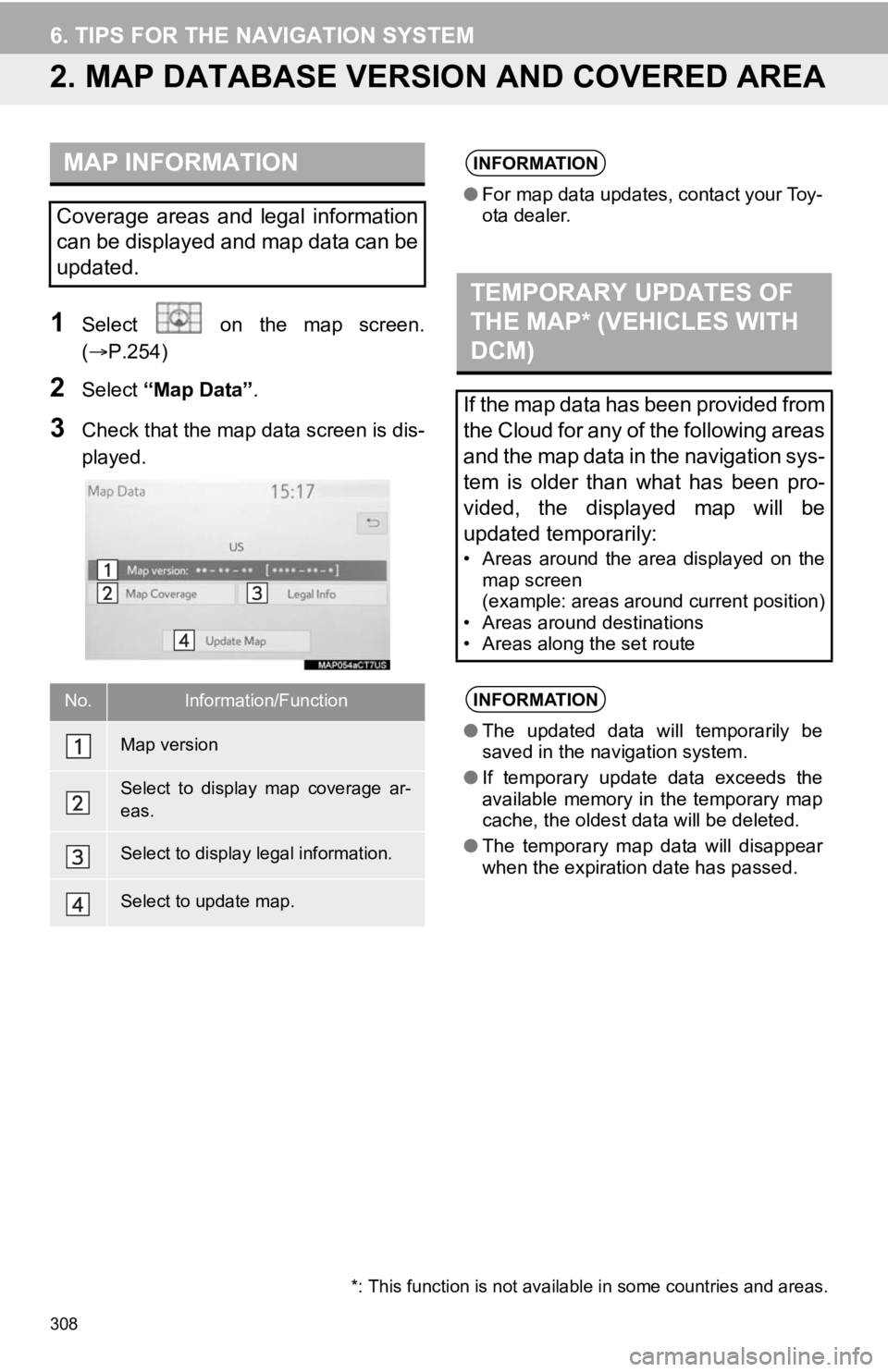
308
6. TIPS FOR THE NAVIGATION SYSTEM
2. MAP DATABASE VERSI ON AND COVERED AREA
1Select on the map screen.
(P.254)
2Select “Map Data” .
3Check that the map data screen is dis-
played.
MAP INFORMATION
Coverage areas and legal information
can be displayed and map data can be
updated.
No.Information/Function
Map version
Select to display map coverage ar-
eas.
Select to display legal information.
Select to update map.
INFORMATION
●For map data updates, contact your Toy-
ota dealer.
TEMPORARY UPDATES OF
THE MAP* (VEHICLES WITH
DCM)
If the map data has been provided from
the Cloud for any of the following areas
and the map data in the navigation sys-
tem is older than what has been pro-
vided, the displayed map will be
updated temporarily:
• Areas around the area displayed on the
map screen
(example: areas around current position)
• Areas around destinations
• Areas along the set route
INFORMATION
● The updated data will temporarily be
saved in the navigation system.
● If temporary update data exceeds the
available memory in the temporary map
cache, the oldest data will be deleted.
● The temporary map data will disappear
when the expiration date has passed.
*: This function is not available in some countries and areas.
Page 310 of 350
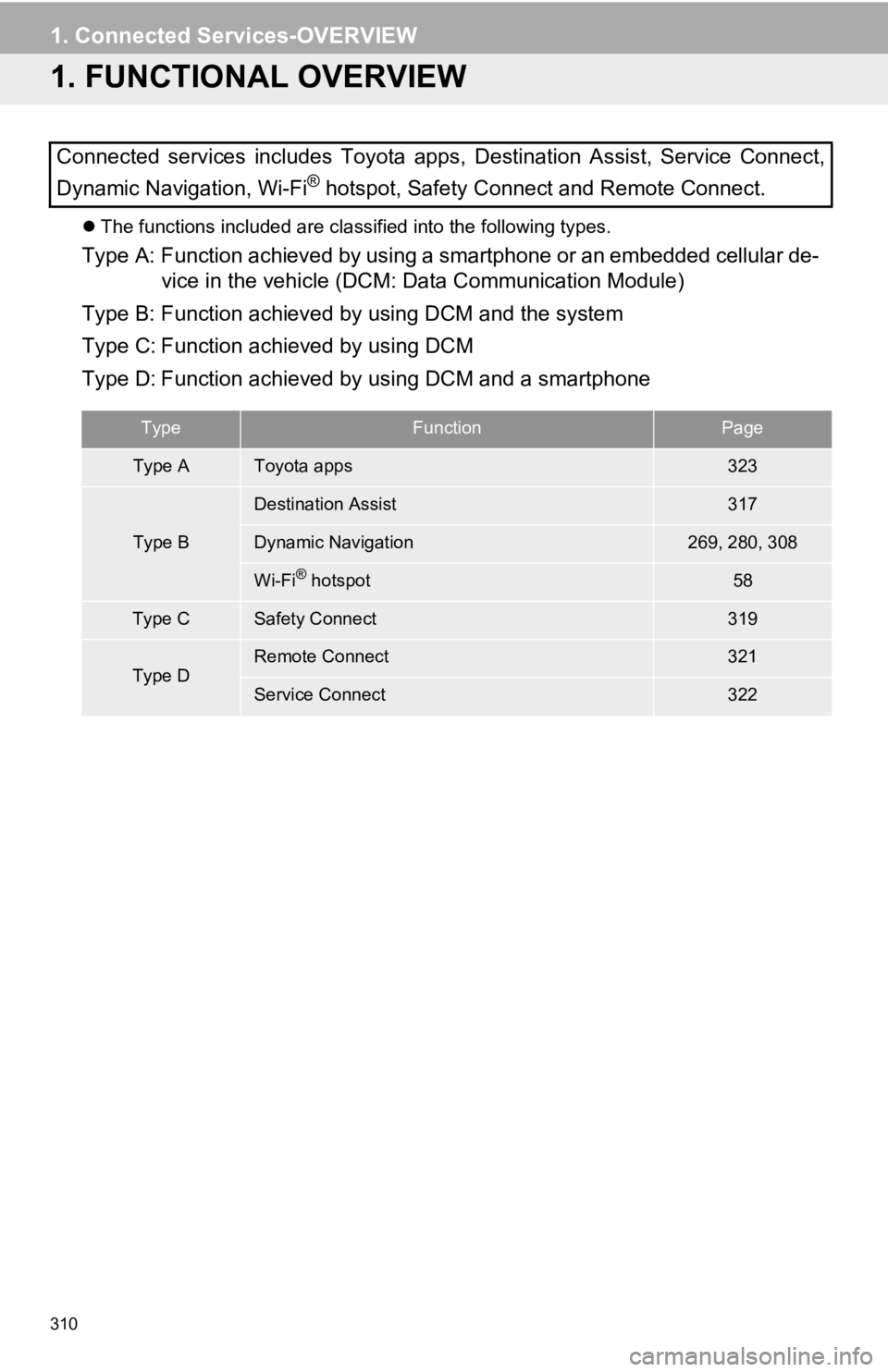
310
1. Connected Services-OVERVIEW
1. FUNCTIONAL OVERVIEW
The functions included are classified into the following types.
Type A: Function achieved by using a smartphone or an embedded c ellular de-
vice in the vehicle (DCM: Data Communication Module)
Type B: Function achieved by using DCM and the system
Type C: Function achieved by using DCM
Type D: Function achieved by using DCM and a smartphone
Connected services includes Toyota apps, Destination Assist, Se
rvice Connect,
Dynamic Navigation, Wi-Fi
® hotspot, Safety Connect and Remote Connect.
TypeFunctionPage
Type AToyota apps323
Type B
Destination Assist317
Dynamic Navigation269, 280, 308
Wi-Fi® hotspot58
Type CSafety Connect319
Type DRemote Connect321
Service Connect322
Page 311 of 350
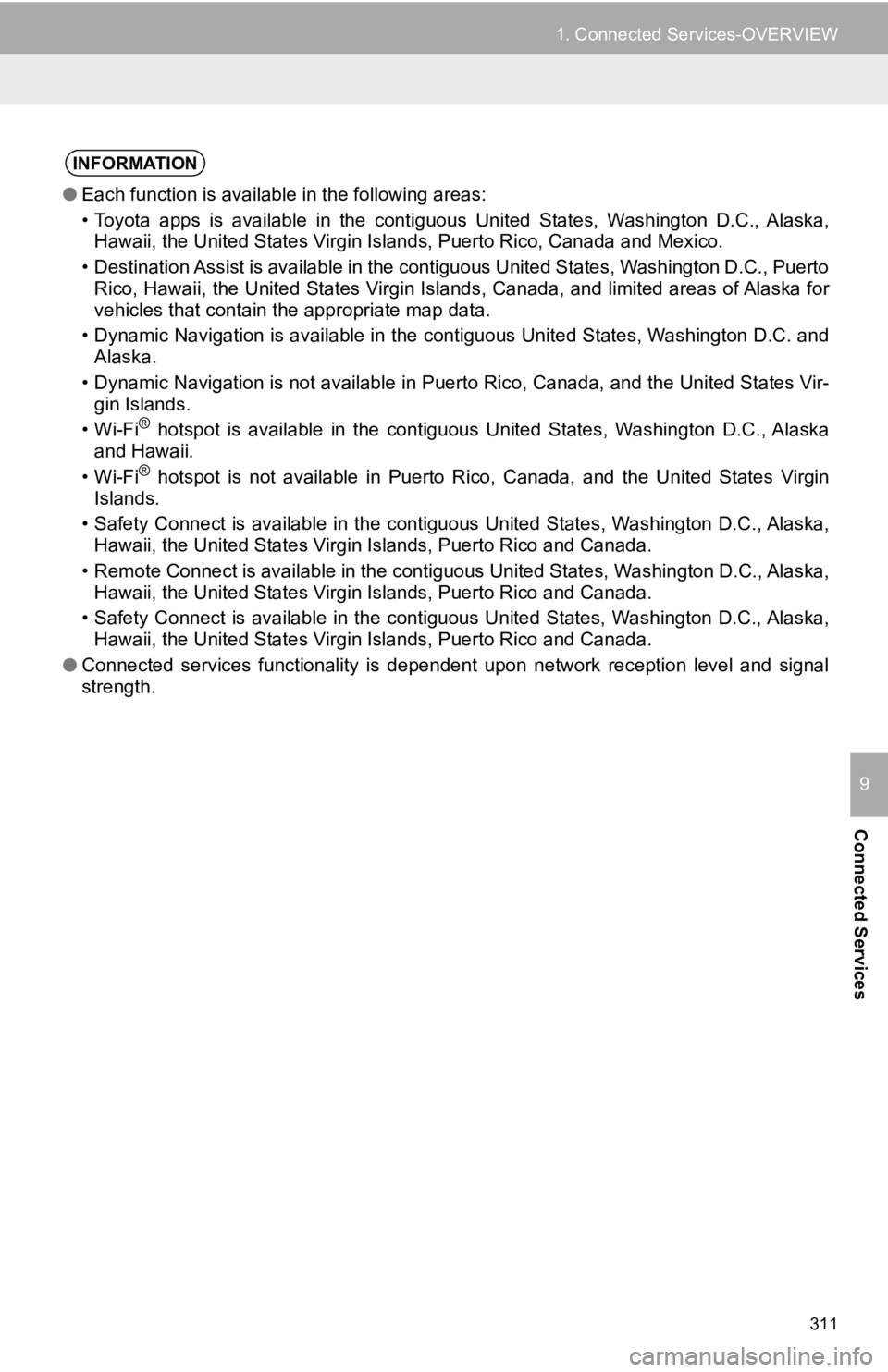
311
1. Connected Services-OVERVIEW
Connected Services
9
INFORMATION
●Each function is available in the following areas:
• Toyota apps is available in the contiguous United States, Wash ington D.C., Alaska,
Hawaii, the United States Virgin Islands, Puerto Rico, Canada a nd Mexico.
• Destination Assist is available in the contiguous United States, Washington D.C., Puerto Rico, Hawaii, the United States Virgin Islands, Canada, and lim ited areas of Alaska for
vehicles that contain the appropriate map data.
• Dynamic Navigation is available in the contiguous United State s, Washington D.C. and
Alaska.
• Dynamic Navigation is not available in Puerto Rico, Canada, an d the United States Vir-
gin Islands.
•Wi-Fi
® hotspot is available in the contiguous United States, Washingt on D.C., Alaska
and Hawaii.
•Wi-Fi
® hotspot is not available in Puerto Rico, Canada, and the Unite d States Virgin
Islands.
• Safety Connect is available in the contiguous United States, W ashington D.C., Alaska,
Hawaii, the United States Virgin Islands, Puerto Rico and Canad a.
• Remote Connect is available in the contiguous United States, W ashington D.C., Alaska,
Hawaii, the United States Virgin Islands, Puerto Rico and Canad a.
• Safety Connect is available in the contiguous United States, W ashington D.C., Alaska,
Hawaii, the United States Virgin Islands, Puerto Rico and Canad a.
● Connected services functionality is dependent upon network reception level and signal
strength.
Page 316 of 350
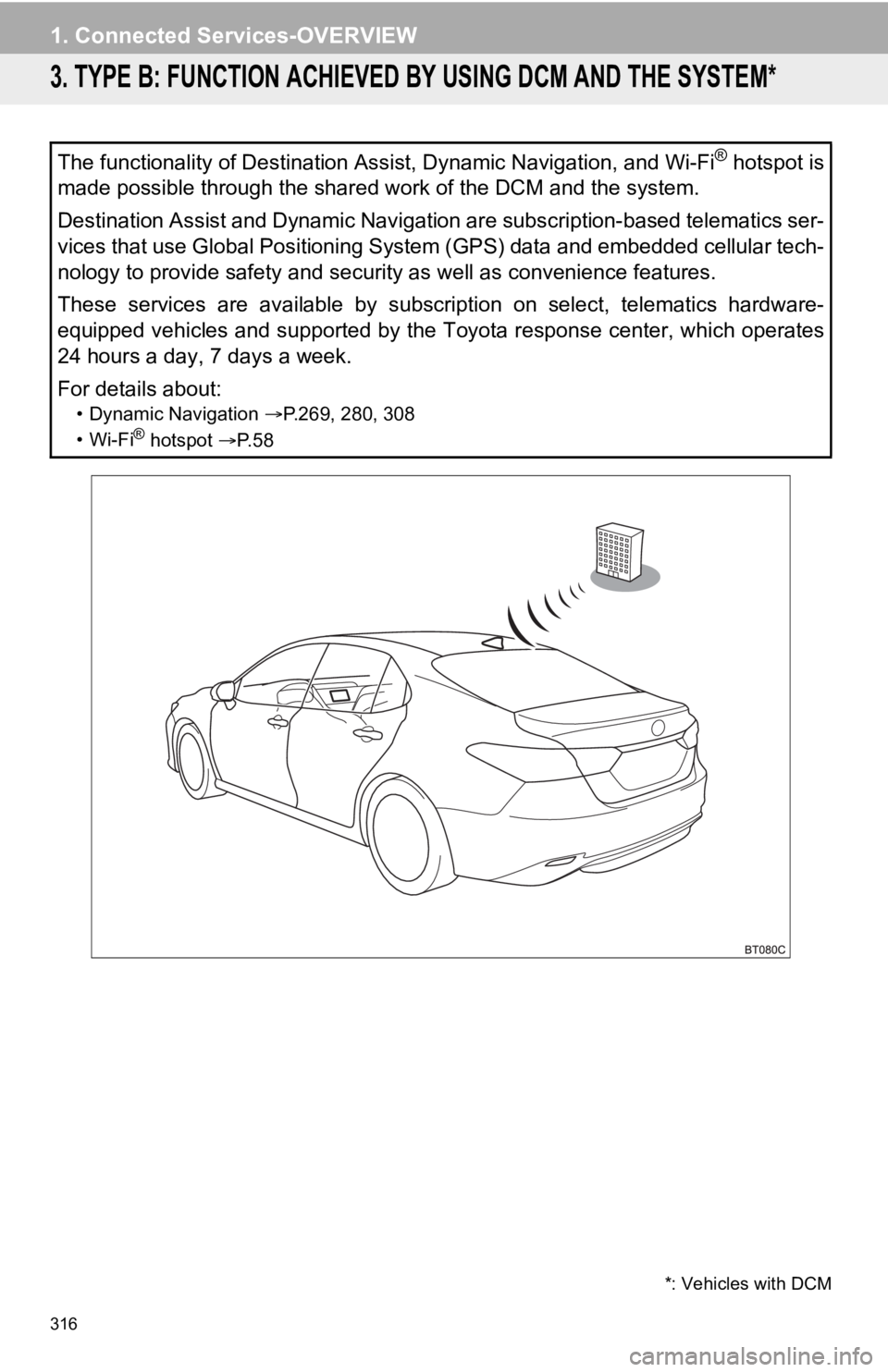
316
1. Connected Services-OVERVIEW
3. TYPE B: FUNCTION ACHIEVED BY USING DCM AND THE SYSTEM*
The functionality of Destination Assist, Dynamic Navigation, an d Wi-Fi® hotspot is
made possible through the shared work of the DCM and the system .
Destination Assist and Dynamic Navigation are subscription-base d telematics ser-
vices that use Global Positioning System (GPS) data and embedde d cellular tech-
nology to provide safety and security as well as convenience fe atures.
These services are available by subscription on select, telemat ics hardware-
equipped vehicles and supported by the Toyota response center, which operates
24 hours a day, 7 days a week.
For details about:
• Dynamic Navigation P.269, 280, 308
•Wi-Fi® hotspot P. 5 8
*: Vehicles with DCM
Page 317 of 350
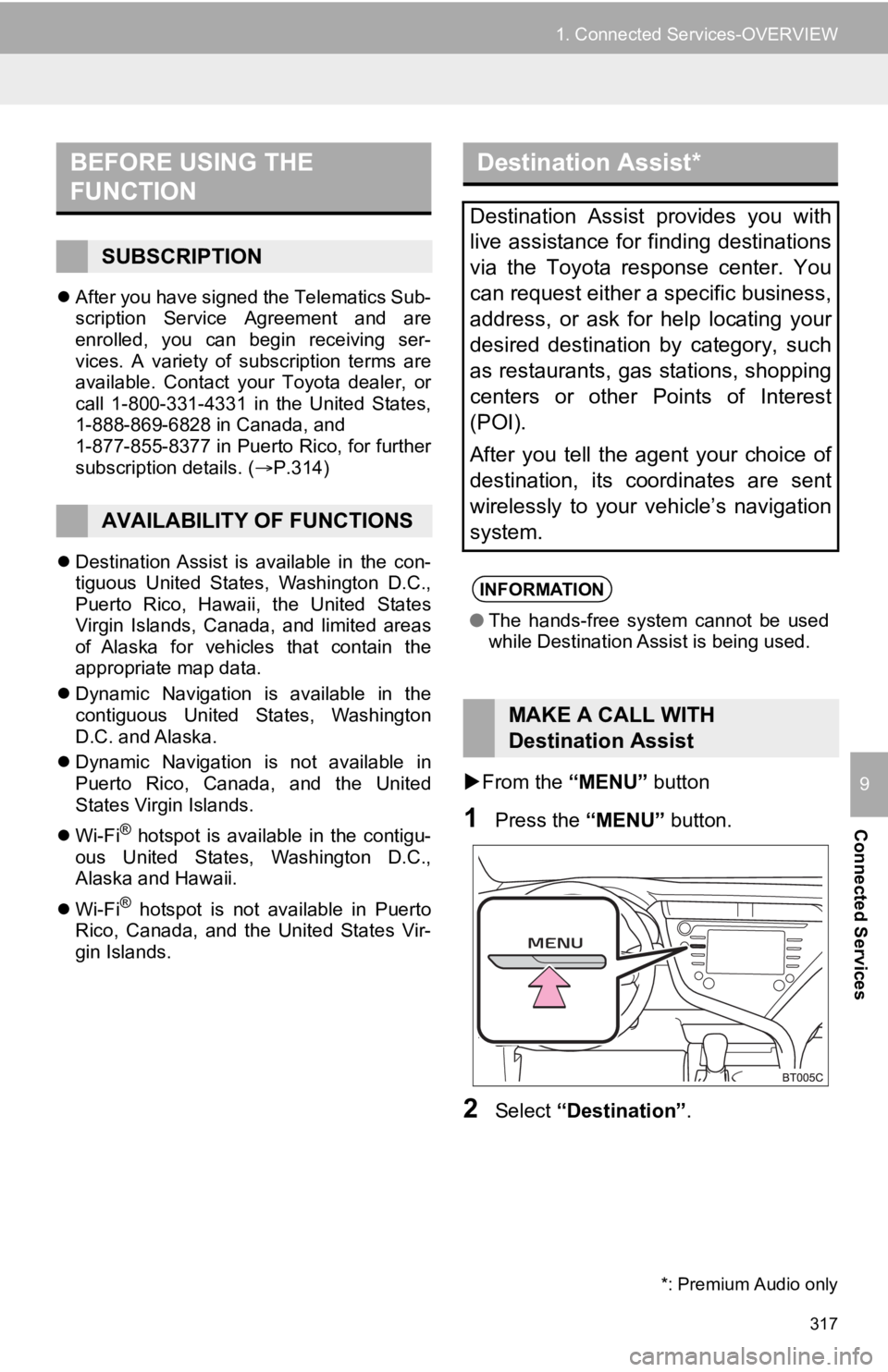
317
1. Connected Services-OVERVIEW
Connected Services
9
After you have signed the Telematics Sub-
scription Service Agreement and are
enrolled, you can begin receiving ser-
vices. A variety of subscription terms are
available. Contact your Toyota dealer, or
call 1-800-331-4331 in the United States,
1-888-869-6828 in Canada, and
1-877-855-8377 in Puerto Rico, for further
subscription details. ( P.314)
Destination Assist is available in the con-
tiguous United States, Washington D.C.,
Puerto Rico, Hawaii, the United States
Virgin Islands, Canada, and limited areas
of Alaska for vehicles that contain the
appropriate map data.
Dynamic Navigation is available in the
contiguous United States, Washington
D.C. and Alaska.
Dynamic Navigation is not available in
Puerto Rico, Canada, and the United
States Virgin Islands.
Wi-Fi
® hotspot is available in the contigu-
ous United States, Washington D.C.,
Alaska and Hawaii.
Wi-Fi
® hotspot is not available in Puerto
Rico, Canada, and the United States Vir-
gin Islands.
From the “MENU” button
1Press the “MENU” button.
2Select “Destination” .
BEFORE USING THE
FUNCTION
SUBSCRIPTION
AVAILABILITY OF FUNCTIONS
Destination Assist*
Destination Assist provides you with
live assistance for finding destinations
via the Toyota response center. You
can request either a specific business,
address, or ask for help locating your
desired destination by category, such
as restaurants, gas stations, shopping
centers or other Points of Interest
(POI).
After you tell the agent your choice of
destination, its coordinates are sent
wirelessly to your vehicle’s navigation
system.
INFORMATION
●The hands-free system cannot be used
while Destination Assist is being used.
MAKE A CALL WITH
Destination Assist
*: Premium Audio only
Page 347 of 350
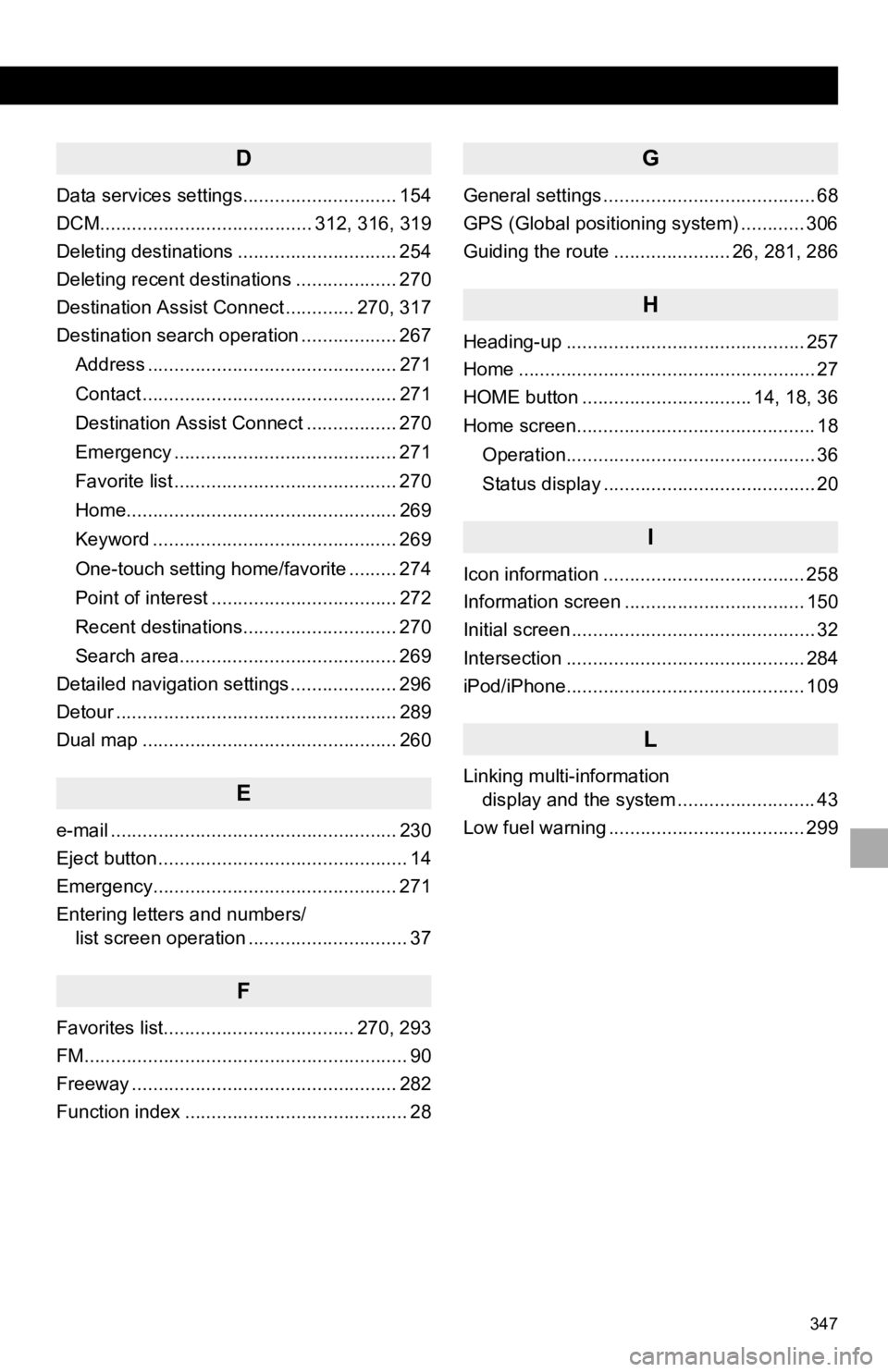
347
D
Data services settings............................. 154
DCM........................................ 312, 316, 319
Deleting destinations .............................. 254
Deleting recent destinations ................... 270
Destination Assist Connect ............. 270, 317
Destination search operation .................. 267Address ............................................... 271
Contact ................................................ 271
Destination Assist Connect ................. 270
Emergency .......................................... 271
Favorite list .......................................... 270
Home................................................... 269
Keyword .............................................. 269
One-touch setting home/favorite ......... 274
Point of interest ................................... 272
Recent destinations............................. 270
Search area......................................... 269
Detailed navigation settings .................... 296
Detour ..................................................... 289
Dual map ................................................ 260
E
e-mail ...................................................... 230
Eject button ............................................... 14
Emergency.............................................. 271
Entering letters and numbers/ list screen operation .............................. 37
F
Favorites list.................................... 270, 293
FM............................................................. 90
Freeway .................................................. 282
Function index .......................................... 28
G
General settings ........................................ 68
GPS (Global positioning system) ............ 306
Guiding the route ...................... 26, 281, 286
H
Heading-up ............................................. 257
Home ........................................................ 27
HOME button ................................ 14, 18, 36
Home screen............................................. 18
Operation............................................... 36
Status display ........................................ 20
I
Icon information ...................................... 258
Information screen .................................. 150
Initial screen .............................................. 32
Intersection ............................................. 284
iPod/iPhone............................................. 109
L
Linking multi-information display and the system .......................... 43
Low fuel warning ..................................... 299
Page 348 of 350

348
ALPHABETICAL INDEX
M
MAP button ............................................... 14
Map database ......................................... 308Temporary updates of the map ........... 308
Map icons................................................ 259
Map options ............................................ 260
Map data ............................................. 308
Map mode ........................................... 260
POI icons ............................................. 262
Route trace .......................................... 263
Traffic information................................ 266
Map screen ..................................... 254, 256
Current position ................................... 256
Icon information ................................... 258
Map icons ............................................ 259
Map scale ............................................ 256
Orientation ........................................... 257
Scrolling the map................................. 258
Memory points settings ........................... 291
Area to avoid ....................................... 294
Favorites list ........................................ 293
Home ................................................... 292
MENU button ...................................... 14, 16
Menu screen ............................................. 16
Message function .................................... 230
Calling the message sender ................ 233
Checking received messages ............. 231
Displaying the message screen .......... 230
Receiving a message .......................... 230
Replying to a message (Dictation reply)................................ 232
Replying to a message (Quick reply) .................................... 232
Micro city ................................................. 256
Microphone ............................................. 219
Mobile assistant operation ...................... 148
MP3................................................. 102, 130
My traffic routes ...................................... 302
N
Natural language understanding .............142
Navigation ...............................................254
North-up ..................................................257
O
Operating information (Audio/visual system) ... .......................125
CD player and disc ..............................126
Error messages ...................................135
File information ....................................130
High-resolution sound source ..............130
iPod/iPhone .........................................129
Radio ...................................................125
Terms ..................................................133
P
Panoramic view monitor ..........................181
Camera ................................................206
Camera switch .....................................183
Checking around the vehicle ...............187
Checking the front and around the vehicle............................188
Checking the rear and around the vehicle............................... 193
Checking the sides of the vehicle ........191
Customize............................................202
Guide lines displayed on the screen ...................................196
Magnifying function..............................201
Things you should know ......................213
Peripheral monitoring system ............. ....................158, 166, 181
Phone ......................................................216
PHONE button ..........................................14
Page 350 of 350
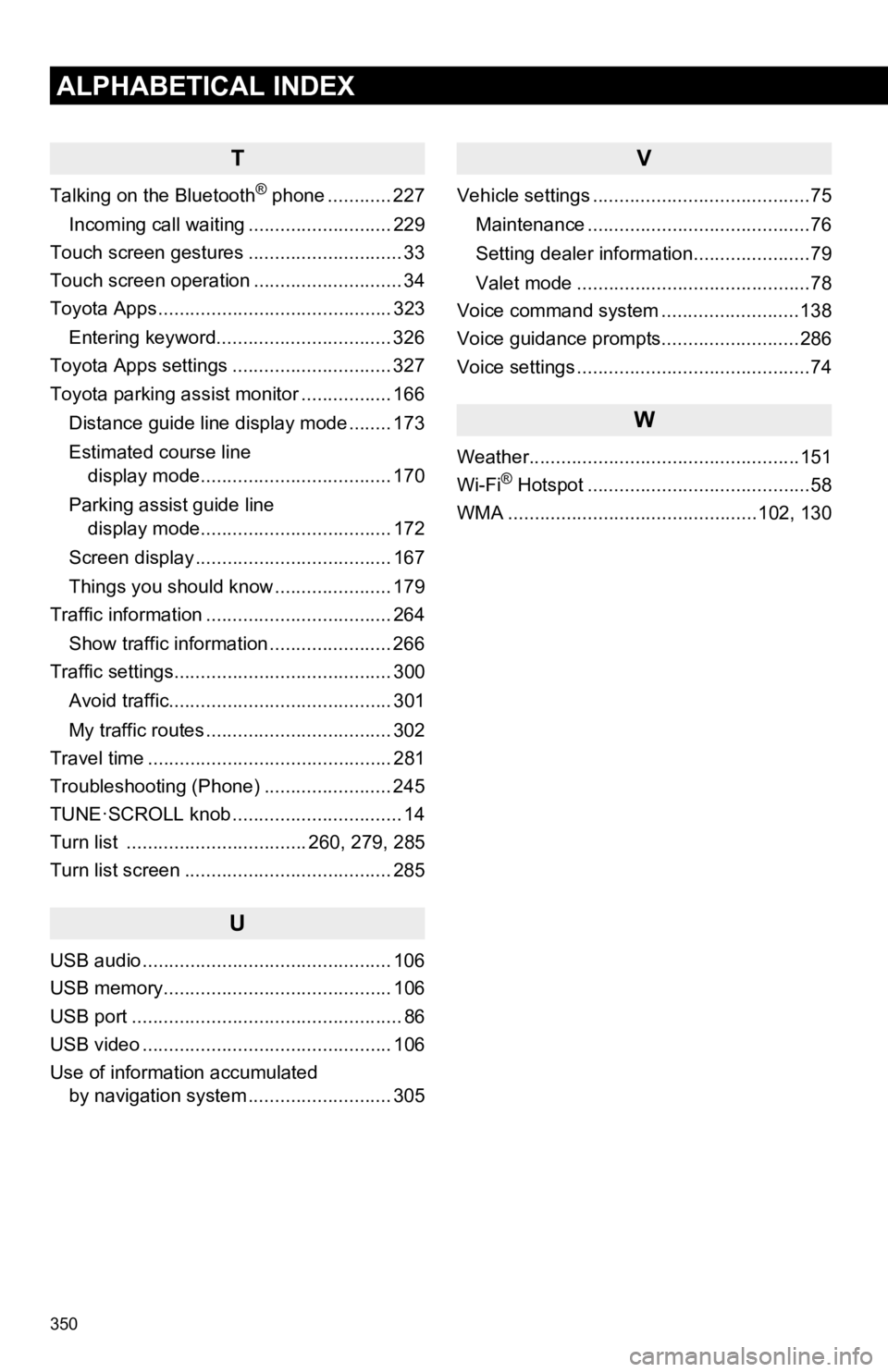
350
ALPHABETICAL INDEX
T
Talking on the Bluetooth® phone ............ 227
Incoming call waiting ........................... 229
Touch screen gestures ............................. 33
Touch screen operation ............................ 34
Toyota Apps ............................................ 323
Entering keyword................................. 326
Toyota Apps settings .............................. 327
Toyota parking assist monitor ................. 166
Distance guide line display mode ........ 173
Estimated course line display mode.................................... 170
Parking assist guide line display mode.................................... 172
Screen display ..................................... 167
Things you should know ...................... 179
Traffic information ................................... 264
Show traffic information ....................... 266
Traffic settings......................................... 300
Avoid traffic.......................................... 301
My traffic routes ................................... 302
Travel time .............................................. 281
Troubleshooting (Phone) ........................ 245
TUNE·SCROLL knob ................................ 14
Turn list .................................. 260, 279, 285
Turn list screen ....................................... 285
U
USB audio ............................................... 106
USB memory........................................... 106
USB port ................................................... 86
USB video ............................................... 106
Use of information accumulated by navigation system ..... ...................... 305
V
Vehicle settings .........................................75
Maintenance ..........................................76
Setting dealer information......................79
Valet mode ............................................78
Voice command system ..........................138
Voice guidance prompts..........................286
Voice settings ............................................74
W
Weather...................................................151
Wi-Fi® Hotspot ..........................................58
WMA ...............................................102, 130