android auto TOYOTA CAMRY 2020 Accessories, Audio & Navigation (in English)
[x] Cancel search | Manufacturer: TOYOTA, Model Year: 2020, Model line: CAMRY, Model: TOYOTA CAMRY 2020Pages: 350, PDF Size: 8.63 MB
Page 8 of 350
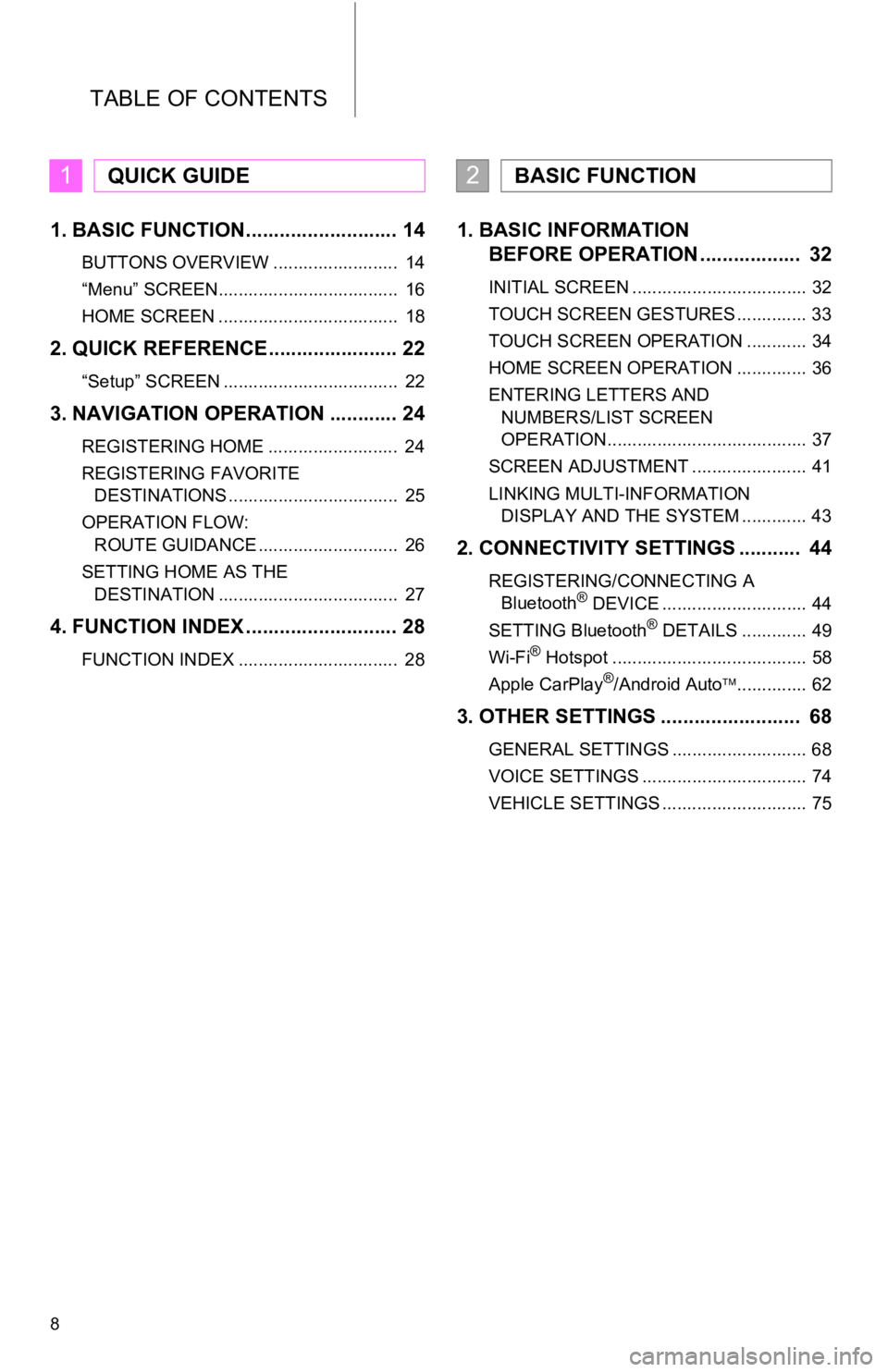
TABLE OF CONTENTS
8
1. BASIC FUNCTION........................... 14
BUTTONS OVERVIEW ......................... 14
“Menu” SCREEN.................................... 16
HOME SCREEN .................................... 18
2. QUICK REFERENCE....................... 22
“Setup” SCREEN ................................... 22
3. NAVIGATION OPERATION ............ 24
REGISTERING HOME .......................... 24
REGISTERING FAVORITE DESTINATIONS .................................. 25
OPERATION FLOW: ROUTE GUIDANCE ............................ 26
SETTING HOME AS THE DESTINATION .................................... 27
4. FUNCTION INDEX ..... ...................... 28
FUNCTION INDEX ................................ 28
1. BASIC INFORMATION
BEFORE OPERATION .................. 32
INITIAL SCREEN ................................... 32
TOUCH SCREEN GESTURES .............. 33
TOUCH SCREEN OPERATION ............ 34
HOME SCREEN OPERATION .............. 36
ENTERING LETTERS AND
NUMBERS/LIST SCREEN
OPERATION........................................ 37
SCREEN ADJUSTMENT ....................... 41
LINKING MULTI-INFORMATION DISPLAY AND THE SYSTEM ............. 43
2. CONNECTIVITY SETTINGS ........... 44
REGISTERING/CONNECTING A Bluetooth® DEVICE ............................. 44
SETTING Bluetooth® DETAILS ............. 49
Wi-Fi® Hotspot ....................................... 58
Apple CarPlay®/Android Auto .............. 62
3. OTHER SETTINGS ......................... 68
GENERAL SETTINGS ........................... 68
VOICE SETTINGS ................................. 74
VEHICLE SETTINGS ............................. 75
1QUICK GUIDE2BASIC FUNCTION
Page 9 of 350
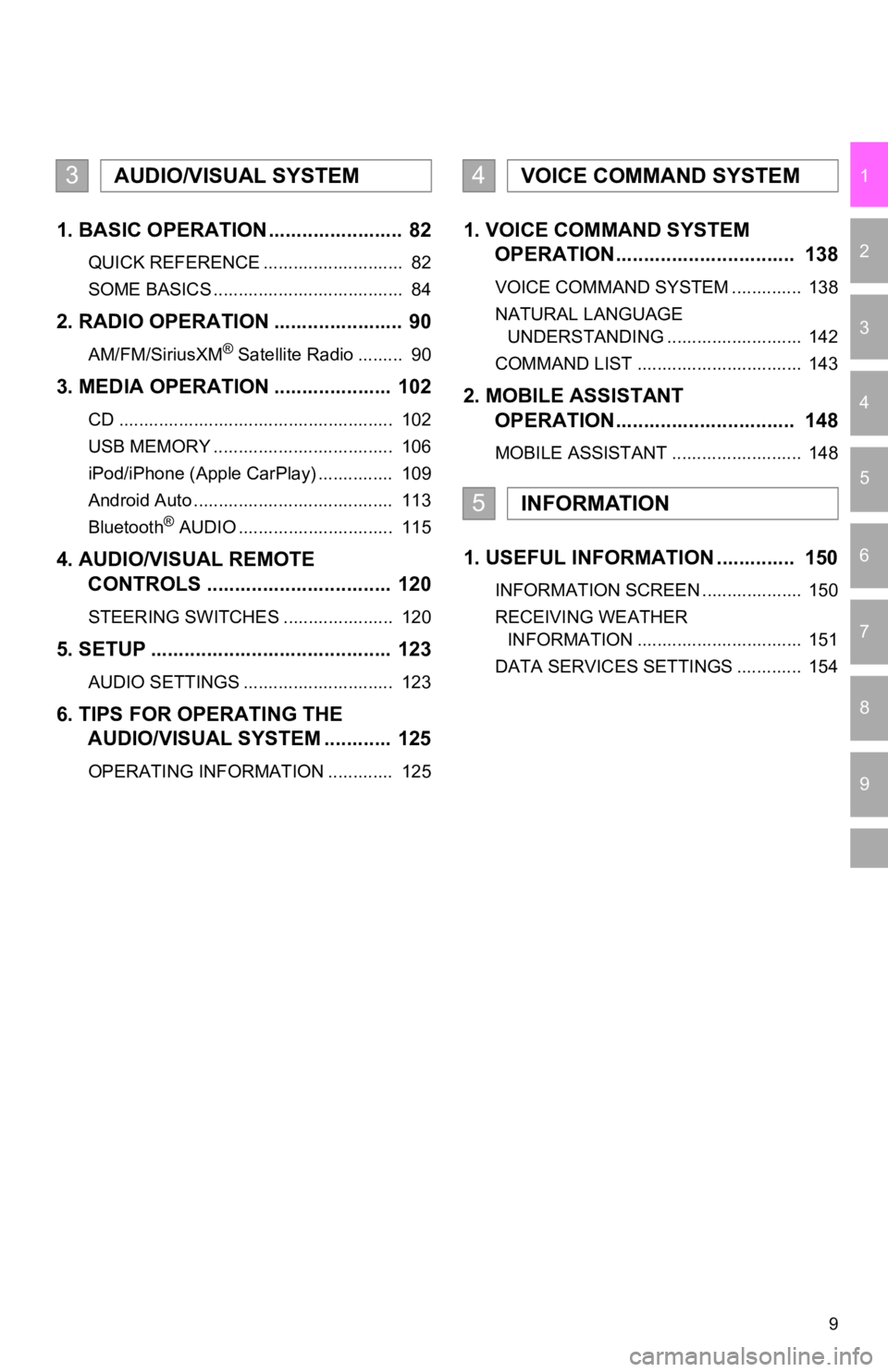
9
1
2
3
4
5
6
7
9
8
1. BASIC OPERATION ........................ 82
QUICK REFERENCE ............................ 82
SOME BASICS ...................................... 84
2. RADIO OPERATION ....................... 90
AM/FM/SiriusXM® Satellite Radio ......... 90
3. MEDIA OPERATION ..................... 102
CD ....................................................... 102
USB MEMORY .................................... 106
iPod/iPhone (Apple CarPlay) ............... 109
Android Auto ........................................ 113
Bluetooth
® AUDIO ............................... 115
4. AUDIO/VISUAL REMOTE
CONTROLS ................................. 120
STEERING SWITCHES ...................... 120
5. SETUP ........................................... 123
AUDIO SETTINGS .............................. 123
6. TIPS FOR OPERATING THE AUDIO/VISUAL SYSTEM ............ 125
OPERATING INFORMATION ............. 125
1. VOICE COMMAND SYSTEM OPERATION................................ 138
VOICE COMMAND SYSTEM .............. 138
NATURAL LANGUAGE
UNDERSTANDING ........................... 142
COMMAND LIST ................................. 143
2. MOBILE ASSISTANT OPERATION................................ 148
MOBILE ASSISTANT .......................... 148
1. USEFUL INFORMATION .............. 150
INFORMATION SCREEN .................... 150
RECEIVING WEATHER
INFORMATION ................................. 151
DATA SERVICES SETTINGS ............. 154
3AUDIO/VISUAL SYSTEM4VOICE COMMAND SYSTEM
5INFORMATION
Page 15 of 350
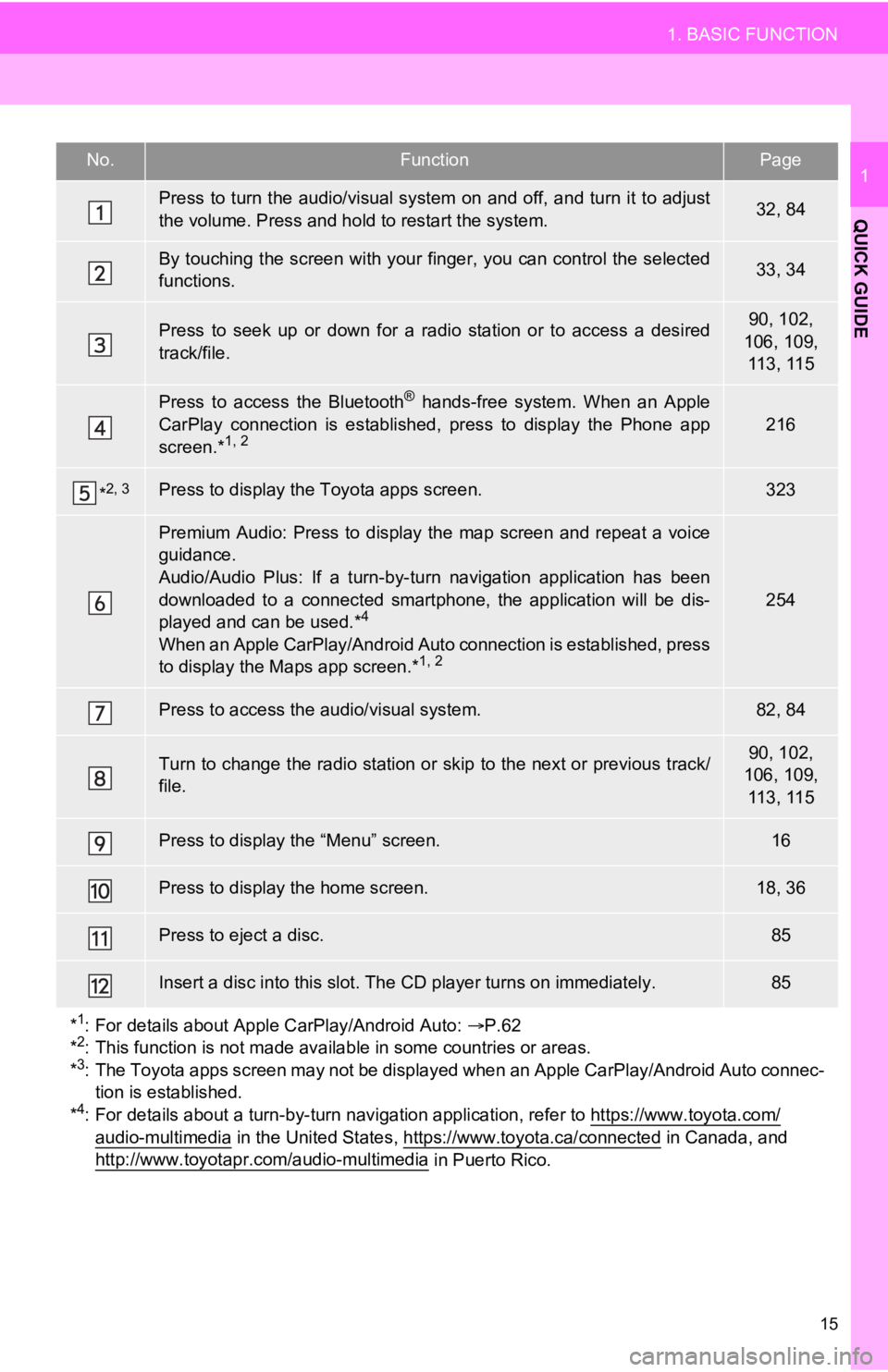
15
1. BASIC FUNCTION
QUICK GUIDE
1No.FunctionPage
Press to turn the audio/visual system on and off, and turn it to adjust
the volume. Press and hold to restart the system.32, 84
By touching the screen with your finger, you can control the se lected
functions.33, 34
Press to seek up or down for a radio station or to access a des ired
track/file.90, 102,
106, 109, 113, 115
Press to access the Bluetooth® hands-free system. When an Apple
CarPlay connection is established, press to display the Phone a pp
screen.*
1, 2216
*2, 3Press to display the Toyota apps screen.323
Premium Audio: Press to display the map screen and repeat a voi ce
guidance.
Audio/Audio Plus: If a turn-by-turn navigation application has been
downloaded to a connected smartphone, the application will be d is-
played and can be used.*
4
When an Apple CarPlay/Androi d Auto connection is established, p ress
to display the Maps app screen.*1, 2
254
Press to access the audio/visual system.82, 84
Turn to change the radio station or skip to the next or previou s track/
file.90, 102,
106, 109, 113, 115
Press to display the “Menu” screen.16
Press to display the home screen.18, 36
Press to eject a disc.85
Insert a disc into this slot. The CD player turns on immediatel y.85
*
1: For details about Apple CarPlay/Android Auto: P.62
*2: This function is not made available in some countries or areas.
*3: The Toyota apps screen may not be displayed when an Apple CarP lay/Android Auto connec-
tion is established.
*
4: For details about a turn-by-turn navigation application, refer to https://www.toyota.com/
audio-multimedia in the United States, https://www.toyota.ca/connected in Canada, and
http://www.toyotapr.com/audio-multimedia in Puerto Rico.
Page 17 of 350
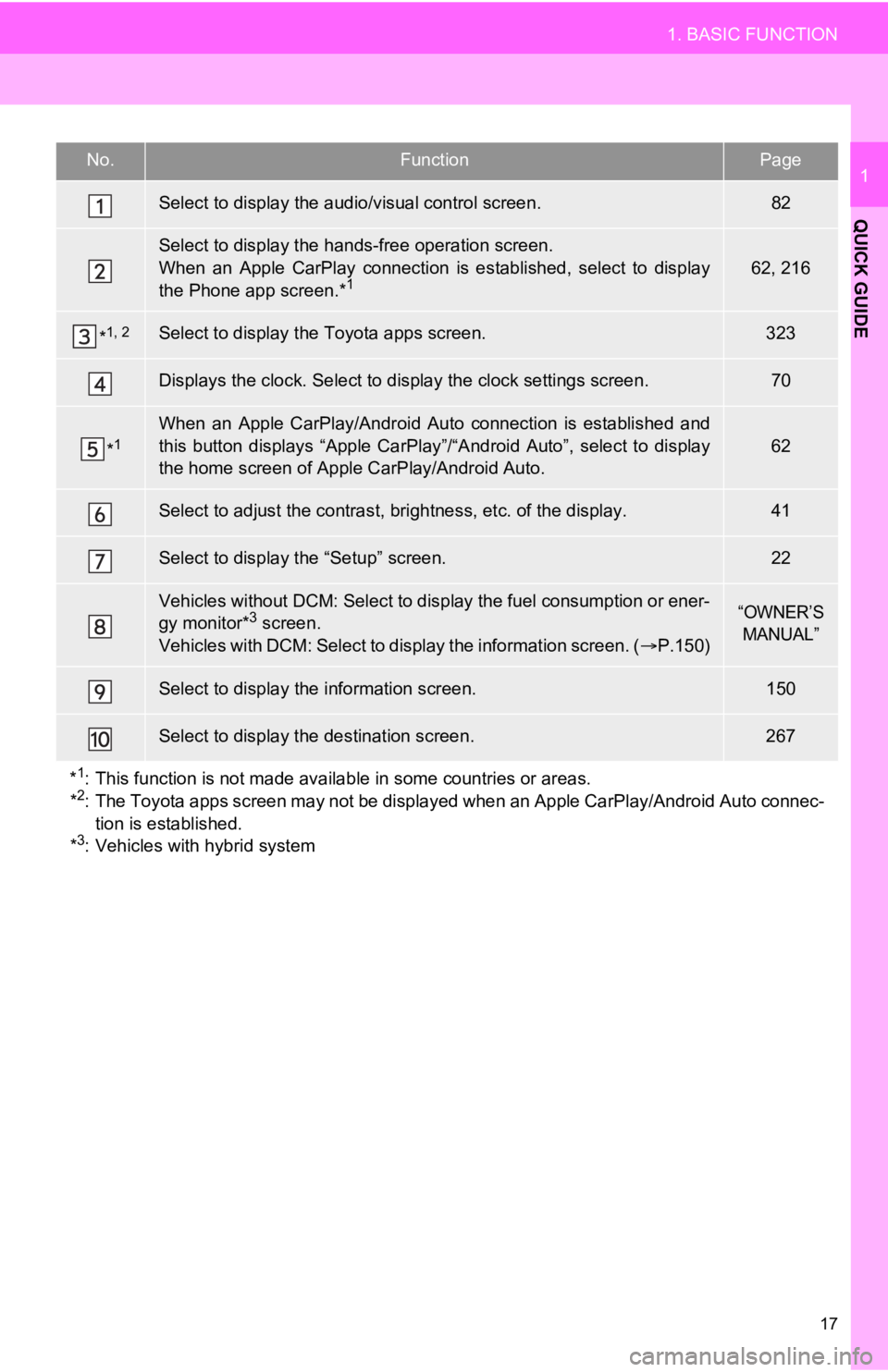
17
1. BASIC FUNCTION
QUICK GUIDE
1No.FunctionPage
Select to display the audio/visual control screen.82
Select to display the hands-free operation screen.
When an Apple CarPlay connection is established, select to disp lay
the Phone app screen.*
162, 216
*1, 2Select to display the Toyota apps screen.323
Displays the clock. Select to d isplay the clock settings screen .70
*1When an Apple CarPlay/Androi d Auto connection is established an d
this button displays “Apple CarPlay”/“Android Auto”, select to display
the home screen of Apple CarPlay/Android Auto.
62
Select to adjust the contras t, brightness, etc. of the display.41
Select to display the “Setup” screen.22
Vehicles without DCM: Select to display the fuel consumption or ener-
gy monitor*3 screen.
Vehicles with DCM: Select to d isplay the information screen. (P.150)“OWNER’S
MANUAL”
Select to display the information screen.150
Select to display the destination screen.267
*
1: This function is not made available in some countries or areas.
*2: The Toyota apps screen may not be displayed when an Apple CarP lay/Android Auto connec-
tion is established.
*
3: Vehicles with hybrid system
Page 31 of 350
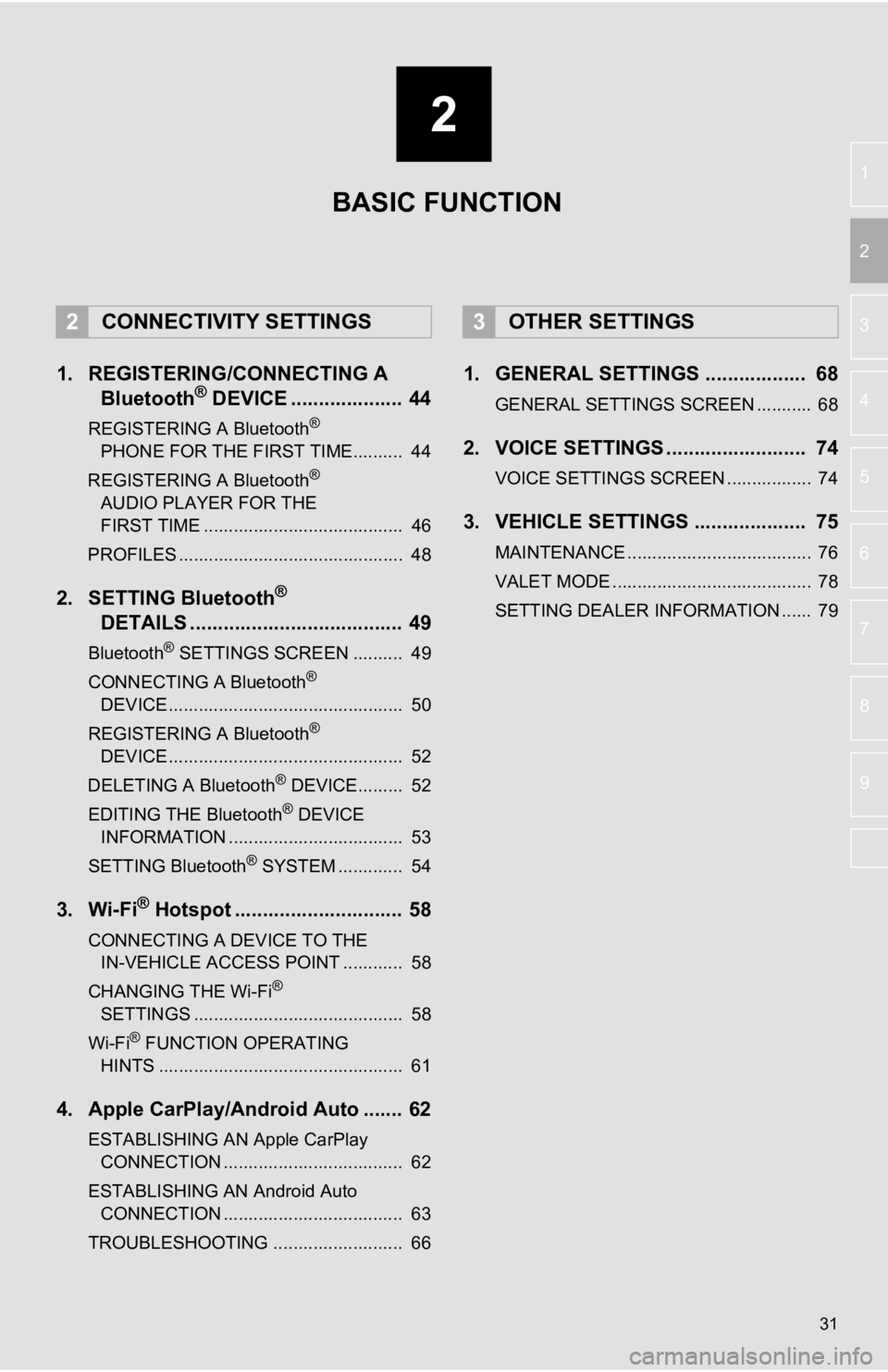
2
31
3
4
5
6
7
8
9
1
2
1. REGISTERING/CONNECTING ABluetooth® DEVICE .................... 44
REGISTERING A Bluetooth®
PHONE FOR TH E FIRST
TIME.......... 44
REGISTERING A Bluetooth
®
AUDIO PLAYER FOR THE
FIRST TIME
........................................ 46
PROFILES ............................................. 48
2. SETTING Bluetooth®
DETAILS
...................................... 49
Bluetooth® SETTINGS SCREEN .......... 49
CONNECTING A Bluetooth®
DEVICE ............................................... 50
REGISTERING A Bluetooth
®
DEVICE ............................................... 52
DELETING A Bluetooth
® DEVICE......... 52
EDITING THE Bluetooth® DEVICE
INFORMATION ................................... 53
SETTING Bluetooth
® SYSTEM ............. 54
3. Wi-Fi® Hotspot .............................. 58
CONNECTING A DEVICE TO THE IN-VEHICLE ACCESS POINT ............ 58
CHANGING THE Wi-Fi
®
SETTINGS .......................................... 58
Wi-Fi
® FUNCTION OPERATING
HINTS ................................................. 61
4. Apple CarPlay/Android Auto ....... 62
ESTABLISHING AN Apple CarPlay CONNECTION .................................... 62
ESTABLISHING AN Android Auto CONNECTION .................................... 63
TROUBLESHOOTING .......................... 66
1. GENERAL SETTINGS .................. 68
GENERAL SETTINGS SCREEN ........... 68
2. VOICE SETTINGS ......................... 74
VOICE SETTINGS SCREEN ................. 74
3. VEHICLE SETTINGS .................... 75
MAINTENANCE ..................................... 76
VALET MODE ........................................ 78
SETTING DEALER INFORMATION ...... 79
2CONNECTIVITY SETTINGS3OTHER SETTINGS
BASIC FUNCTION
Page 44 of 350
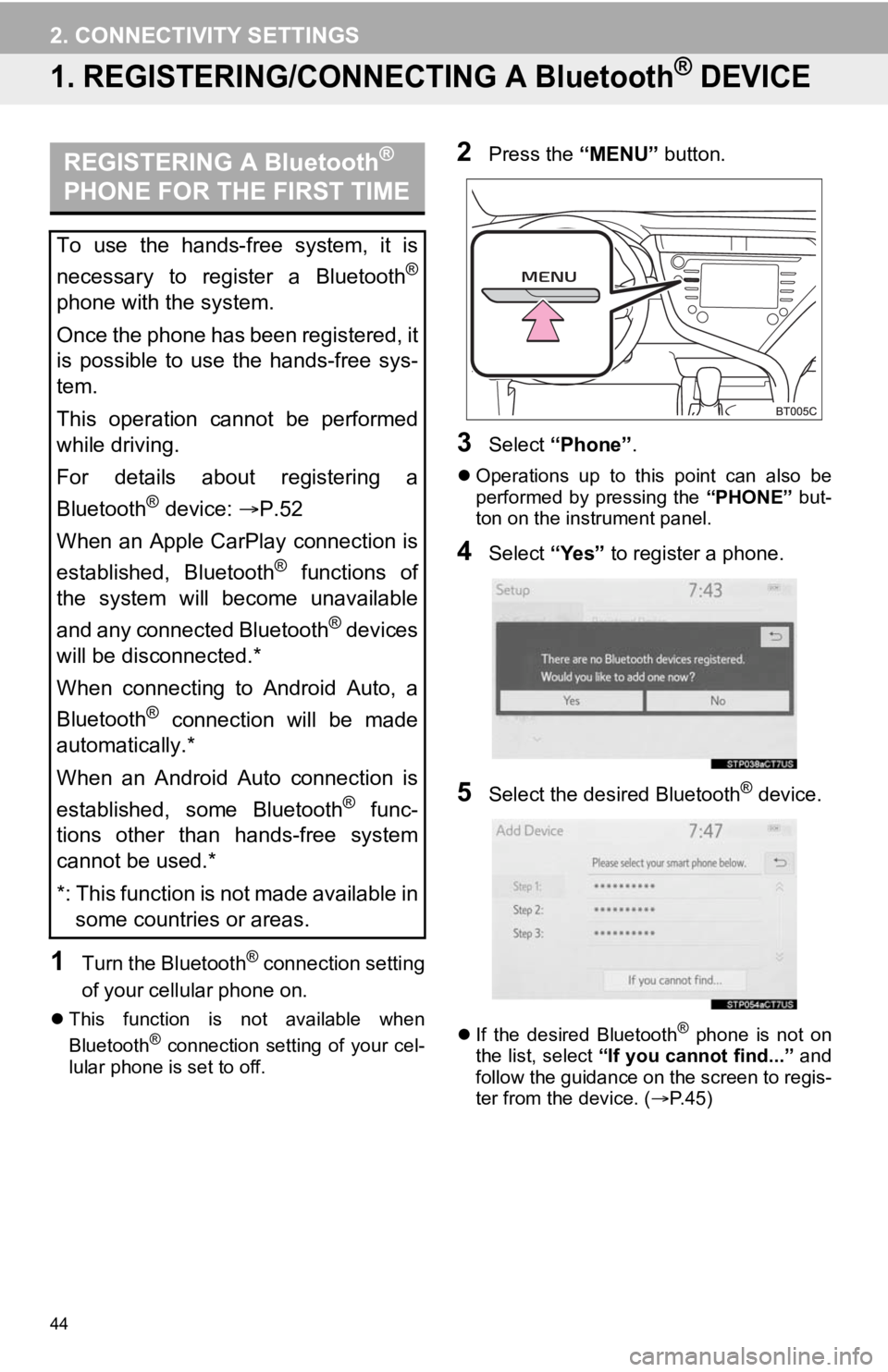
44
2. CONNECTIVITY SETTINGS
1. REGISTERING/CONNECTING A Bluetooth® DEVICE
1Turn the Bluetooth® connection setting
of your cellular phone on.
This function is not available when
Bluetooth® connection setting of your cel-
lular phone is set to off.
2Press the “MENU” button.
3Select “Phone” .
Operations up to this point can also be
performed by pressing the “PHONE” but-
ton on the instrument panel.
4Select “Yes” to register a phone.
5Select the desired Bluetooth® device.
If the desired Bluetooth® phone is not on
the list, select “If you cannot find...” and
follow the guidance on the screen to regis-
ter from the device. ( P. 4 5 )
REGISTERING A Bluetooth®
PHONE FOR THE FIRST TIME
To use the hands-free system, it is
necessary to register a Bluetooth
®
phone with the system.
Once the phone has been registered, it
is possible to use the hands-free sys-
tem.
This operation cannot be performed
while driving.
For details about registering a
Bluetooth
® device: P.52
When an Apple CarPlay connection is
established, Bluetooth
® functions of
the system will become unavailable
and any connected Bluetooth
® devices
will be disconnected.*
When connecting to Android Auto, a
Bluetooth
® connection will be made
automatically.*
When an Android Auto connection is
established, some Bluetooth
® func-
tions other than hands-free system
cannot be used.*
*: This function is not made available in some countries or areas.
Page 49 of 350
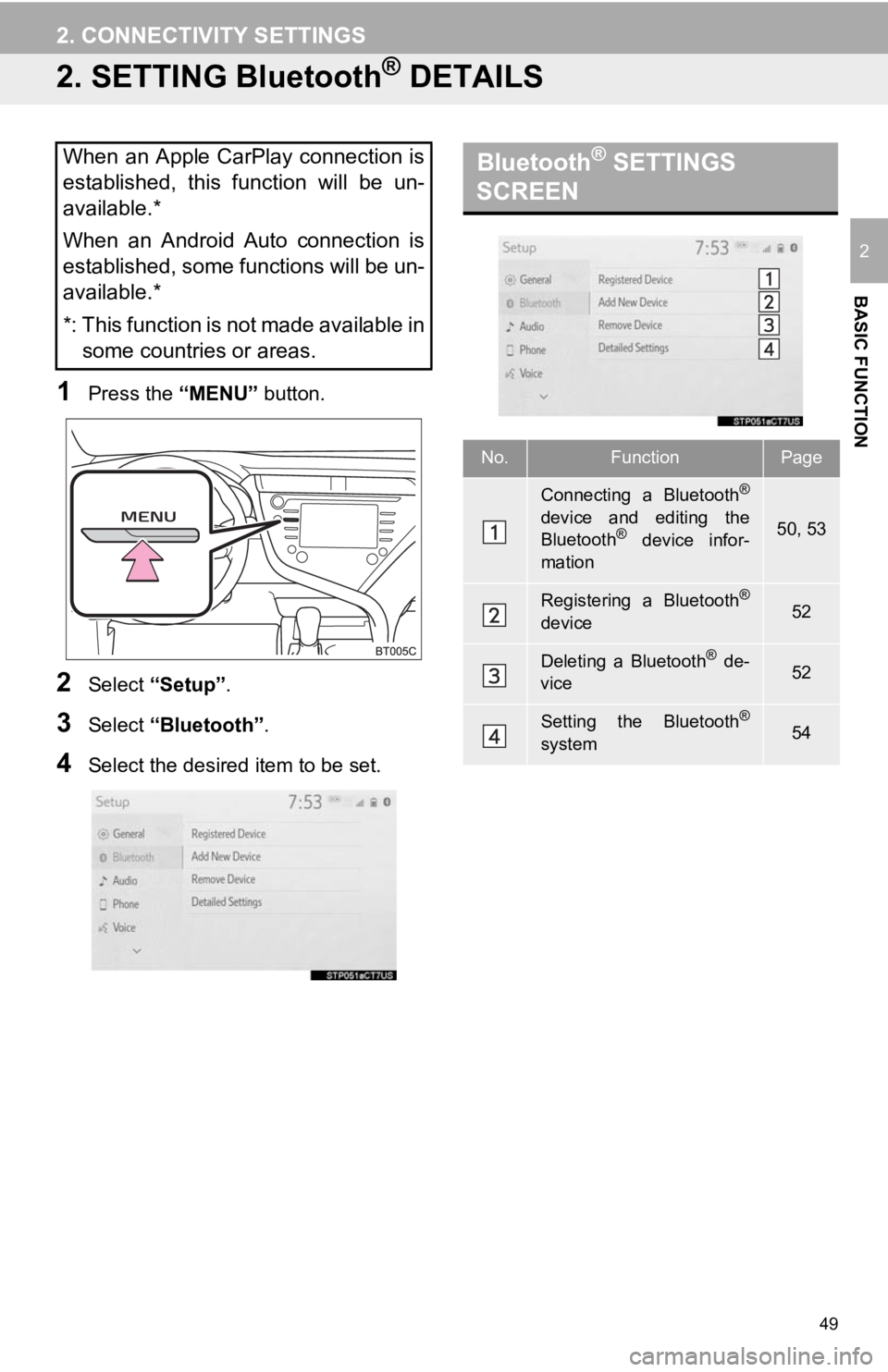
49
2. CONNECTIVITY SETTINGS
BASIC FUNCTION
2
2. SETTING Bluetooth® DETAILS
1Press the “MENU” button.
2Select “Setup” .
3Select “Bluetooth”.
4Select the desired item to be set.
When an Apple CarPlay connection is
established, this function will be un-
available.*
When an Android Auto connection is
established, some functions will be un-
available.*
*: This function is not made available in
some countries or areas.Bluetooth® SETTINGS
SCREEN
No.FunctionPage
Connecting a Bluetooth®
device and editing the
Bluetooth® device infor-
mation50, 53
Registering a Bluetooth®
device52
Deleting a Bluetooth® de-
vice52
Setting the Bluetooth®
system54
Page 62 of 350
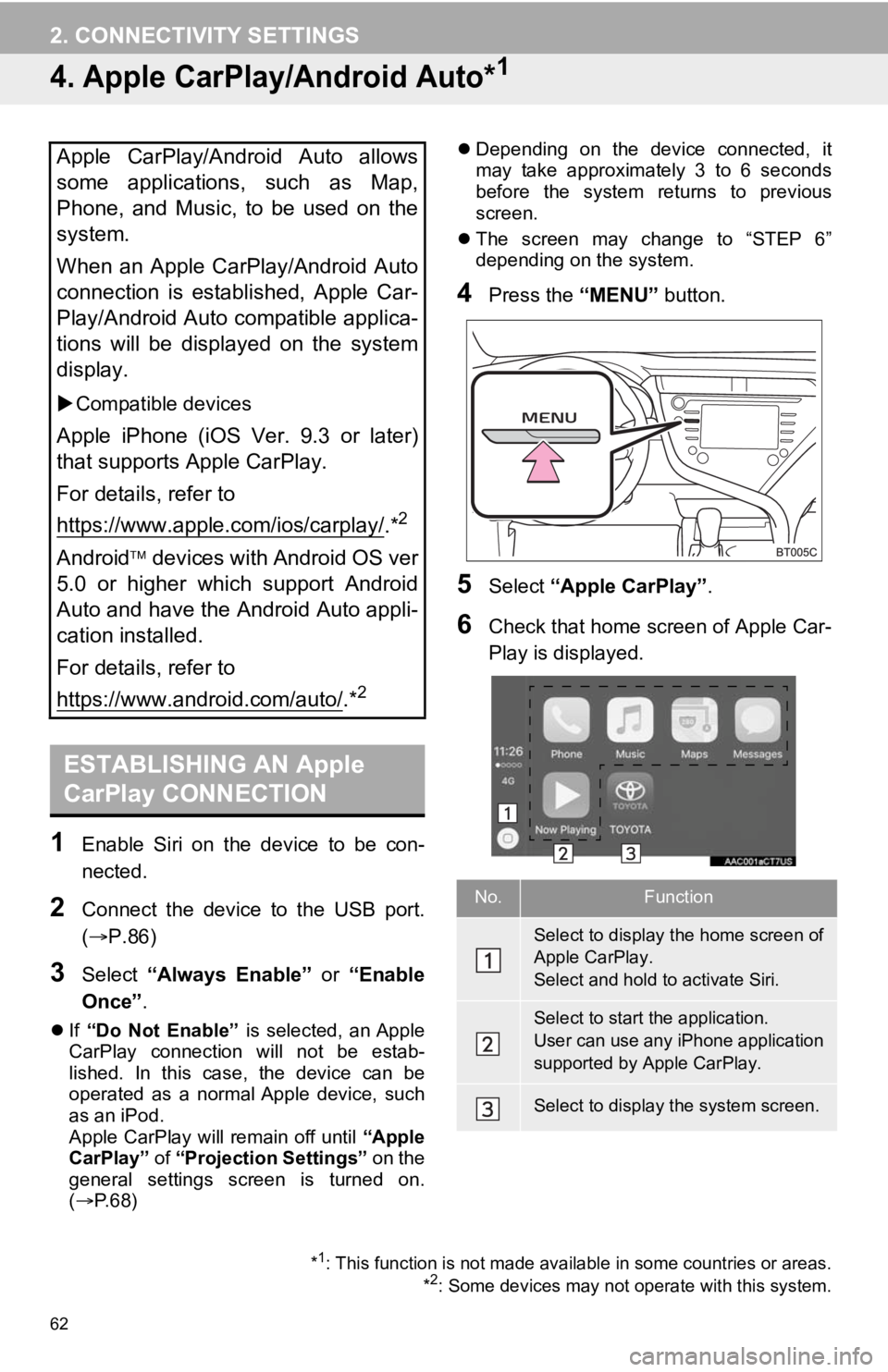
62
2. CONNECTIVITY SETTINGS
4. Apple CarPlay/Android Auto*1
1Enable Siri on the device to be con-
nected.
2Connect the device to the USB port.
(P.86)
3Select “Always Enable” or “Enable
Once” .
If “Do Not Enable” is selected, an Apple
CarPlay connection will not be estab-
lished. In this case, the device can be
operated as a normal Apple device, such
as an iPod.
Apple CarPlay will remain off until “Apple
CarPlay” of “Projection Settings” on the
general settings screen is turned on.
( P.68)
Depending on the device connected, it
may take approximately 3 to 6 seconds
before the system ret urns to previous
screen.
The screen may change to “STEP 6”
depending on the system.
4Press the “MENU” button.
5Select “Apple CarPlay” .
6Check that home screen of Apple Car-
Play is displayed.
Apple CarPlay/Android Auto allows
some applications, such as Map,
Phone, and Music, to be used on the
system.
When an Apple CarPlay/Android Auto
connection is established, Apple Car-
Play/Android Auto compatible applica-
tions will be displayed on the system
display.
Compatible devices
Apple iPhone (iOS Ver. 9.3 or later)
that supports Apple CarPlay.
For details, refer to
https://www.apple.com/ios/carplay/
.*2
Android devices with Android OS ver
5.0 or higher which support Android
Auto and have the Android Auto appli-
cation installed.
For details, refer to
https://www.android.com/auto/
.*2
ESTABLISHING AN Apple
CarPlay CONNECTION
*1: This function is not made available in some countries or area s.
*2: Some devices may not operate with this system.
No.Function
Select to display the home screen of
Apple CarPlay.
Select and hold to activate Siri.
Select to start the application.
User can use any iPhone application
supported by Apple CarPlay.
Select to display the system screen.
Page 63 of 350
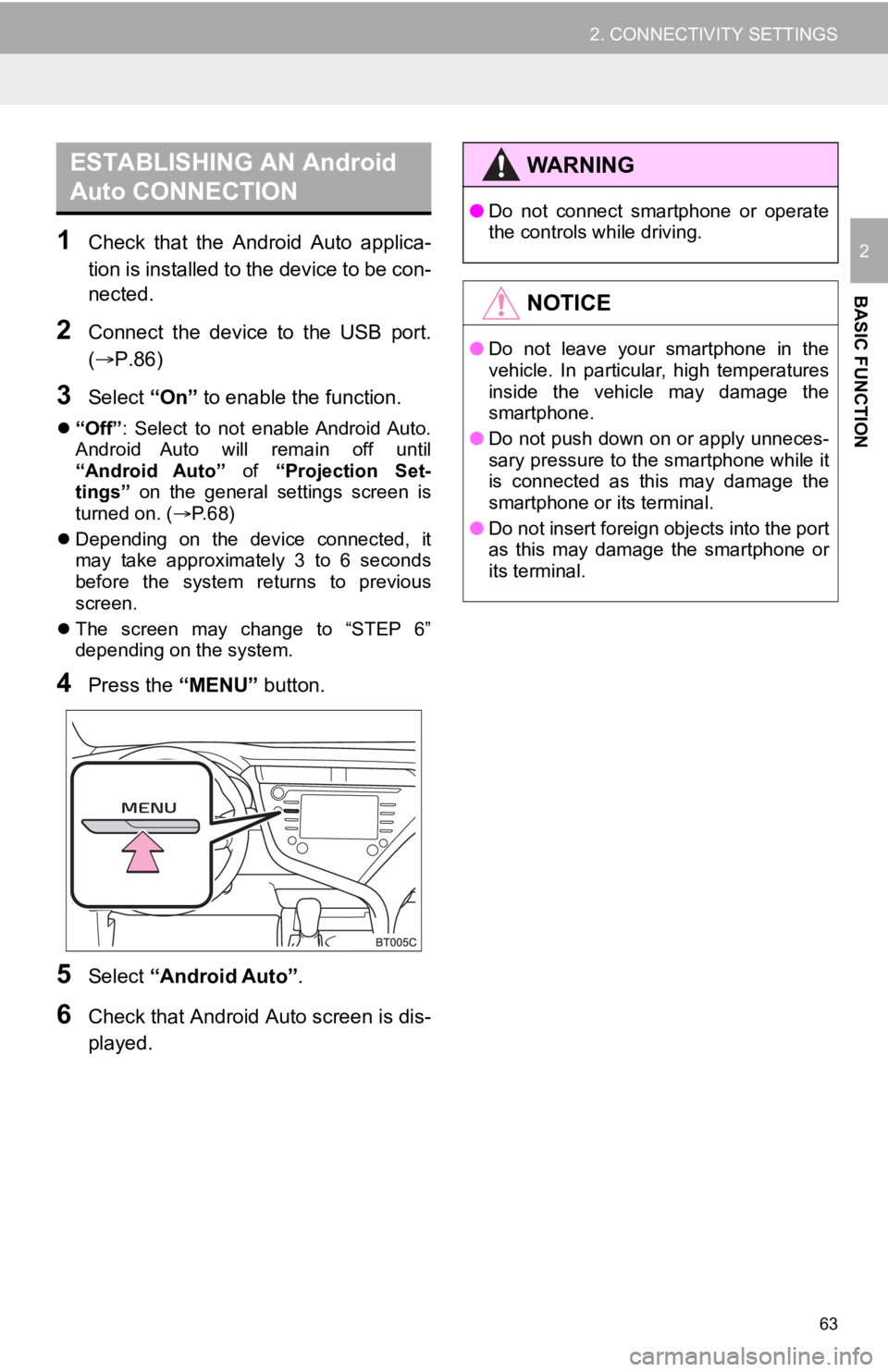
63
2. CONNECTIVITY SETTINGS
BASIC FUNCTION
21Check that the Android Auto applica-
tion is installed to the device to be con-
nected.
2Connect the device to the USB port.
(P.86)
3Select “On” to enable the function.
“Off” : Select to not enable Android Auto.
Android Auto will remain off until
“Android Auto” of “Projection Set-
tings” on the general settings screen is
turned on. ( P. 6 8 )
Depending on the device connected, it
may take approximately 3 to 6 seconds
before the system returns to previous
screen.
The screen may change to “STEP 6”
depending on the system.
4Press the “MENU” button.
5Select “Android Auto” .
6Check that Android Auto screen is dis-
played.
ESTABLISHING AN Android
Auto CONNECTIONWA R N I N G
● Do not connect smartphone or operate
the controls while driving.
NOTICE
●Do not leave your smartphone in the
vehicle. In particular, high temperatures
inside the vehicle may damage the
smartphone.
● Do not push down on or apply unneces-
sary pressure to the smartphone while it
is connected as this may damage the
smartphone or its terminal.
● Do not insert foreign objects into the port
as this may damage the smartphone or
its terminal.
Page 64 of 350
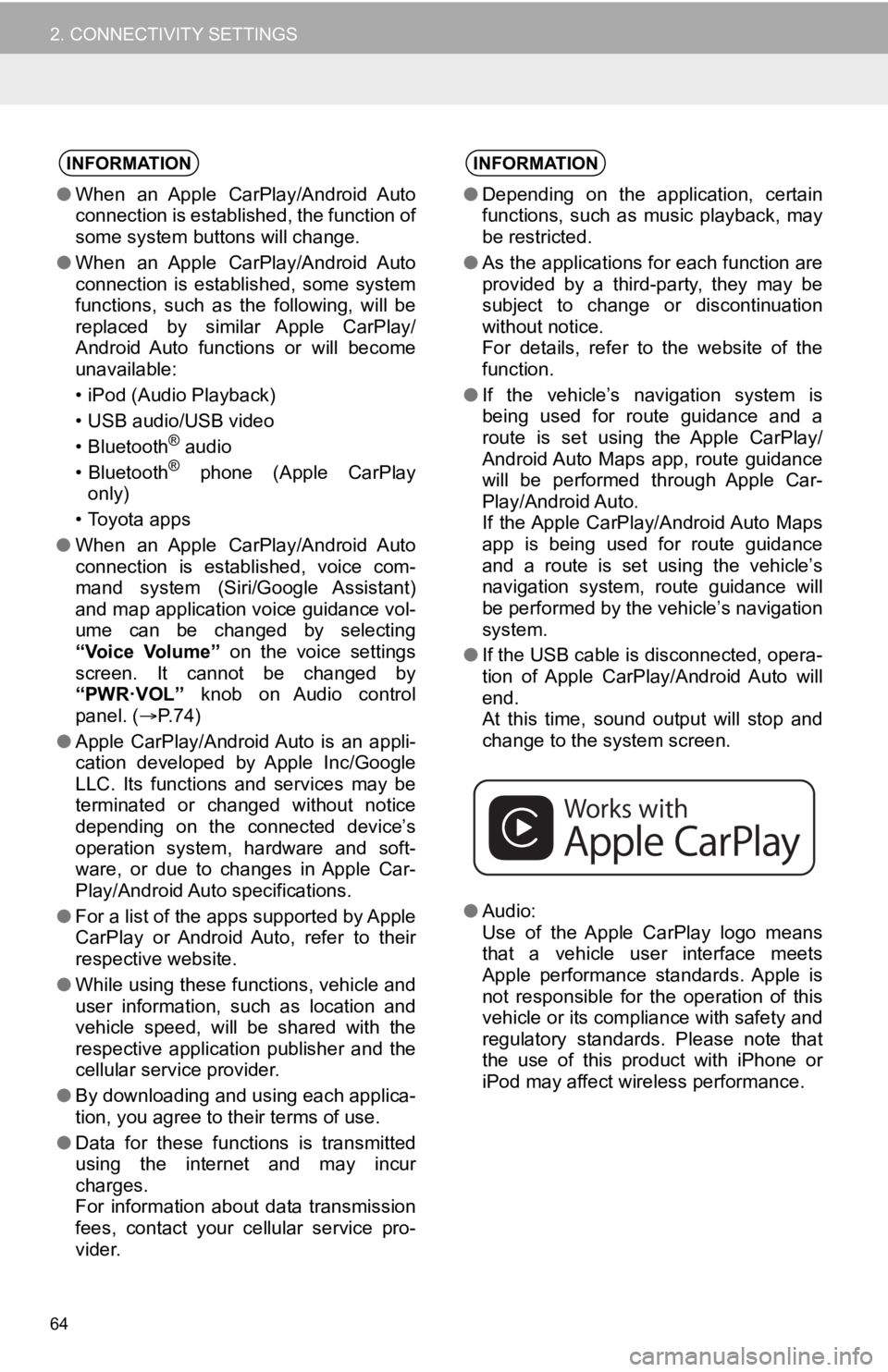
64
2. CONNECTIVITY SETTINGS
INFORMATION
●When an Apple CarPlay/Android Auto
connection is established, the function of
some system buttons will change.
● When an Apple CarPlay/Android Auto
connection is established, some system
functions, such as the following, will be
replaced by similar Apple CarPlay/
Android Auto functions or will become
unavailable:
• iPod (Audio Playback)
• USB audio/USB video
• Bluetooth
® audio
• Bluetooth® phone (Apple CarPlay
only)
• Toyota apps
● When an Apple CarPlay/Android Auto
connection is established, voice com-
mand system (Siri/Google Assistant)
and map application voice guidance vol-
ume can be changed by selecting
“Voice Volume” on the voice settings
screen. It cannot be changed by
“PWR·VOL” knob on Audio control
panel. ( P. 7 4 )
● Apple CarPlay/Android Auto is an appli-
cation developed by Apple Inc/Google
LLC. Its functions and services may be
terminated or changed without notice
depending on the connected device’s
operation system, hardware and soft-
ware, or due to changes in Apple Car-
Play/Android Auto specifications.
● For a list of the apps supported by Apple
CarPlay or Android Auto, refer to their
respective website.
● While using these functions, vehicle and
user information, such as location and
vehicle speed, will be shared with the
respective application publisher and the
cellular service provider.
● By downloading and using each applica-
tion, you agree to their terms of use.
● Data for these functions is transmitted
using the internet and may incur
charges.
For information about data transmission
fees, contact your cellular service pro-
vider.
INFORMATION
●Depending on the application, certain
functions, such as music playback, may
be restricted.
● As the applications for each function are
provided by a third-party, they may be
subject to change or discontinuation
without notice.
For details, refer to the website of the
function.
● If the vehicle’s navigation system is
being used for route guidance and a
route is set using the Apple CarPlay/
Android Auto Maps app, route guidance
will be performed through Apple Car-
Play/Android Auto.
If the Apple CarPlay/Android Auto Maps
app is being used for route guidance
and a route is set using the vehicle’s
navigation system, route guidance will
be performed by the vehicle’s navigation
system.
● If the USB cable is disconnected, opera-
tion of Apple CarPlay/Android Auto will
end.
At this time, sound output will stop and
change to the system screen.
● Audio:
Use of the Apple CarPlay logo means
that a vehicle user interface meets
Apple performance standards. Apple is
not responsible for the operation of this
vehicle or its compliance with safety and
regulatory standards. Please note that
the use of this product with iPhone or
iPod may affect wireless performance.