phone TOYOTA CAMRY 2020 Accessories, Audio & Navigation (in English)
[x] Cancel search | Manufacturer: TOYOTA, Model Year: 2020, Model line: CAMRY, Model: TOYOTA CAMRY 2020Pages: 350, PDF Size: 8.63 MB
Page 1 of 350
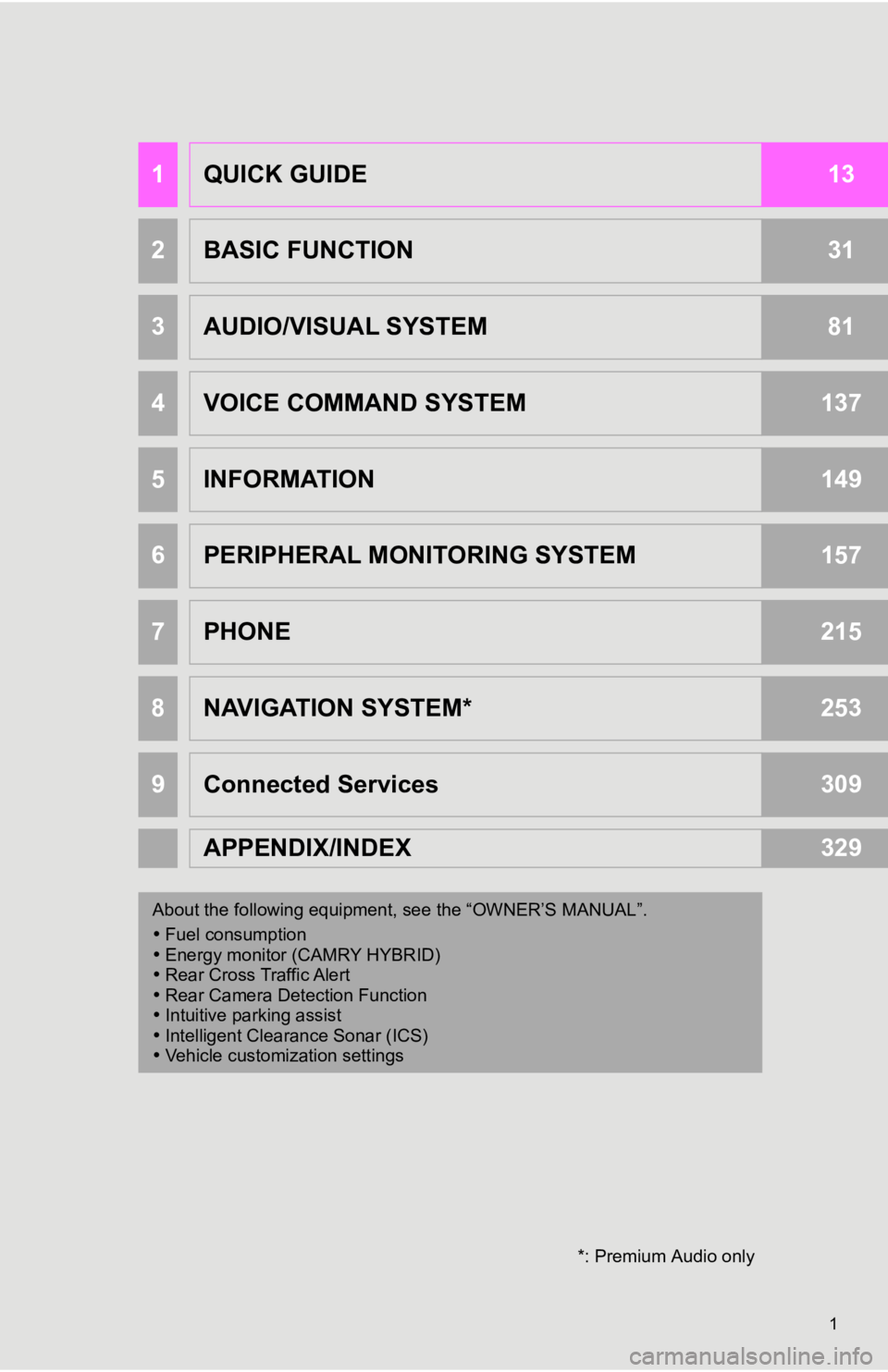
1
1QUICK GUIDE13
2BASIC FUNCTION31
3AUDIO/VISUAL SYSTEM81
4VOICE COMMAND SYSTEM137
5INFORMATION149
6PERIPHERAL MONITORING SYSTEM157
7PHONE215
8NAVIGATION SYSTEM*253
9Connected Services309
APPENDIX/INDEX329
About the following equipment, s ee the “OWNER’S MANUAL”.
Fuel consumption
Energy monitor (CAMRY HYBRID)
Rear Cross Traffic Alert
Rear Camera Detection Function
Intuitive parking assist
Intelligent Clearance Sonar (ICS)
Vehicle customization settings
*: Premium Audio only
Page 9 of 350
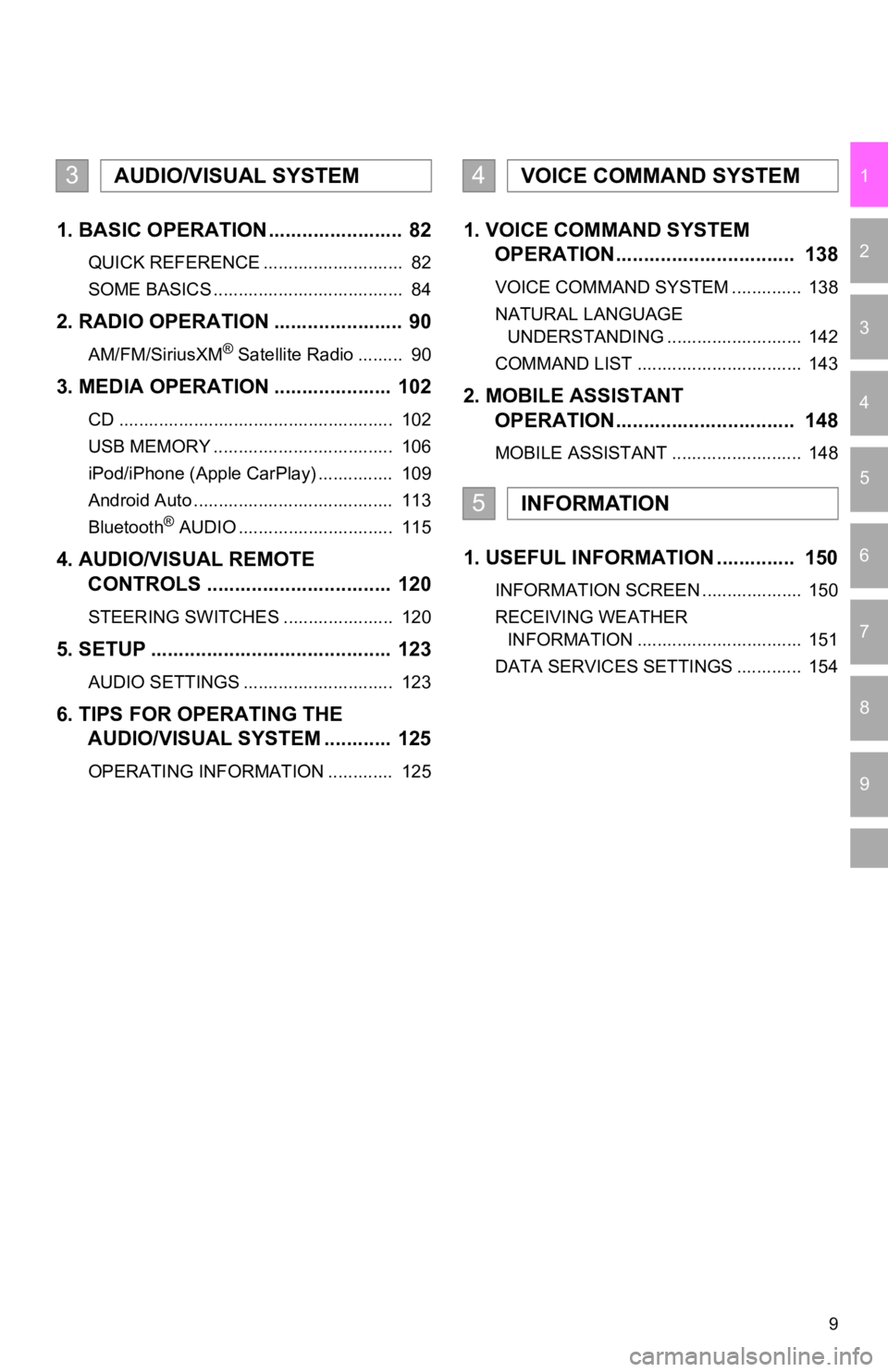
9
1
2
3
4
5
6
7
9
8
1. BASIC OPERATION ........................ 82
QUICK REFERENCE ............................ 82
SOME BASICS ...................................... 84
2. RADIO OPERATION ....................... 90
AM/FM/SiriusXM® Satellite Radio ......... 90
3. MEDIA OPERATION ..................... 102
CD ....................................................... 102
USB MEMORY .................................... 106
iPod/iPhone (Apple CarPlay) ............... 109
Android Auto ........................................ 113
Bluetooth
® AUDIO ............................... 115
4. AUDIO/VISUAL REMOTE
CONTROLS ................................. 120
STEERING SWITCHES ...................... 120
5. SETUP ........................................... 123
AUDIO SETTINGS .............................. 123
6. TIPS FOR OPERATING THE AUDIO/VISUAL SYSTEM ............ 125
OPERATING INFORMATION ............. 125
1. VOICE COMMAND SYSTEM OPERATION................................ 138
VOICE COMMAND SYSTEM .............. 138
NATURAL LANGUAGE
UNDERSTANDING ........................... 142
COMMAND LIST ................................. 143
2. MOBILE ASSISTANT OPERATION................................ 148
MOBILE ASSISTANT .......................... 148
1. USEFUL INFORMATION .............. 150
INFORMATION SCREEN .................... 150
RECEIVING WEATHER
INFORMATION ................................. 151
DATA SERVICES SETTINGS ............. 154
3AUDIO/VISUAL SYSTEM4VOICE COMMAND SYSTEM
5INFORMATION
Page 10 of 350
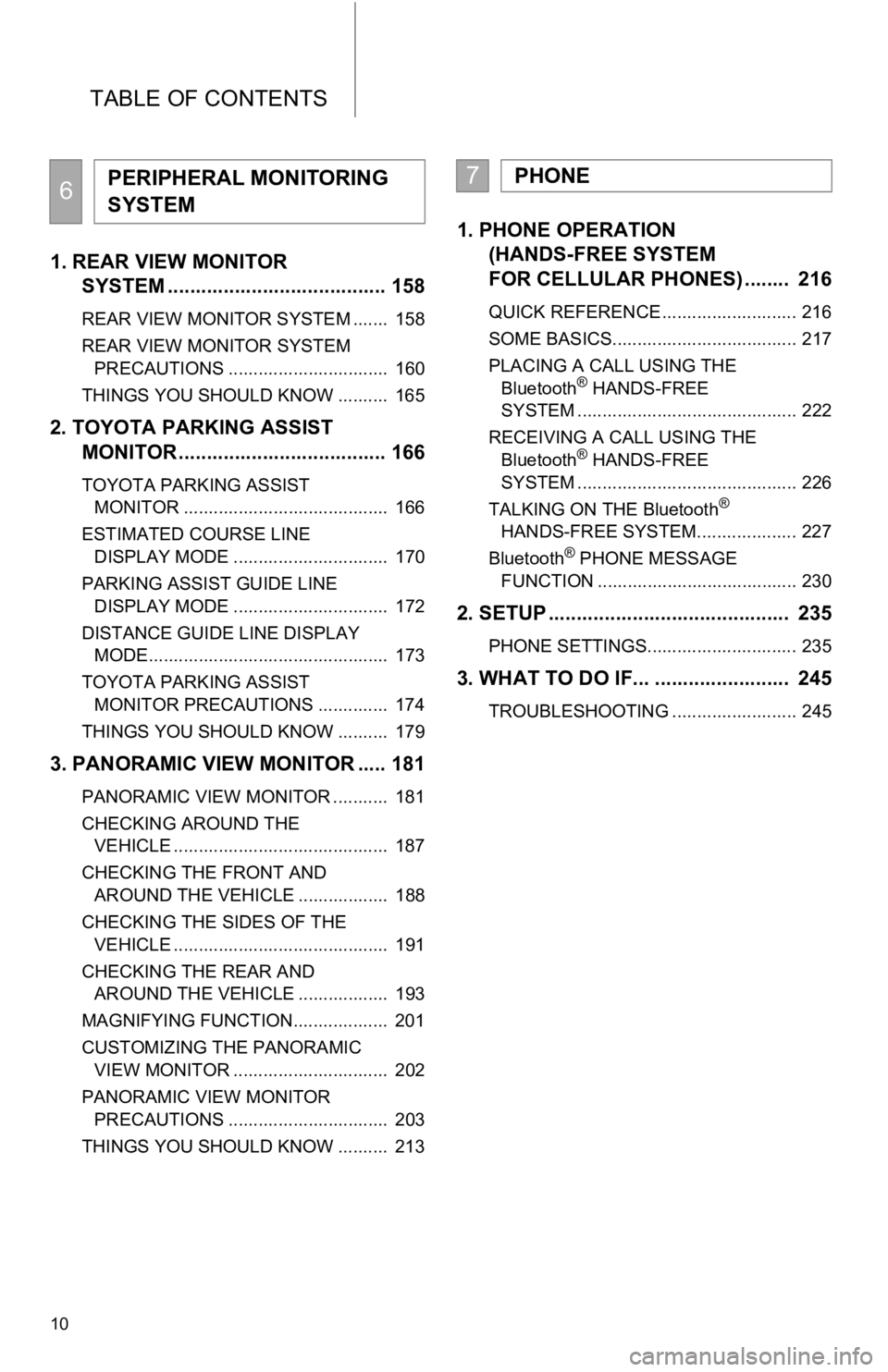
TABLE OF CONTENTS
10
1. REAR VIEW MONITOR SYSTEM ....................................... 158
REAR VIEW MONITOR SYSTEM ....... 158
REAR VIEW MONITOR SYSTEM
PRECAUTIONS ................................ 160
THINGS YOU SHOULD KNOW .......... 165
2. TOYOTA PARKING ASSIST MONITOR ..................................... 166
TOYOTA PARKING ASSIST
MONITOR ......................................... 166
ESTIMATED COURSE LINE DISPLAY MODE ............................... 170
PARKING ASSIST GUIDE LINE DISPLAY MODE ............................... 172
DISTANCE GUIDE LINE DISPLAY MODE................................................ 173
TOYOTA PARKING ASSIST MONITOR PRECAUTIONS .............. 174
THINGS YOU SHOULD KNOW .......... 179
3. PANORAMIC VIEW MONITOR ..... 181
PANORAMIC VIEW MONITOR ........... 181
CHECKING AROUND THE VEHICLE ........................................... 187
CHECKING THE FRONT AND AROUND THE VEHICLE .................. 188
CHECKING THE SIDES OF THE VEHICLE ........................................... 191
CHECKING THE REAR AND AROUND THE VEHICLE .................. 193
MAGNIFYING FUNCTION................... 201
CUSTOMIZING THE PANORAMIC VIEW MONITOR ............................... 202
PANORAMIC VIEW MONITOR PRECAUTIONS ................................ 203
THINGS YOU SHOULD KNOW .......... 213
1. PHONE OPERATION (HANDS-FREE SYSTEM
FOR CELLULAR PHONES) ........ 216
QUICK REFERENCE ........................... 216
SOME BASICS..................................... 217
PLACING A CALL USING THE
Bluetooth
® HANDS-FREE
SYSTEM ............................................ 222
RECEIVING A CALL USING THE Bluetooth
® HANDS-FREE
SYSTEM ............................................ 226
TALKING ON THE Bluetooth
®
HANDS-FREE SYSTEM.................... 227
Bluetooth
® PHONE MESSAGE
FUNCTION ........................................ 230
2. SETUP ........................................... 235
PHONE SETTINGS.............................. 235
3. WHAT TO DO IF... ........................ 245
TROUBLESHOOTING ......................... 245
6PERIPHERAL MONITORING
SYSTEM7PHONE
Page 11 of 350
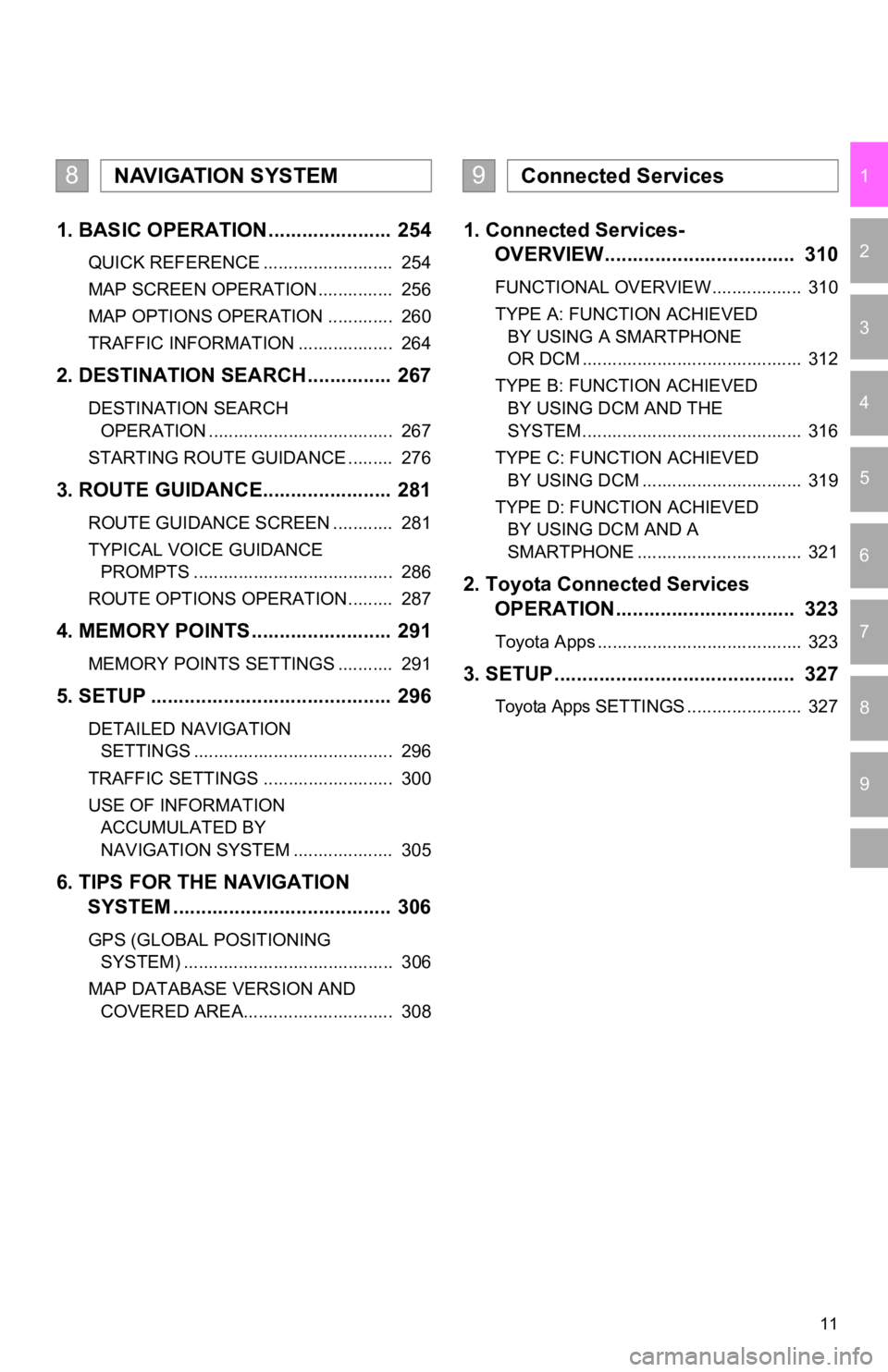
11
1
2
3
4
5
6
7
9
8
1. BASIC OPERATION ...................... 254
QUICK REFERENCE .......................... 254
MAP SCREEN OPERATION ............... 256
MAP OPTIONS OPERATION ............. 260
TRAFFIC INFORMATION ................... 264
2. DESTINATION SEARCH ............... 267
DESTINATION SEARCH OPERATION ..................................... 267
STARTING ROUTE GUIDANCE ......... 276
3. ROUTE GUIDANCE..... .................. 281
ROUTE GUIDANCE SCREEN ............ 281
TYPICAL VOICE GUIDANCE
PROMPTS ........................................ 286
ROUTE OPTIONS OPERATION ......... 287
4. MEMORY POINTS ......................... 291
MEMORY POINTS SETTINGS ........... 291
5. SETUP ........................................... 296
DETAILED NAVIGATION SETTINGS ........................................ 296
TRAFFIC SETTINGS .......................... 300
USE OF INFORMATION ACCUMULATED BY
NAVIGATION SYSTEM .................... 305
6. TIPS FOR THE NAVIGATION SYSTEM ......... .............................. 306
GPS (GLOBAL POSITIONING
SYSTEM) .......................................... 306
MAP DATABASE VERSION AND COVERED AREA.............................. 308
1. Connected Services- OVERVIEW.................................. 310
FUNCTIONAL OVERVIEW.................. 310
TYPE A: FUNCTION ACHIEVED
BY USING A SMARTPHONE
OR DCM ............................................ 312
TYPE B: FUNCTION ACHIEVED BY USING DCM AND THE
SYSTEM ............................................ 316
TYPE C: FUNCTION ACHIEVED BY USING DCM ................................ 319
TYPE D: FUNCTION ACHIEVED BY USING DCM AND A
SMARTPHONE ................................. 321
2. Toyota Connected Services OPERATION................................ 323
Toyota Apps ......................................... 323
3. SETUP........................................... 327
Toyota Apps SETTINGS ....................... 327
8NAVIGATION SYSTEM9Connected Services
Page 15 of 350
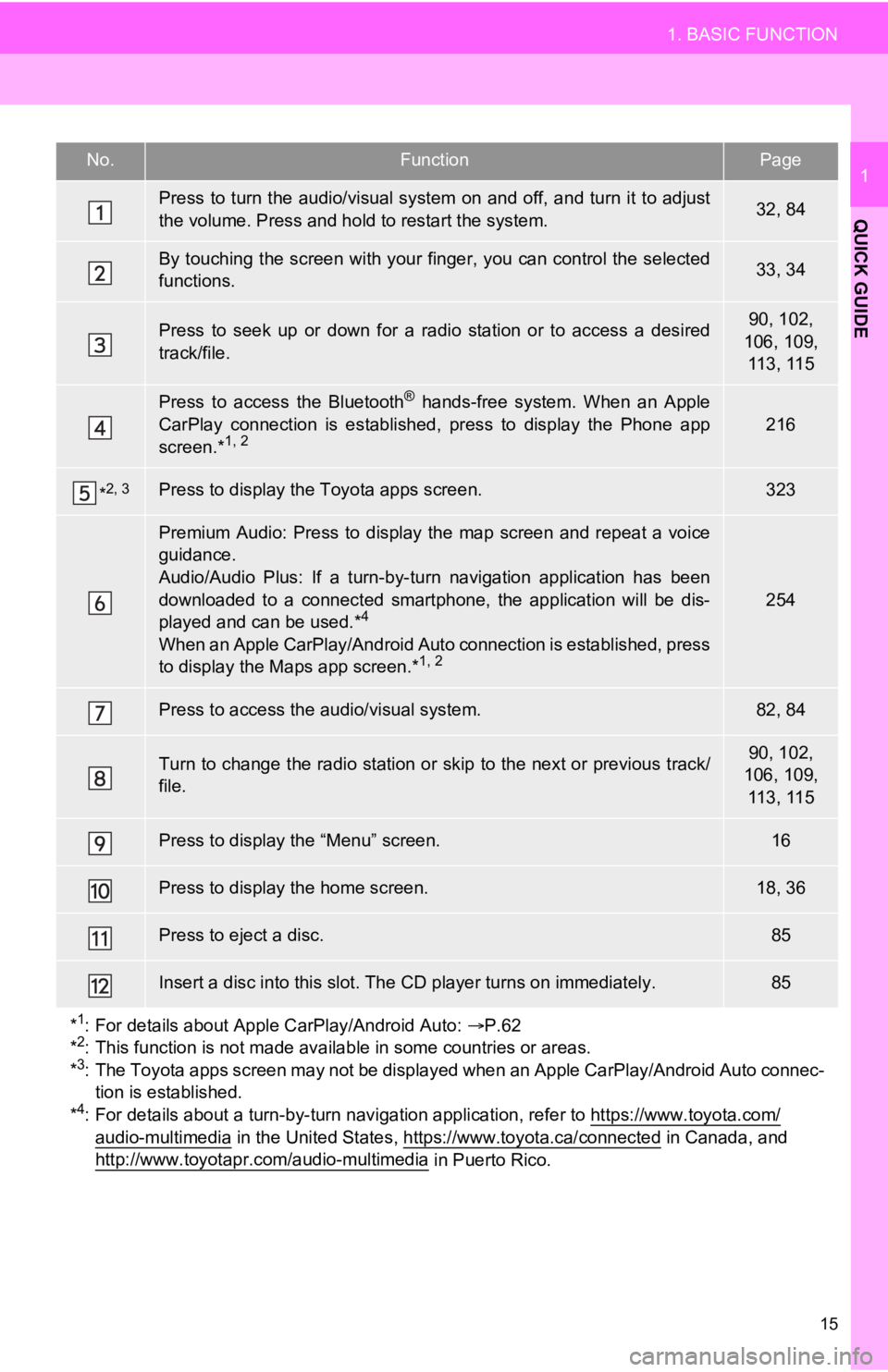
15
1. BASIC FUNCTION
QUICK GUIDE
1No.FunctionPage
Press to turn the audio/visual system on and off, and turn it to adjust
the volume. Press and hold to restart the system.32, 84
By touching the screen with your finger, you can control the se lected
functions.33, 34
Press to seek up or down for a radio station or to access a des ired
track/file.90, 102,
106, 109, 113, 115
Press to access the Bluetooth® hands-free system. When an Apple
CarPlay connection is established, press to display the Phone a pp
screen.*
1, 2216
*2, 3Press to display the Toyota apps screen.323
Premium Audio: Press to display the map screen and repeat a voi ce
guidance.
Audio/Audio Plus: If a turn-by-turn navigation application has been
downloaded to a connected smartphone, the application will be d is-
played and can be used.*
4
When an Apple CarPlay/Androi d Auto connection is established, p ress
to display the Maps app screen.*1, 2
254
Press to access the audio/visual system.82, 84
Turn to change the radio station or skip to the next or previou s track/
file.90, 102,
106, 109, 113, 115
Press to display the “Menu” screen.16
Press to display the home screen.18, 36
Press to eject a disc.85
Insert a disc into this slot. The CD player turns on immediatel y.85
*
1: For details about Apple CarPlay/Android Auto: P.62
*2: This function is not made available in some countries or areas.
*3: The Toyota apps screen may not be displayed when an Apple CarP lay/Android Auto connec-
tion is established.
*
4: For details about a turn-by-turn navigation application, refer to https://www.toyota.com/
audio-multimedia in the United States, https://www.toyota.ca/connected in Canada, and
http://www.toyotapr.com/audio-multimedia in Puerto Rico.
Page 17 of 350
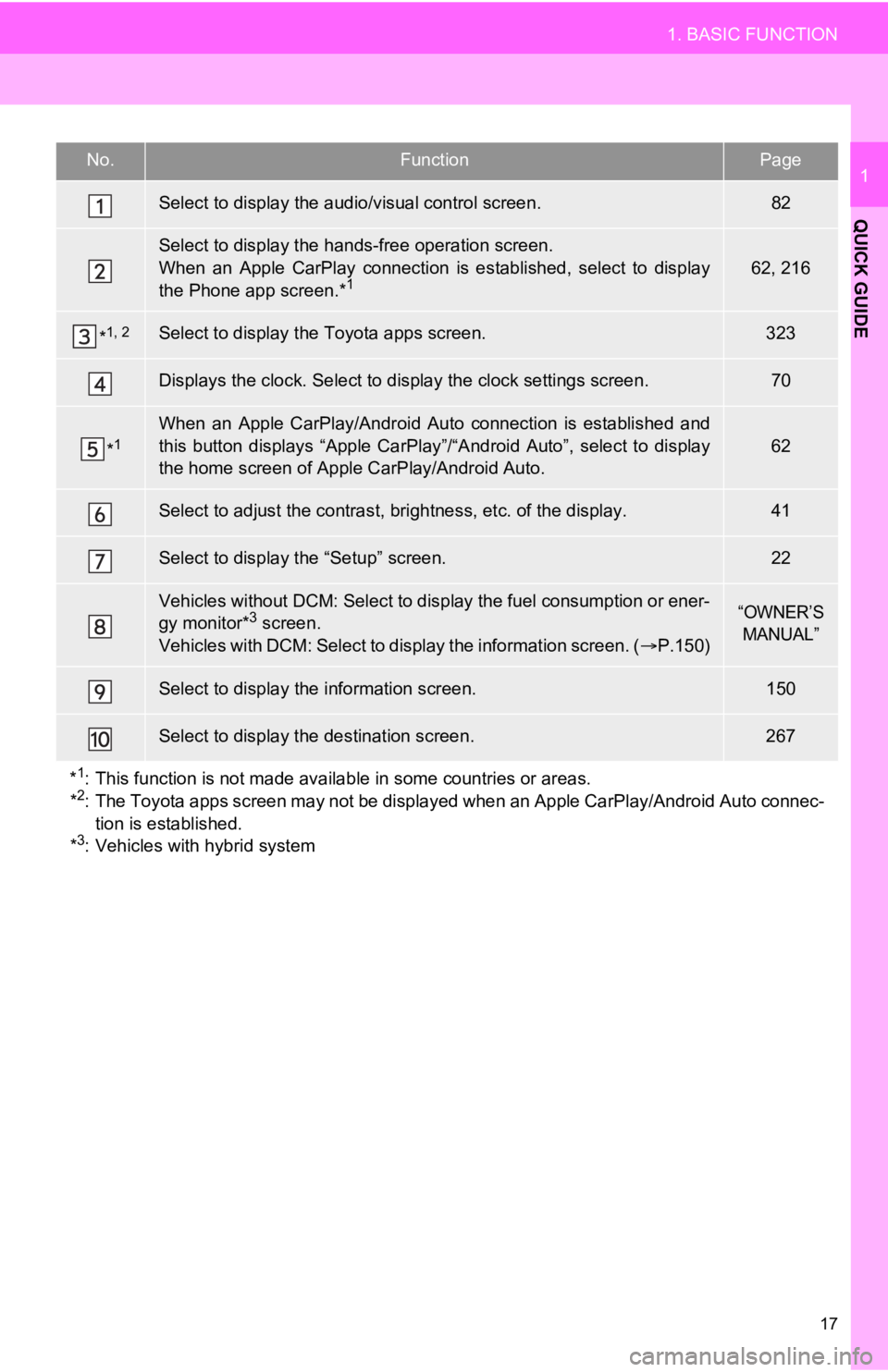
17
1. BASIC FUNCTION
QUICK GUIDE
1No.FunctionPage
Select to display the audio/visual control screen.82
Select to display the hands-free operation screen.
When an Apple CarPlay connection is established, select to disp lay
the Phone app screen.*
162, 216
*1, 2Select to display the Toyota apps screen.323
Displays the clock. Select to d isplay the clock settings screen .70
*1When an Apple CarPlay/Androi d Auto connection is established an d
this button displays “Apple CarPlay”/“Android Auto”, select to display
the home screen of Apple CarPlay/Android Auto.
62
Select to adjust the contras t, brightness, etc. of the display.41
Select to display the “Setup” screen.22
Vehicles without DCM: Select to display the fuel consumption or ener-
gy monitor*3 screen.
Vehicles with DCM: Select to d isplay the information screen. (P.150)“OWNER’S
MANUAL”
Select to display the information screen.150
Select to display the destination screen.267
*
1: This function is not made available in some countries or areas.
*2: The Toyota apps screen may not be displayed when an Apple CarP lay/Android Auto connec-
tion is established.
*
3: Vehicles with hybrid system
Page 18 of 350
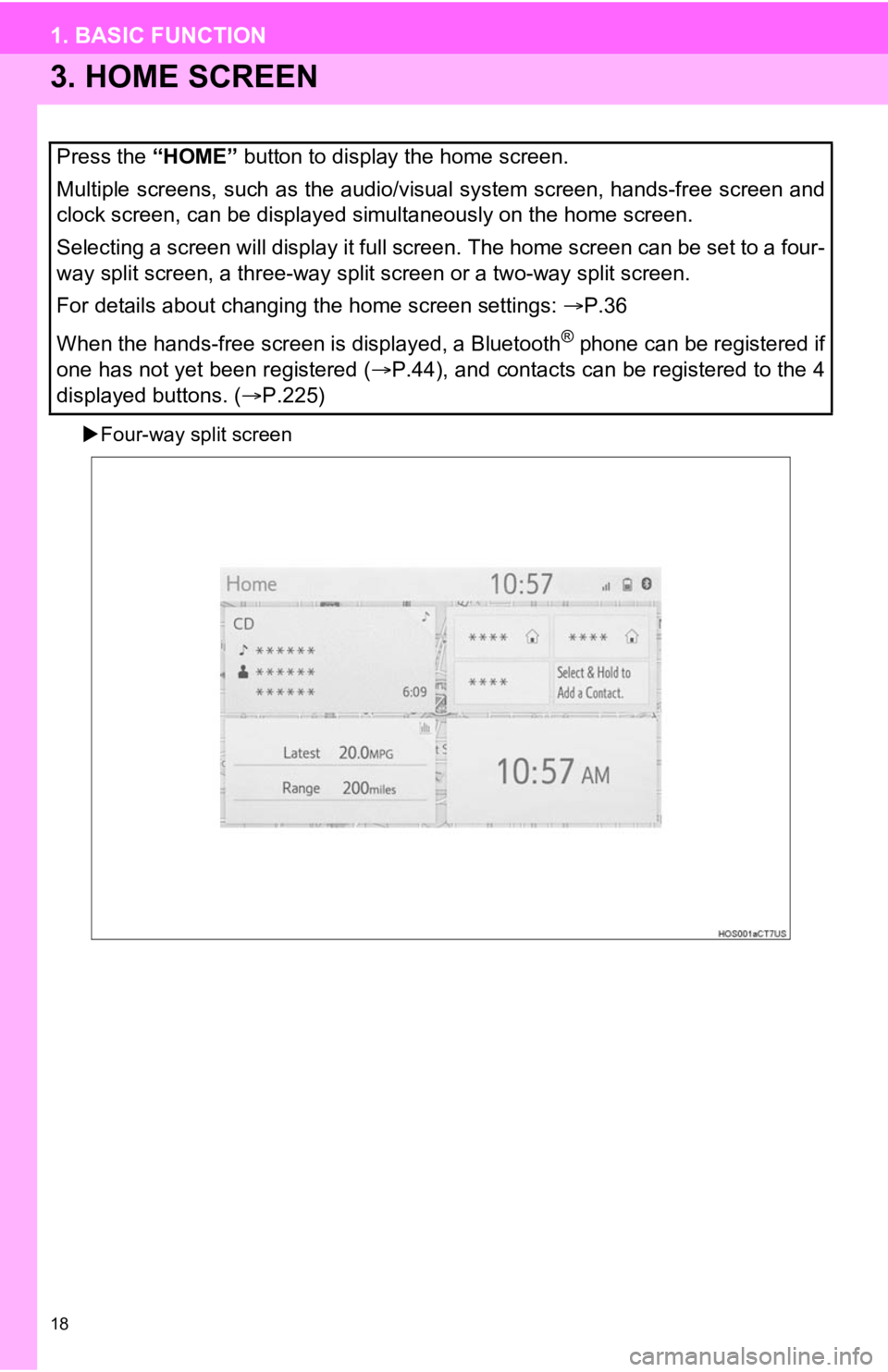
18
1. BASIC FUNCTION
3. HOME SCREEN
Four-way split screen
Press the “HOME” button to display the home screen.
Multiple screens, such as the audio/visual system screen, hands -free screen and
clock screen, can be displayed simultaneously on the home scree n.
Selecting a screen will display it full screen. The home screen can be set to a four-
way split screen, a three-way split screen or a two-way split s creen.
For details about changing the home screen settings: P.36
When the hands-free screen is displayed, a Bluetooth
® phone can be registered if
one has not yet been registered ( P.44), and contacts can be registered to the 4
displayed buttons. ( P.225)
Page 20 of 350
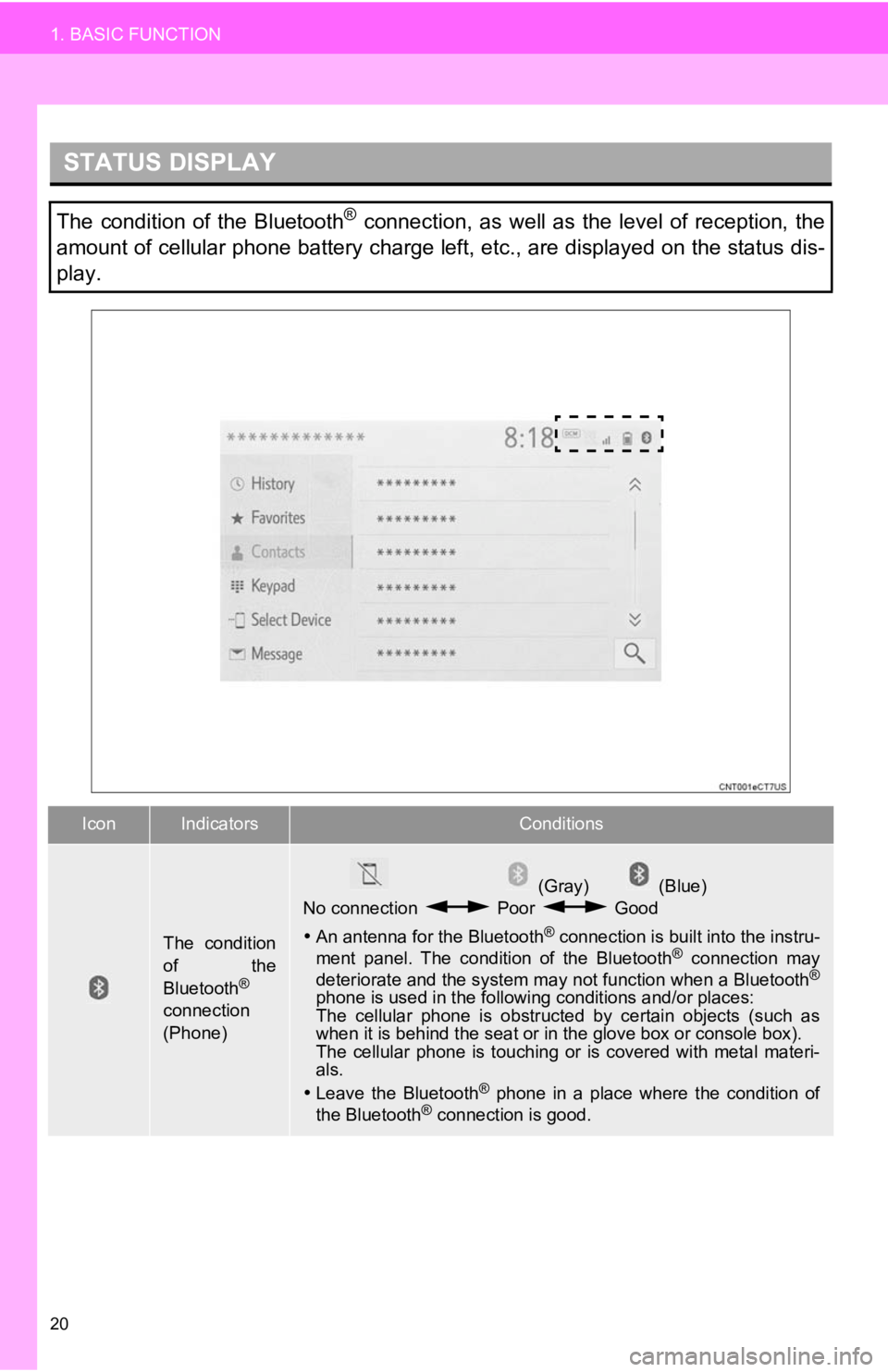
20
1. BASIC FUNCTION
STATUS DISPLAY
The condition of the Bluetooth® connection, as well as the level of reception, the
amount of cellular phone battery charge left, etc., are displayed on the status dis-
play.
IconIndicatorsConditions
The condition
of the
Bluetooth
®
connection
(Phone)
(Gray) (Blue)
No connection Poor Good
An antenna for the Bluetooth
® connection is built into the instru-
ment panel. The condition of the Bluetooth® connection may
deteriorate and the system may not function when a Bluetooth®
phone is used in the following conditions and/or places:
The cellular phone is obstruct ed by certain objects (such as
when it is behind the seat or in the glove box or console box).
The cellular phone is touching or is covered with metal materi-
als.
Leave the Bluetooth
® phone in a place where the condition of
the Bluetooth® connection is good.
Page 21 of 350
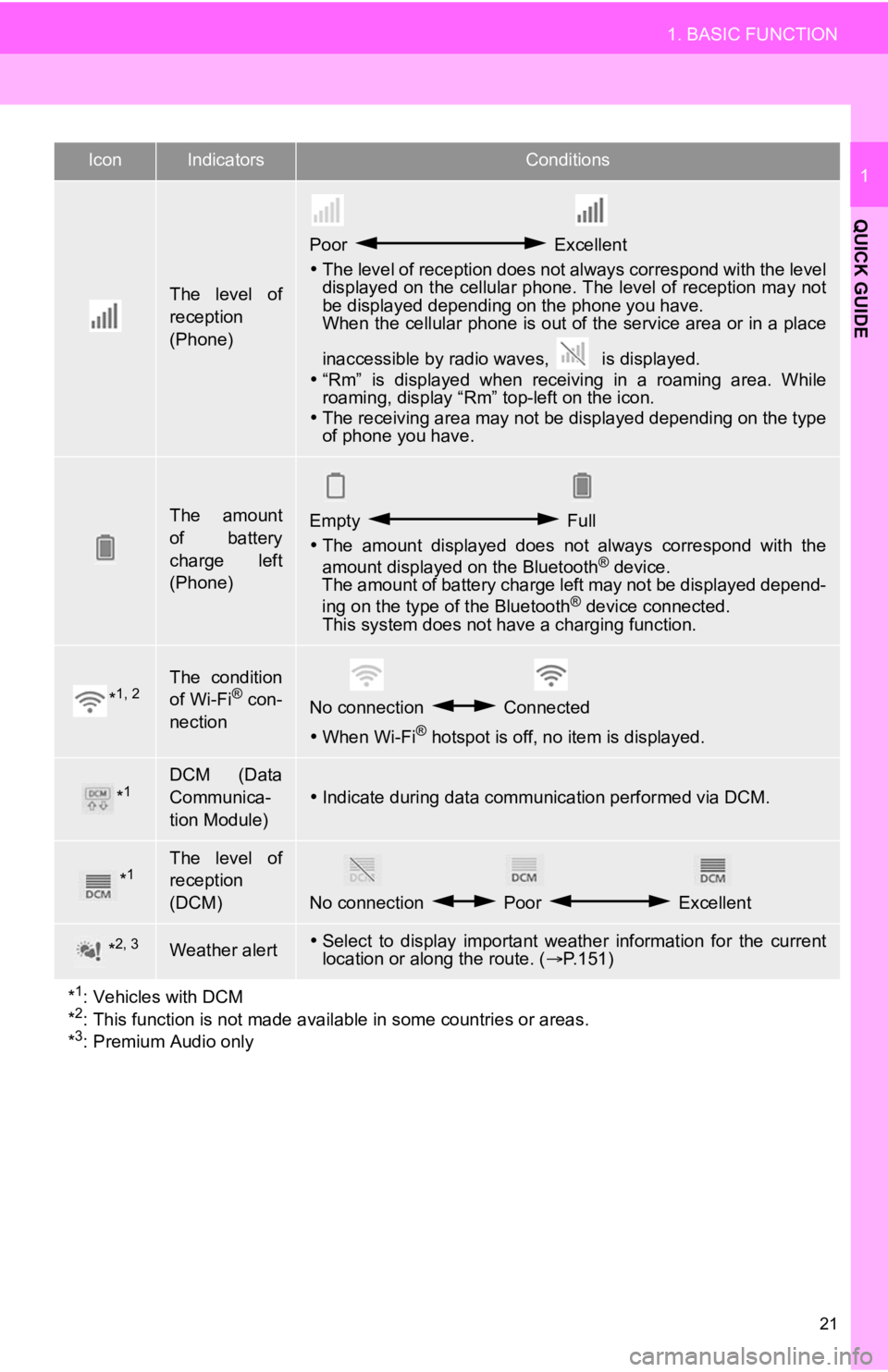
21
1. BASIC FUNCTION
QUICK GUIDE
1
The level of
reception
(Phone)
Poor Excellent
The level of reception does not always correspond with the leve l
displayed on the cellular phone. The level of reception may not
be displayed depending on the phone you have.
When the cellular phone is out of the service area or in a place
inaccessible by radio waves, is displayed.
“Rm” is displayed when receiving in a roaming area. While
roaming, display “Rm” top-left on the icon.
The receiving area may not be displayed depending on the type
of phone you have.
The amount
of battery
charge left
(Phone)Empty Full
The amount displayed does not always correspond with the
amount displayed on the Bluetooth
® device.
The amount of battery charge left may not be displayed depend-
ing on the type of the Bluetooth
® device connected.
This system does not have a charging function.
*1, 2The condition
of Wi-Fi® con-
nectionNo connection Connected
When Wi-Fi® hotspot is off, no item is displayed.
*1DCM (Data
Communica-
tion Module)
Indicate during data communication performed via DCM.
*1The level of
reception
(DCM)
No connection Poor Excellent
*2, 3Weather alertSelect to display important weather information for the current
location or along the route. ( P.151)
*
1: Vehicles with DCM
*2: This function is not made avail able in some countries or areas.
*3: Premium Audio only
IconIndicatorsConditions
Page 23 of 350
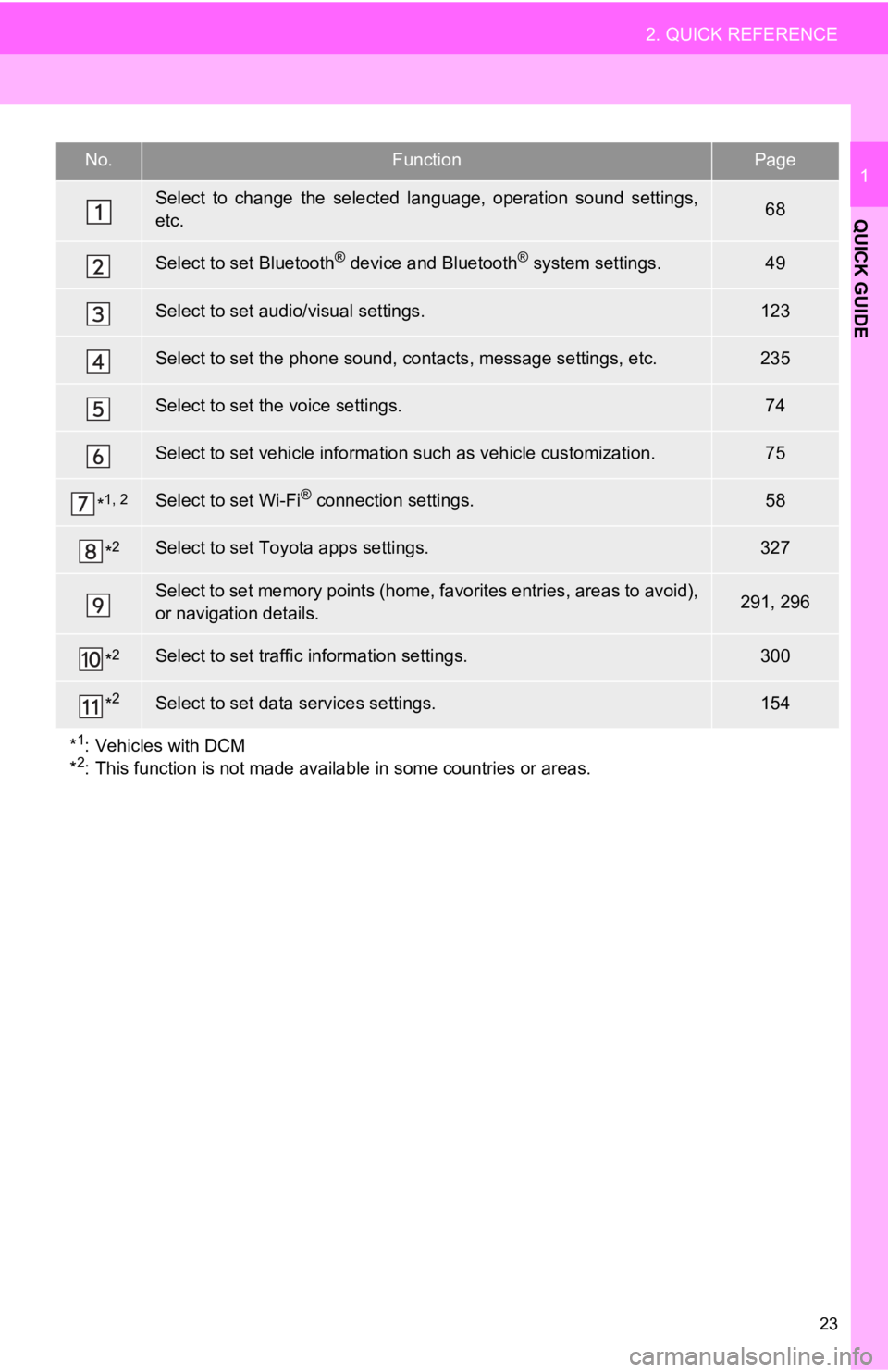
23
2. QUICK REFERENCE
QUICK GUIDE
1No.FunctionPage
Select to change the selected language, operation sound settings,
etc.68
Select to set Bluetooth® device and Bluetooth® system settings.49
Select to set audio/visual settings.123
Select to set the phone sound, cont acts, message settings, etc.235
Select to set the voice settings.74
Select to set vehicle information such as vehicle customization .75
*1, 2Select to set Wi-Fi® connection settings.58
*2Select to set Toyota apps settings.327
Select to set memory points (home, favorites entries, areas to avoid),
or navigation details.291, 296
*2Select to set traffic information settings.300
*2Select to set data services settings.154
*
1: Vehicles with DCM
*2: This function is not made available in some countries or areas.